LG B2070: Settings [Menu 4]
Settings [Menu 4]: LG B2070
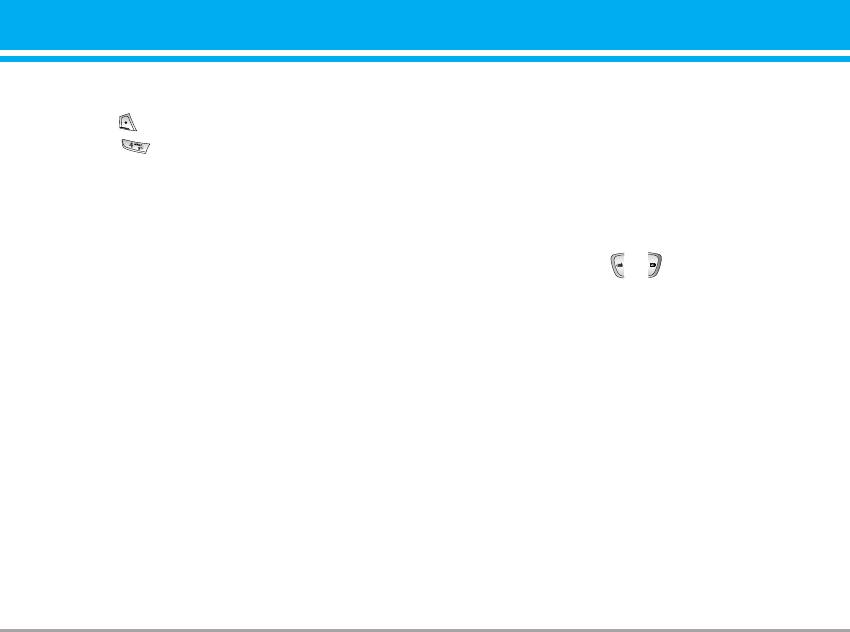
Settings [Menu 4]
You can set the following menus for your
Phone settings [Menu 4-2]
convenience and preferences.
You can set functions relating to the phone.
1. Press [Menu] in standby mode.
2. Press for direct access to enter Settings.
Wallpaper [Menu 4-2-1]
You can select the background pictures in standby
Date & Time [Menu 4-1]
mode.
You can set functions relating to the date and
• Default
time.
You can select a picture or an animation of
Set date [Menu 4-1-1]
wallpaper by pressing or .
You can enter the current date.
• My folder
You can select a picture or an animation as
Date format [Menu 4-1-2]
wallpaper.
You can set the Date format such as
DD/MM/YYYY, MM/DD/YYYY, YYYY/MM/DD.
Greeting note [Menu 4-2-2]
(D: Day / M: Month / Y: Year)
If you select On, you can edit the text which is
displayed in standby mode.
Set time [Menu 4-1-3]
You can enter the current time.
Language [Menu 4-2-3]
You can change the language for the display texts
Time format [Menu 4-1-4]
in your phone.
Your can set the time format between 24-hour
This change will also affect the Language Input
and 12-hour.
mode.
B2070 User Guide 39
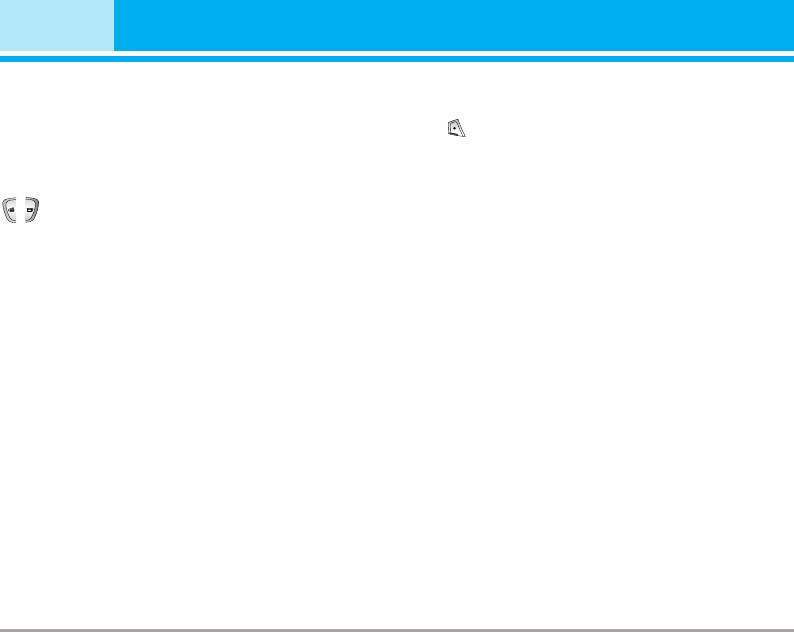
Settings [Menu 4]
Backlight [Menu 4-2-4]
Call settings [Menu 4-3]
You can set the light-up duration of the LCD
You can set the menu relevant to a call by
display.
pressing [Select] in the Setting menu.
LCD contrast [Menu 4-2-5]
Call divert [Menu 4-3-1]
You can set the brightness of LCD by pressing
The Call divert service allows you to divert
, .
incoming voice calls, fax calls, and data calls to
another number. For details, contact your service
Information window [Menu 4-2-6]
provider.
You can preview the current state of the selected
• All voice calls
menu before open the menu. The state is shown
at bottom of the display.
Diverts voice calls unconditionally.
Menu colour [Menu 4-2-7]
• If busy
Diverts voice calls when the phone is in use.
You can select the preferred menu colour among
various combination.
• If no reply
Network name [Menu 4-2-8]
Diverts voice calls which you do not answer.
If you select on, you can see the network service
• If out of reach
provider name which is displayed in standby
Diverts voice calls when the phone is switched
mode.
off or out of coverage.
• All data calls
Diverts to a number with a PC connection
unconditionally.
40 B2070 User Guide
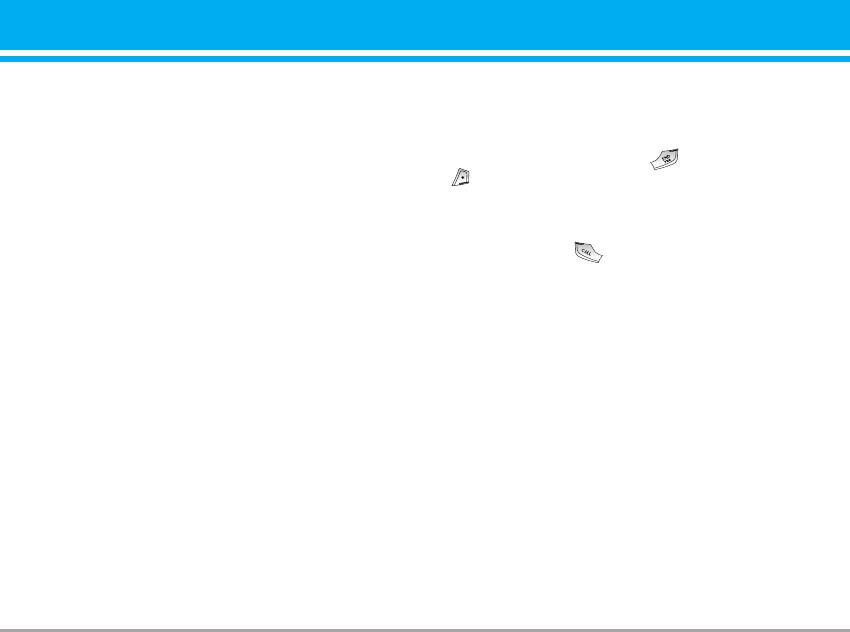
• All fax calls
Answer mode [Menu 4-3-2]
Diverts to a number with a fax connection
• Press any key
unconditionally.
If you select this menu, you can receive a call
• Cancel all
by pressing any key except [End] key and
Cancels all call divert service.
key.
The submenus
• Send only
Call divert menus have the submenus shown
If you select this menu, you can receive a call
below.
by only pressing [Send] key.
- Activate
Activate the corresponding service.
Send my number
(network and subscription dependent) [Menu 4-3-3]
To voice mail centre
Forwards to message centre. This function is not
• On
shown at All data calls and All fax calls menus.
You can send your phone number to another
To other number
party. Your phone number will be shown on the
Inputs the number for diverting.
receiver’s phone.
To favourite number
• Off
You can check recent 5 diverted numbers.
Your phone number will not be shown.
- Cancel
• Set by network
Deactivate the corresponding service.
Select this to reset the phone to the setting that
you have agreed upon with your service
- View status
provider.
View the status of the corresponding service.
B2070 User Guide 41
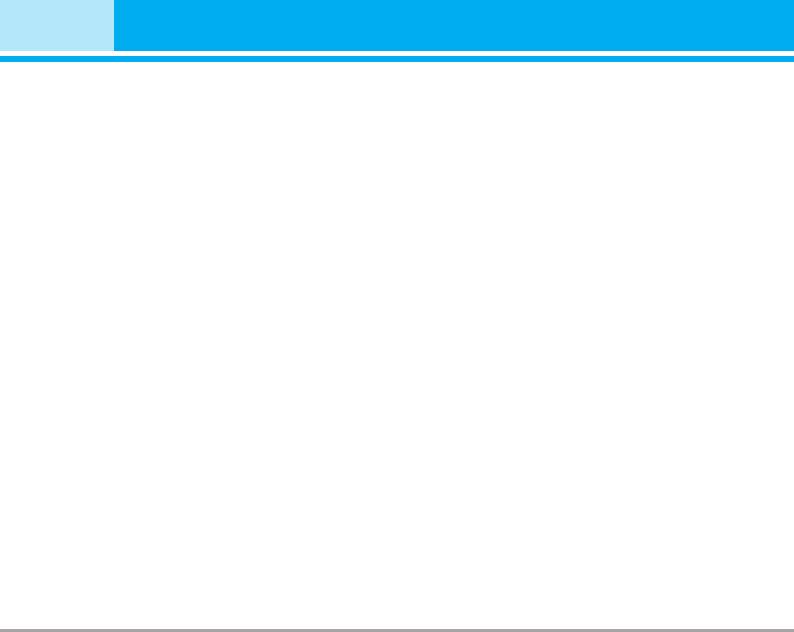
Settings [Menu 4]
Call waiting (network dependent) [Menu 4-3-4]
Closed user group (network dependent)
[Menu 4-3-7]
• Activate
Restricts usage of the phone with numbers that
If you select Activate, you can accept a waiting
belong to certain user groups. When this function
(receiving) call.
is used, every outgoing call is associated with a
• Cancel
group index. If a group index is specified, it is
If you select Cancel, you cannot recognize the
used for all outgoing calls. If no group index is
waiting (receiving) call.
specified, the network will use the preferential
index (a specific index that is stored in the
• View status
network).
Shows the status of Call waiting.
Default: Activate the default group agreed on with
the network operator.
Minute minder [Menu 4-3-5]
Set : Setting the selected CUG Index.
If you select On, you can check the call duration
Edit : Editing the CUG name and CUG Index.
by beep sound every minute during a call.
Delete : Deleting the selected CUG.
Auto redial [Menu 4-3-6]
Delete all : Deleting All CUG.
• On
Security settings [Menu 4-4]
When this function is activated, the phone will
automatically try to redial in the case of failure to
PIN code request [Menu 4-4-1]
connect a call.
In this menu, you can set the phone to ask for the
• Off
PIN code of your SIM card when the phone is
Your phone will not make any attempts to redial
switched on. If this function is activated, you’ll be
when the original call has not connected.
requested to enter the PIN code.
42 B2070 User Guide

1. Select PIN code request in the security settings
n Note
menu, and then press [Select].
• If you want to lock your phone keypad manually, enter
2. Set On/Off.
Top menu and press key.
3. If you want to change the setting, you need to
• If you want to unlock your phone keypad, press
enter PIN code when you switch on the phone.
[unlock] key and then press key. But if you
enabled Automatic key lock before, your phone keypad
4. If you enter wrong PIN code more than 3 times,
will be unlock and then after 10 seconds the keypad
the phone will lock out. If the PIN is blocked,
will be lock up again automatically.
you will need to key in PUK code.
Call barring [Menu 4-4-4]
5. You can enter your PUK code up to 10 times. If
you put wrong PUK code more than 10 times,
The Call barring service prevents your phone
you can not unlock your phone.
from making or receiving certain category of calls.
You will need to contact your service provider.
This function requires the call barring password.
You can view the following submenus.
Phone lock [Menu 4-4-2]
• All outgoing
You can use security code to avoid unauthorized
use of the phone.
The barring service for all outgoing calls.
Whenever you switch on the phone, the phone
• Outgoing international
will request security code if you set phone lock to
On. If you set phone lock to Automatic, your
The barring service for all outgoing international
phone will request security code only when you
calls.
change your SIM card.
• Outgoing international except home country
Automatic key lock [Menu 4-4-3]
The barring service for all international outgoing
calls except home network.
When you enable Automatic key lock, keypad will
be locked automatically on an idle screen after 10
• All incoming
seconds without any key requesting.
The barring service for all incoming calls
B2070 User Guide 43
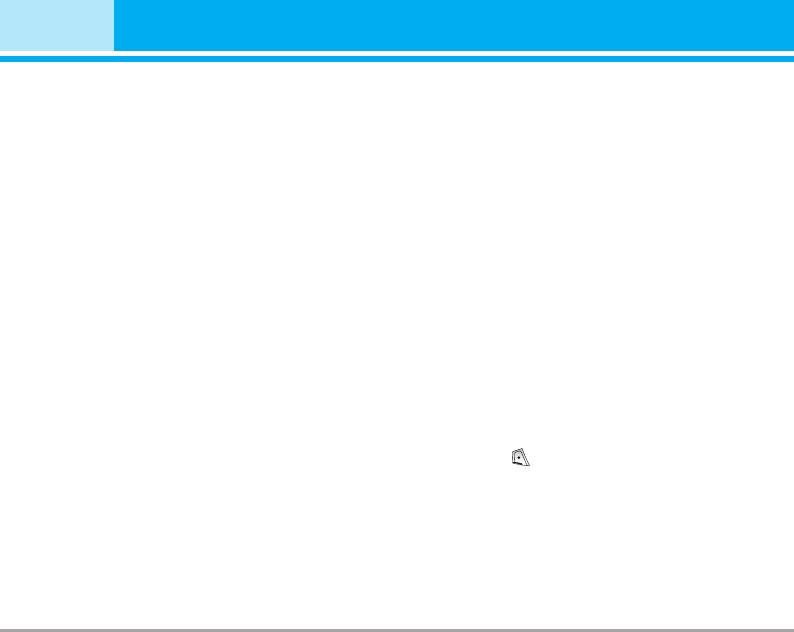
Settings [Menu 4]
• Incoming when abroad
• Activate
The barring service for all incoming calls when
You can restrict your outgoing calls to selected
roaming
phone numbers.
• Cancel all
• Cancel
You can cancel all barring services.
You can cancel fixed dialling function.
• Change password
• Number list
You can change the password for Call Barring
You can view the number list saved as Fixed
Service.
dial number.
Each call barring menu has following
Change codes [Menu 4-4-6]
submenus:
PIN is an abbreviation of Personal Identification
• Activate
Number used to prevent use by only unauthorized
Allows to request the network to set call
person.
restriction on.
You can change the access codes: PIN1 code,
• Cancel
PIN2 code, Security code.
Set the selected call restriction off.
1. If you want to change the Security
code/PIN/PIN2 code input your original code,
• View status
and then press [OK].
View the status whether the calls are barred or not.
2. Input new Security code/PIN/PIN2 code and
verify them.
Fixed dial number (SIM dependent)
[Menu 4-4-5]
You can restrict your outgoing calls to selected
phone numbers. The numbers are protected by
your PIN2 code.
44 B2070 User Guide
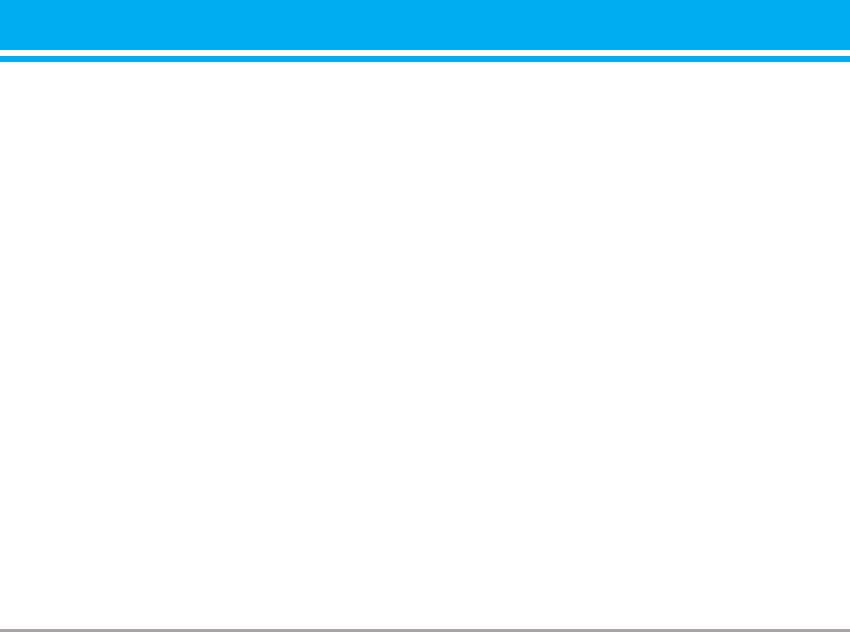
Network settings [Menu 4-5]
GPRS setting [Menu 4-6]
You can select a network which will be registered
You can set GPRS service depending on various
either automatically or manually. Usually, the
situation.
network selection is set to Automatic.
Power on [Menu 4-6-1]
Automatic [Menu 4-5-1]
If you select this menu, the phone is automatically
If you select Automatic mode, the phone will
registered to a GPRS network when you switch
automatically search for and select a network for
the phone on. Starting a WAP or PC dial-up
you. Once you have selected “Automatic”, the
application created the connection between
phone will be set to “Automatic” even though the
phone and network and data transfer is possible.
power is off and on.
When you end the application, GPRS connection
is ended but the registration to the GPRS network
Manual [Menu 4-5-2]
remains.
The phone will find the list of available networks
When needed [Menu 4-6-2]
and show you them. Then you can select the
network which you want to use if this network has
If you select this menu, the GPRS connection is
a roaming agreement with your home network
established when you connect a WAP service and
operator. The phone let you select another
closed when you end the WAP connection.
network if the phone fails to access the selected
network.
Reset settings [Menu 4-7]
Preferred [Menu 4-5-3]
You can initialize all factory defaults. You need
Security code to activate this function.
You can set a list of preferred networks and the
phone attempts to register with first, before
attempting to register to any other networks. This
list is set from the phone’s predefined list of
known networks.
B2070 User Guide 45
Оглавление
- Contents
- Introduction
- Guidelines for safe and efficient use
- Guidelines for Safe and Efficient Use
- Parts of the Phone
- Key Description
- Key Description
- Display Information
- Installation
- Making and Answering Calls
- In call Menu
- Access Codes
- Menu Tree
- Messages [Menu 1]
- Call register [Menu 2]
- Profiles [Menu 3]
- Settings [Menu 4]
- Organiser [Menu 5]
- FM Radio [Menu 6]
- Fun & Tools [Menu 7]
- Internet [Menu 8]
- On browsing menu
- Applications [Menu 9]
- Accessories
- Care and Maintenance
- Trouble Shooting
- Technical Data


