LG B2070: Organiser [Menu 5]
Organiser [Menu 5]: LG B2070
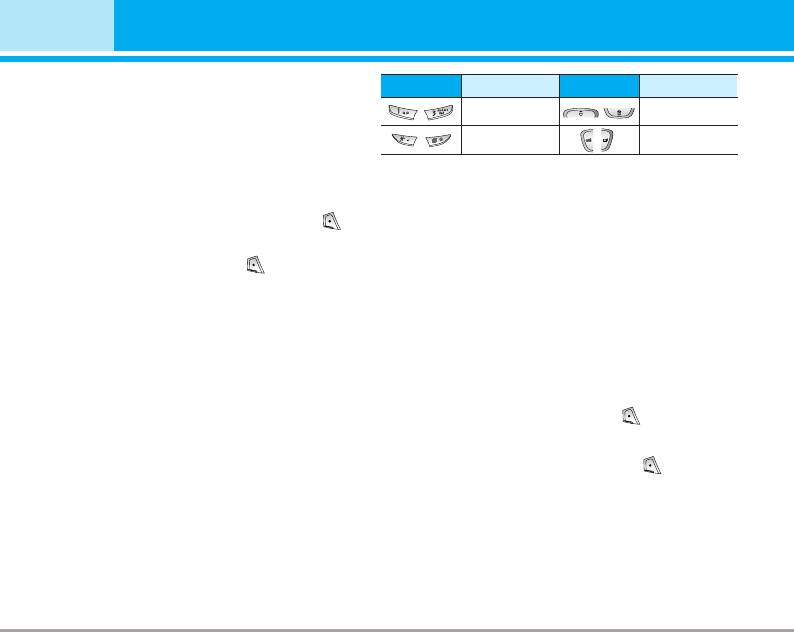
Organiser [Menu 5]
Alarm clock [Menu 5-1]
Key
Description
Key
Description
You can set up to 5 alarm clocks to go off at a
Yearly
Weekly
specified time.
Monthly
Daily
1. Select On and enter the alarm time you want.
2. Select the repeat period : Once, Mon~Fri,
n Note
Mon~Sat, Everyday.
Your phone should be switched on to use this function.
3. Select the alarm tone you want and press
[OK].
Add new [Menu 5-2-1]
4. Edit the alarm name and press [OK].
You can edit maximum 39 characters and take up
to 20 notes.
Scheduler [Menu 5-2]
• Schedule
When you enter this menu a Calendar will show
Input the subject, the schedule time, the repeat,
up. On top of the screen there are sections for
the alarm by pressing allowed keys.
date. Also on bottom of the screen there are
sections for icons (schedule, memo). Whenever
• Memo
you change the date, the calendar will be updated
1. Select Add new by pressing [Select].
according to the date.
And square cursor will be used to locate the
2. Press Memo.
certain day. If you see under bar on the calendar,
3. Input the memo and then press [OK].
it means that there is a schedule or memo that
day. This function helps to remind you of your
schedule and memo. The phone will sound an
alarm tone if you set this for the note.
To change the day, month, and year.
46 B2070 User Guide
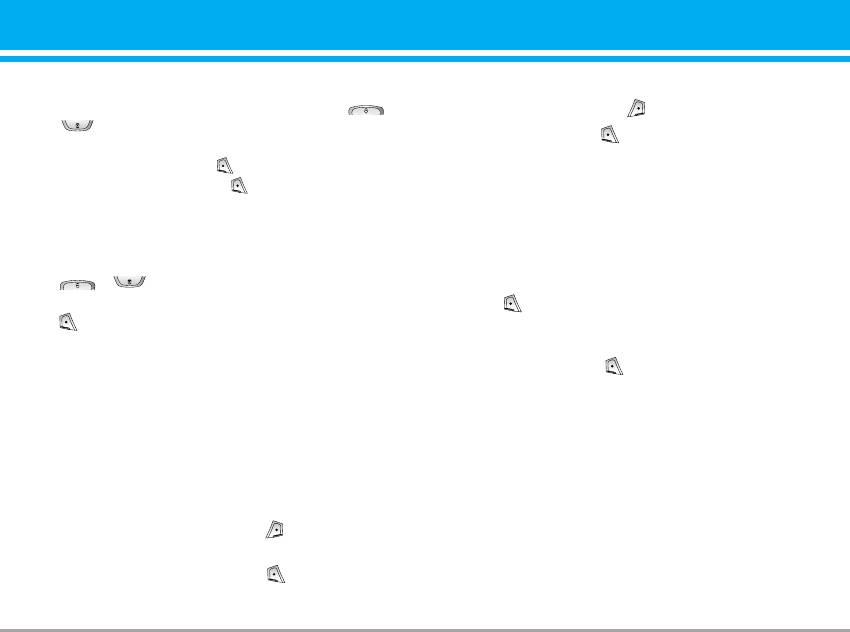
View [Menu 5-2-2]
Search (Calling from phonebook) [Menu 5-3-1]
Shows the note for the chosen day. Use ,
1. In standby mode, press [Names].
to browse through the note lists. If you set
2. Search by pressing [Select].
alarm for the note, Alarm watch is displayed. At
that time, if you press [Select], you can see
3. Enter the name whose phone numbers or e-
the note in detail. Press [Options] to delete,
mail address you want to search or Select ‘List’
edit the note you selected.
to view phonebook.
4. Instant searching is available by inputting the
View all [Menu 5-2-3]
initial letter of the name or number you want to
Shows the notes that are set for all days. Use
search.
, to browse through the note lists. You
5. If you want to edit, delete, or copy an entry,
can use the same menu as “View” by pressing
select [Options].
[Options].
The following menu will be displayed.
Delete past [Menu 5-2-4]
• Edit: You can edit the name, number, E-mail
and fax by pressing [OK].
You can delete the past schedule that has been
• Write message: After you have found the
already notified you.
number you want, you can send a message to
Delete all [Menu 5-2-5]
the selected number.
• Copy: You can copy an entry from SIM to
You can delete for the all note(s).
phone or from phone to SIM.
Phonebook [Menu 5-3]
• Main number: You can select the one out of
mobile, home, office that you often use. The
1. To use Phonebook, press [Names] in
main number will be displayed first, if you set
standby mode.
this.
2. To use Phonebook, press [Menu] in
• Delete: You can delete an entry.
standby mode and select Organiser.
B2070 User Guide 47
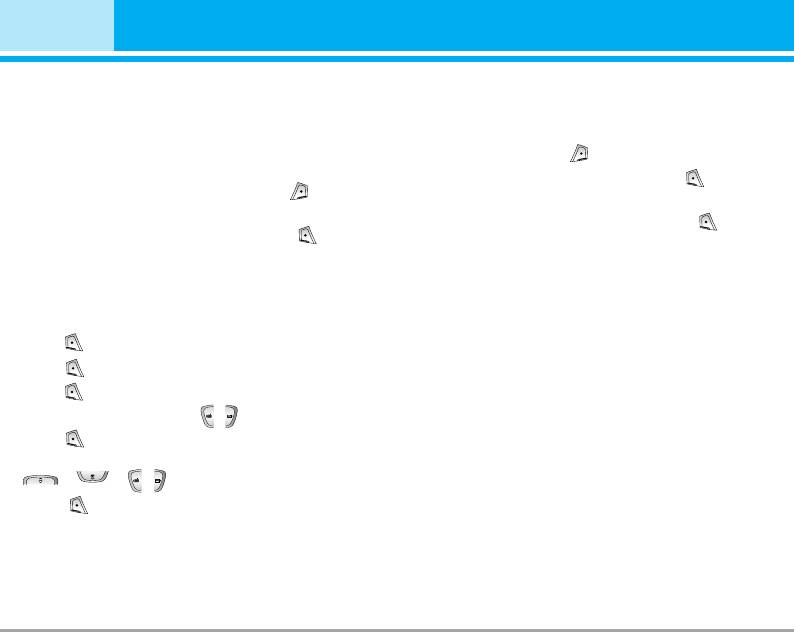
Organiser [Menu 5]
Add new [Menu 5-3-2]
Caller groups [Menu 5-3-3]
You can add phonebook entry by using this
You can list up to 20 members per one group.
function. Phone memory capacity is 200 entries.
There are 7 groups you can make lists to.
SIM card memory capacity depends on the
1. In standby mode, press [Names].
cellular service provider.
2. Scroll to Caller groups item then press
1. Open the phonebook first by pressing
[Select], and every Group list will be displayed.
[Names] in standby mode.
3. Select Group name you want by pressing
2. Scroll to highlight Add new, and press
[Select].
[Select].
3. Select the memory you want to save: SIM or
• Member list
Phone. If set to Phone, you need to select
Shows the group members you have selected.
which number you want as Main number.
• Group ring tone
a. Press [OK] to input a name.
Allows you to specify ring tone for the group
b. Press [save], then you can input a number.
members’ call.
c. Press [Save], then you can set a group
• Group icon
for the entry by pressing , .
Allows you to select the icon dependent on
d. Press [Save], then you can set a character
Group.
and a picture for the entry by pressing
, , , .
• Add member
e. Press [Save].
You can add group members. Each group
member should not exceed 20.
48 B2070 User Guide
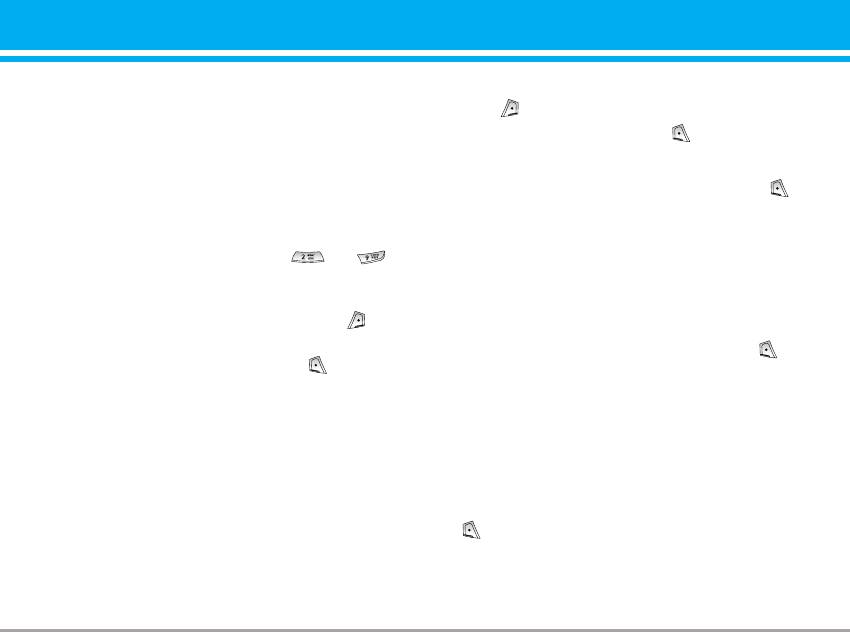
• Remove member
Settings [Menu 5-3-5]
You can remove the member from the Group
1. Press [Names] in standby mode.
member list. But the name and the number
2. Scroll to Settings, then press [Select].
still remain in phonebook.
• Set memory
• Rename
Scroll to highlight Set memory, then press
You can change a group name.
[Select].
Speed dial [Menu 5-3-4]
- If you select Variable, when adding entry, the
You can assign any of the keys, to
phone will ask where to store.
with a Name list entry. You can call directly by
- If you select SIM or Phone, the phone will
pressing this key for 2-3 seconds.
store an entry to SIM or phone.
1. Open the phonebook first by pressing
• Search by
[Names] in standby mode.
Scroll to highlight Search by, then press
2. Scroll to Speed dial, then press [Select].
[Select].
3. If you want to add Speed dial, select (Empty).
- If you select Variable, the phone will ask how
Then, you can search the name in phonebook.
to search.
4. Select allocated a name by speed dial, and
- If you select Name or Number, the phone
choose Change or Delete to edit the name.
will search an entry by Name or Number.
• Change
• View options
You can allocate a new phone number to the
Scroll to highlight View options, then press
dial key.
[Select]
• Delete
- Name only: Set the phonebook list with
You can remove the allocated phone number
displaying only name.
from the dial key.
B2070 User Guide 49
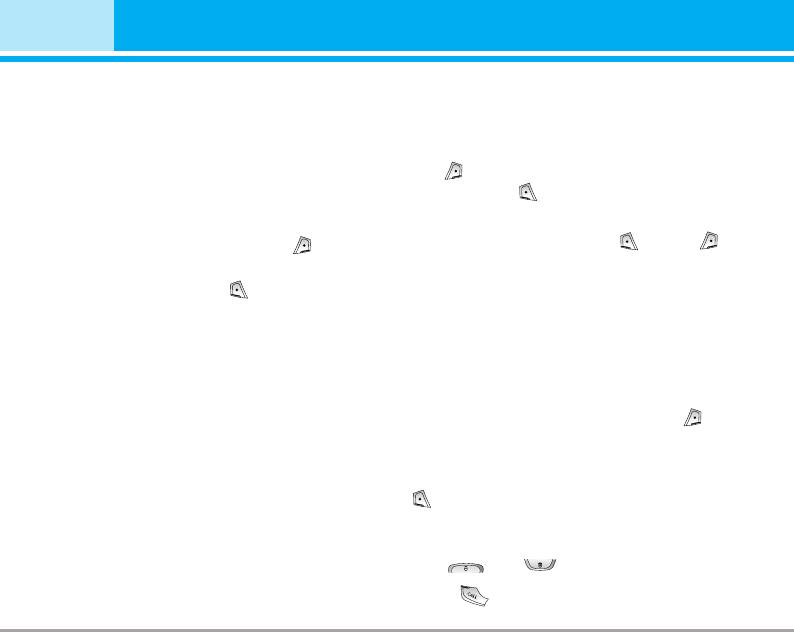
Organiser [Menu 5]
- With pictures: Set the phonebook list with
Delete all [Menu 5-3-7]
the information of character and picture.
You can delete all entries in SIM, Phone, and
- Name & number: Set the phonebook list
Voice. This function requires Security code except
with displaying name and number.
for voice.
Copy all [Menu 5-3-6]
1. Press [Names] in standby mode and select
Delete all, press [Select].
You can copy/move entries from SIM card
memory to Phone memory and vice versa.
2. Then select a memory to erase.
1. Open the Phonebook first by pressing
3. Enter security code and Press [OK] or
[Names] in standby mode.
[Back].
2. Scroll to Copy all, then press [Select] to
Information [Menu 5-3-8]
enter this menu.
• SIM to Phone : You can copy the entry from
• Service dial number
SIM Card to Phone memory.
Use this function to access a particular list of
• Phone to SIM : You can copy the entry from
services provided by your network operator (if
Phone memory to SIM Card.
supported by the SIM card).
3. You can see the following submenus.
1. Open the phonebook first by pressing
[Names] in standby mode and select
• Keep original : When copying, Original Dial
Information.
Number is kept.
2. Scroll to Service dial number, then press
• Delete original : When copying, Original Dial
[Select] to enter.
Number will be erased.
3. The names of the available services will be
shown.
4. Use and to select a service.
Press [Send].
50 B2070 User Guide
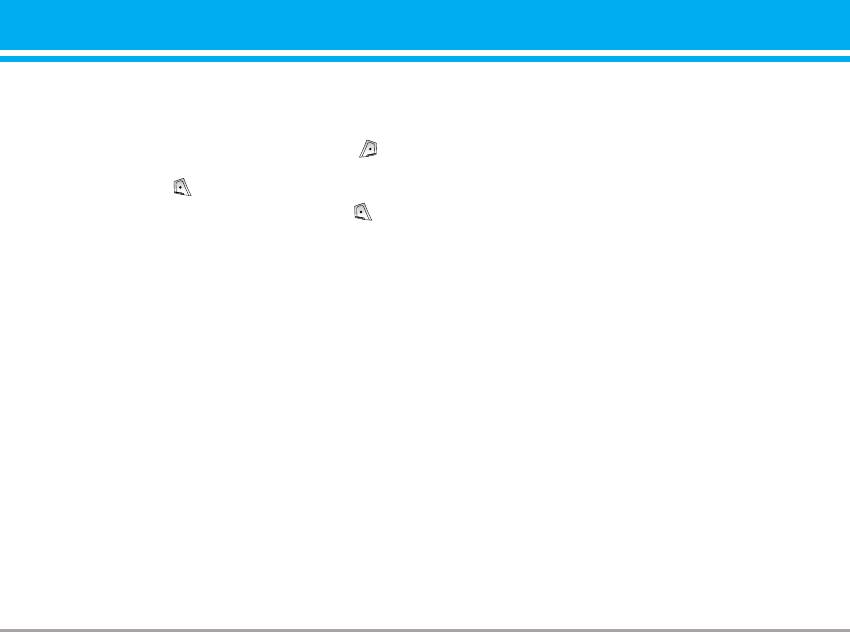
• Memory status
This feature allows you to see how many free
and in-use are in your phonebook.
1. Open the phonebook first by pressing
[Names] in standby mode. Select Information
by pressing [Select].
2. Scroll to Memory status, then press [OK].
• Own number (SIM dependent)
You can check your own number in SIM card.
B2070 User Guide 51
Оглавление
- Contents
- Introduction
- Guidelines for safe and efficient use
- Guidelines for Safe and Efficient Use
- Parts of the Phone
- Key Description
- Key Description
- Display Information
- Installation
- Making and Answering Calls
- In call Menu
- Access Codes
- Menu Tree
- Messages [Menu 1]
- Call register [Menu 2]
- Profiles [Menu 3]
- Settings [Menu 4]
- Organiser [Menu 5]
- FM Radio [Menu 6]
- Fun & Tools [Menu 7]
- Internet [Menu 8]
- On browsing menu
- Applications [Menu 9]
- Accessories
- Care and Maintenance
- Trouble Shooting
- Technical Data


