LG B2070: Messages [Menu 1]
Messages [Menu 1]: LG B2070
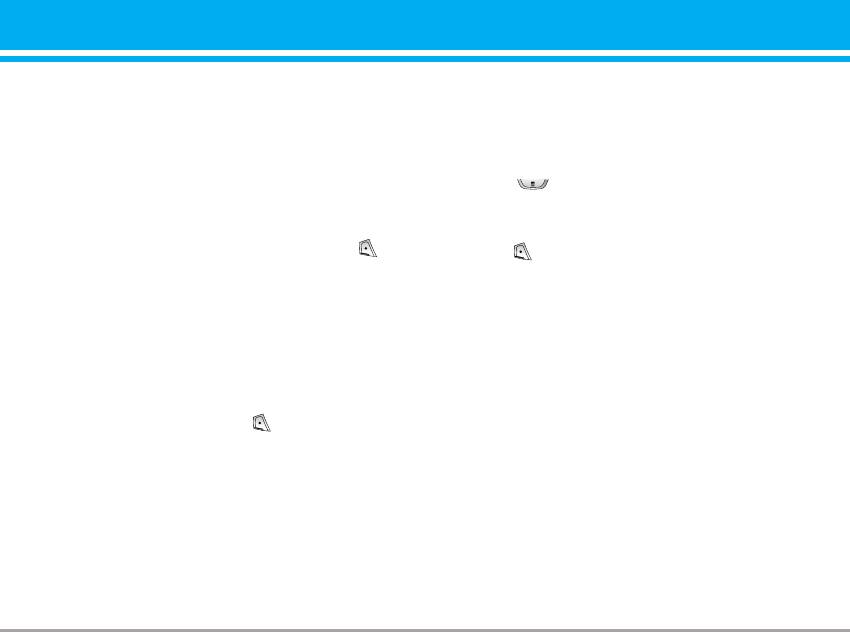
Messages [Menu 1]
This menu includes functions related to SMS
Options
(Short Message Service), MMS (Multimedia
Message Service), voice mail, as well as the
• Send
network’s service messages.
Sends text messages.
1. Enter numbers of recipient.
Write text message [Menu 1-1]
2. Press key to add more recipients.
You can write and edit text message, checking the
3. You can add phone numbers in the phone
number of message pages.
book.
1. Enter the Messages menu by pressing
4. Press after entering numbers.
[Select].
• Save
2. If you want to write a new message, select
Write text message.
Saves the message.
3. To make text input easier, use T9. For details,
• Font
see How to Use T9 (Page 26).
You can select Size and Style of fonts.
4. Press [Insert] to attach the followings.
• Colour
5. If you want to set option for your text, or to
finish your writing, press [Options].
You can select Colour of foreground and
background.
n Note
• Alignment
The phone which supports EMS release 5 is available
You can make the message contents aligned
to send colour pictures, sounds, text styles, etc.. The
Right, Centre or Left.
other party may not receive pictures, sounds or text
styles you sent properly if the phone does not support
such options.
B2070 User Guide 23
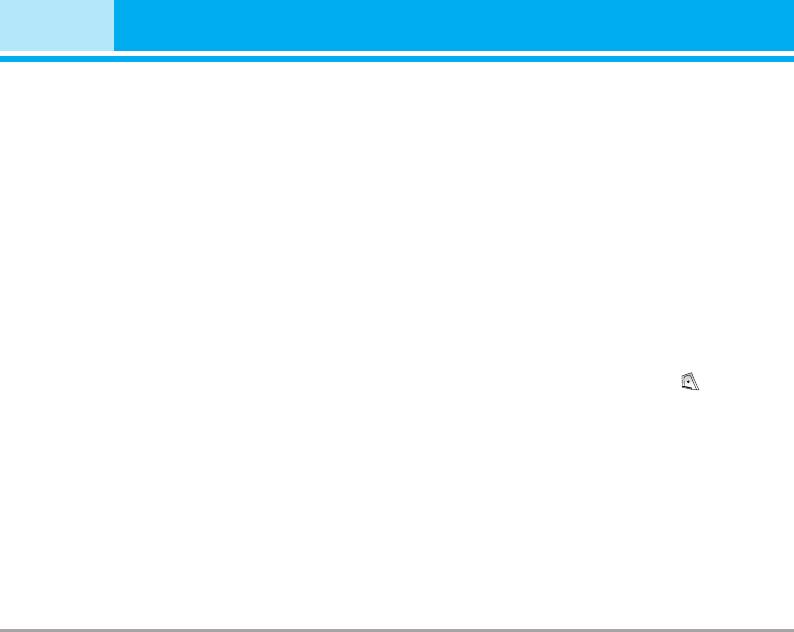
Messages [Menu 1]
• Add T9 dictionary
• Text templates
You can add your own word. This menu can be
You can use Text templates already set in the
shown only when edit mode is Predictive
phone.
(T9Abc/T9abc/T9ABC).
• Phonebook
• T9 languages
You can add phone numbers or e-mail
Select a T9 input mode.
addresses in Phonebook.
• Exit
• Signature
If you press Exit while writing a message, you
You can add your contact information to the
can end the writing message and back to the
message.
Message menu. The message you have written
is not saved.
Write multimedia message [Menu 1-2]
Insert
You can write and edit multimedia messages,
checking message size.
• Symbol
1. Enter the Messages menu by pressing
You can add special characters.
[Select].
• Picture
2. If you want to write a new message, select
Write multimedia message.
You can insert the Default pictures or pictures
in My folder that are available for short
3. You can create a new message or choose one
messages.
of the multimedia message templates already
made.
• Sound
4. Press Insert to add Symbol, Picture, Sound,
You can insert sounds that are available for
Recorded voice, Text templates, Phonebook
short messages.
or Signature.
24 B2070 User Guide
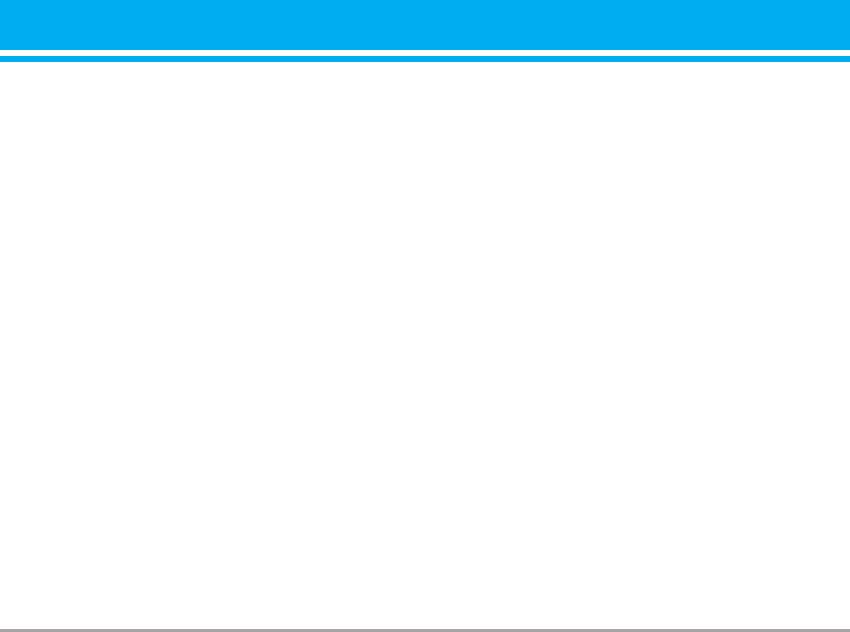
Options
- Swap text and picture
You can switch the position of picture and text
• Send
of the message.
You can send multimedia messages to multiple
recipients, prioritise your message, and make it
• Remove media
sent later as well.
You can remove pictures or sounds in the slide.
This option can be shown only when any media
• Preview
exists.
You can preview multimedia messages you
wrote.
• Add T9 dictionary
You can add your own word. This menu can be
• Save
shown only when edit mode is Predictive
You can save multimedia messages in the drafts
(T9Abc/T9abc/T9ABC).
or as templates.
• T9 languages
• Add slide
Select a T9 input mode.
You can add a slide before or after current slide.
• Exit
• Move to slide
You can back to the Message menu.
You can move to previous or next slide.
• Delete slide
n Note
You can delete current slides.
If you select the picture (15K) on writing multimedia
message, loading duration will take around 15 seconds
• Set slide format
at least.
Furthermore, you can’t activate any key during loading
- Set timer
time. After 15 seconds, it is available to write
You can set timer for slide, text, picture and
multimedia message.
sound.
B2070 User Guide
25
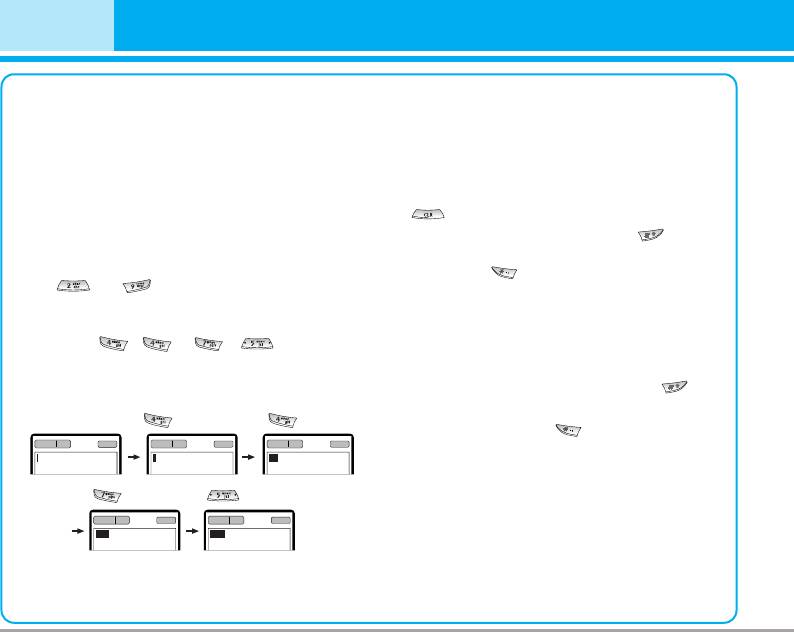
Messages [Menu 1]
How to Use T9
The word changes after each keystroke.
Therefore you shouldn’t pay too much
T9 allows you to input text quickly.
attention to how the word appears on the
In T9, you only need to press the key with the
display until you have pressed all the
corresponding letter once. This is based on a
appropriate keys .
built-in dictionary to which you can also add
To delete a character to the left, press
new words.
.
To insert several numbers, hold down
• Writing words by using T9.
and key in the numbers.
1. Start writing a word by using the keys
If you hold down, you can change the
to .
type of language. (You can also use
Press each key only once for one letter.
options.)
To write for instance ‘Girl’,
Also, the phone supports three modes:
press , , , .
Predictive (T9Abc, T9ABC, T9abc),
The characters that you enter appear
Multitap (ABC, abc), Numeric (123). If
blocked.
you want to change a mode, press
key.
Alternatively: Press key and select
insert symbols.
Select the desired character
and press Select.
26 B2070 User Guide
160 1
T9Abc
159 1
T9abc
158 1
T9abc
I
Hi
157 1
T9abc
156 1
T9abc
His
Girl
(For i)(For G)
(For r)
(For l)
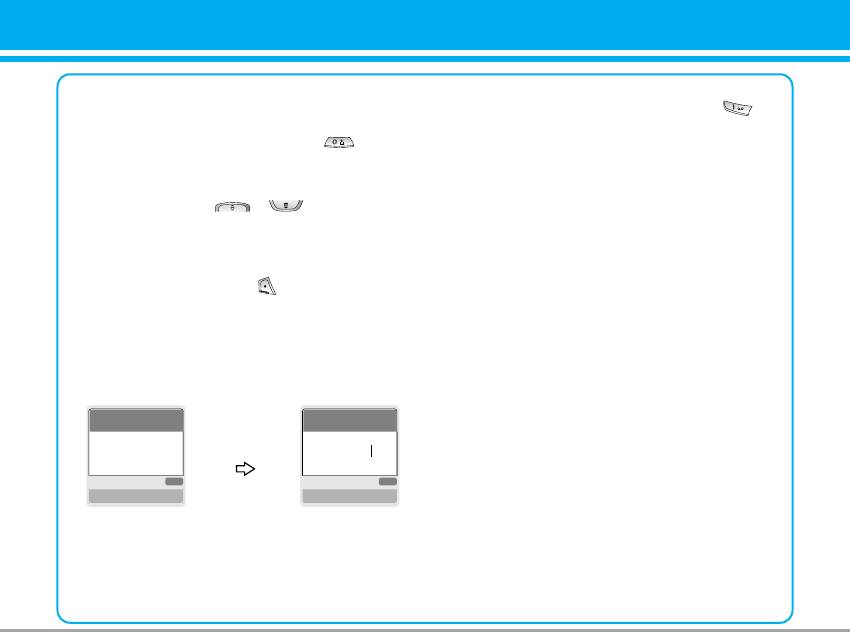
2. When you have finished writing a word,
3. To insert a punctuation mark, press
check whether the word is correct.
repeatedly until the desired mark appears.
If the word is correct: Press and
write the next word.
T9 languages
If the word is not correct: Search by
• You can select T9 Languages by selecting
, (Previous and
Menu. In T9 mode, you can also select T9 Off
Next word).
menu. (Default is T9 On)
Alternatively: If there is no word you want
you can add your own word.
Press [Options] in the
Predictive edit mode.
Select Add T9 dictionary
Menu. You can see the
following.
B2070 User Guide 27
Word
Word
LGGSM
ABC
ABC
Save Back
Save Back
Input
your word
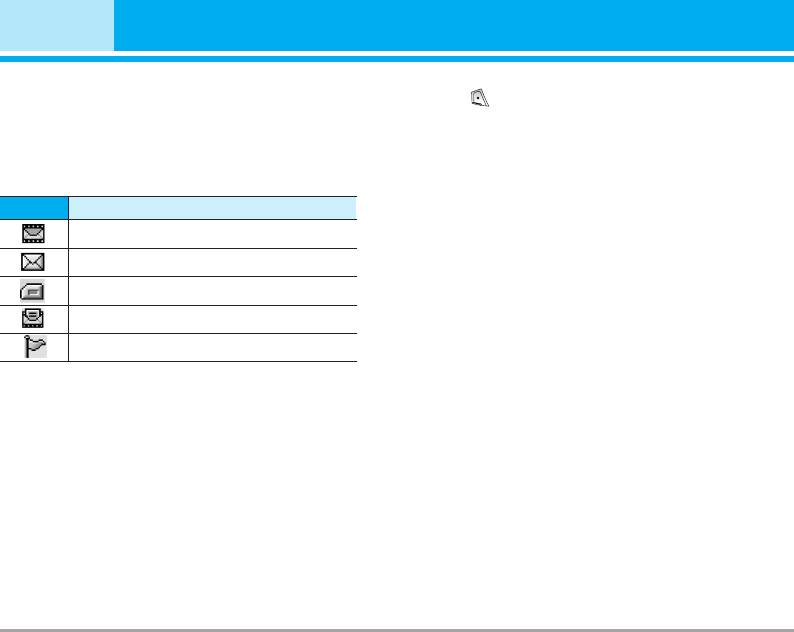
Messages [Menu 1]
Inbox [Menu 1-3]
To read a message, select one of the messages
by pressing .
You will be alerted when you have received
messages. They will be stored in Inbox.
Reply
In Inbox, you can identify each message by icons.
You can reply to the sender.
For detail, see the icon directive.
Forward
Icon
Directive
You can forward the selected message to another
Multimedia message
party.
Short message
Return call
SIM message
You can call back to the sender.
Read
Delete
You can delete the current message.
Notified multimedia message
Extract
If the phone shows ‘No space for SIM message’,
You can extract picture, sound and text. They will
you have to delete only SIM messages from
Inbox.
be saved in My folder or Phonebook.
If the phone displays ‘No space for message’,
View information
you can make space of each repository as
deleting messages, media and applications.
You can view information about received
messages; Sender’s address, Subject (only for
❈ SIM message
Multimedia message), Message date & time,
Message type, Message size.
SIM message means the message exceptionally
stored in SIM card.
Replay (applicable to Multimedia message only)
For notified multimedia message, you have to wait
You can replay multimedia messages.
for downloading and processing of the message.
For notification setting, see [Menu 1-9-2] for detail.
28 B2070 User Guide
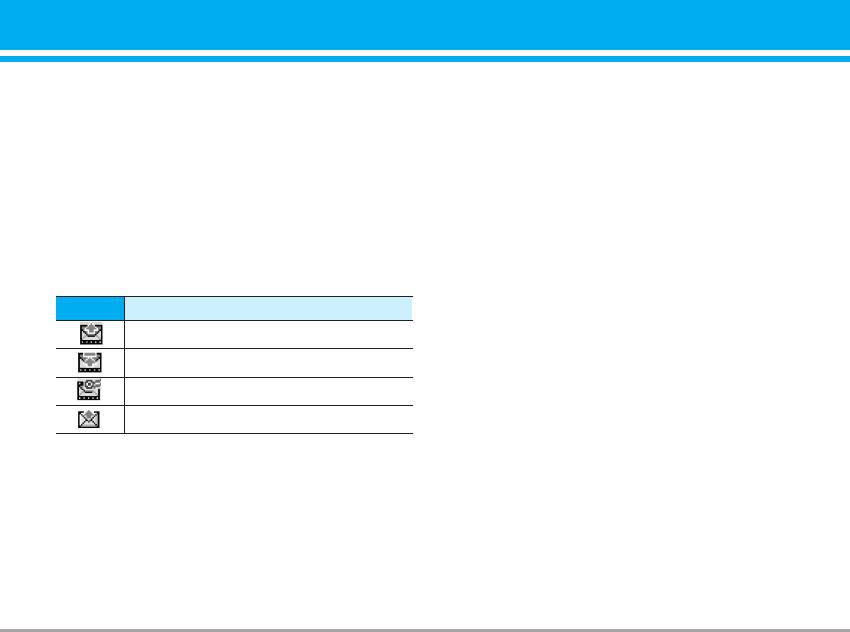
❈ Receive (In the case of notification message)
View information
You can view information about outbox messages;
If Multimedia message is set to Auto download
Recipient’s address, Subject (only for Multimedia
off, you can get only Notification. To receive a
message), Message date & time, Message type,
message, you need to select [Receive].
Message size.
Outbox [Menu 1-4]
❈ When you didn’t send the message:
You can see sent and unsent messages here. For
sent message, you can see the delivery status.
View
The browsing is same as that for the inbox
You can view the messaage.
message.
Send
Icon
Directive
You can send the message.
Sent
Delete
Failed
You can delete the current message.
Delivery confirmed
View information
SMS sent
You can view information about outbox messages.
❈ When you already sent the message:
Drafts [Menu 1-5]
You can view the messages saved as a draft. The
Forward
draft messages are listed with the date and time
You can forward the current message to other
when they were saved. Scroll through the list
recipients.
using up/down navigation keys.
Delete
You can delete the current message.
B2070 User Guide 29
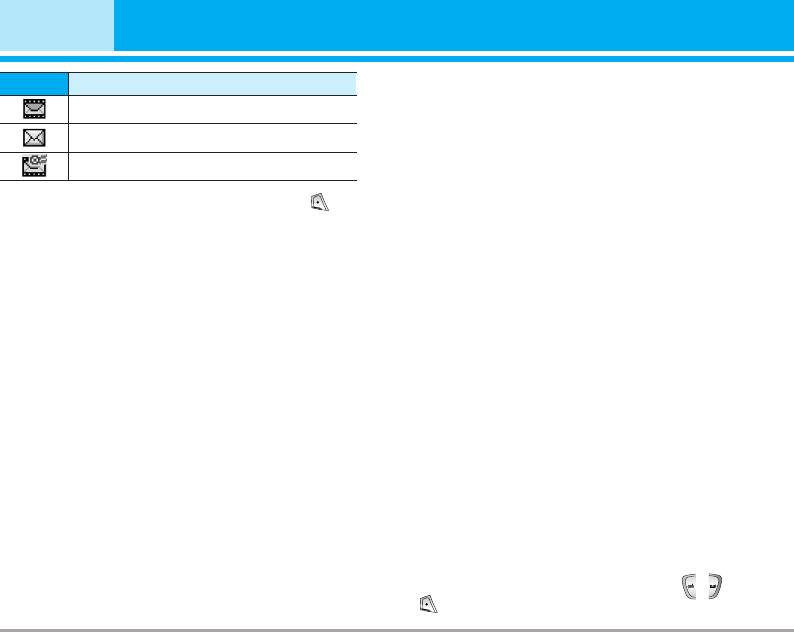
Messages [Menu 1]
Icon
Directive
Delete all
Multimedia message
Deletes all the messages from drafts folder.
Text message
Listen to voice mail [Menu 1-6]
Delivery confirmed
You can listen to voice mail.
Each draft has the following options. Press
Info message [Menu 1-7]
[Options].
Info service messages are text messages
View
delivered by the network to GSM. They provide
You can view the selected message.
general information such as weather reports,
traffic news, taxis, pharmacies, and stock prices.
Edit
Each type of information has the number;
You can edit the selected message.
therefore, you can contact service provider as
long as you have input the certain number for the
Send
information. When you have received an info
You can send the selected message.
service message, you can see the popup
Delete
message to show you that you have received a
message or the info service message is directly
Deletes the selected message from the drafts
displayed. To view the message again or not in
folder.
standby mode, follow the sequence shown below;
View information
Read [Menu 1-7-1]
You can view the information of selected
message: subject (only for multimedia message),
1. When you have received an info service
the date and time when saved, message type and
message and select Read to view the
size, the priority (only for multimedia message).
message,it will be displayed on the screen. You
can read another message by scrolling ,
or [Next].
30 B2070 User Guide
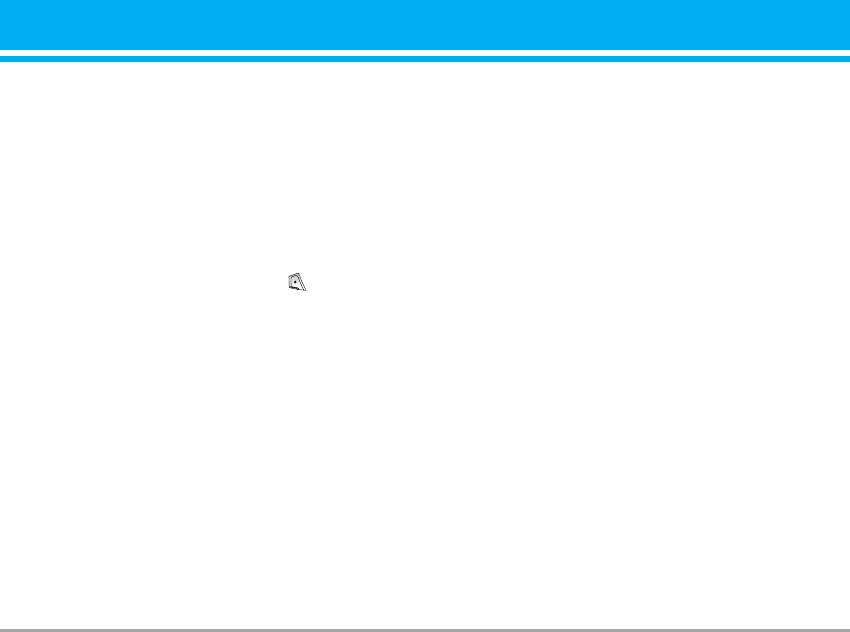
2. The message will be shown until another
Multimedia templates [Menu 1-8-2]
message is reached.
You can use the following options.
Topics [Menu 1-7-2]
• Preview
• Add new
You can preview multimedia messages you
You can add Info service message numbers in
wrote.
the Phone memory with its nickname.
• Save
• View list
You can save multimedia messages in the
You can see Info service message numbers
outbox or as templates.
which you added. If you press [Options], you
• Add slide
can edit and delete info message category
You can add a slide before or after current slide.
which you added.
• Move to slide
• Active list
You can move to previous or next slide.
You can select Info service message numbers in
the active list. If you activate an info service
• Delete slide
number, you can receive messages sent from
You can delete current slides.
the number.
• Set slide format
Templates [Menu 1-8]
- Set timer
You can set timer for slide, text, picture and
Text templates [Menu 1-8-1]
sound.
You have 6 text templates. You can change the
• Remove media
predefined templates into your favorite ones or fill
the <empty>s.
You can remove pictures or sounds in the slide.
This option can be shown only when any media
exists.
B2070 User Guide 31

Messages [Menu 1]
• Add T9 dictionary
• Validity period
You can add your own word. This menu can be
This network service allows you to set how long
shown only when edit mode is Predictive
your text messages will be stored at the
(T9Abc/T9abc/T9ABC).
message centre.
• T9 languages
• Delivery report
Select a T9 input mode.
If you set to Ye s , you can check whether your
message is sent successfully.
• Exit
You can back to the Message menu.
• Reply via same service centre
When a message is sent, it allows the recipients
Signature [Menu 1-8-3]
to reply and charge the cost of the reply to your
You can make your Signature. Key in Name,
telephone bill.
Phone number, Fax number and Email.
• SMS centre
If you want to send the text message, you can
Settings [Menu 1-9]
receive the address of SMS centre through this
menu.
Text message [Menu 1-9-1]
Multimedia message [Menu 1-9-2]
• Message types
Text, Voice, Fax, Natl. paging, X.400, E-mail,
• Priority
ERMES
You can send the message after setting the
Usually, the type of message is set to Te x t . You
level of priority: Low, Normal and High.
can convert your text into alternative formats.
• Validity period
Contact your service provider for the availability
of this function.
This network service allows you to set how long
your text messages will be stored at the
message centre.
32 B2070 User Guide
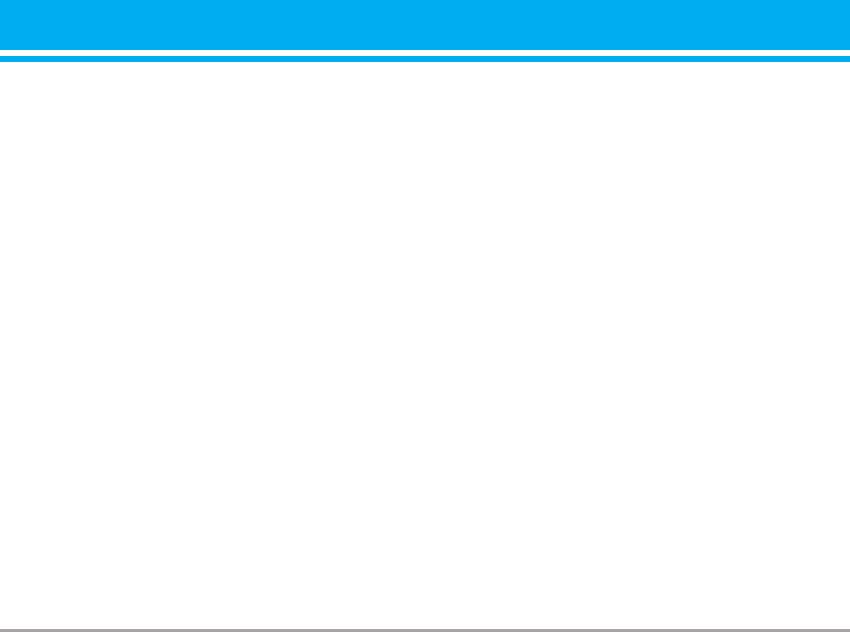
• Delivery report
- Data settings
If it is set to Yes in this menu, you can check
Appears only if you select Data settings as a
whether your message is sent successfully.
Bearer\service.
IP address
• Auto download
Dial number: Enter the telephone number to
On: The messages are downloaded
dial to access your WAP gateway.
automatically on receipt.
User ID
Off: Requires to confirm the message which you
want to download.
Password
Home network only: In home network, you can
Call type: Select the type of data call,
activate Auto download “On” menu, Otherwise,
Analogue or Digital (ISDN).
you can activate Auto download in roaming
Call speed: The speed of your data
network when you set Off.
connection 9600 or 14400.
• Network settings
Linger time: You need to enter time-out
period. After that, the WAP navigation service
In order to download MMS from the server, you
will be unavailable if any data is not input or
need to set up a CSD or GPRS data
transferred.
connection. If you select multimedia message
server, you can set URL for multimedia
- GPRS settings
message server. You can set over 5 profiles to
The service settings are only available when
connect service.
GPRS is chosen as a bearer service.
- Homepage
IP address
This menu allows to connect MMS centre
APN: Insert APN (Access Point Name) of
(MMSC).
GPRS.
- Bearer
User ID
• Data
Password
• GPRS
B2070 User Guide 33
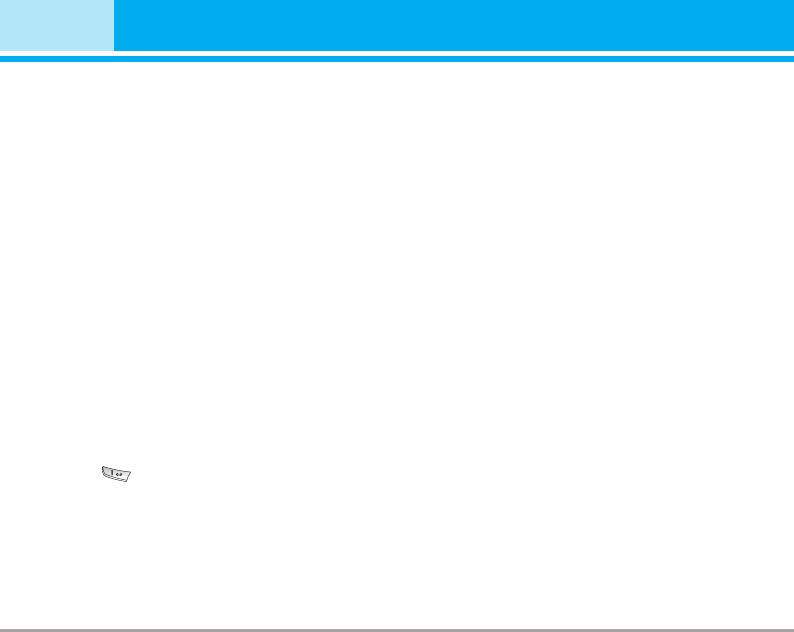
Messages [Menu 1]
- Connection type
Info message
The options for connection type are
(Dependent to network and subscription) [Menu 1-9-4]
Temporary or Continuous.
- Secure settings
• Receive
Depending on the chosen gateway port, you
- Yes
can select this option On or Off.
If you select this menu, your phone will receive
Info service messages.
• Permitted types
- No
Personal: Personal message.
If you select this menu, your phone will not
Advertisements: Commercial message.
receive Info service messages any more.
Information: Necessary information.
• Alert
Voice mail centre [Menu 1-9-3]
- Yes
You can receive the voicemail if this feature is
Your phone will beep when you have received
supported by your network service provider. When
Info service message numbers.
a new voicemail is arrived, the symbol will be
- No
displayed on the screen. Please check with your
Your phone will not beep even though you
network service provider for details of their
have received info service messages.
service in order to configure the phone
accordingly.
• Languages
1. Hold down key in standby mode.
You can select the language you want by
pressing [On/Off]. Then, the info service
2. You can check the following submenus.
message will be shown in the language that you
• Home
selected.
You can listen to voice mails by selecting Home.
Push messages [Menu 1-9-5]
• Roaming
You can set the option whether you will receive
Even when you are in abroad, you can listen to
the message or not.
voice mails if roaming service is supported.
34 B2070 User Guide
Оглавление
- Contents
- Introduction
- Guidelines for safe and efficient use
- Guidelines for Safe and Efficient Use
- Parts of the Phone
- Key Description
- Key Description
- Display Information
- Installation
- Making and Answering Calls
- In call Menu
- Access Codes
- Menu Tree
- Messages [Menu 1]
- Call register [Menu 2]
- Profiles [Menu 3]
- Settings [Menu 4]
- Organiser [Menu 5]
- FM Radio [Menu 6]
- Fun & Tools [Menu 7]
- Internet [Menu 8]
- On browsing menu
- Applications [Menu 9]
- Accessories
- Care and Maintenance
- Trouble Shooting
- Technical Data


