LG B2070: Internet [Menu 8]
Internet [Menu 8]: LG B2070
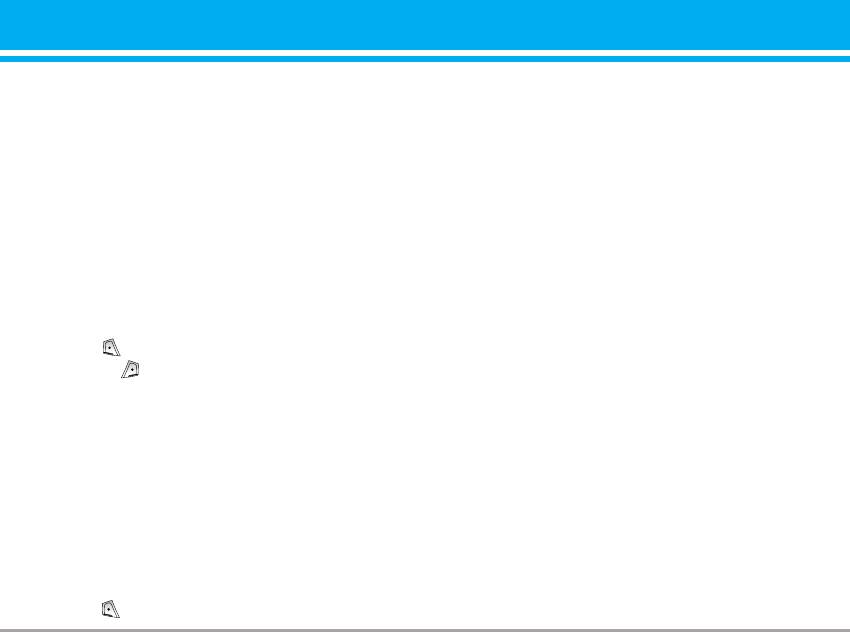
Internet [Menu 8]
The phone supports services based on Wireless
• Activate
Application Protocol (WAP). You can access
You can activate the profile you want.
services supported by your network. The services
menu allows you to get the information such as
• Settings
news, weather reports, and flight times.
You can edit and change WAP settings of the
selected profile.
Home [Menu 8-1]
- Homepage
Connect to a homepage. The homepage may be
This setting allows you to enter the address
the site which is defined in the activated profile. It
(URL) of a site you want to use as homepage.
will be defined by Service Provider if you don’t
You do not need to type “http://” at the front of
make in activated profile.
each URL as the WAP Browser will
automatically add it.
Bookmarks [Menu 8-2]
- Bearer
Press [Select] to access available options,
You can set the bearer data service.
or press [Back] to exit.
• Data
• Connect: Connect to the selected bookmark.
• GPRS
• Add new: Add a new bookmark manually.
- Data settings
• Edit: Edit the title and the address of the
Appeares only if you select Data settings as a
selected bookmark.
Bearer\service.
• Delete: Delete the selected bookmark from the
IP address: Enter the IP address of the WAP
bookmark list.
gateway you want.
Dial number: Enter the telephone number to
Profiles [Menu 8-3]
dial to access your WAP gateway.
You can make up to 5 profiles and activate only
User ID: The users identity for your dial-up
one out of them. Scroll to the desired profile and
server (and NOT the WAP gateway).
press to access available options.
B2070 User Guide 57
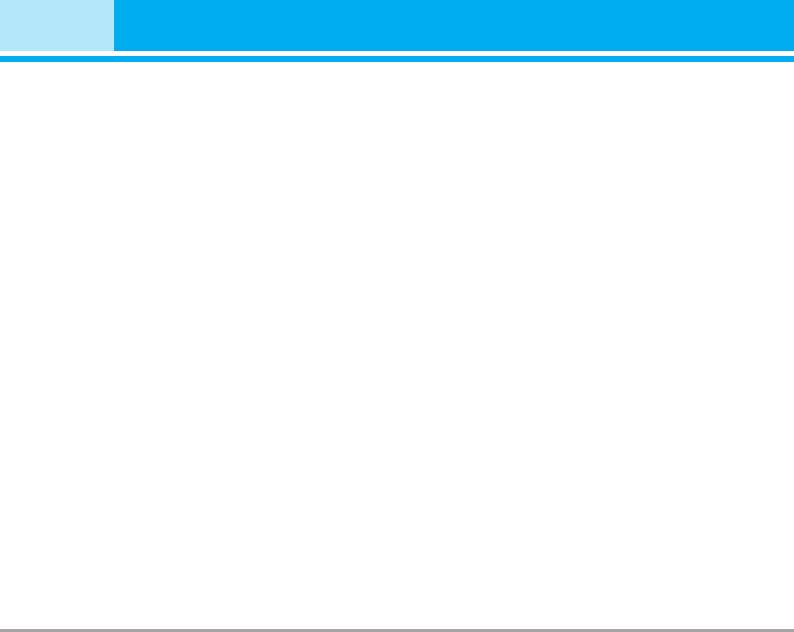
Internet [Menu 8]
Password: The password required by your
Continuous
dial-up server (and NOT the WAP gateway) to
A confirmed delivery mechanism but
identify you.
generates more network traffic.
Call type: Select the type of data call:
Temporary
Analogue or Digital (ISDN).
A non-confirmed (connectionless) service.
Call speed: The speed of your data
HTTP
connection; 9600 or 14400.
Connects clients to the server directly in HTTP.
Linger time: You need to enter timeout period.
- Proxy settings
After entering that, the WAP navigation service
IP address : Input the IP address of the proxy.
will be unavailable if any data is not input or
Port : Input the port number of the proxy.
transferred.
- DNS settings
- GPRS settings
Insert the primary and secondary DNS if
The service settings are only available when
required by the network operator.
GPRS is chosen as a bearer service.
IP address: Input the IP address of the WAP
- Secure settings
gateway you access.
According to the used gateway port, you can
choose this option as On or Off.
APN: Input the APN of the GPRS.
- Display image
User ID: The users identify for your APN
You can select whether images on WAP cards
server.
are displayed or not.
Password: The password required by your
APN server.
• Rename
Edit the Profile Name.
- Connection type
The options for connection type are
• Delete
Continuous, Temporary or HTTP and depend
Delete the Profile.
on the gateway you are using.
58 B2070 User Guide
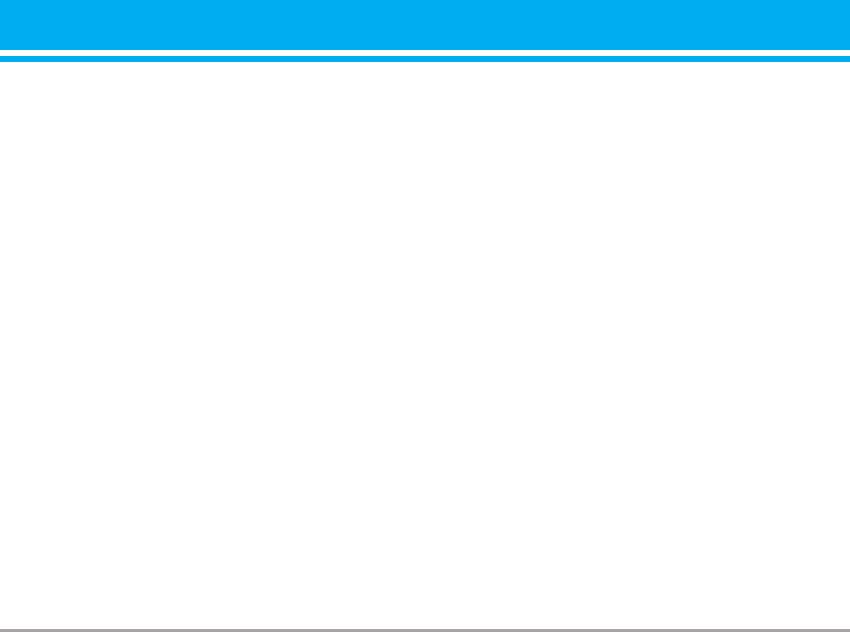
• Add new
Check whether a cookie is used or not.
You can add a new profile manually.
Security certification [Menu 8-7]
Go to URL [Menu 8-4]
A list of the available certificates is shown.
You can directly connect to the site you want. You
need to enter a specific URL.
Reset profiles [Menu 8-8]
You can reset profiles to return to original settings.
Cache settings [Menu 8-5]
You can remove the contents of Cache memory
Browser version [Menu 8-9]
or change the Cache mode.
The WAP Browser version is displayed.
Clear cache [Menu 8-5-1]
The contents of Cache memory will be removed.
Check cache [Menu 8-5-2]
You can set the option whether you will check the
cache memory or not.
Cookies settings [Menu 8-6]
The information or services you have accessed
are saved in the cache memory of the phone.
Clear cookies [Menu 8-6-1]
Removes all context saved in cookie.
Check cookies [Menu 8-6-2]
B2070 User Guide 59
Оглавление
- Contents
- Introduction
- Guidelines for safe and efficient use
- Guidelines for Safe and Efficient Use
- Parts of the Phone
- Key Description
- Key Description
- Display Information
- Installation
- Making and Answering Calls
- In call Menu
- Access Codes
- Menu Tree
- Messages [Menu 1]
- Call register [Menu 2]
- Profiles [Menu 3]
- Settings [Menu 4]
- Organiser [Menu 5]
- FM Radio [Menu 6]
- Fun & Tools [Menu 7]
- Internet [Menu 8]
- On browsing menu
- Applications [Menu 9]
- Accessories
- Care and Maintenance
- Trouble Shooting
- Technical Data


