LG S5200: Settings
Settings: LG S5200
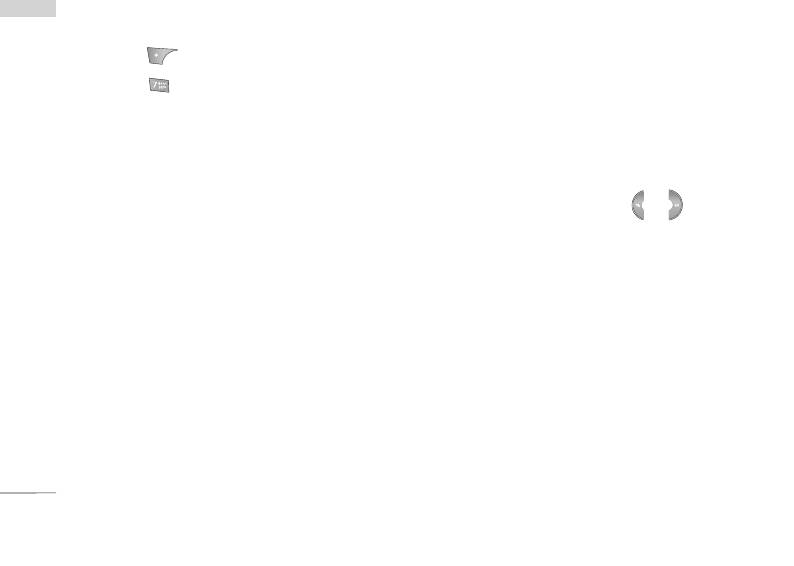
Settings
You can set the following menus for your
Settings
Phone settings Menu 7.2
convenience and preferences.
You can set functions relating to the phone.
1. Press [Menu] in standby mode.
2. Press for direct access to enter Settings.
Display settings (Menu 7.2.1)
]
Wallpaper: You can select the background pictures
Date & Time Menu 7.1
in standby mode.
You can set functions relating to the date and time.
Default
You can select a picture or an animation of
Date (Menu 7.1.1)
wallpaper by pressing or .
]
Set Date: You can enter the current date.
My folder
]
You can select a picture or an animation as
Date format: You can set the Date format such as
wallpaper.
DD/MM/YYYY, MM/DD/YYYY, YYYY/MM/DD.
(D: Day / M: Month / Y: Year)
]
Standby text: If you select On, you can edit the
text which is displayed in standby mode.
Time (Menu 7.1.2)
]
Backlight time: You can set the light-up duration
]
Set Time: You can enter the current time.
of the display.
]
Time format: Your can set the time format
]
Network name: If you set ON, Network name
between 24-hour and 12-hour.
(the name of service provider) will be appeared in
Internal LCD.
66
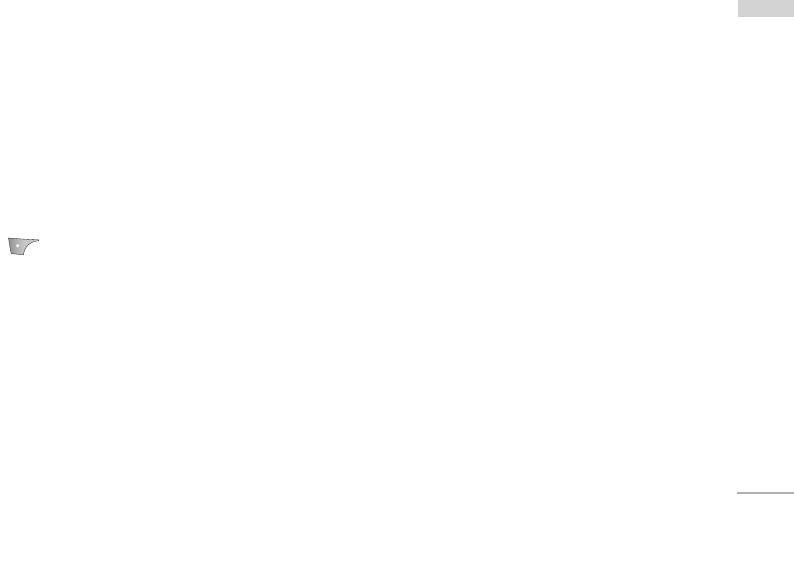
Theme settings (Menu 7.2.2)
]
If no reply
Settings
Allows you to choose from one of the preset themes.
Diverts voice calls which you do not answer.
]
If out of reach
Language (Menu 7.2.3)
Diverts voice calls when the phone is switched off
You can change the language for the display texts in
or out of coverage.
your phone. This change will also affect the Language
]
All data calls
Input mode.
Diverts to a number with a PC connection
unconditionally.
Call settings Menu 7.3
]
All fax calls
You can set the menu relevant to a call by pressing
[OK] in the Setting menu.
Diverts to a number with a fax connection
unconditionally.
Call divert (Menu 7.3.1)
]
Cancel all
The Call divert service allows you to divert incoming
Cancels all call divert service.
voice calls, fax calls, and data calls to another
The submenus
number. For details, contact your service provider.
Call divert menus have the submenus shown below.
]
All voice calls
•
Activate
Diverts voice calls unconditionally.
Activate the corresponding service.
]
If busy
To voice mail centre
Diverts voice calls when the phone is in use.
Forwards to message centre. This function is not
shown at All data calls and All fax calls menus.
67
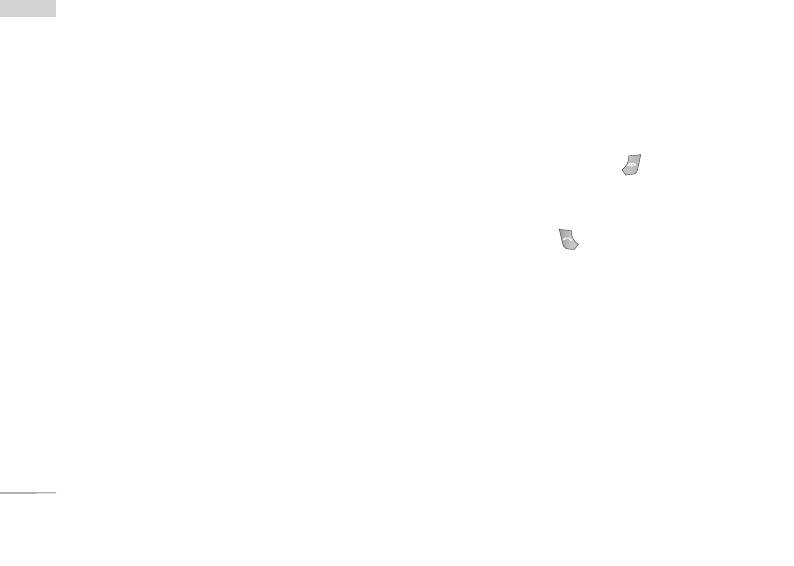
Settings
To other number
Settings
Answer mode (Menu 7.3.3)
Inputs the number for diverting.
]
Slide open
To favourite number
If you select this menu, you can receive an
You can check recent 5 diverted numbers.
incoming call by simply opening slide.
]
•
Cancel
Any key
Deactivate the corresponding service.
If you select this menu, you can receive a call by
pressing any key except [End] key.
•
View status
]
Send key only
View the status of the corresponding service.
If you select this menu, you can receive a call by
only pressing [Send] key.
Auto answer (Menu 7.3.2)
This function will be activated only when your phone
Send my number (Menu 7.3.4)
is connected to the headset.
(network and subscription dependent)
]
Off: The phone will not answer automatically.
]
Set by network
]
After 5 secs: After 5 seconds, the phone will
If you select this, you can send your phone number
answer automatically.
depending on two line service such as line 1 or line
]
After 10 secs: After 10 seconds, the phone will
2.
answer automatically.
]
On
You can send your phone number to another party.
Your phone number will be shown on the receiver’s
phone.
68
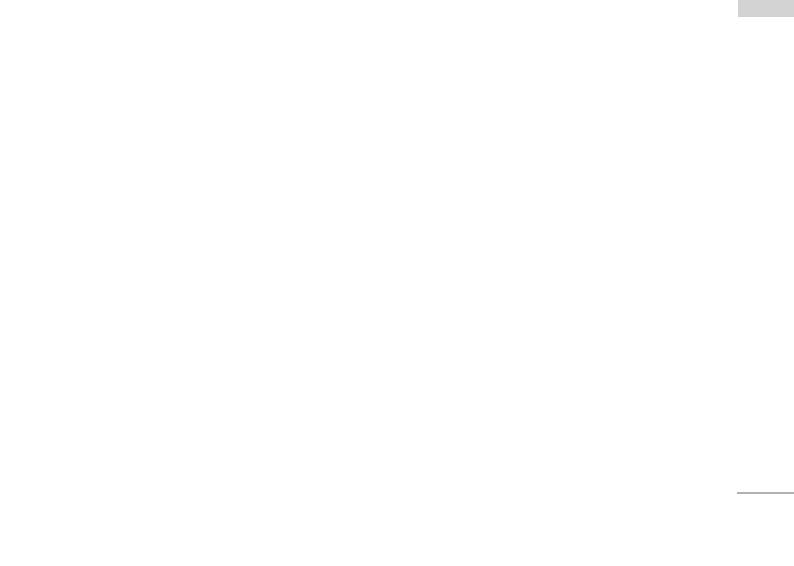
]
Off
Auto redial (Menu 7.3.7)
Settings
Your phone number will not be shown.
]
On
When this function is activated, the phone will
Call waiting (Menu 7.3.5)
automatically try to redial in the case of failure to
(network dependent)
connect a call.
]
Activate
]
Off
If you select Activate, you can accept a waiting
Your phone will not make any attempts to redial
(receiving) call.
when the original call has not connected.
]
Cancel
Security settings Menu 7.4
If you select Cancel, you cannot recognize the
waiting (receiving) call.
PIN code request (Menu 7.4.1)
]
View status
In this menu, you can set the phone to ask for the
Shows the status of Call waiting.
PIN code of your SIM card when the phone is
switched on. If this function is activated, you’ll be
Minute minder (Menu 7.3.6)
requested to enter the PIN code.
If you select On, you can check the call duration by
a deep sound given every minute during a call.
69
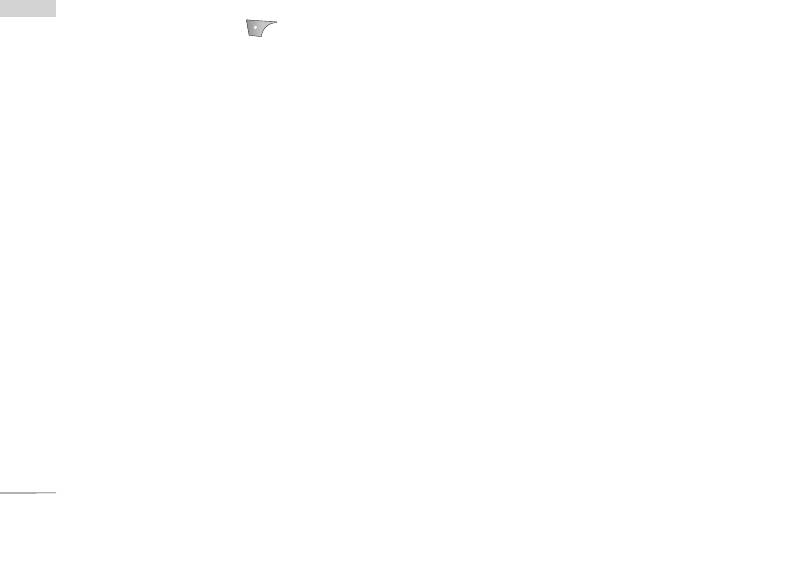
Settings
1. Select PIN code request in the security settings
Settings
Auto key lock timeout
(Menu 7.4.3)
menu, and then press [OK].
This menu allows to set the time of Auto key lock.
2. Set On/Off.
3. If you want to change the setting, you need to
Call barring (Menu 7.4.4)
enter PIN code when you switch on the phone.
The Call barring service prevents your phone from
4. If you enter wrong PIN code more than 3 times,
making or receiving certain category of calls. This
the phone will lock out. If the PIN is blocked, you
function requires the call barring password. You can
will need to key in the PUK code.
view the following submenus.
]
5. You can enter your PUK code up to 10 times. If
All outgoing
you put wrong PUK code more than 10 times, you
The barring service for all outgoing calls.
can not unlock your phone. You will need to
]
International
contact your service provider.
The barring service for all outgoing international
calls.
Handset lock (Menu 7.4.2)
]
International when roaming
You can use security code to avoid unauthorized use
of the phone. Whenever you switch on the phone,
The barring service for all international outgoing
the phone will request security code if you set phone
calls except home network.
lock to On. If you set phone lock to Automatic, your
]
All incoming
phone will request security code only when you
change your SIM card.
The barring service for all incoming calls.
]
Incoming when roaming
The barring service for all incoming calls when
roaming.
70
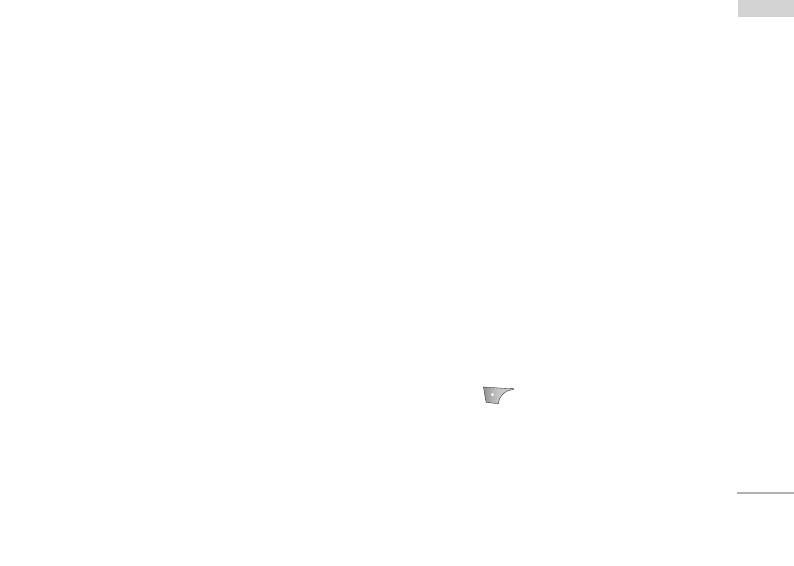
]
Cancel all
]
Enable
Settings
You can cancel all barring services.
You can restrict your outgoing calls to selected
phone numbers.
]
Change password
]
Disable
You can change the password for Call Barring
Service.
You can cancel fixed dialling function.
The submenus:
]
Number list
• Activate
You can view the number list saved as Fixed dial
Allows to request the network to set call restriction
number.
on.
• Cancel
Change codes (Menu 7.4.6)
Set the selected call restriction off.
PIN is an abbreviation of Personal Identification
• View status
Number to prevent use by unauthorized person.
View the status whether the calls are barred or not.
You can change the access codes: PIN code, PIN2
code, Security code.
Fixed dial number (Menu 7.4.5)
1. If you want to change the Security
(SIM dependent)
code/PIN/PIN2 code input your original code,
You can restrict your outgoing calls to selected
and then press [OK].
phone numbers.
2. Input new Security code/PIN/PIN2 code and
The numbers are protected by your PIN2 code.
verify them.
71
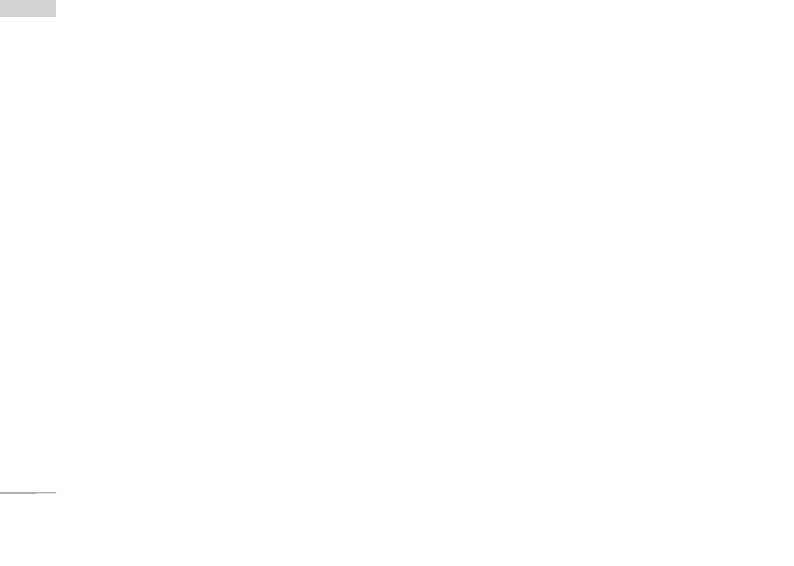
Settings
Preferred
Settings
Network settings Menu 7.5
You can select a network which will be registered
You can set a list of preferred networks that the
either automatically or manually. Usually, the network
phone will attempt to register with first, before
selection is set to Automatic.
attempting to register to any other networks. This list
is set from the phone’s predefined list of known
networks.
Network selection (Menu 7.5.1)
Automatic
Band selection (Menu 7.5.2)
If you select Automatic mode, the phone will
Use this to set the network band between two
automatically search for and select a network for you.
choices, GSM 900/1800 or GSM1900.
Once you have selected “Automatic”, the phone will
be set to “Automatic” even though the power is off
and on.
GPRS SETTING Menu 7.6
Manual
You can set GPRS service depending on various
situations.
The phone will find the list of available networks and
show you them. Then you can select the network
which you want to use if this network has a roaming
Reset settings Menu 7.7
agreement with your home network operator. The
You can initialize all default settings. You need the
phone will let you select another network if the
Security code to activate this function.
phone fails to access the selected network.
72
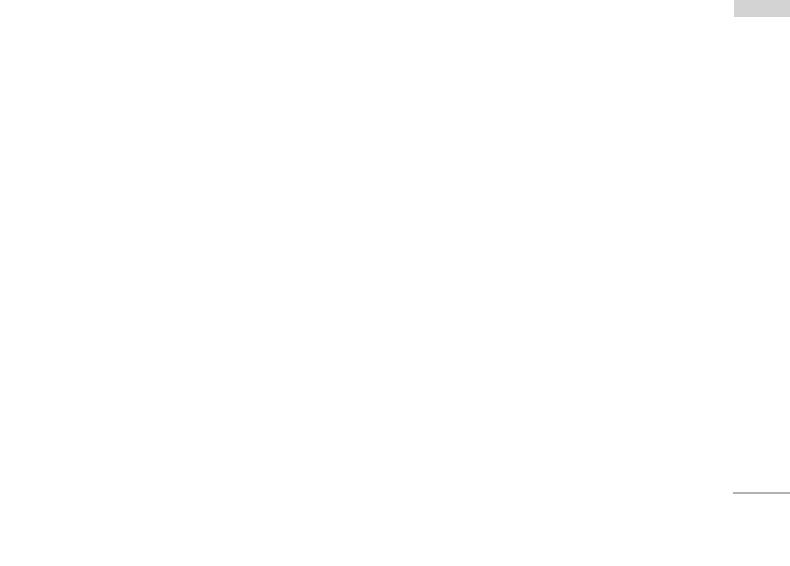
Memory status Menu 7.8
Settings
Internal memory (Menu 7.8.1)
]
This function shows the status of the user memory
of the handset.
Multimedia memory (Menu 7.8.2)
]
This function shows the status of the multimedia
memory of the handset.
73
Оглавление
- é„·‚ÎÂÌËÂ
- ǂ‰ÂÌËÂ
- êÂÍÓÏẨ‡ˆËË ‰Îfl ·ÂÁÓÔ‡ÒÌÓ„Ó Ë ˝ÙÙÂÍÚË‚ÌÓ„Ó ËÒÔÓθÁÓ‚‡ÌËfl
- îÛÌ͈ËË S5200
- èÓ‰„ÓÚӂ͇ Í Ì‡˜‡ÎÛ ‡·ÓÚ˚
- éÒÌÓ‚Ì˚ ÙÛÌ͈ËË
- CxeÏa ÏeÌ˛
- Ç˚·Ó ÙÛÌ͈ËÈ Ë ÓÔˆËÈ
- èÓÙËÎË
- Ç˚ÁÓ‚˚
- ÄÍÒÂÒÒÛ‡˚
- 鄇̇ÈÁÂ
- ëÓÓ·˘ÂÌËfl
- åÛθÚËωˇ
- ç‡ÒÚÓÈÍË
- ë‚ËÒ
- ᇄÛÁÍË
- ÄÍÒÂÒÒÛ‡˚
- íÂıÌ˘ÂÒÍË ı‡‡ÍÚÂËÒÚËÍË
- Table of Contents
- Introduction
- Guidelines for safe and efficient use
- S5200 features
- Getting started
- General Functions
- Menu Tree
- Selecting Functions and Options
- Profiles
- Call register
- Tools
- Organiser
- Messages
- Multimedia
- Settings
- Service
- Downloads
- Accessories
- Technical data


