LG S5200: Organiser
Organiser: LG S5200
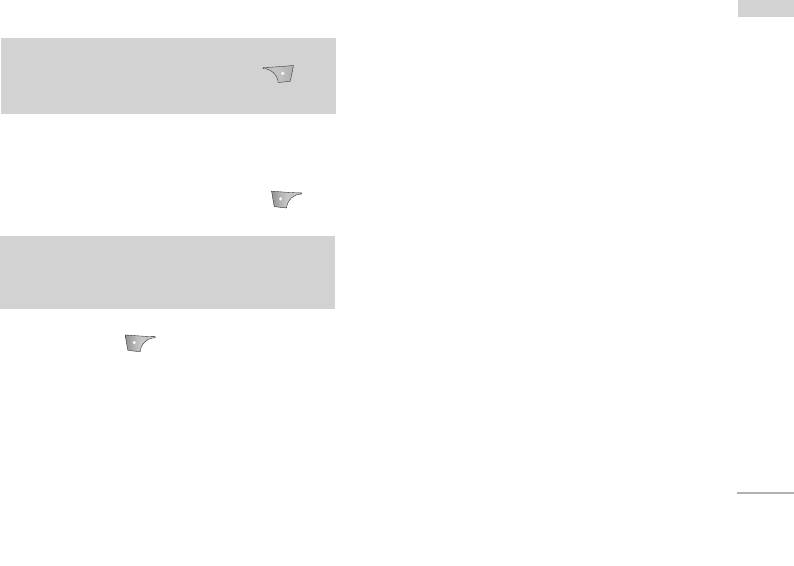
Organiser
]
Contacts Menu 4.1
Edit: You can edit the name, number, group,
Organiser
character and picture by using the navigation key.
Note
]
Write text/multimedia message: After you have
]
In standby mode, press right soft key
found the number you want, you can send a text/
[Contacts] to access directly.
multimedia message to the selected number.
]
Send via Bluetooth: You can send the data of
Search (Menu 4.1.1)
phone book to devices which is compatible with
(Calling from phonebook)
Bluetooth through Bluetooth.
]
1. Select Search by press the left soft key
Copy: You can copy an entry from SIM to phone
[Select] or [OK].
or from phone to SIM.
]
Main number: You can select the one out of
Note
mobile, home, office that you often use. After you
]
Instant searching is available by inputting the
set this, the main number will be displayed first,
initial letter of the name you want to search.
when you search.
2. If you want to edit, delete or copy an entry, select
]
Delete: You can delete an entry.
the left soft key [Options]. The following
menu will be displayed.
Add new (Menu 4.1.2)
You can add phonebook entry by using this function.
Phone memory capacity is 1000 entries. SIM card
memory capacity depends on the service provider.
The number of characters you can save in the SIM
card is a SIM dependent feature.
43
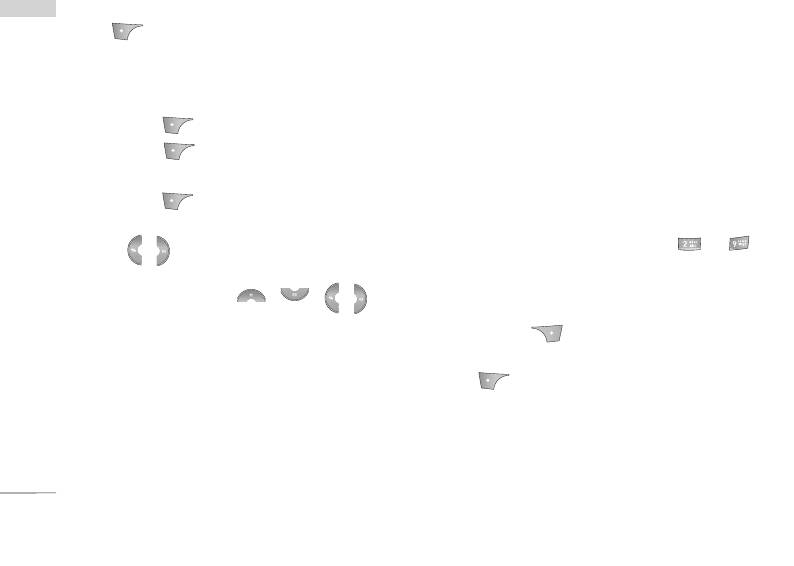
Organiser
1. Select Add new by pressing the left soft key
]
Group icon: Allows you to select the icon
Organiser
[Select] or [OK].
dependent on Group.
2. Select the memory you want to save to: SIM or
]
Add member: You can add group members. Each
Phone. If you set to Phone, you need to select
group should not exceed 20 members.
which number you want as Main number.
]
Remove member: You can remove the member
a. Press [OK] to input a name.
from the Group member list. But the name and the
number will remain in the phonebook.
b. Press [Save], then you can input a
number.
]
Rename: You can change a group name.
c. Press [Save].
Speed dial (Menu 4.1.4)
d. You can set a group for the entry by pressing
, .
Assign contacts to any of the keys to . You
can then call that contact by pressing the
e. You can set a character and a picture for the
corresponding number key.
entry by pressing , , , .
1. Open the phonebook first by pressing the Right
soft key [Contacts] in standby mode.
Caller groups (Menu 4.1.3)
2. Scroll to Speed dial, then press the left soft key
You can add up to 20 members per group, with up to
[OK].
a maximum of 7 groups in total.
]
3. If you want to add Speed dial, select (empty).
Member list: Shows the group members you have
Then, you can search the name in phonebook.
selected.
]
4. After assigning the number as speed dial, you can
Group ring tone: Allows you to specify ring tone
change and delete the entry. You can also make a
for the group members’ call.
call or send a message to this number.
44
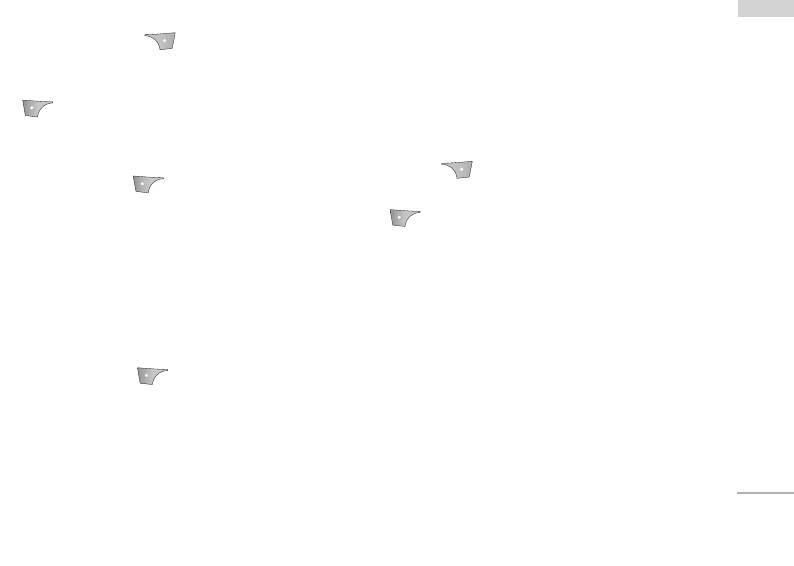
Settings (Menu 4.1.5)
- Name & number: Set the phonebook list by
Organiser
displaying the name and number.
1. Press the right soft [Contacts] in standby
mode.
Copy all (Menu 4.1.6)
2. Scroll to Settings, then press the left soft key
[OK].
You can copy/move entries from SIM card memory to
Phone memory and vice versa.
]
Set memory
1. Open the Phonebook first by pressing the right
Scroll to highlight Set memory, and then press
soft key [Contacts] in standby mode.
the left soft key [OK].
2. Scroll to Copy all, and then press the left soft key
- If you select Variable, when adding entry, the
[OK] to enter this menu.
phone will ask whether you wish to store on
]
the sim or phone.
SIM to Phone: You can copy/move the entries
from SIM Card to Phone memory.
- If you select SIM or Phone, the phone will
]
store an entry to SIM or phone.
Phone to SIM: You can copy/move the entries
from Phone memory to SIM Card.
]
View options
3. You can see the following submenus.
Scroll to highlight View options, and then press
]
the left soft key [OK].
Keep original: When copying, the Original Dial
Number is kept.
- Name only: Set the phonebook list by
]
displaying the name only.
Delete original: When copying, the Original
Dial Number is erased.
- With pictures: Set the phonebook list with
the information of character and picture.
45
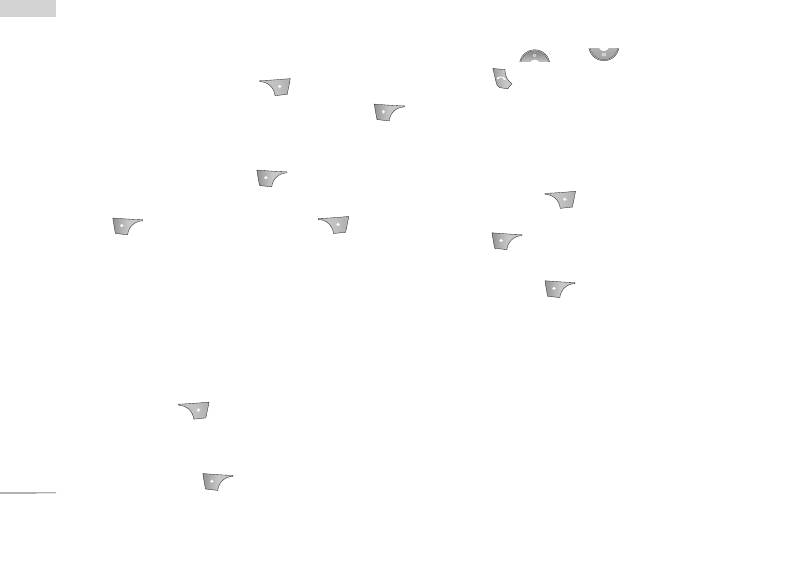
Organiser
3. The names of the available services will be
Organiser
Delete all (Menu 4.1.7)
shown.
You can delete all entries in the SIM and Phone. This
function requires the Security code.
4. Use and to select a service. Press
[Send].
1. Press the right soft key [Contacts] in
standby mode and select Delete all, press
]
Memory status
[OK].
This feature allows you to see how many entries are
2. Highlight the memory you wish to erase, and then
in use, or free in your phonebook.
press the left soft key ( ) [OK].
1. Open the phonebook first by pressing the right
3. Enter the security code and press the left soft key
soft key [Contacts] in standby mode.
[OK] or the right soft key [Back].
Select Information by pressing the left soft key
[OK].
Information (Menu 4.1.8)
2. Scroll to Memory status, then press the left
]
Service dial number
soft key [OK].
]
Use this function to access a particular list of
Own number (SIM dependent)
services provided by your network operator (if
You can check and save your own number in the
supported by the SIM card).
SIM card.
1. Open the phonebook first by pressing the right
soft key [Contacts] in standby mode and
select Information.
2. Scroll to Service dial number, then press the
left soft key [OK] to enter.
46
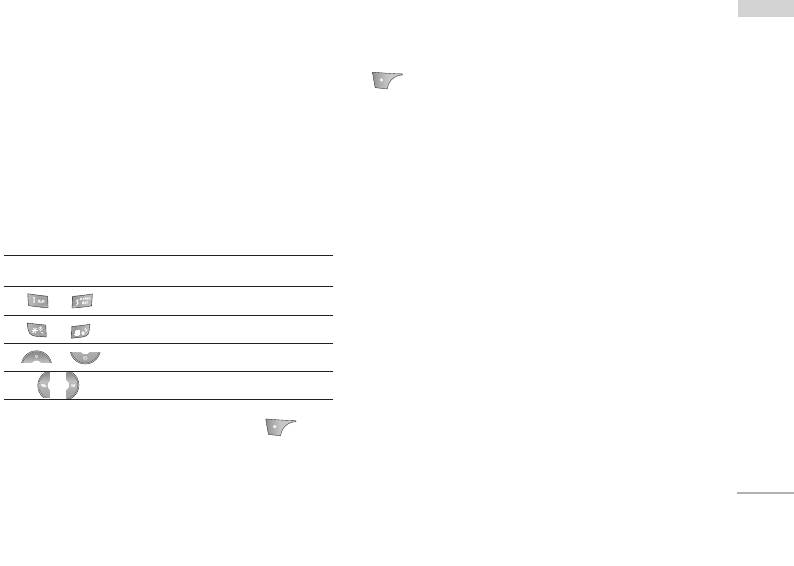
Calendar Menu 4.2
Add new (Menu 4.2.1)
Organiser
When you enter this menu a Calendar will be
Allows you to add a new schedule for the chosen day.
displayed. The month and year are shown at the top
Input the subject and then press the left soft key
of the screen. Whenever you change the date under
[OK].
the Settings menu, the calender will update
automatically. The current date will be highlighted in
View daily schedules (Menu 4.2.2)
green and any schedule or memos will be indicated
You can refer to a detailed schedule, that is the
with a red triangle at the top left hand corner of the
whole contents of the schedule configured by you.
corresponding square. An audible alarm can be set
for memo's and reminders.
Delete past (Menu 4.2.3)
To change the day, month, and year.
You can delete the past schedule that is no longer
Key Description
required.
Yearly
Delete all (Menu 4.2.4)
Monthly
You can delete all notes.
Weekly
Daily
Go to date (Menu 4.2.5)
You can go to the chosen date directly.
In the scheduler mode, press left soft key
[Options] as follows;
Set alarm tone (Menu 4.2.6)
You can set the alarm tone.
47
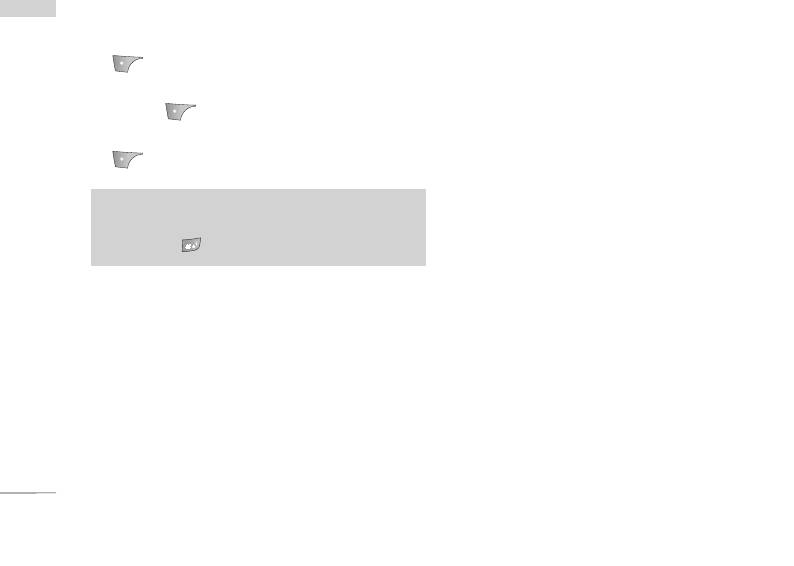
Organiser
Organiser
Memo Menu 4.3
1. Select the Memo by pressing the left soft key
[OK].
2. If the entry is empty, add new by pressing the left
soft key [Add].
3. Input the memo and then press the left soft key
[Ok].
Note
]
If you want to change the text input mode,
press the in order.
48
Оглавление
- é„·‚ÎÂÌËÂ
- ǂ‰ÂÌËÂ
- êÂÍÓÏẨ‡ˆËË ‰Îfl ·ÂÁÓÔ‡ÒÌÓ„Ó Ë ˝ÙÙÂÍÚË‚ÌÓ„Ó ËÒÔÓθÁÓ‚‡ÌËfl
- îÛÌ͈ËË S5200
- èÓ‰„ÓÚӂ͇ Í Ì‡˜‡ÎÛ ‡·ÓÚ˚
- éÒÌÓ‚Ì˚ ÙÛÌ͈ËË
- CxeÏa ÏeÌ˛
- Ç˚·Ó ÙÛÌ͈ËÈ Ë ÓÔˆËÈ
- èÓÙËÎË
- Ç˚ÁÓ‚˚
- ÄÍÒÂÒÒÛ‡˚
- 鄇̇ÈÁÂ
- ëÓÓ·˘ÂÌËfl
- åÛθÚËωˇ
- ç‡ÒÚÓÈÍË
- ë‚ËÒ
- ᇄÛÁÍË
- ÄÍÒÂÒÒÛ‡˚
- íÂıÌ˘ÂÒÍË ı‡‡ÍÚÂËÒÚËÍË
- Table of Contents
- Introduction
- Guidelines for safe and efficient use
- S5200 features
- Getting started
- General Functions
- Menu Tree
- Selecting Functions and Options
- Profiles
- Call register
- Tools
- Organiser
- Messages
- Multimedia
- Settings
- Service
- Downloads
- Accessories
- Technical data


