LG S5200: Getting started
Getting started: LG S5200
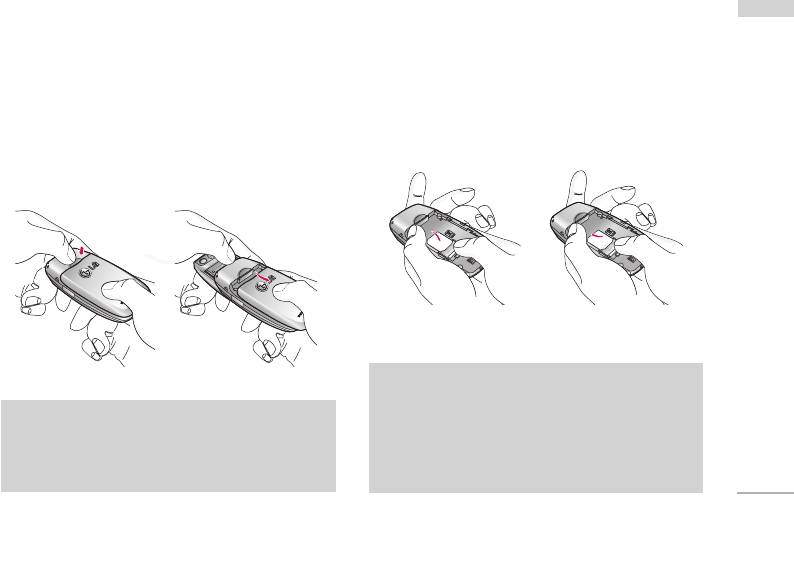
Getting started
Installing the SIM card and
2. Install the SIM card.
Getting started
battery
Insert the SIM card into the holder. Slide the SIM
Make sure the power is off before you remove the
card into the SIM card holder. Make sure that the
battery.
SIM card is inserted properly and that the gold
contact area on the card is facing downwards. To
1. Remove the battery.
remove the SIM card, press down lightly and pull it
Press the button to release the battery, then slide
in the reverse direction.
the battery down till it stops. Now lift the battery
from its compartment.
To insert the SIM card
To remove the SIM card
Caution!
]
The metal contact of the SIM card can be easily
Note
damaged by scratches. Pay special attention to
]
Removing the battery from the phone when the
the SIM card while handling.
power is on may cause the phone to
Follow the instructions supplied with the SIM
malfunction.
card.
17
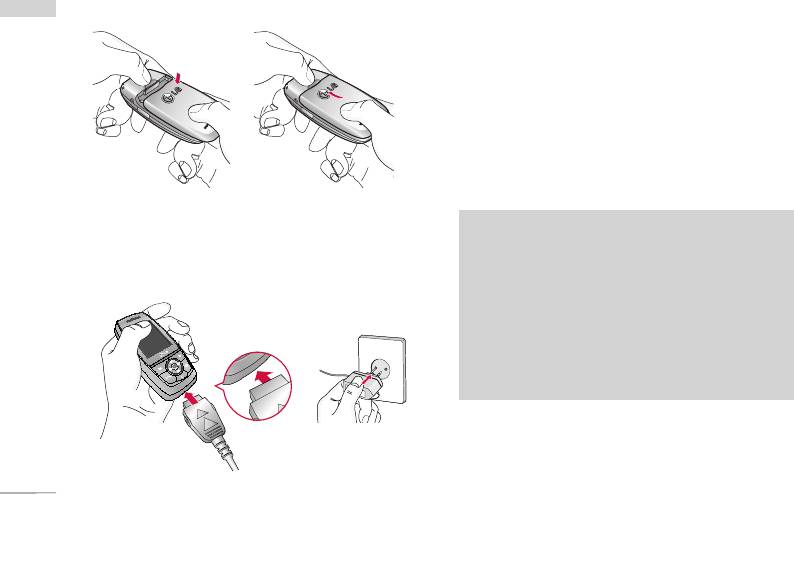
Getting started
3. Install the battery.
1. With the arrow facing you as shown in the diagram
Getting started
push the plug on the battery adapter into the
socket on the bottom of the phone until it clicks
into place.
2. Connect the other end of the mains adapter to
the mains socket. Only use the charger included in
the box.
3. The moving bars of battery icon will stop after
charging is complete.
Charging the Battery
Caution!
To connect the mains adapter to the phone, you
]
Do not force the connector as this may damage
must have installed the battery.
the phone and/or the charger.
]
If you use the battery pack charger out of your
own country, use an attachment plug adapter
for the proper configuration.
]
Do not remove your battery or the SIM card
while charging.
18
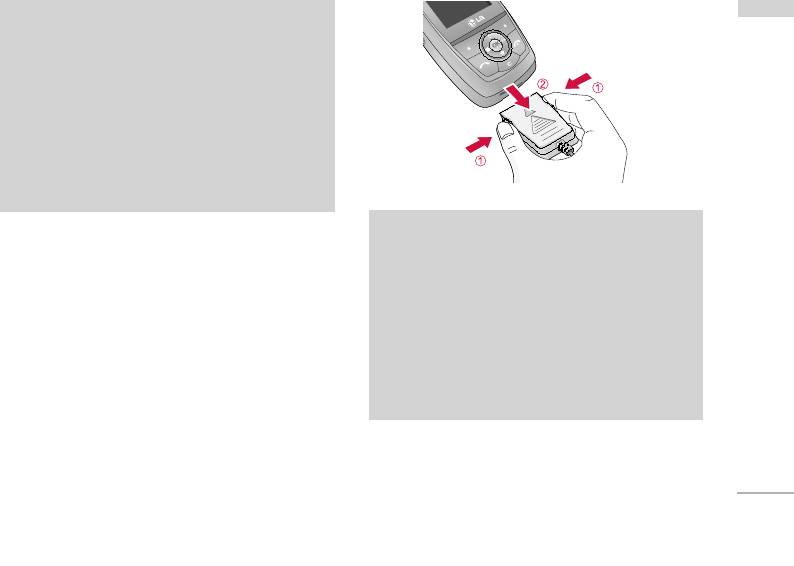
Warning!
Getting started
]
Unplug the power cord and charger during
lightning storms to avoid electric shock or fire.
]
Make sure that no sharp-edged items such as
animal teeth or nails come into contact with the
battery. There is a risk of this causing a fire.
]
Do not place or answer calls while charging the
phone as it may short-circuit the phone and/or
cause electric shock or fire.
Note
Disconnecting the adapter
]
Ensure the battery is fully charged before using
Disconnect the travel adapter from the phone by
the phone for the first time.
pressing its side buttons as shown in the diagram.
]
Do not remove the battery or SIM card while
1. When charging is finished, the moving bars of the
charging.
battery icon stop and ‘Full’ is displayed on the
]
In the case the battery is not properly charged,
screen.
please turn the phone off and on using the
2. Unplug the adapter from the power outlet.
power key. Then detach and reattach the
Disconnect the adapter from the phone by
battery, and recharge the phone.
pressing the grey tabs on both sides of the
connector and pull the connector out.
19
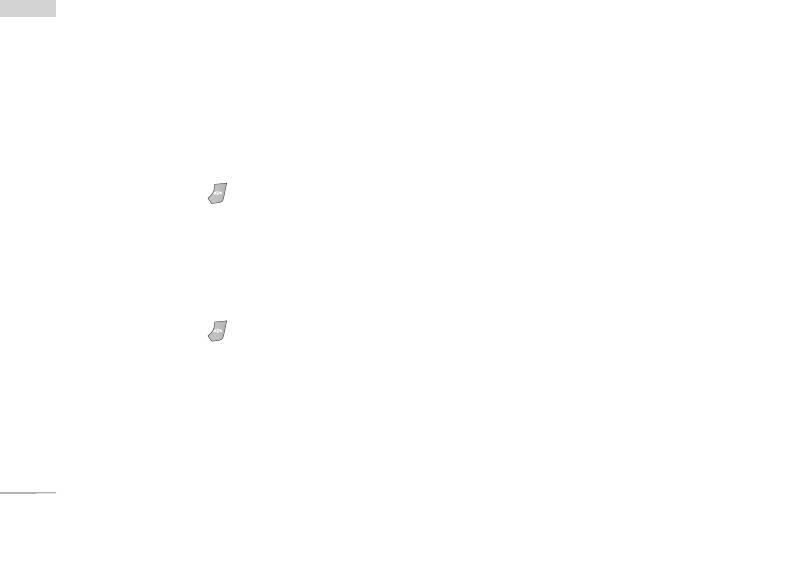
Getting started
Getting started
Turning your phone on and off
Access codes
You can use the access codes described in this
Turning your phone ON
section to avoid unauthorised use of your phone.
1. Install a battery to the handset and connect the
The access codes (except PUK and PUK2 codes) can
phone to an external power source such as the
be changed by using the Change codes feature
travel adapter, cigarette lighter adapter or hands-
[Menu 7-4-6].
free car kit. Or install a charged battery pack to
the handset.
PIN code (4 to 8 digits)
2. Press and hold for a few seconds until the
The PIN (Personal Identification Number) code
LCD screen is turned on.
protects your SIM card against unauthorised use.
The PIN code is usually supplied with the SIM card.
3. Depending on the status of the PIN code request
When the PIN code request is set to Enable, your
setting you may need to enter your PIN code.
phone will request the PIN code every time the
phone is switched on. When the PIN code request is
Turning your phone OFF
set to Disable, your phone connects to the network
1. Press and hold for a few seconds until the
directly without the PIN code.
LCD screen is turned off.
PIN2 code (4 to 8 digits)
The PIN2 code, supplied with some SIM cards, is
required to access functions such as Advice of Call
Charge and Fixed dial number. These functions are
only available if supported by your SIM card. Check
with your network operator for further information.
20
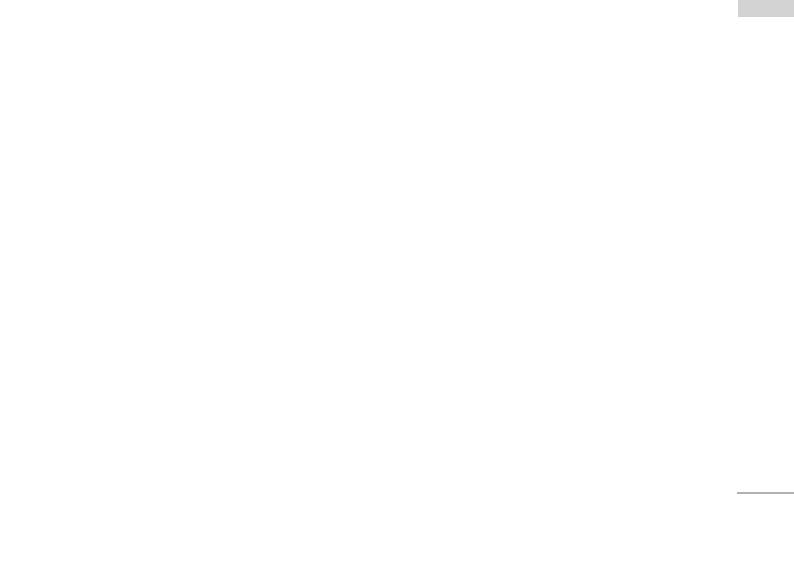
PUK code (4 to 8 digits)
Barring password
Getting started
The PUK (PIN Unblocking Key) code is required to
The barring password is required when you use the
unlock a PIN blocked phone. The PUK code may be
Call barring function. You can obtain the password
supplied with the SIM card. If not, contact your
from your network operator when you subscribe to
network operator for the code. If you lose the code,
this function.
also contact your network operator.
PUK2 code (4 to 8 digits)
The PUK2 code, supplied with some SIM cards, is
required to change a blocked PIN2 code. If you lose
the code, please contact your network operator.
Security code (4 to 8 digits)
The security code protects the unauthorised use of
your phone. The default security code is set to
‘0000’ and the security code is required to delete all
phone entries and to activate the Reset settings
menu. Also, the security code is required to enable or
disable the phone lock function to prevent
unauthorised use of the phone. The security code
default setting can be modified from the Security
settings menu.
21
Оглавление
- é„·‚ÎÂÌËÂ
- ǂ‰ÂÌËÂ
- êÂÍÓÏẨ‡ˆËË ‰Îfl ·ÂÁÓÔ‡ÒÌÓ„Ó Ë ˝ÙÙÂÍÚË‚ÌÓ„Ó ËÒÔÓθÁÓ‚‡ÌËfl
- îÛÌ͈ËË S5200
- èÓ‰„ÓÚӂ͇ Í Ì‡˜‡ÎÛ ‡·ÓÚ˚
- éÒÌÓ‚Ì˚ ÙÛÌ͈ËË
- CxeÏa ÏeÌ˛
- Ç˚·Ó ÙÛÌ͈ËÈ Ë ÓÔˆËÈ
- èÓÙËÎË
- Ç˚ÁÓ‚˚
- ÄÍÒÂÒÒÛ‡˚
- 鄇̇ÈÁÂ
- ëÓÓ·˘ÂÌËfl
- åÛθÚËωˇ
- ç‡ÒÚÓÈÍË
- ë‚ËÒ
- ᇄÛÁÍË
- ÄÍÒÂÒÒÛ‡˚
- íÂıÌ˘ÂÒÍË ı‡‡ÍÚÂËÒÚËÍË
- Table of Contents
- Introduction
- Guidelines for safe and efficient use
- S5200 features
- Getting started
- General Functions
- Menu Tree
- Selecting Functions and Options
- Profiles
- Call register
- Tools
- Organiser
- Messages
- Multimedia
- Settings
- Service
- Downloads
- Accessories
- Technical data


