LG S5200 black: S5200 features
S5200 features: LG S5200 black
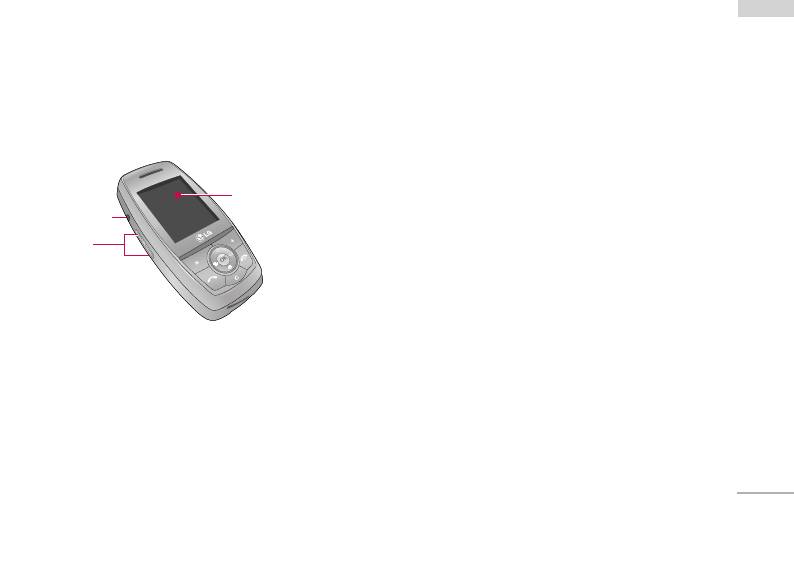
S5200 features
Parts of the phone
1. Headset jack
S5200 features
] Connect a headset here.
Front view
2. Up/down side keys
] Controls the volume of keypad tone in standby
mode with the phone open.
] Controls the earpiece volume during a phone
call.
#
Front screen
3. Front screen
!
Headset jack
@
Up/down
side keys
11
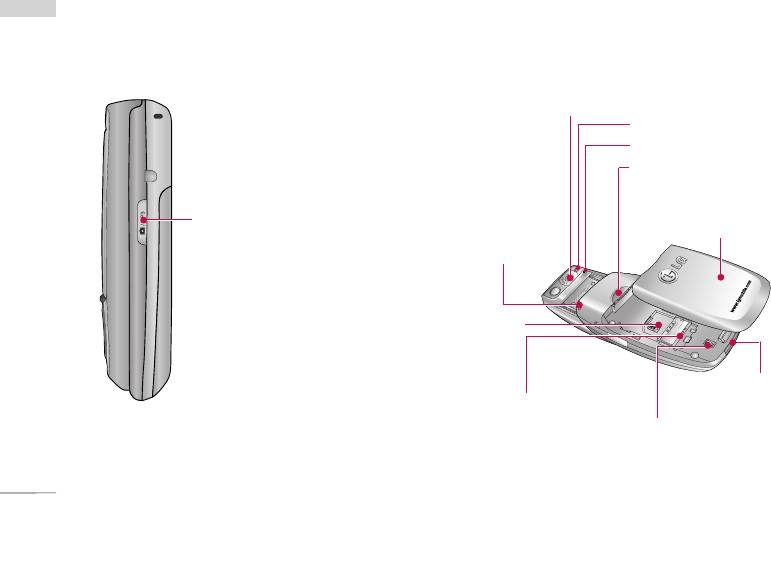
S5200 features
S5200 features
Right side view Rear view
Camera lens
] Dirt on the camera lens
could affect the image quality.
Flash
Microphone (Video)
Battery latch
] Press this button to
remove the battery cover.
Camera/MP3 key
Holes for a
Battery pack
]
Open the slide to reveal the
carrying strap
camera lens. Press and hold down
this key to activate the camera
mode. Also use this key to take a
shot. Use the front screen as a
SIM card
socket
viewfinder.
Charger connector/
SIM card terminals
Cable connector
Battery terminals
12
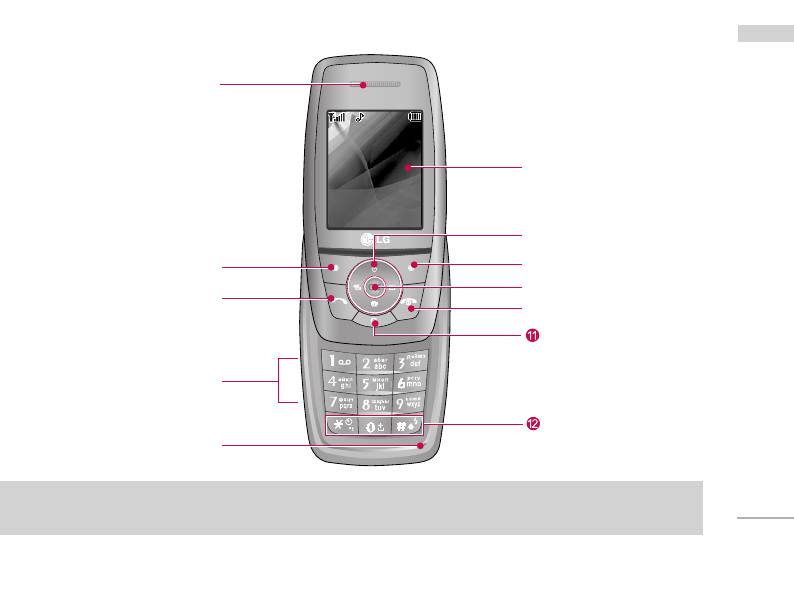
Open view
S5200 features
Earpiece
!
^
Main screen
Menu Name
&
Navigation keys
Left soft key
@
*
Right soft key
(
Confirm key
Send key
#
)
End/Power key
Clear key
Alphanumeric keys
$
Special function keys
Microphone
%
13
Note
]
To prevent the difficulty in hearing of the other side, slide open while using phone.
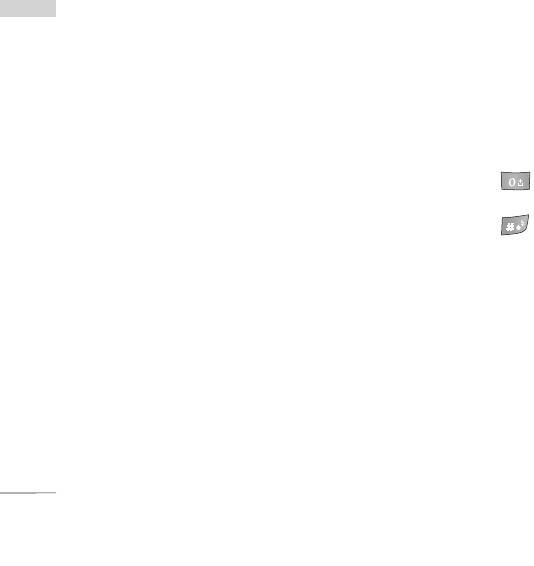
S5200 features
1. Earpiece
10. End/Power key: Used to end a call or reject a
S5200 features
call and also to go back to standby mode. Hold
2. Left soft key: Performs the function indicated by
this key down to turn the phone on/off.
the text on the screen immediately above it.
11. Clear key: Deletes a character with each press.
3. Send key: Dials a phone number and answers
Hold the key down to clear all input. Use this key
incoming calls. You can also quickly access the
to go back to a previous screen.
latest incoming, outgoing and missed calls by
pressing the key in standby mode.
12. Special function keys
4. Alphanumeric keys: Enter numbers, letters and
]
: A long press of this key enters the
some special characters.
international call character “+”.
5. Microphone: Can be muted during a call for
]
: While keying in a phone number, a long
privacy.
press of this key enters a pause.
6. Main screen: Displays phone status icons, menu
items, Web information, pictures and more in full
colour.
7. Navigation keys: Use to scroll through menus and
move the cursor.
8. Right soft key: Performs the function indicated by
the text on the screen immediately above it.
9. Confirm key: Selects menu options and confirms
actions.
14
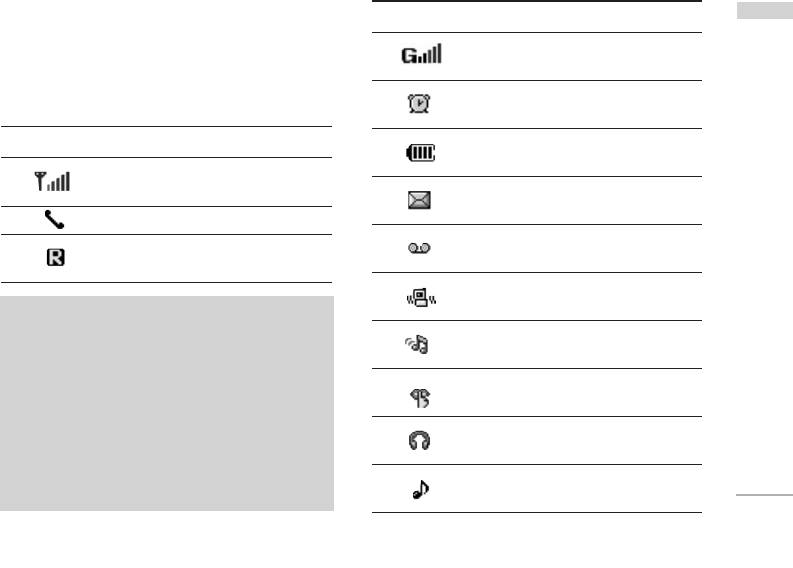
Display Information
Icon Description
S5200 features
The table below describes various display indicators
Indicates that GPRS service is
or icons that appear on the phone’s display screen.
available.
Indicates the alarm has been set
On-Screen Icons
and is on.
Icon Description
Indicates the status of the battery
charge.
Indicates the strength of the
network signal. *
Indicates the receipt of a
message.
Indicates a call is in progress.
Indicates the receipt of a voice
Indicates that you are roaming on
message.
another network.
Indicates that the vibration ringer
has been set.
Note
]
*The quality of the conversation may change
Indicates the Loud profile is
depending on network coverage. When the signal
activated.
strength is below 2 bars, you may experience
Indicates the Silent profile is
muting, call drop and bad audio. Please take the
activated.
network bars as indicator for your calls. When
there are no bars, that means that there is no
Indicates the Headset profile is
network coverage: in this case, you won’t be able
activated.
to access the network for any service (call,
Indicates the General profile is
messages and so on).
activated.
15
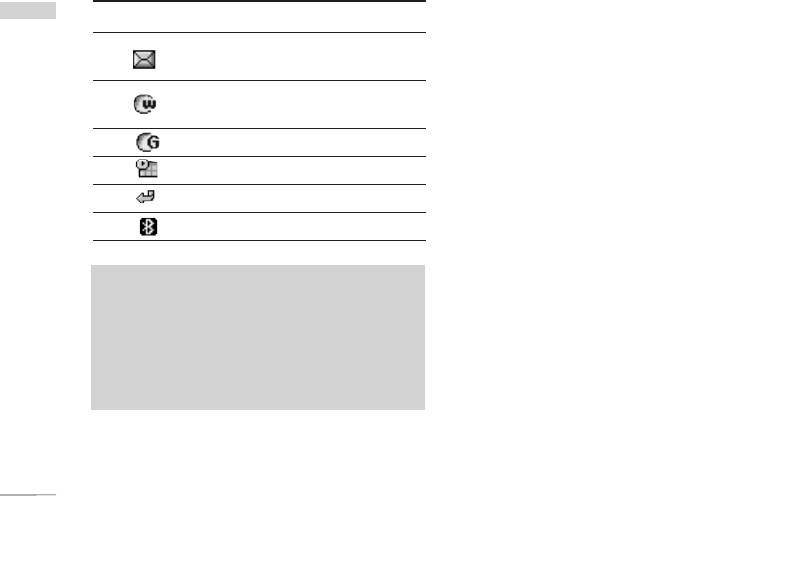
S5200 features
S5200 features
Icon Description
Indicates that you can use the
push message service.
Indicates that the phone is
accessing the WAP.
Indicates that you are using GPRS.
Agenda event set
Call divert service active
Bluetooth enabled
Note
]
When the status of the battery indicates low,
you may not use Camera or Multimedia
function.
]
While using Multimedia function, the status of
the battery is changeable.
16
Оглавление
- é„·‚ÎÂÌËÂ
- ǂ‰ÂÌËÂ
- êÂÍÓÏẨ‡ˆËË ‰Îfl ·ÂÁÓÔ‡ÒÌÓ„Ó Ë ˝ÙÙÂÍÚË‚ÌÓ„Ó ËÒÔÓθÁÓ‚‡ÌËfl
- îÛÌ͈ËË S5200
- èÓ‰„ÓÚӂ͇ Í Ì‡˜‡ÎÛ ‡·ÓÚ˚
- éÒÌÓ‚Ì˚ ÙÛÌ͈ËË
- CxeÏa ÏeÌ˛
- Ç˚·Ó ÙÛÌ͈ËÈ Ë ÓÔˆËÈ
- èÓÙËÎË
- Ç˚ÁÓ‚˚
- ÄÍÒÂÒÒÛ‡˚
- 鄇̇ÈÁÂ
- ëÓÓ·˘ÂÌËfl
- åÛθÚËωˇ
- ç‡ÒÚÓÈÍË
- ë‚ËÒ
- ᇄÛÁÍË
- ÄÍÒÂÒÒÛ‡˚
- íÂıÌ˘ÂÒÍË ı‡‡ÍÚÂËÒÚËÍË
- Table of Contents
- Introduction
- Guidelines for safe and efficient use
- S5200 features
- Getting started
- General Functions
- Menu Tree
- Selecting Functions and Options
- Profiles
- Call register
- Tools
- Organiser
- Messages
- Multimedia
- Settings
- Service
- Downloads
- Accessories
- Technical data



