LG P7200: My stuff [Menu 6]
My stuff [Menu 6]: LG P7200
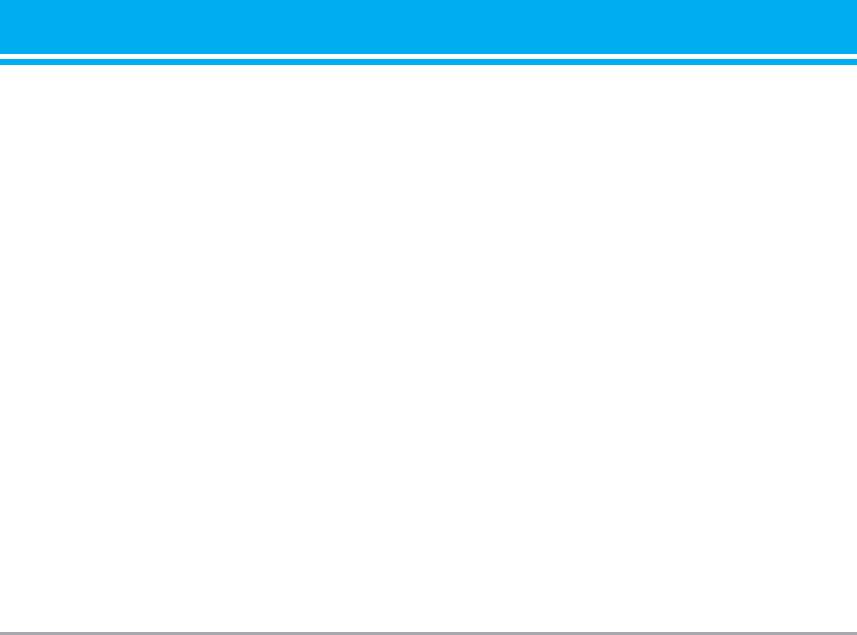
My stuff [Menu 6]
n Note Do not change the defualt folder name, or it does
n
Warning If you remove a external memory during moving
not work properly.
a file, it makes a serious damage at phone.
] Rename: Change the file name of selected file. The
Videos [Menu 6-1]
maximum length of characters is 200. And You can
Show the list of 3GP, 3G2 files at My media\Videos in
not change the extension of file.
Multimedia memory. Supported only .3gp files, that
n Warning You can’t use the following characters, \ / : *
are encoded with MPEG4 and h.263 video-codecs
? “ < > |
and AMR audio-codec.
] Delete: Delete a file.
] Play: You can play the video file when pressing OK
] Delete all: Delete all files in the list
key or selecting Play menu of Option menus.
] Information: Show the file information.
To play recorded video with 208x160 resolution you
] Playing video files in DiCa mode.
should swivel abd close flip.
- To stop playing press side camera button. To con-
] Send via Bluetooth: Send the selected file to
tinue it press this button one more time.
another device via bluetooth
n Note You may send files via Bluetooth only if they are
- To exit from play mode press and hold side cam-
stored in phone memory, not on memory card.
era button.
To send file from external memory, please, firstly
- To scroll video file use up/down side navigation
copy it to internal phone memory.
buttons.
] Copy to External memory: Copy the selected file to
the same folder at Multimedia memory/External
Photos [Menu 6-2]
memory.
Show the list of JPG files at My media\Photos in
n Warning If you remove a external memory during
Multimedia memory.
copying a file, it makes a serious damage at
phone.
] View: You can see the JPG file when pressing OK
key or selecting View menu of Option menus.
] Move to External memory: Move the selected file
n Note The maximum size of JPG file you can see is
to the same folder at Multimedia memory/External
460Kbytes.
memory.
P7200 53
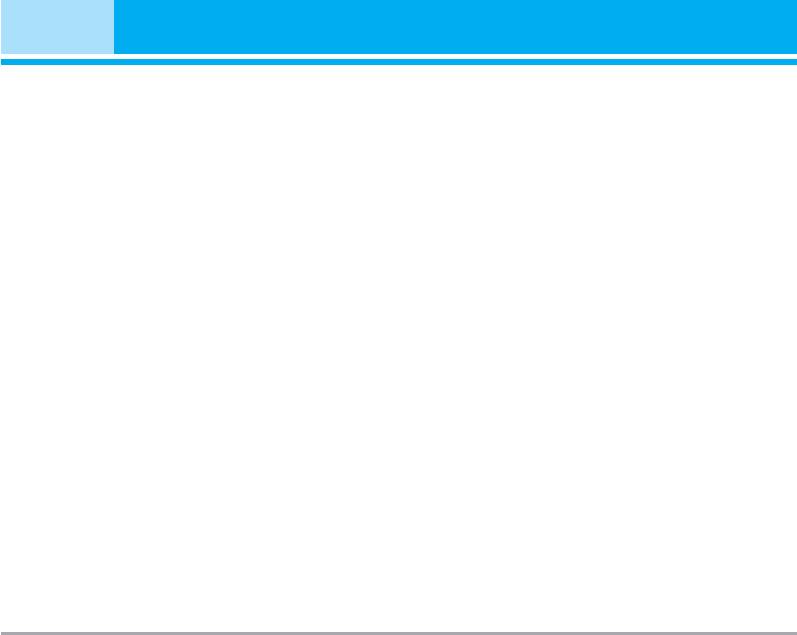
My stuff [Menu 6]
] Send via email: Send the selected file to another
] Information: Show the file information.
device via email if the file size is less than
300Kbytes.
Music [Menu 6-3]
] Send via Bluetooth: Send the selected file to
Show the list of MP3, MP4, AAC, M4A, WMA files at
another device via Bluetooth.
My media\Music in Multimedia memory.
n Note • You may send files via Bluetooth only if they are
] Play: You can play the MP3 file when pressing OK
stored in phone memory, not on memory card.
key or selecting Play menu of Option menu.
To send file from external memory, please, firstly
copy it to internal phone memory.
] Send via Bluetooth: Send the selected file to
• In Photos folder in internal and in external mem-
another device via Bluetooth
ory only .JPG (.JPEG) files can be stored. In
n Note You may send files via Bluetooth only if they are
Images folder in internal and in external memory
stored in phone memory, not on memory card. To
you may store .GIF, .JPG (.JPEG) and other
send file from external memory, please, firstly
image format files.
copy it to internal phone memory.
• To setup .JPG (.JPEG) file from Photo folder as
wallpaper, go to Menu-Multimedia-Photo album
] Copy to External memory: Copy the selected file to
and then please select Set as wallpaper in
the same folder at Multimedia memory/External
Options menu.
memory.
] Copy to External memory: Copy the selected file to
] Move to External memory: Move the selected file
the same folder at Multimedia memory/External
to the same folder at Multimedia memory/External
memory.
memory.
] Move to External memory: Move the selected file
] Rename: Change the file name of selected file. The
to the same folder at Multimedia memory/External
maximum length of characters is 200. And You can
memory.
not change the extension of file.
] Rename: Change the file name of selected file. The
] Delete: Delete a file.
maximum length of characters is 200. And You can
] Delete all: Delete all files in the list
not change the extension of file.
] Information: Show the file information.
] Delete: Delete a file.
] Delete all: Delete all files in the list
54 P7200
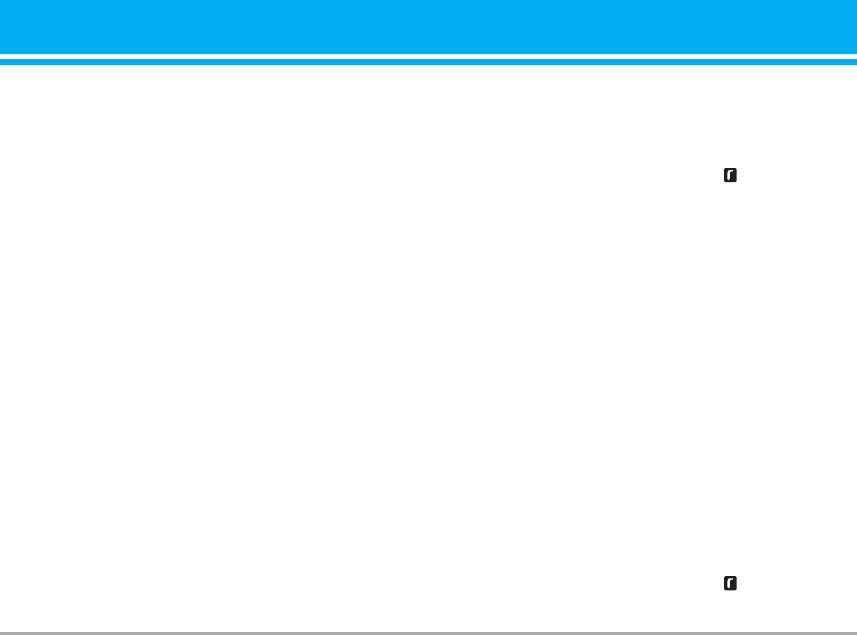
Text [Menu 6-4]
] Delete all: Delete all files in the list
Show the list of TXT files at My media\Text in
] Information: Show the file information.
Multimedia memory.
Images [Menu 6-5]
] View: You can see the TXT file when pressing OK
key or selecting View menu of Option menus.
After selecting a image, press the left key [View]
n Note The maximum size of TXT file you can see is
and then you can check the options as follow:
460Kbytes.
] Set as wallpaper: Currently selected image can be
] Send via email: Send the selected file to another
set as a wallpaper.
device via email if the file size is less than
] Write messages: The sound downloaded from
300Kbytes
network can be sent by Multimedia or Email
] Send via Bluetooth: Send the selected file to
service. Maximum message size is 100 kb for MMS
another device via Bluetooth.
message and 300 kb for E-mail message.
n Note You may send files via Bluetooth only if they are
] Send via Bluetooth: The sound downloaded from
stored in phone memory, not on memory card. To
network can be sent by Bluetooth.
send file from external memory, please, firstly
n Note •
You may send files via Bluetooth only if they are
copy it to internal phone memory.
stored in phone memory, not on memory card.
] Copy to External memory: Copy the selected file to
To send file from external memory, please, firstly
copy it to internal phone memory.
the same folder at Multimedia memory/External
memory.
• Maximum .GIF supporting size is 100 Kb.
] Move to External memory: Move the selected file
] Copy to External memory: Copy the selected file to
to the same folder at Multimedia memory/External
the same folder at Multimedia memory/External
memory.
memory.
] Rename: Change the file name of selected file. The
Sounds [Menu 6-6]
maximum length of characters is 200. And You can
not change the extension of file.
After selecting a sound, press the left key
] Delete: Delete a file.
[Options]. You can check the options as follow:
P7200 55
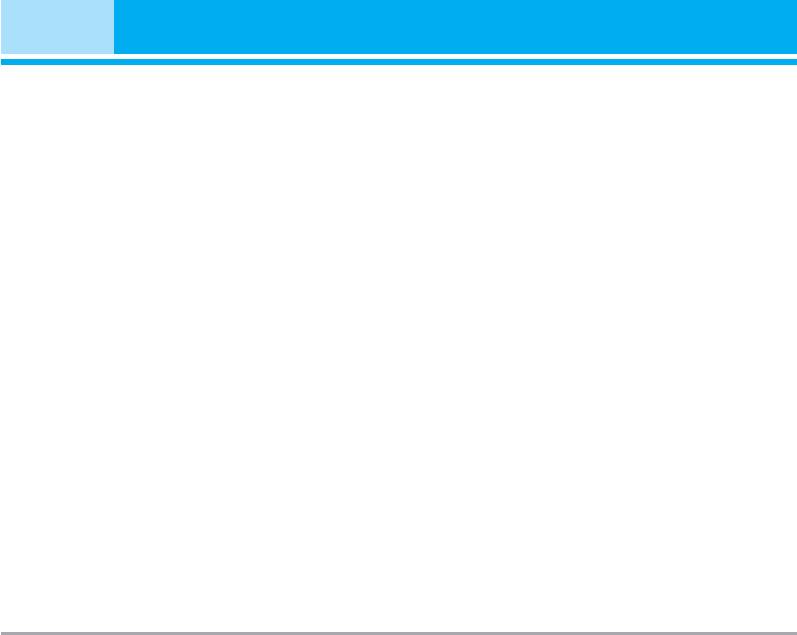
My stuff [Menu 6]
] Set as ringtone: Currently selected sound can be
] Send via Bluetooth: Send the selected file to
set as a ringtone.
another device via Bluetooth
] Write messages: The sound downloaded from net-
n Note
work can be sent by SMS or MMS, Email service.
• You may send files via Bluetooth only if they are stored
Maximum MMS message is 100 kb, and for e-mail
in phone memory, not on memory card. To send file from
is 300 kb.
external memory, please, firstly copy it to internal phone
memory.
] Send via bluetooth: The sound downloaded from
• When you connect phone with PC via bluetooth, to
network can be sent by Bluetooth.
Music, Video, Others and Text folders you can write and
n Note You may send files via Bluetooth only if they are
receive files, and from Photo, Sounds and Images fold-
stored in phone memory, not on memory card. To
ers you may only receive files, copy files to this folders
send file from external memory, please, firstly
from PC is impossible. All supported file types you may
copy it to internal phone memory.
copy from PC to phone's Others folder, and then you may
When you send .MMF or .MIDI sound file from
view or play these files. When connecting with PC via
another phone via Bluetooth, it will be saves to
USB cable in internal phone memory you may see only
Others folder. But if you will setup this file as ring
Photo, Music, Others, Text and Video folders, and on
tone, it will be copied to Sounds folder.
external memory card you may see all folders.
] Copy to External memory: Copy the selected file to
the same folder at Multimedia memory/External
Games & Apps [Menu 6-8]
memory.
In this menu, you can manage the Java applications
installed in your phone. You can play or delete
Others [Menu 6-7]
downloaded applications, or set the connect option.
Show the list of files at My media\Others in
This menu will connect to the [Menu 1-1], see p. 29.
Multimedia memory.
] Play: You can play a file if its type is the one of 3GP,
External Memory [Menu 6-9]
3G2, MP3, MP4, AAC, M4A and WMA.
This menu allows you to view Videos, Photos, Music,
] View: You can see a file if its type is the one of
Text, Images, Sounds and Others in memory card. If
JPG, GIF, WBMP, PNG and TXT.
the external memory is not available, a pop up mes-
56 P7200
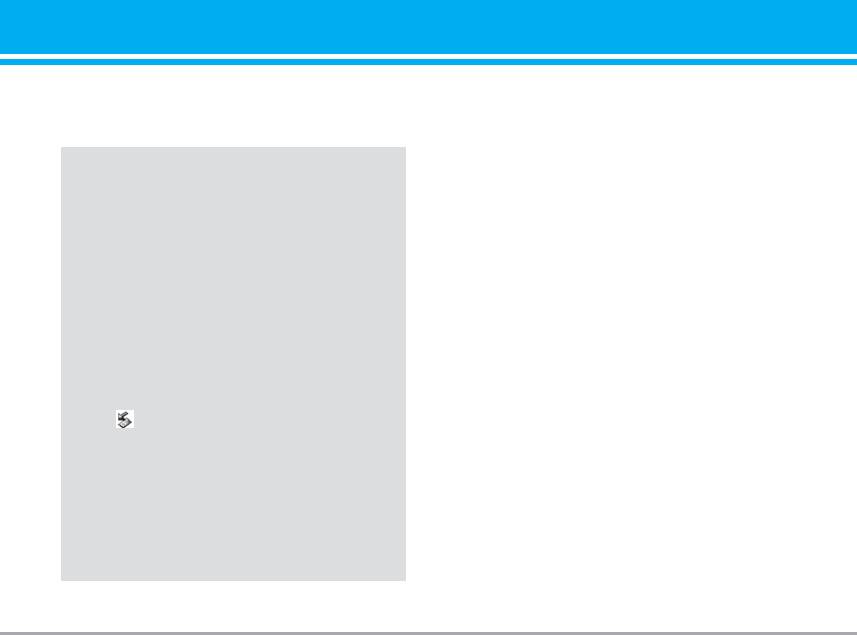
sage “Please insert external memory” is displayed.
n Note Removable disk will be not available, if in phone
Sim card absence.
New Fantastic LG
There is mass storage function in P7200. if you connect
USB cable, you can use Removable Disk in this phone.
You can download MP3 files, and photos, video, txt files
and etc. this is very fast access from PC to Phone. you
just try to connect USB cable. It's very easy way.
n Notice
- MASS STORAGE function is only working in idle
mode.
- Please do not try to remove the cable while you
download some files. After you download some files,
you 'd better to click "window HW safely remove" on
PC and then disconnect cable.
- When you copy file to removable disk, you can see
the Main LCD display "transferring". it means MASS
STORAGE is working. while "transferring", do not
disconnect the cable. if you disconnect the cable
while "transferring", data will be broken.
- If you received call during mass storage. call will be
rejected but after you remove the cable, you can see
missed call.
P7200 57
Оглавление
- Оглавление
- Введение
- Для Вашей безопасности
- Рекомендации для безопасного и эффективного использования
- Функции P7200
- Подготовка к началу работы
- Основные функции
- Выбор функций и опций
- Меню во время разговора
- Cxeмa мeню
- Мои игры и разное [Меню 1]
- Контакты [Меню 2]
- Органайзер [Меню 3]
- Мультимедиа [Меню 4]
- Сообщения [Меню 5]
- Мои папки [Меню 6]
- Дисплей [Меню 7]
- Профили [Меню 8]
- Аксессуары [Меню 9]
- Браузер [Меню *]
- Вызовы [Меню 0]
- Настройки [Меню #]
- Аксессуары
- Технические характеристики
- Contents
- Introduction
- For Your Safety
- Guidelines for safe and efficient use
- P7200 features
- Installation
- General Functions
- Selecting Functions and Options
- In-Call Menu
- Menu Tree
- Games & Apps [Menu 1]
- Contacts [Menu 2]
- Organiser [Menu 3]
- Multimedia [Menu 4]
- Messages [Menu 5]
- My stuff [Menu 6]
- Display [Menu 7]
- Profiles [Menu 8]
- Tools [Menu 9]
- Browser [Menu ]
- Call register [Menu 0]
- Settings [Menu #]
- Accessories
- Technical Data


