LG P7200: In-Call Menu
In-Call Menu: LG P7200
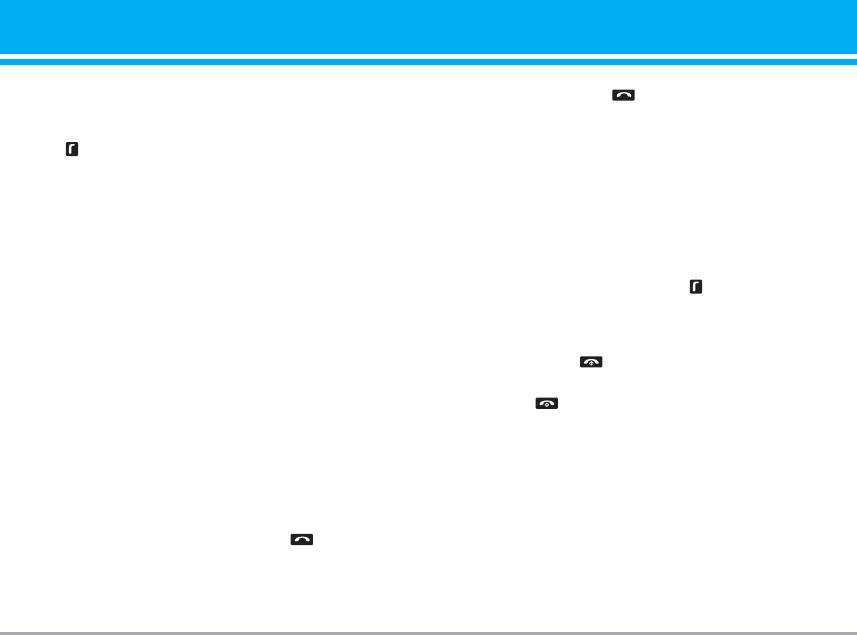
In-Call Menu
Your phone provides a number of control functions
ringing, simply press the key. The handset is also
that you can use during a call. To access these
able to warn you of an incoming call while you are
functions during a call, press the left soft key
already on a call. A tone sounds in the earpiece, and
[Options].
the display will show that a second call is waiting.
During a Call
This feature, known as Call Waiting, is only available
if your network supports it.
The menu displayed on the handset screen during a
For details of how to activate and deactivate it see
call is different than the default main menu displayed
Call Waiting (Menu #-3-4, see p. 70)
when in idle screen, and the options are described
below.
If Call Waiting is on, you can put the first call on hold
and answer the second, by pressing .
Speaker phone
Rejecting an Incoming Call
During call you can activate speaker phone selecting
Options/Speaker phone on, or by pressing OK button.
You can reject an incoming call without answering by
To mute speaker phone select Options/Speaker
simply pressing the key.
phone off, or press OK button one more time.
During a call, you can reject an incoming call by
pressing the key.
Making a Second Call (Netw ork Dependent)
Muting the Microphone
You can get a number you wish to dial from the
Address Book to make a second call. Press the Right
You can mute the microphone during a call by
soft key then select Contacts.
pressing the [Options] key then selecting [Mute]. The
handset can be unmuted by pressing the [Unmute].
Swapping Between Tw o Calls
When the handset is muted, the caller cannot hear
To switch between two calls, press key or the left
you, but you can still hear them.
soft key, and then select Swap.
DTMF tones while calling
Answ ering an Incoming Call
To switch on DTMF tones while calling (e.g. to use
To answer an incoming call when the handset is
the phone with an automatic switchboard) press the
P7200 25
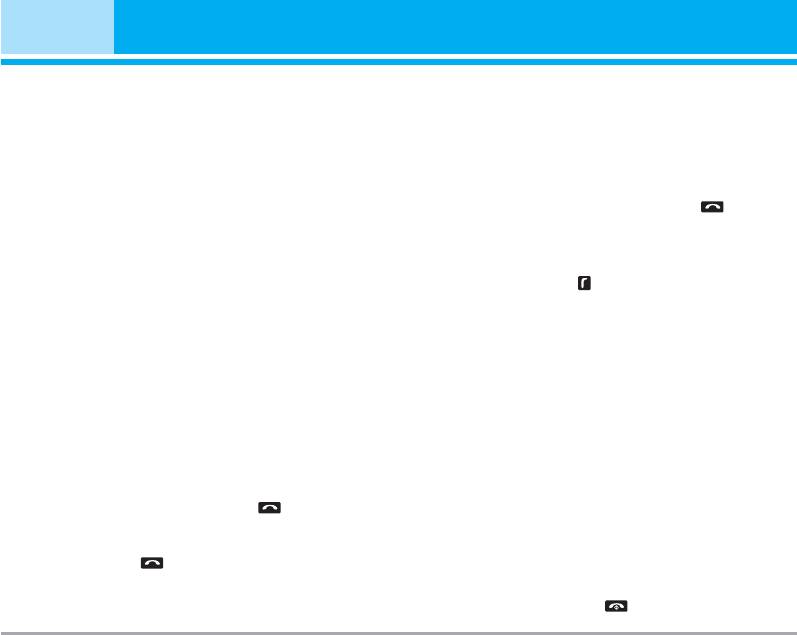
In-Call Menu
key [Options] followed by Send DTMF – DTMF on.
Setting Up a Conference Call
Select DTMF off to disable DTMF tones. DTMF tones
To set up a conference call, place one call on hold
are normally on.
and while the active call is on, press the left soft key
and then select the Join menu of Conference call.
Conference Calls
The conference service provides you with the ability
Activate the Conference Call on Hold
to have a simultaneous conversation with more than
To activate a conference call on hold, press the
one caller, if your network service provider supports
key. Alternatively press the left soft key [Options] and
this feature. A conference call can only be set up
select Conference/Hold all calls. Other users on hold
when you have one active call and one call on hold,
will stay connected. To return to conference call
both calls having been answered. Once a conference
mode, press the left soft key [Options] followed by
call is set up, calls may be added, disconnected or
Conference call.
separated (that is, removed from the conference call
but still connected to you) by the person who set up
Adding Calls to the Conference Call
the conference call. These options are all available
To add a call to an existing conference call, press the
from the In-Call menu. The maximum callers in a
left soft key, and then select the Join menu of
conference call are five. Once started, you are in
Conference call.
control of the conference call, and only you can add
Private Call in a Conference Call
calls to the conference call.
To have a private call with one caller from a
Making a Second Call
conference call, display the number of the caller you
You can make a second call while currently on a call.
wish to talk to on the screen, then press the left soft
Enter the second number and press the . When
key. Select the Private menu of Conference call to put
the second call is connected, the first call is
all the other callers on hold.
automatically placed on hold. You can swap between
calls, by pressing the key.
Ending a Conference Call
Currently displayed caller from a conference call can
be disconnected by pressing the key.
26 P7200
Оглавление
- Оглавление
- Введение
- Для Вашей безопасности
- Рекомендации для безопасного и эффективного использования
- Функции P7200
- Подготовка к началу работы
- Основные функции
- Выбор функций и опций
- Меню во время разговора
- Cxeмa мeню
- Мои игры и разное [Меню 1]
- Контакты [Меню 2]
- Органайзер [Меню 3]
- Мультимедиа [Меню 4]
- Сообщения [Меню 5]
- Мои папки [Меню 6]
- Дисплей [Меню 7]
- Профили [Меню 8]
- Аксессуары [Меню 9]
- Браузер [Меню *]
- Вызовы [Меню 0]
- Настройки [Меню #]
- Аксессуары
- Технические характеристики
- Contents
- Introduction
- For Your Safety
- Guidelines for safe and efficient use
- P7200 features
- Installation
- General Functions
- Selecting Functions and Options
- In-Call Menu
- Menu Tree
- Games & Apps [Menu 1]
- Contacts [Menu 2]
- Organiser [Menu 3]
- Multimedia [Menu 4]
- Messages [Menu 5]
- My stuff [Menu 6]
- Display [Menu 7]
- Profiles [Menu 8]
- Tools [Menu 9]
- Browser [Menu ]
- Call register [Menu 0]
- Settings [Menu #]
- Accessories
- Technical Data


