LG P7200: Contacts [Menu 2]
Contacts [Menu 2]: LG P7200
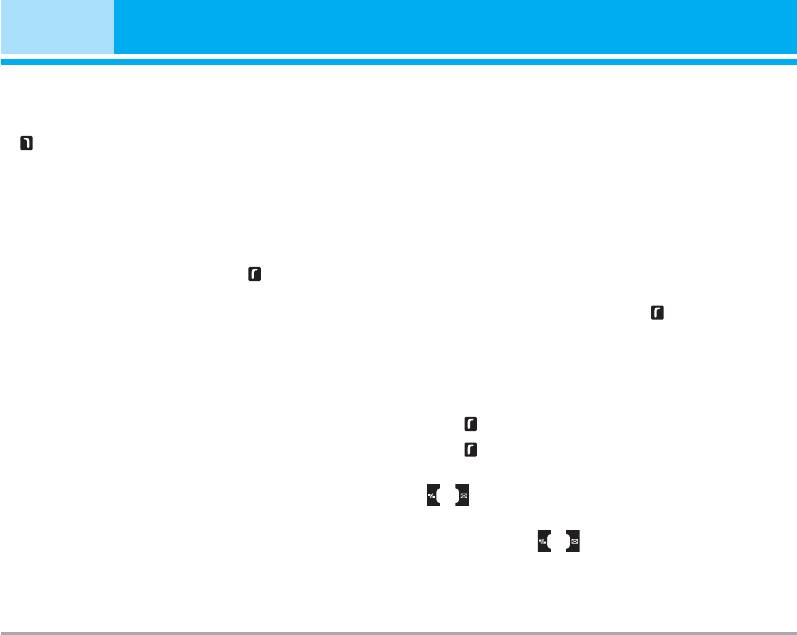
Contacts [Menu 2]
Search [Menu 2-1]
] Delete: You can delete an entry.
1. Select Search by press the left soft key
Add new [Menu 2-2]
[Contacts] or [OK].
2. Enter the name that you want to search.
You can add phonebook entry by using this function.
Phone memory capacity is 1000 entries. SIM card
n Note Instant searching is available by inputting the
initial letter of the name or number you want to
memory capacity depends on the cellular service
search.
provider. The number of character is SIM dependent
feature.
3. If you want to edit, delete, copy an entry, or to add
the voice to one, select left soft key [Options].
n Note Maximum stored name and number length
depends on SIM-card type.
The following menu will be displayed.
] Edit: You can edit the name, number, group,
1. Select Add new by press left soft key [Select] or
character and picture by using the navigation key.
[OK].
] Write messages: After you have found the number
2. Select the memory you want to save: SIM or
you want, you can send a text/multimedia message
Phone. If you set to Phone, you need to select
to the selected number.
which number you want as a main number.
] Send via Bluetooth: You can send the data of
a. Press [OK] to input a name.
phone book to devices which is compatible with
b. Press [Save], then you can input a number.
bluetooth through bluetooth.
c. You can set a group for the entry by pressing
] Copy to handset: You can copy an entry from SIM
, .
to phone or from phone to SIM.
d. You can set a character and a picture for the
] Assign speed dial: You can assign the entry as a
entry by pressing , .
speed dial.
] View caller groups: For further details see
[Menu 2-3].
30 P7200
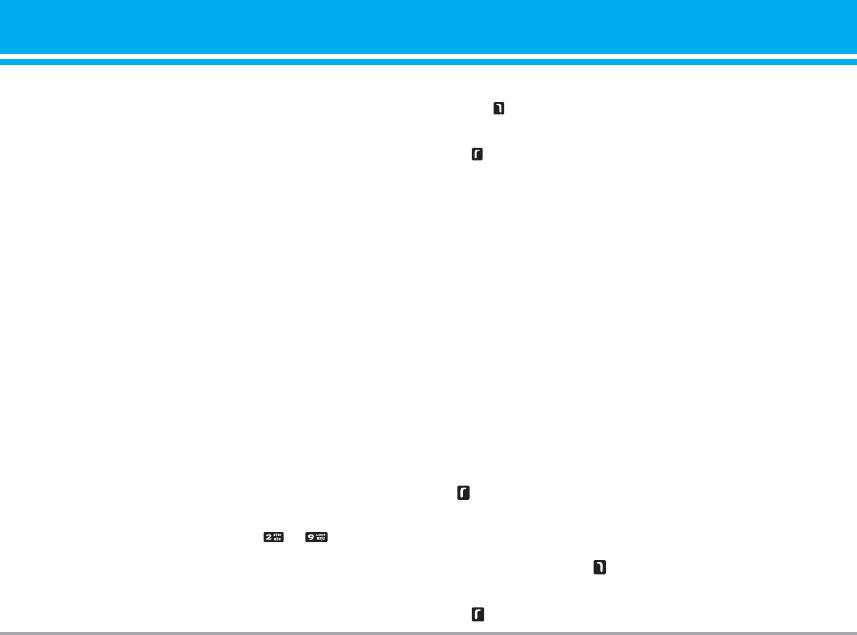
Caller groups [Menu 2-3]
1. Open the phonebook first by pressing the right soft
key [Contacts] in standby mode.
You can list up to the members per each group. There
2. Scroll to Speed dial, then press the left soft key
are 7 groups you can make lists to.
[Select].
] Member list: Shows the group members you have
3. If you want to add speed dial, select (empty). Then,
selected.
you can search the name in phonebook.
] Group ring tone: Allows you to specify ring tone for
4. After assigning the number as speed dial, you can
the group members’ call.
change and delete the entry. You can also make a
] Group icon: Allows you to select the icon
call or send a message by this number.
dependent on Group.
] Add member: You can add group members. Each
Own number(Sim dependent) [Menu 2-5]
group member shouldn’t be exceeded 20.
You can save and check your own number in SIM
] Remove member: You can remove the member from
card.
the Group member list. But the name and the
number will be remained in phonebook.
My business card [Menu 2-6]
] Rename: You can change a group name.
This option allows you to create your own business
] Remove all: Allows you to delete all the members
card featuring Name and an mobile phone number. To
in the group.
create a new business card, press the left soft key
[Edit] and enter the information into the fields.
Speed dial [Menu 2-4]
You can assign any of the keys to with a
Settings [Menu 2-7]
Name list entry. You can call directly by pressing this
1. Press the right soft [Contacts] in standby mode.
key.
2. Scroll to Settings, then press the left soft key
[Select].
P7200 31
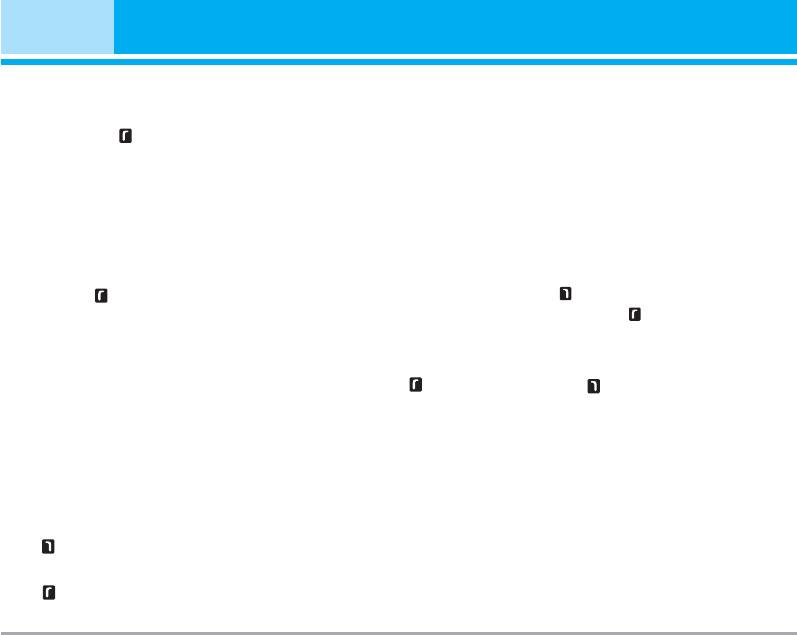
Contacts [Menu 2]
] Default memory
• SIM to Phone: You can copy the entry from SIM
Scroll to highlight Default memory, and then press
Card to Phone memory.
the left soft key [Select].
• Phone to SIM: You can copy the entry from Phone
- If you select Always ask, when adding entry, the
memory to SIM Card.
phone will ask where to store.
] Memory in use: This feature allows you to see how
many free and in-use are in your phonebook.
- If you select SIM or Phone, the phone will store
an entry to SIM or phone.
] Clear contacts
] View options
You can delete all entries in SIM and Phone. This
Scroll to highlight View options, and then press the
function requires Security code.
left soft key [Select].
1. Press the right soft key [Contacts] in standby
- Name only: Set the phonebook list with displaying
mode and select Delete all, press [Select].
only name.
2. Then select a memory to erase.
- Name & number: Set the phonebook list with dis-
3. Enter security code and Press the left soft key
playing name and number.
[OK] or the right soft key [Back].
- With pictures: Set the phonebook list with the
] Service dial number
information of character and picture.
Use this function to access a particular list of
] Copy/Move all
services provided by your network operator (if
You can copy/move entries from SIM card memory
supported by the SIM card).
to Phone memory and vice versa.
1. Open the Phonebook first by pressing the right soft
key [Contacts] in standby mode.
2. Scroll to Copy/Move all, and then press the left soft
key [Select] to enter this menu.
32 P7200
Оглавление
- Оглавление
- Введение
- Для Вашей безопасности
- Рекомендации для безопасного и эффективного использования
- Функции P7200
- Подготовка к началу работы
- Основные функции
- Выбор функций и опций
- Меню во время разговора
- Cxeмa мeню
- Мои игры и разное [Меню 1]
- Контакты [Меню 2]
- Органайзер [Меню 3]
- Мультимедиа [Меню 4]
- Сообщения [Меню 5]
- Мои папки [Меню 6]
- Дисплей [Меню 7]
- Профили [Меню 8]
- Аксессуары [Меню 9]
- Браузер [Меню *]
- Вызовы [Меню 0]
- Настройки [Меню #]
- Аксессуары
- Технические характеристики
- Contents
- Introduction
- For Your Safety
- Guidelines for safe and efficient use
- P7200 features
- Installation
- General Functions
- Selecting Functions and Options
- In-Call Menu
- Menu Tree
- Games & Apps [Menu 1]
- Contacts [Menu 2]
- Organiser [Menu 3]
- Multimedia [Menu 4]
- Messages [Menu 5]
- My stuff [Menu 6]
- Display [Menu 7]
- Profiles [Menu 8]
- Tools [Menu 9]
- Browser [Menu ]
- Call register [Menu 0]
- Settings [Menu #]
- Accessories
- Technical Data


