LG M4410 – страница 7
Инструкция к Сотовому Телефону LG M4410
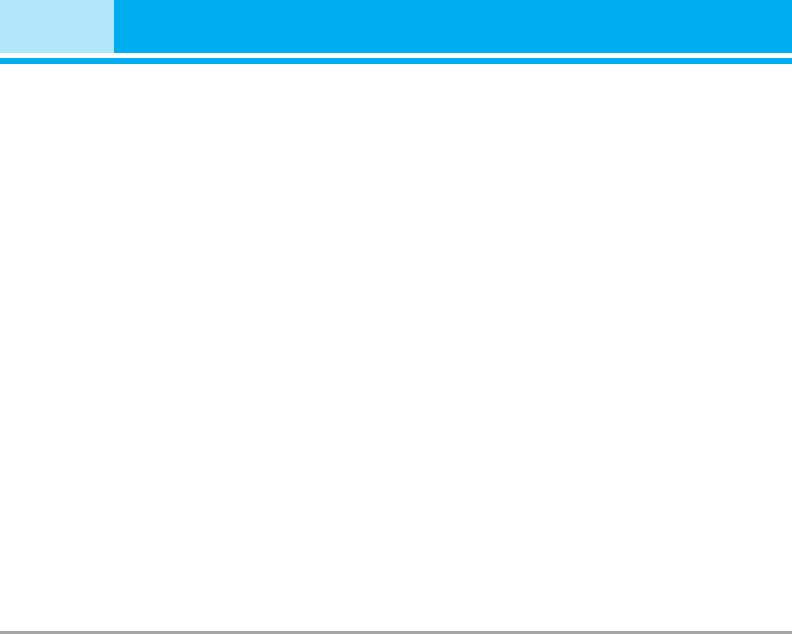
Messages [Menu 5]
] Subject: You can insert the subject of each template.
] Home: You can listen to voice mails by selecting Home.
] Delivery report: If it is set to Yes in this menu, you can
] Roaming: Even when you are in abroad, you can listen
check whether your message is sent successfully.
to voice mails if roaming service is supported.
] Read reply: You can send the reply for the confir-
mation whether you read the message or not.
Info message [Menu 5-9-4]
] Auto download: If you select On, you receive multi-
] Receive
media messages automatically. If you select Off,
Yes: If you select this menu, your phone will receive
you receive only notification message in the inbox
Info service messages.
and then you can check this notification. If you
No: If you select this menu, your phone will not
select Home network only, you receive multimedia
receive Info service messages any more.
messages depends on Homenetwork.
] Alert
] Network settings: If you select multimedia message
Yes: Your phone will beep when you have received
server, you can set URL for multimedia message server.
Info service message numbers.
] Permitted types
No: Your phone will not beep even though you have
Personal: Personal message.
received info service messages.
Advertisements: Commercial message.
] Languages
Information: Necessary information.
You can select the language you want by pressing
[On/Off]. Then, the info service message will be shown
Voice mail centre [Menu 5-9-3]
in the language that you selected.
You can receive the voicemail if your network service
provider supports this feature. When a new voicemail is
Push message [Menu 5-9-5]
arrived, the symbol will be displayed on the screen.
You can set the option whether you will receive the mes-
Please check with your network service provider for
sage or not.
details of their service in order to configure the phone
accordingly.
48 M4410
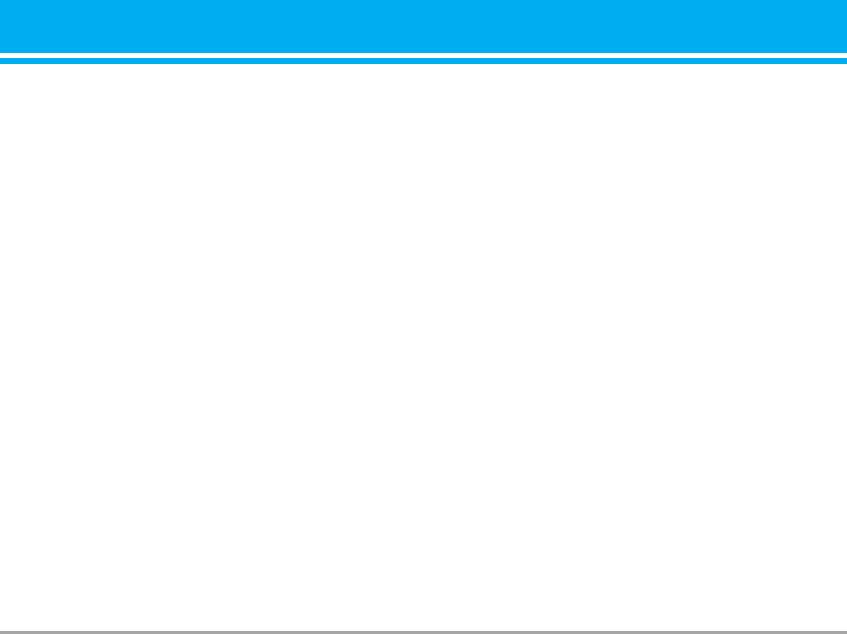
My stuff [Menu 6]
Photos [Menu 6-1]
Silent movie [Menu 6-3]
After taking a picture, you can view or send it by
This menu allows to play or delete the video file. You
MMS and bluetooth. Press the left key [Options] to
can change the name of file, and check information
related to size and time.
enter the options.
] Full view: You can view full photo.
Sounds [Menu 6-4]
] Multi view: You can view the maximum of 9 thumb-
After selecting a sound, press the left key [Options].
nails in a screen.
You can check the options as follow:
]
Set as wallpaper: You can set a picture as a wallpaper.
] Set as ringtone: Currently selected sound can be
] Send via multimedia message: You can send a pic-
set as a ringtone.
ture thru MMS.
] Send via text/ multimedia message: The sound
] Send via bluetooth: You can send the photo by
downloaded from network can be sent by SMS or
bluetooth.
MMS service.
] Copy/ Move to external memory: You can copy or
] Send via bluetooth: The sound downloaded from
move between phone and the SD memory.
network can be sent by Bluetooth.
] Rename: You can edit the title of picture.
] Delete: You can delete the photo.
Music [Menu 6-5]
] Information: You can view the information about
You can download MP3 file from networ, and then
Title, Size, Date and Time you’ve taken.
you can enjoy the music. In addition, you can set this
music as a ringtone.
Pictures [Menu 6-2]
Others [Menu 6-6]
After selecting a picture, press the left key [View].
You can check the options as follow:
This menu provides a space to store the external files
which are not opened on this phone.
] Set as wallpaper: Currently selected picture can
be set as a wallpaper.
External Memory [Menu 6-7]
] Send via multimedia message: The picture down-
This menu allows you to view Photos, Pictures, Sounds and
loaded from network can be sent by MMS service.
Music in the SD card. If the external memory is not available,
] Send via bluetooth: The picture downloaded from
a pop up message “Please insert external memory” is dis-
network can be sent by Bluetooth.
played.
] Copy to external memory: The picture can be
moved to SD memory card.
M4410 49
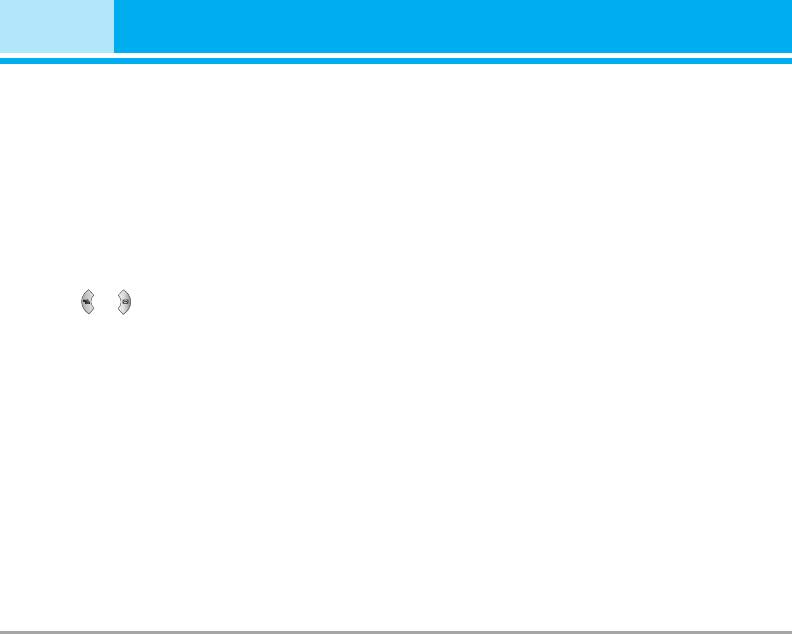
Display [Menu 7]
You can set functions relating to the phone.
Greeting note [Menu 7-3]
If you select On, you can edit the text which is dis-
Wallpaper [Menu 7-1]
played in standby mode.
You can select the background pictures in standby mode.
Main LCD [Menu 7-1-1]
Backlight [Menu 7-4]
You can set the light-up duration of the display.
Front LCD [Menu 7-1-2]
Preinstalled
Information window [Menu 7-5]
You can select a picture or an animation of wallpaper
by pressing or .
You can preview the current state of the selected
menu before open the menu. The state is shown at
My pictures
bottom of the display.
You can select a picture or an animation as wallpaper.
Menu colour [Menu 7-2]
Your phone provides you with 4 menu colour themes.
Set the menu colour by scrolling and pressing the left
soft key [Select].
50 M4410
50 M4410
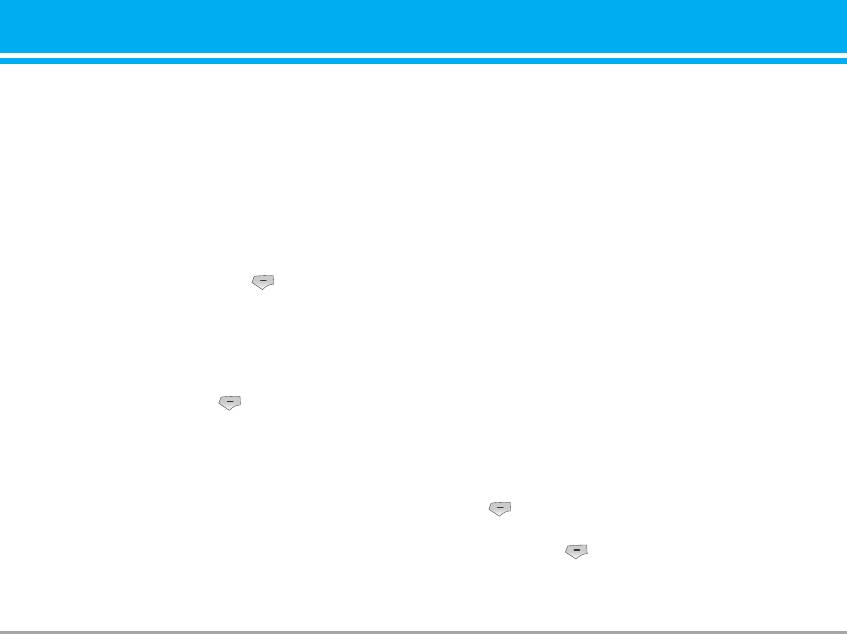
Profiles [Menu 8]
In Profiles, you can adjust and customise the phone
] Keypad volume: Set the volume of keypad tone.
tones for different events, environments, or caller groups.
] Sound effects volume: Set the volume of effect
There are six preset profiles: General, Silent, Vibrate only,
sound.
Loud, Headset and Car. Each profile can be personalised.
] Power on/off volume: Set the volume of the ringing
Press the left soft key [Menu] and select Profiles using
tone when switching the phone on/off.
up/down navigation keys.
] Auto answer: This function will be activated only
when your phone is connected to the handsfree kit.
Activate [Menu 8-X-1]
• Off: The phone will not answer automatically.
1. A list of profiles is displayed.
• After 5 secs: After 5 seconds, the phone will
2. In the Profiles list, scroll to the profile you want to acti-
answer automatically.
vate and press the left soft key [Select] or OK key.
• After 10 secs: After 10 seconds, the phone will
3. Then, select Activate.
answer automatically.
Personalise [Menu 8-X-2]
Rename [Menu 8-X-3]
Scroll to the desired profile in the Profile list. After
pressing the left soft key or the OK key, select
You can rename a profile and give it any name you want.
Personalise. The profile setting option opens. Set the
n Note Vibrate only, Silent and Headset profiles cannot be
option as required.
renamed.
] Call alert type: Set the alert type for incoming calls.
1. To change the name of a profile, scroll to the pro-
] Ring tone: Select the desired ring tone from the list.
file in the profile list and after pressing the left soft
] Ring volume: Set the volume of the ringing tone.
key or the OK key, select Rename.
] Message alert type: Set the alert type for messages.
2. Key in the desired name and press the OK key or
] Message tone: Select the alert tone for messages.
the left soft key [OK].
] Keypad tone: Select the desired keypad tone.
] Flip tone: Allows to set the flip tone for adjusting
environment.
M4410 51
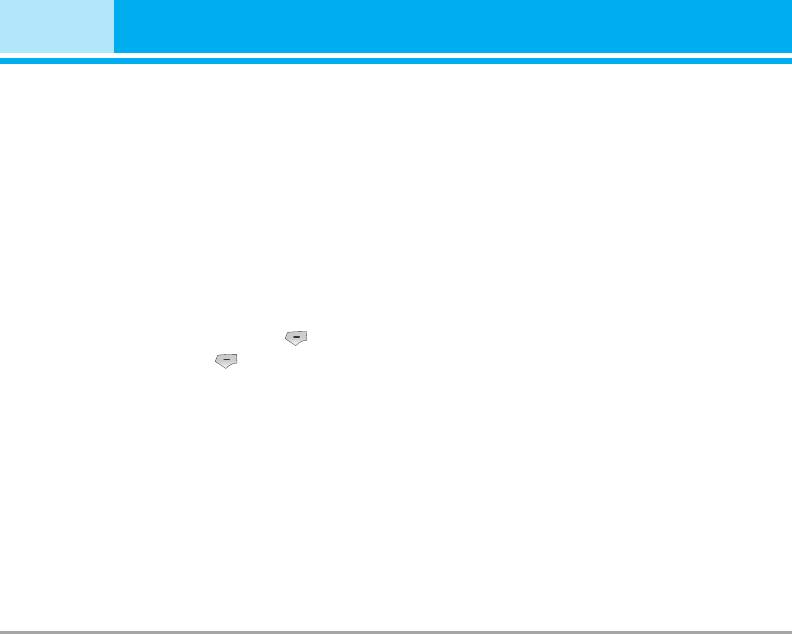
Tools [Menu 9]
Favourites [Menu 9-1]
My devices [Menu 9-3-1]
This option allows you to add your own favourites to the list
You can view all devices which are compatible with
already provided. Once you create your own menu, you can
bluetooth phone.
access the desired function quickly in the idle screen by
pressing the up navigation key.
Handsfree devices [Menu 9-3-2]
You can view the list of handsfree devices which is
Alarm clock [Menu 9-2]
compatible with bluetooth phone.
If you enter My devices or Handsfree devices menu,
You can set up to 5 alarm clocks to go off at a specified time.
you access the options as follow.
1. Select On and enter the alarm time you want.
] Connect/ Disconnect: Allows to connect the other
2. Select the repeat period: Once, Mon~Fri, Mon~Sat,
bluetooth devices.
Everyday.
] Add new: Allows to search new bluetooth device.
3. Select the alarm tone you want and press [OK].
] Assign name: Allows to change the name of bluetooth.
4. Edit the alarm name and press [OK].
] Set as authorised/Set as unauthorised: Allows to
set the authorised connection between each blue-
Bluetooth [Menu 9-3]
tooth devices.
] All service: Allows to view all services which are
Bluetooth enables compatible mobile devices, periph-
supported by bluetooth device.
erals and computers that are in close proximity to com-
municate directly with each other without wires. This
] Delete : Allows to delete the bluetooth device.
handset supports built-in Bluetooth connectivity, which
] Delete all: Allows to delete all bluetooth devices.
makes it possible to connect them with compatible
Bluetooth headsets, computer applications and so on.
n Note You can exchange the data within only phonebook
via bluetooth.
52 M4410
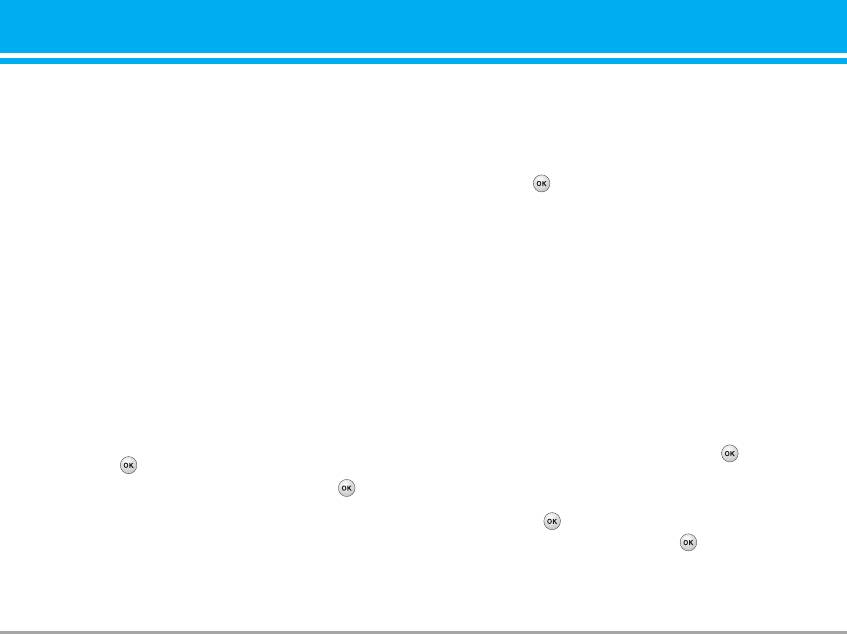
Settings [Menu 9-3-3]
] Adding a new profile
You can register new device which is compatible
- Input and choose the Profile name, Host address,
with bluetooth. If you already have added the device,
Username, Password, Contacts, Contact name,
you can search it after entering a password.
Calendar, Calendar name, To do, To do name and
] Set bluetooth
Access point.
You can activate or cancel bluetooth function.
- Press the key to save the new profile.
] Handset's visibility
- In the Settings screen, press the left soft key
You can set the function that your phone is shown
on the other bluetooth devices.
[Options] key and select Add new to add a new
profile.
] Handset's name
You can set the name of bluetooth device. The
] Editing a profile
default name is M4410.
- Select a profile to edit.
- Press the left soft key [Options], select Edit, and
SyncML [Menu 9-4]
edit the selected profile.
The SyncML function synchronises the data in a
] Deleting profiles
phone and the data on a server such as contact
- Press the left soft key [Options] and select Delete.
address information, schedule items, etc. via a
- Select Yes to delete the selected profile.
wireless network.
] Selecting a server
• Connect
- Select a desired server profile to synchronise in
Select SyncML from the Connectivity menu and then
the Settings screen and then press the key.
press the key.
• Logs
Select the Connect item and then press the key.
Connect to the server with the selected server profile
Select a SyncML item in the Connectivity menu and
and the synchronization animation is displayed while
then press the key.
the synchronization is performed.
Select Logs item and then press the key to view
• Server settings
the log for the last synchronisation operation performed.
This menu allows you to configure the profile for a
SyncML.
M4410 53
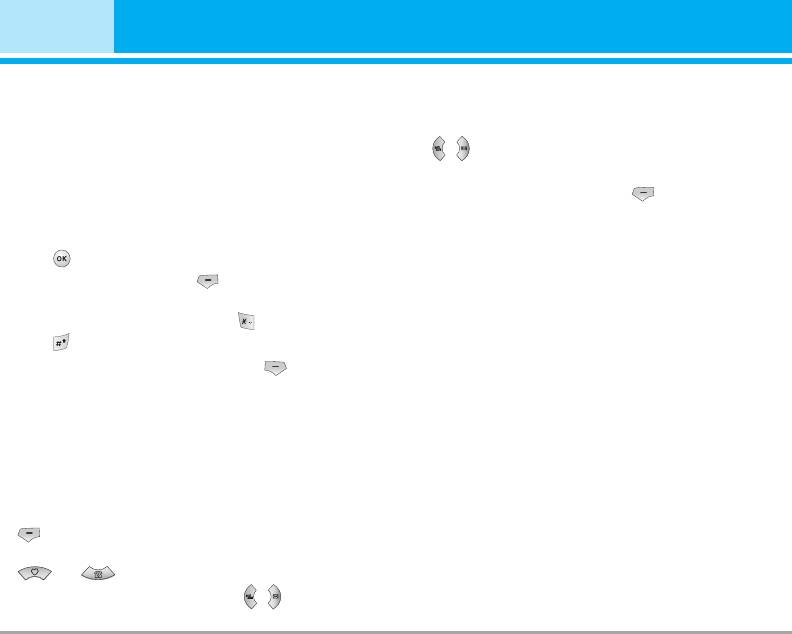
Tools [Menu 9]
Calculator [Menu 9-5]
World time [Menu 9-7]
You can view clocks of the world’s major cities.
This contains the standard functions such as +, –, x, ÷
: Addition, Subtraction, Multiplication, and Division.
1. Select the city belonged to the time zone by press-
Furthermore, you can use the various function of cal-
ing , key.
culator such as sin, cos, log.
2. You can set the current time to the city time you
1. Input the numbers by pressing numeric keys.
select by pressing the left soft key [Set].
2. Use a navigation key to select a sign for calculation.
3. Then input the numbers.
4. Press key to view the result.
SIM-Menu [Menu 9-8]
5. If you press the left soft key [Function], you can
This menu depends on SIM and the network services.
use the virious of calculation.
6. To input the decimal numver, press key. If you
press key, you can enter ( ).
7. To end Calculator, press the right soft key [Back].
Unit converter [Menu 9-6]
This converts any measurement into a unit you want.
There are 7 types that can be converted into units:
Currency, Surface, Length, Weight, Temperature,
Volume and Velocity.
1. You can select one of four unit types by pressing
[Unit] key.
2. Select the unit you want to convert by pressing
and .
3. Select the standard value by using , .
54 M4410
54 M4410
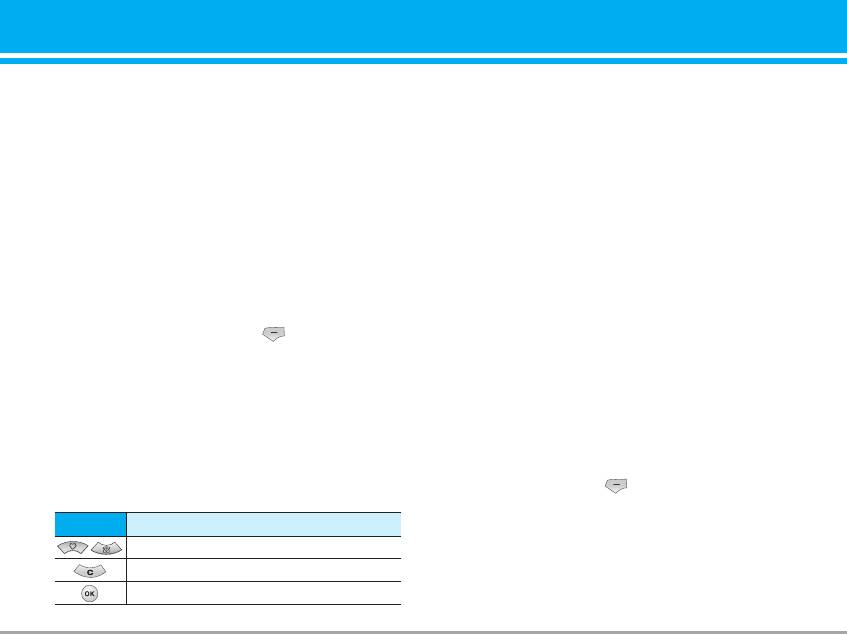
Browser [Menu
]
*
You can access various WAP (Wireless Application
Using the WAP browser menu
Protocol) services such as banking, news, weather
There are various menu options available when surf-
reports and flight information. These services are
ing the Mobile Web.
specially designed for mobile phones and they are
n Note The WAP browser menus may vary, depending on
maintained by WAP service providers.
your browser version.
Check the availability of WAP services, pricing and
tariffs with your network operator and/or the service
Home [Menu
*
-1]
provider whose service you wish to use. Service
Connects to a homepage. The homepage will be the
providers will also give you instructions on how to
site which is defined in the activated profile. It will be
use their services.
defined by the service provider if you have not
Once connected, the homepage is displayed. The
defined it in the activated profile.
content depends on the service provider. To exit the
browser at any time, press the ( ) key. The phone
Bookmarks [Menu
*
-2]
will return to the previous menu.
This menu allows you to store the URL of favourite
Navigating with the WAP browser
web pages for easy access at a later time. Your
You can surf the Internet using either the phone keys
phone has several pre-installed bookmarks.
or the WAP browser menu.
These pre-installed bookmarks cannot be deleted.
Using the phone keys
To create a bookmark
When surfing the Internet, the phone keys function
differently to phone mode.
1. Press the left soft key [Options].
2. Select Add new and press the OK key.
Key
Description
3. After entering the desired URL and title, press the
Scrolls each line of the content area
OK key.
Returns to the previous page
Selects options and confirms actions
M4410 55
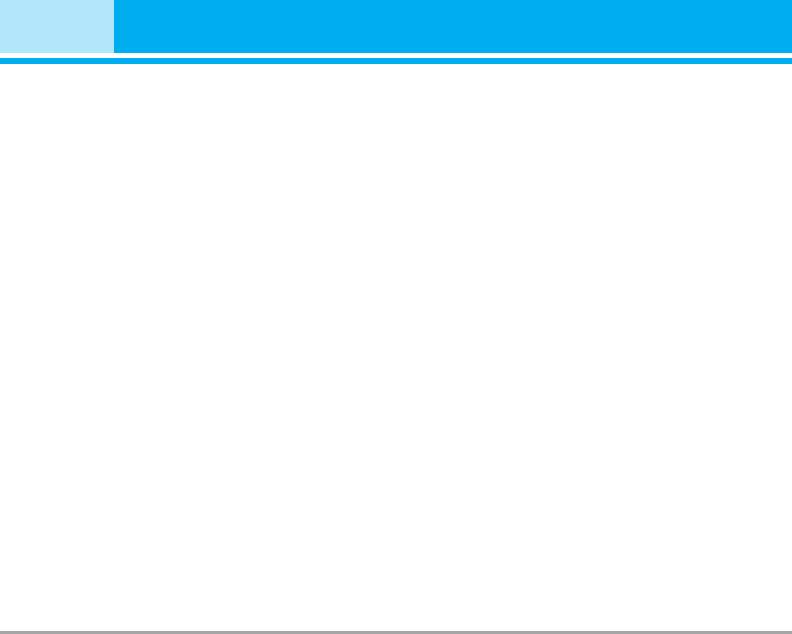
Browser [Menu
]
*
After selecting a desired bookmark, the following
- Homepage: This setting allows you to enter the
options are available.
address (URL) of a site you want to use as homepage.
] Connect: Connects to the selected bookmark.
You do not need to type http:// at the front of each URL
] Add new: Select this to create a new bookmark.
as the WAP Browser will automatically add it.
- Bearer: You can set the bearer data service.
] Edit: You can edit the URL and/or the title of the
1 Data / 2 GPRS
selected bookmark.
- Data settings: Appears only if you select Data
] Delete: Deletes the selected bookmark.
Settings as a Bearer / service.
] Delete all: Deletes all the bookmarks.
Dial number: Enter the telephone number to dial to
access your WAP gateway.
Go to URL [Menu
*
-3]
User ID: The users identity for your dial-up server
You can connect directly to the site you want. After
(and NOT the WAP gateway).
entering a specific URL, press the OK key.
Password: The password required by your dial-up
server (and NOT the WAP gateway) to identify you.
Settings [Menu
-4]
Call type: Select the type of data call : Analogue of
*
Digital (ISDN).
You can set the profile, cache, cookie and security
Linger time: You need to enter timeout period. After
related to internet service.
entering that, the WAP navigation service will be
unavailable if any data is not input or transferred.
Profiles [Menu
*
-4-1]
- GPRS settings: The service settings are only avail-
A profile is the network information used to connect
able when GPRS is chosen as a bearer service.
to the Internet.
APN: Input the APN of the GPRS.
Each profile has submenus as follows:
User ID: The users identify for your APN server.
] Activate: Activates the selected profile.
Password: The password required by your APN server.
] Settings: Use this to edit and change WAP settings
for the selected profile.
56 M4410
56 M441056 M441056 M441056 M441056 M4410
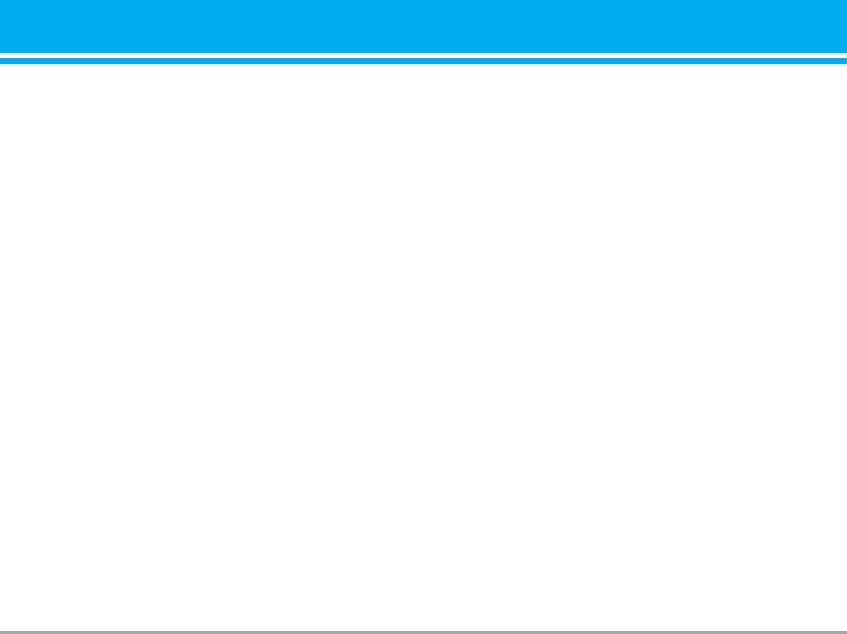
- Proxy settings
Clear cookie [Menu
*
-4-5]
Proxy: Activates or cancels proxy.
Removes all context saved in cookie.
IP address: Input the IP address of the Proxy server
you access.
Security [Menu
*
-4-6]
Port number: Input the Proxy Port.
A list of the available certification is shown.
- DNS settings
] Authority: You can see the list of authority certifi-
Primary server: Input the IP address of the primary
cates that have been stored in your phone.
DNS server you access.
] Personal: You can see the list of personal certifi-
Secondary server: Input the IP address of the sec-
cates that have been stored in your phone.
ondary DNS server you access.
] Rename: You can change the profile name.
Browser version [Menu
*
-5]
] Add new: You can add a new profile.
The WAP browser version is displayed.
] Delete: Deletes the selected profile from the list.
Cache [Menu
*
-4-2]
The information or services you have accessed are
saved in the cache memory of the phone.
Cookie [Menu
*
-4-3]
The information or services you have accessed are
saved in the cache memory of the phone.
Clear cache [Menu
*
-4-4]
Removes all context saved in cache.
n Note A cache is a buffer memory, which is used to save
data temporarily.
M4410 57
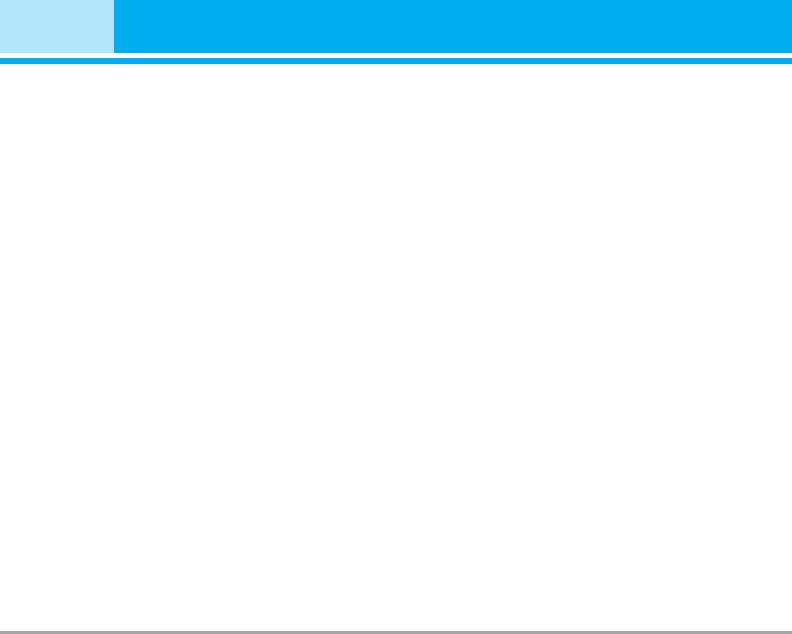
Call register [Menu 0]
You can check the record of missed, received, and
Dialled calls [Menu 0-3]
dialled calls only if the network supports the Calling
This option lets you view the last 20 outgoing calls
Line Identification (CLI) within the service area.
(called or attempted).
The number and name (if available) are displayed
You can also:
together with the date and time at which the call was
made. You can also view call times.
All calls [Menu 0-4]
Missed calls [Menu 0-1]
This option allows you to view all records of call.
This option lets you view the last 10 unanswered
You can also:
calls. You can also:
• View the number if available and call it, or save it in
• View the number if available and call it, or save it in
the Address Book
the Address Book
• Enter a new name for the number and save both in
• Enter a new name for the number and save both in
the Address Book
the Address Book
• Send a message by this number
• Send a message by this number
• Delete the call from the list.
• Delete the call from the list
Delete recent calls [Menu 0-5]
Received calls [Menu 0-2]
Allows you to delete Missed calls and Received calls
This option lets you view the last 10 incoming calls.
lists. You can delete Dialled calls and All calls lists at
You can also:
one time.
• View the number if available and call it or save it in
the Address Book
• Enter new name for the number and save both in
the Address Book
• Send a message by this number
• Delete the call from the list
58 M4410
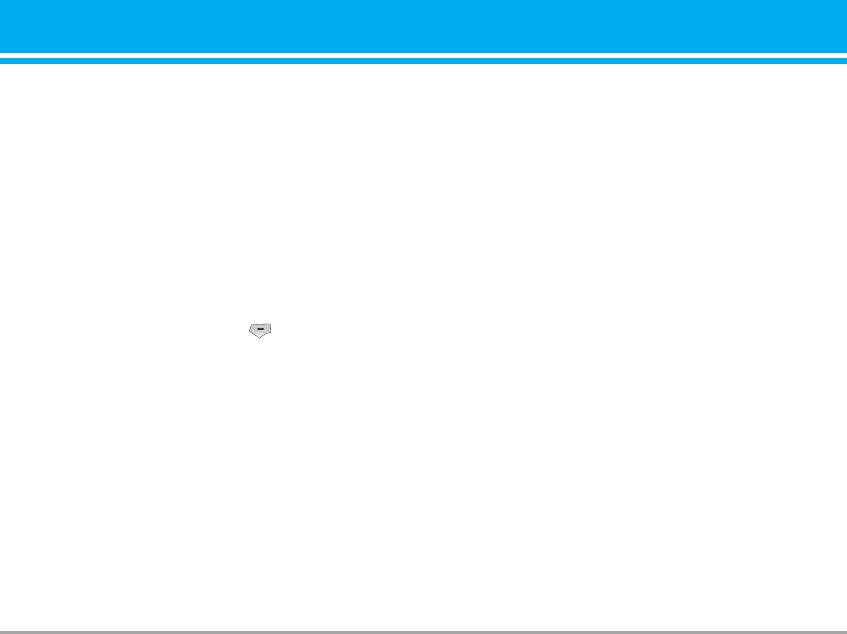
Call charges [Menu 0-6]
] Set credit: This network allows you to limit the cost
of your calls by selected charging units.If you
Call duration [Menu 0-6-1]
select Read, the number of remaining unit is
Allows you to view the duration of your incoming and
shown. If you select Change, you can change your
outgoing calls. You can also reset the call times. The
change limit.
following timers are available:
] Auto display: This network service allows you to
] Last call: Length of the last call.
see automatically the cost of your last calls. If set
] All calls: Total length of all calls made and incom-
to On, you can see the last cost when the call is
ing calls since the timer was last reset.
released.
] Received calls: Length of the incoming calls.
] Dialled calls: Length of the outgoing calls.
GPRS information [Menu 0-7]
] Reset all: Allows you to clear the length of all calls
by pressing the left soft key [Yes].
You can check the amount of data transferred over
the network through the GPRS information option. In
addition, you can also view how much time you are
Call costs [Menu 0-6-2]
online.
Allows you to check the cost of your last call, all
calls, remaining and reset the cost. To reset the cost,
Call duration [Menu 0-7-1]
you need to PIN2 code.
You can check the duration of Last call and All calls.
You can also reset the call timers.
Settings [Menu 0-6-3]
(SIM Dependent)
Data volume [Menu 0-7-2]
] Set tariff: You can set the currency type and the
You can check The Sent, Received or All data vol-
unit price. Contact your service providers to obtain
umes and Reset all.
charging unit prices. To select the currency or unit
in this menu, you need the PIN2 code.
M4410 59
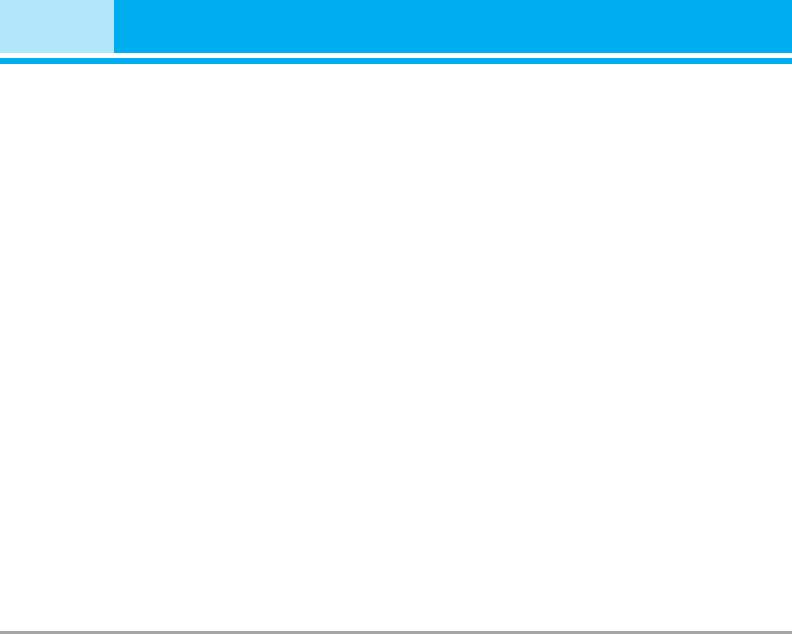
Settings [Menu #]
Date & Time [Menu #-1]
Call settings [Menu #-3]
You can set functions relating to the date and time.
You can set the menu relevant to a call by pressing
[Select] in the Setting menu.
Set date [Menu #-1-1]
Call divert [Menu #-3-1]
] Set date
The Call divert service allows you to divert incoming
You can enter the current date.
voice calls, fax calls, and data calls to another num-
] Date format
ber. For details, contact your service provider.
You can set the Date format such as DD/MM/YYYY,
] All voice calls
MM/DD/YYYY, YYYY/MM/DD.
Diverts voice calls unconditionally.
(D: Day / M: Month / Y: Year)
] If busy
Set time [Menu #-1-2]
Diverts voice calls when the phone is in use.
] Set time
] If no reply
You can enter the current time.
Diverts voice calls which you do not answer.
] Time format
] If out of reach
Your can set the time format between 24-hour and
Diverts voice calls when the phone is switched off
12-hour.
or out of coverage.
] All data calls
Diverts to a number with a PC connection unconditionally.
Languages [Menu #-2]
] All fax calls
You can change the language for the display texts in
Diverts to a number with a fax connection unconditionally.
your phone. This change will also affect the Language
] Cancel all
Input mode.
Cancels all call divert service.
60 M4410
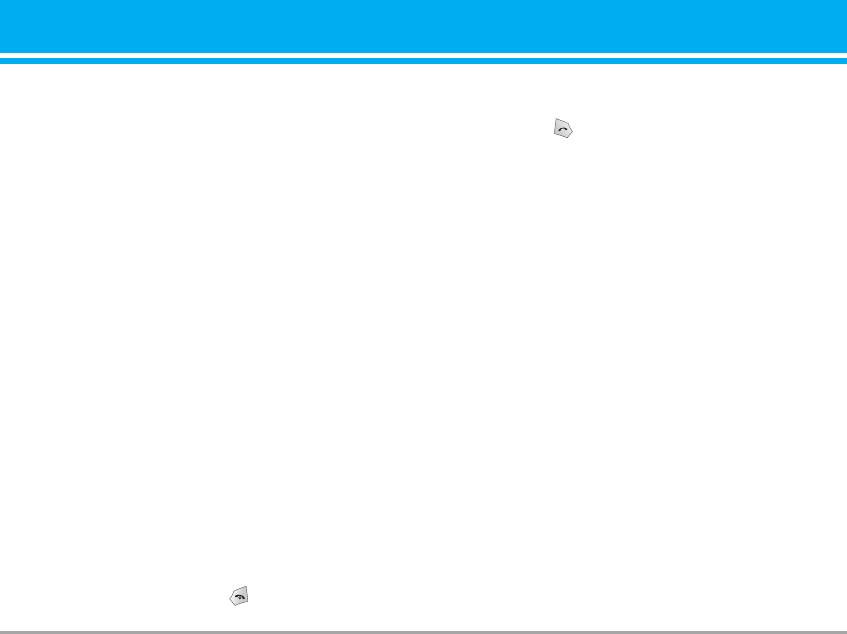
The submenus
] SEND key only
Call divert menus have the submenus shown below.
If you select this menu, you can receive a call by
• Activate
only pressing [Send] key.
Activate the corresponding service.
To voice mail centre
Send my number [Menu #-3-3]
Forwards to message centre. This function is not
(network and subscription dependent)
shown at All data calls and All fax calls menus.
] On
To other number
You can send your phone number to another party.
Inputs the number for diverting.
Your phone number will be shown on the receiver’s
phone.
To favourite number
You can check recent 5 diverted numbers.
] Off
Your phone number will not be shown.
• Cancel
Deactivate the corresponding service.
] Set by network
If you select this, you can send your phone number
• View status
depending on two line service such as line 1 or line 2.
View the status of the corresponding service.
Call waiting [Menu #-3-4]
Answer mode [Menu #-3-2]
(network dependent)
] Flip open
] Activate
If you select this menu, you can receive an incom-
If you select Activate, you can accept a waiting
ing call when only opening flip.
(receiving) call.
] Any key
] Cancel
If you select this menu, you can receive a call by
If you select Cancel, you cannot recognize the
pressing any key except [End] key.
waiting (receiving) call.
M4410 61
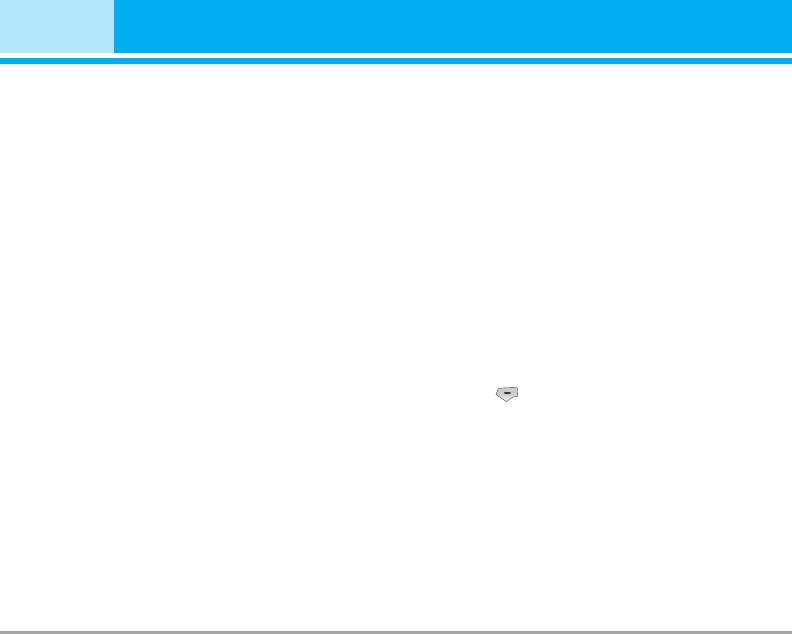
Settings [Menu #]
] View status
] Default: Activates the default group agreed on with the
Shows the status of Call waiting.
network operator.
] Set: Select this to activate the selected CUG Index.
Minute minder [Menu #-3-5]
] Edit: You can edit the CUG name and CUG Index.
If you select On, you can check the call duration by
] Delete: Delets the selected CUG.
deep sound every minute during a call.
] Delete all: Delets all CUG.
Auto redial [Menu #-3-6]
Security settings [Menu #-4]
] On
PIN code request [Menu #-4-1]
When this function is activated, the phone will automat-
ically try to redial in the case of failure to connect a call.
In this menu, you can set the phone to ask for the PIN
code of your SIM card when the phone is switched on. If
] Off
this function is activated, you’ll be requested to enter the
Your phone will not make any attempts to redial
PIN code.
when the original call has not connected.
1. Select PIN code request in the security settings menu,
and then press [Select].
Closed user group [Menu #-3-7]
(network dependent)
2. Set On/Off.
3. If you want to change the setting, you need to enter PIN
Restricts usage of the phone with numbers that belong to
code when you switch on the phone.
certain user groups. When this function is used, every out-
4. If you enter wrong PIN code more than 3 times, the
going call is associated with a group index. If a group index
phone will lock out. If the PIN is blocked, you will need
is specified, it is used for all outgoing calls. If no group
to key in PUK code.
index is specified, the network will use the preferential
5. You can enter your PUK code up to 10 times. If you put
index (a specific index that is stored in the network).
wrong PUK code more than 10 times, you can not unlock
your phone. You will need to contact your service provider.
62 M4410
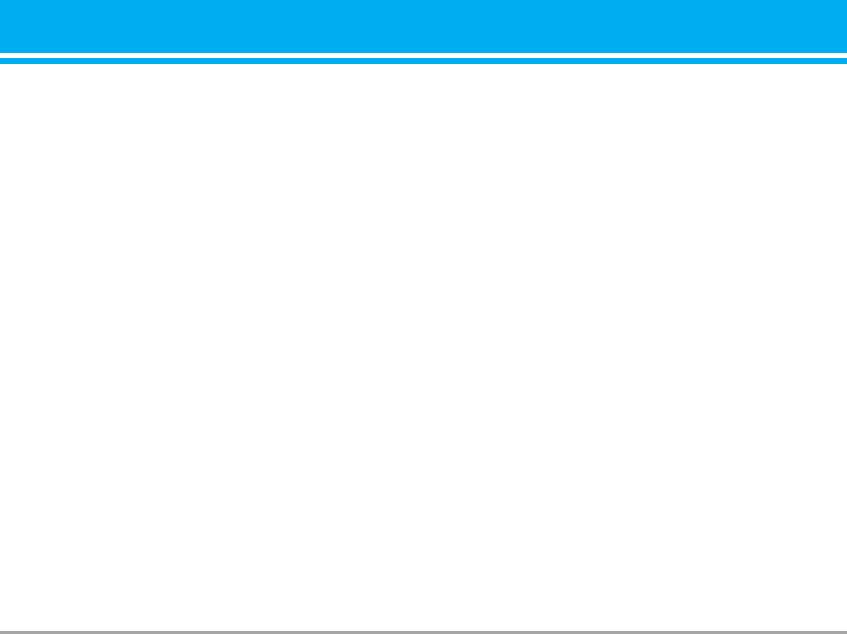
Handset lock [Menu #-4-2]
] Cancel all barrings
You can cancel all barring services.
You can use security code to avoid unauthorized use of
the phone. Whenever you switch on the phone, the phone
] Change password
will request security code if you set phone lock to On. If
You can change the password for Call Barring Service.
you set phone lock to Automatic, your phone will request
The submenus:
security code only when you change your SIM card.
• Activate
Call barring [Menu #-4-3]
Allows to request the network to set call restriction on.
The Call barring service prevents your phone from mak-
• Cancel
ing or receiving certain category of calls. This function
Set the selected call restriction off.
requires the call barring password. You can view the fol-
• View status
lowing submenus.
View the status whether the calls are barred or not.
] All outgoing calls
The barring service for all outgoing calls.
Fixed dial number [Menu #-4-4]
(SIM dependent)
] Outgoing international
You can restrict your outgoing calls to selected phone
The barring service for all outgoing international calls.
numbers. The numbers are protected by your PIN2 code.
] Outgoing international except home country
] Enable
The barring service for all international outgoing calls
You can restrict your outgoing calls to selected
except home network.
phone numbers.
] All incoming
] Disable
The barring service for all incoming calls.
You can cancel fixed dialling function.
] Incoming when abroad
] Number list
The barring service for all incoming calls when roaming.
You can view the number list saved as Fixed dial number.
M4410 63
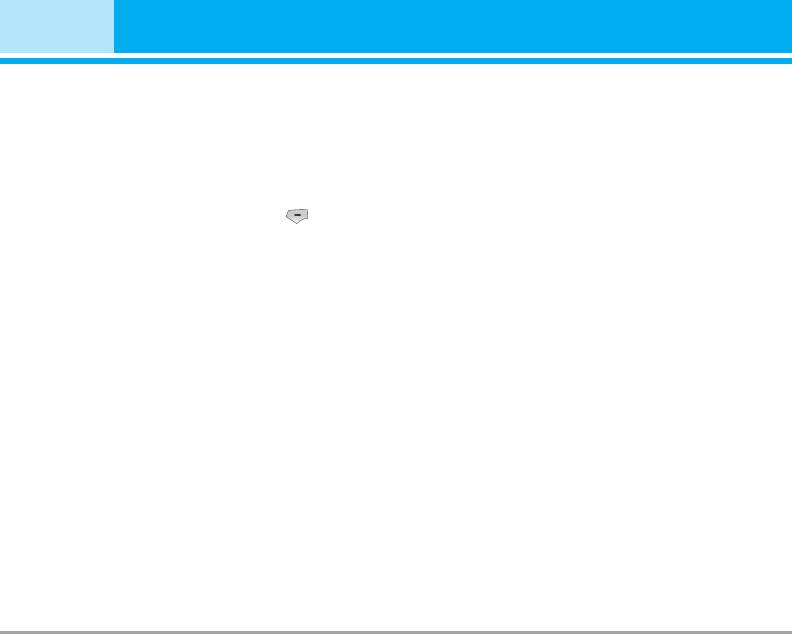
Settings [Menu #]
Change codes [Menu #-4-5]
agreement with your home network operator. The
phone let you select another network if the phone fails
PIN is an abbreviation of Personal Identification
to access the selected network.
Number to prevent use by unauthorized person.
You can change the access codes: PIN1 code, PIN2
code, Security code.
Preferred [Menu #-5-3]
1. If you want to change the Security code/PIN1/PIN2
You can set a list of preferred networks and the phone
code input your original code, and then press [OK].
attempts to register with first, before attempting to register
to any other networks. This list is set from the phone’s pre-
2. Input new Security code/PIN1/PIN2 code and verify them.
defined list of known networks.
Network settings [Menu #-5]
GPRS settings [Menu #-6]
You can select a network which will be registered either
You can set GPRS service depending on various situations.
automatically or manually. Usually, the network
selection is set to Automatic.
Switch on [Menu #-6-1]
Automatic [Menu #-5-1]
If you select this menu, the phone is automatically regis-
tered to a GPRS network when you switch the phone on.
If you select Automatic mode, the phone will automat-
Starting a WAP or PC dial-up application created the con-
ically search for and select a network for you. Once
nection between phone and network and data transfer is
you have selected “Automatic”, the phone will be set
possible. When you end the application, GPRS connection
to “Automatic” even though the power is off and on.
is ended but the registration to the GPRS network remains.
Manual [Menu #-5-2]
When needed [Menu #-6-2]
The phone will find the list of available networks and
If you select this menu, the GPRS connection is established
show you them. Then you can select the network
when you connect a WAP service and closed when you
which you want to use if this network has a roaming
end the WAP connection.
64 M4410
64 M441064 M441064 M441064 M441064 M441064 M4410
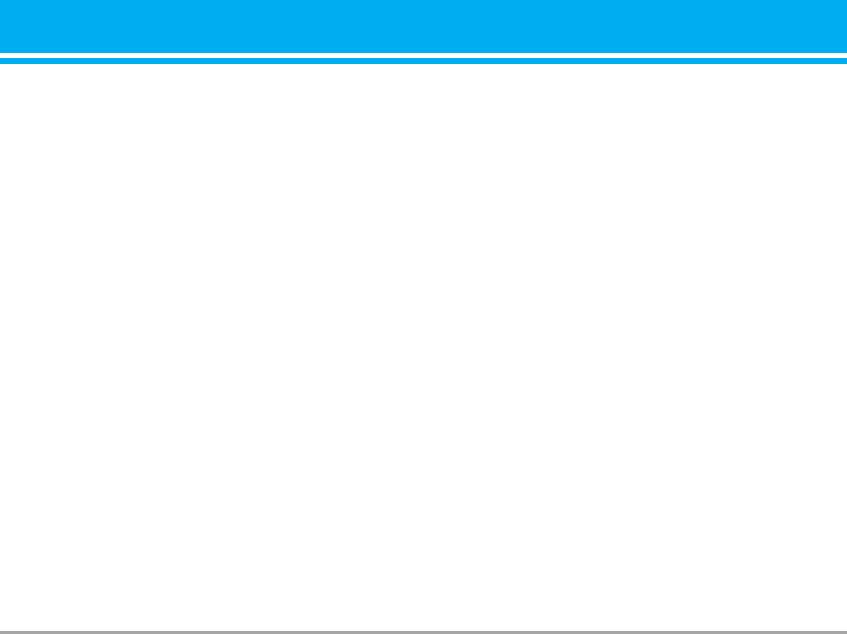
Memory status [Menu #-7]
You can check free space and memory usage of each
repository, SIM memory. You can go to each repository
menu.
Reset settings [Menu #-8]
You can initialize all factory defaults. You need Security
code to activate this function.
M4410 65
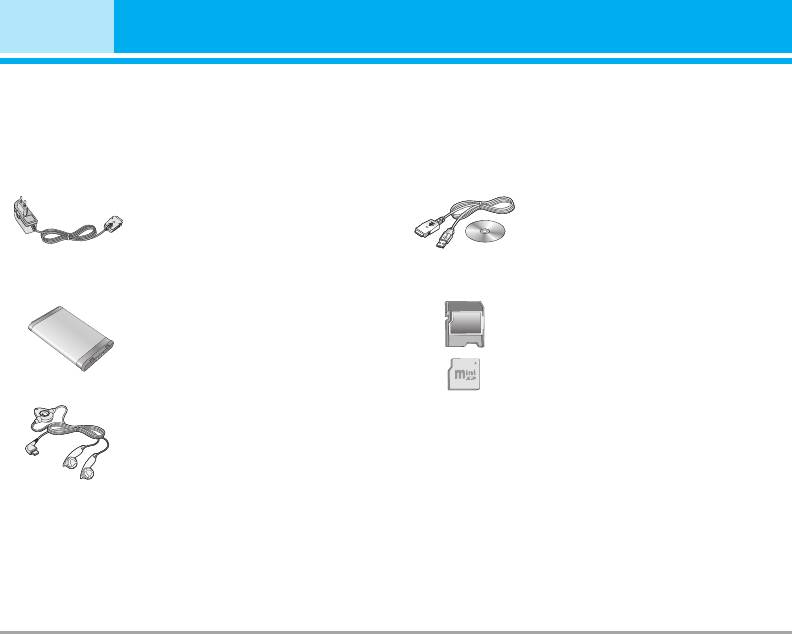
Accessories
There are various accessories for your mobile phone.
You can select these options according to your per-
sonal communication requirements.
Travel Adapter
Data cable/CD
This charger allows you to
You can connect your phone to
charge the battery while away
PC to exchange the data
from home or your office.
between them.
Standard Battery
Memory card adapter/
Memory card
Stereo headset
Allows hands-free operation.
Includes earpiece and micro-
phone.
n
Note
• Always use genuine LG accessories.
• Failure to do this may invalidate your warranty.
• Accessories may be different in different regions; please
check with our regional service company or agent for fur-
ther enquires.
66 M4410
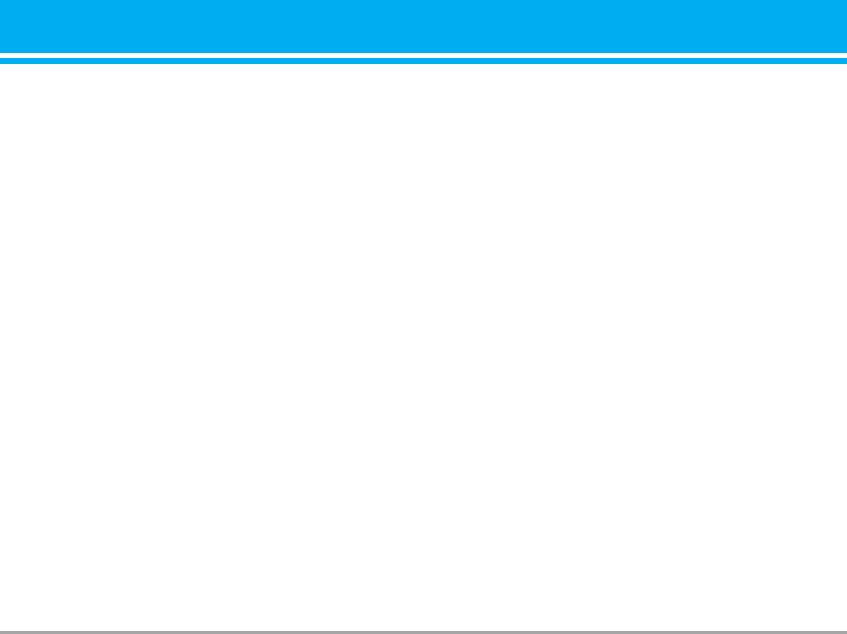
Technical Data
General
Product name : M4410
System : GSM 900 / DCS 1800 / PCS 1900
Ambient Temperatures
Маx. : +55°C
Мin : -10°C
M4410 67


