LG M4410 – страница 5
Инструкция к Сотовому Телефону LG M4410
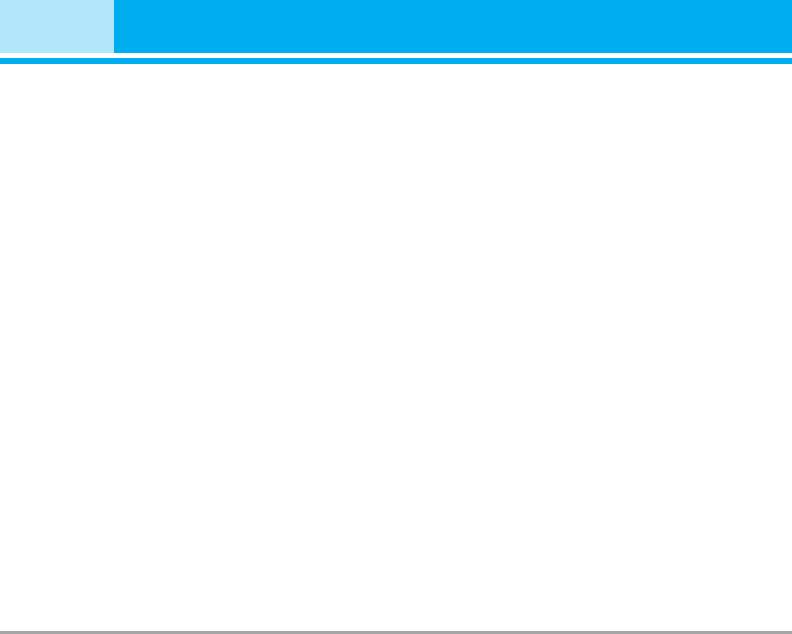
Guidelines for safe and efficient use
• Do not keep the phone next to credit cards or trans-
Efficient phone operation
port tickets; it can affect the information on the
To enjoy optimum performance with minimum power
magnetic strips.
consumption please:
• Do not tap the screen with a sharp object; other-
wise, it may damage the phone.
• Hold the phone as you speak to any other tele-
• Do not expose the phone to liquid or moisture.
phone. While speaking directly into the microphone,
• Use the accessories like an earphone cautiously.
angle the antenna in a direction up and over your
• If you put your phone in a pocket or bag without
shoulder. If the antenna is extendable/ retractable, it
covering the receptacle of the phone (power plug
should be extended during a call.
pin), metallic articles (such as a coin, paperclip or
• Do not hold the antenna when the phone is in use. If
pen) may short-circuit the phone. Always cover the
you hold it, it can affect call quality, it also may
receptacle when not in use.
cause the phone to operate as a higher power level
that needed and shorten talk and standby times.
• Never place your phone in a microwave oven as it
• If your mobile phone supports infrared, never direct
will cause the battery to explode.
the infrared ray at anyone’s eye.
• Only authorized personnel should service the phone
and its accessories. Faulty installation or service
Electronics devices
may result in accidents and consequently invalidate
All mobile phones may get interference, which could
the warranty.
affect performance.
• Do not use the phone if the antenna is damaged. If a
damaged antenna contacts skin, it may cause a
• Do not use your mobile phone near medical equip-
slight burn. Please contact an LG Authorized
ment without requesting permission. Avoid placing
Service Center to replace the damaged antenna.
the phone over the pacemaker, i.e. in your breast
• The label of the phone contains important informa-
pocket.
tion for customer support purposes. Do not remove it.
• Some hearing aids might be disturbed by mobile
phones.
• Minor interference may affect TVs, radios, PCs, etc.
• Do not bend, scratch, or expose to static electricity.
8 M4410

Road safety
Potentially explosive atmospheres
Check the laws and regulations on the use of mobile
• Do not use the phone at a refueling point. Don’t use
phones in the areas when you drive.
near fuel or chemicals.
• Do not transport or store flammable gas, liquid, or
• Do not use a hand-held phone while driving.
explosives in the compartment of your vehicle,
• Give full attention to driving.
which contains your mobile phone and accessories.
• Use a hands-free kit, if available.
• Pull off the road and park before making or answer-
ing a call if driving conditions so require.
• RF energy may affect some electronic systems in
In aircraft
your motor vehicle such as car stereo, safety equip-
Wireless devices can cause interference in aircraft.
ment.
• When riding in a car, do not leave your phone or set
• Turn off your mobile phone before boarding any air-
up the hands-free kit near to the air bag. If wireless
craft.
equipment is improperly installed and the air bag is
• Do not use it on the ground without crew permission.
activated, you may be seriously injured.
Blasting area
Do not use the phone where blasting is in progress.
Observe restrictions, and follow any regulations or rules.
M4410 9
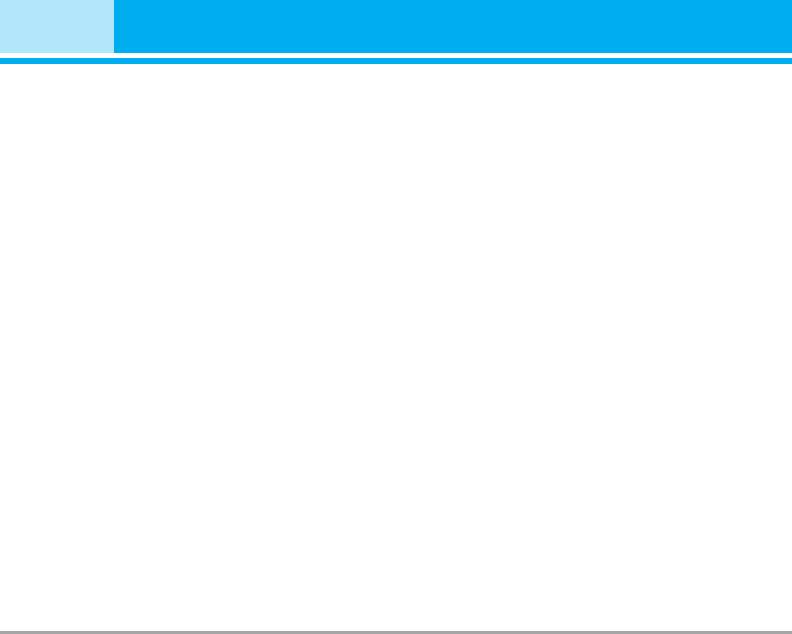
Guidelines for safe and efficient use
Battery information and care
• The memory card cannot be used for recording
copyright- protected data.
• You do not need to completely discharge the battery
• Do not write forcefully on the memo area.
before recharging. Unlike other battery systems,
• Carry and store the memory card in its case.
there is no memory effect that could compromise
• Do not allow the memory card to get wet.
the battery’s performance.
• Do not leave the memory card in extremely hot
• Use only LG batteries and chargers. LG chargers
location.
are designed to maximize the battery life.
• Do not disasseble or modify the memory card.
• Do not disassemble or short-circuit the battery pack.
• Keep the metal contacts of the battery pack clean.
• Replace the battery when it no longer provides
acceptable performance. The battery pack may be
Network service
recharged hundreds of times until it needs replacing.
• Some services and functions described in this
• Recharge the battery if it has not been used for a
user's guide are dependent on network or subscrip-
long time to maximize usability.
tion. Therefore, all menus may not be available in
• Do not expose the battery charger to direct sunlight
your phone. Please consult network operator for
or use it in high humidity, such as the bathroom.
more information about your subscription.
• Do not leave the battery in hot or cold places, this
may deteriorate the battery performance.
Memory card information and care
• Always insert/ remove the memory card while the
handset power is off. If you remove it on writing
application, it may be damaged.
• If a damage cannot be fixed, format the memory card.
10 M4410
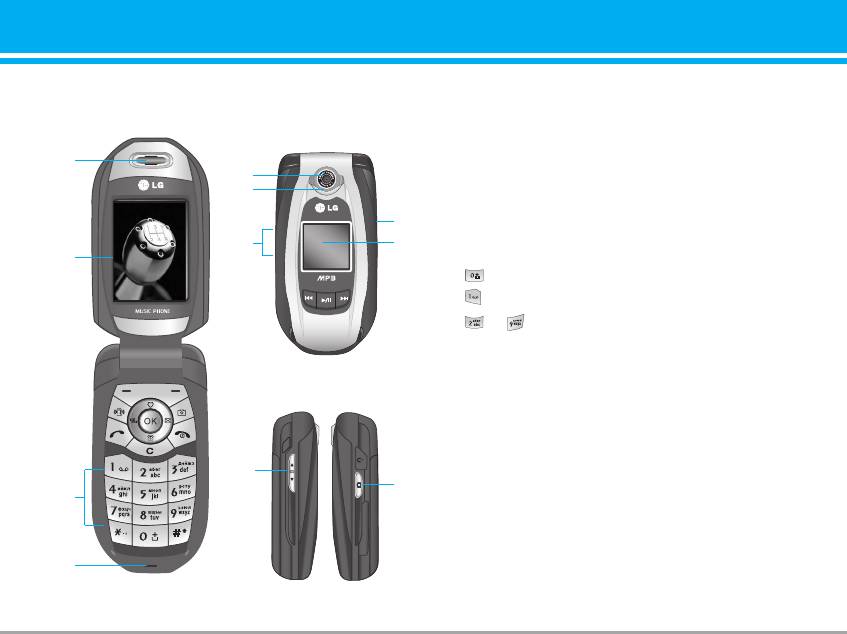
M4410 features
Part of the phone
1.Earpiece
1
2.Main LCD
9
8
• Top: Signal strength, battery level and various function
• Bottom: Soft key indications
6
3. Alpha numeric keys
5
7
2
• In standby mode: Input numbers to dial Hold down
PLAYER
- International calls
Menu Contacts
- Activate Voice mail centre menu
to - Speed dials
• In editing mode: Enter numbers & characters
4. Microphone
5. Side keys
• In standby mode (opened): Volume of key tone
• In standby mode (closed): Switch the flash light on.
(hold down)
5
• In menu: scroll up & down
6
3
• During a call: volume of the earpiece
6. Side camera key
7. Sub LCD
4
8. Flash
9. Camera lens
M4410 11
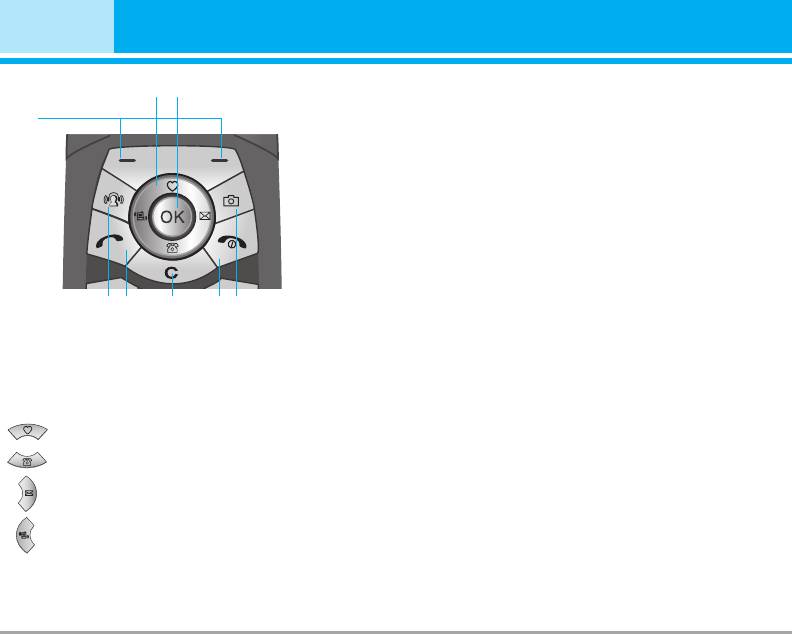
M4410 features
1
2
3
2. Confirm key
3. Soft keys
• These keys perform the function Indicated in the
bottom of the display.
4. MP3 hot key
• Activate the MP3 menu directly.
5. Camera hot key
4
6 8 7 5
• Activates the camera menu directly.
6. Send key
1. Navigation key
• Dial a phone number and answer a call.
• In standby mode:
• In standby mode: shows recently dialled, received
and missed call.
Briefly: List of Favourites
7. End key
Briefly: List of Contacts
• Switched on/off (hold down)
Briefly: List of Messages
• End or reject a call.
8. Clear key
Briefly: List of Profiles
Hold down: Activate/Deactivate Vibrate mode
• In menu: scroll up & down
12 M4410
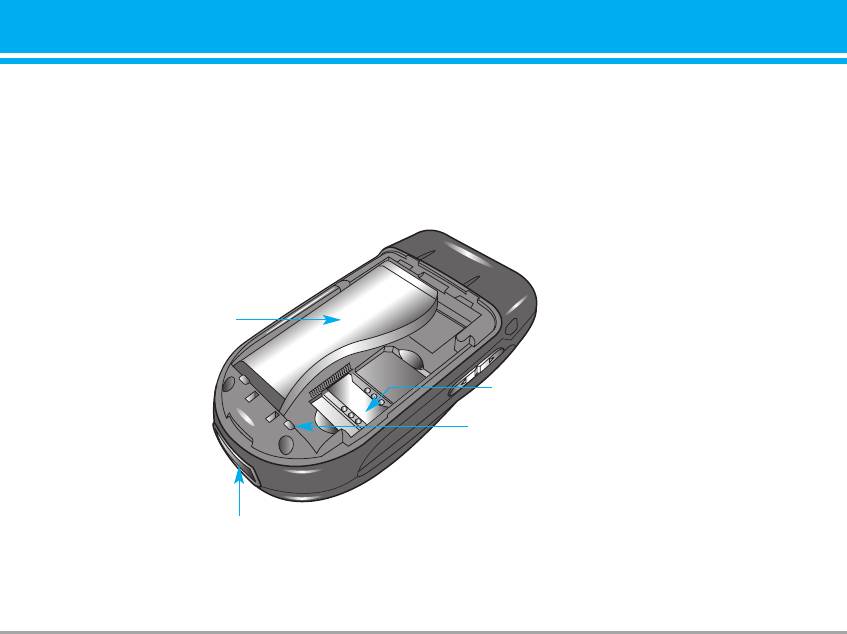
Rear view
Battery
SIM Card Socket
Battery Terminals
Cable Connector
/Battery Charging Connector
M4410 13
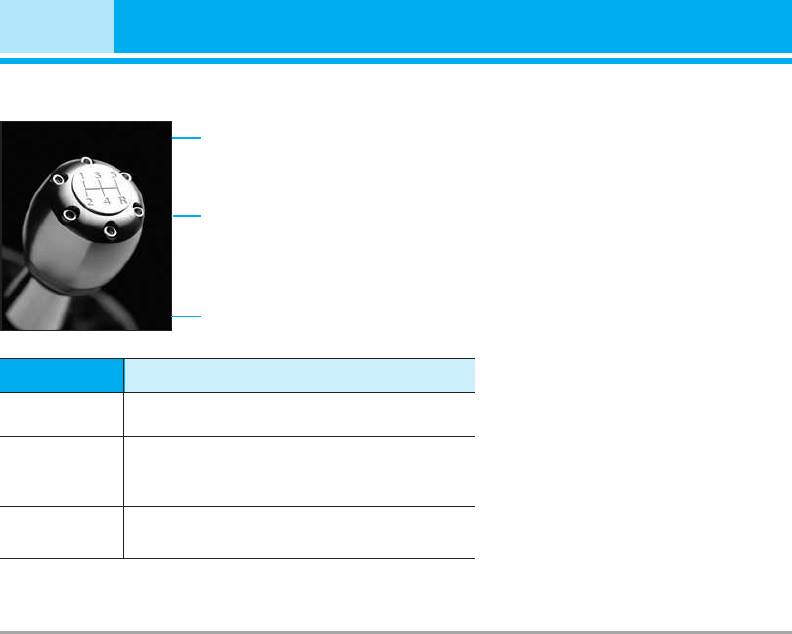
M4410 features
Display Information
Icon area
Text and
graphic area
Menu Contacts
Soft key indications
Area Description
First line
Displays various icons.
See page 15.
Display messages, instructions and any informa-
Middle lines
tion that you enter, such as number to be
dialled.
Last line
Shows the functions currently assigned to the
two soft keys.
14 M4410
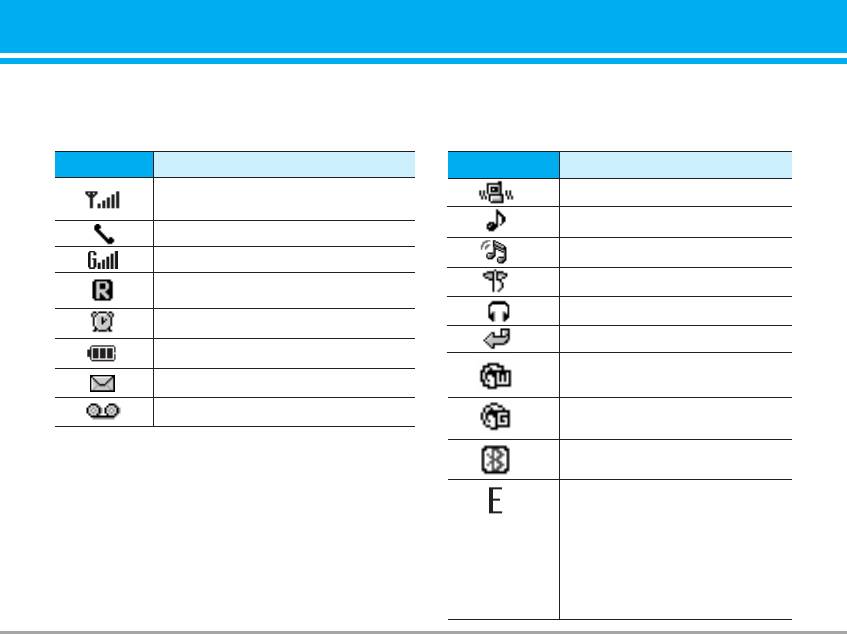
The screen displays several icons. There are
described below.
On-Screen Icons
Icon/Indicator
Description
Icon/Indicator
Description
Tells you the strength of the
Vibrate only menu in profile.
network signal.
General menu in profile.
Call is connected.
You can use GPRS service.
Loud menu in profile.
Shows that you are using a roaming
Silent menu in profile.
service.
Headset menu in profile.
The alarm has been set and is on.
You can divert a call.
Tells you the status of the battery.
Indicates that the phone is
You have received a text message.
accessing the WAP.
You have received a voice message.
Indicates that you are using
GPRS.
n
Note The quality of the conversation may change
You have activated bluetooth
depending on network coverage. When the signal
menu.
strength is below 2 bars, you may experience mut-
Shows the EDGE service is
ing, call drop and bad audio. Please take the net-
available. Connection to the
work bars as indicator for your calls.
EDGE service allows you to
When there are no bars, that means that there is
transfer data at a speed of
no network coverage: in this case, you won’t be
200Kb/s (depending on network
able to access the network for any service (call,
availability). Check with your
messages and so on).
operator for network coverage
and service availability.
M4410 15
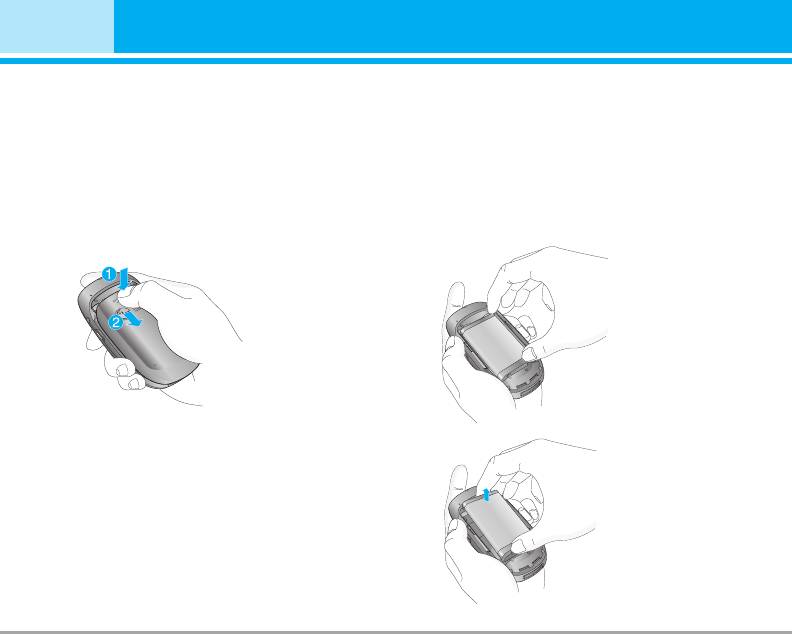
Installation
Installing the SIM card and the handset
battery
Make sure the power is off before you remove the battery.
1. Remove the battery cover.
2. Remove the battery.
Press the battery release latch and slide the battery
Hold the top edge of the battery and lift the battery
cover toward the bottom of the phone. And remove
from the battery compartment.
the battery cover.
n Note Removing the battery from the phone when the
power is on may cause the phone to malfunction.
16 M4410
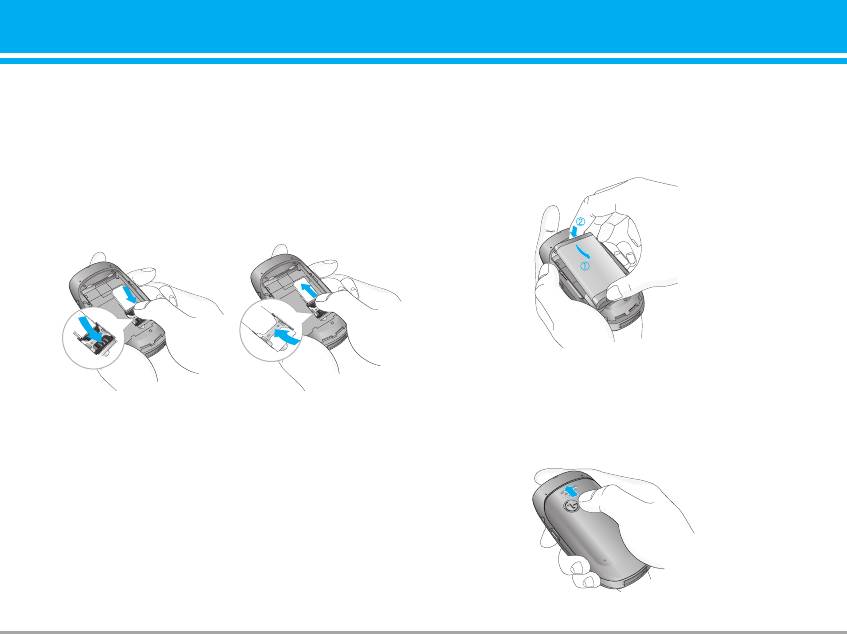
3. Install the SIM card.
4. Install the battery.
Insert the SIM card into the holder. Slide the SIM
Insert the bottom of the battery first into the bottom
card into the SIM card holder. Make sure that the
edge of the battery compartment. Push down the top
SIM card is inserted properly and that the gold con-
of the battery until it snaps into space.
tact area on the card is facing downwards. To
remove the SIM card, press down lightly and pull it in
the reverse direction.
5. Replace the battery cover.
To insert the SIM card To remove the SIM card
Lay the battery cover in place of the phone and slide
n Note
The metal contact of the SIM card can be easily
it until the latch clicks.
damaged by scratches. Pay special attention to the
SIM card while handling. Follow the instructions
supplied with the SIM card.
M4410 17
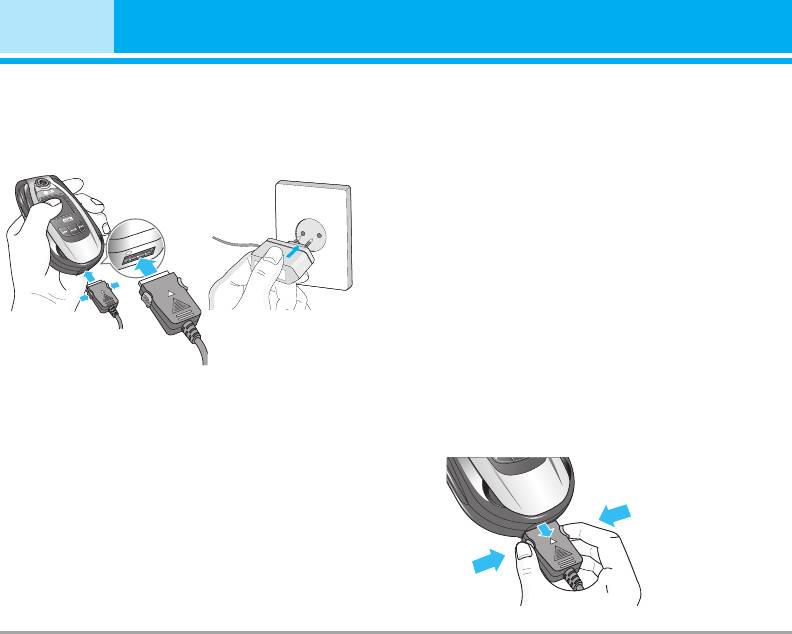
Installation
Charging the Battery
n Caution • Do not force the connector as this may dam-
age the phone and/or the travel adapter.
To connect the travel adapter to the phone, you must
• Insert the battery pack charger vertically to
have installed the battery.
wall power outlet.
• If you use the battery pack charger out of your
own country, use an attachment plug adaptor
for the proper configuration.
• Do not remove your battery or the SIM card
while charging.
n Warning • Unplug the power cord and charger during
lightning storms to avoid electric shock or fire.
• Make sure that no sharp-edged items such as
animal teeth, nails, come into contact with the
battery. There is a risk of this causing a fire.
• Do not place or answer calls while charging
the phone as it may shor.
1. Ensure the battery is fully charged before using the
Disconnecting the charger
phone.
2. With the arrow facing you as shown in the diagram
Disconnect the travel adapter from the phone by
push the plug on the battery adapter into the socket
pressing its side buttons as shown in the diagram.
on the bottom of the phone until it clicks into place.
3. Connect the other end of the travel adapter to the
mains socket. Use only the included packing charger.
4. The moving bars of battery icon will stop after
charging is complete.
18 M441018 M4410
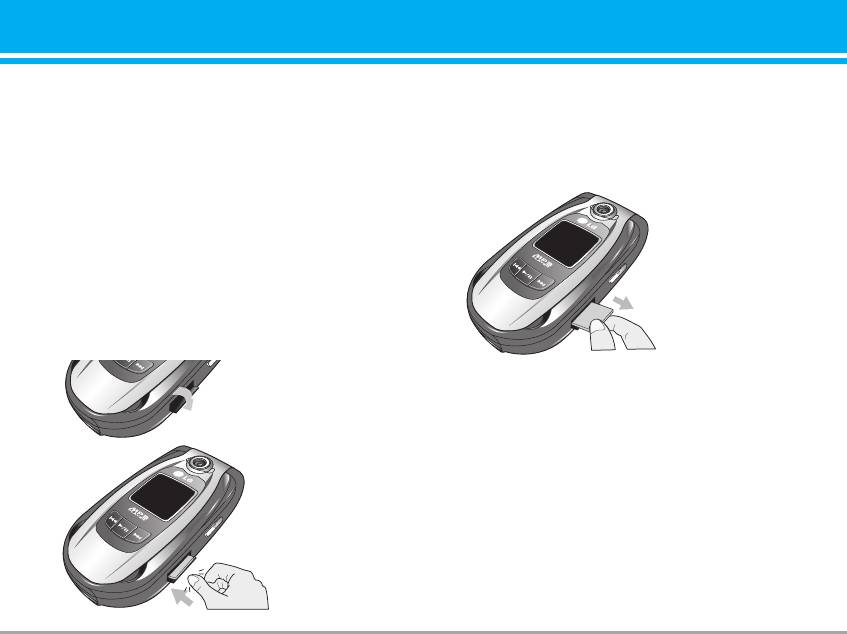
Memory card
Removing the memory card
M4410 is equipped on the side with SD memory card
1. Push in memory card with the tip of your finger into
with a maximum of 128MB capacity. You can use this
the slot.
card to save data files such as photos, video, audio,
2. Carefully pull the memory card out of slot.
contact point, schedule.
n Note Always insert/remove the memory card with the
handset power off.
Inserting the memory card
Remove the memory card
Insert the momory card into the slot until the memory
card is fully inserted into the slot, as shown in the fig-
ure below:
Open the memory card slot
Insert the memory card
M4410 19
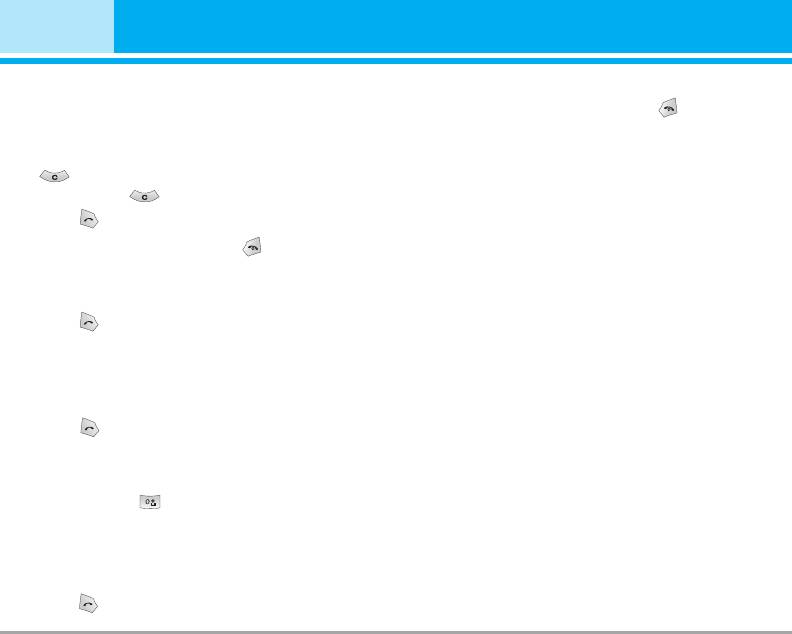
General Functions
Making a Call
Ending a Call
1. Make sure your phone is powered on.
When you have finished a call, press the key.
2. Enter a phone number including the area code. To
edit a number on the display screen, simply press
Making a Call From the Contact list
the key to erase one digit at a time.
You can store names and phone numbers dialled fre-
]
Press and hold the key to erase the entire number.
quently in the SIM card as well as the phone memory
3. Press the key to call.
known as the Contact list.
4. When you want to finish, press the key.
You can dial a number by simply looking up a name in
the contact list. For more details on the Contacts fea-
ture, please refer to page 30.
Making a Call by Send Key
1. Press the key, and the most recent incoming,
Adjusting the Volume
outgoing and missed phone numbers will be dis-
During a call, if you want to adjust the earpiece vol-
played.
ume, use the side keys of the phone.
2. Select the desired number by using the navigation
In idle mode, you can adjust the key volume using the
key.
side keys.
3. Press the key.
Making International Calls
1. Press and hold the key for the international
prefix. The ‘+’ character can be replaced with the
international access code.
2. Enter the country code, area code, and the phone
number.
3. Press the key.
20 M4410

Answering a Call
Entering Text
When you receive a call, the phone rings and the
You can enter alphanumeric characters by using the
flashing phone icon appears on the screen. If the
phone’s keypad. For example, storing names in the
caller can be identified, the caller’s phone number (or
Address Book, writing a message, creating schedul-
name if stored in your Address Book) is displayed.
ing events in the calendar all require entering text.
1. Open the flip and press the key or the left soft key to
The following text input methods are available in the
answer an incoming call. If the Any Key menu option
phone.
(Menu #-3-2) has been set to any key press will answer
n Note Some fields may allow only one text input mode
a call except for the key or the right soft key.
(e.g. telephone number in address book fields).
n Note To reject an incoming call, press and hold the side
keys on the left side of the phone.
T9 Mode
2. End the call by closing the phone or pressing the key.
This mode allows you to enter words with only one
keystroke per letter. Each key on the keypad has more
n Note You can answer a call while using the Address
Book or other menu features.
than one letter. The T9 mode automatically compares
your keystrokes with an internal linguistic dictionary
to determine the correct word, thus requiring far
Vibrate Mode (Quick)
fewer keystrokes than the traditional ABC mode.
Vibrate Mode can be activated by pressing and holding
the left side of navigation key.
ABC Mode
This mode allows you to enter letters by pressing the
Signal Strength
key labeled with the required letter once, twice, three
If you are inside a building, being near a window may
or four times until the letter is displayed.
give you better reception. You can see the strength of
your signal by the signal indicator ( ) on your
phone’s display screen.
M4410 21
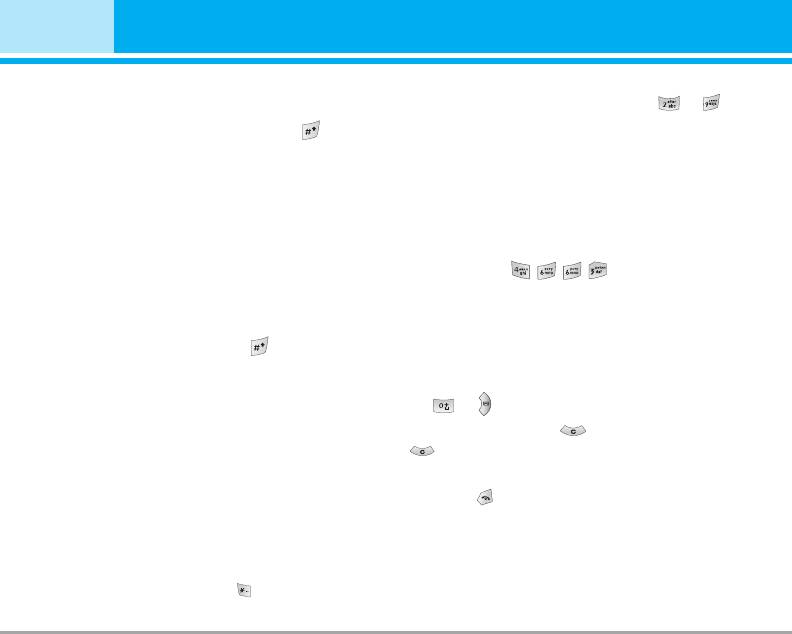
General Functions
123 Mode (Numbers Mode)
1. When you are in the T9 predictive text input mode,
Type numbers using one keystroke per number. To
start entering a word by pressing keys to
change to 123 mode in a text entry field, press
Press one key per letter.
key until 123 mode is displayed.
] The word changes as letters are typed - ignore
what’s on the screen until the word is typed com-
pletely.
Symbolic Mode
] If the word is still incorrect after typing completely,
This mode allows you to enter special characters.
press the down navigation key once or more to
cycle through the other word options.
Changing the Text Input Mode
Example: Press to type Good.
1. When you are in a field that allows characters to
] If the desired word is missing from the word choices
be entered, you will notice the text input mode indi-
list, add it by using the ABC mode.
cator in the upper right corner of the display.
2. If you want to change modes, press .
2. Enter the whole word before editing or deleting any
The available modes are changed.
keystrokes.
3. Complete each word with a space by pressing the
Using the T9 Mode
key or key.
The T9 predictive text input mode allows you to enter
To delete letters, press . Press and hold down
words easily with a minimum number of key presses.
to erase the letters continuously.
As you press each key, the phone begins to display
n Note
To exit the text input mode without saving your input,
the characters that it thinks you are typing based on
press . The phone returns to the idel screen.
a built-in dictionary. As new letters are added, the
word changes to reflect the most likely candidate
from the dictionary.
n Note
You can select a different T9 language from the menu
option or press hold down the key . The default set-
ting on the phone is T9 disable mode.
22 M4410
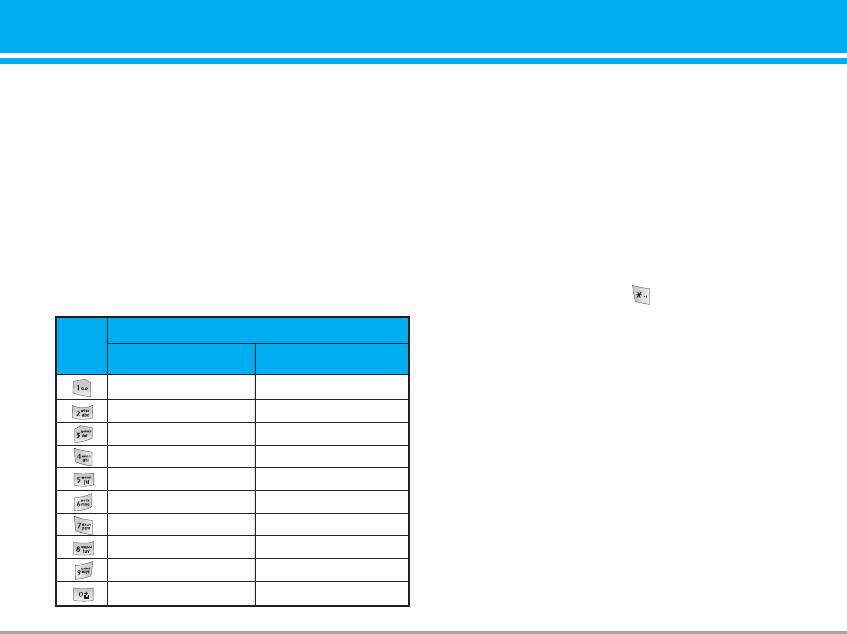
Using the ABC Mode
Using the 123 (Numbers) Mode
Use the to keys to enter your text.
The 123 Mode enables you to enter numbers in a text
1. Press the key labeled with the required letter:
message (a telephone number, for example).
] Once for the first letter.
Press the keys corresponding to the required digits
] Twice for the second letter.
before manually switching back to the appropriate
] And so on.
text entry mode.
2. To insert a space, press the key once. To delete
letters, press the key. Press and hold down the
Using the Symbol Mode
key to erase the letters continuously.
The Symbol Mode enables you to enter various sym-
n Note Refer to the table below for more information on the
bols or special characters.
characters available using the keys.
To enter a symbol, press the key. Use the naviga-
tion keys to select the desired symbol and press the
Characters in the Order Display
[OK] key.
Key
Upper Case Lower Case
. , / ? ! - : ' " 1 . , / ? ! - : ' " 1
A B C 2 a b c 2
D E F 3 d e f 3
G H I 4 g h i 4
J K L 5 j k l 5
M N O 6 m n o 6
P Q R S 7 p q r s 7
T U V 8 t u v 8
W X Z Y 9 w x y z 9
Space 0 Space 0
M4410 23
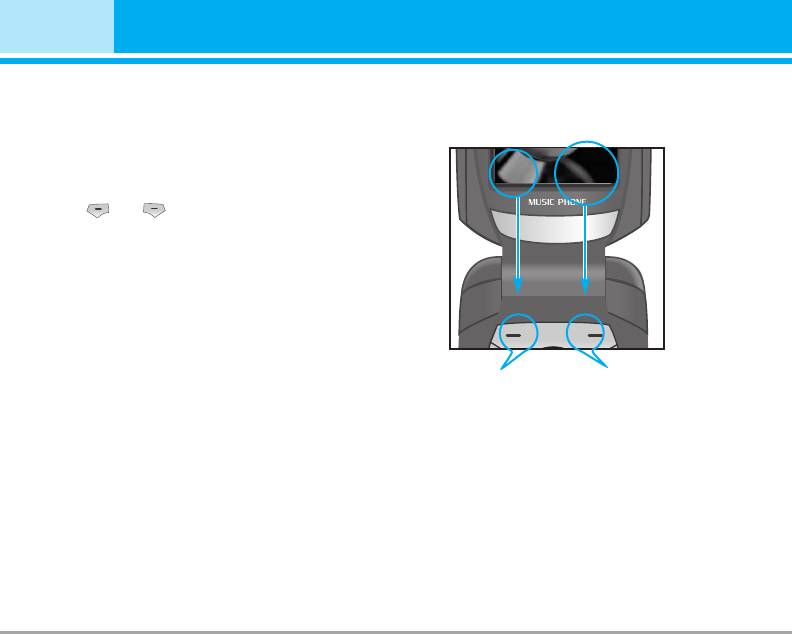
Selecting Functions and Options
Your phone offers a set of functions that allow you to
customize the phone. These functions are arranged
Menu Contacts
in menus and sub-menus, accessed via the two soft
keys marked and . Each menu and sub-menu
allows you to view and alter the settings of a particu-
lar function.
The roles of the soft keys vary according to the cur-
rent context; the label on the bottom line of the dis-
play just above each key indicates its current role.
Press the left soft key
Press the right soft key
to access the available
to access the available
Menu.
Contacts.
24 M4410
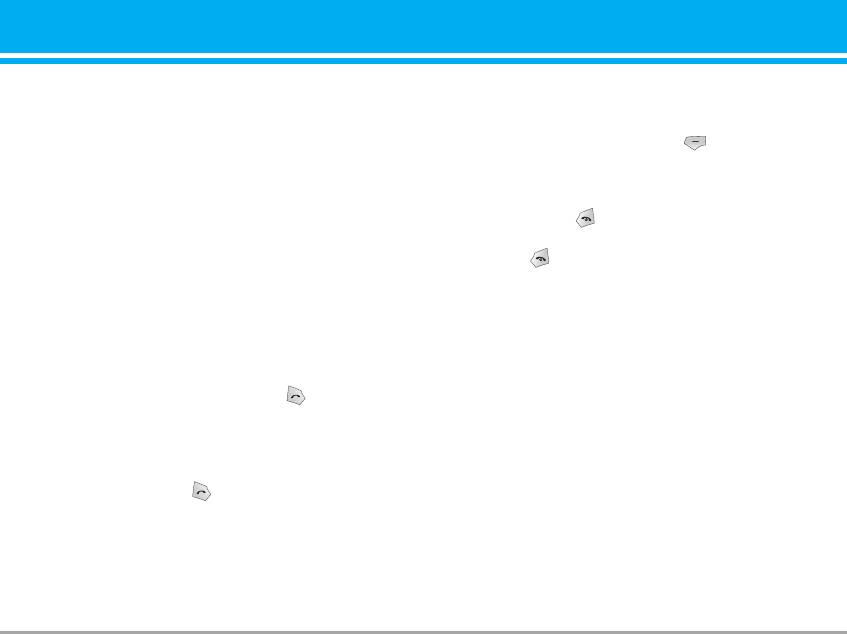
In-Call Menu
Your phone provides a number of control functions
For details of how to activate and deactivate it see
that you can use during a call. To access these func-
Call Waiting (Menu #-3-4).
tions during a call, press the left soft key [Options].
If Call Waiting is on, you can put the first call on hold
and answer the second, by pressing .
During a Call
Rejecting an Incoming Call
The menu displayed on the handset screen during a
You can reject an incoming call without answering by
call is different than the default main menu displayed
when in idle screen, and the options are described
simply pressing the key.
below.
During a call, you can reject an incoming call by
pressing the key.
Making a Second Call (Network Dependent)
Muting the Microphone
You can get a number you wish to dial from the
Address Book to make a second call. Press the Right
You can mute the microphone during a call by press-
soft key then select Contacts.
ing the [Options] key then selecting [Mute]. The
handset can be unmuted by pressing the [Unmute].
Swapping Between Two Calls
When the handset is muted, the caller cannot hear
To switch between two calls, press key or the left
you, but you can still hear them.
soft key, and then select Swap.
DTMF tones while calling
Answering an Incoming Call
To switch on DTMF tones while calling (e.g. to use
To answer an incoming call when the handset is ring-
the phone with an automatic switchboard) press the
ing, simply press the key. The handset is also able
key [Options] followed by Send DTMF – DTMF on.
to warn you of an incoming call while you are already
Select DTMF off to disable DTMF tones. DTMF tones
on a call. A tone sounds in the earpiece, and the dis-
are normally on.
play will show that a second call is waiting. This fea-
ture, known as Call Waiting, is only available if your
network supports it.
M4410 25
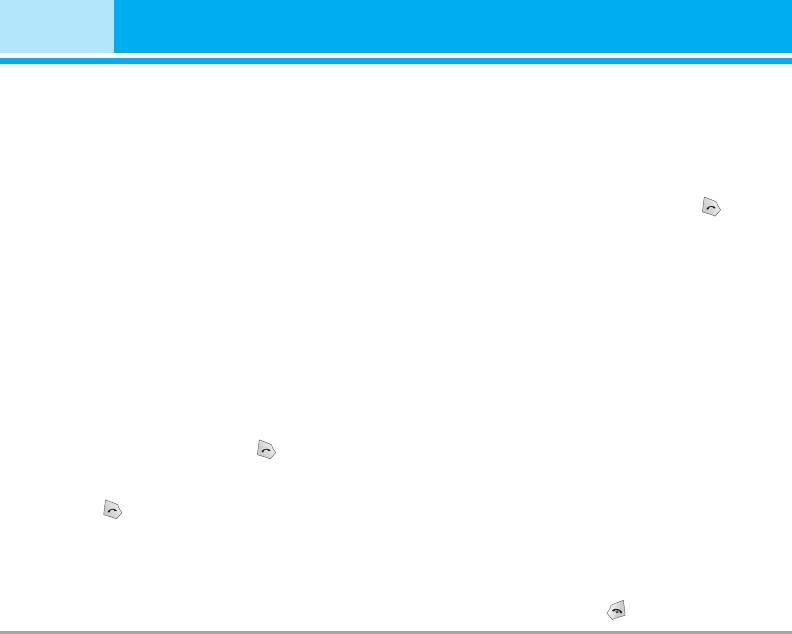
In-Call Menu
Conference Calls
Setting Up a Conference Call
The conference service provides you with the ability
To set up a conference call, place one call on hold
to have a simultaneous conversation with more than
and while the active call is on, press the left soft key
one caller, if your network service provider supports
and then select the Join menu of Conference call.
this feature. A conference call can only be set up
when you have one active call and one call on hold,
Activate the Conference Call on Hold
both calls having been answered. Once a conference
To activate a conference call on hold, press the
call is set up, calls may be added, disconnected or
key. Alternatively press the left soft key [Options] and
separated (that is, removed from the conference call
select Conference/Hold all calls. Other users on hold
will stay connected. To return to conference call
but still connected to you) by the person who set up
mode, press the left soft key [Options] followed by
the conference call. These options are all available
Conference call.
from the In-Call menu. The maximum callers in a con-
ference call are five. Once started, you are in control
Adding Calls to the Conference Call
of the conference call, and only you can add calls to
To add a call to an existing conference call, press the
the conference call.
left soft key, and then select the Join menu of
Making a Second Call
Conference call.
You can make a second call while currently on a call.
Private Call in a Conference Call
Enter the second number and press the . When
To have a private call with one caller from a confer-
the second call is connected, the first call is automat-
ence call, display the number of the caller you wish
ically placed on hold. You can swap between calls,
to talk to on the screen, then press the left soft key.
by pressing the key.
Select the Private menu of Conference call to put all
the other callers on hold.
Ending a Conference Call
Currently displayed caller from a conference call can
be disconnected by pressing the key.
26 M4410
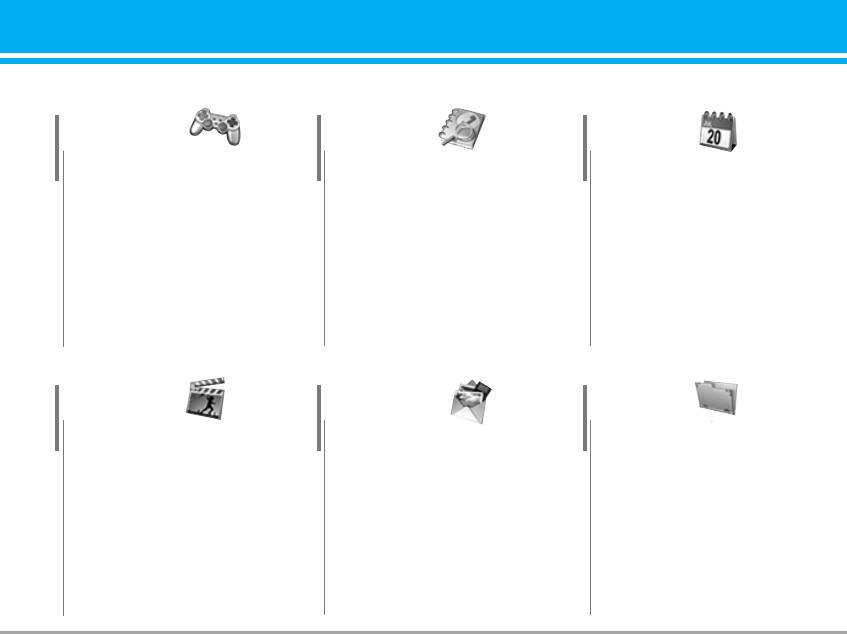
Menu Tree
1 Games & more
2 Contacts
3 Organiser
1 Games & more
1 Add new
1 Calendar
2 Settings
2 Search
2 Memo
3 Speed dial
4 Caller groups
5 Own number
6 Settings
4 Multimedia
5 Messages
6 My stuff
1 Take photo
1 New message
1 Photos
2 Fun frames
2 Inbox
2 Pictures
3 Take silent movie
3 Outbox
3 Silent movie
4 Voice recorder
4 Sent
4 Sounds
5 Karaoke
5 Drafts
5 Music
6 MP3
6 Listen to voice mail
6 Others
7 My photos
7 Info message
7 External memory
8 Silent movie
8 Templates
9 Settings
9 Settings
M4410 27


