LG M4410 – страница 6
Инструкция к Сотовому Телефону LG M4410
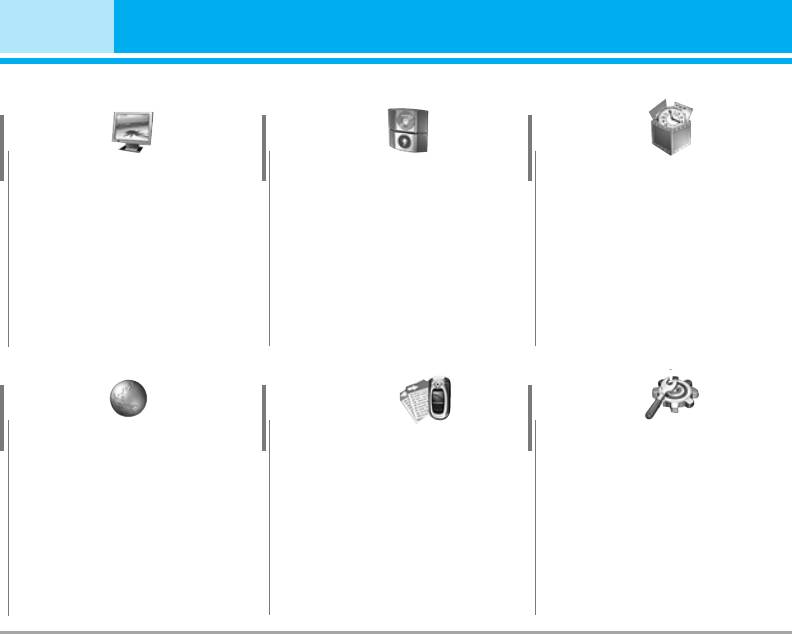
Menu Tree
7 Display
8 Profiles
9 Tools
1 Wallpaper
1 General
1 Favorites
2 Menu colour
2 Silent
2 Alarm clock
3 Greeting note
3 Vibrate only
3 Bluetooth
4 Backlight
4 Loud
4 SyncML
5 Information window
5 Headset
5 Calculator
6 Car
6 Unit converter
7 World time
8 SIM-Menu
* Browser
0 Call register
# Settings
1 Home
1 Missed calls
1 Date & Time
2 Bookmarks
2 Received calls
2 Langauges
3 Go to URL
3 Dialled calls
3 Call settings
4 Settings
4 All calls
4 Security settings
5 Browser version
5 Delete recent calls
5 Network settings
6 Call charges
6 GPRS settings
7 GPRS information
7 Memory status
8 Reset settings
28 M4410
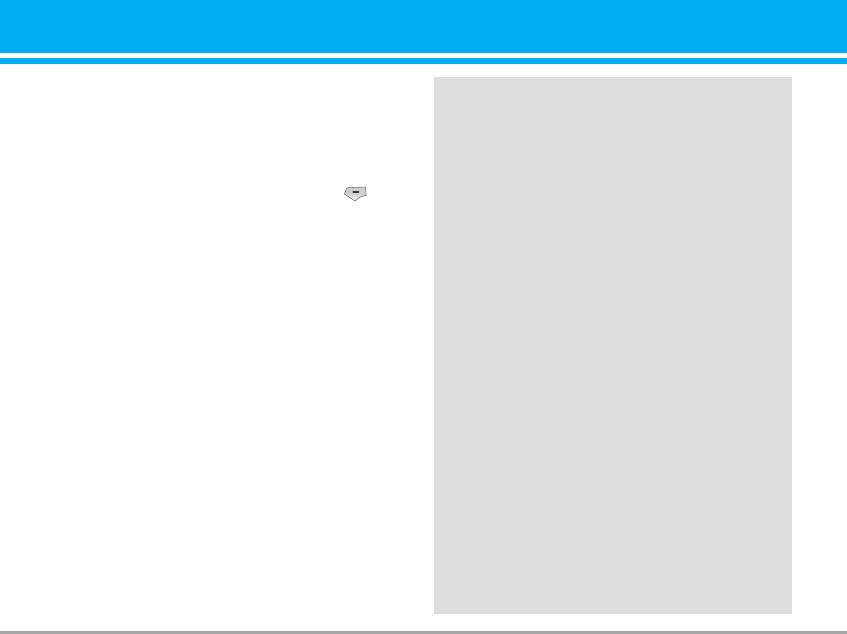
Games & more [Menu 1]
Games & more [Menu 1-1]
Java
TM
‚ is a technology developed by Sun Microsystems.
• Default Games: In this menu, you can manage the
Similar to the way you would download the Java Applet using
Java applications installed in your phone. You can
the standard Netscape or MS Internet Explorer browsers,
play or delete downloaded applications, or set the
Java MIDlet can be downloaded using the WAP enabled
connect option. The downloaded applications are
phone. Depending on the service provider, all Java based pro-
grams such as Java games can be downloaded and run on a
organised in folders. Press the left soft key
phone. Once downloaded, the Java program can be viewed in
[Menu] to open the selected folder or launch the
the My games & more menu where you can select, execute,
selected midlet.
or delete. The Java program files saved in the phone are in
] Launch: Start the selected application.
.JAD or .JAR format.
] Info: Shows the information of the application.
n
Note
• The JAR file is a compressed format of the Java
program and the JAD file is a description file that
] Options: Some Java applications may require a
includes all detailed information. From the net-
data connection to be made.
work, prior to download, you can view all detailed
n Note You cannot remove or rename the preinstalled
file descriptions from the JAD file.
folder or a game in the folder.
• While being based on a standard language
(J2ME), not all Java applications are compatible
with all handsets on sale insofar as specific
libraries may be used for a telephone model. The
Settings [Menu 1-2]
software may be blocked or switch itself on when
You can set the network settings to download the game.
Java applications not specifically developed for
the phone this manual refers to are downloaded,
] Activate: You can activate the selected internet.
making it necessary to “restart” the handset. We
would like to point out that these problems are
] Settings: You can set the value of bearer, proxy and
caused by incompatible applications and are not
DNS.
a product fault.
] Rename: You can chage the name of internet.
n Caution
Only J2ME(Java 2 Micro Edition) based programs
will run in a phone environment. The J2SE(Java 2
Standard Edition) based programs will only run in
a PC environment.
M4410 29
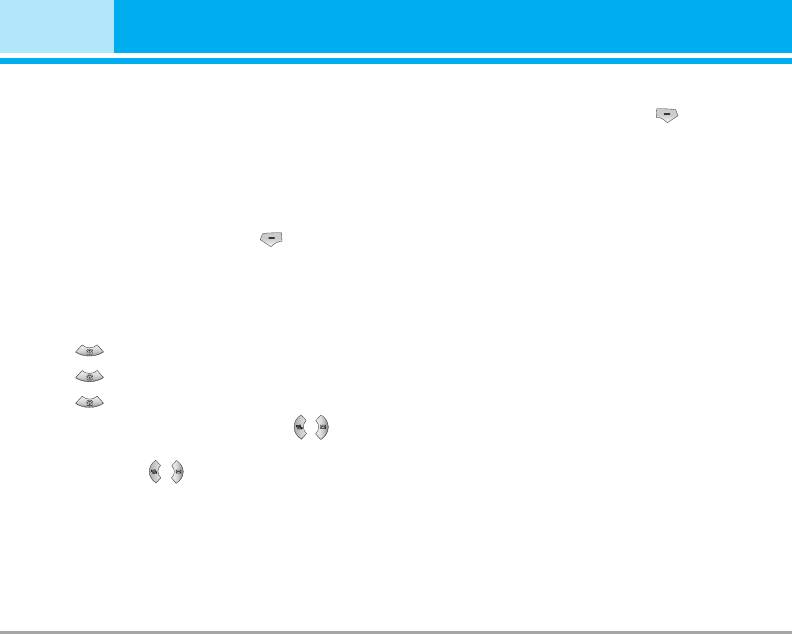
Contacts [Menu 2]
Add new [Menu 2-1]
Search [Menu 2-2]
You can add phonebook entry by using this function.
1. Select Search by press the left soft key [Select]
Phone memory capacity is 250 entries. SIM card mem-
or [OK].
ory capacity depends on the cellular service provider.
2. Enter the name that you want to search.
You can also save 20 characters of name in The Phone
n Note Instant searching is available by inputting the initial
memory, and save characters in the SIM card. The
letter of the name or number you want to search.
number of character is SIM dependent feature.
3. If you want to edit, delete, copy an entry, or to add
1. Select Add new by press left soft key [Select]
the voice to one, select left soft key [Options]. The
or [OK].
following menu will be displayed.
2. Select the memory you want to save: SIM or
] View detail: You can view the entry saved in SIM
Phone. If you set to Phone, you need to select
or phone memory in details.
which number you want as a main number.
] Delete: You can delete an entry.
a. Press [Save] to input a name.
] Write messages: After you have found the number
you want, you can send a text/multimedia message
b. Press [Save], then you can input a number.
to the selected number.
c. Press [Save] to input e-mail address.
] Send via bluetooth: After setting On in bluetooth,
d. You can set a group for the entry by pressing , .
you can send the phonebook list via bluetooth.
e. You can set a character and a picture for the
] Edit: You can edit the name, number, group, char-
entry by pressing , .
acter and picture by using the navigation key.
] Copy to handset/ SIM: You can move the entry from
SIM to phone or phone to SIM.
] Assign speed dial: You can assign the entry as a
speed dial.
] View caller groups: You can view the entry which
is assigned in each caller group.
30 M441030 M4410
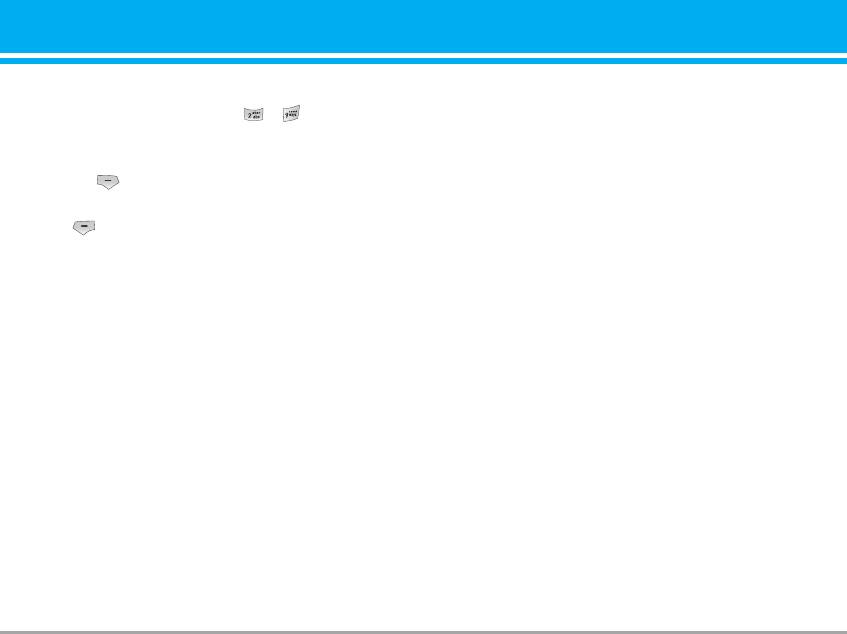
Speed dial [Menu 2-3]
Caller groups [Menu 2-4]
You can assign any of the keys tÓ with a Name list
You can list up to the members per each group. There
entry. You can call directly by pressing this key.
are 7 groups you can make lists to.
1. Open the phonebook first by pressing the right soft
] Member list: Shows the group members you have
key [Contacts] in standby mode.
selected.
2. Scroll to Speed dial, then press the left soft key
] Group ring tone: Allows you to specify ring tone for
[Select].
the group members’ call.
3. If you want to add speed dial, select (empty). Then,
] Group icon: Allows you to select the icon depend-
you can search the name in phonebook.
ent on Group.
4. After assigning the number as speed dial, you can
] Add member: You can add group members. Each
change and delete the entry. You can also make a
group member shouldn’t be exceeded 20.
call or send a message by this number.
] Remove member: You can remove the member from
the Group member list. But the name and the num-
ber will be remained in phonebook.
] Rename: You can change a group name.
] Remove all: You can remove all entries from the
phonebook.
Own number (SIM dependent) [Menu 2-5]
You can save and check your own number in SIM card.
M4410 31
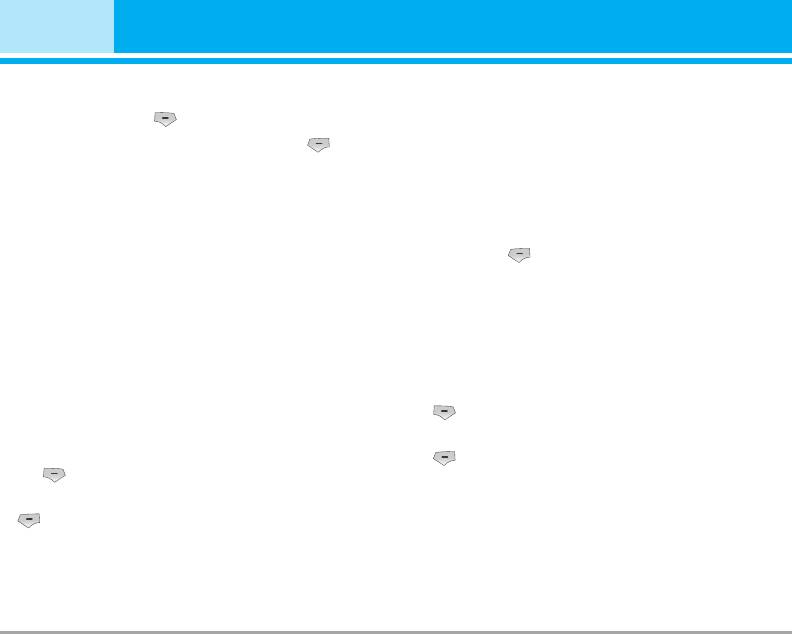
Contacts [Menu 2]
Settings [Menu 2-6]
• SIM to handset: You can copy the entry from SIM
Card to Phone memory.
1. Press the right soft key [Contacts] in standby mode.
• Handset to SIM: You can copy the entry from
2. Scroll to Settings, then press the left soft key
Phone memory to SIM Card.
[Select].
] Move all: You can move all entries from SIM to
] View options
phone or phone to SIM.
Scroll to highlight View options, and then press the
] Default memory
left soft key
Scroll to highlight Default memory, and then press
- Name only: Set the phonebook list with displaying
the left soft key [Select]. If you select SIM or
only name.
Phone, the phone will store an entry to SIM or
- Name and number: Set the phonebook list with
phone.
displaying name and number.
] Memory in use
- With picture: Set the phonebook list with the
This feature allows you to see how many free and
information of character and picture.
in-use are in your phonebook.
] Copy all
1. Open the phonebook first by pressing the right soft
You can copy/move entries from SIM card memory
key [Contacts] in standby mode.
to Phone memory and vice versa.
2. Scroll to Memory in use, then press the left soft
1. Open the Phonebook first by pressing the right soft
key [OK].
key [Contacts] in standby mode.
2. Scroll to Copy all, and then press the left soft key
[Select] to enter this menu.
32 M4410
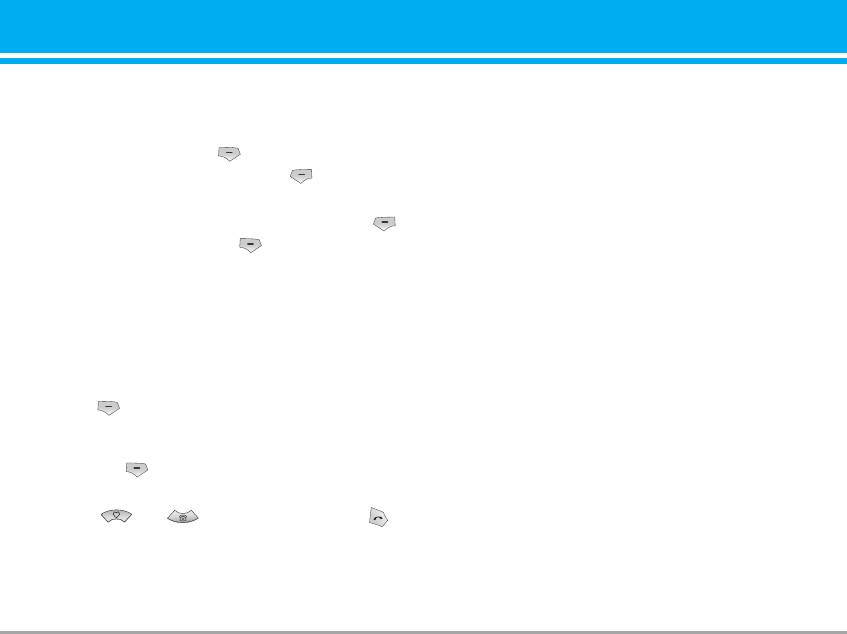
] Clear contacts
You can delete all entries in SIM and Handset. This
function requires Security code.
- Press the right soft key [Contacts] in standby mod
and select Clear contacts, press [Select].
-
Then select a memory to erase.
-
Enter security code and press the left soft key
[OK] or the right soft key [Back].
] Business card: You can create business card.
] Service dial number
Use this function to access a particular list of serv-
ices provided by your network operator (if support-
ed by the SIM card).
1. Open the phonebook first by pressing the right soft
key [Contacts] in standby mode and select
Settings.
2. Scroll to Service dial number, then press the left
soft key [Select] to enter.
3. The names of the available services will be shown.
4. Use and to select a service. Press
[Send].
M4410 33
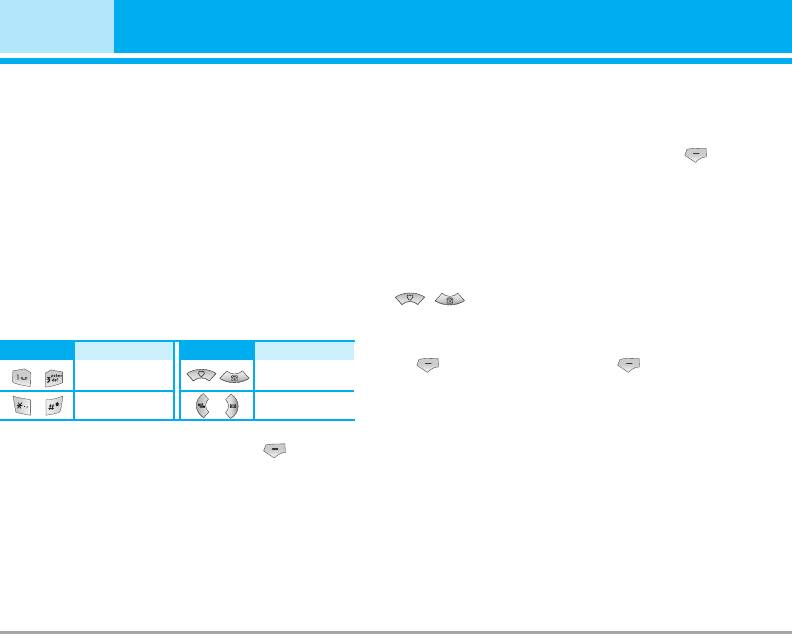
Organiser [Menu 3]
Calendar [Menu 3-1]
Add new [Menu 3-1-1]
When you enter this menu a calendar will show up.
Allows you to add new schedule and memo for the
On top of the screen there are sections for date.
chosen day. You can store up to 20 notes.
Whenever you change the date, the calendar will be
Input the subject and then press left soft key
updated according to the date.
[OK]. You enter the appropriate information in the
And square cursor will be used to locate the certain
follow section; Time, Repeat and Alarm.
day. If you see under bar on the calendar, it means
that there is a schedule or memo that day. This func-
tion helps to remind you of your schedule and memo.
View daily schedules [Menu 3-1-2]
The phone will sound an alarm tone if you set this for
View all schedules and memo for the chosen day. Use
the note.
, to browse through the note lists. If you
To change the day, month, and year.
set alarm for the note, the alarm icon is displayed.
Key
Description
If you want to view the note in detail, press left soft
Key Description
key [Select]. Press left soft key [Options] to
Yearly
Weekly
delete, edit the note you selected.
Monthly
Daily
In the scheduler mode, press left soft key [Options]
as follows;
34 M441034 M4410
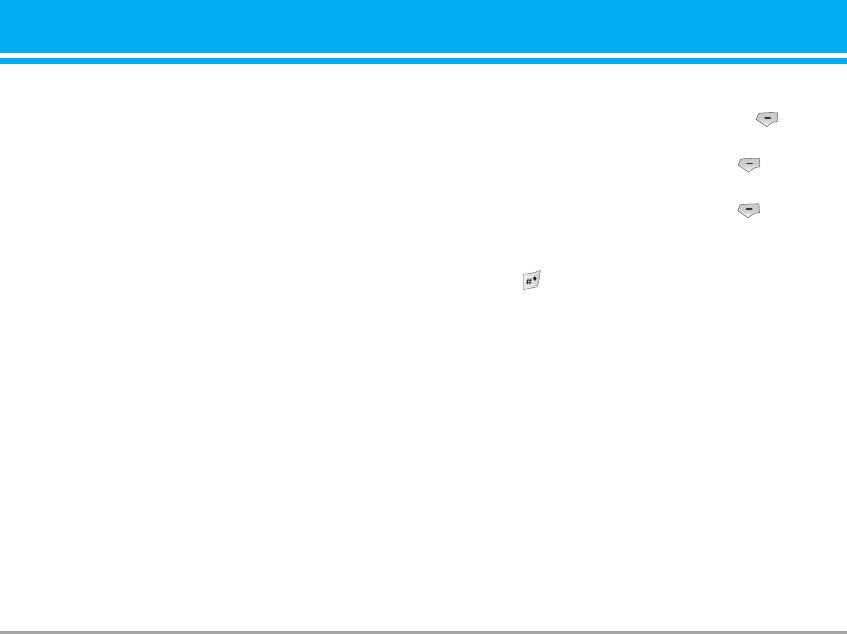
Delete past [Menu 3-1-3]
Memo [Menu 3-2]
You can delete the past schedule that has been
1. Select the Memo by pressing the left soft key
already notified you.
[Select].
2. If the entry is empty, press the left soft key
Delete all [Menu 3-1-4]
[Write].
3. Input the memo and then press left soft key
You can delete for the all notes.
[OK].
n Note If you want to change the text input mode, press
Go to date [Menu 3-1-5]
the in order.
You can go the chosen date directly.
Set alarm tone [Menu 3-1-6]
You can set the alarm tone of each chosen date.
M4410 35
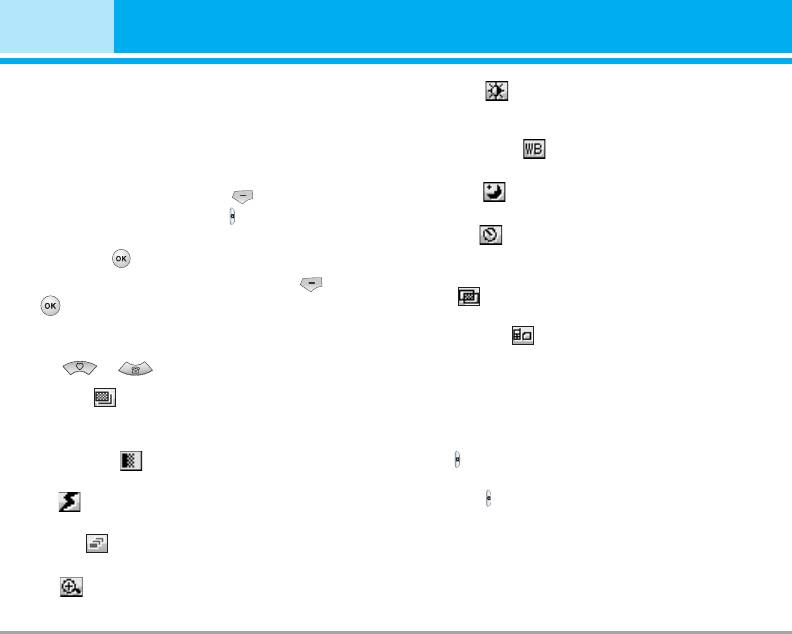
Multimedia [Menu 4]
You can enjoy your multimedia function such as cam-
] Brightness [ ]: Use the right/left navigation keys
era, voice recorder, MP3 for your fun and convinience.
to adjust lighting. 9 lighting levels are available:
-2.0, -1.5, -1.0, -0.5, 0.0, +0.5, +1.0, +1.5, +2.0.
Take photo [Menu 4-1]
] Lighting settings [ ]: Allows you to change the
• To take a picture with Folder opened
settins according to the enviroment.
1. Select Take photo, and then press . If you want
] Night time [ ]: Allows you to take a picture by
to reach this menu directly, press for a long time.
using this menu at night.
2. Focus on the subject to capture the image, and
] Autoshoot [ ]: Allows you to select the delay time
then press the key.
(None, 3 Seconds , 5 Seconds, 10 seconds). Then
the phone takes a photo after the specified time.
3. If you want to save it, press the left soft key or
] Colour [ ]: 3 settings are available: Color, Sepia,
the key.
Black/White.
n Note You can control the image size, brightness, colour
] Memory status [ ]: Check the available memory
and zooming by pressing the navigation key.
to take new pictures.
(or).
] Resolution [ ]: Allows you to set the image size
• To take a picture with Folder closed
to one of Hi (1280X960), Med (640x480), Low
You can see yourself by sub LCD, when you take your
(320x240) main screen, contact, and front screen.
self-portrait.
] Picture quality [ ]: Allows you to set the image
1. Press [ ] for a long time.
quality from Standard, Fine and Superfine.
2. Focus on the subject to capture the image, and
] Flash [ ]: Allow you to set the flash when you
then press [ ]. This time, the picture is saved auto-
take a photo in dark place.
matically.
] Multishot [ ]: Allows to take a multishot photos
• Take photo: Activate the Take photo mode.
successively.
• Slide show: View the pictures in Album as slide show.
• Torch: Activate the flash light.
] Zoom [ ]: Allows you to set the zooming value
• Back: Go back to the previous menu.
from x1 to x2 depends on resolution.
36 M4410
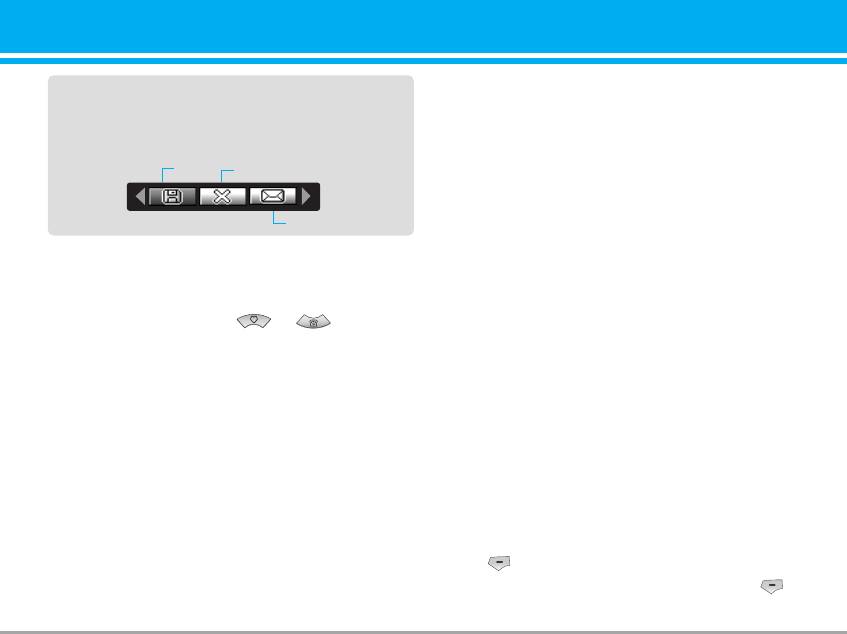
] Information: You can view the information about
After finishing all the setting, focus on the subject to
Title, Size, Date and Time you’ve taken.
capture and press the Camera key or OK key. With a
click, the image is captured and the following menu
Take silent movie [Menu 4-3]
bar appears.
Save
Delete
You can record video streaming for 20 seconds.
1. Select Take silent movie menu.
MMS message
2. If you want to record the data, press the left soft
key [Record].
Fun frames [Menu 4-2]
3. You can check the remained time by time bar.
You can take a picture on the various of back-
grounds. Furthermore, you can select a frame by
Voice recorder [Menu 4-4]
pressing the navigation key or .
The voice memo feature you to record up to 10 voice
n Note
In this mode, you can’t change the settings of resolution.
messages and each memo is up to 60 Seconds.
• Options
n Note The default setting for recording time is 30 sec-
] Full view: You can view full photo.
onds, but you can select 30 secs or 1 min in set-
] Multi view: You can view the maximum of 9 thumb-
tings menu.
nails in a screen.
] Set as wallpaper: You can set a picture as a wallpaper.
Record [Menu 4-4-1]
] Send via multimedia message: You can send a pic-
You can record voice memo in Voice recorder menu.
ture thru MMS.
1. Once recording is started, the message Recording
] Send via bluetooth: You can send the photo by
and the remaining time is displayed.
bluetooth.
2. If you want to finish recording, press the left soft
] Copy/Move to external memory: You can copy or
move between phone and the SD memory.
key [Save].
] Rename: You can edit the title of picture.
3. Key in Voice memo title, press the left soft key
[OK].
] Delete: You can delete a photo.
M4410 37
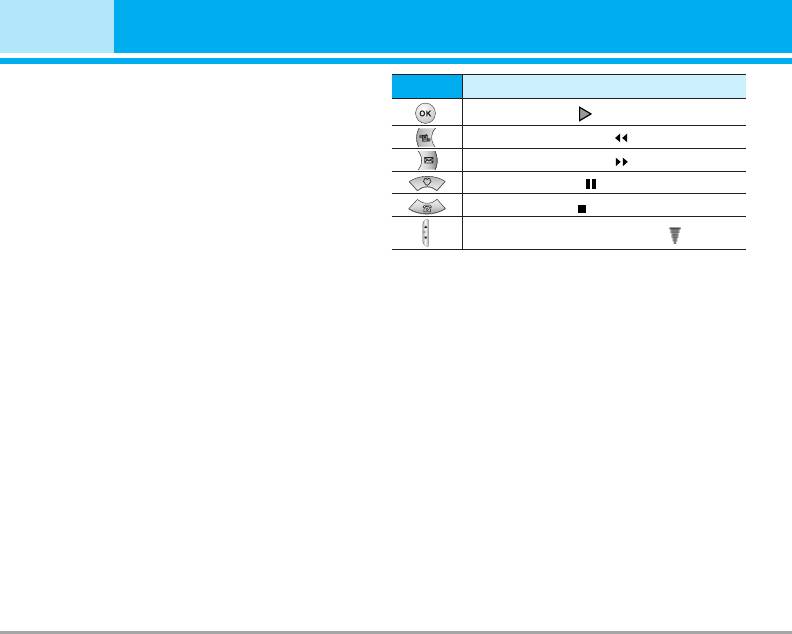
Multimedia [Menu 4]
View list [Menu 4-4-2]
key
Description
The phone shows voice memo list. You can playback
To play the track ( )
and delete the recorded voice memo.
] Play: Allows to listen to the recorded voice memo.
To skip to the next track ( )
] Record new: Allows to record new voice memo.
To skip to the next track ( )
] Send via message: Allows to send the multimedia
To pause the track ( )
message or bluetooth with voice memo.
To stop playback ( )
] Delete: Allows to delete voice memo.
To adjust the volume of the song. ( )
] Delete all: Allows to delete all voice memos.
] Whole text: You can see the whole lyrics of the
selected song.
Karaoke [Menu 4-5]
] Delete: You can delete the selected song form the list.
Karaoke is the sing-a-long functionality.
] Back to list: Go back to the list.
You can download the song to the phone by using the
WAP. These function come with synchronised lyrics
New song
to prompt you singing along.
Select the New song by pressing the OK key. A new
Start to Karaoke menu
song can be downloaded using the network connection.
1. Select Karaoke, press by the left soft key .
n Note In order to use New song function You need to
setup internet connection. Go to Downloads, and
The following menus are available.
then select Games & more. In this menu, you can
My song
go to Profiles and select one of them. In Settings
menu, you should connect Internet according to
1. Select the My song menu by pressing the OK key.
your network settings (For more information to con-
The song list, all of the downloaded and default
nect internet, contact Your service provider). After
songs, are displayed.
finishing setup, don’t forget to activate this profile
2. To scroll highlight the song you want, and then the
by pressing Activate in menu.
OK key.
Help
The following options are available.
n Note To use Karaoke menu, please refer to Wow LG site
] Start song: You can play the current track to sing-a-long.
http://www.wowlg.com.
38 M4410
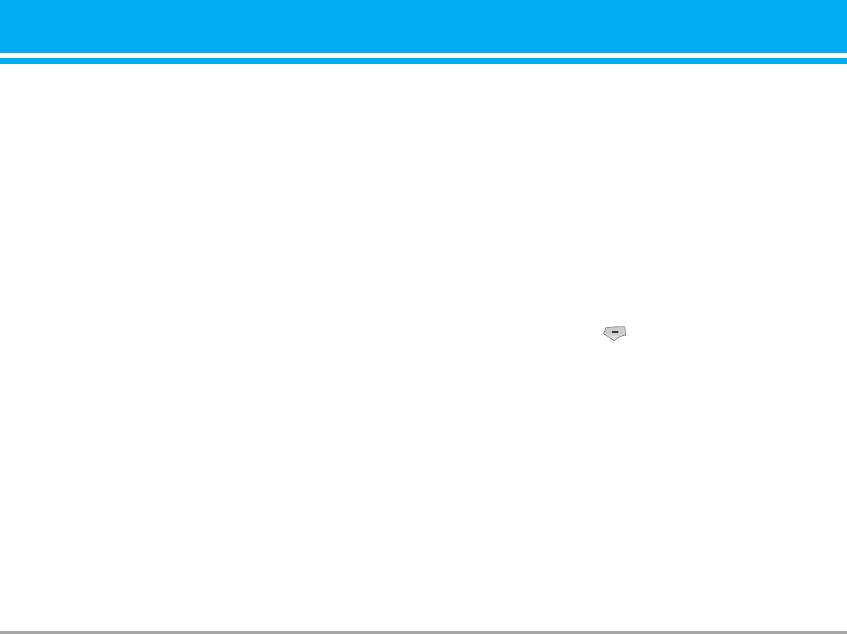
MP3 [Menu 4-6]
n Note • The PC should run Windows 98 SE, Windows ME,
Windows 2000, Windows XP operating system.
The M4410 has an integrated MP3 player built-in.
• Besides downloading the MP3 files to the phone, you
You can enjoy listening to MP3 music files on a mem-
can upload the pictures taken on the phone to the PC
ory in your phone using a compatible headset or via
using the USB cable. And you can also manage the
the internal loudspeaker.
phonebook, scheduler, and Memo on the PC. Consult
with the authorised dealer for availability of accessories.
n Note Because of the small dimension of the speaker, in some
cases the audio could be distorted, especially at maximum
• To download MP3 file in Windows 2000, you should set
volume and when there are lots of bass sounds.
folder option in PC as follow: View WEB->Use Windows
Therefore, we recommend you to use the stereo headset
default folder (I).
in order to appreciate the high quality of your music.
The music player supports:
MP3 player [Menu 4-6-1]
• MPEG-1 Layer III: Sampling frequency up to 48KHz,
1. Press MP3 menu, and then select MP3 player.
Bit rate up to 192Kbps, stereo
2. Press the left soft key [Options] to access the
• MPEG-2 Layer III: Sampling frequency up to 24KHz,
following menus.
Bit rate up to 160Kbps, stereo
] Main LCD skin: This menu allows to change the
• AAC: ADIF, ADTS formats
(Sampling frequency up to 48KHz)
backgroud of main LCD on playing MP3 file.
n Note M4410 doesn't support the variable rate of AAC file.
] Front LCD skin: This menu allows to change the
Therefore, you can't change the file from MP3 for-
backgroud of front LCD on playing MP3 file with
mat to AAC.
closing a folder.
You can transfer MP3 files from a compatible PC to the
] Equalizer
memory in your phone using the LG Contents Bank on
This menu helps you to adjust various of environ-
the CD-ROM in the sales package.
ment on listening to the music. This phone supports
When you connect the phone to a PC using the USB
four preset menus. When you enter this menu, you
cable(supplied in the same package), you need to install
can view current value of equalizer.
a driver. For further details, refer to the CD-ROM manual.
M4410 39
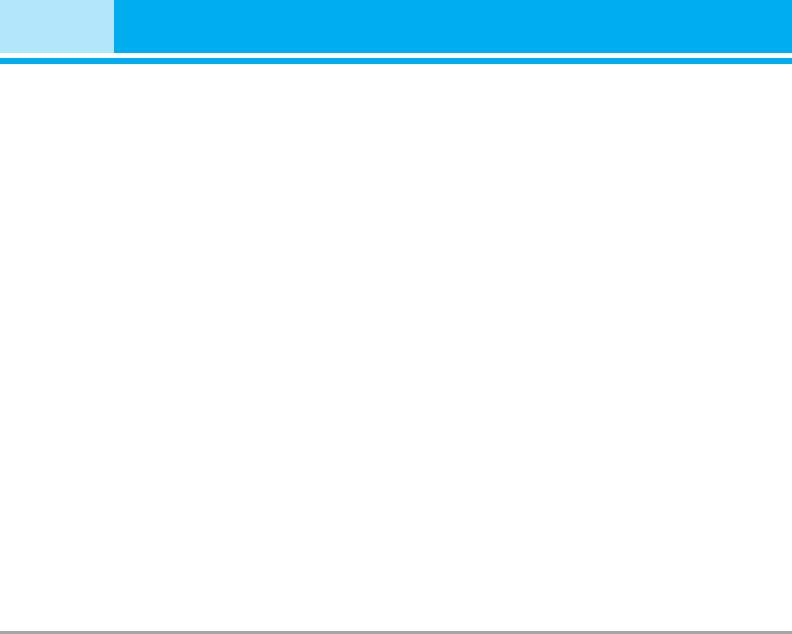
Multimedia [Menu 4]
] Flip setting:
My photos [Menu 4-7]
• Continue playing
You can view and send a picture. In addition, you can
Although you close the flip on playing, the play
set the window as a background.
mode is continued without a pause.
• Stop playing
All photos [Menu 4-7-1]
When you close the flip, you can stop the play mode.
You can view all pictures in order.
] View play list
You can view the play list on listening to the music.
General photos [Menu 4-7-2]
] Playmode
You can view all pictures except of frame and phone
book ones.
This menu allows to set the play mode: Play all,
Repeat all, Random all, Play one and Repeat one.
Mode photos [Menu 4-7-3]
] Set as ring tone
You can view all frame pictures.
This menu allows to set the MP3 file as a ring tone.
You can also set it as a ring tone in Profile.
Contacts photos [Menu 4-7-4]
You can view all contacts photos.
Play list [Menu 4-6-2]
] Full view: You can view full photo.
This menu allows to view the whole play list. You can
move the track by pressing the navigation key.
] Multi view: You can view the maximum of 9 thumb-
In addition, if you select option menu, you can delete
nails in a screen.
the file or view its information .
] Set as wallpaper: You can set a picture as a wall-
paper.
] Send via multimedia message: You can send a pic-
ture thru MMS.
] Send via bluetooth: You can send the photo by
bluetooth.
40 M4410
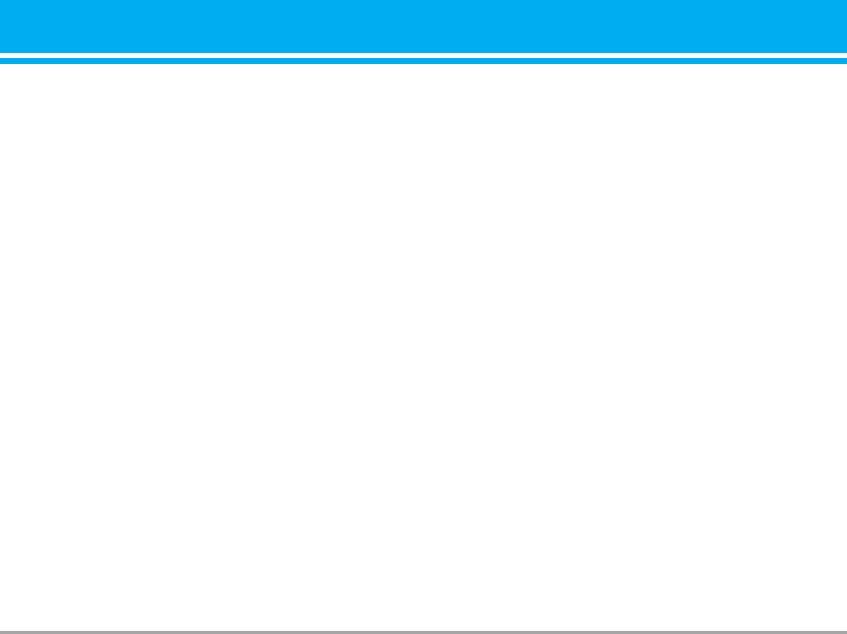
] Copy/ Move to external memory: You can copy or
Voice recorder [Menu 4-9-2]
move between phone and the SD memory.
] Duration: You can set the duration to record for 30
] Rename: You can edit the title of picture.
seconds or 1 minute.
] Delete: You can delete the photo.
] Information: You can view the information about
Memory in use [Menu 4-9-3]
Title, Size, Date and Time you’ve taken.
You can check the capacity of memory in use.
Silent movie [Menu 4-8]
This menu allows to play or delete the video file. You
can change the name of file, and check information
related to size and time.
Settings [Menu 4-9]
Camera [Menu 4-9-1]
] Auto save: If you set On, the images will be saved
automatically without displaying menu bar to save.
] Shutter tone: You can change the shutter tone to
take a picture.
] Delete all photos: This menu allows to delete all
photos after asking your confirmation.
M4410 41
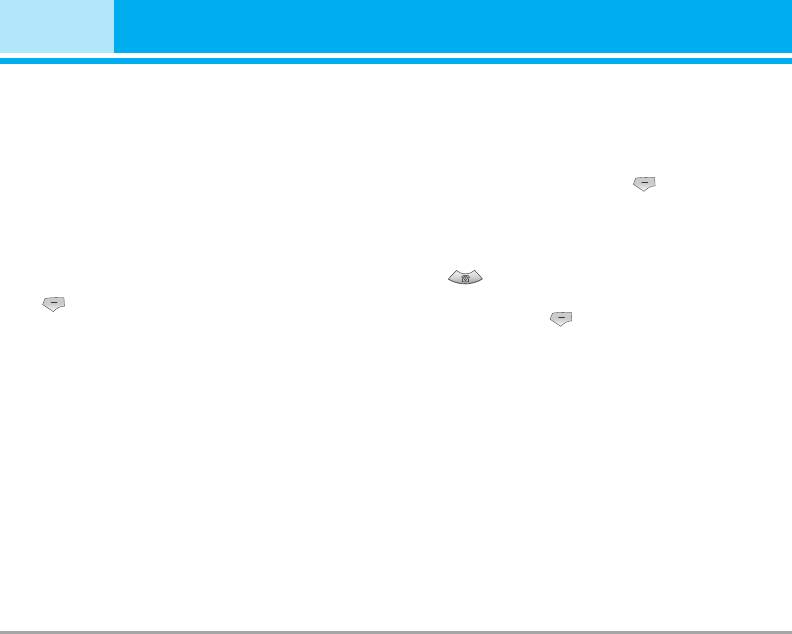
Messages [Menu 5]
New message [Menu 5-1]
] Business card: You can add your signature to the
message.
This menu includes functions related to SMS (Short
] Schedule: You can insert your own schedule on
Message Service), MMS (Multimedia Message
writing the message.
Service), voice mail, as well as the network’s service
messages.
5. If you want to set option for your text, or to finish
your writing, press the left soft key [Options].
Text message [Menu 5-1-1]
Options
You can write and edit text message, checking the
] Send: Sends text messages.
number of message pages.
1. Enter numbers of recipient.
1. Enter the Messages menu by pressing the left soft
2. Press key to add more recipients.
key [Select].
3. You can add phone numbers in the address book.
2. If you want to write a new message, select Text
4. Press the left soft key after entering numbers.
message.
All messages will be automatically saved in the
outbox folder, even after a sending failure.
3. To make text input easier, use T9.
] Save to drafts: Stores messages in Drafts.
4. Press [Insert] to attach the followings.
] Font & Alignment: You can select Size and Style of
Insert
fonts, and the alignment of text.
] Picture: You can insert the Default graphics or
] Colour: You can select Colour of foreground and
graphics in My pictures that are available for short
background.
messages.
] T9 dictionary: You can add your own word. This
] Sound: You can insert sounds that are available for
menu can be shown only when edit mode is
short messages.
] Text templates: You can use Text templates already
Predictive (T9Abc/T9abc/T9ABC).
set in the phone.
] Exit: If you press Exit while writing a message, you
] Contacts: You can add phone numbers or e-mail
can end the writing message and back to the Message
addresses in address book.
menu. The message you have written is not saved.
] Symbol: You can add special characters.
42 M4410
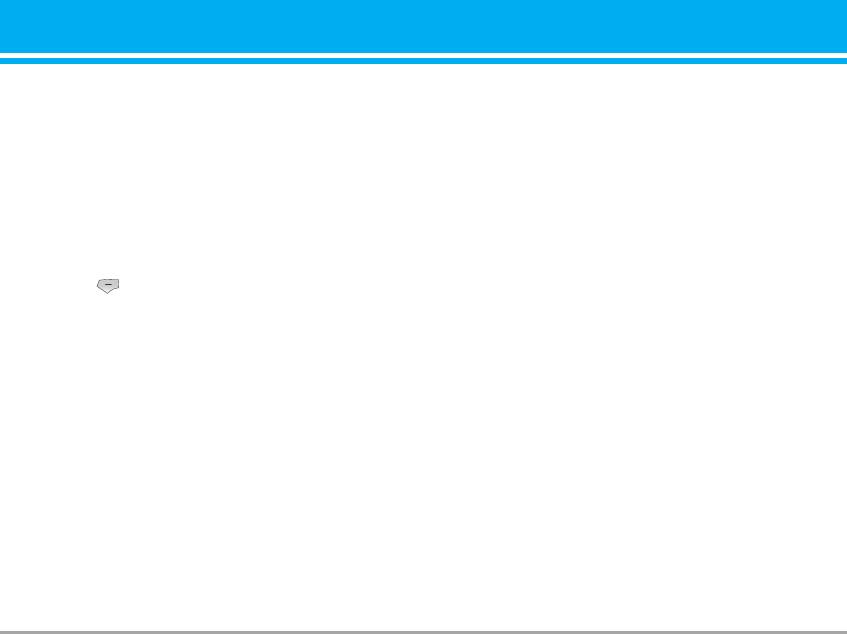
n Note The phone which supports EMS release 5 is avail-
] Preview: You can preview multimedia messages
able to send colour pictures, sounds, text styles,
you wrote.
etc.. The other party may not receive pictures,
] Save: You can save multimedia messages To drafts
sounds or text styles you sent properly if the phone
or As template.
does not support such options.
] Edit subject: You can edit the subject of each mes-
sage.
Multimedia message [Menu 5-1-2]
] Add slide: You can add a slide before or after current slide.
You can write and edit multimedia messages, check-
] Move to slide: You can move to previous or next slide.
ing message size.
] Delete slide: You can delete current slides.
1. Enter the Message menu by pressing the left soft
] Set slide format
key [Select].
- Set timer: You can set timer for slide, text, picture
2. If you want to write a new message, select
and sound.
Multimedia message.
- Set color: You can set the color of foreground or
3. You can create a new message or choose one of
background.
the multimedia message templates already made.
] T9 dictionary: You can add your own word. This
4. Press Insert to add photos, pictures, sounds,
menu can be shown only when edit mode is
record voice, text templates, contacts, symbol,
Predictive (T9Abc/T9abc/T9ABC).
business card, and schedule.
] Exit: You can get back to the Message menu.
Options
n Note If you select the picture (15K) on writing multimedia
] Send: You can send multimedia messages to multi-
message, loading duration will take around 15 sec-
onds at least. Furthermore, you can’t activate any
ple recipients, priorities your message, and make it
key during loading time. After 15 seconds, it is
sent later as well.
available to write multimedia message.
n Note All messages will be automatically saved in the
outbox folder, even after a sending failure.
M4410 43
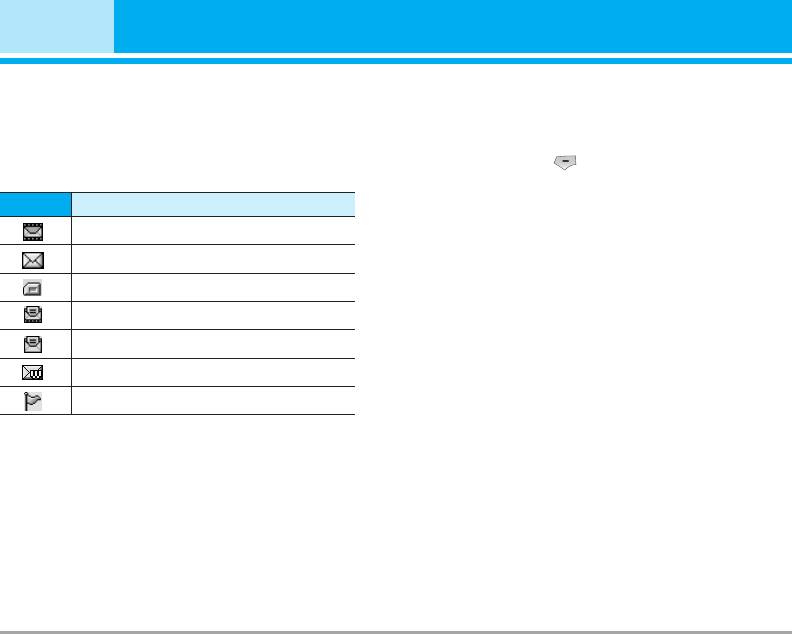
Messages [Menu 5]
Inbox [Menu 5-2]
For notified multimedia message, you have to wait for
downloading and processing of the message.
You will be alerted when you have received messages.
They will be stored in Inbox.
To read a message, select one of the messages by
In Inbox, you can identify each message by icons. For
pressing the left soft key .
detail, see the icon directive.
] View: You can view the received messages.
Icon
Icon directive
] Reply: You can reply to the sender.
Multimedia message
] Forward: You can forward the selected message to
Short message
another party.
SIM message
] Return call: You can call back to the sender.
Read multimedia message
] Delete: You can delete the current message.
Read text message
] Information: You can view information about
received messages; Sender’s address, Subject
Push message
(only for Multimedia message), Message date &
Notified multimedia message
time, Message type, Message size.
] Delete all: You can delete all messages.
If the phone shows ‘No space for SIM message’, you
have to delete only SIM messages from Inbox. If the
phone displays ‘No space for message’, you can
make space of each repository as deleting messages,
media and applications.
* SIM message
SIM message means the message exceptionally stored in
SIM card. You can move this message to the phone.
44 M4410
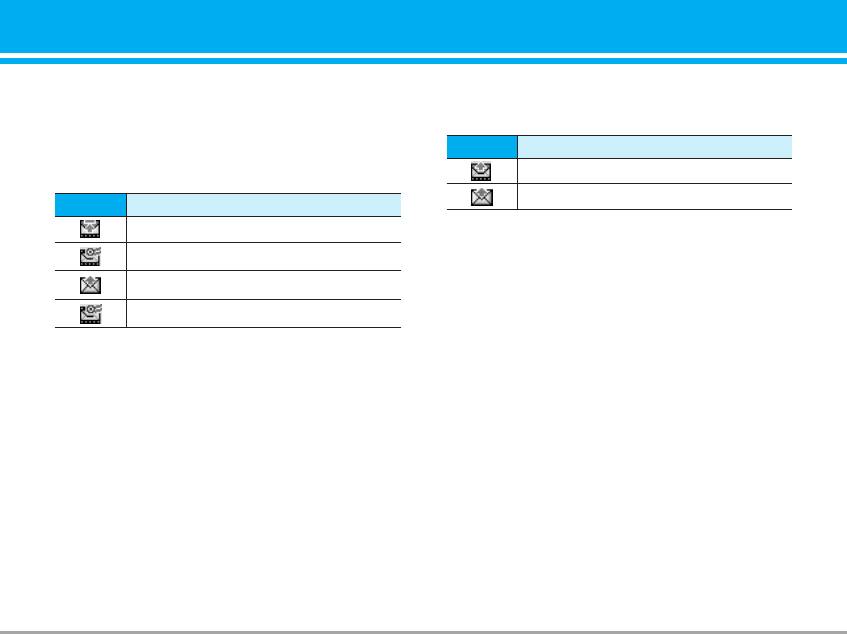
Outbox [Menu 5-3]
Sent [Menu 5-4]
This menu allows to view the message which is
You can view the message which is already sent.
about to send or is failed sending. After sending the
message successfully, the message will be moved to
Icon
Icon directive
sent menu.
MMS Sent
Icon
Icon directive
SMS sent
MMS Unsent
] View: You can view the sent messages.
MMS delivery confirmed
] Forward: You can forward the current message to
SMS unsent
other recipients.
] Delete: You can delete the current message.
SMS delivery confirmed
] Information: You can view information about outbox
] View: You can view the message.
messages; Recipient’s address, Subject (only for
Multimedia message), Message date & time,
] Edit: You can edit the message.
Message type, Message size.
] Send: You can send the message. After sending the
] Delete all: You can delete all messages didn’t send.
message, this will be moved to sent menu.
] Delete: You can delete the message.
] Information: You can check information of each
Drafts [Menu 5-5]
message.
Using this menu, you can preset up to five multimedia
] Send all: You can send all messages in outbox.
messages that you use most frequently. This menu
] Delete all: You can delete all messages in outbox.
shows the preset multimedia message list.
The following options are available.
] View: You can see the multimedia messages.
] Edit: Modifies the massage you choose.
M4410 45
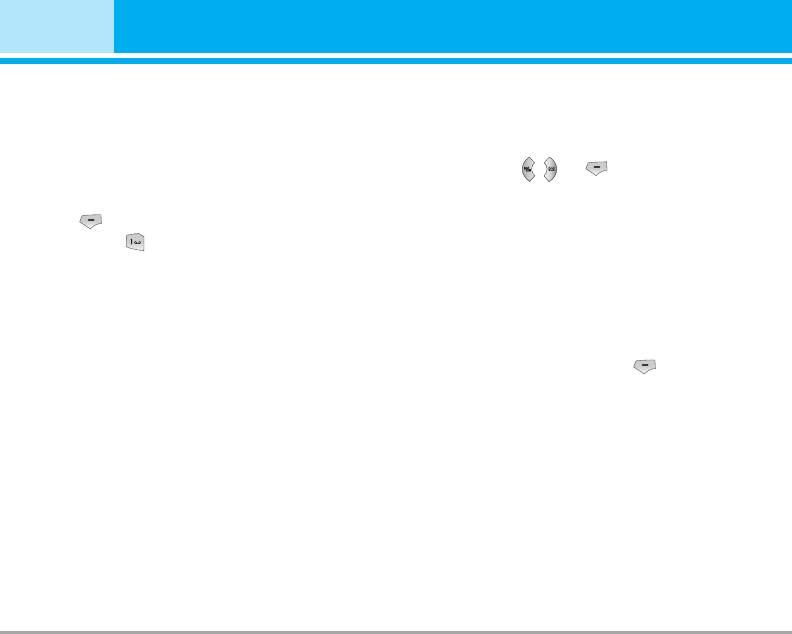
Messages [Menu 5]
] Delete: Deletes the message you choose.
Read [Menu 5-7-1]
] Information: To view the information of the message.
1. When you have received an info service message
] Delete all: Deletes all of the messages in the folder.
and select Read to view the message, it will be dis-
played on the screen. You can read another mes-
Listen to voice mail [Menu 5-6]
sage by scrolling , , or [Next].
2. The message will be shown until another message
Once this menu has been selected, simply press the
is reached.
left soft key [OK] to listen to voice mail. You can
also hold down the key in standby mode to listen
Topics [Menu 5-7-2]
to voice mail.
n Note When you receive a voice mail, your phone dis-
(Dependent to network and subscription)
plays the icon and you hear an alert. Please check
] Add new: You can add Info service message num-
with your network provider for details of their serv-
ice in order to configure th
e handset correctly.
bers in the Phone memory with its nickname.
] View list: You can see Info service message num-
bers which you added. If you press [Options],
Info message [Menu 5-7]
you can edit and delete info message category
(Dependent to network and subscription)
which you added.
Info service messages are text messages delivered by
] Active list: You can select info service message
the network to GSM. They provide general information
numbers in the active list. if you activate an info
such as weather reports, traffic news, taxis, pharma-
service number, you can receive messages sent
cies, and stock prices. Each type of has the number;
from the number.
therefore, you can contact service provider as long as
you have input the certain number for the information.
When you have received an info service message, you
can see the popup message to show you that you have
received a message or the info service message is
directly displayed. To view the message again or not in
standby mode, follow the sequence shown below;
46 M4410
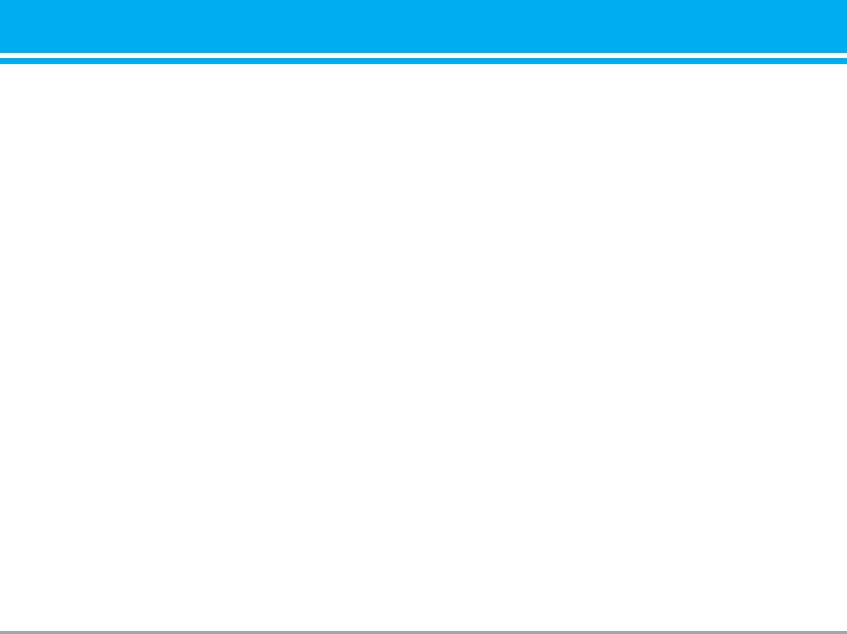
Templates [Menu 5-8]
Settings [Menu 5-9]
Text template [Menu 5-8-1]
Text message [Menu 5-9-1]
You have 6 text templates as below;
] Message types:
• Please call me back
Text, Voice, Fax, Natl. paging, X.400, E-mail, ERMES
• I'm late. I will be there at
Usually, the type of message is set to Text. You can
convert your text into alternative formats. Contact your
• Where are you now?
service provider for the availability of this function.
• I am on the way.
• Top urgent. Please contact.
] Validity period: This network service allows you to
set how long your text messages will be stored at
• I love you.
the message centre.
] Delivery report: If you set to Yes, you can check
Multimedia template [Menu 5-8-2]
whether your message is sent successfully.
After saving new template, you can use the following
options.
] Reply charging: When a message is sent, it allows
the recipients to reply and charge the cost of the
] View: You can see multimedia templates.
reply to your telephone bill.
] Delete: You can delete multimedia templates.
] SMS centre: If you want to send the text message,
] Add new: Allows you to add new multimedia templates.
you can receive the address of SMS centre
] Send via multimedia message: You can write and
through this menu.
send multimedia messages.
Multimedia message [Menu 5-9-2]
] Edit: You can edit multimedia templates.
] Priority: You can set the priority of the message
] Delete all: Allows you to delete all multimedia messages.
you choose.
] Validity period: This network service allows you to
set how long your text messages will be stored at
the message centre.
M4410 47


