LG DV3781: Operation with DVD and Video CD General Features (continued) Special DVD Features
Operation with DVD and Video CD General Features (continued) Special DVD Features: LG DV3781
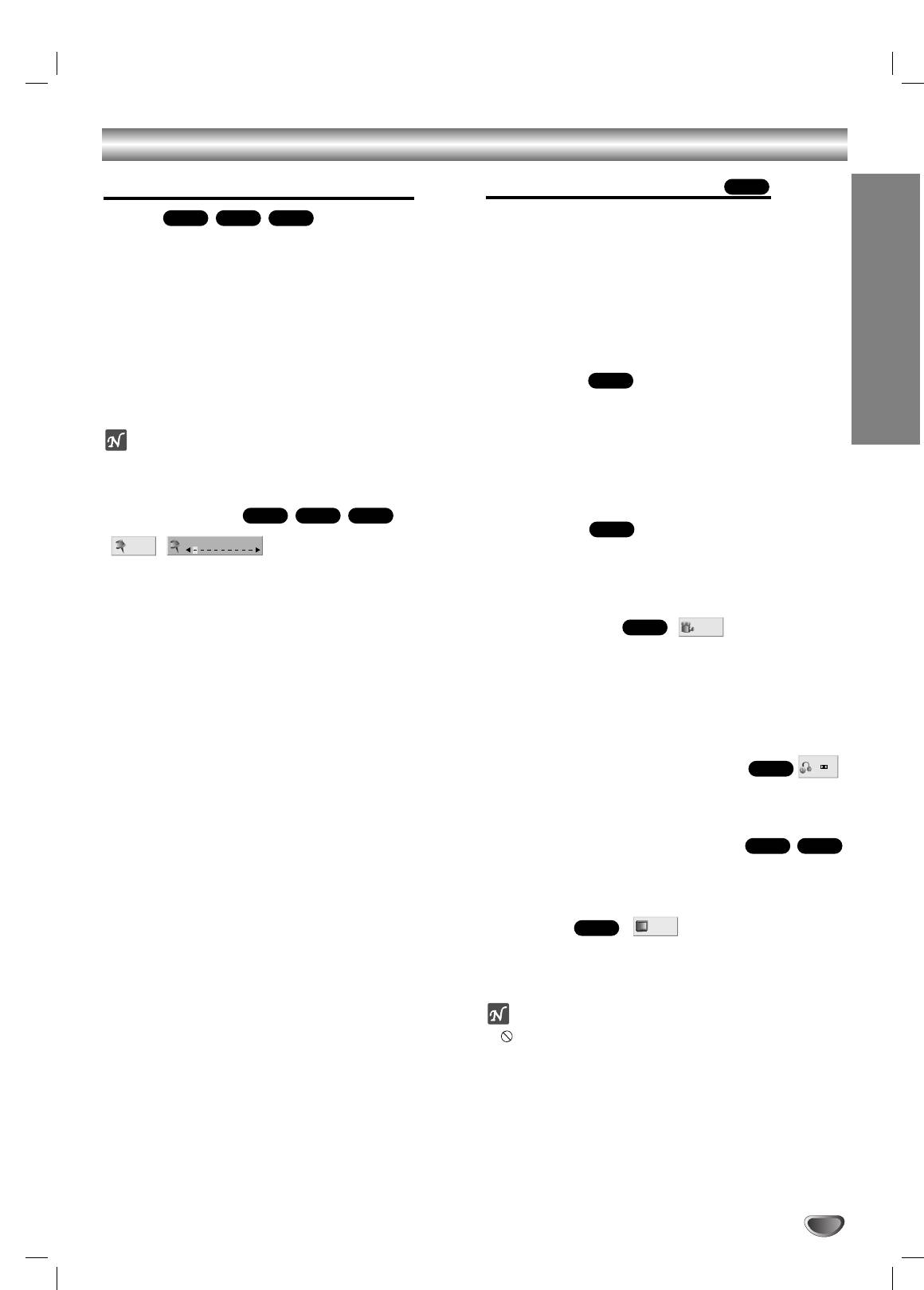
Operation with DVD and Video CD
General Features (continued)
Special DVD Features
Zoom
Checking the contents of DVD Video
The Zoom function allows you to enlarge the video
image and to move through the enlarged image.
discs: Menus
1 Press ZOOM during playback or still playback to acti-
DVDs may offer menus that allow you to access special
vate the Zoom function.
features. To use the disc menu, press MENU. Then,
If you press ZOOM repeatedly, the magnification level
press the appropriate number button to select an option.
increases up to six steps.
Or, use the
11 223344
buttons to highlight your selection,
then press SELECT/ENTER.
2 Use the
11 223344
buttons to move through the zoomed
picture.
Title Menu
3 Press CLEAR to resume normal playback or return to
the paused image.
1 Press TITLE.
If the current title has a menu, the menu will appear on the
screen. Otherwise, the disc menu may appear.
Note
2 The menu can list camera angles, spoken language
The zoom function may not work for some DVDs.
and subtitle options, and chapters for the title.
3 To remove the title menu, press TITLE again.
Marker Search
Disc Menu
1 Press MENU.
You can start playback from a memorized point. Up to
The disc menu is displayed.
nine points can be memorized.
2 To remove the disc menu, press MENU again.
To enter a mark, follow these steps.
1 During disc playback, press MARKER when
Camera Angle
playback reaches the spot that you want to
memorize.
If the disc contains scenes recorded at different camera
The Marker icon will appear on the TV screen briefly.
angles, you can change to a different camera angle
during playback.
2 Repeat step 1 to enter up to nine Marker points on a
Press ANGLE repeatedly during playback to select a
disc.
desired angle.
The number of the current angle appears on the display.
To Recall a Marked Scene
1 During disc playback, press SEARCH.
Changing the Audio Language
The MARKER SEARCH menu will appear on the screen.
Press AUDIO repeatedly during playback to hear a dif-
2 Within 10 seconds, press 1/2 to select a Marker
ferent audio language or audio track.
number that you want to recall.
3 Press SELECT/ENTER.
Changing the Audio Channel
Playback will start from the Marked scene.
4 To remove the MARKER SEARCH menu, press
Press AUDIO repeatedly during playback to hear a dif-
SEARCH.
ferent audio channel (STER., LEFT or RIGHT).
To clear a Marked Scene
Subtitles
1 During disc playback, press SEARCH.
The MARKER SEARCH menu will appear on the screen.
Press SUBTITLE repeatedly during playback to see the
different subtitle languages.
2 Press 1/2 to select the Marker number that you want
to erase.
3 Press CLEAR.
Note
The Marker number will be erased from the list.
If appears, the feature is not available on the disc.
4 Repeat steps 2 and 3 to erase additional Marker
numbers.
5 To remove the MARKER SEARCH menu, press
SEARCH.
A
B
C
1 ENG
VCD1.1VCD2.0
DVD
1 ENG
D
5.1 CH
DVD
1 /1
DVD
DVD
DVD
DVD
MARKER SEARCH
1/9
DVD
VCD1.1VCD2.0
OPERATION
DVD
VCD1.1VCD2.0
17
Оглавление
- åÂ˚ Ô‰ÓÒÚÓÓÊÌÓÒÚË
- ëÓ‰ÂʇÌËÂ
- è‰ ̇˜‡ÎÓÏ ‡·ÓÚ˚
- è‰ ̇˜‡ÎÓÏ ‡·ÓÚ˚ (ÔÓ‰ÓÎÊÂÌËÂ)
- è‰Ìflfl Ô‡ÌÂθ/ÑËÒÔÎÂÈ
- èÛÎ¸Ú ‰ËÒڇ̈ËÓÌÌÓ„Ó ÛÔ‡‚ÎÂÌËfl
- ᇉÌflfl Ô‡ÌÂθ
- èÓ‰Íβ˜ÂÌËÂ
- èÓ‰Íβ˜ÂÌË (ÔÓ‰ÓÎÊÂÌËÂ) èÓ‰Íβ˜ÂÌËÂ Í ‰Û„ÓÏÛ Ó·ÓÛ‰Ó‚‡Ì˲
- èÖêÖÑ çÄóÄãéå êÄÅéíõ
- èÖêÖÑ çÄóÄãéå êÄÅéíõ (ÔÓ‰ÓÎÊÂÌËÂ)
- àÒÔÓθÁÓ‚‡ÌË DVD Ë Video CD ÇÓÒÔÓËÁ‚‰ÂÌË DVD Ë Video CD éÒÌÓ‚Ì˚ ‚ÓÁÏÓÊÌÓÒÚË
- àÒÔÓθÁÓ‚‡ÌË DVD Ë Video CD
- àÒÔÓθÁÓ‚‡ÌË DVD Ë Video CD éÒÌÓ‚Ì˚ ‚ÓÁÏÓÊÌÓÒÚË (ÔÓ‰ÓÎÊÂÌËÂ) ÑÛ„Ë ÙÛÌ͈ËË DVD
- àÒÔÓθÁÓ‚‡ÌË Audio CD Ë ‰ËÒÍÓ‚ MP3/WMA ÇÓÒÔÓËÁ‚‰ÂÌË Audio CD Ë MP3/WMA
- àÒÔÓθÁÓ‚‡ÌË Audio CD Ë ‰ËÒÍÓ‚ MP3/WMA (èÓ‰ÓÎÊÂÌËÂ)
- ꇷÓÚ‡ Ò ‰ËÒ͇ÏË JPEG
- ÇÓÒÔÓËÁ‚‰ÂÌË ÔÓ ÔÓ„‡ÏÏÂ
- ÑÎfl ÔÓ‰„ÓÚÓ‚ÎÂÌÌÓ„Ó ÔÓθÁÓ‚‡ÚÂÎfl
- ìÒÚ‡ÌÂÌË ‚ÓÁÏÓÊÌ˚ı ÌÂËÒÔ‡‚ÌÓÒÚÂÈ
- ëÔËÒÓÍ ÍÓ‰Ó‚ flÁ˚ÍÓ‚
- ëÔËÒÓÍ ÍÓ‰Ó‚ ÒÚ‡Ì
- íÂıÌ˘ÂÒÍË ı‡‡ÍÚÂËÒÚËÍË
- Safety Precautions
- Table of Contents
- Before Use
- Before Use (Continued)
- Front Panel and Display Window
- Remote Control
- Rear Panel
- Connections
- Connections (Continued) Connecting to Optional Equipment
- Before Operation
- Before Operation (Continued)
- Operation with DVD and Video CD Playing a DVD and Video CD General Features
- Operation with DVD and Video CD
- Operation with DVD and Video CD General Features (continued) Special DVD Features
- Operation with Audio CD and MP3/WMA Disc Playing an Audio CD and MP3/WMA Disc
- Operation with Audio and MP3/WMA Disc (Continued)
- Operation with JPEG Disc
- Programmed Playback
- Additional Information
- Troubleshooting
- Language Code List
- Country Code List
- Specifications



