LG DC379: Before Operation (Continued)
Before Operation (Continued): LG DC379
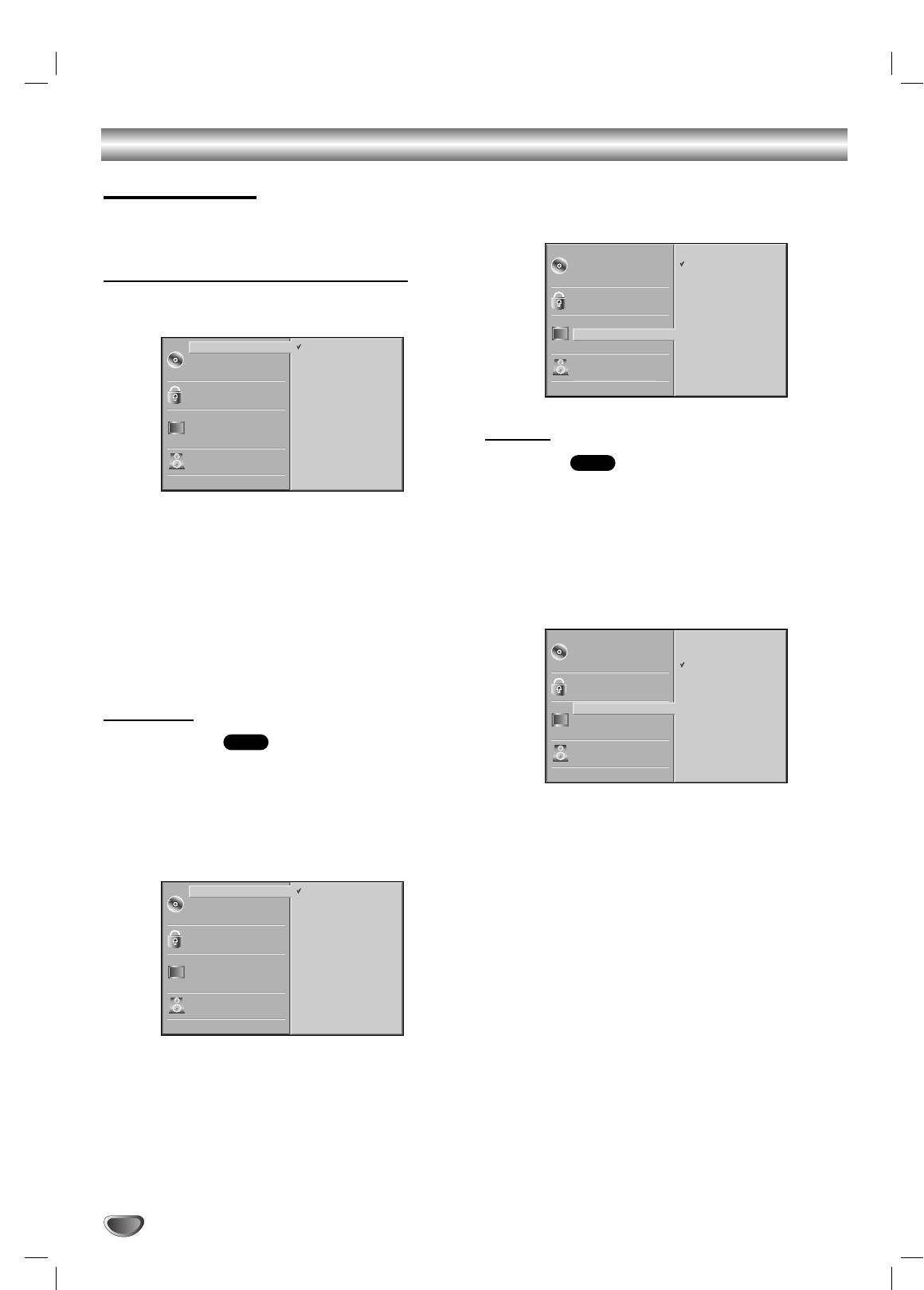
Before Operation (Continued)
Menu Language
Initial Settings
Select a language for the setup menu. This is the menu
You can set your own Personal Preferences on the play-
you see when you press SETUP.
er.
Initial Settings General Operation
Press SETUP.
11
The setup menu appears.
Picture
TV Aspect
DVD
4:3 Letterbox: Select when a standard 4:3 TV is con-
nected. Displays theatrical images with masking bars
Press
33
/
44
to select the desired item.
above and below the picture.
22
The screen will show the current setting for the
4:3 Panscan: Select when a conventional TV set is
selected item, as well as alternate setting(s).
connected. The video material formatted in the Pan &
Scan style is played back in that style (Both sides of the
While the desired item is selected, press
22
, then
picture are cut off).
33
33
/
44
to select the desired setting.
16:9 Wide: Select when a 16:9 wide TV is connected.
Press SELECT/ENTER to confirm your selection.
44
Some items require additional steps.
Press SETUP, RETURN, or PLAY to exit the
55
setup menu.
Language
Disc Language
DVD
Select a language for the disc’s Menu, Audio, and
Subtitle.
Original : The original language set for the disc is selected.
Other : To select another language, press number buttons to
enter the corresponding 4-digit number according to the lan-
guage code list on page 24. If you enter the wrong language
code, press CLEAR.
12
Disc Audio
Russian
Disc Subtitle
English
Disc Menu
Rating
Country Code
TV Aspect
Menu Language
Disc Audio
Original
Progressive Scan
Disc Subtitle
Russian
Digital Audio Output
Disc Menu
English
5.1 Speaker Setup
Rating
French
Others
Country Code
German
TV Aspect
Spanish
Menu Language
Italian
Progressive Scan
Polish
Digital Audio Output
Hungarian
5.1 Speaker Setup
Other — — — —
Others
Disc Audio
4:3
Letterbox
Disc Subtitle
4:3
Panscan
Disc Menu
16:9
Wide
Rating
Country Code
TV Aspect
Menu Language
Progressive Scan
Digital Audio Output
5.1 Speaker Setup
Others
Disc Audio
Original
Disc Subtitle
Russian
Disc Menu
English
Rating
French
Country Code
German
TV Aspect
Spanish
Menu Language
Italian
Progressive Scan
Polish
Digital Audio Output
Hungarian
5.1 Speaker Setup
Other — — — —
Others
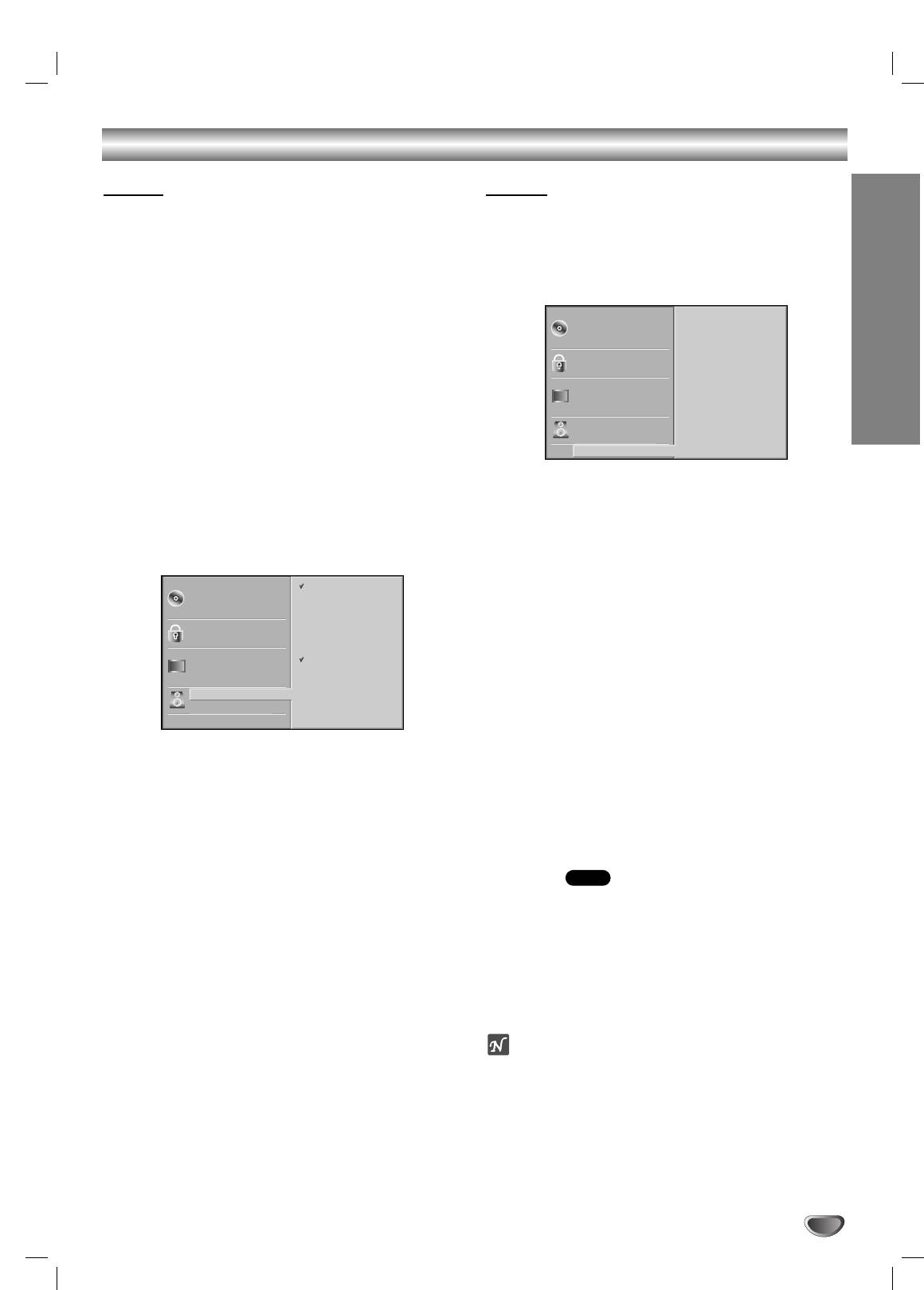
Before Operation (Continued)
Sound
Others
Digital Audio Output
The DRC, Vocal, PBC and Auto Play settings can be
Each DVD disc has a variety of audio output options.
changed.
Set the player’s Digital Audio Output according to the
Press
33
/
44
to select the desired item and press
type of audio system you use.
SELECT/ENTER. The setting of the selected item is
changed between On and Off.
DOLBY DIGITAL/PCM: Select “DOLBY DIGITAL/PCM”
if you connected the DVD Player’s DIGITAL OUT jack to
a Dolby Digital decoder (or an amplifier or other equip-
ment with a Dolby Digital decoder).
PREPARATION
Stream/PCM: Select “Stream/PCM” if you connected
the DVD Player’s DIGITAL OUT jack to an amplifier or
other equipment with a DTS decoder, Dolby Digital
decoder or MPEG decoder.
PCM: Select when connected to a 2-channel digital
Dynamic Range Control (DRC)
stereo amplifier. The DVD player outputs sounds in the
PCM 2ch format when you play a DVD video disc
With the DVD format, you can hear a program’s sound-
recorded on the Dolby Digital, MPEG1, or MPEG2
track in the most accurate and realistic presentation
recording system.
possible, thanks to digital audio technology. However,
you may wish to compress the dynamic range of the
audio output (the difference between the loudest sounds
and the quietest ones). Then, you may listen to a movie
at a lower volume without losing clarity of sound. Set
DRC to On for this effect.
Vocal
Set Vocal to On only when a multi-channel karaoke DVD
is playing. The karaoke channels on the disc will mix
into normal stereo sound.
Sample Frequency
PBC
To change the Sample Frequency setting, first select the
desired Digital Audio Output as indicated as above.
Set Playback Control (PBC) to On or Off.
On: Video CDs with PBC are played according to the PBC.
If your receiver or amplifier is NOT capable of handling
Off: Video CDs with PBC are played the same way as Audio
96KHz signals, select 48KHz. When this choice is
CDs.
made, this unit will automatically convert any 96KHz sig-
nals to 48KHz so your system can decode them.
Auto Play
DVD
If your receiver or amplifier is capable of handling
96KHz signals, select 96KHz. When this choice is
You can set up the DVD Player so a DVD disc automati-
made, this unit will pass each type of signal through
cally starts playing whenever the DVD is inserted.
without any further processing.
If Auto Play mode is set to On, this DVD player will
search a title that playback time is long most and then
play back the title automatically.
On: Auto Play function is activated.
Off: Auto Play function is not activated.
Note
The Auto Play function may not work for some DVDs.
13
Disc Audio
DRC
On
Disc Subtitle
Vocal
On
Disc Menu
PBC
On
Rating
Auto Play
Off
Country Code
TV Aspect
Menu Language
Progressive Scan
Digital Audio Output
5.1 Speaker Setup
Others
Disc Audio
DOLBY
DIGITAL
/PCM
Disc Subtitle
Stream/PCM
Disc Menu
PCM
Rating
Country Code
Sample Freq.
TV Aspect
48 KHz
Menu Language
96KHz
Progressive Scan
Digital Audio Output
5.1 Speaker Setup
Others
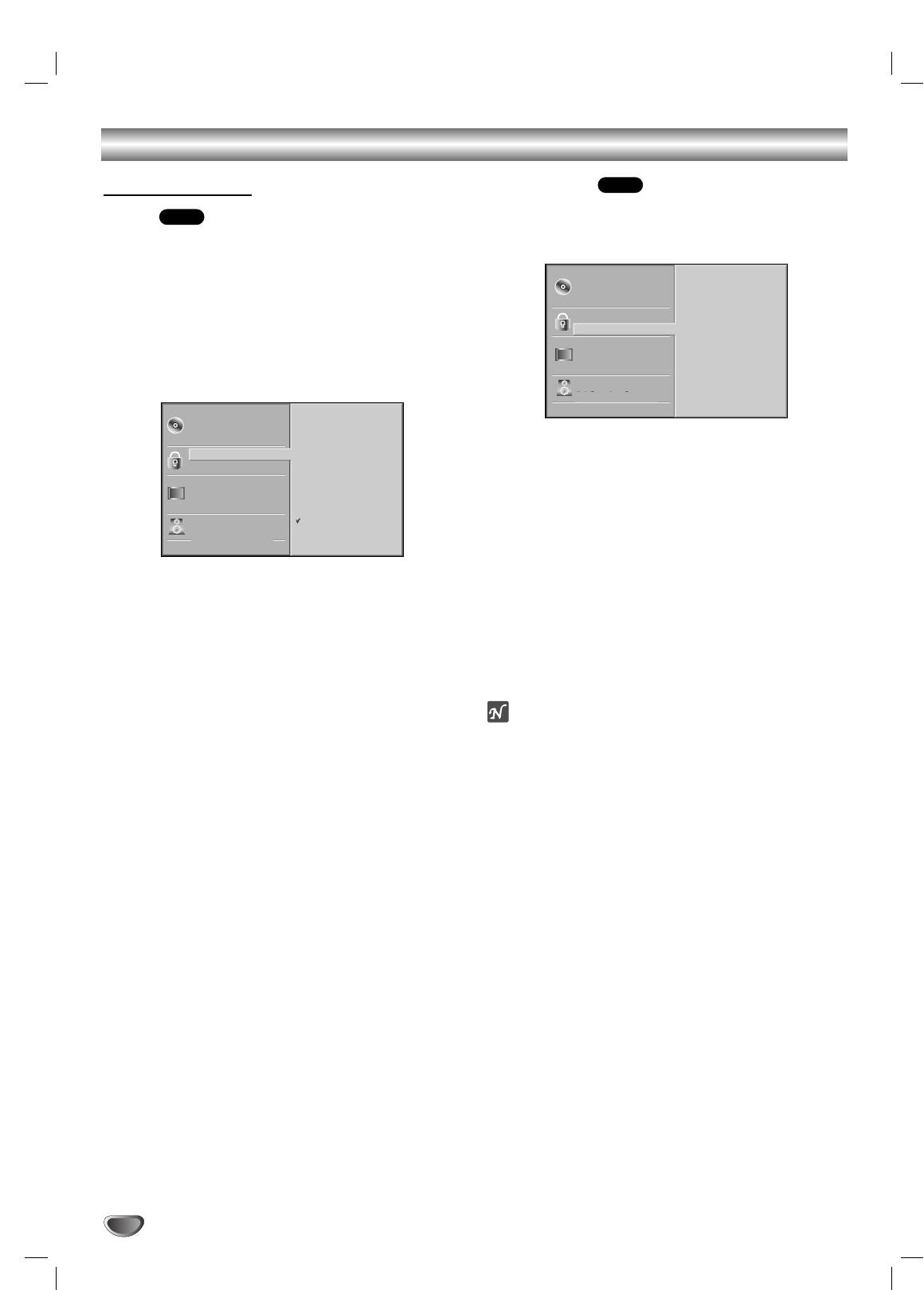
Before Operation (Continued)
Parental Control
Country Code
DVD
Enter the code of a country/area whose standards were
Rating
DVD
used to rate the DVD video disc, referring to the list
Movies on DVDs may contain scenes not suitable for
(See “Country Code List”, page 25.).
children. Therefore, discs may contain Parental Control
information that applies to the complete disc or to
certain scenes on the disc. These scenes are rated from
1 to 8, and alternatively, more suitable scenes are avail-
able for selection on some discs. Ratings are
country-dependent. The Parental Control feature allows
you to prevent discs from being played by your children
or to have certain discs played with alternative scenes.
Select Country Code using the
33
/
44
buttons on
11
the setup menu.
While Country Code is selected, press 2.
22
Follow step 3 of “Rating” on left.
33
Select the first character using the
33
/
44
buttons.
Select “Rating” on the Setup menu using the
44
11
33
/
44
buttons.
Shift the cursor using 2 button and select the
55
second character using
33
/
44
buttons.
While “Rating” is selected, press
22
.
22
Press SELECT/ENTER to confirm your country
66
code selection, then press SETUP to exit the
When you have not entered a password yet.
menu.
33
Enter a 4-digit password using the numbered but-
tons to create a personal 4-digit security password.
Note
then press SELECT/ENTER. Enter the 4-digit pass-
Confirmation of the 4-digit password is necessary when
word again and press SELECT/ENTER to verify.
the code is changed (see “Changing the 4-digit code”
When you have already entered a password;
below.).
Enter a 4-digit password using the numbered but-
tons to confirm the personal 4-digit security pass-
Changing the 4-digit code
word, then press SELECT/ENTER.
If you make a mistake before pressing SELECT/ENTER,
1 Follow Steps 1-2 as shown above to the left (Rating).
press CLEAR and enter 4-digit security password again.
2 Enter the old code, then press SELECT/ENTER.
3 Select Change using
33
/
44
buttons then press
Select a rating from 1 to 8 using the
33
/
44
but-
SELECT/ENTER.
44
tons. One (1) has the least playback restrictions.
4 Enter the new 4-digit code, then press
Eight (8) has the most playback restrictions.
SELECT/ENTER.
Unlock: If you select Unlock, Parental Control is not
5 Enter exactly the same code a second time and veri-
active. The disc will play in full.
fy by pressing SELECT/ENTER.
Ratings 1 to 8: Some discs contain scenes not
6 Press SETUP to exit the menu.
suitable for children. If you set a rating for the play-
er, all disc scenes with the same rating or lower will
If you forget your 4-digit code
be played. Higher rated scenes will not be played
unless an alternative scene is available on the disc.
If you forget your password, to clear the current pass-
The alternative must have the same rating or a
word, follow the procedure below.
lower one. If no suitable alternative is found, play-
1 Press SETUP to display the setup menu.
back will stop. You must enter the 4-digit password
2 Use the Number buttons to enter the 6-digit number
or change the rating level in order to play the disc.
“210499”.
The 4-digit password is cleared. “P CLr” appears on the
Press SELECT/ENTER to confirm your rating
display for a moment.
55
selection, then press SETUP to exit the menu.
3
Enter a new code as shown above to the left (Rating).
14
Disc Audio
Code Set
Disc Subtitle
S E
Disc Menu
Rating
Country Code
TV Aspect
Menu Language
Progressive Scan
Digital Audio Output
5.1 Speaker Setup
Disc Audio
8
Others
Disc Subtitle
7
Disc Menu
6
Rating
5
Country Code
4
TV Aspect
3
Menu Language
2
Progressive Scan
1
Digital Audio Output
Unlock
5.1 Speaker Setup
Change
Others
U S
Оглавление
- åÂ˚ Ô‰ÓÒÚÓÓÊÌÓÒÚË
- ëÓ‰ÂʇÌËÂ
- è‰ ̇˜‡ÎÓÏ ‡·ÓÚ˚
- è‰ ̇˜‡ÎÓÏ ‡·ÓÚ˚ (ÔÓ‰ÓÎÊÂÌËÂ)
- è‰Ìflfl Ô‡ÌÂθ/ÑËÒÔÎÂÈ
- èÛÎ¸Ú ‰ËÒڇ̈ËÓÌÌÓ„Ó ÛÔ‡‚ÎÂÌËfl
- ᇉÌflfl Ô‡ÌÂθ
- èÓ‰Íβ˜ÂÌËÂ
- èÓ‰Íβ˜ÂÌË (ÔÓ‰ÓÎÊÂÌËÂ) èÓ‰Íβ˜ÂÌËÂ Í ‰Û„ÓÏÛ Ó·ÓÛ‰Ó‚‡Ì˲
- èÖêÖÑ çÄóÄãéå êÄÅéíõ
- èÖêÖÑ çÄóÄãéå êÄÅéíõ (ÔÓ‰ÓÎÊÂÌËÂ)
- àÒÔÓθÁÓ‚‡ÌË DVD Ë Video CD ÇÓÒÔÓËÁ‚‰ÂÌË DVD Ë Video CD éÒÌÓ‚Ì˚ ‚ÓÁÏÓÊÌÓÒÚË
- àÒÔÓθÁÓ‚‡ÌË DVD Ë Video CD
- àÒÔÓθÁÓ‚‡ÌË DVD Ë Video CD éÒÌÓ‚Ì˚ ‚ÓÁÏÓÊÌÓÒÚË (ÔÓ‰ÓÎÊÂÌËÂ) ÑÛ„Ë ÙÛÌ͈ËË DVD
- àÒÔÓθÁÓ‚‡ÌË Audio CD Ë ‰ËÒÍÓ‚ MP3/WMA ÇÓÒÔÓËÁ‚‰ÂÌË Audio CD Ë MP3/WMA
- àÒÔÓθÁÓ‚‡ÌË Audio CD Ë ‰ËÒÍÓ‚ MP3/WMA (èÓ‰ÓÎÊÂÌËÂ)
- ꇷÓÚ‡ Ò ‰ËÒ͇ÏË JPEG
- ÇÓÒÔÓËÁ‚‰ÂÌË ÔÓ ÔÓ„‡ÏÏÂ
- ÑÎfl ÔÓ‰„ÓÚÓ‚ÎÂÌÌÓ„Ó ÔÓθÁÓ‚‡ÚÂÎfl
- ìÒÚ‡ÌÂÌË ‚ÓÁÏÓÊÌ˚ı ÌÂËÒÔ‡‚ÌÓÒÚÂÈ
- ëÔËÒÓÍ ÍÓ‰Ó‚ flÁ˚ÍÓ‚
- ëÔËÒÓÍ ÍÓ‰Ó‚ ÒÚ‡Ì
- íÂıÌ˘ÂÒÍË ı‡‡ÍÚÂËÒÚËÍË
- Safety Precautions
- Table of Contents
- Before Use
- Before Use (Continued)
- Front Panel and Display Window
- Remote Control
- Rear Panel
- Connections
- Connections (Continued) Connecting to Optional Equipment
- Before Operation
- Before Operation (Continued)
- Operation with DVD and Video CD Playing a DVD and Video CD General Features
- Operation with DVD and Video CD
- Operation with DVD and Video CD General Features (continued) Special DVD Features
- Operation with Audio CD and MP3/WMA Disc Playing an Audio CD and MP3/WMA Disc
- Operation with Audio and MP3/WMA Disc (Continued)
- Operation with JPEG Disc
- Programmed Playback
- Additional Information
- Troubleshooting
- Language Code List
- Country Code List
- Specifications



