LG C2100: Contacts [Menu 6]
Contacts [Menu 6]: LG C2100
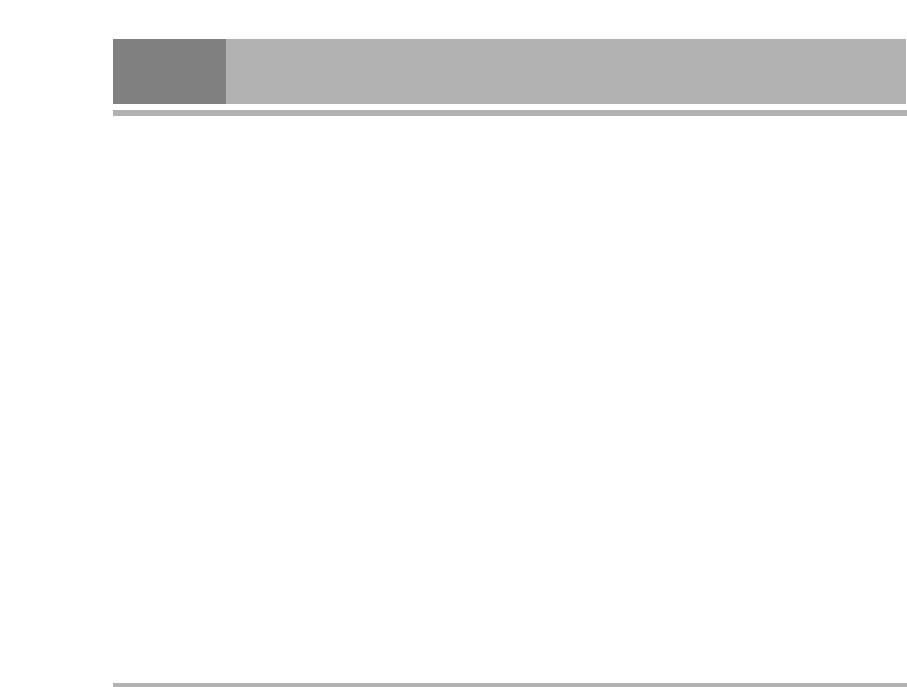
Contacts [Menu 6]
Caller groups [Menu 6-3]
1. Open the phonebook first by pressing > [Names] in
You can list up to 20 members per one group. There are
standby mode.
7 groups you can make lists to.
2. Scroll to Speed dial, then press < [Select].
1. In standby mode, press > [Names].
3. If you want to add Speed dial, select (Empty). Then, you
2. Scroll to Caller groups item then press < [Select],
can search the name in phonebook.
and every Group list will be displayed.
4. Select allocated a name by speed dial, and choose
3. Select Group name you want by pressing < [Select].
Change or Delete to edit the name.
• Member list
Shows the group members you have selected.
Settings [Menu 6-5]
• Group ring tone
1. Press > [Names] in standby mode.
Allows you to specify ring tone for the group members’
2. Scroll to Settings, then press < [Select].
call.
• Group icon
• Set memory
Allows you to select the icon dependent on Group.
Scroll to highlight Set memory, then press < [Select].
• Add member
- If you select Variable, when adding entry, the phone
You can add group members. Each group member
will ask where to store.
souldn’t be exceeded 20.
- If you select SIM or Phone, the phone will store an
• Remove member
entry to SIM or phone.
You can remove the member from the Group member list.
• Search by
But the name and the number still remain in phonebook.
Scroll to highlight Search by, then press < [Select].
• Rename
- If you select Variable, the phone will ask how to
You can change a group name.
search.
- If you select Name or Number, the phone will search
Speed dial [Menu 6-4]
an entry by Name or Number.
• View options
You can assign any of the keys, 2 to 9 with a Name
Scroll to highlight View options, then press < [Select]
list entry. You can call directly by pressing this key for 2-3
- Name only: Set the phonebook list with displaying only
seconds.
name.
40
C2100
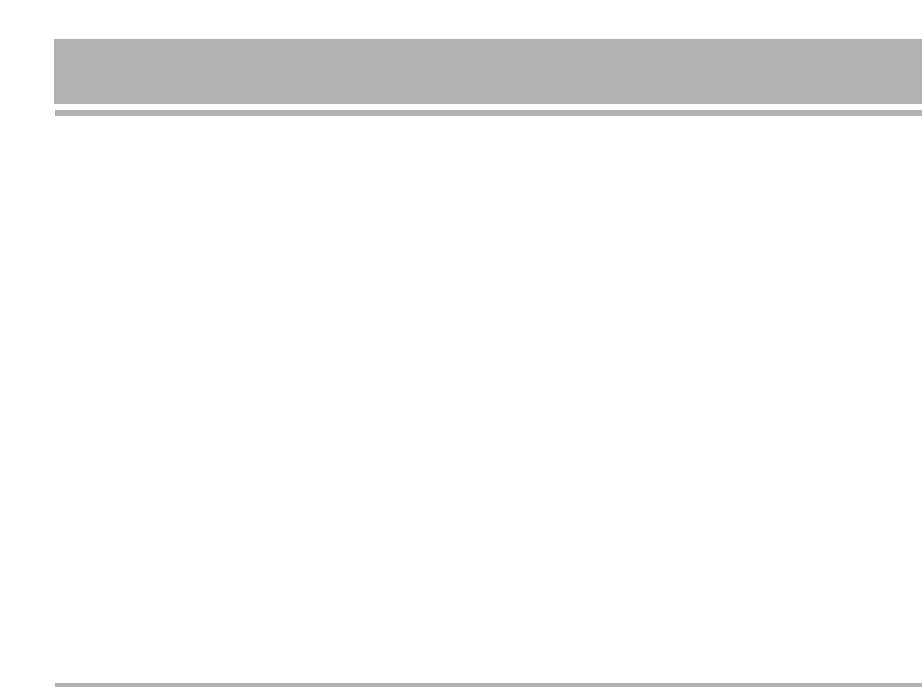
- With pictures: Set the phonebook list with the
2. Then select a memory to erase.
information of character and picture.
3. Enter security code and Press < [OK] or > [Back].
- Name & number: Set the phonebook list with
displaying name and number.
Information [Menu 6-8]
Copy all [Menu 6-6]
• Service dial number
You can copy/move entries from SIM card memory to
Use this function to access a particular list of services
Phone memory and vice versa.
provided by your network operator (if supported by the SIM
card).
1. Open the Phonebook first by pressing > [Names] in
standby mode.
1. Open the phonebook first by pressing > [Names] in
standby mode and select Information.
2. Scroll to Copy all, then press < [Select] to enter this
2. Scroll to Service dial number, then press < [Select] to
menu.
enter.
• SIM to Phone: You can copy the entry from SIM Card to
3. The names of the available services will be shown.
Phone memory.
• Phone to SIM: You can copy the entry from Phone
4. Use U and D to select a service. Press S [Send].
memory to SIM Card.
• Memory status
3. You can see the following submenus.
This feature allows you to see how many free and in-use
• Keep original: When copying, Original Dial Number is
are in your phonebook.
kept.
1. Open the phonebook first by pressing > [Names] in
• Delete original: When copying, Original Dial Number will
standby mode. Select Information by pressing <
be erased.
[Select].
2. Scroll to Memory status, then press < [OK].
Delete all [Menu 6-7]
• Own number (SIM dependent)
You can delete all entries in SIM and Phone. This function
You can save and check your own number in SIM card.
requires Security code.
1. Press > [Names] in standby mode and select Delete
all, press < [Select].
C2100
41
Оглавление
- ǂ‰ÂÌËÂ
- ÑÎfl LJ¯ÂÈ ÅÂÁÓÔ‡ÒÌÓÒÚË
- êÂÍÓÏẨ‡ˆËË ‰Îfl ·ÂÁÓÔ‡ÒÌÓ„Ó Ë ˝ÙÙÂÍÚË‚ÌÓ„Ó ËÒÔÓθÁÓ‚‡ÌËfl
- êÂÍÓÏẨ‡ˆËË ‰Îfl ·ÂÁÓÔ‡ÒÌÓ„Ó Ë ˝ÙÙÂÍÚË‚ÌÓ„Ó ËÒÔÓθÁÓ‚‡ÌËfl
- êÂÍÓÏẨ‡ˆËË ‰Îfl ·ÂÁÓÔ‡ÒÌÓ„Ó Ë ˝ÙÙÂÍÚË‚ÌÓ„Ó ËÒÔÓθÁÓ‚‡ÌËfl
- é„·‚ÎÂÌËÂ
- ó‡ÒÚË íÂÎÂÙÓ̇
- ó‡ÒÚË íÂÎÂÙÓ̇
- éÔËÒ‡ÌË ä·‚˯
- àÌÙÓχˆËfl ̇ ÑËÒÔÎÂÂ
- ìÒÚ‡ÌÓ‚ÍË
- ìÒÚ‡ÌÓ‚ÍË
- éÒÛ˘ÂÒÚ‚ÎÂÌË Ç˚ÁÓ‚‡ Ë éÚ‚ÂÚ Ì‡ Ç˚ÁÓ‚˚
- åÂÌ˛ ‚ ıӉ ‚˚ÁÓ‚‡
- åÂÌ˛ ‚ ıӉ ‚˚ÁÓ‚‡
- äÓ‰˚ ‰ÓÒÚÛÔ‡
- ëıÂχ ÏÂÌ˛
- èÓÙËÎË [åÂÌ˛ 1]
- èÓÙËÎË [åÂÌ˛ 1]
- Ç˚ÁÓ‚˚ [åÂÌ˛ 2]
- Ç˚ÁÓ‚˚ [åÂÌ˛ 2]
- ÄÍÒÂÒÒÛ‡˚ [åÂÌ˛ 3]
- ÄÍÒÂÒÒÛ‡˚ [åÂÌ˛ 3]
- 鄇̇ÈÁ [åÂÌ˛ 4]
- ëÓÓ·˘ÂÌËfl [åÂÌ˛ 5]
- ëÓÓ·˘ÂÌËfl [åÂÌ˛ 5]
- ëÓÓ·˘ÂÌËfl [åÂÌ˛ 5]
- ëÓÓ·˘ÂÌËfl [åÂÌ˛ 5]
- ëÓÓ·˘ÂÌËfl [åÂÌ˛ 5]
- àÏÂ̇ [åÂÌ˛ 6]
- àÏÂ̇ [åÂÌ˛ 6]
- ç‡ÒÚÓÈÍË [åÂÌ˛ 7]
- ç‡ÒÚÓÈÍË [åÂÌ˛ 7]
- ç‡ÒÚÓÈÍË [åÂÌ˛ 7]
- ë‚ËÒ [åÂÌ˛ 8]
- ë‚ËÒ [åÂÌ˛ 8]
- ᇄÛÁÍË [åÂÌ˛ 9]
- ᇄÛÁÍË [åÂÌ˛ 9]
- ÄÍÒÂÒÒÛ‡˚
- íÂıÌ˘ÂÒÍË ÍÚÂËÒÚËÍË
- è‡ÏflÚ͇
- Introduction
- For Your Safety
- Guidelines for safe and efficient use
- Guidelines for safe and efficient use
- Contents
- Part of the Phone
- Part of the Phone
- Key Description
- Display Information
- Installation
- Installation
- Making and Answering Calls
- In call Menu
- In call Menu
- Access Codes
- Menu Tree
- Profiles [Menu 1]
- Call register [Menu 2]
- Tools [Menu 3]
- Organiser [Menu 4]
- Messages [Menu 5]
- Messages [Menu 5]
- Messages [Menu 5]
- Messages [Menu 5]
- Messages [Menu 5]
- Messages [Menu 5]
- Contacts [Menu 6]
- Contacts [Menu 6]
- Settings [Menu 7]
- Settings [Menu 7]
- Settings [Menu 7]
- Service [Menu 8]
- Service [Menu 8]
- Downloads [Menu 9]
- Downloads [Menu 9]
- Accessories
- Technical Data
- Memo



