LG C1100: Messages [Menu 1]
Messages [Menu 1]: LG C1100
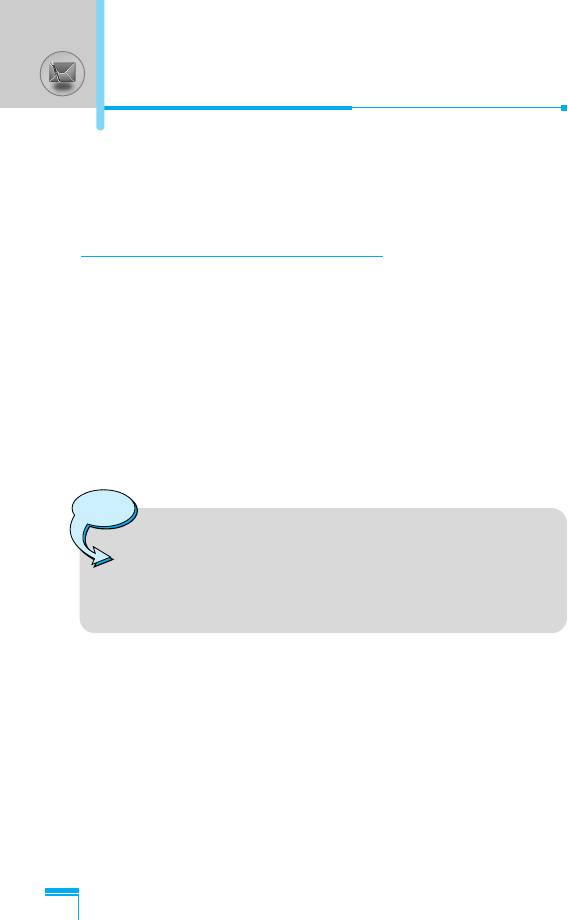
Messages [Menu 1]
This menu includes functions related to SMS (Short Message
Service), MMS (Multimedia Message Service), voice mail, as well as
the network’s service messages.
Write text message [Menu 1-1]
You can write and edit text message, checking the number of
message pages.
1. Enter the Messages menu by pressing < [Select].
2. If you want to write a new message, select Write text message.
3. To make text input easier, use T9. For details, see How to Use
T9 (Page 35).
4. Press [Insert] to attach the followings.
5. If you want to set option for your text, or to finish your writing,
press < [Options].
Note
• The phone which supports EMS release 5 is available
to send colour pictures, sounds, text styles, etc.. The
other party may not receive pictures, sounds or text
styles you sent properly if the phone does not support
such options.
Accessing the Menu
Options
• Send
Sends text messages.
1. Enter numbers of recipient.
2. Press
D
key to add more recipients.
3. You can add phone numbers in the phone book.
4. Press < after entering numbers.
30
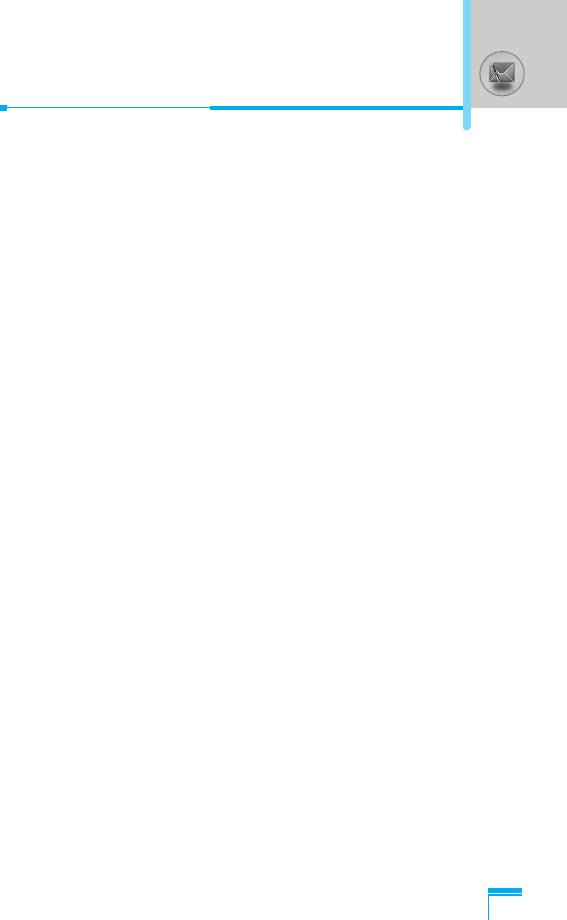
• Save
Stores messages in Outbox.
• Font
You can select Size and Style of fonts.
• Colour
You can select Colour of foreground and background.
• Alignment
You can make the message contents aligned Right, Centre or
Left.
• Add T9 dictionary
You can add your own word. This menu can be shown only when
edit mode is Predictive (T9Abc/T9abc/T9ABC).
• T9 languages
Select a T9 input mode.
• Exit
If you press Exit while writing a message, you can end the writing
message and back to the Message menu. The message you have
written is not saved.
Accessing the Menu
31
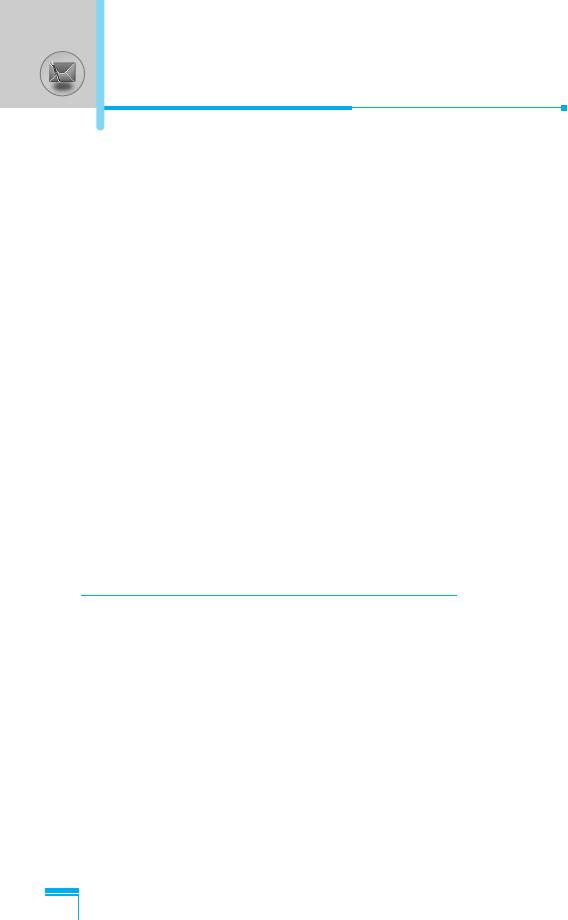
Messages [Menu 1]
Insert
• Symbol
You can add special characters.
• Picture
You can insert the Default pictures or pictures in My folder that
are available for short messages.
• Sound
You can insert sounds that are available for short messages.
• Text templates
You can use Text templates already set in the phone.
• Phonebook
You can add phone numbers or e-mail addresses in Phonebook.
• Signature
You can add your contact information to the message.
Write multimedia message [Menu 1-2]
You can write and edit multimedia messages, checking message
size.
Accessing the Menu
1. Enter the Messages menu by pressing < [Select].
2. If you want to write a new message, select Write multimedia
message.
3. You can create a new message or choose one of the multimedia
message templates already made.
4. Press Insert to add Symbol, Picture, Sound, Text templates,
Phonebook or Signature.
32
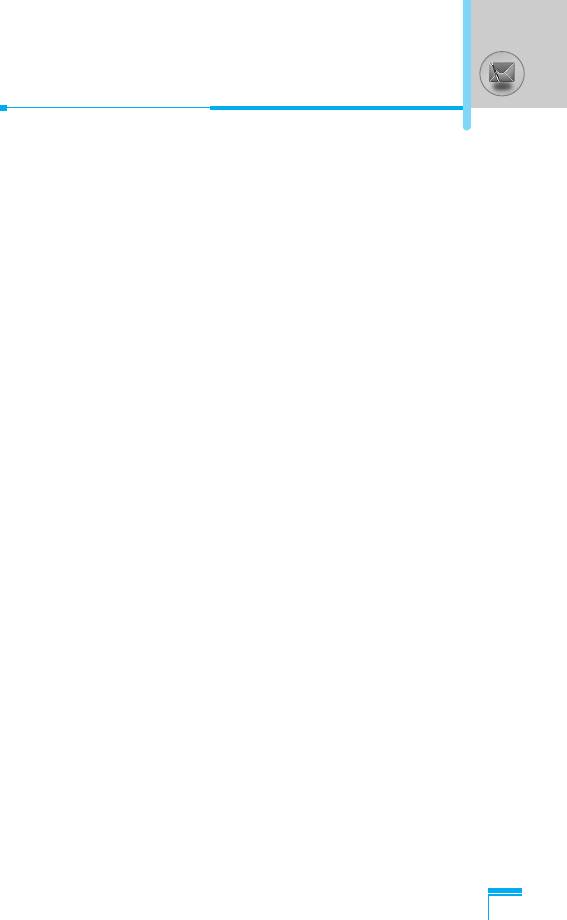
Options
• Send
You can send multimedia messages to multiple recipients,
prioritise your message, and make it sent later as well.
• Preview
You can preview multimedia messages you wrote.
• Save
You can save multimedia messages in the drafts or as templates.
• Add slide
You can add a slide before or after current slide.
• Move to slide
You can move to previous or next slide.
• Delete slide
You can delete current slides.
• Set slide format
- Set timer
You can set timer for slide, text, picture and sound.
Accessing the Menu
- Swap text and picture
You can switch the position of picture and text of the message.
• Remove media
You can remove pictures or sounds in the slide. This option can be
shown only when any media exists.
33
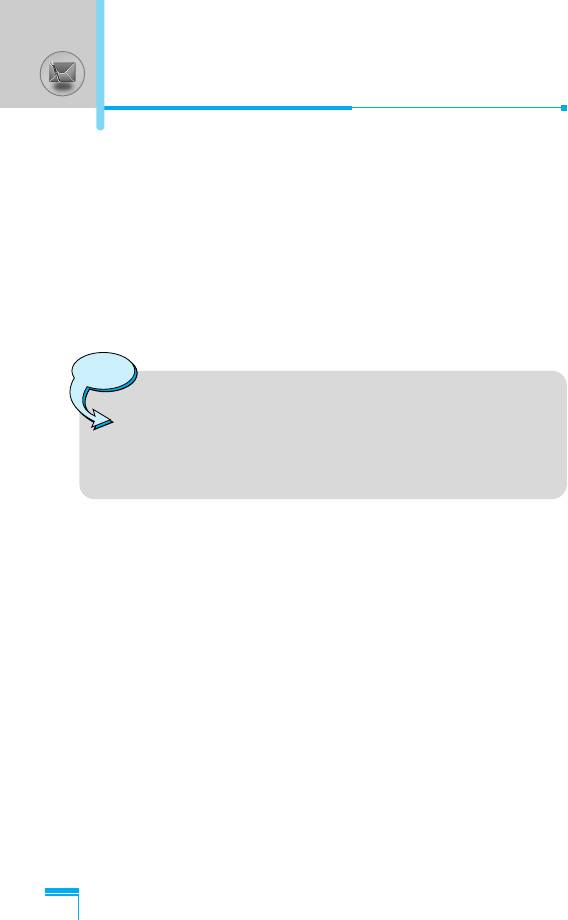
Messages [Menu 1]
• Add T9 dictionary
You can add your own word. This menu can be shown only when
edit mode is Predictive (T9Abc/T9abc/T9ABC).
• T9 languages
Select a T9 input mode.
• Exit
You can back to the Message menu.
Note
• If you select the picture (15K) on writing multimedia
message, loading duration will take around 15
seconds at least. Furthermore, you can't activate any
key during loading time. After 15 seconds, it is
available to write multimedia message.
Accessing the Menu
34
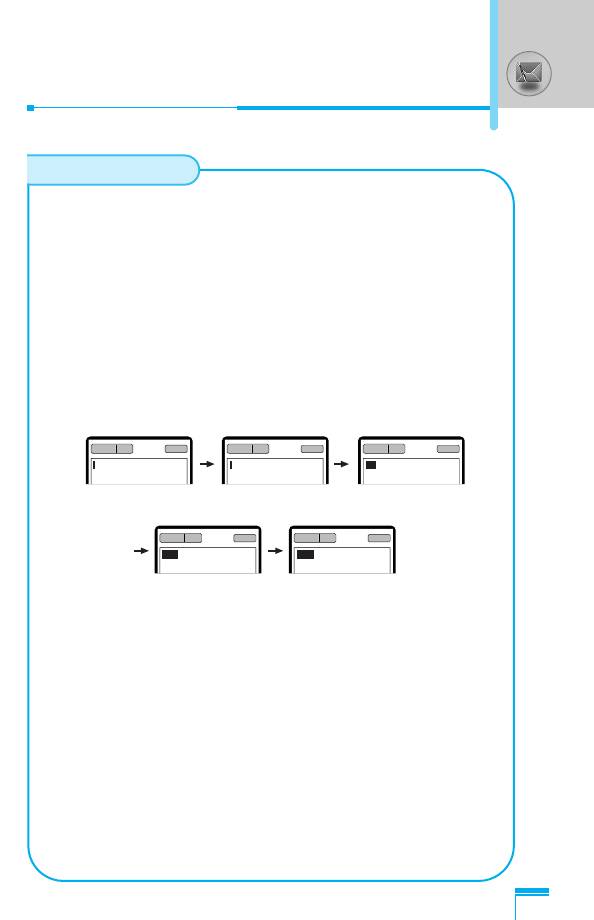
How to Use T9
T9 allows you to input text quickly.
In T9, you only need to press the key with the corresponding
letter once. This is based on a built-in dictionary to which you
can also add new words.
• Writing words by using T9.
1. Start writing a word by using the keys 2 to 9.
Press each key only once for one letter.
To write for instance ‘Girl’, press 4, 4, 7, 5.
The characters that you enter appear blocked.
The word changes after each keystroke. Therefore you
shouldn’t pay too much attention to how the word appears
Accessing the Menu
on the display until you have pressed all the appropriate
keys.
To delete a character to the left, press C.
To insert several numbers, hold # down and key in the
numbers.
If you hold * down, you can change the type of
language. (You can also use options.)
Also, the phone supports three modes: Predictive (T9Abc,
T9ABC, T9abc), Multitap (ABC, abc), Numeric (123). If
you want to change a mode, press # key.
35
160 1
T9Abc
159 1
T9abc
158 1
T9abc
I
Hi
157 1
T9abc
156 1
T9abc
His
Girl
4 (For G)
4 (For i)
7 (For r)
5 (For l)
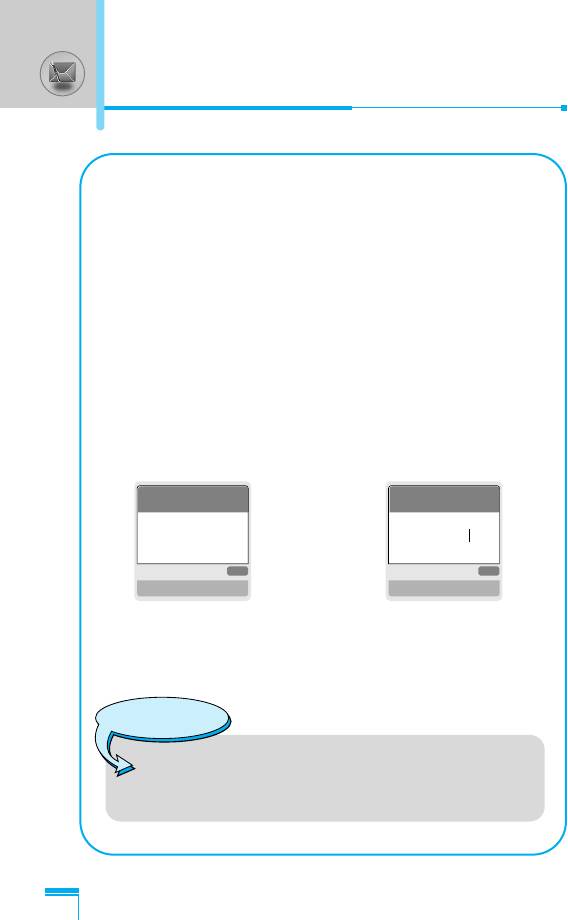
Messages [Menu 1]
Alternatively : Press * key and select insert symbols.
Select the desired character and press
Select.
2. When you have finished writing a word, check whether the
word is correct.
If the word is correct
: Press 0 and write the next word.
If the word is not correct
: Search by
U , D
(Previous and
Next word).
Alternatively : If there is no word you want you can add your
own word.
Press < [Options] in the Predictive edit
mode. Select Add T9 dictionary Menu. You
can see the following.
Word
Word
Input
your word
LGGSM
➮
ABC
ABC
Save Back
Save Back
Accessing the Menu
3. To insert a punctuation mark, press 1 repeatedly until the
desired mark appears.
T9 languages
• You can select T9 Languages by selecting Menu.
In T9 mode, you can also select T9 Off menu.
(Default is T9 On)
36
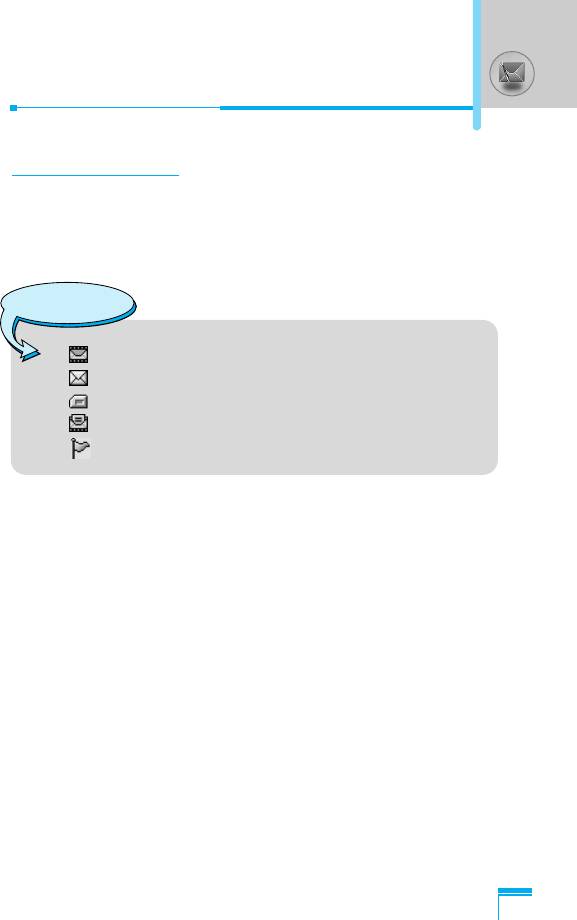
Inbox [Menu 1-3]
You will be alerted when you have received messages. They will be
stored in Inbox.
In Inbox, you can identify each message by icons. For detail, see
the icon directive.
Icon directive
[ ] Multimedia message
[ ] Short message
[ ] SIM message
[ ] Read
[ ] Notified multimedia message
If the phone shows ‘No space for SIM message’, you have to delete
only SIM messages from Inbox. If the phone displays ‘No space for
message’, you can make space of each repository as deleting
messages, media and applications.
❇ SIM message
SIM message means the message exceptionally stored in SIM
card.
Accessing the Menu
For notified multimedia message, you have to wait for downloading
and processing of the message. For notification setting, see [Menu
1-9-2] for detail.
To read a message, select one of the messages by pressing <.
Reply
You can reply to the sender.
37
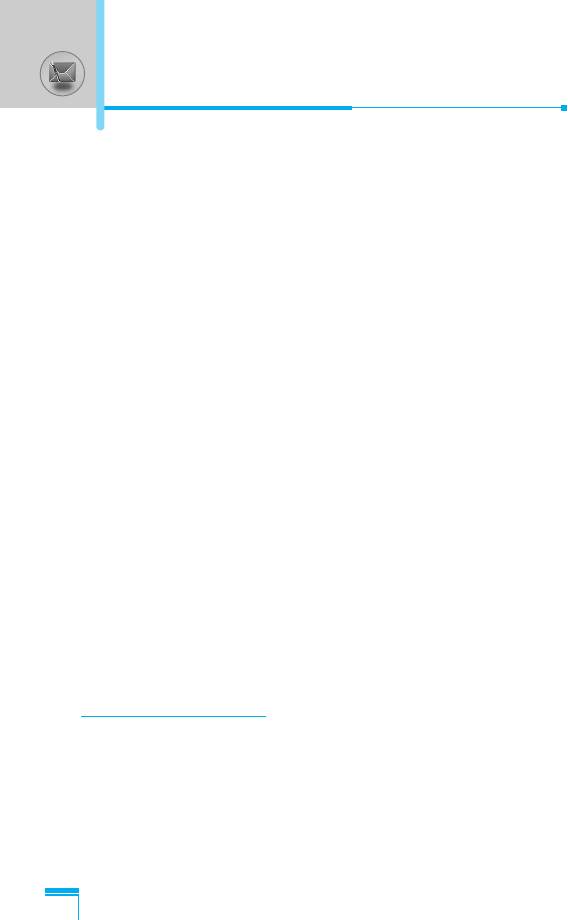
Messages [Menu 1]
Forward
You can forward the selected message to another party.
Return call
You can call back to the sender.
Delete
You can delete the current message.
Extract
You can extract picture, sound and text. They will be saved in My
folder or Phonebook.
View information
You can view information about received messages; Sender's
address, Subject (only for Multimedia message), Message date &
time, Message type, Message size.
Replay (applicable to Multimedia message only)
You can replay multimedia messages.
❇ Receive (In the case of notification message)
If Multimedia message is set to Auto download off, you can get
Accessing the Menu
only Notification. To receive a message, you need to select
[Receive].
Outbox [Menu 1-4]
You can see sent and unsent messages here. For sent message,
you can see the delivery status.
The browsing is same as that for the inbox message.
38
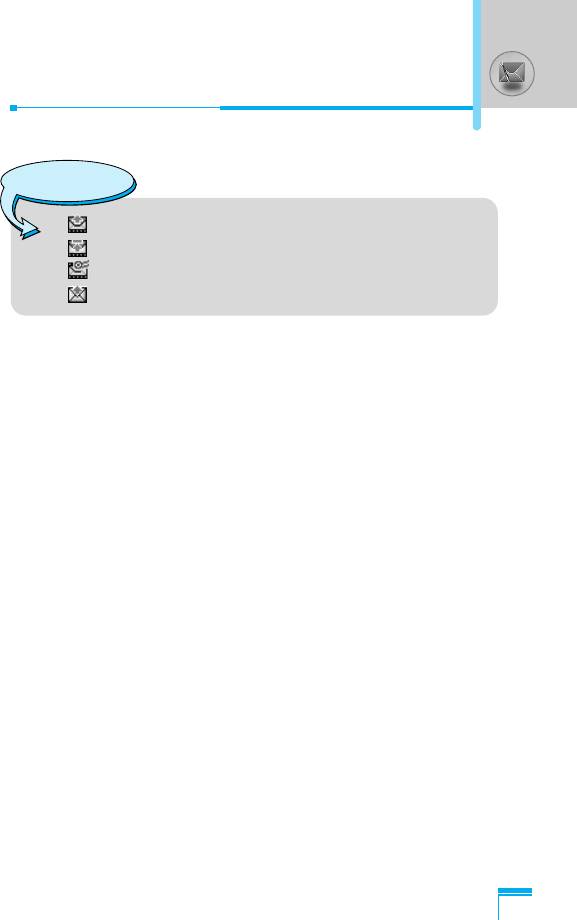
Icon directive
[ ] Sent
[ ] Failed
[ ] Delivery confirmed
[ ] SMS sent
❇ When you already sent the message:
Forward
You can forward the current message to other recipients.
Delete
You can delete the current message.
View information
You can view information about outbox messages; Recipient’s
address, Subject (only for Multimedia message), Message date &
time, Message type, Message size.
❇ When you didn’t send the message:
Accessing the Menu
View
You can view the messaage.
Send
You can send the message.
Delete
You can delete the current message.
39
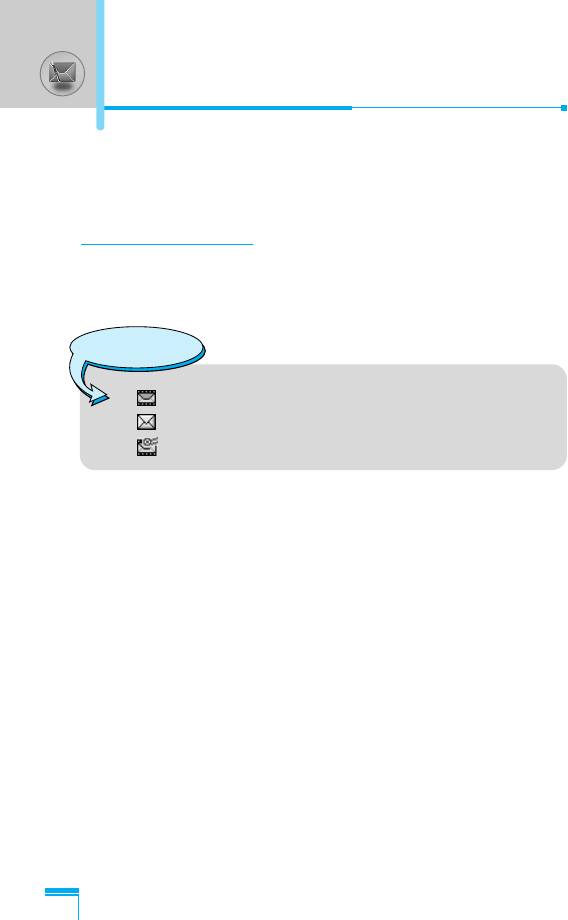
Messages [Menu 1]
View information
You can view information about outbox messages.
Drafts [Menu 1-5]
You can view the messages saved as a draft. The draft messages
are listed with the date and time when they were saved. Scroll
through the list using up/down navigation keys.
Icon directive
[ ] Multimedia message
[ ] Text message
[ ] Delivery confirmed
Each draft has the following options. Press < [Options].
View
You can view the selected message.
Edit
You can edit the selected message.
Accessing the Menu
Delete
Deletes the selected message from the drafts folder.
View information
You can view the information of selected message: subject (only for
multimedia message), the date and time when saved, message type
and size, the priority (only for multimedia message).
Delete all
Deletes all the messages from drafts folder.
40
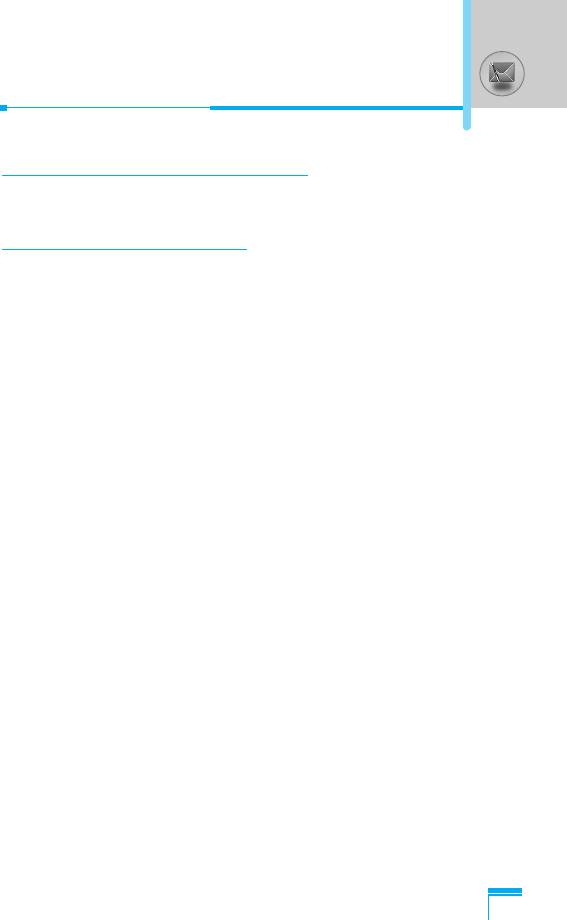
Listen to voice mail [Menu 1-6]
You can listen to voice mail.
Info message [Menu 1-7]
Info service messages are text messages delivered by the network
to GSM. They provide general information such as weather reports,
traffic news, taxis, pharmacies, and stock prices. Each type of
information has the number; therefore, you can contact service
provider as long as you have input the certain number for the
information. When you have received an info service message, you
can see the popup message to show you that you have received a
message or the info service message is directly displayed. To view
the message again or not in standby mode, follow the sequence
shown below;
Read [Menu 1-7-1]
1. When you have received an info service message and select
Read to view the message,it will be displayed on the screen. You
can read another message by scrolling L , R or < [Next].
2. The message will be shown until another message is reached.
Topics [Menu 1-7-2]
• Add new
Accessing the Menu
You can add Info service message numbers in the Phone memory
with its nickname.
• View list
You can see Info service message numbers which you added. If
you press < [Options], you can edit and delete info message
category which you added.
• Active list
You can select Info service message numbers in the active list.
If you activate an info service number, you can receive messages
sent from the number.
41
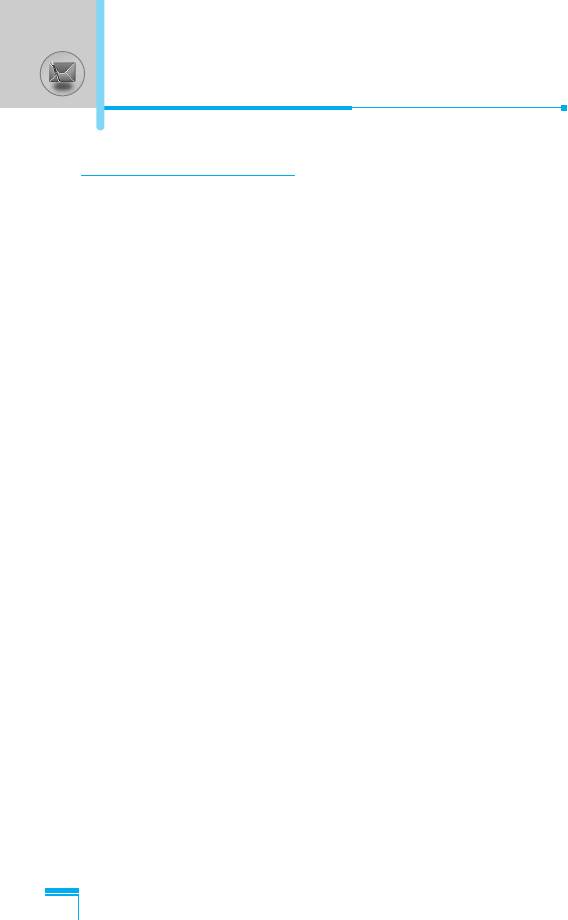
Messages [Menu 1]
Templates [Menu 1-8]
Text templates [Menu 1-8-1]
You have 11 text templates. You can change the predefined
templates into your favorite ones or fill the <empty>s.
Multimedia templates [Menu 1-8-2]
You can use the following options.
• Preview
You can preview multimedia messages you wrote.
• Save
You can save multimedia messages in the outbox or as templates.
• Add slide
You can add a slide before or after current slide.
• Move to slide
You can move to previous or next slide.
• Delete slide
You can delete current slides.
Accessing the Menu
• Set slide format
- Set timer
You can set timer for slide, text, picture and sound.
- Swap text and picture
You can switch the position of picture and text of the message.
• Remove media
You can remove pictures or sounds in the slide. This option can be
shown only when any media exists.
42
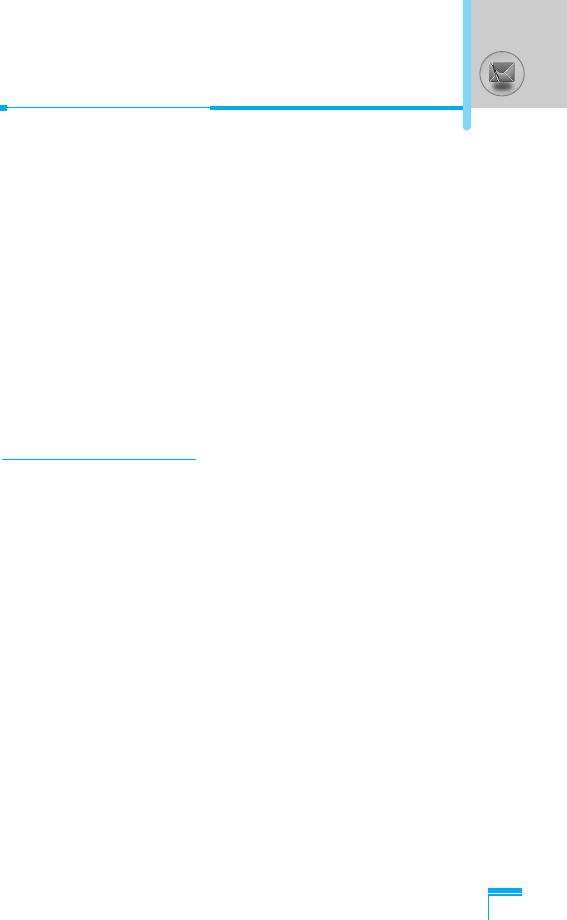
• Add T9 dictionary
You can add your own word. This menu can be shown only when
edit mode is Predictive (T9Abc/T9abc/T9ABC).
• T9 languages
Select a T9 input mode.
• Exit
You can back to the Message menu.
Signature [Menu 1-8-3]
You can make your Signature. Key in Name, Phone number, Fax
number and Email.
Settings [Menu 1-9]
Text message [Menu 1-9-1]
• Message types
Text, Voice, Fax, Natl. paging, X.400, E-mail, ERMES
Usually, the type of message is set to Text. You can convert your
text into alternative formats. Contact your service provider for the
availability of this function.
• Validity period
Accessing the Menu
This network service allows you to set how long your text
messages will be stored at the message centre.
• Delivery report
If you set to Yes, you can check whether your message is sent
successfully.
• Reply via same service centre
When a message is sent, it allows the recipients to reply and
charge the cost of the reply to your telephone bill.
43
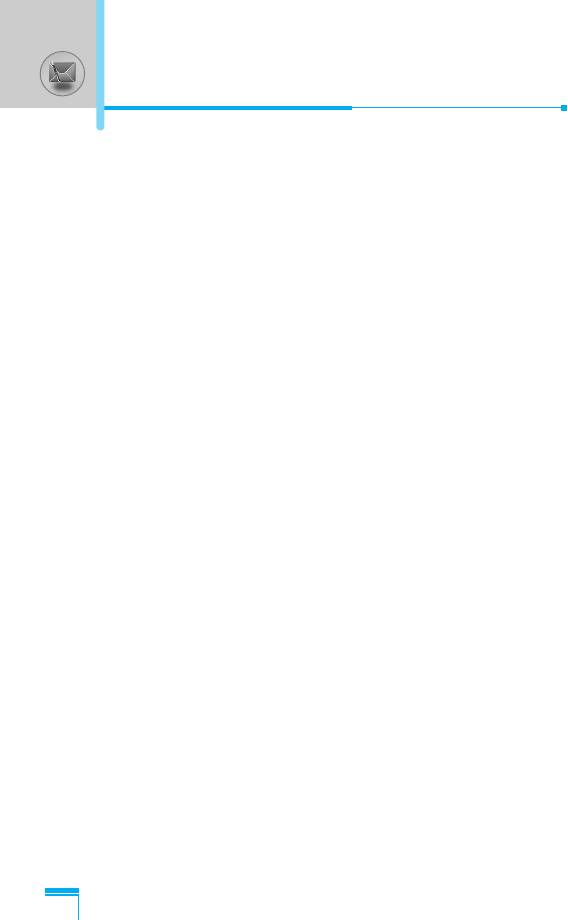
Messages [Menu 1]
• SMS centre
If you want to send the text message, you can receive the address
of SMS centre through this menu.
Multimedia message [Menu 1-9-2]
• Priority
You can send the message after setting the level of priority: Low,
Normal and High.
• Validity period
This network service allows you to set how long your text
messages will be stored at the message centre.
• Delivery report
If it is set to Yes in this menu, you can check whether your
message is sent successfully.
• Auto download
On: The messages are downloaded automatically on receipt.
Off: Requires to confirm the message which you want to
download.
Home network only: In home network, you can activate Auto
download “On” menu, Otherwise, you can activate Auto download
Accessing the Menu
in roaming network when you set Off.
• Network settings
In order to download MMS from the server, you need to set up a
CSD or GPRS data connection. If you select multimedia message
server, you can set URL for multimedia message server. You can
set over 5 profiles to connect service.
- Homepage
This menu allows to connect MMS centre (MMSC).
44
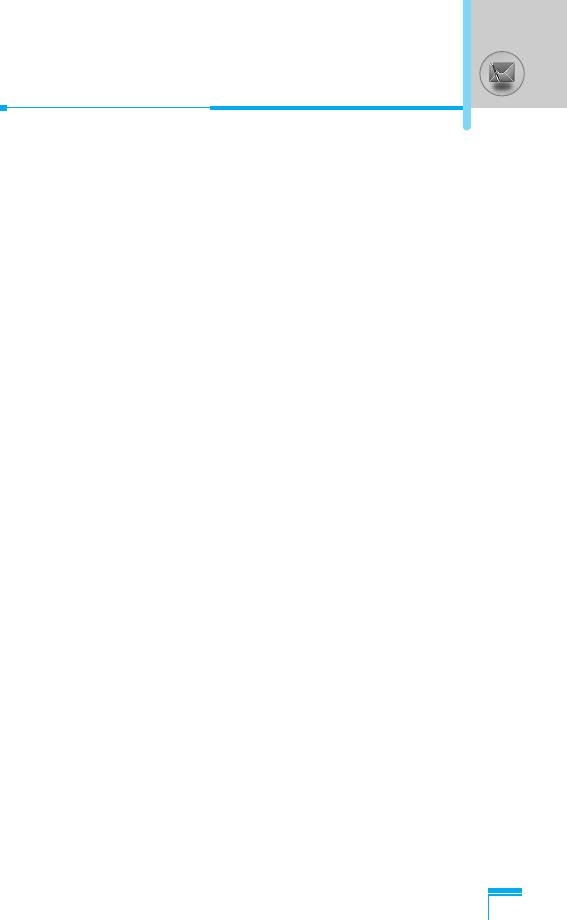
- Bearer
• Data
• GPRS
- Data settings
Appears only if you select Data settings as a Bearer\service.
IP address
Dial number : Enter the telephone number to dial to access your
WAP gateway.
User ID
Password
Call type : Select the type of data call, Analogue or Digital
(ISDN).
Call speed : The speed of your data connection 9600 or
14400.
- GPRS settings
The service settings are only available when GPRS is chosen as
a bearer service.
IP address
APN : Insert APN (Access Point Name) of GPRS.
Accessing the Menu
User ID
Password
- Connection type
The options for connection type are Temporary or Continuous.
- Secure settings
Depending on the chosen gateway port, you can select this
option On or Off.
45
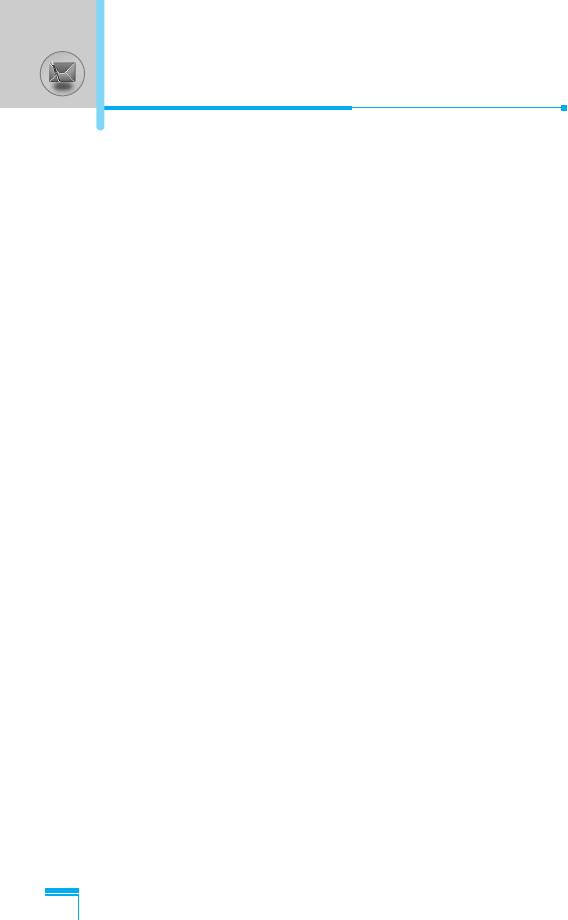
Messages [Menu 1]
• Permitted types
Personal : Personal message.
Advertisements
: Commercial message.
Information : Necessary information.
Voice mail centre [Menu 1-9-3]
You can receive the voicemail if this feature is supported by your
network service provider. When a new voicemail is arrived, the
symbol will be displayed on the screen. Please check with your
network service provider for details of their service in order to
configure the phone accordingly.
1. Hold down 1 key in standby mode.
2. You can check the following submenus.
• Home
You can listen to voice mails by selecting Home.
• Roaming
Even when you are in abroad, you can listen to voice mails if
roaming service is supported.
Info service [Menu 1-9-4]
Accessing the Menu
(Dependent to network and subscription)
• Receive
- Yes
If you select this menu, your phone will receive Info service
messages.
- No
If you select this menu, your phone will not receive Info service
messages any more.
46
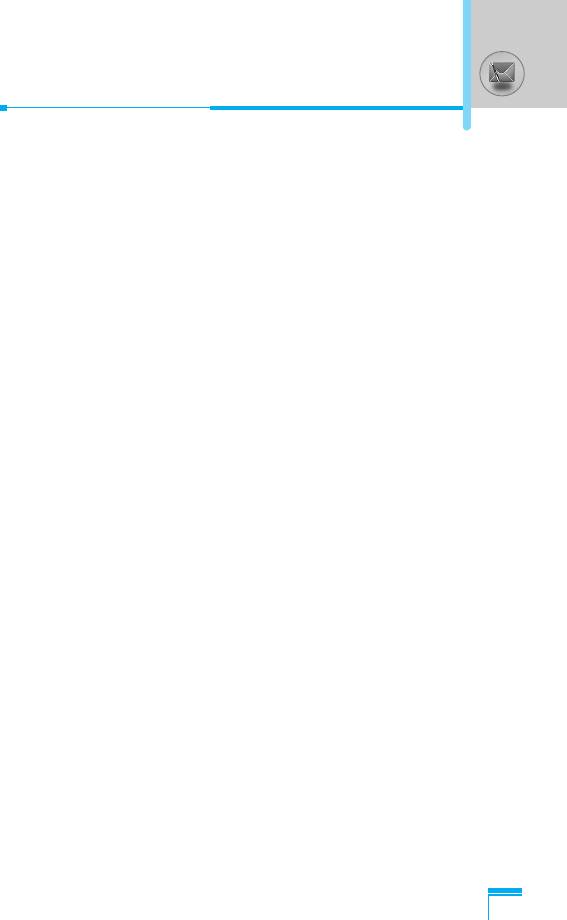
• Alert
- Yes
Your phone will beep when you have received Info service
message numbers.
- No
Your phone will not beep even though you have received info
service messages.
• Languages
You can select the language you want by pressing [On/Off]. Then,
the info service message will be shown in the language that you
selected.
Push messages [Menu 1-9-5]
You can set the option whether you will receive the message or not.
Accessing the Menu
47
Оглавление
- êÂÍÓÏẨ‡ˆËË ‰Îfl ·ÂÁÓÔ‡ÒÌÓ„Ó Ë ˝ÙÙÂÍÚË‚ÌÓ„Ó ËÒÔÓθÁÓ‚‡ÌËfl
- é„·‚ÎÂÌËÂ
- ó‡ÒÚË íÂÎÂÙÓ̇
- éÔËÒ‡ÌË ä·‚˯
- éÔËÒ‡ÌË ä·‚˯
- àÌÙÓχˆËfl ̇ ÑËÒÔÎÂÂ
- ìÒÚ‡ÌÓ‚ÍË
- éÒÛ˘ÂÒÚ‚ÎÂÌË Ç˚ÁÓ‚‡ Ë éÚ‚ÂÚ Ì‡ Ç˚ÁÓ‚˚
- åÂÌ˛ ‚ ıӉ ‚˚ÁÓ‚‡
- äÓ‰˚ ‰ÓÒÚÛÔ‡
- ëıÂχ ÏÂÌ˛
- ëÓÓ·˘ÂÌËfl [åÂÌ˛ 1]
- Ç˚ÁÓ‚˚ [åÂÌ˛ 2]
- èÓÙËÎË [åÂÌ˛ 3]
- ç‡ÒÚÓÈÍË [åÂÌ˛ 4]
- 鄇̇ÈÁ [åÂÌ˛ 5]
- ÄÍÒÂÒÒÛ‡˚ [åÂÌ˛ 6]
- àÌÚÂÌÂÚ [åÂÌ˛ 7]
- åÂÌ˛ ÓÌ-·ÈÌ
- èËÎÓÊÂÌËfl [åÂÌ˛ 8]
- ÄÍÒÂÒÒÛ‡˚
- ìıÓ‰ Ë íÂıÌ˘ÂÒÍÓ ӷÒÎÛÊË‚‡ÌËÂ
- íÂıÌ˘ÂÒÍË ÍÚÂËÒÚËÍË
- Guidelines for safe and efficient use
- Contents
- Part of the Phone
- Key Description
- C
- Key Description
- Display Information
- Installation
- Making and Answering Calls
- In call Menu
- Access Codes
- Menu Tree
- Messages [Menu 1]
- Call register [Menu 2]
- Profiles [Menu 3]
- Settings [Menu 4]
- Organiser [Menu 5]
- Fun & Tools [Menu 6]
- Internet [Menu 7]
- On browsing menu
- Applications [Menu 8]
- Accessories
- Care and Maintenance
- Technical Data
- Memo


