LG G4 H818P White, белый: User Guide
User Guide: LG G4 H818P White, белый
ENGLISH
User Guide
•
Somecontentsandillustrationsmaydifferfromyourdevicedependingonthe
region,serviceprovider,softwareversion,orOSversion,andaresubjectto
changewithoutpriornotice.
•
AlwaysusegenuineLGaccessories.Thesupplieditemsaredesignedonlyforthis
deviceandmaynotbecompatiblewithotherdevices.
•
Thisdeviceisnotsuitableforpeoplewhohaveavisualimpairmentduetothe
touchscreenkeyboard.
•
Copyright©2015LGElectronics,Inc.Allrightsreserved.LGandtheLGlogoare
registeredtrademarksofLGGroupanditsrelatedentities.Allothertrademarks
arethepropertyoftheirrespectiveowners.
•
Google™,GoogleMaps™,Gmail™,YouTube™,Hangouts™andPlayStore™
aretrademarksofGoogle,Inc.
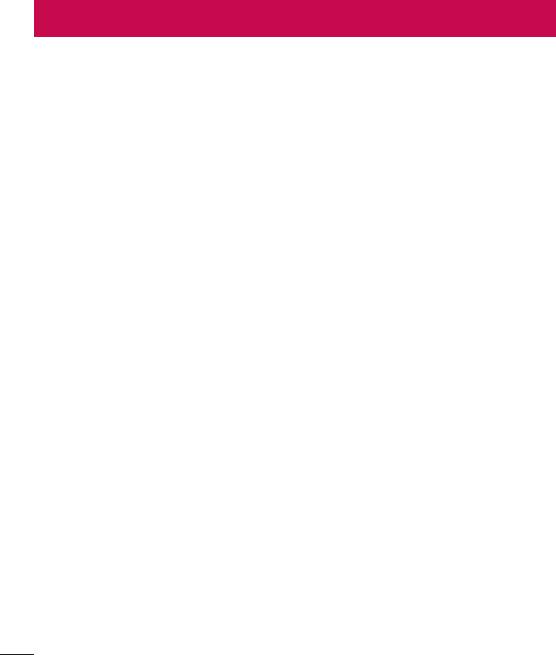
Table of contents
Guidelines for safe and efficient use .......4
Google account setup ............................. 42
Creating your Google account ................42
Important notice .....................................15
Signing into your Google account ........... 42
Getting to know your phone ...................18
Connecting to Networks and Devices .... 44
Phone layout .......................................... 18
Wi-Fi .....................................................44
Installing the SIM or USIM card and
Bluetooth ...............................................45
battery ...................................................20
Wi-Fi Direct ...........................................46
Charging the battery .............................. 22
Transferring data between a PC and the
Inserting a memory card ........................ 23
device....................................................47
Removing the memory card ................... 24
Calls ........................................................48
Locking and unlocking the device ..........24
Making a call .........................................48
Your Home screen ................................... 26
Calling your contacts .............................48
Touch screen tips ..................................26
Answering and rejecting a call ...............48
Home screen .........................................27
Making a second call .............................49
Customizing the Home screen ...............28
Viewing your call logs ............................49
Returning to recently-used applications .29
Call settings ........................................... 49
Notifications panel .................................30
Contacts ..................................................50
On-screen keyboard ..............................33
Searching for a contact .......................... 50
Special Features .....................................34
Adding a new contact ............................50
Gesture shot ..........................................34
Favourites contacts ................................50
Gesture View .........................................35
Creating a group .................................... 51
Glance View ........................................... 36
Messaging ............................................... 52
KnockON ...............................................36
Knock Code ...........................................37
Sending a message ...............................52
Dual window..........................................38
Conversation view .................................53
QuickMemo+ ......................................... 39
Changing your messaging settings ........53
QSlide ....................................................40
QuickRemote .........................................41
Table of contents
2

E-mail ......................................................54
Settings ...................................................76
Managing email accounts ......................54
Networks ...............................................76
Working with account folders .................54
Sound & notification ..............................79
Composing and sending email ...............55
Display ..................................................81
General .................................................. 83
Camera and Video ...................................56
Phone software update ..........................89
Camera options on the viewfinder .......... 56
Using the advanced settings ..................57
Phone software update ..........................89
Manual mode on the viewfinder .............58
About this user guide .............................91
Taking a photo ....................................... 59
About this user guide ............................. 91
Once you have taken a photo ................. 59
Trademarks ...........................................92
Recording a video ..................................61
DivX HD .................................................92
After recording a video...........................61
Dolby Digital Plus ................................... 92
Gallery ................................................... 63
Accessories ............................................. 93
Multimedia ..............................................67
Music ....................................................67
Troubleshooting ......................................94
Utilities ....................................................69
FAQ ..........................................................97
Clock .....................................................69
Calculator ..............................................70
Calendar ................................................ 70
Voice Recorder ......................................71
Voice Search..........................................71
Downloads ............................................71
FM Radio ...............................................72
LG Health ..............................................72
Web Browser ...........................................73
Internet .................................................. 73
Chrome .................................................75
Table of contents
3
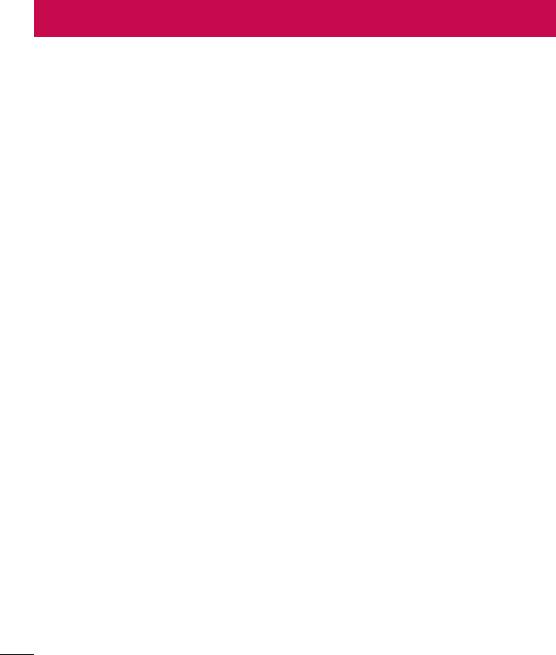
Guidelines for safe and efficient use
Pleasereadthesesimpleguidelines.Notfollowingtheseguidelinesmaybedangerous
orillegal.
Shouldafaultoccur,asoftwaretoolisbuiltintoyourdevicethatwillgatherafaultlog.
Thistoolgathersonlydataspecifictothefault,suchassignalstrength,cellIDposition
insuddencalldropandapplicationsloaded.Thelogisusedonlytohelpdeterminethe
causeofthefault.Theselogsareencryptedandcanonlybeaccessedbyanauthorised
LGRepaircentreshouldyouneedtoreturnyourdeviceforrepair.
Exposure to radio frequency energy
RadiowaveexposureandSpecificAbsorptionRate(SAR)information.
ThismobilephonemodelLG-H818Phasbeendesignedtocomplywithapplicable
safetyrequirementsforexposuretoradiowaves.Theserequirementsarebasedon
scientificguidelinesthatincludesafetymarginsdesignedtoassurethesafetyofall
persons,regardlessofageandhealth.
•
Theradiowaveexposureguidelinesemployaunitofmeasurementknownasthe
SpecificAbsorptionRate,orSAR.TestsforSARareconductedusingstandardised
methodswiththephonetransmittingatitshighestcertifiedpowerlevelinallused
frequencybands.
•
WhiletheremaybedifferencesbetweentheSARlevelsofvariousLGphone
models,theyarealldesignedtomeettherelevantguidelinesforexposuretoradio
waves.
•
TheSARlimitrecommendedbytheInternationalCommissiononNon-Ionizing
RadiationProtection(ICNIRP)is2W/kgaveragedover10goftissue.
•
ThehighestSARvalueforthismodelphonetestedforuseattheearis
0.542W/kg(10g)andwhenwornonthebodyis0.453W/Kg(10g).
Guidelines for safe and efficient use
4
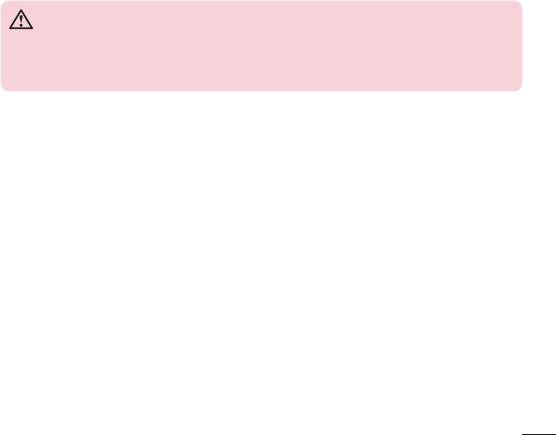
•
ThisdevicemeetsRFexposureguidelineswhenusedeitherinthenormaluse
positionagainsttheearorwhenpositionedatleast1.5cmawayfromthebody.
Whenacarrycase,beltcliporholderisusedforbody-wornoperation,itshould
notcontainmetalandshouldpositiontheproductatleast1.5cmawayfromyour
body.Inordertotransmitdatafilesormessages,thisdevicerequiresaquality
connectiontothenetwork.Insomecases,transmissionofdatafilesormessages
maybedelayeduntilsuchaconnectionisavailable.Ensuretheaboveseparation
distanceinstructionsarefolloweduntilthetransmissioniscompleted.
Product care and maintenance
WARNING
Always use genuine LG batteries, chargers and accessories approved for use
with this particular phone model. The use of any other types may invalidate
any approval or warranty applying to the phone and may be dangerous.
•
Donotdisassemblethisunit.Takeittoaqualifiedservicetechnicianwhenrepair
workisrequired.
•
Repairsunderwarranty,atLG'sdiscretion,mayincludereplacementpartsor
boardsthatareeitherneworreconditioned,providedthattheyhavefunctionality
equaltothatofthepartsbeingreplaced.
•
KeepawayfromelectricalappliancessuchasTVs,radiosandpersonalcomputers.
•
Theunitshouldbekeptawayfromheatsourcessuchasradiatorsorcookers.
•
Donotdrop.
•
Donotsubjectthisunittomechanicalvibrationorshock.
•
Switchoffthephoneinanyareawhereyouarerequiredtobyspecialregulations.
Forexample,donotuseyourphoneinhospitalsasitmayaffectsensitivemedical
equipment.
•
Donothandlethephonewithwethandswhileitisbeingcharged.Itmaycausean
electricshockandcanseriouslydamageyourphone.
Guidelines for safe and efficient use
5

•
Donotchargeahandsetnearflammablematerialasthehandsetcanbecomehot
andcreateafirehazard.
•
Useadryclothtocleantheexterioroftheunit(donotusesolventssuchas
benzene,thinneroralcohol).
•
Donotchargethephonewhenitisonsoftfurnishings.
•
Thephoneshouldbechargedinawellventilatedarea.
•
Donotsubjectthisunittoexcessivesmokeordust.
•
Donotkeepthephonenexttocreditcardsortransporttickets;itcanaffectthe
informationonthemagneticstrips.
•
Donottapthescreenwithasharpobjectasitmaydamagethephone.
•
Donotexposethephonetoliquidormoisture.
•
Useaccessorieslikeearphonescautiously.Donottouchtheantennaunnecessarily.
•
Donotuse,touchorattempttoremoveorfixbroken,chippedorcrackedglass.
Damagetotheglassdisplayduetoabuseormisuseisnotcoveredunderthe
warranty.
•
Yourphoneisanelectronicdevicethatgeneratesheatduringnormaloperation.
Extremelyprolonged,directskincontactintheabsenceofadequateventilation
mayresultindiscomfortorminorburns.Therefore,usecarewhenhandlingyour
phoneduringorimmediatelyafteroperation.
•
Ifyourphonegetswet,immediatelyunplugittodryoffcompletely.Donotattempt
toacceleratethedryingprocesswithanexternalheatingsource,suchasanoven,
microwaveorhairdryer.
•
Theliquidinyourwetphone,changesthecolouroftheproductlabelinsideyour
phone.Damagetoyourdeviceasaresultofexposuretoliquidisnotcovered
underyourwarranty.
Guidelines for safe and efficient use
6

Efficient phone operation
Electronics devices
Allmobilephonesmayreceiveinterference,whichcouldaffectperformance.
•
Donotuseyourmobilephonenearmedicalequipmentwithoutrequesting
permission.Avoidplacingthephoneoverpacemakers,forexample,inyourbreast
pocket.
•
Somehearingaidsmightbedisturbedbymobilephones.
•
MinorinterferencemayaffectTVs,radios,PCsetc.
•
Useyourphoneintemperaturesbetween0ºCand40ºC,ifpossible.Exposing
yourphonetoextremelyloworhightemperaturesmayresultindamage,
malfunction,orevenexplosion.
Road safety
Checkthelawsandregulationsontheuseofmobilephonesintheareawhenyou
drive.
•
Donotuseahand-heldphonewhiledriving.
•
Givefullattentiontodriving.
•
Pullofftheroadandparkbeforemakingoransweringacallifdrivingconditions
sorequire.
•
RFenergymayaffectsomeelectronicsystemsinyourvehiclesuchascarstereos
andsafetyequipment.
•
Whenyourvehicleisequippedwithanairbag,donotobstructwithinstalledor
portablewirelessequipment.Itcancausetheairbagtofailorcauseseriousinjury
duetoimproperperformance.
•
Ifyouarelisteningtomusicwhilstoutandabout,pleaseensurethatthevolume
isatareasonablelevelsothatyouareawareofyoursurroundings.Thisisof
particularimportancewhennearroads.
Guidelines for safe and efficient use
7
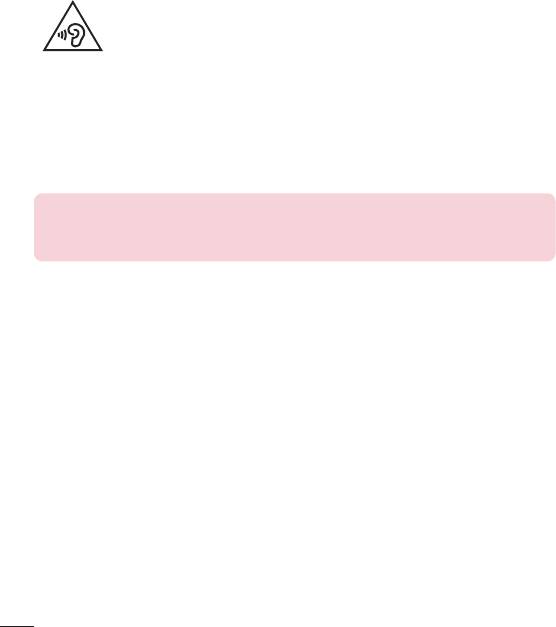
Avoid damage to your hearing
To prevent possible hearing damage, do not listen at high volume
levels for long periods.
Damagetoyourhearingcanoccurifyouareexposedtoloudsoundforlongperiodsof
time.Wethereforerecommendthatyoudonotturnonoroffthehandsetclosetoyour
ear.Wealsorecommendthatmusicandcallvolumesaresettoareasonablelevel.
•
Whenusingheadphones,turnthevolumedownifyoucannothearthepeople
speakingnearyou,orifthepersonsittingnexttoyoucanhearwhatyouare
listeningto.
NOTE
•
Excessive sound pressure from earphones and headphones can cause
hearing loss.
Glass Parts
Somepartsofyourmobiledevicearemadeofglass.Thisglasscouldbreakifyour
mobiledeviceisdroppedonahardsurfaceorreceivesasubstantialimpact.Iftheglass
breaks,donottouchorattempttoremoveit.Stopusingyourmobiledeviceuntilthe
glassisreplacedbyanauthorisedserviceprovider.
Blasting area
Donotusethephonewhereblastingisinprogress.Observerestrictionsandfollowany
regulationsorrules.
Guidelines for safe and efficient use
8

Potentially explosive atmospheres
•
Donotuseyourphoneatarefuelingpoint.
•
Donotusenearfuelorchemicals.
•
Donottransportorstoreflammablegas,liquidorexplosivesinthesame
compartmentofyourvehicleasyourmobilephoneoraccessories.
In aircraft
Wirelessdevicescancauseinterferenceinaircraft.
•
Turnyourmobilephoneoffbeforeboardinganyaircraft.
•
Donotuseitonthegroundwithoutpermissionfromthecrew.
Children
Keepthephoneinasafeplaceoutofthereachofsmallchildren.Itincludessmallparts
whichmaycauseachokinghazardifdetached.
Emergency calls
Emergencycallsmaynotbeavailableonallmobilenetworks.Thereforeyoushould
neverdependsolelyonyourphoneforemergencycalls.Checkwithyourlocalservice
provider.
Battery information and care
•
Youdonotneedtocompletelydischargethebatterybeforerecharging.Unlike
otherbatterysystems,thereisnomemoryeffectthatcouldcompromisethe
battery'sperformance.
•
UseonlyLGbatteriesandchargers.LGchargersaredesignedtomaximisethe
batterylife.
•
Donotdisassembleorshort-circuitthebattery.
•
Keepthemetalcontactsofthebatteryclean.
Guidelines for safe and efficient use
9

•
Replacethebatterywhenitnolongerprovidesacceptableperformance.The
batterypackmayberechargedhundredsoftimesbeforeitneedsreplacing.
•
Rechargethebatteryifithasnotbeenusedforalongtimetomaximiseusability.
•
Donotexposethebatterychargertodirectsunlightoruseitinhighhumidity,such
asinthebathroom.
•
Donotleavethebatteryinhotorcoldplaces,asthismaydeterioratebattery
performance.
•
Thereisriskofexplosionifthebatteryisreplacedwithanincorrecttype.
•
Disposeofusedbatteriesaccordingtothemanufacturer'sinstructions.Please
recyclewhenpossible.Donotdisposeashouseholdwaste.
•
Ifyouneedtoreplacethebattery,takeittothenearestauthorisedLGElectronics
servicepointordealerforassistance.
•
Alwaysunplugthechargerfromthewallsocketafterthephoneisfullychargedto
saveunnecessarypowerconsumptionofthecharger.
•
Actualbatterylifewilldependonnetworkconfiguration,productsettings,usage
patterns,batteryandenvironmentalconditions.
•
Makesurethatnosharp-edgeditemssuchasanimal'steethornails,comeinto
contactwiththebattery.Thiscouldcauseafire.
Precautions for use of leather back cover
•
Thisproductismadeofcattlehideandmayhavedifferentcreasesandpatterns
duetothepropertiesofnaturalleather.Iftheproductgetswetwithanyliquid
(water,soda,seawater,rain,sweat,sunscreen,cosmetics,moisture,etc.),itmay
losecolour,changecolour,ordeforminshape.
•
Whenthisproductgetswetorcontaminated,getridofthewaterbypressingit
gentlywithadrytowel,orwipeitwithleathercreamandleaveittodryinshade.
Whentheproductisexposedtoawetenvironmentforalongtime,itmaycause
creasesormould.Theshapeoftheleathermaynotberestoredtoitsoriginal
stateaftercleaningbecauseofthepropertiesofleather,andanycontaminationor
deformitymaygetworsewhenusingregulardetergentoranorganicsolvent.
Guidelines for safe and efficient use
10
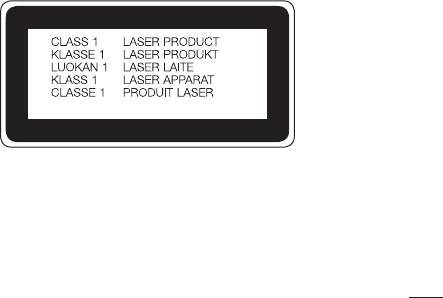
•
Whentheleatheriswetwithrainorsweat,usecautionandavoidcontactwith
clothes.Itcancauseanydyetobecomeastain.
•
Duetothenatureofleather,frictionforlongperiodsoftimeorexcessiveforcemay
damagethesurfaceoftheleather.
Laser safety statement
Caution!
Thisproductemploysalasersystem.Toensureproperuseofthisproduct,pleaseread
thisowner'smanualcarefullyandretainforfuturereference.Shouldtheunitrequire
maintenance,contactanauthorisedservicecentre.
Useofcontrols,adjustments,ortheperformanceofproceduresotherthanthose
specifiedhereinmayresultinhazardousradiationexposure.
Topreventdirectexposuretolaserbeam,donottrytoopentheenclosureormake
directcontactwiththelaser.
Guidelines for safe and efficient use
11
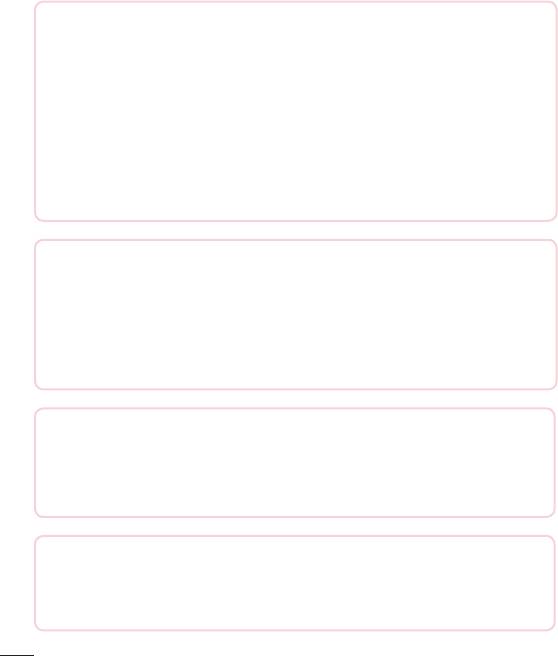
Open Source Software Notice Information
To obtain the source code under GPL, LGPL, MPL, and other
open source licenses, that is contained in this product, please
visit http://opensource.lge.com.
In addition to the source code, all referred license terms, warranty
disclaimers and copyright notices are available for download.
LG Electronics will also provide open source code to you on CD-ROM for a
charge covering the cost of performing such distribution (such as the cost of
media, shipping, and handling) upon email request to opensource@lge.com.
This offer is valid for three (3) years from the date on which you purchased the
product.
HOW TO UPDATE YOUR DEVICE
Access to latest firmware releases, new software functions and
improvements.
•
Select the software update in settings menu on your device.
•
Update your device by connecting it to your PC. For more information
about using this function, please visit http://www.lg.com/common/index.jsp
select country and language.
DECLARATION OF CONFORMITY
Hereby, LG Electronics declares that this LG-H818P product is in
compliance with the essential requirements and other relevant provisions of
Directive 1999/5/EC. A copy of theDeclaration of Conformity can be found
at http://www.lg.com/global/declaration
Contact office for compliance of this product:
LG Electronics Inc.
EU Representative, Krijgsman 1,
1186 DM Amstelveen, The Netherlands
Guidelines for safe and efficient use
12

Ukraine Restriction of Hazardous Substances
The equipment complies with requirements of the Technical Regulation, in
terms of restrictions for the use of certain dangerous substances in electrical
and electronic equipment.
Guidelines for safe and efficient use
13
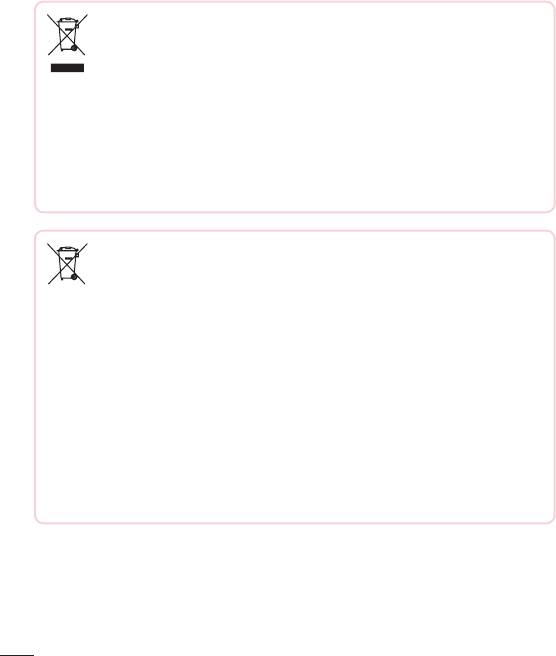
Disposal of your old appliance
1 Allelectricalandelectronicproductsshouldbedisposedofseparately
fromthemunicipalwastestreamviadesignatedcollectionfacilities
appointedbythegovernmentorthelocalauthorities.
2 Thecorrectdisposalofyouroldappliancewillhelppreventpotential
negativeconsequencesfortheenvironmentandhumanhealth.
3 Formoredetailedinformationaboutdisposalofyouroldappliance,
pleasecontactyourcityoffice,wastedisposalserviceortheshop
whereyoupurchasedtheproduct.
Disposal of waste batteries/accumulators
1 Thissymbolmaybecombinedwithchemicalsymbolsformercury(Hg),
cadmium(Cd)orlead(Pb)ifthebatterycontainsmorethan0.0005%
ofmercury,0.002%ofcadmiumor0.004%oflead.
2 Allbatteries/accumulatorsshouldbedisposedseparatelyfromthe
municipalwastestreamviadesignatedcollectionfacilitiesappointedby
thegovernmentorthelocalauthorities.
3 Thecorrectdisposalofyouroldbatteries/accumulatorswillhelpto
preventpotentialnegativeconsequencesfortheenvironment,animal
andhumanhealth.
4 Formoredetailedinformationaboutdisposalofyouroldbatteries/
accumulators,pleasecontactyourcityoffice,wastedisposalserviceor
theshopwhereyoupurchasedtheproduct.
Guidelines for safe and efficient use
14
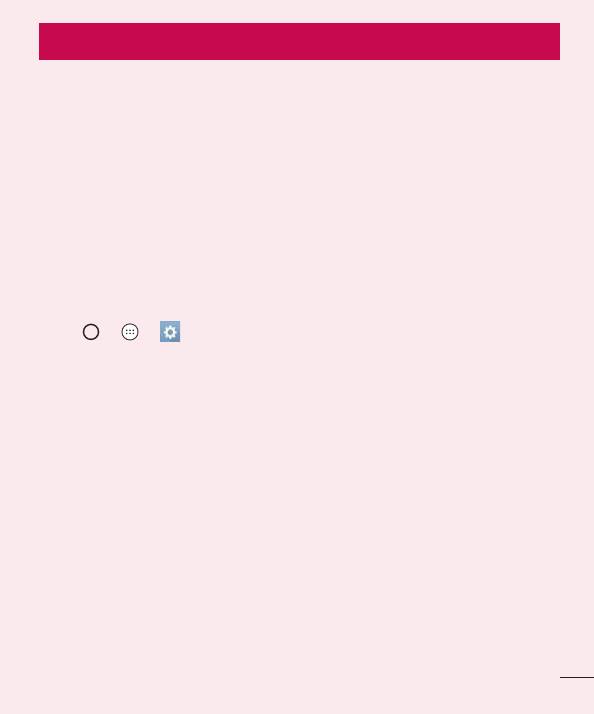
Important notice
Please read this before you start using your phone!
Pleasechecktoseewhetheranyproblemsyouencounteredwithyourphoneare
describedinthissectionbeforetakingthephoneinforserviceorcallingaservice
representative.
1. Phone memory
Whenthereislessthan10MBofspaceavailableinyourphonememory,yourphone
cannotreceivenewmessages.Youmayneedtocheckyourphonememoryanddelete
somedata,suchasapplicationsormessages,tomakemorememoryavailable.
To uninstall applications:
1 Tap > > >Generaltab>Apps.
2 Onceallapplicationsappear,scrolltoandselecttheapplicationyouwantto
uninstall.
3 TapUninstall.
2. Optimizing battery life
Extendyourbattery'spowerbyturningofffeaturesthatyoudonotneedtorun
constantlyinthebackground.Youcanmonitorhowapplicationsandsystemresources
consumebatterypower.
Extending your phone's battery life:
•
Turnoffradiocommunicationswhenyouarenotusing.IfyouarenotusingWi-Fi,
BluetoothorGPS,turnthemoff.
•
Reducescreenbrightnessandsetashorterscreentimeout.
•
TurnoffautomaticsyncingforGmail,Calendar,Contactsandotherapplications.
Important notice
15
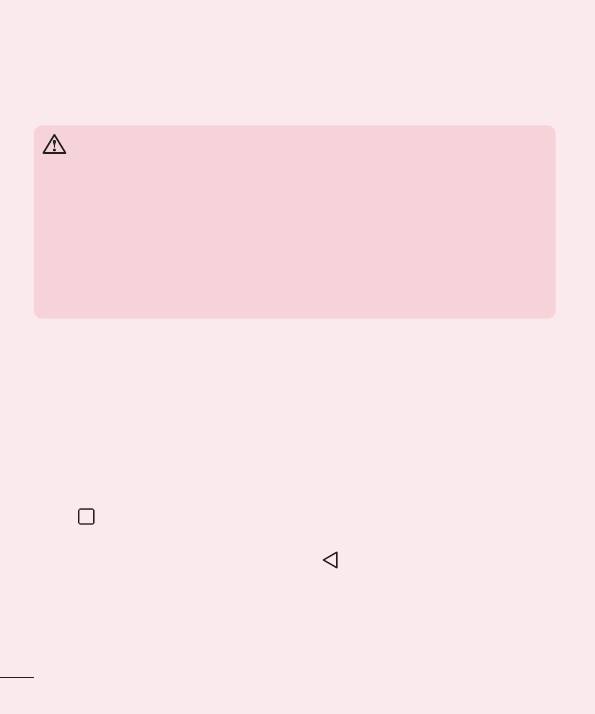
•
Someapplicationsyoudownloadmayconsumebatterypower.
•
Whileusingdownloadedapplications,checkthebatterychargelevel.
3. Before installing an open source application and OS
WARNING
•
If you install and use an OS other than the one provided by the manufacturer
it may cause your phone to malfunction. In addition, your phone will no
longer be covered by the warranty.
•
To protect your phone and personal data, only download applications from
trusted sources, such as Play Store™. If there are improperly installed
applications on your phone, the phone may not work normally or a serious
error may occur. You must uninstall those applications and all associated
data and settings from the phone.
4. Opening and switching applications
MultitaskingiseasywithAndroid;youcankeepmorethanoneapplicationrunningat
thesametime.Thereisnoneedtoquitanapplicationbeforeopeninganother.Useand
switchbetweenseveralopenapplications.Androidmanageseachapplication,stopping
andstartingthemasneededtomakesurethatidleapplicationsdon'tconsume
resourcesunnecessarily.
1 Tap .Alistofrecentlyusedapplicationswillbedisplayed.
2 Taptheapplicationyouwanttoaccess.Thisdoesnotstopthepreviousappfrom
runninginthebackground.Makesuretotap tobackoutofanappafterusingit.
•
Tocloseanappfromtherecentappslist,swipetheapppreviewtotheleftorright.
Toclearallapps,tapClear all.
Important notice
16
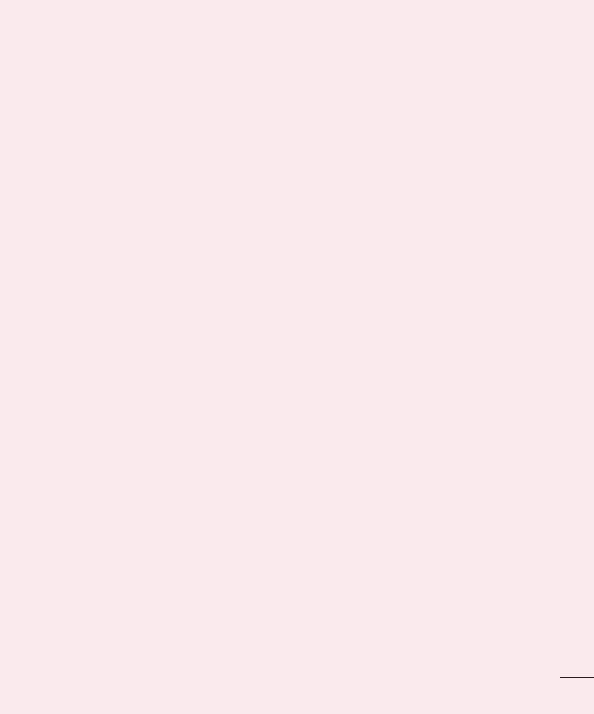
5. When the screen freezes
Ifthescreenfreezesorthephonedoesnotrespondwhenyoutrytooperateit,remove
thebatteryandreinsertit.Thenpowerthephonebackon.
Important notice
17
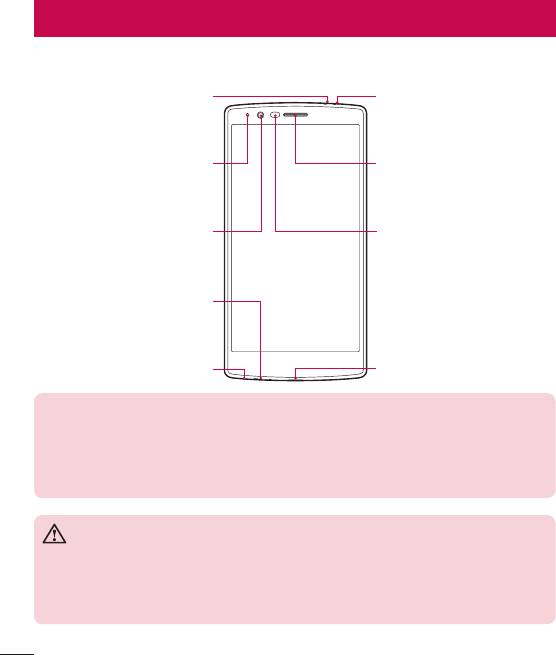
Getting to know your phone
Phone layout
Infrared LED
Microphone
Notification LED
Earpiece
Proximity SensorFront Camera Lens
Microphone
Headset Jack
Charger/USB port
NOTE: Proximity sensor
•
When receiving and making calls, the proximity sensor automatically turns
the backlight off and locks the touch screen by sensing when the phone is
near your ear. This extends battery life and prevents you from unintentionally
activating the touch screen during calls.
WARNING
Placing a heavy object on the phone or sitting on it can damage the display
and touch screen functions. Do not cover the proximity sensor with screen
protectors or any other type of protective film. This could cause the sensor to
malfunction.
Getting to know your phone
18
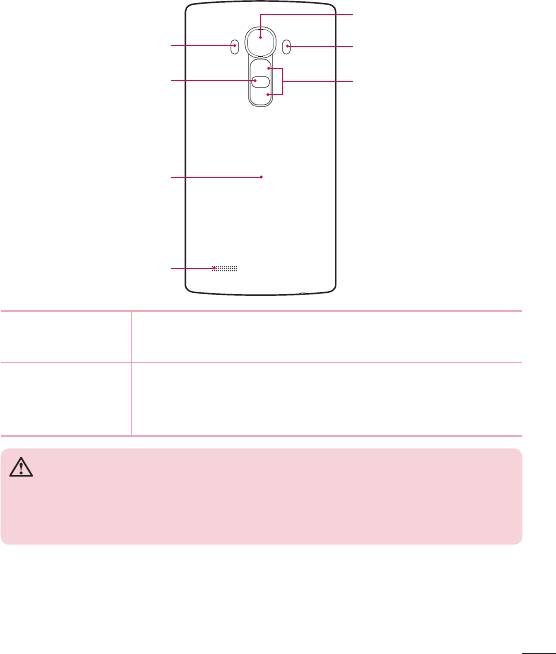
Rear Camera Lens
Laser Detection
AutoFocus
Flash
Power/Lock Key
Volume Keys
NFC Touch Point
Speaker
Power/Lock Key
•
Turnyourphoneon/offbypressingandholdingthiskey.
•
Shortpresstolock/unlockthescreen
Volume Keys (While screen is off)
•
PressVolumeUpKeytwicetolaunchQuickMemo+
•
PressVolumeDownKeytwicetolaunchCamera
WARNING
•
The NFC antenna for this model is on the back cover.
•
Be careful not to damage the NFC touch point on the phone, which is part
of the NFC antenna.
Getting to know your phone
19
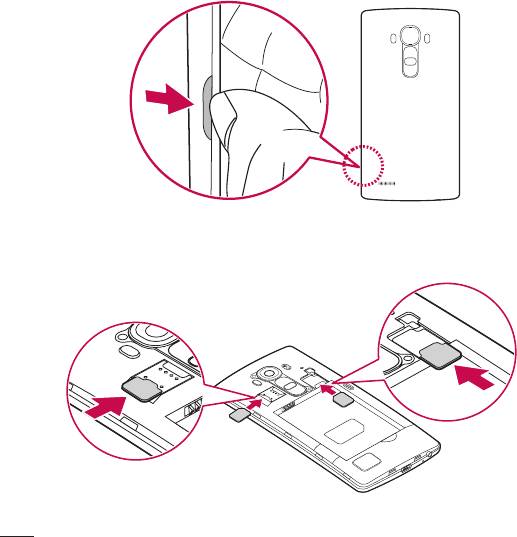
Installing the SIM or USIM card and battery
InserttheSIMorUSIMcardprovidedbythemobiletelephoneserviceprovider,andthe
includedbattery.
1 Toremovethebackcover,holdthephonefirmlyinonehand.Withyourotherhand,
liftoffthebackcoverwithyourthumbnailasshowninthefigurebelow.
2 SlidetheSIMcardintotheSIMcardslotasshowninthefigure.Makesurethegold
contactareaonthecardisfacingdownward.
Getting to know your phone
20
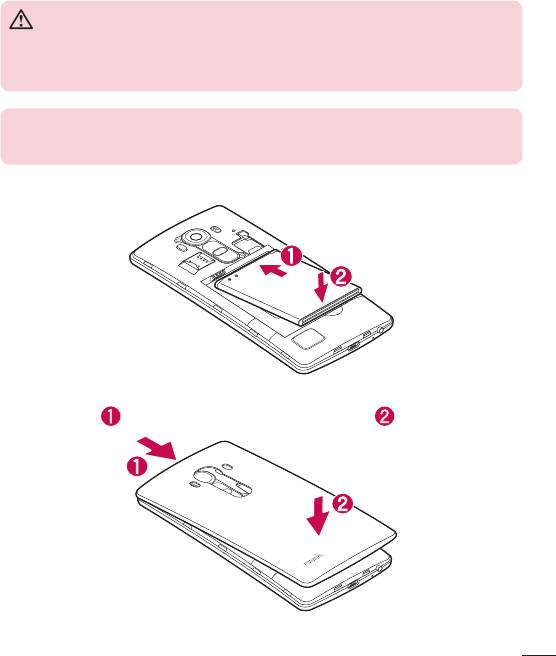
WARNING
Do not insert a memory card into the SIM card slot. If a memory card
happens to be lodged in the SIM card slot, take the device to a LG Service
Centre to remove the memory card.
NOTE
•
Only the microSIM cards work with the device.
3 Insertthebattery.
4 Toreplacethecoverontothedevice,alignthebackcoveroverthebattery
compartment andpressitdownuntilitclicksintoplace .
Getting to know your phone
21
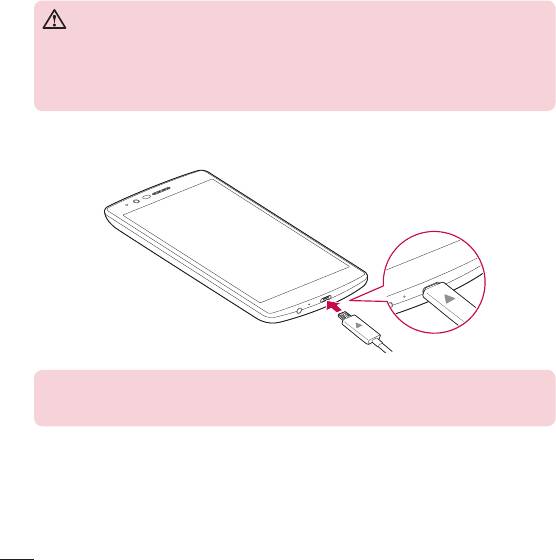
Charging the battery
Chargethebatterybeforeusingitforfirsttime.Usethechargertochargethebattery.
Acomputercanalsobeusedtochargethebatterybyconnectingthephonetoitusing
theUSBcable.
WARNING
Use only LG-approved chargers, batteries and cables. If you use unapproved
chargers, batteries or cables, it may cause battery charging delay. Or this can
cause the battery to explode or damage the device, which are not covered by
the warranty.
Thechargerconnectorislocatedatthebottomofthephone.Insertthechargerand
plugitintoapoweroutlet.
NOTE
•
Do not open the back cover while your phone is charging.
Getting to know your phone
22
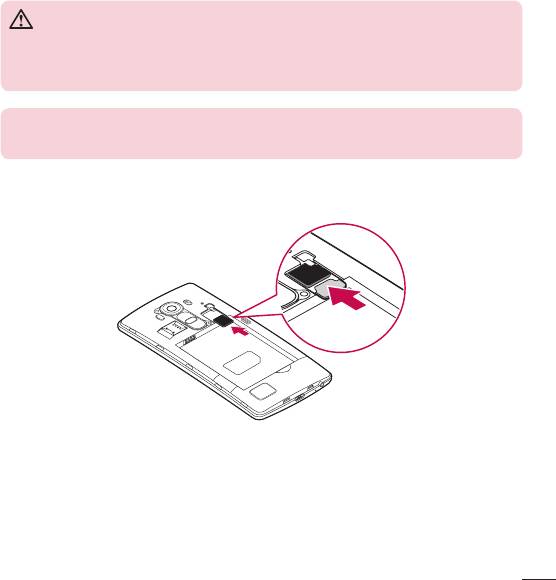
Inserting a memory card
Yourdevicesupportsuptoa2TBmicroSDcard.Dependingonthememorycard
manufacturerandtype,somememorycardsmaynotbecompatiblewithyourdevice.
WARNING
Some memory cards may not be fully compatible with the device. Using an
incompatible card may damage the device or the memory card, or corrupt the
data stored in it.
NOTE
•
Frequent writing and erasing of data shortens the lifespan of memory cards.
1 Removethebackcover.
2 Insertamemorycardwiththegold-colouredcontactsfacingdownwards.
3 Replacethebackcover.
Getting to know your phone
23
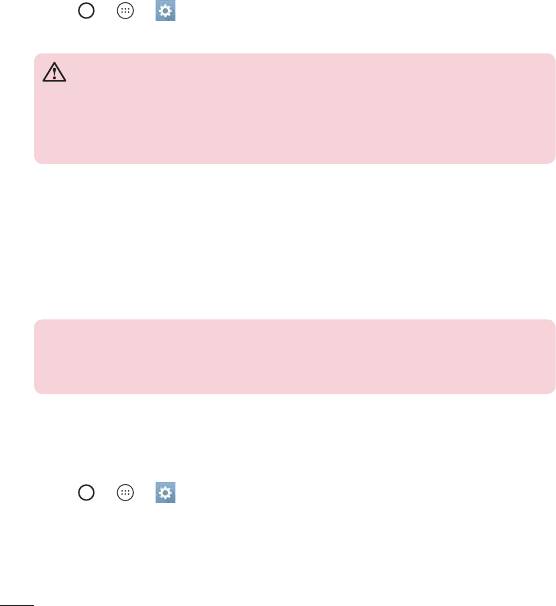
Removing the memory card
Beforeremovingthememorycard,firstunmountitforsaferemoval.
1 Tap > > >Generaltab>Storage>Unmount SD card.
2 Removethebackcoverandpulloutthememorycard.
WARNING
Do not remove the memory card while the device is transferring or accessing
information. Doing so can cause data to be lost or corrupted or damage to
the memory card or device. It is not responsible for losses that result from the
misuse of damaged memory cards, including the loss of data.
Locking and unlocking the device
PressingthePower/Lock Keyturnsoffthescreenandputsthedeviceintolockmode.
Thedeviceautomaticallygetslockedifitisnotusedforaspecifiedperiod.Thishelpsto
preventaccidentaltapsandsavesbatterypower.
Tounlockthedevice,pressthePower/Lock Keyandswipethescreeninanydirection.
NOTE
•
Double-tapping on the screen also can wake up the screen instead of the
Power/Lock Key.
Changing the screen lock method
Youcanchangethewaythatyoulockthescreentopreventothersaccessingyour
personalinformation.
1 Tap > > >Displaytab>Lock screen>Select screen lock.
2 SelectadesiredscreenlockfromNone,Swipe,KnockCode,Pattern,PINand
Password.
Getting to know your phone
24
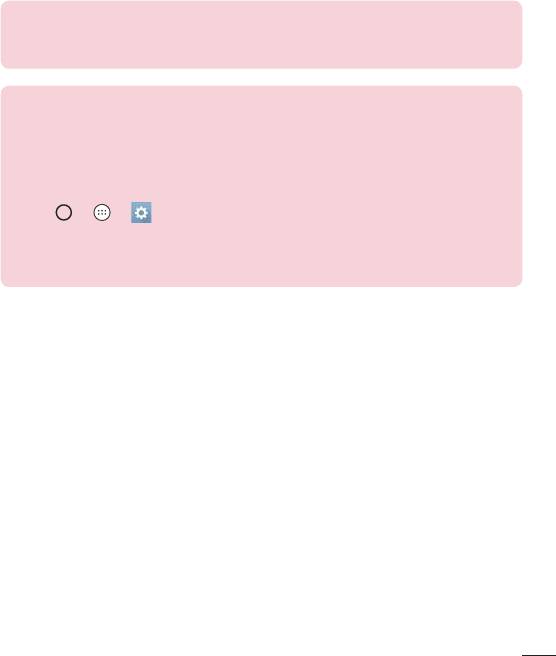
NOTE
•
Create a Google account before setting an unlock pattern and remember
the Backup PIN you created when creating your pattern lock.
TIP! Smart Lock
You can use Smart Lock to make unlocking your phone easier. You can set
it to keep your phone unlocked when you have a trusted Bluetooth device
connected to it, when it's in a familiar location like your home or work, or
when it recognises your face.
Setting up Smart Lock
1 Tap
> > .
2 Tap Display tab > Lock screen > Smart Lock.
3 Before you add any trusted devices, trusted places, or trusted face, you
need to set up a screen lock (Pattern, PIN or Password).
Getting to know your phone
25
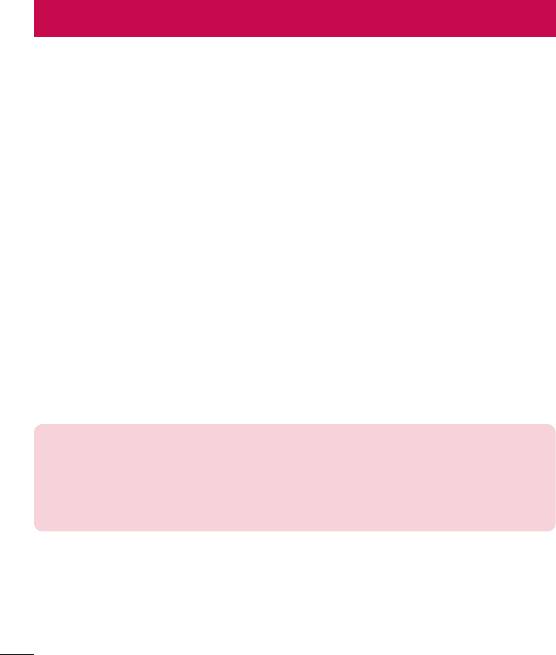
Your Home screen
Touch screen tips
Herearesometipsonhowtonavigateonyourphone.
•
Tap or touch–Asinglefingertapselectsitems,links,shortcutsandlettersonthe
on-screenkeyboard.
•
Touch and hold–Touchandholdanitemonthescreenbytappingitandnot
liftingyourfingeruntilanactionoccurs.
•
Drag–Touchandholdanitemforamomentandthen,withoutliftingyourfinger,
moveyourfingeronthescreenuntilyoureachthetargetposition.Youcandrag
itemsontheHomescreentorepositionthem.
•
Swipe or slide–Toswipeorslide,quicklymoveyourfingeracrossthesurface
ofthescreen,withoutpausingwhenyoufirsttapit(soyoudon'tdraganitem
instead).
•
Double-tap–Double-taptozoomonawebpageoramap.
•
Pinch-to-Zoom–Useyourindexfingerandthumbinapinchingorspreading
motiontozoominoroutwhenusingthebrowser,Maps,orwhenviewingpictures.
•
Rotate the screen–Frommanyapplicationsandmenus,thescreenorientation
adjuststothedevice'sphysicalorientation.
NOTE
•
Do not press too hard; the tap screen is sensitive enough to pick up a light,
yet firm tap.
•
Use the tip of your finger to tap the option you want. Be careful not to tap
any other buttons.
Your Home screen
26
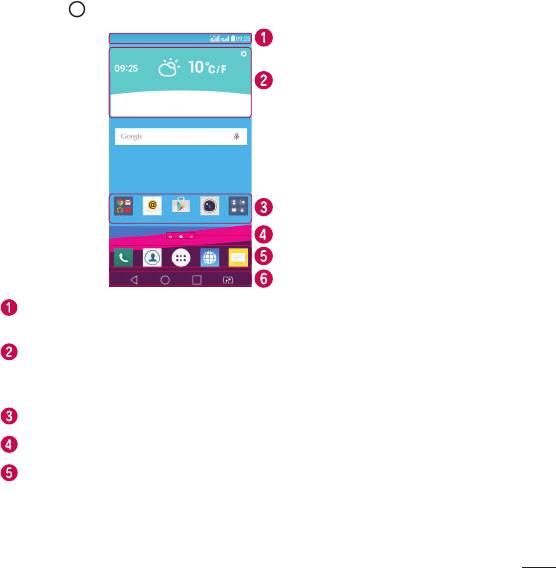
Home screen
TheHomescreenisthestartingpointformanyapplicationsandfunctions.Itallows
youtoadditemslikeappshortcutsandGooglewidgetstogiveyouinstantaccessto
informationandapplications.Thisisthedefaultcanvasandaccessiblefromanymenu
bytapping .
Status Bar
Widget
Application Icons
Location Indicator
Quick Button Area
Home touch Buttons
Showsphone’sstatusinformation,includingthetime,signalstrength,battery
statusandnotificationicons.
Widgetsareself-containedapplicationsthatcanbeaccessedthroughtheApps
drawerorontheHomescreen.Unlikeashortcut,aWidgetcanfunctionasan
on-screenapplication.
Tapanicon(application,folder,etc.)toopenanduseit.
IndicateswhichHomescreencanvasyouarecurrentlyviewing.
Providesone-touchaccesstothefunctioninanyHomescreencanvas.
Your Home screen
27
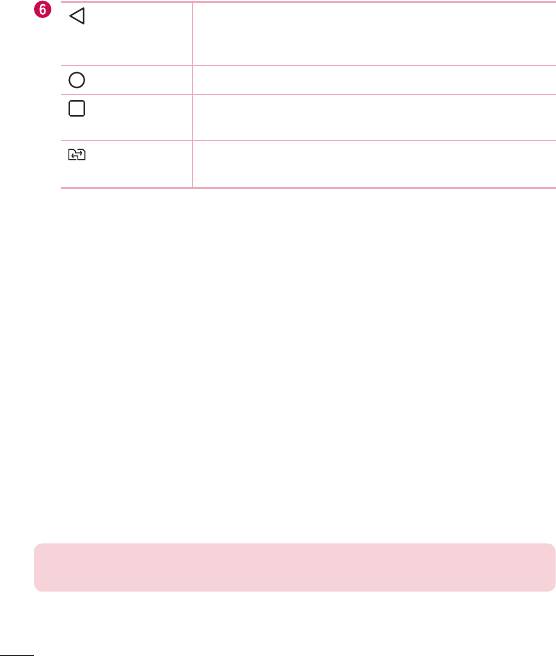
Back Button
Returnstothepreviousscreen.Alsoclosespop-up
items,suchasmenus,dialogueboxesandtheon-screen
keyboard.
Home Button
ReturntotheHomescreenfromanyscreen.
Recent Apps
Displaysrecentlyusedapplications.Ifyoutouchandhold
Button
thisButton,itopensamenuofavailableoptions.
SIM Switch
ChoosewhichSIMcardyou'regoingtouse.Touchand
Button
holdtogotoDualSIMcardsettings.
Extended Home screen
TheoperatingsystemprovidesmultipleHomescreencanvasestoprovidemorespace
foraddingicons,widgetsandmore.
•
SlideyourfingerleftorrightacrosstheHomescreentoaccessadditional
canvases.
Customizing the Home screen
YoucancustomiseyourHomescreenbyaddingappsandwidgetsandchanging
wallpapers.
Adding items on your Home screen
1 TouchandholdtheemptypartoftheHomescreen.
2 IntheAddModemenu,selecttheitemyouwanttoadd.Youthenseethisadded
itemontheHomescreen.
3 Dragittothedesiredlocationandliftyourfinger.
TIP! To add an application icon to the Home screen from the Apps screen,
touch and hold the application you want to add.
Your Home screen
28
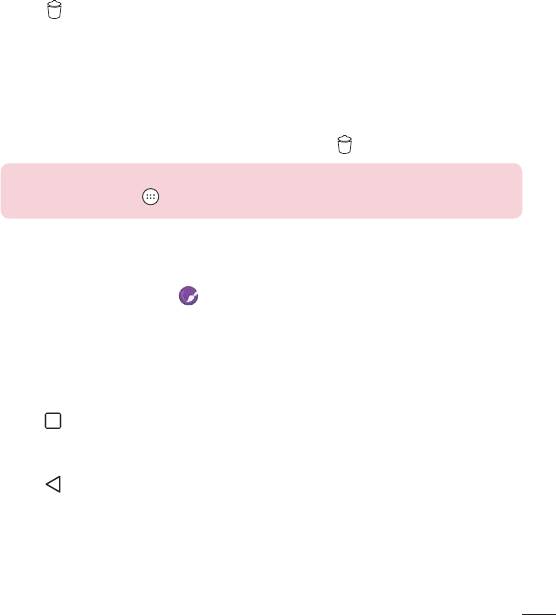
Removing an item from the Home screen
•
WhileontheHomescreen,touchandholdtheiconyouwanttoremove>dragit
to .
Adding an app to the Quick Button Area
•
FromtheAppsscreenorontheHomescreen,touchandholdanapplicationicon
anddragittotheQuickButtonArea.Thenreleaseitinthedesiredlocation.
Removing an app from the Quick Button Area
•
TouchandholdthedesiredQuickButton,dragitto .
NOTE
•
The Apps Button cannot be removed.
Customizing app icons on the Home screen
1 Touchandholdanapplicationiconuntilitunlocksfromitscurrentposition,then
releaseit.Theeditingicon appearsintheupper-rightcorneroftheapplication.
2 Taptheapplicationiconagainandselectthedesiredicondesignandsize.
3 TapOKtosavethechange.
Returning to recently-used applications
1 Tap .Apppreviewsofrecentlyusedapplicationswillbedisplayed.
2 Tapanapppreviewtoopentheapplication.
-OR-
Tap toreturntoyourpreviousscreen.
Your Home screen
29
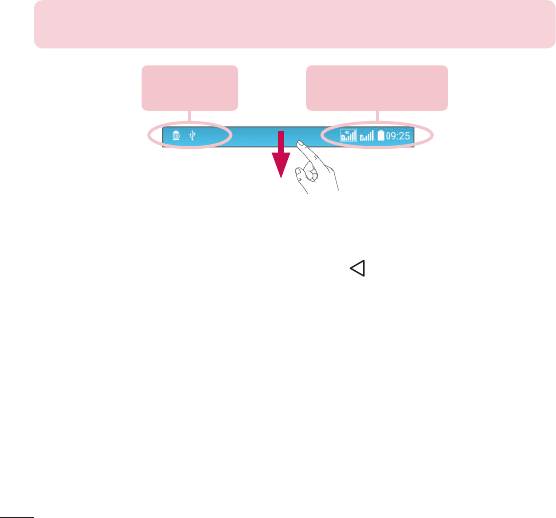
Notifications panel
Notificationsalertyoutothearrivalofnewmessages,calendareventsandalarms,as
wellasongoingevents,suchaswhenyouareonacall.
Whenanotificationarrives,itsiconappearsatthetopofthescreen.Iconsforpending
notificationsappearontheleft,andsystemicons,suchasWi-Fiandbatterystrength
areshownontheright.
NOTE
•
The available options may vary depending on the region or service provider.
Pending
System
notifications
notifications
Opening the notifications panel
Swipedownfromthestatusbartoopenthenotificationspanel.Toclosethe
notificationspanel,swipethescreenupwardsortap .
Your Home screen
30
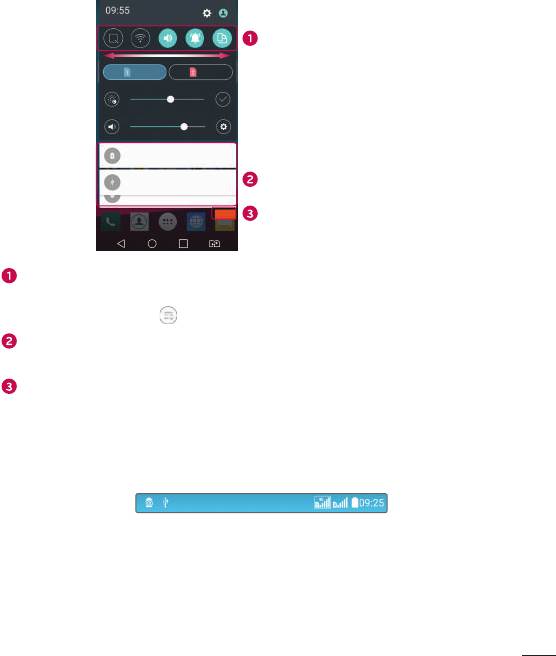
Quick Settings Area
Notifications
Clear
Tapeachquicksettingbuttontotoggleiton/off.Touchandholdthedesiredbutton
todirectlyaccessthesettingsmenuforthefunction.Toseemoretogglebuttons,
swipeleftorright.Tap toremove,addorrearrangequicksettingbuttons.
Currentnotificationsarelisted,eachwithabriefdescription.Tapanotificationto
viewit.
Taptoclearallthenotifications.
Indicator icons on the Status Bar
Indicatoriconsappearonthestatusbaratthetopofthescreentoreportmissedcalls,
newmessages,calendarevents,devicestatusandmore.
Your Home screen
31
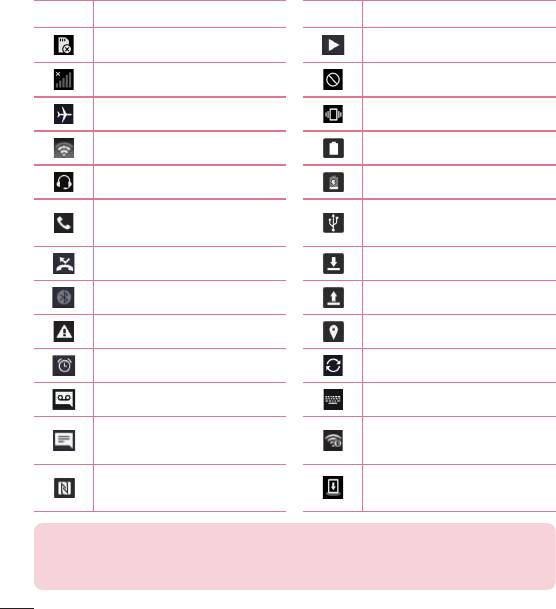
Theiconsdisplayedatthetopofthescreenprovideinformationaboutthestatusofthe
device.Theiconslistedinthetablebelowaresomeofthemostcommonones.
Icon Description Icon Description
NoSIMcardinserted Asongiscurrentlyplaying
Nonetworksignalavailable Ringerissilenced
Airplanemodeison Vibratemodeison
ConnectedtoaWi-Finetwork Batteryfullycharged
Wiredheadsetconnected Batteryischarging
Thephoneisconnectedtoa
Callinprogress
PCviaaUSBcable
Missedcall Downloadingdata
Bluetoothison Uploadingdata
Systemwarning GPSison
Analarmisset Dataissynchronizing
Newvoicemailavailable Chooseinputmethod
Newtextormultimedia
Wi-Fihotspotisactive
message
Mediaservercontentsharing
NFCison
ison
NOTE
•
The icon's location in the status bar may differ according to the function or
service.
Your Home screen
32
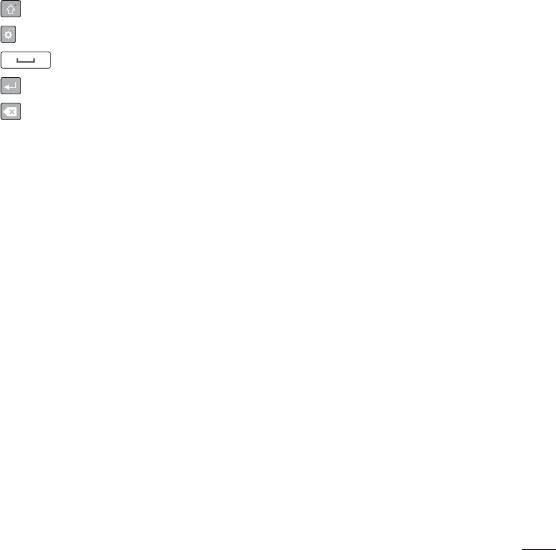
On-screen keyboard
Youcanentertextusingtheon-screenkeyboard.Theon-screenkeyboardappearson
thescreenwhenyoutapanavailabletextentryfield.
Using the keypad and entering text
Taponcetocapitalisethenextletteryoutype.Double-tapforallcaps.
Taptogotothekeyboardsettings.Touchandholdtochangeenteringtextmethod.
Taptoenteraspace.
Taptocreateanewline.
Taptodeletethepreviouscharacter.
Entering accented letters
WhenyouselectFrenchorSpanishasthetextentrylanguage,youcanenterspecial
FrenchorSpanishcharacters(e.g."á").
Forexample,toinput"á",touchandholdthe"a"keyuntilthezoom-inkeyexpands
anddisplayscharactersfromdifferentlanguages.Thenselectthespecialcharacteryou
want.
Your Home screen
33
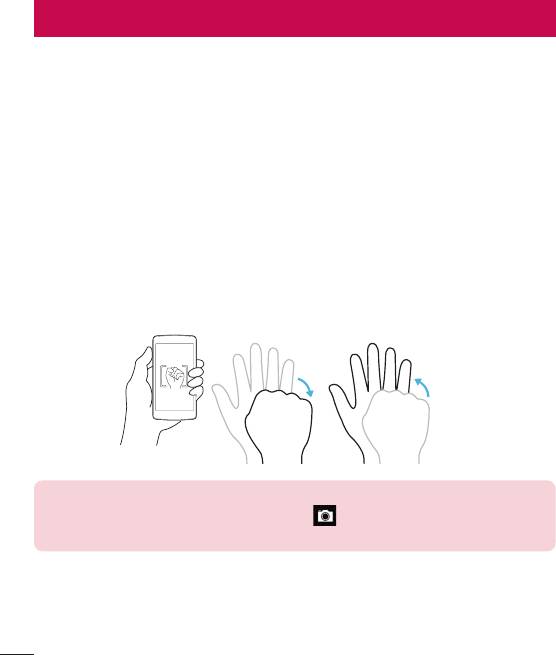
Special Features
Gesture shot
TheGestureshotfeatureallowsyoutotakeapicturewithahandgestureusingthe
frontcamera.
To take a photo
TherearetwomethodsforusingtheGestureshotfeature.
•
Raiseyourhand,withanopenpalm,untilthefrontcameradetectsitandabox
appearsonthescreen.Thencloseyourhandintoafisttostartthetimer,allowing
youtimetogetready.
-OR-
•
Raiseyourhand,inaclenchedfist,untilthefrontcameradetectsitandabox
appearsonthescreen.Thenunclenchyourfisttostartthetimer,allowingyoutime
togetready.
-OR-
TIP! Interval shot
If you make a fist twice or touch and hold
, the camera consecutively takes
4 photos at a time.
Special Features
34
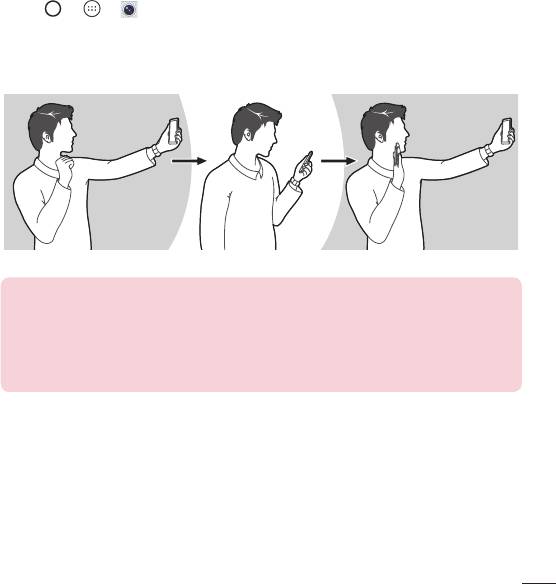
Gesture View
Aftertakingaphotowiththefrontcameralens,youcanautomaticallycheckthe
capturedphotowiththisgesture.
1 Tap > > .
2 Takeapicturewiththefrontcamera.
3 Aftertakingthepicture,bringthephoneclosetoyourface.Thecapturedphotowill
bedisplayed.
Taking a picture Quick preview Returning front camera mode
NOTE
• Depends on the speed and angle of the gesture, this feature may not work
properly.
• When the angle is changed after Quick preview, it will go back to the camera
mode. You should go to Gallery to view the picture again.
Special Features
35
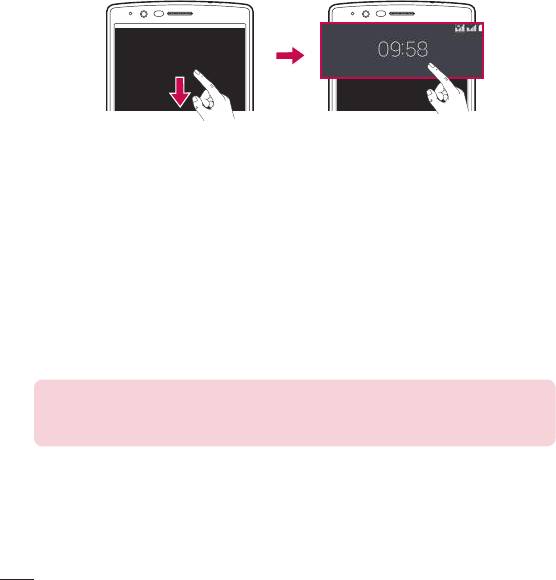
Glance View
Whenthephonescreenisoff,youcanseethestatusbar,timeanddatebydragging
yourfingerdownonthescreen.
KnockON
TheKnockONfeatureallowsyoutodouble-tapthescreentoeasilyturnitonoroff.
To turn the screen on
1 Double-tapthecentreoftheLockscreentoturnthescreenon.
2 Unlockthescreenoraccessanyoftheavailableshortcutsorwidgets.
To turn the screen off
1 Double-tapanemptyareaoftheHomescreenortheStatusBar.
2 Thescreenwillturnoff.
NOTE
•
Tap on the centre area of the screen. If you tap on the bottom or the top
area, the recognition rate may decrease.
Special Features
36
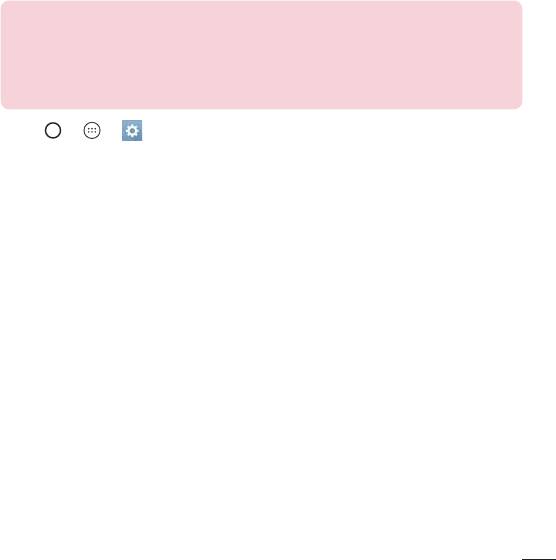
Knock Code
TheKnockCodefeatureallowsyoutocreateyourownunlockcodeusinga
combinationofknocksonthescreen.YoucanaccesstheHomescreendirectlywhen
thescreenisoffbytappingthesamesequenceonthescreen.
NOTE
•
If you enter the wrong Knock Code 6 times, it will compulsorily take you to
your Google account log in/backup PIN.
•
Use the fingertip instead of finger nail to tap the screen for turning it on or
off.
1 Tap > > >Display tab>Lock screen>Select screen lock>
Knock Code.
2 TapthesquaresinapatterntosetyourKnockCode.YourKnockCodepatterncan
be3to8taps.
Unlocking the screen using the Knock Code
YoucanunlockthescreenbytappingtheKnockCodepatternyoualreadyset,when
thescreenturnsoff.
Special Features
37
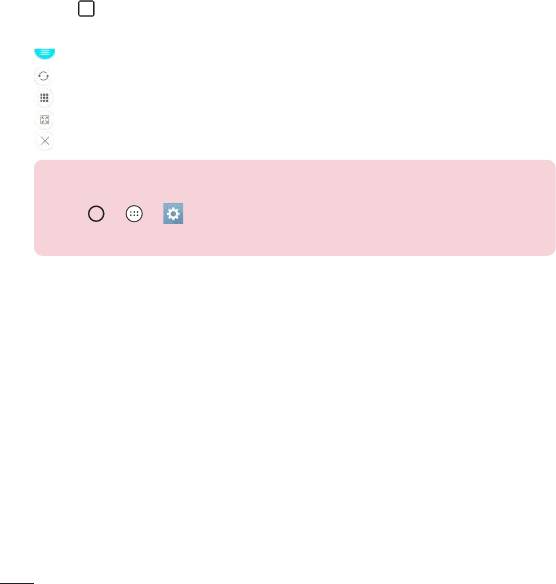
Dual window
Thisfeatureallowsyoutomulti-taskbysplittingupthescreenintotwo,allowingyouto
usetwocompatibleapplicationsatthesametime.
1 Tap >Dual window.
2 Tapordragtheappiconforthecorrespondingapplicationyouwishtouse.
:TaptoviewtheDualwindowmenuoptions,ordragtoresizethesplitscreens.
:Switchtwoscreens.
:Viewtheapplist.
:Changetheselectedwindowtofullscreen.
:Closethecurrentlyselectedappwindow.
NOTE
•
You can enable or disable Dual window through the Settings menu.
1 Tap
> > > General tab > Dual window.
2 Slide the toggle key to On or Off.
Special Features
38
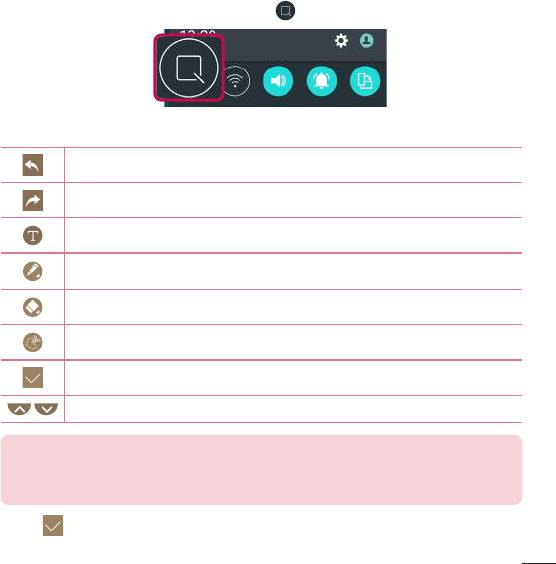
QuickMemo+
TheQuickMemo+featureallowsyoutocreatememosandcapturescreenshots.
YoucanuseQuickMemo+toeasilyandefficientlycreatememosduringacall,witha
savedpictureoronthecurrentphonescreen.
1 TapanddragtheStatusBardownandtap .
2 Createamemousingthefollowingoptions:
Taptoundothemostrecentaction.
Taptoredothemostrecentlydeletedaction.
Taptoinserttextintoyourmemo.
Taptoselectthepentypeandcolour.
Taptousetheerasertoerasethepenmarksonthememo.
Taptocroptheimageofmemo.
Taptosavethememoyou'vecreated.
Taptohideordisplaythetoolbar.
NOTE
•
Please use a fingertip while using the QuickMemo+ feature. Do not use your
fingernail.
3 Tap tosavethecurrentmemototheQuickMemo+ orGallery.
Special Features
39
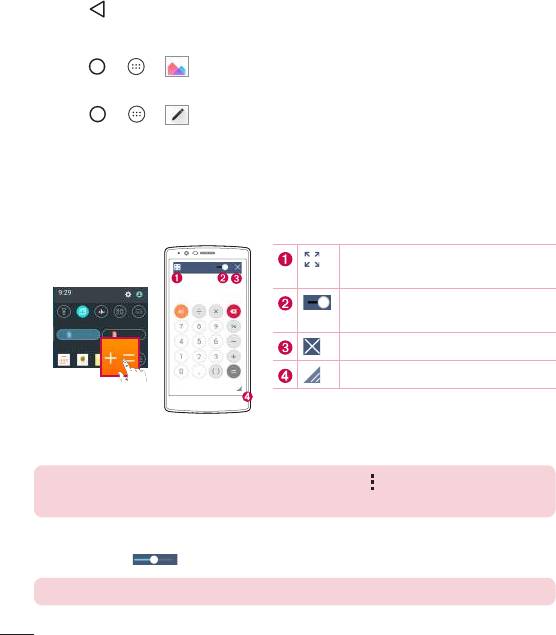
Discard QuickMemos
•
Tap .
View the Saved Memo
•
Tap > > andselecttheQuickMemo+album.
-OR-
Tap > > andselectthedesiredmemo.
QSlide
Fromanyscreen,usetheNotificationpaneltoeasilyaccessandusetheNotepad,
Calendar,Calculator,andmorewithQSlide.
Taptoexpandthewindowtofull
windowsize.
Dragtoadjustthewindow's
transparency.
TaptoclosetheQSlidewindow.
Dragtoadjustthesize.
1 Touchandslidethestatusbardownward>tapQSlidetoviewtheavailableQSlide
apps.
TIP! WhileusingapplicationsthatsupportQSlide,tap >QSlide.
Thefunctionisdisplayedasasmallwindowonyourscreen.
2 YoucanuseandtapthescreenundertheQSlidewindowswhenthetransparency
barisnotfull .
NOTE QSlide can support up to two windows at the same time.
Special Features
40
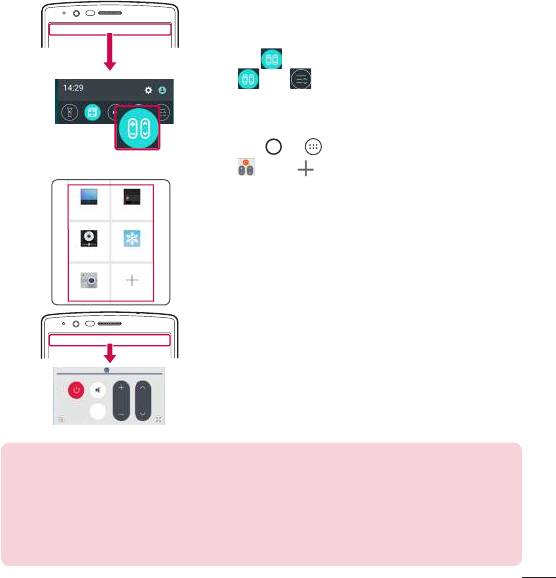
QuickRemote
QuickRemoteturnsyourphoneintoaUniversalRemoteforyourhomeTV,set-topbox
andaudiosystem,andmore.
Set up
1 TouchandslidetheStatusbardownwardand
tap >ADD REMOTE.Ifyoucannotsee
,tap >checkmarkQuickRemoteto
enable.
-OR-
Tap > >Apps tab(ifnecessary)>
>tap .
2 Selectthetypeandbrandofthedevice,then
followtheon-screeninstructionstoconfigure
thedevice.
Access your QuickRemote
3 Onceyouhavecompletedtheinitialsetup,
youcaneasilyaccesstheQuickRemotefrom
theNotificationpanel.OpentheNotification
panelandusetheQuickRemotefunctions.
NOTE
•
The QuickRemote operates the same way as an ordinary remote control
infrared (IR) signals. Be careful not to cover the infrared sensor at the top
of the phone when you use the QuickRemote function. This function may
not be supported depending on the model, the manufacturer or service
company.
Special Features
41
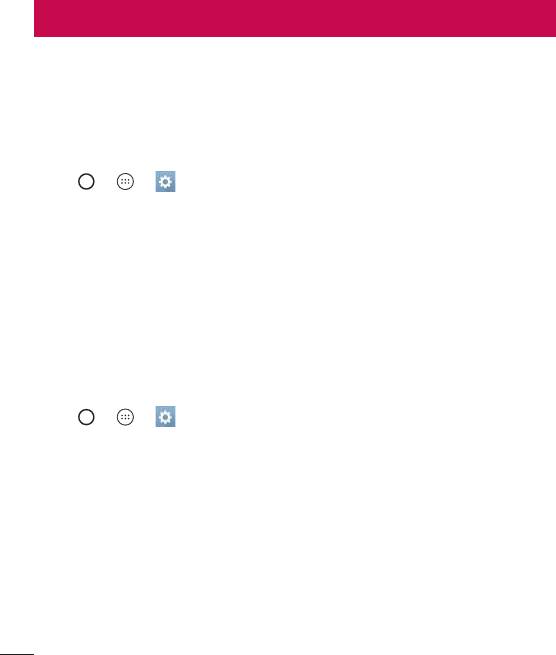
Google account setup
ThefirsttimeyouopenaGoogleapplicationonyourphone,youwillberequiredtosign
inwithyourexistingGoogleaccount.IfyoudonothaveaGoogleaccount,youwillbe
promptedtocreateone.
Creating your Google account
1 Tap > > >Generaltab>Accounts & sync.
2 TapADD ACCOUNT>Google>Create a New Account.
3 Enteryourfirstandlastname,thentapNEXT.
4 EnterausernameandtapNEXT.YourphonewillcommunicatewithGoogleservers
andcheckforusernameavailability.
5 EnteryourpasswordandtapNEXT.
6 Followtheinstructionsandentertherequiredandoptionalinformationaboutthe
account.Waitwhiletheservercreatesyouraccount.
Signing into your Google account
1 Tap > > >Generaltab>Accounts & sync.
2 TapADD ACCOUNT>Google.
3 EnteryouremailaddressandtapNEXT.
4 Aftersigningin,youcanuseGmailandtakeadvantageofGoogleservicesonyour
phone.
5 OnceyouhavesetupyourGoogleaccount,yourphonewillautomatically
synchronisewithyourGoogleaccountontheweb(ifadataconnectionisavailable).
Google account setup
42

Aftersigningin,yourphonewillsyncwithyourGoogleservices,suchasGmail,
Contacts,andGoogleCalendar.YoucanalsouseMaps,downloadapplicationsfrom
PlayStore,backupyoursettingstoGoogleservers,andtakeadvantageofotherGoogle
servicesonyourphone.
IMPORTANT
•
Some applications, such as Calendar, work only with the first Google Account
you add. If you plan to use more than one Google Account with your phone,
be sure to sign into the one you want to use with such applications first. When
you sign in, your contacts, Gmail messages, Calendar events, and other
information from these applications and services on the web are synchronised
with your phone. If you don't sign into a Google Account during setup, you will
be prompted to sign in or to create a Google Account the first time you start
an application that requires one, such as Gmail or Play Store.
•
If you have an enterprise account through your company or other organization,
your IT department may have special instructions on how to sign into that
account.
Google account setup
43
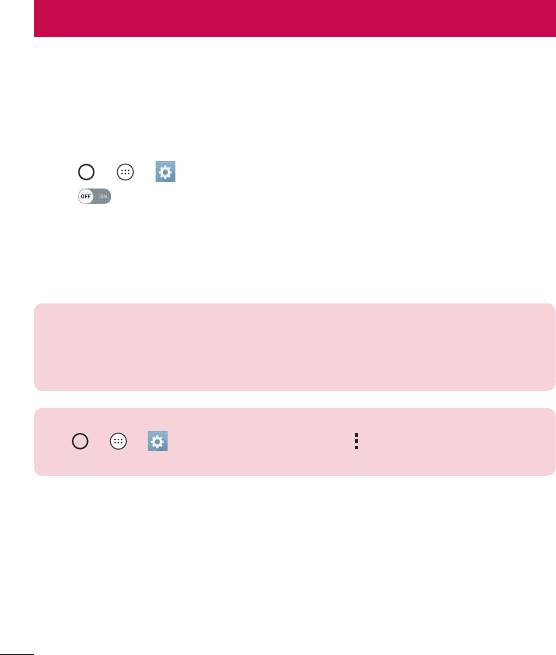
Connecting to Networks and Devices
Wi-Fi
Youcanusehigh-speedInternetaccesswhilewithinthecoverageofthewireless
accesspoint(AP).
Connecting to Wi-Fi networks
1 Tap > > >Networks tab>Wi-Fi.
2 Tap toturnWi-FionandstartscanningforavailableWi-Finetworks.
3 Tapanetworktoconnecttoit.
•
Ifthenetworkissecuredwithalockicon,youwillneedtoenterasecuritykeyor
password.
4 ThestatusbardisplaysiconsthatindicateWi-Fistatus.
NOTE
•
If you are out of the Wi-Fi zone or have set Wi-Fi to Off, the device may
automatically connect to the Web using mobile data, which may incur data
charges.
TIP! How to obtain the MAC address
Tap
> > > Networks tab > Wi-Fi > > Advanced Wi-Fi > MAC
address.
Connecting to Networks and Devices
44
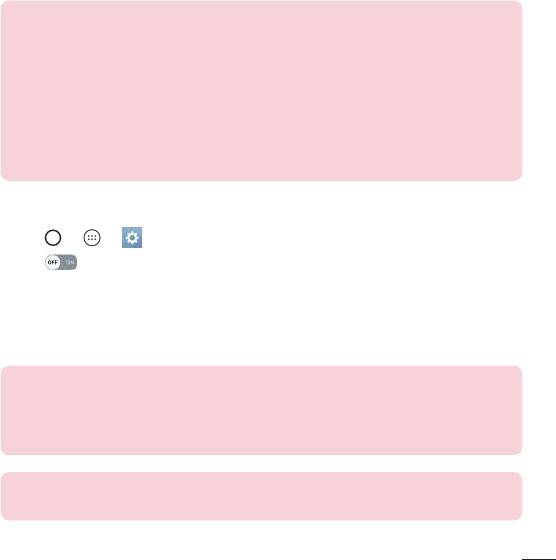
Bluetooth
Bluetoothisashort-rangecommunicationstechnologythatallowsyoutoconnect
wirelesslytoanumberofBluetoothdevices,suchasheadsetsandhands-freecarkits,
andBluetooth-enabledhandhelds,computers,printers,andwirelessdevices.
NOTE
•
LG is not responsible for the loss, interception or misuse of data sent or
received via the Bluetooth feature.
•
Always make sure that you share and receive data with devices that are
trusted and properly secured.
•
If there are obstacles between the devices, the operating distance may be
reduced.
•
Some devices, especially those that are not tested or approved by Bluetooth
SIG, may be incompatible with your device.
Pairing your phone with another Bluetooth device
1 Tap > > >Networks tab>Bluetooth.
2 Tap toturnBluetoothonandstartscanningforavailableBuetoothdevices.
•
Ifyouwanttodetectthevisibledevicesinrangeadditionally,tapSearch for
devices.
3 Choosethedeviceyouwanttopairwithfromthelist.Oncetheparingissuccessful,
yourphoneconnectstotheotherdevice.
NOTE
•
Pairing between two Bluetooth devices is a one-time process. Once a
pairing has been created, the devices will continue to recognise their
partnership and exchange information.
TIP! Please consult documentation included with Bluetooth device for
information on pairing mode and passcode (typically 0 0 0 0 – four zeroes).
Connecting to Networks and Devices
45
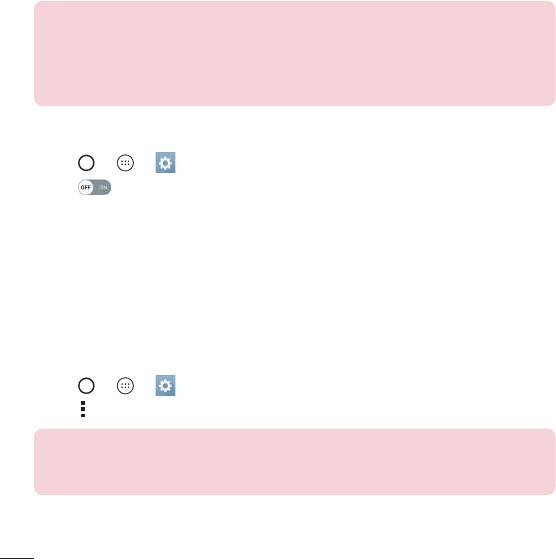
Sending data via Bluetooth
1 Selectafileoritemsuchasacontactormediafile.
2 SelecttheoptionforsendingdataviaBluetooth.
3 SearchforandpairwithaBluetooth-enableddevice.
NOTE
•
Due to different specifications and features of other Bluetooth-compatible
devices, display and operations may be different, and functions such as
transfer or exchange may not be possible with all Bluetooth compatible
devices.
Receiving data via Bluetooth
1 Tap > > >Networks tab>Bluetooth.
2 Tap toturnBluetoothon.
3 Youwillreceivearequesttoacceptapairingattemptfromthesendingdevice.Be
suretoselectAccept.
Wi-Fi Direct
Wi-FiDirectprovidesadirectconnectionbetweenWi-Fienableddeviceswithout
requiringanaccesspoint.
Turning on Wi-Fi Direct
1 Tap > > > Networks tab > Wi-Fi.
2 Tap > Advanced Wi-Fi > Wi-Fi Direct.
NOTE
•
When in this menu, your device is visible to other visible Wi-Fi Direct devices
nearby.
Connecting to Networks and Devices
46
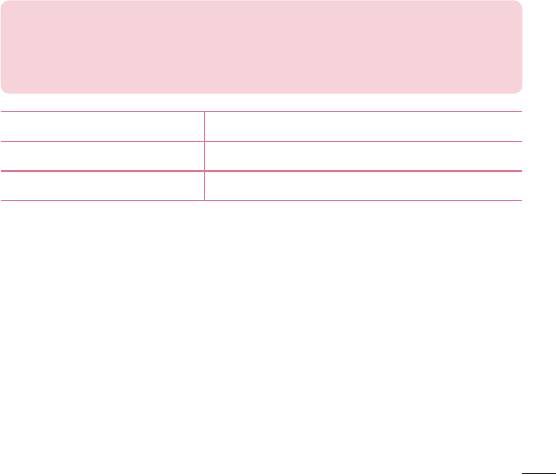
Transferring data between a PC and the device
YoucancopyormovedatabetweenaPCandthedevice.
Transferring data
1 ConnectyourdevicetoaPCusingtheUSBcablethatcamewithyourphone.
2 OpentheNotificationspanel,tapthecurrentconnectiontype,andselectMedia
device (MTP).
3 Awindowwillpop-uponyourPC,allowingyoutotransferthedesireddata.
NOTE
•
The LG Android Platform Driver is required to be installed on your PC to be
able to detect the phone.
•
Check the requirements for using Media device (MTP).
Items Requirement
OS MicrosoftWindowsXPSP3,Vistaorhigher
WindowMediaPlayerversion WindowsMediaPlayer10orhigher
Connecting to Networks and Devices
47
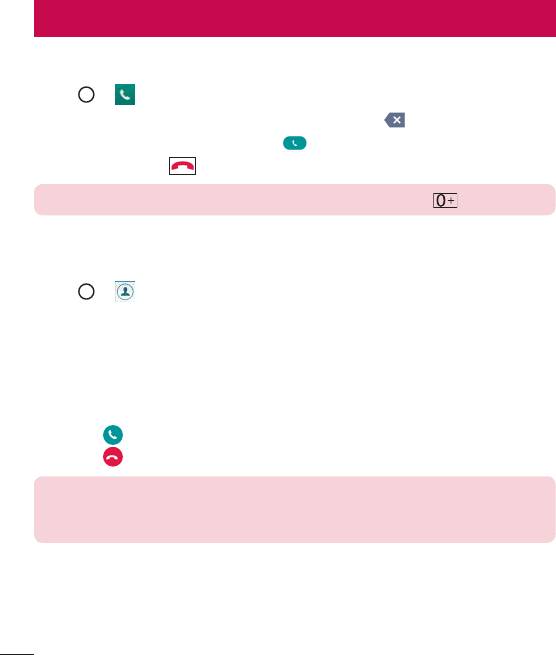
Calls
Making a call
1 Tap > toopenthedialer.
2 Enterthenumberusingthedialer.Todeleteadigit,tap .
3 Afterenteringthedesirednumber,tap toplacethecall.
4 Toendthecall,tap .
TIP! To enter "+" to make international calls, touch and hold .
Calling your contacts
1 Tap > toopenyourcontacts.
2 Scrollthroughthecontactlist.Youcanalsoenterthecontact'snameintheSearch
fieldorscrollalongthealphabetlettersontherightedgeofthescreen.
3 Inthelistthatisdisplayed,tapthecontactyouwanttocall.
Answering and rejecting a call
•
Swipe inanydirectiontoanswertheincomingcall.
•
Swipe inanydirectiontodeclineanincomingcall.
NOTE
•
Tap or swipe the Decline with message if you want to send a message to
the caller.
Calls
48
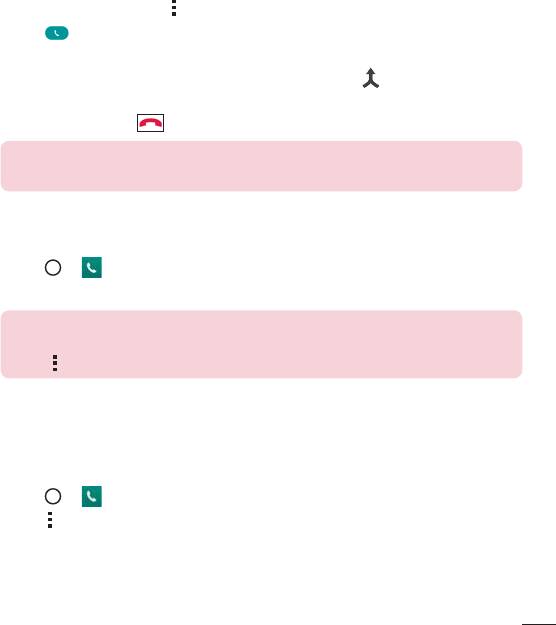
Making a second call
1 Duringyourfirstcall,tap >Add callandenterthenumber.
2 Tap toplacethecall.
3 Bothcallsaredisplayedonthecallscreen.Yourinitialcallislockedandputonhold.
4 Tapthedisplayednumbertotogglebetweencalls.Ortap tostartaconference
call.
5 Toendallcalls,tap .
NOTE
•
You are charged for each call you make.
Viewing your call logs
1 Tap > >Call logstab.
2 Viewalistofalldialed,receivedandmissedcalls.
TIP!
•
Tap any call log entry to view the date, time and duration of the call.
•
Tap > Delete all to delete all of the recorded items.
Call settings
Youcanconfigurephonecallsettings,suchascallforwarding,aswellasotherspecial
featuresofferedbyyourcarrier.
1 Tap > toopenthedialer.
2 Tap >Call settingsandconfigurethedesiredoptions.
Calls
49
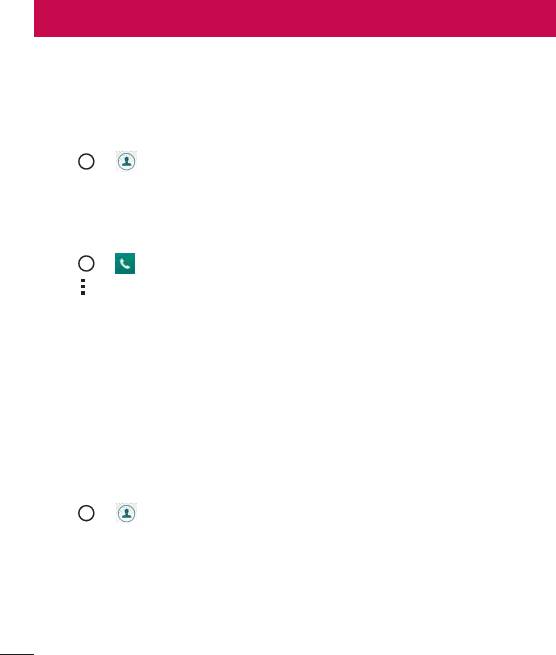
Contacts
Youcanaddcontactsonyourphoneandsynchronisethemwiththecontactsinyour
GoogleAccountorotheraccountsthatsupportsyncingcontacts.
Searching for a contact
1 Tap > toopenyourcontacts.
2 TapSearch contactsandenterthecontactnameusingthekeyboard.
Adding a new contact
1 Tap > andenterthenewcontact'snumber.
2 Tap >Add to Contacts>New contact.
3 Ifyouwanttoaddapicturetothenewcontact,taptheimageicon.
ChooseTake photoorSelect from Gallery.
4 Enterthedesiredinformationforthecontact.
5 TapSAVE.
Favourites contacts
Youcanclassifyfrequentlycalledcontactsasfavourites.
Adding a contact to your favourites
1 Tap > toopenyourcontacts.
2 Tapacontacttoviewitsdetails.
3 Tapthestaratthetoprightofthescreen.Thestarturnsyellow.
Contacts
50
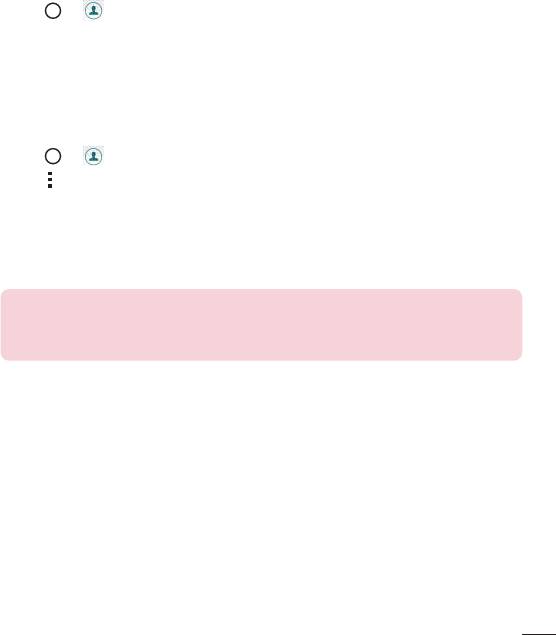
Removing a contact from your favourites list
1 Tap > >Favouritestab.
2 Chooseacontacttoviewitsdetails.
3 Taptheyellowstaratthetoprightofthescreen.Thestarturnsadarkcolourand
thecontactisremovedfromyourfavourites.
Creating a group
1 Tap > >Groups tab.
2 Tap >New group.
3 Enteranameforthenewgroup.Youcanalsosetadistinctringtoneforthenewly
createdgroup.
4 TapAdd memberstoaddcontactstothegroupandtapADD.
5 TapSAVEtosavethegroup.
NOTE
•
If you delete a group, the contacts assigned to that group will not be lost.
They will remain in your contact list.
Contacts
51
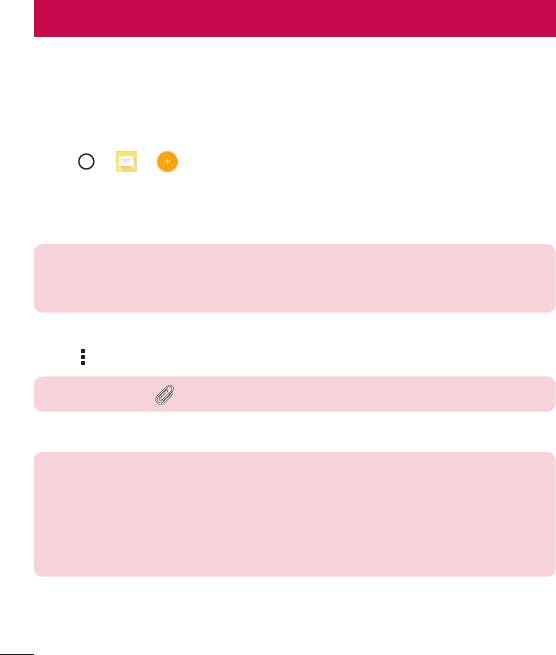
Messaging
Yourphonecombinestextandmultimediamessagingintooneintuitive,easytouse
menu.
Sending a message
1 Tap > > .
2 EnteracontactnameorcontactnumberintotheTofield.Asyouenterthecontact
name,matchingcontactsappear.Youcantapasuggestedrecipientandaddmore
thanonecontact.
NOTE
•
You may be charged for each text message you send. Please consult with
your service provider.
3 Tapthetextfieldandstartenteringyourmessage.
4 Tap toopentheoptionsmenu.Choosefromanyoftheavailableoptions.
TIP! You can tap to attach the file that you want to share with message.
5 TapSIM1/SIM2 Sendtosendyourmessage.
TIP!
•
The 160-character limit may vary from country to country depending on how
the text message is coded and the language used in the message.
•
If an image, video, or audio file is added to a text message, it will be
automatically converted into a multimedia message and you will be charged
accordingly.
Messaging
52
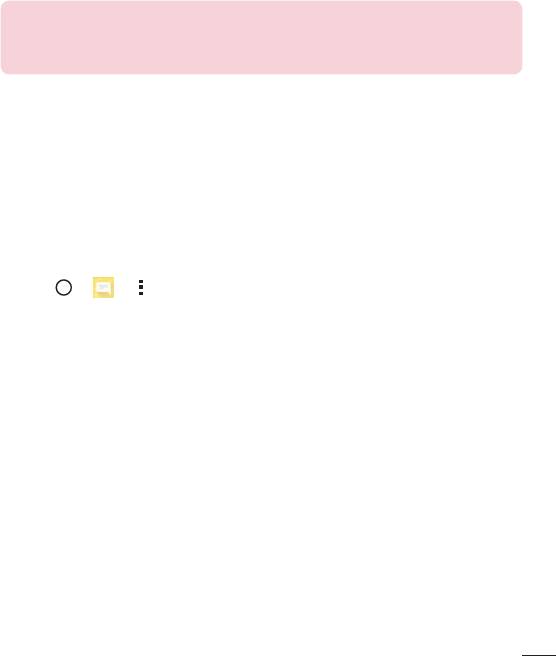
NOTE
•
When you get a text message during a call, there will be an audible
notification.
Conversation view
Messagesexchangedwithanotherpartyaredisplayedinchronologicalordersothat
youcanconvenientlyseeandfindyourconversations.
Changing your messaging settings
Yourphone'smessagingsettingsarepredefinedtoallowyoutosendmessages
immediately.Youcanchangethesettingsbasedonyourpreferences.
•
Tap > > >Settings.
Messaging
53
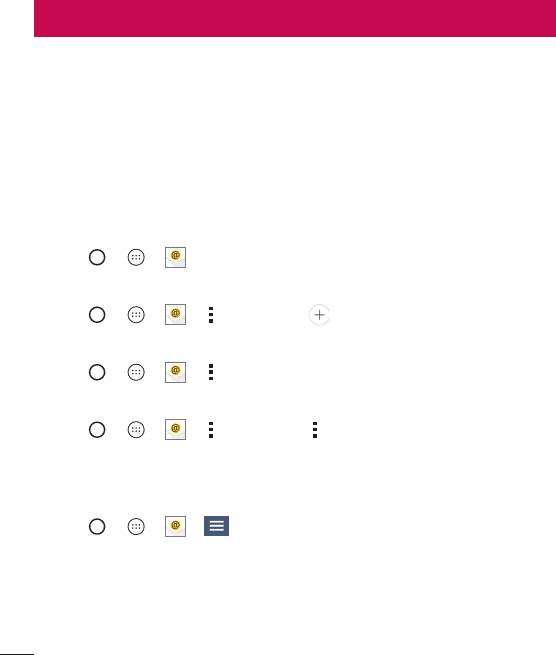
YoucanusetheEmailapplicationtoreademailfromprovidersotherthanGmail.
TheEmailapplicationsupportsthefollowingaccounttypes:POP3,IMAPandMicrosoft
Exchange(forEnterpriseusers).
Managing email accounts
To open the Email application
ThefirsttimeyouopentheEmailapplication,asetupwizardopenstohelpyouaddan
emailaccount.
•
Tap > > .
Adding another email account:
•
Tap > > > >Settings > .
Changing an email general settings:
•
Tap > > > >Settings>General settings.
Deleting an email account:
•
Tap > > > >Settings> >Remove account>Selectthe
accounttodelete>Remove>Yes.
Working with account folders
•
Tap > > > >Show all folders.
EachaccounthasInbox,Outbox,SentandDraftsfolders.Dependingonthefeatures
supportedbyyouraccount'sserviceprovider,youmayhaveadditionalfolders.
54
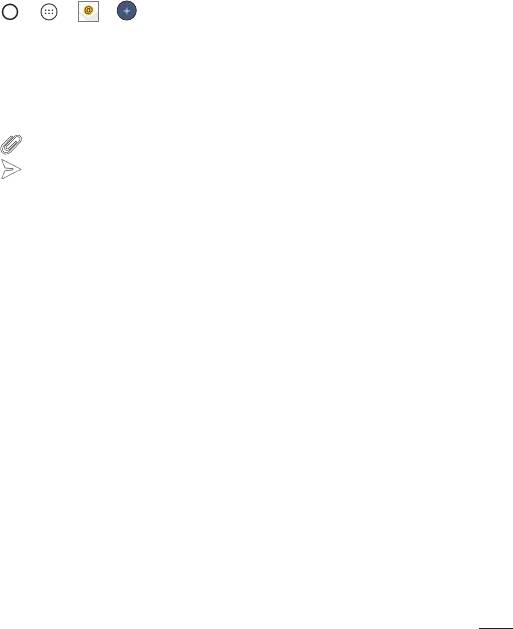
Composing and sending email
1 Tap > > > tocreateanewemail.
2 Enteranaddressforthemessage'sintendedrecipient.Asyouentertext,matching
addresseswillbeofferedfromyourcontacts.Separatemultipleaddresseswith
semicolons.
3 TaptheCc/Bccfieldtocopyorblindcopytoothercontacts/emailaddresses.
4 Tapthetextfieldandenteryourmessage.
5 Tap toattachthefileyouwanttosendwithyourmessage.
6 Tap tosendthemessage.
55
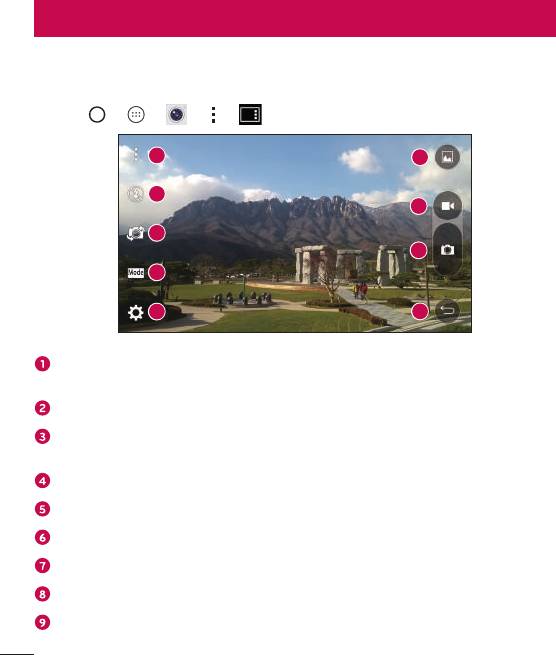
Camera and Video
Camera options on the viewfinder
Youcanusethecameraorcamcordertotakeandsharepicturesandvideos.
•
Tap > > > > .
1
6
2
7
3
8
4
5
9
Hide/Display Options–Taptohide/displaythecameraoptionsontheviewfinder.
ChoosefromSimple, AutoorManual.
Flash–Allowsyoutomanagethecamera'sflash.
Swap camera–Taptoswapbetweentherearcameralensandthefrontcamera
lens.
Shot mode–Allowsyoutoselecttheshotmodeforthepicture.
Settings–Tapthisicontoopenthecamerasettingsmenu.
Gallery–Taptoviewthelastphotoorvideoyourecorded.
Record–Taptostartrecording.
Capture –Taptotakeaphoto.
Back Button –Taptoexitthecamera.
Camera and Video
56
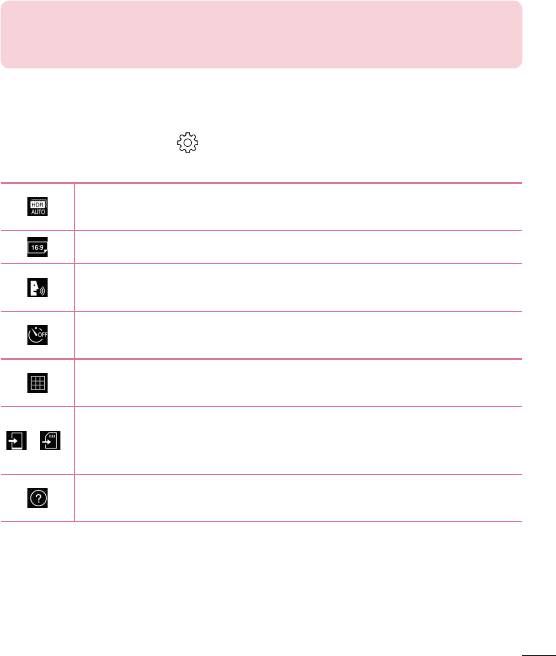
NOTE Be sure to clean the protective lens cover with a microfiber cloth before
taking pictures. A lens cover with smudges from fingers can cause blurry
pictures with a "halo" effect.
Using the advanced settings
Inthecameraviewfinder,tap toshowtheadvancedoptions.Tapeachiconto
adjustthefollowingcamerasettings.
Combinesphotostakenatmultipleexposuresintooneoptimalphototo
getabetterphotoindifficultlightingsituations.
Setthesizeofyourpictureandvideo.
Allowsyoutotakepictureswithvoicecommands.Whenon,youjustsay
"Cheese","Smile","LG",etc.totakeapicture.
Setyourcamera'stimer.Thisisidealifyouwanttobeapartofthe
pictureorvideo.
Allowsyoutotakebetterpicturesandrecordbettervideosbydisplaying
agridlineforhelpwithalignment.
Setthestoragelocationforyourpicturesandvideos.ChoosefromIN
(internalmemory)andSD(memorycard).Thismenuappearsonlywhen
/
theSDcardisinserted.
Allowsyoutolearnhowafunctionworks.Thisiconwillprovideyouwith
ahelpguide.
Camera and Video
57
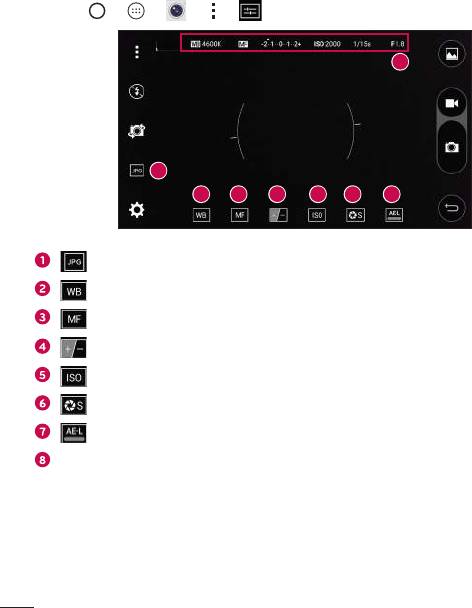
Manual mode on the viewfinder
Youcancontroleverydetailoptionmanually.
•
Tap > > > > .
8
1
3 4 5
62 7
–TaptoselectafileformatbetweentheJPEGandJPEG+DNG.
–Taptoimprovecolourqualityinvariouslightingconditions.
–Taptousethemanualfocusmode.
–Taptoadjustthebrightness.
–TaptoadjusttheISO.
–Taptoadjusttheshutterspeed.
–Taptousetheautoexposelock.
Displaythemanualstatusinformation.
Camera and Video
58
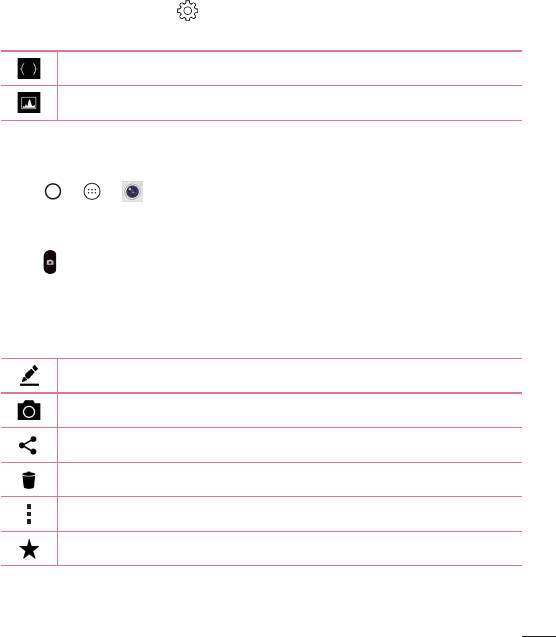
Using the advanced settings for the manual mode
Inthecameraviewfinder,tap toshowtheadvancedoptions.Tapeachiconto
adjustthefollowingcamerasettings.
Taptodisplayainclineoragridlineforhelpwithalignment.
Taptodisplayahistogram.
Taking a photo
1 Tap > > .
2 Frameyoursubjectonthescreen.
3 Asquarearoundthesubjectindicatesthatthecamerahasfocused.
4 Tap totakeaphoto.YourpicturewillbeautomaticallysavedtotheGallery.
Once you have taken a photo
Taptheimagethumbnailonthescreentoviewthelastphotoyoutook.
Taptoeditthephoto.
Taptotakeanotherphotoimmediately.
Taptoopentheavailablesharingoptions.
Taptodeletethephoto.
Taptoaccessadditionaloptions.
Taptoaddthephototoyourfavourites.
Camera and Video
59
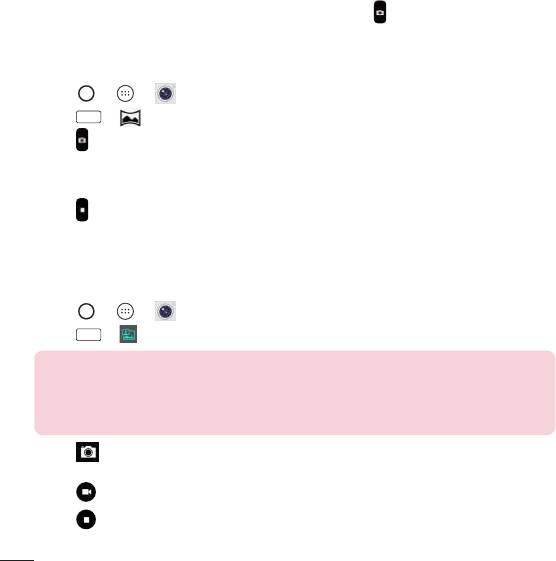
Multi-point Auto Focus
Whenyoutakeapicture,theMulti-pointAutoFocus(AF)functionoperates
automaticallyandwillallowyoutoseeaclearimage.
Burst shot
Allowsyoutotakemultipleshotsquickly.Touchandhold .
Panorama mode
Allowsyoutotakeapanoramicpicture.
1 Tap > > .
2 Tap
Mode
> .
3 Tap tostarttakingthepanoramicpicture.
4 Panyourphoneslowlyinonedirection.
5 Makesurethatthefocusareaalignswiththeblueguidelinewhiletakingthephoto.
6 Tap tostoptakingthepanoramicpicture.
Dual
TheDualfeatureallowsyoutotakeapictureorrecordavideowiththefrontandrear
camerasatthesametime.
1 Tap > > .
2 Tap
Mode
> .
NOTE
•
Drag the small screen to move it to your desired location. Touch and hold
the small screen to resize it. Tap on the small screen to alternate between
the two cameras.
3 Tap totakeapicture.
-OR-
Tap torecordvideo.
4 Tap tostopdualrecording.
Camera and Video
60
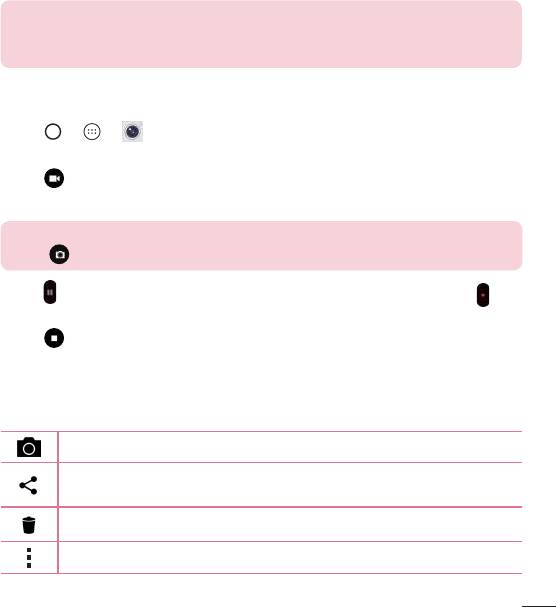
8X Zooming
Whenusingtherearcameralens,youcanzoominoroutto8x.
NOTE
•
Use a steady hand. This feature does not work with some functions Objects
may be overlapped when taking a picture of fast-moving subjects.
Recording a video
1 Tap > > .
2 Frameyoursubjectonthescreen.
3 Tap tostartrecordingthevideo.
4 Thelengthoftherecordingisdisplayedonthetopofthescreen.
NOTE
•
Tap to take pictures while recording video.
5 Tap topauserecordingvideo.Youcanresumerecordingagainbytapping .
-OR-
Tap tostoprecording.YourvideowillbeautomaticallysavedtotheGallery.
After recording a video
Tapthevideothumbnailonthescreentoviewthelastvideoyourecorded.
Taptorecordanothervideoimmediately.
Taptoopentheavailablesharingoptions(suchasMessagingorBluetooth)
toshare.
Taptodeletethevideo.
Taptoaccessadditionaloptions.
Camera and Video
61
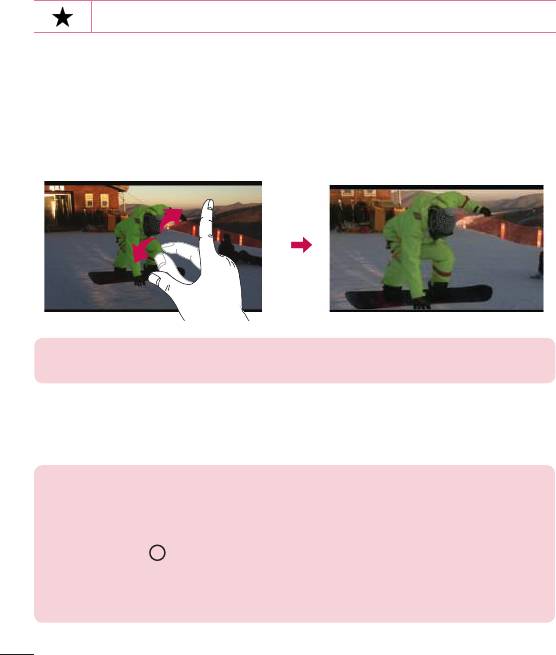
Taptoaddthevideotoyourfavorites
Live Zoom
LiveZoomallowsyoutozoominoroutonaportionofavideothatisbeingplayedto
makethedesiredsectionappearlargerorsmaller.
Whenviewingavideo,useyourindexfingerandthumbinapinchingorspreading
motiontozoominorout.
NOTE Do not press too hard; the touch screen is sensitive enough to pick up
a light, but firm touch.
Dual Play
DualPlay(wiredorwirelessconnectiontotwodisplays)canberunonadifferent
screen.
NOTE
•
Connect two devices using a wired (Slimport-HDMI) cable or wirelessly
(Miracast). The connectable device can be a TV or a monitor supported by
an HDMI cable or Miracast. The Gallery and Video apps are supported on
Dual Play. Tap once when two displays are a different status (i.e. the
monitor is playing a video and your phone’s video app is displaying an empty
screen), then Dual Play will start. Not all videos are supported by Dual Play.
Dual Play operates at 1280X720 or higher display resolution.
Camera and Video
62
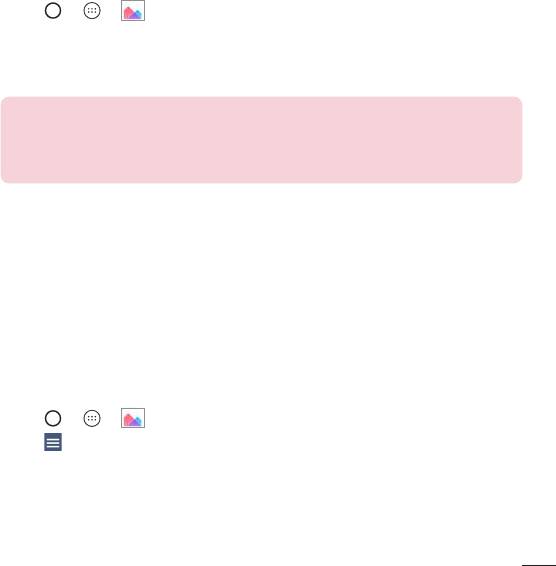
Gallery
TheGalleryapplicationpresentsthepicturesandvideosinyourstorage,includingthose
you'vetakenwiththeCameraapplicationandthoseyoudownloadedfromthewebor
otherlocations.
1 Tap > > toviewtheimagesstoredinthestorage.
2 Tapanalbumtoopenitandviewitscontents.(Thepicturesandvideosinthealbum
aredisplayedinchronologicalorder.)
3 Tapapictureinanalbumtoviewit.
NOTE
•
Depending on the software installed, some file formats may not be
supported.
•
Some files may not play properly due to their encoding.
Viewing pictures
TheGallerydisplaysyourpicturesinfolders.Whenanapplication,suchasE-mail,saves
apicture,thedownloadfolderisautomaticallycreatedtocontainthepicture.Likewise,
capturingascreenshotautomaticallycreatestheScreenshotsfolder.
Picturesaredisplayedbythedatetheywerecreated.Selectapicturetoviewitfull
screen.Scrollleftorrighttoviewthenextorpreviousimage.
Timeline view
TheGalleryautomaticallysortsanddisplaysalotofphotosinchronologicalordertosee
ataglance.
1 Tap > > .
2 Tap >Timeline.
3 SelectfromYear,Month andDay.
Camera and Video
63
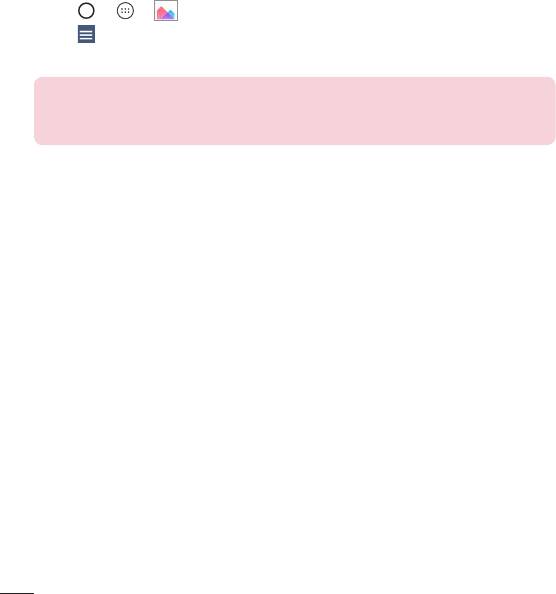
Memories view
TheGalleryautomaticallyorganisesanddisplaysthememoriesalbumsdependingon
theregionandtimeinformationofsavedphotos.
1 Tap > > .
2 Tap >Memories.
3 Selectmemoriesalbums.
NOTE
•
This feature is a location based service. Take photos and videos with their
locations.
Zooming in and out
Useoneofthefollowingmethodstozoominonanimage:
•
Double-tapanywheretozoomin.
•
Spreadtwofingersapartonanyplaceinthepicturezoomin.Pinchinordouble-
taptheimagetozoomout.
Camera and Video
64
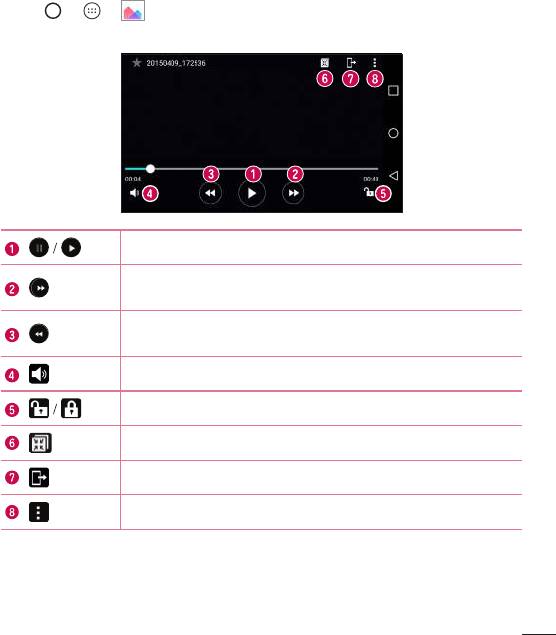
Video options
1 Tap > > .
2 Selectthevideoyouwanttowatch.
Taptopause/resumevideoplayback.
Touchandholdtofast-forwardin3secondincrements.
Taptofast-forward10seconds.
Touchandholdtorewindin3secondincrements.
Taptorewind10seconds.
Taptoadjustthevideovolume.
Taptolock/unlockthescreen.
TaptouseQSlidefortheVideoapp.
TaptoshareyourvideousingtheSmartSharefunction.
Taptoaccessadditionaloptions.
Camera and Video
65
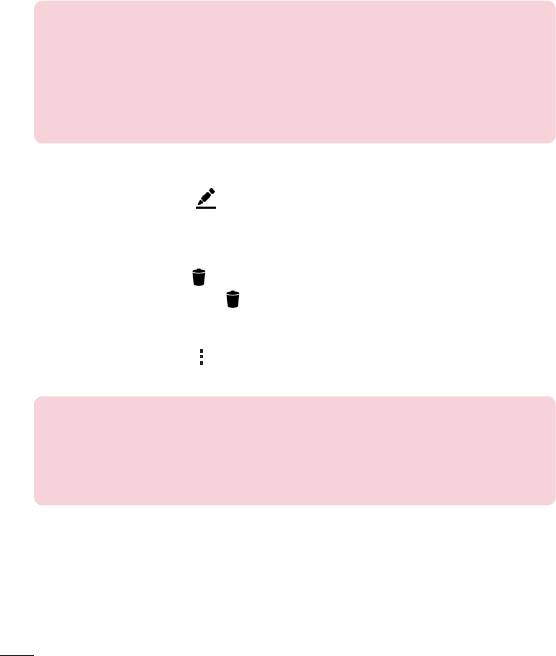
NOTE
•
While playing a video, slide the right side of the screen up or down to adjust
the sound.
•
While playing a video, slide the left side of the screen up or down to adjust
the brightness.
•
While playing a video, slide your finger from left to right (or vice versa) to
fast-forward and rewind.
Editing photos
Whileviewingaphoto,tap .
Deleting photos/videos
Useoneofthefollowingmethods:
•
Whileinafolder,tap ,selectthephotos/videosandthentapDelete.
•
Whileviewingaphoto,tap .
Set image as
Whileviewingaphoto,tap >Set image astosettheimageaswallpaperor
Contactphoto,HomescreenorLockscreen.
NOTE
•
Depending on the software installed, some file formats may not be
supported.
•
If the file size exceeds the available memory, an error can occur when you
open files.
Camera and Video
66
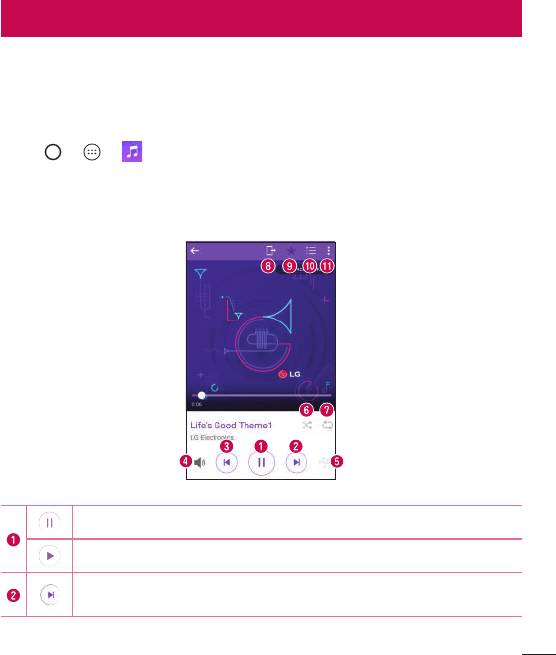
Multimedia
Music
Yourphonehasamusicplayerthatletsyouplayallyourfavoritetracks.
Playing a song
1 Tap > > .
2 TaptheSongstab.
3 Selectthesongyouwanttoplay.
4 Thefollowingoptionsareavailable.
Taptopauseplayback.
Taptoresumeplayback.
Taptoskiptothenexttrackinthealbum,playlistorshufflelist.Touchand
holdtofast-forward.
Multimedia
67
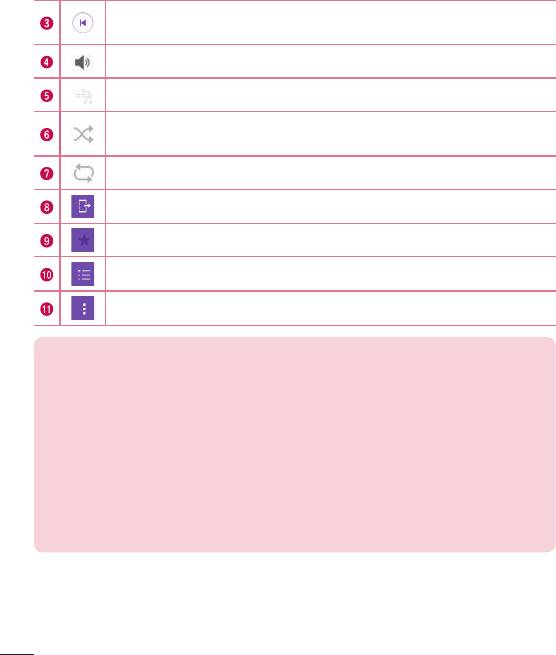
Taptorestartthecurrenttrackorskiptotheprevioustrackinthealbum,
playlistorshufflelist.Touchandholdtorewind.
Taptoadjustthevolume.
Taptosetaudioeffects.
Taptoplaythecurrentplaylistinshufflemode(tracksareplayedin
randomorder).
Taptotogglethroughrepeatallsongs,repeatcurrentsongandrepeatoff.
TaptoshareyourmusicusingtheSmartSharefunction.
Taptoaddthesongtoyourfavorites.
Taptoopenthecurrentplaylist.
Taptoaccessadditionaloptions.
NOTE
•
Depending on the software installed, some file formats may not be
supported.
•
If the file size exceeds the available memory, an error can occur when you
open files.
•
Music file copyrights may be protected by international treaties and national
copyright laws. Therefore, it may be necessary to obtain permission or
a licence to reproduce or copy music. In some countries, national laws
prohibit private copying of copyrighted material. Before downloading or
copying the file, please check the national laws of the relevant country
concerning the use of such material.
Multimedia
68
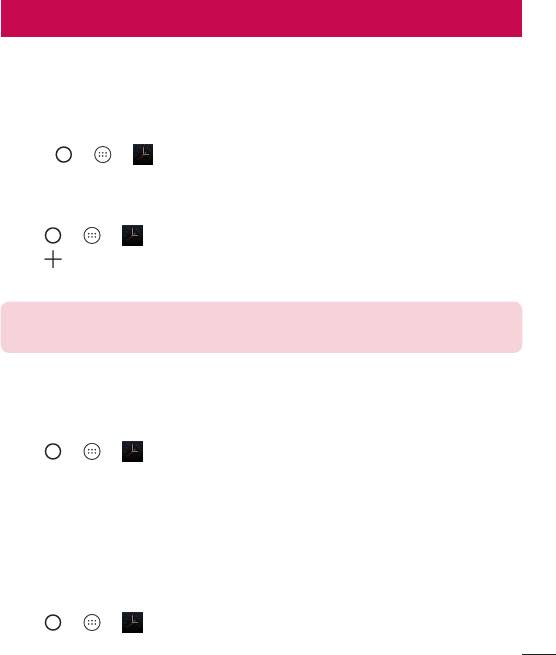
Utilities
Clock
TheClockappgivesyouaccesstotheAlarms,Timer,WorldclockandStopwatch
functions.Accessthesefunctionsbytappingthetabsacrossthetopofthescreenor
swipinghorizontallyacrossthescreen.
•
Tap > > .
Alarms
TheAlarmstaballowsyoutosetalarms.
1 Tap > > >Alarmtab.
2 Tap toaddanewalarm.
3 AdjustthesettingsasnecessaryandtapSave.
NOTE
•
You can also tap an existing alarm to edit it.
Timer
TheTimertabcanalertyouwithanaudiblesignalwhenasetamountoftimehas
passed.
1 Tap > > >Timertab.
2 Setthedesiredtimeonthetimer.
3 TapStarttostartthetimer.
4 TapStoptostopthetimer.
World clock
TheWorldclocktaballowsyoutoeasilycheckthecurrenttimeinothercitiesaround
theworld.
1 Tap > > >World clocktab.
Utilities
69
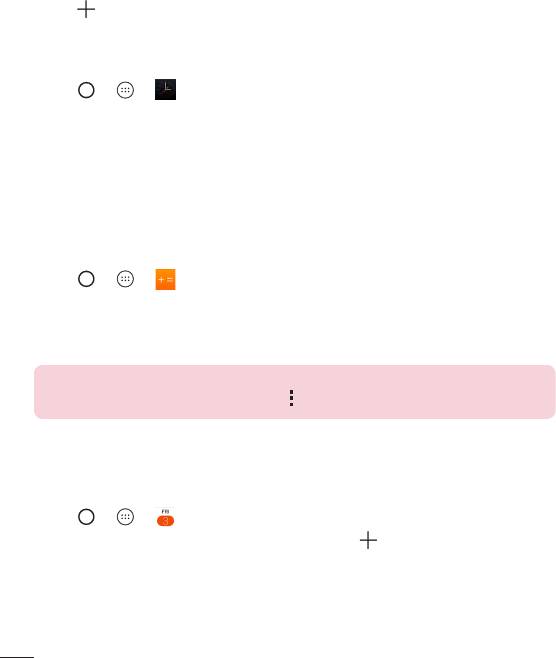
2 Tap andselectthedesiredcity.
Stopwatch
TheStopwatchtaballowsyoutouseyourphoneasastopwatch.
1 Tap > > >Stopwatchtab.
2 TapStarttoinitiatethestopwatch.
•
TapLaptorecordlaptimes.
3 TapStoptostopstopwatch.
Calculator
TheCalculatorappallowsyoutoperformmathematicalcalculationsusingastandardor
scientificcalculator.
1 Tap > > .
2 Tapthenumberbuttonstoenternumbers.
3 Forsimplecalculations,tapthefunctionyouwanttoperform(+,–,xor÷)followed
by=.
NOTE
•
For more complex calculations, tap .
Calendar
TheCalendarappallowsyoutotrackyourscheduleofevents.
1 Tap > > .
2 Tapthedateyouwanttoaddaneventto.Thentap .
Utilities
70
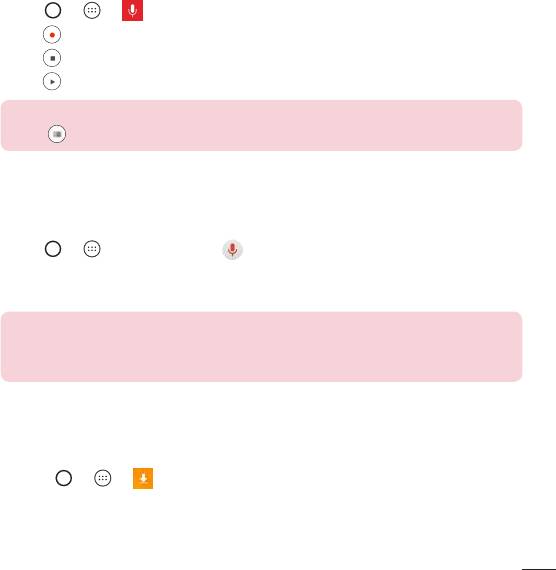
Voice Recorder
TheVoiceRecorderapprecordsaudiblefilesforyoutouseinavarietyofways.
Recording a sound or voice
1 Tap > > .
2 Tap tobeginrecording.
3 Tap toendtherecording.
4 Tap tolistentotherecording.
NOTE
•
Tap to access your recordings. You can listen to your saved recordings.
Voice Search
Usethisapplicationtosearchwebpagesusingvoice.
1 Tap > >Google folder> .
2 SayakeywordorphrasewhenListening...appearsonthescreen.Selectoneofthe
suggestedkeywordsthatappear.
NOTE
•
This application may not be available depending on the region or service
provider.
Downloads
Usethisapplicationtoseewhatfileshavebeendownloadedthroughtheapplications.
•
Tap > > .
Utilities
71
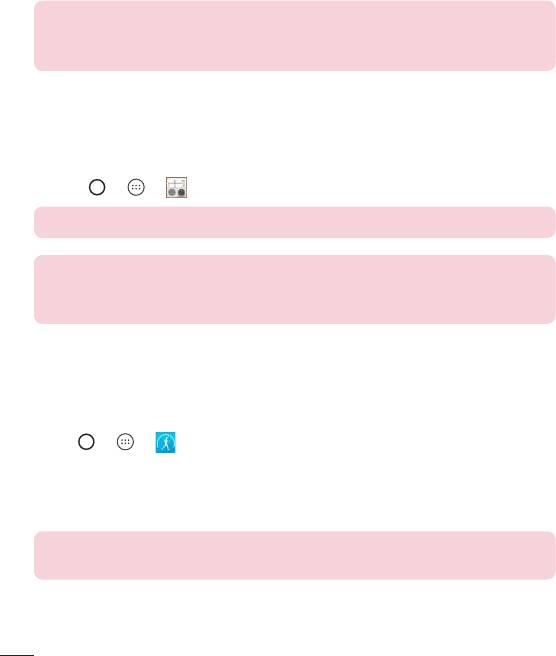
NOTE
•
This application may not be available depending on the region or service
provider.
FM Radio
Yourphonehasabuilt-inFMradiosoyoucantuneintoyourfavoritestationsand
listenonthego.
•
Tap > > .
TIP! You must plug in your earphones in order to use them as an antenna.
NOTE
•
This application may not be available depending on the region or service
provider.
LG Health
TheLGHealthhelpsyoumanageyourhealthandmaintaingoodexercisehabitsby
trackinglogsandcompetingwithpeople.
1 Tap > > .
2 Readandagreetothetermsandconditions.
3 OntheProfileandgoalpage,enteryourprofileinformationandtapSave.
4 Usetheoptionsbelowtobegintrackingactivity.
NOTE
•
This feature is provided for user convenience. Please use for reference only.
Utilities
72
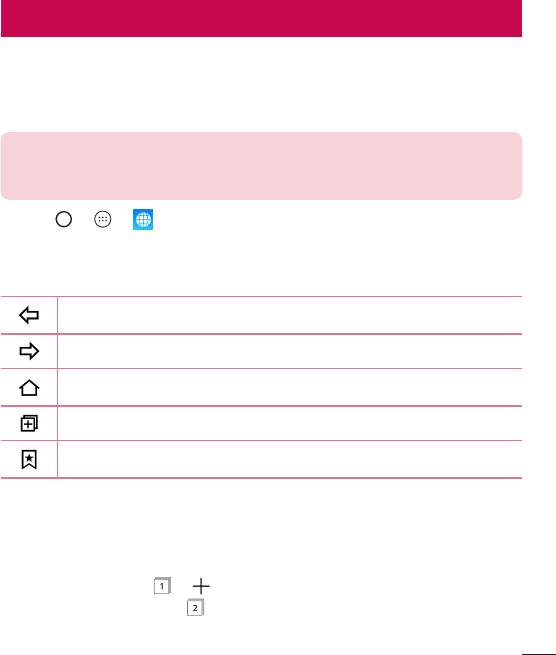
Web Browser
Internet
Theinternetgivesyouafast,fullcolourworldofgames,music,news,sports,
entertainment,andmuchmore,rightonyourmobilephone.
NOTE
•
Additional charges apply when connecting to these services and
downloading content. Check data charges with your network provider.
•
Tap > > .
Using the Web toolbar
Scrolltowardsthetopofthewebpagetoaccessthebrowsertoolbar.
Taptogobackonepage.
Taptogoforwardonepage.
TaptogototheHomepage.
Taptoopenanewwindow.
Taptoaccessyourbookmarks.
Viewing webpages
Taptheaddressfield,enterthewebaddressandtapGoonthekeyboard.
Opening a page
Togotoanewpage,tap > .
Togotoanotherwebpage,tap ,scrollupordown,andtapthepagetoselectit.
Web Browser
73
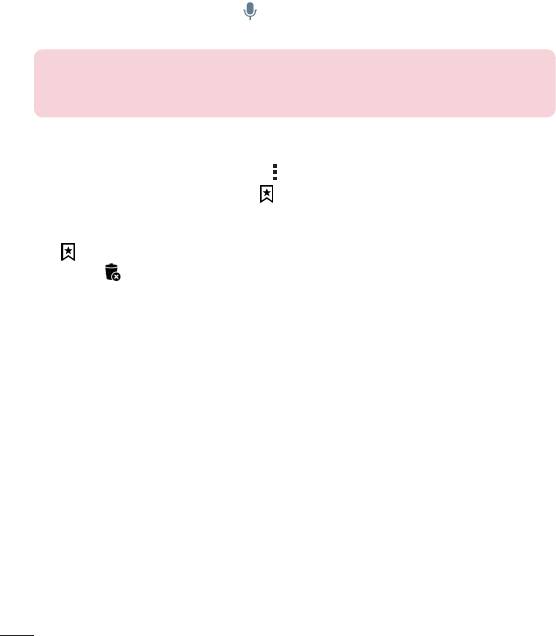
Searching the web by voice
Taptheaddressfieldandthentap .Whenprompted,sayakeywordandselectone
ofthesuggestedkeywordsthatappear.
NOTE
•
This feature may not be available depending on the region or service
provider.
Bookmarks
Tobookmarkthecurrentwebpage,tap >Add to bookmarks>OK.
Toopenabookmarkedwebpage,tap andselectthedesiredbookmark.
History
Tap >Historytabtoopenalistofrecentlyvisitedwebpages.Toclearallofyour
history,tap >Yes.
Web Browser
74
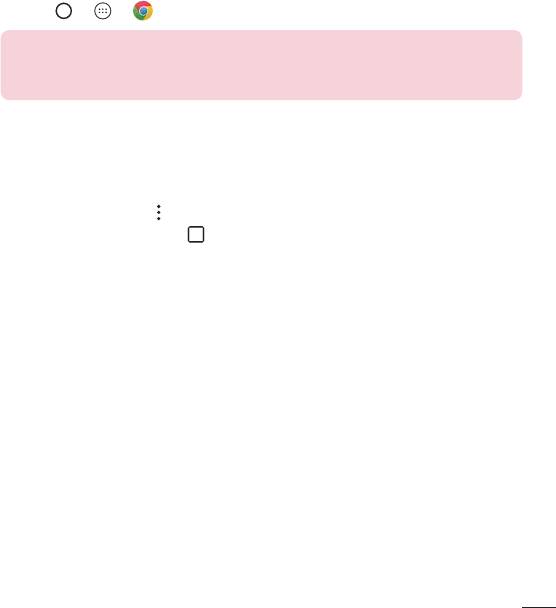
Chrome
UseChrometosearchforinformationandbrowsewebpages.
•
Tap > > .
NOTE
•
This application may not be available depending on your region and service
provider.
Viewing webpages
Taptheaddressfield,andthenenterawebaddressorsearchcriteria.
Opening a page
Toopenanewpage,tab >New tab.
Togotoanotherwebpage,tap andtapthepagetoselectit.
Web Browser
75
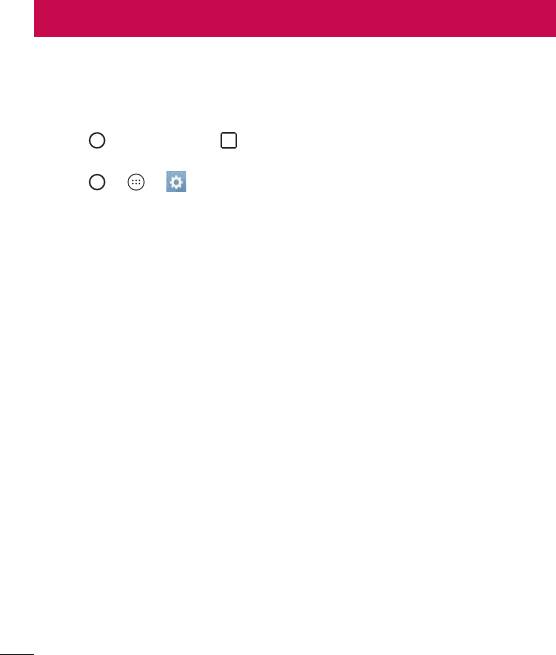
Settings
TheSettingsapplicationcontainsmostofthetoolsforcustomizingandconfiguringyour
phone.AllofthesettingsintheSettingsapplicationaredescribedinthissection.
To open the Settings application
•
Tap >touchandhold >System settings.
-OR-
•
Tap > > .
Networks
< WIRELESS NETWORKS >
Dual SIM card
YoucanconfigureDualSIMsettings.
•
SIM card 1 –AllowsyoutochangetheSIMcardnameandSIMcardiconforSIM
card1.
•
Activate slot 1 –CheckmarktoactivateordeactivatetheSIMcardslot1.
•
SIM card 2–AllowsyoutochangetheSIMcardnameandSIMcardiconforSIM
card2.
•
Activate slot 2 –CheckmarktoactivateordeactivatetheSIMcardslot2.
•
SIM card colour theme –Allowsyoutoselectyourdesiredcolors.
•
Cost save mode –EachcontactcanbeassignedtospecificSIMinContacts.
WhencallismadetocontactassignedtoavailableSIM,theSIMisusedforthe
callevenifotherSIMisactive.
•
Mobile data–Checkmarktoenabledataaccessoverthemobilenetwork.
•
SIM card to use –Youcanchangethedefaultdatanetwork.Allmobilepacket
services(Web,MMS,Email,etc)willuseSIMselectedonthisvalue.Whenonlyone
SIMcardisinserted,thedefaultdatanetworkissetastheinsertedSIManditis
notallowedtochange.
Settings
76

•
Data roaming–Checkmarktoallowyoutousemobiledataconnectionswhen
you'reroamingoutsideyourhomenetworkarea.
Wi-Fi
TurnsonWi-FitoconnecttoavailableWi-Finetworks.
Bluetooth
TurnstheBluetoothwirelessfeatureonorofftouseBluetooth.
Mobile data
Displaysthedatausageandmobiledatausagelimit.
Call
Configurephonecallsettings,suchascallforwardingandotherspecialfeaturesoffered
byyourcarrier.
[SIM card 1/SIM card 2Tab]
•
Voicemail –Allowsyoutoselectyourcarrier'svoicemailservice.
•
Fixed dialing numbers–Turnonandcompilealistofnumbersthatcanbe
calledfromyourphone.YouneedyourPIN2,whichisavailablefromyouroperator.
Onlynumbersinthefixeddiallistcanbecalledfromyourphone.
•
Call forwarding–Allowsyoutosetthecallforwardingoptions.
•
Call barring–Locksincoming,outgoingorinternationalcalls.
•
Call duration–Viewthedurationofcalls,includingLastcall,Outgoingcalls,
IncomingcallsandAllcalls.
•
Additional settings–Allowsyoutochangethefollowingsettings.
Caller ID: AllowsyoutosettheCallerIDoptions.
Call waiting:Ifcallwaitingisactivated,thehandsetwillnotifyyouofanincoming
callwhileyouareonacall(dependingonyournetworkprovider).
[CommonTab]
•
Smart forward–AllowsyoutoreceiveSIM2callsifyouarebusyonSIM1and
viceversa.
•
Incoming voice call pop-up–Displayincomingvoicecallpop-upwhenanapp
isinuse.
•
Call reject–Allowsyoutosetthecallrejectfunction.
Settings
77

•
Decline with message–Whenyouwanttorejectacall,youcansendaquick
messageusingthisfunction.Thisisusefulifyouneedtorejectacallduringa
meeting.
•
Auto answer–Setthetimebeforeaconnectedhands-freedeviceautomatically
answersanincomingcall.
•
Connection vibration–Vibratesyourphonewhentheotherpartyanswersthe
call.
•
Noise suppression–Suppressbackgroundnoiseonmyendduringacall.
•
Voice clarity–Enhancevoiceclaritytohearmorecleary.
•
Save unknown numbers–Addunknownnumberstocontactsafteracall.
•
Power key ends call–Allowsyoutoselectyourendcall.
•
Answer an incoming call–Duringanincomingcall,baringthephonetoyourear
toanswerthecall.
•
Silence incoming calls–Flipphonetosilenceincomingcalls.
< CONNECTIVITY >
Share & connect
•
NFC–YourphoneisanNFC-enabledmobilephone.NFC(NearField
Communication)isawirelessconnectivitytechnologythatenablestwo-way
communicationbetweenelectronicdevices.Itoperatesoveradistanceofafew
centimetres.YoucanshareyourcontentwithanNFCtagoranotherNFCsupport
devicebysimplytappingitwithyourdevice.IfyoutapanNFCtagwithyour
device,itdisplaysthetagcontentonyourdevice.
•
Android Beam–Whenthisfeatureisturnedon,youcantransferappcontentto
anotherNFC-capabledevicebyholdingthedevicesclosetogether.
Justbringthedevicetogether(typicallybacktoback)andthentapyourscreen.
Theappdetermineswhatgetsbeamed.
•
SmartShare Beam–AllowsyoutoreceivemultimediacontentviaLGphonesand
tablets.
•
Media server–SharemediacontentwithnearbyDLNA-compatibledevices.
•
Miracast–Allowsyoutowirelesslymirrorthephonescreenandsoundontoa
MiracastdongleorTV.
Settings
78

•
LG Bridge –Allowsyoutoconnecttoacomputertomanageyourphone.
•
Printing–Allowsyoutoprintthecontentofcertainscreens(suchaswebpages
displayedinChrome)toaprinterconnectedtothesameWi-Finetworkasyour
Androiddevice.
Tethering
•
USB tethering–Allowsyoutosharetheinternetconnectionwithyourcomputer
viaaUSBcable.
•
Wi-Fi hotspot–Allowsyoutocreateahotspotandshareyourconnection.Please
consult"Sharing your phone’s data connection"formoreinformation.
•
Bluetooth tethering–AllowsyoutoconnecttootherdevicesviaBluetooth.
•
Help–DisplaysHelpinformationaboutUSBtethering,Wi-Fihotspot,andBluetooth
tethering.
More
•
Airplane mode–AirplaneMode(flightmode)allowsyoutousemanyofyour
phone'sfeatures,suchasgames,andmusic,whenyouareinanareawhere
makingorreceivingcallsordatauseisprohibited.Whenyousetyourphoneto
AirplaneMode,itcannotsendorreceiveanycallsoraccessonlinedata.
•
VPN–Fromyourphone,youcanadd,setup,andmanagevirtualprivatenetworks
(VPNs)thatallowyoutoconnectandaccessresourcesinsideasecuredlocal
network,suchasyourcorporatenetwork.
•
Mobile networks–Thismenuallowsyoutoconfigurevariousmobilenetwork
settings.
Sound & notification
< BASIC >
Sound profile
Allowsyoutosetyourphone'ssoundprofile.ChoosefromSound,Vibrate only.
Settings
79

< SOUND >
Volumes
Adjustthephone’svolumesettingstosuityourneedsandenvironment.
SIM1 ringtone / SIM2 ringtone
Selecttheringtoneforincomingcalls.
Ringtone ID
Allowsyoutocomposeringtonesbasedonphonenumberofincomingcall.
< VIBRATIONS >
Vibration strength
Allowsyoutosetthevibrationstrengthforcalls,notificationsandtouchfeedback.
Sound with vibration
Checkmarktosetthephonetovibrateinadditiontotheringtonewhenyoureceive
calls.
SIM1 vibration type / SIM2 vibration type
Allowsyoutosetavibrationtypefornotifications.
< NOTIFICATIONS >
Interruptions
Allowsyoutosetaschedulewhentopreventinterruptionsfromnotifications.Youcan
settoallowcertainfeaturestointerruptwhenPriorityonlyisset.
Lock screen
Allowsyoutochooseifyouwanttoshoworhidenotificationsonthelockscreen.
Apps
Allowsyoutopreventappsfromdisplayingnotificationsorsetappstoshow
notificationswithprioritywhenDonotdisturbissettoPriorityonly.
Notification LED
TaptheswitchtotoggleitOnorOff.OnactivatestheLEDlightforthenotificationsyou
select,inthecolouryousetforeach.
Settings
80

< ADVANCED SETTINGS >
More
•
SIM1 notification sound/ SIM2 notification sound – Selecttheringtonefor
notificationssuchasnewmessagesreceiptorcalendarevents.
•
Vibrate on tap –CheckmarktovibratewhentappingtheHometouchbuttonsand
duringotherUIinteractions.
•
Sound effects –Taptosetthedialpadtouchtones,touchsoundsandscreen
locksound.
•
Message/call voice notifications –TaptheMessage/call voice notifications
switchtotoggleitOnorOff.Onallowsyourdevicetoreadoutincomingcallsand
messageeventsautomatically.
Display
< HOME & LOCK >
Home screen
•
Select Home –SetHomeorEasyHomeasthedefaulthome.
•
Smart Bulletin –TaptheSmart BulletinswitchtotoggleitOnorOff.Activating
thisfeatureaddsanadditionalHomescreenshowingcustomisedinformation.
•
Theme –Setsthescreenthemeforyourdevice.Youcandownloadnewthemes
fromLG SmartWorld.
•
Wallpaper –SetsthewallpapertouseonyourHomescreen.
•
Screen swipe effect –Choosethedesiredtypeofeffecttodisplaywhenyou
swipefromoneHomescreencanvastothenext.
•
Allow Home screen looping –Displaysthefirstscreenafterthelastscreenwhen
scrollingtheHomescreen.
•
Help –DisplayshelpinformationfortheHomescreen.
Lock screen
•
Select screen lock–Setascreenlocktypetosecureyourphone.Opensasetof
screensthatguideyouthroughdrawingascreenunlockpattern.
Settings
81
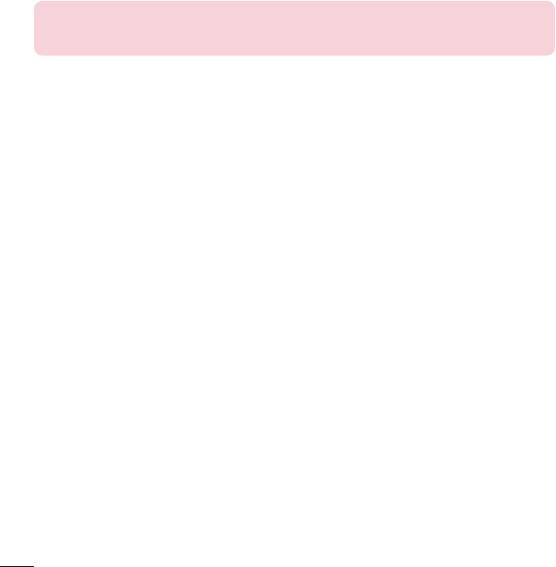
IfyouenabledaPatternlocktypewhenyouturnonyourphoneorwakeupthe
screen,youareaskedtodrawyourunlockpatterntounlockthescreen.
•
Smart Lock–Setstokeepyourphoneunlockedwithtrusteddeviceoraplace.
•
Screen swipe effect–Setsthescreenswipeeffectoptions.
NOTE
•
The Screen security settings depend on the Lock type.
•
Wallpaper–AllowsyoutosetyourLockscreenwallpaper.
•
Shortcuts–Allowsyoutochoosetheshortcutsavailableonthelockscreen.
•
Weather animation–Checkmarktoshowweatheranimationonthelockscreen
forthecurrentlocation.
•
Contact info for lost phone–Allowsyoutodisplaytheownerinformationonthe
lockscreenincasethephoneislost.
•
Lock timer–Setstheamountoftimebeforethescreenautomaticallylocksafter
thescreenhastimedout.
•
Power button instantly locks–Checkmarktoinstantlylockthescreenwhenthe
Power/LockButtonispressed.ThissettingoverridestheSecuritylocktimersetting.
Home touch buttons
SettheHometouchbuttonsdisplayedatthebottomofallscreens.Setwhichkeysare
displayed,theirpositiononthebarandwhattheylooklike.
< FONT >
Font type
Selectthedesiredfonttype.
Font size
Selectthedesiredfontsize.
< BASIC SETTINGS >
Brightness
Adjustthescreenbrightnessbyusingtheslider.
Auto-rotate screen
Settings
82

Settoswitchorientationautomaticallywhenyourotatethephone.
Screen timeout
Setthetimedelaybeforethescreenautomaticallyturnsoff.
< ADVANCED SETTINGS >
More
•
Daydream-Selectthescreensavertodisplaywhenthephoneissleepingwhile
dockedand/orcharging.
•
Motion sensor calibration–Allowsyoutoimprovetheaccuracyofthetiltand
speedofthesensor.
General
< PERSONAL >
Language & input
Selectthelanguageforthetextonyourphoneandforconfiguringtheon-screen
keyboard,includingwordsthatyou'veaddedtoitsdictionary.
•
Language –Choosealanguagetouseonyourphone.
•
Default –Allowsyoutoselectthedefaultkeyboardtype.
- LG Keyboard –TaptheSettingsicontochangetheLGKeyboardsettings.
- Google voice typing –CheckmarktoselectGooglevoicetypingtoenterdata.
TaptheSettingsicontochangetheGooglevoicesettings.
•
Voice Search–TaptoconfiguretheVoiceSearchsettings.
•
Text-to-speech output –Taptosetthepreferredengineorgeneralsettingsfor
text-to-speechoutput.
•
Pointer speed –Adjustthepointerspeed.
Location
Turnonlocationservice,yourphonedeterminesyourapproximatelocationusingWi-Fi
andmobilenetworks.Whenyouselectthisoption,you'reaskedwhetheryouconsentto
allowingGoogletouseyourlocationwhenprovidingtheseservices.
•
Mode –Setsthehowyourcurrentlocationinformationisdetermined.
Settings
83
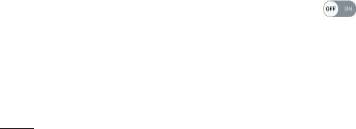
•
My place–Locateyourhomeforsmartsettings.
•
Camera –Checkmarktotagphotosorvideoswiththeirlocations.
•
Google Location Reporting –Allowsyoutochooseyourlocationinformation
settingsasaccessedbyGoogleanditsproducts.
Accounts & sync
UsetheAccounts&syncsettingsmenutoadd,remove,andmanageyourGoogleand
othersupportedaccounts.Youalsousethesesettingstocontrolhowandwhether
allapplicationssend,receive,andsyncdataontheirownschedulesandwhetherall
applicationscansynchroniseuserdataautomatically.
Gmail™,Calendar,andotherapplicationsmayalsohavetheirownsettingstocontrol
howtheysynchronisedata;seethesectionsonthoseapplicationsfordetails.TapADD
ACCOUNTtoaddnewaccount.
Cloud
Allowsyoutoaddacloudaccounttoquicklyandeasilyuseacloudservice.
Users
Addusertosharethephonewithotherpeople.Eachusercanhavetheirownappsand
contentintheirownspace.AnyoneusingthephonecanchangesettingslikeWi-Fiand
acceptappupdatesthatwillaffecteveryone.Initialsetupisrequiredfornewusersto
usephone.
Accessibility
UsetheAccessibilitysettingstoconfigureaccessibilityplug-insyouhaveinstalledon
yourphone.
•
Vision
- TalkBack –AllowsyoutosetuptheTalkBackfunctionwhichassistspeoplewith
impairedvisionbyprovidingverbalfeedback.
- Message/call voice notifications –Tap totoggleitOnorOff.Onallows
youtohearautomaticspokenalertsforincomingcallsandmessages.
- Screen shade –Checkmarktosetthescreentoadarkercontrast.
- Font size –Setsthefontsize.
- Touch zoom–Allowsyoutozoominandoutbytriple-tappingthescreen.
Settings
84

- Screen colour inversion –Checkmarktoinvertthecoloursofthescreenand
content.
- Screen colour adjustment –Allowsyoutoinvertthecoloursofscreenand
content.
- Screen colour filter –Allowsyoutochangethecoloursofscreenandcontent.
- Power key ends call –Checkmarksothatyoucanendvoicecallsbypressing
thePower/LockKey.
•
Hearing
- Captions–Allowsyoutocustomisecaptionsettingsforthosewithhearing
impairments.
- Notification LED–AllowsyoutoactivatetheLEDlightforincomingcallsand
notifications.
- Flash alerts –Checkmarktosettheflashtoblinkforincomingcallsand
notifications.
- Turn off all sounds–Checkmarktoturnoffalldevicesounds.
- Audio type–Setstheaudiotype.
- Sound balance–Setstheaudioroute.Movethesliderontheslidebartosetit.
•
Motor & cognition
- Touch feedback time–Setsthetouchfeedbacktime.
- Touch assistant –Showatouchboardwitheasyaccesstocommonactions.
- Screen timeout –Setstheamountoftimebeforethebacklightturnsoff
automatically.
- Touch control areas –Allowsyoutoselectanareaofthescreentolimittouch
activationtojustthatareaofthescreen.
•
Accessibility features shortcut
Allowyoutoaccessselectedfeaturesquicklywhentriple-tappingtheHomebutton.
•
Auto-rotate screen
Checkmarktoallowthephonetorotatethescreendependingonthephysical
phoneorientation(portraitorlandscape).
Settings
85

•
Switch Access
Allowsyoutointeractwithyourdeviceusingoneormoreswitchesthatworklike
keyboardkeys.Thismenucanbehelpfulforuserswithmobilitylimitationsthat
preventthemfrominteractingdirectlywiththeyourdevice.
Shortcut key
GetquickaccesstoappsbypressingtheVolume Keystwicewhenthescreenisoff
orlocked.
< PRIVACY >
Security
UsetheSecuritymenutoconfigurehowtohelpsecureyourphoneanditsdata.
•
Content lock –SelectlocktypestolockfilesinGallaryandmemosfor
QuickMemo+.Choose fromPassword orPattern.
•
Encrypt phone–Allowsyoutoencryptdataonthephoneforsecurity.Youwillbe
requiredtoenteraPINorpasswordtodecryptyourphoneeachtimeyoupower
iton.
•
Encrypt SD card storage–EncryptSDcardstorageandkeepdataunavailable
forotherdevices.
•
Set up SIM card lock –SetsthePINtolockyourSIMcardandallowsyouto
changethePIN.
•
Password typing visible–Checkmarktobrieflyshoweachcharacterof
passwordsasyouenterthemsothatyoucanseewhatyouenter.
•
Phone administrators–Viewordeactivatephoneadministrators.
•
Unknown sources–Allowinstallationofnon-PlayStoreapplications.
•
Verify apps –Disalloworwarnbeforeinstallationofappsthatmaycauseharm.
•
Storage type –Hardware-backed.
•
Certificate management
- Trusted credentials –Checkmarktoallowapplicationstoaccessyour
phone'sencryptedstoreofsecurecertificatesandrelatedpasswordsandother
credentials.YouusecredentialstoragetoestablishsometypesofVPNandWi-Fi
connections.Ifyouhavenotsetapasswordforthesecurecredentialstorage,
Settings
86

thissettingisdimmed.
- Install from storage –Taptoinstallasecurecertificate.
- Clear credentials –Deletesallsecurecertificatesandrelatedcredentialsand
erasesthesecurestorage'sownpassword.
•
Trust agents –Selectappstousewithoutunlockingscreen.
•
Screen pin –Youcanenableyourdevicetoonlyshowacertainapp'sscreen
usingscreenpin.
•
App usage access –Allowsyoutoviewusageinformationofappsonyourphone.
< SMART FUNCTIONS >
Smart settings
Allowsyoutoturnon/off,openorchangesomethingsuchasWi-Fi,Music,Sound
profileaccordingtowhereyouareorwhatyoudo.
QuickCircle case
Thismenuallowsyoutoselectappstobeuseddirectlyonthecoverinsmallview
usingQuickCircle.KeepinmindthatturningontheseQuickCirclecasesettingsmay
resultinirregulardevicebehaviour.
Dual window
AllowsyoutoconfiguretheDualWindowfeature.
•
Auto-open–Checkmarktoallowyoutotapalinkonthefullscreenor
attachmentsfromemailstoopenDualwindow.
•
Help–DisplaytipsforusingDualwindow.
< PHONE MANAGEMENT >
Date & time
Setyourpreferencesforhowthedateandtimeisdisplayed.
Storage
Youcanmonitortheusedandavailableinternalmemoryinthedevice.
Battery & power saving
•
Battery usage –Viewbatteryusage.
•
Battery percentage on status bar –Checkmarktodisplaythebatterylevel
Settings
87

percentageontheStatusBarnexttotheBatteryicon.
•
Battery saver –TaptheBatterySaverswitchtotoggleitonoroff.Setsthebattery
chargepercentlevelthatautomaticallyturnsonBatterySaver.Chooserfrom
Immediately,5% battery,and15% battery.
•
Game optimizer –TaptheGameoptimizerswitchtoadjustthevideoqualityinthe
gamestosavebattery.
Smart cleaning
Allowsyoutomanageunusedappsanddata.
Apps
Allowsyoutoviewdetailsabouttheappsinstalledonyourphone,managetheirdata,
andforcethemtostop.
Default message app
Thismenuallowsyoutochoosewhatmessagingapptouseasyourdefaultmessaging
app.
Backup & reset
Changethesettingsformanagingyoursettingsanddata.
•
LG Backup –Backsupallinformationonthedeviceandrestoresitintheeventof
datalossorreplacement.
•
Backup my data –Backupappdata,Wi-Fipasswords,andothersettingsto
Googleservers.
•
Backup account –Displaystheaccountthatiscurrentlybeingusedtobackup
information.
•
Automatic restore –Whenreinstallinganapp,restorebackedupsettingsand
data.
•
Factory data reset –Resetyoursettingstothefactorydefaultvaluesanddelete
allyourdata.Ifyouresetthephonethisway,youarepromptedtore-enterthe
sameinformationaswhenyoufirststartedAndroid.
About phone
Viewlegalinformation,checkphonestatusandsoftwareversions,andperforma
softwareupdate.
Settings
88
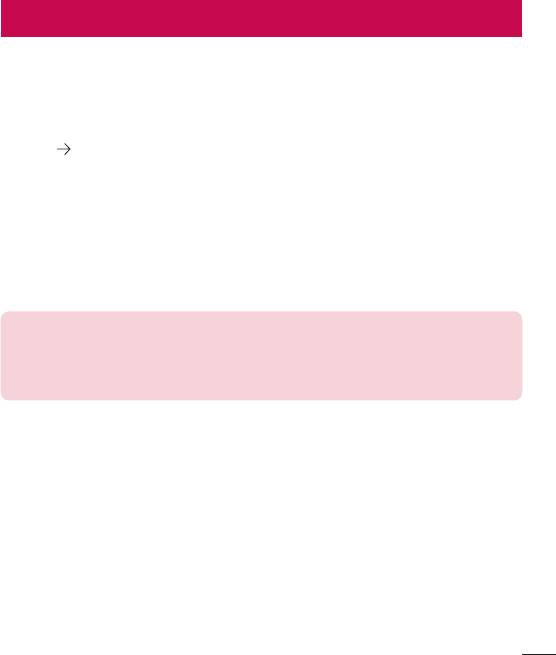
Phone software update
Phone software update
LG Mobile phone software update from the Internet
Formoreinformationaboutusingthisfunction,pleasevisithttp://www.lg.com/common/
index.jsp selectyourcountryandlanguage.
Thisfeatureallowsyoutoconvenientlyupdatethefirmwareonyourphonetoanewer
versionfromtheInternetwithoutneedingtovisitaservicecentre.Thisfeaturewillonly
beavailableifandwhenLGmakesanewerfirmwareversionavailableforyourdevice.
Becausethemobilephonefirmwareupdaterequirestheuser'sfullattentionforthe
durationoftheupdateprocess,pleasemakesureyoucheckallinstructionsandnotes
thatappearateachstepbeforeproceeding.PleasenotethatremovingtheUSBdata
cableduringtheupgrademayseriouslydamageyourmobilephone.
NOTE
•
LG reserves the right to make firmware updates available only for selected
models at its own discretion and does not guarantee the availability of the
newer version of the firmware for all handset models.
LG Mobile Phone software update via Over-the-Air (OTA)
Thisfeatureallowsyoutoconvenientlyupdateyourphone'ssoftwaretoanewer
versionviaOTA,withoutconnectingusingaUSBdatacable.Thisfeaturewillonlybe
availableifandwhenLGmakesanewerfirmwareversionavailableforyourdevice.
Youshouldfirstcheckthesoftwareversiononyourmobilephone:Settings>General
tab>About phone>Commontab>Update Center > Software Update > Check
now for update.
Phone software update
89
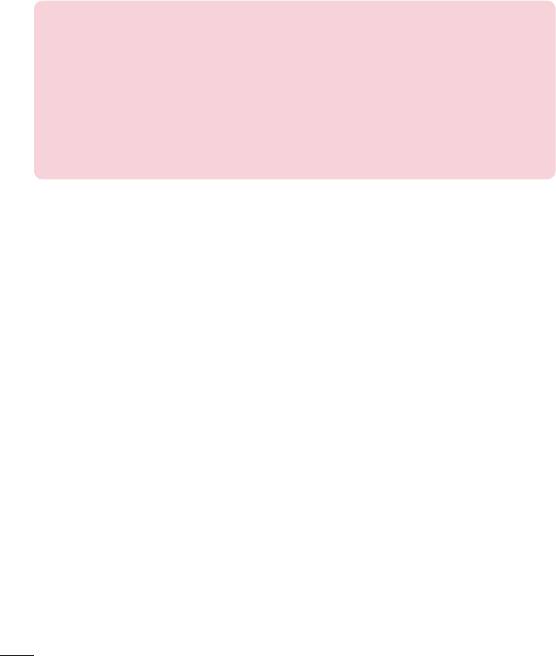
NOTE
•
Your personal data from internal phone storage—including information about
your Google account and any other accounts, your system/application data
and settings, any downloaded applications and your DRM licence—might
be lost in the process of updating your phone's software. Therefore, LG
recommends that you backup your personal data before updating your
phone's software. LG does not take responsibility for any loss of personal
data.
•
This feature depends on your network service provider, region and country.
Phone software update
90
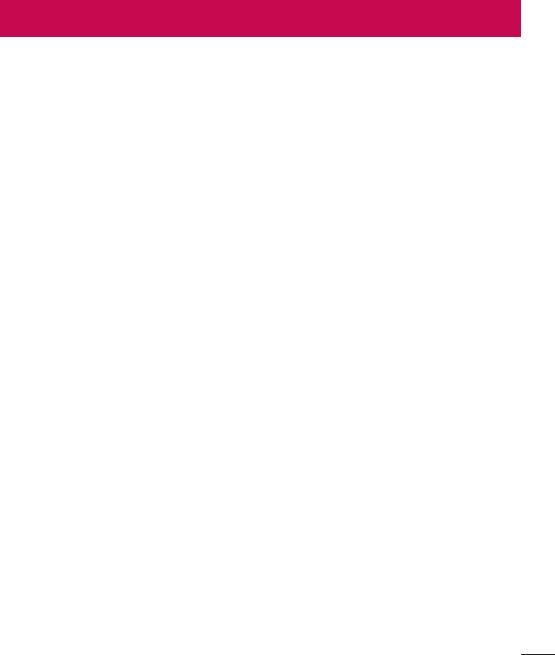
About this user guide
About this user guide
•
Beforeusingyourdevice,pleasecarefullyreadthisguide.Thisensuresthatyou
useyourphonesafelyandcorrectly.
•
Someoftheimagesandscreenshotsprovidedinthisguidemayappeardifferently
onyourphone.
•
Yourcontentmaydifferfromthefinalproductorfromsoftwaresuppliedbyservice
providersorcarriers.Thiscontentissubjecttochangewithoutpriornotice.Forthe
latestversionofthisguide,pleasevisittheLGwebsiteatwww.lg.com.
•
Yourphone'sapplicationsandtheirfunctionsmayvarybycountry,regionor
hardwarespecifications.LGcannotbeheldliableforanyperformanceissues
resultingfromtheuseofapplicationsdevelopedbyprovidersotherthanLG.
•
LGcannotbeheldliableforperformanceorincompatibilityissuesresultingfrom
editedregistrysettingsormodifiedoperatingsystemsoftware.Anyattemptto
customiseyouroperatingsystemmaycausethedeviceoritsapplicationstowork
incorrectly.
•
Software,audio,wallpaper,images,andothermediasuppliedwithyourdeviceare
licensedforlimiteduse.Ifyouextractandusethesematerialsforcommercialor
otherpurposes,youmaybeinfringingcopyrightlaws.Asauser,youarefullyare
entirelyresponsiblefortheillegaluseofmedia.
•
Additionalchargesmayapplyfordataservices,suchasmessaging,
uploading,downloading,auto-syncingandlocationservices.Toavoidadditional
charges,selectadataplansuitabletoyourneeds.Contactyourserviceproviderto
obtainadditionaldetails.
About this user guide
91
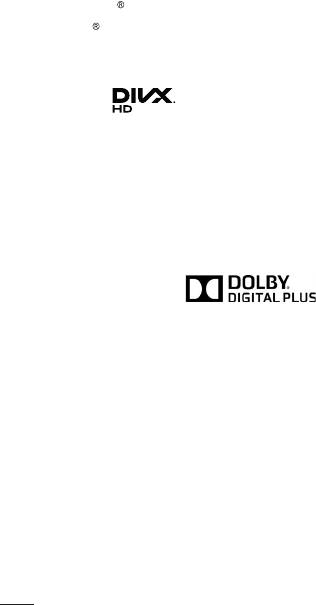
Trademarks
•
LGandtheLGlogoareregisteredtrademarksofLGElectronics.
•
Bluetooth isaregisteredtrademarkofBluetoothSIG,Inc.worldwide.
•
Wi-Fi andtheWi-FilogoareregisteredtrademarksoftheWi-FiAlliance.
•
Allothertrademarksandcopyrightsarethepropertyoftheirrespectiveowners.
DivX HD
®
®
ThisDivXCertified
devicehaspassedrigoroustestingtoensureitplaysDivX
video.
ToplaypurchasedDivXmovies,firstregisteryourdeviceatvod.divx.com.Findyour
registrationcodeintheDivXVODsectionofyourdevicesetupmenu.
®
®
DivX Certified
to play DivX
video up to HD 720p, including premium content.
®
®
DivX
, DivX Certified
and associated logos are trademarks of DivX, LLC and are
used under license.
Dolby Digital Plus
Manufactured under license from Dolby Laboratories. Dolby, Dolby Digital Plus,
and the double-D symbol are trademarks of Dolby Laboratories.
About this user guide
92
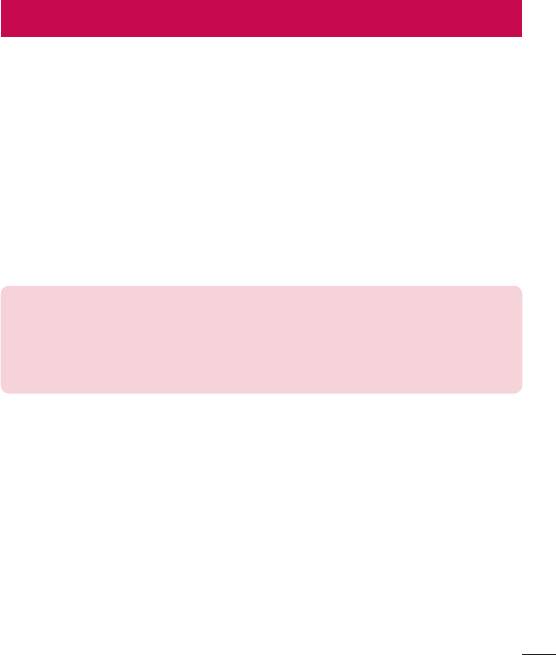
Accessories
Theseaccessoriesareavailableforusewiththeyourphone.(Items described below
may be optional.)
•
Traveladaptor
•
QuickStartGuide
•
Stereoheadset
•
USBcable
•
Battery
NOTE
•
Always use genuine LG accessories. The supplied items are designed only
for this device and may not be compatible with other devices.
•
The items supplied with the device and any available accessories may vary
depending on the region or service provider.
Accessories
93
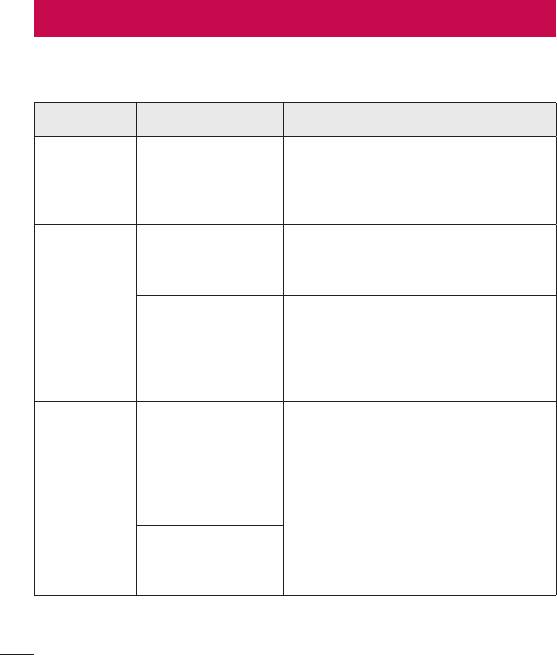
Troubleshooting
Thischapterlistssomeproblemsyoumightencounterwhenusingyourphone.Some
problemsrequireyoutocallyourserviceprovider,butmostareeasytofixyourself.
Message Possible causes Possible corrective measures
There is no SIM
SIM or
or USIM card in
Make sure that the SIM or USIM card
USIM card
the phone or it is
is correctly inserted.
error
inserted incorrectly.
Signal is weak or
Move toward a window or into
you are outside the
an open area. Check the network
carrier network.
operator coverage map.
No network
connection/
Check whether the SIM or USIM card
Dropped
is more than 6~12 months old. If so,
network
Operator applied
change your SIM or USIM card at your
new services.
network provider's nearest branch.
Contact your service provider.
To change a
security code,
must need to
confirm the
Codes do
new code by
If you forget the code, contact your
not match
re-entering it.
service provider.
The two codes
you entered do not
match.
Troubleshooting
94
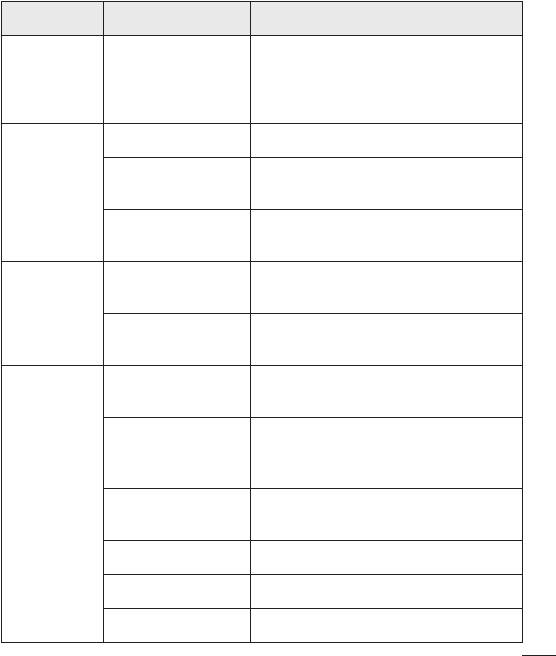
Message Possible causes Possible corrective measures
Not supported by
No
service provider
applications
Contact your service provider.
or registration
can be set
required.
Dialing error New network not authorised.
New SIM or USIM
Calls not
Check for new restrictions.
card inserted.
available
Pre-paid charge
Contact service provider or reset limit
limit reached.
with PIN2.
On/Off key pressed
Press the On/Off key for at least two
Phone
too briefly.
seconds.
cannot be
turned on
Battery is not
Charge battery. Check the charging
charged.
indicator on the display.
Battery is not
Charge battery.
charged.
Outside
Make sure phone is charging at a
temperature is too
normal temperature.
hot or cold.
Charging
Check the charger and its connection
error
Contact problem
to the phone.
No voltage Plug the charger into a different outlet.
Charger defective Replace the charger.
Wrong charger Use only original LG accessories.
Troubleshooting
95
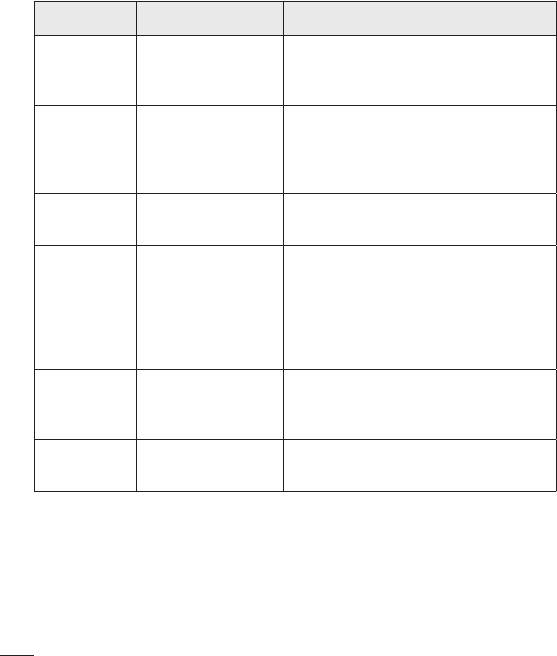
Message Possible causes Possible corrective measures
The Fixed dialling
Number not
Check the Settings menu and turn the
number function
allowed.
function off.
is on.
Impossible
to receive/
Delete some messages from your
Memory full
send SMS
phone.
& photos
Files do not
Unsupported file
Check the supported file formats.
open
format
The screen
If you use a protection tape or case,
does not
make sure it has not covered the area
turn on
Proximity sensor
around the proximity sensor. Make
when I
problem
sure that the area around the proximity
receive a
sensor is clean.
call.
Check the settings status in the sound
No sound Vibration mode
menu to make sure you are not in
vibration or no interruptions mode.
Hangs up
Intermittent
Try to perform a software update
or freezes
software problem
through the website.
Troubleshooting
96
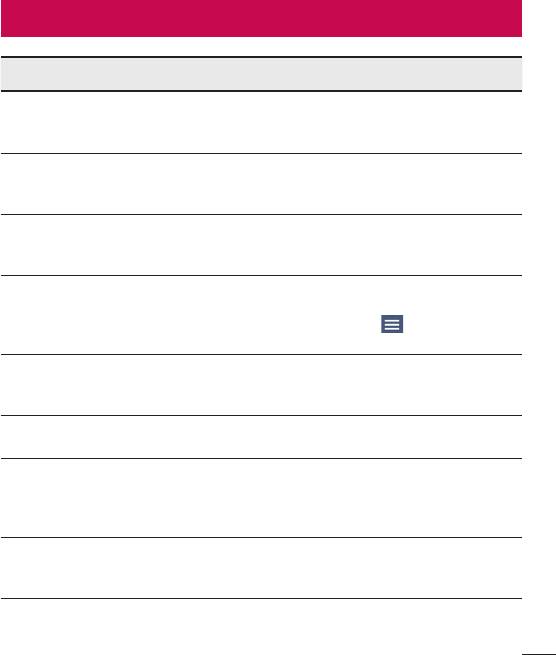
FAQ
Category Question Answer
What functions
You can connect a Bluetooth audio
Bluetooth
are available via
device, such as a Stereo/Mono
Devices
Bluetooth?
headset or car kit.
Contacts data can be synchronised
Contacts
How can I back up
between your phone and your Google
Backup
Contacts?
account.
Is it possible to set up
Only two-way synchronization is
Synchronization
one-way sync with
available.
Gmail?
The Inbox is automatically
Is it possible to
synchronised. You can view other
Synchronization
synchronise all email
folders by tapping and selecting
folders?
Show all folders to choose a folder.
Do I have to log into
Once you have logged into Gmail, there
Gmail Log-In
Gmail whenever I want
is no need to log into Gmail again.
to access Gmail?
Is it possible to filter
No, the phone does not support email
Account
emails?
filtering.
What happens when
I execute another
Your email is automatically saved as
application while
a draft.
writing an email?
Is there a file size limit
Ringtone
for using MP3 files as
There is no file size limit.
ringtones?
FAQ
97
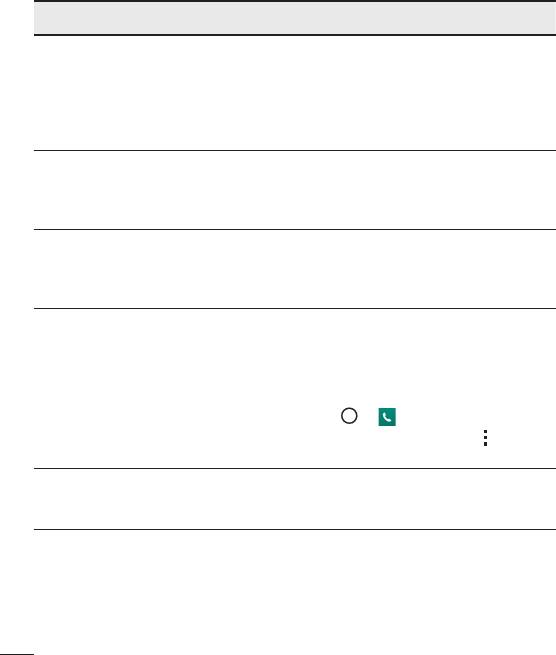
Category Question Answer
My phone does not
display the time of
Open the conversation and touch and
Message
receipt for messages
hold the desired message. Then tap
Time
older than 24 hrs.
Details.
How can I view the
time?
Is it possible to install
Any application that is available at Play
another navigation
Navigation
Store™ and is compatible with the
application on my
hardware can be installed and used.
phone?
Is it possible to
Only Gmail and MS Exchange server
synchronise my
Synchronisation
(company email server) contacts can
contacts from all my
be synchronised.
email accounts?
If you transferred a contact using the
Wait & Pause functions saved into the
number, you cannot use those features.
Is it possible to save
You must save each number again.
Wait and
a contact with Wait
How to save with Wait and Pause:
Pause
and Pause in the
numbers?
1. Tap > .
2. Dial the number, then tap .
3. Tap Add 2-sec pause or Add wait.
You can set the phone to require an
What are the phone's
Security
Unlock Pattern to be entered before
security functions?
the phone can be accessed or used.
FAQ
98
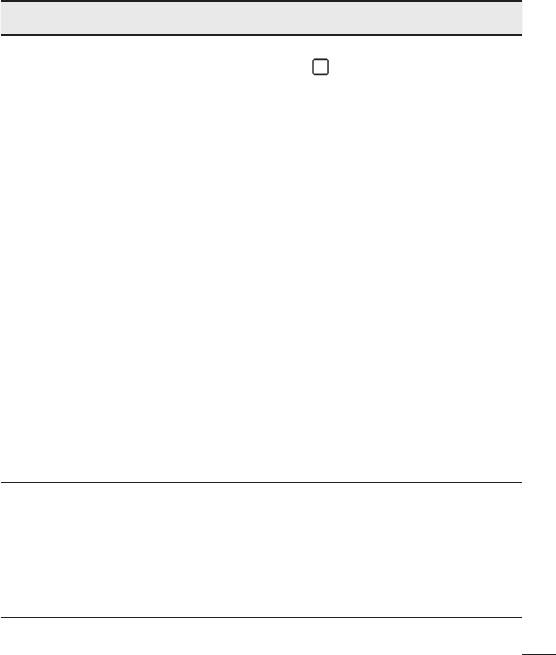
Category Question Answer
1. From the Home screen, touch and
hold .
2. Tap System settings > Display tab
> Lock screen.
3. Tap Select screen lock > Pattern.
The first time you do this, a short
tutorial about creating an Unlock
Pattern appears.
4. Set up your pattern by drawing it
then drawing it a second time for
confirmation.
Unlock
How do I create the
Precautions to take when using the
Pattern
Unlock Pattern?
pattern lock.
It is very important to remember the
unlock pattern you set. You can no
longer access your phone if you use
an incorrect pattern five times. You
have five chances to enter your unlock
pattern, PIN or password. If you have
used all 5 opportunities, you can try
again after 30 seconds. (Or, if you
preset the backup PIN, you can use
the backup PIN code to unlock the
pattern.)
If you forgot your pattern:
If you logged into your Google account
What should I do if
on the phone but failed to enter the
Unlock
I forget the unlock
correct pattern 5 times, tap the Forgot
Pattern
pattern?
pattern button. You are then required
to log in with your Google account to
unlock your phone.
FAQ
99
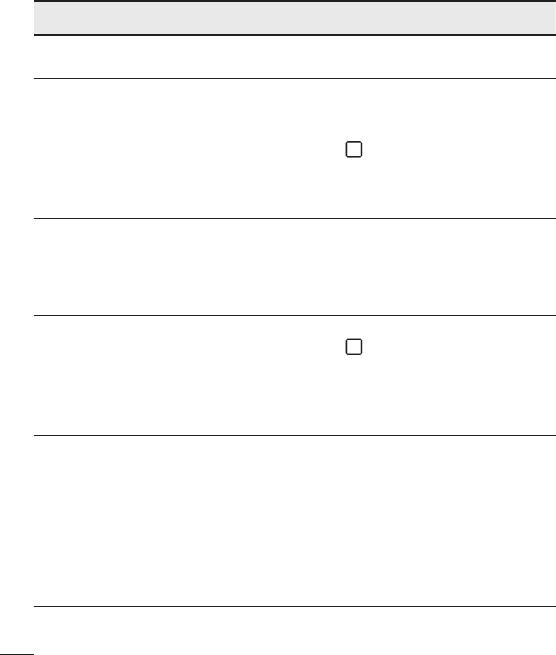
Category Question Answer
Will I know when my
Memory
Yes, you will receive a notification.
memory is full?
The phone has multilingual capabilities.
To change the language:
Is it possible to
1. From the Home screen, touch and
Language
change my phone's
hold and tap System settings.
Support
language?
2. Tap General tab > Language &
input > Language.
3. Tap the desired language.
VPN access configuration is different
for each company. To configure VPN
How do I set up a
VPN
access on your phone, you must
VPN?
obtain the details from your company's
network administrator.
1. From the Home screen, touch and
My screen turns off
hold .
after only 15 seconds.
Screen time
2. Tap System settings > Display tab.
How can I change the
out
3. Tap Screen timeout.
amount of time for the
4. Tap the preferred screen backlight
backlight to turn off?
timeout time.
When using data, your phone may
default to the Wi-Fi connection (if Wi-Fi
When the Wi-Fi and
connectivity on your phone is set to
Wi-Fi &
mobile networks are
On). However, there is no notification
mobile
both available, which
when your phone switches from one to
network
service does my
the other.
phone use?
To know which data connection is
being used, view the mobile network or
Wi-Fi icon at the top of your screen.
FAQ
100
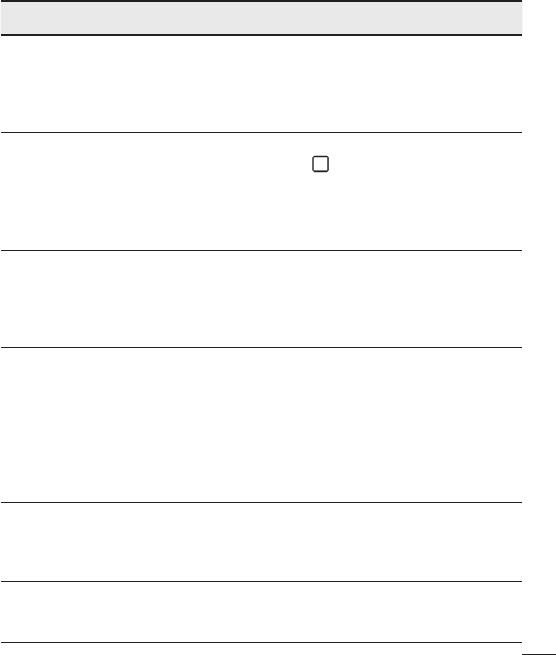
Category Question Answer
Yes. Just touch and hold the icon until
Is it possible to
the trash can icon appears at the top
Home
remove an application
and centre of the screen. Then, without
screen
from the Home
lifting your finger, drag the icon to the
screen?
trash can.
1. From the Home screen, touch and
I downloaded an
hold .
application and it
2. Tap System settings > General tab
Application
causes a lot of errors.
> Apps > DOWNLOADED.
How do I remove it?
3. Tap the application, then tap
Uninstall.
Is it possible to charge
my phone using
Yes, the phone is charged through the
Charger
a USB data cable
USB cable regardless of whether the
without installing the
necessary drivers are installed.
necessary USB driver?
Yes. After saving a music file as a
ringtone, you can use it as an alarm.
1. Touch and hold a song in a library
Can I use music files
list. In the menu that opens, tap Set
Alarm
for my alarm?
as ringtone > Phone ringtone or
Contact ringtone.
2. On the Alarm Clock Setting screen,
select the song as a ringtone.
Will my alarm be
audible or will it go off
Alarm
No, this is not supported.
if the phone is turned
off?
If my ringer volume
Your alarm is programmed to be
Alarm
is set to vibrate, will I
audible even in these scenarios.
hear my alarm?
FAQ
101
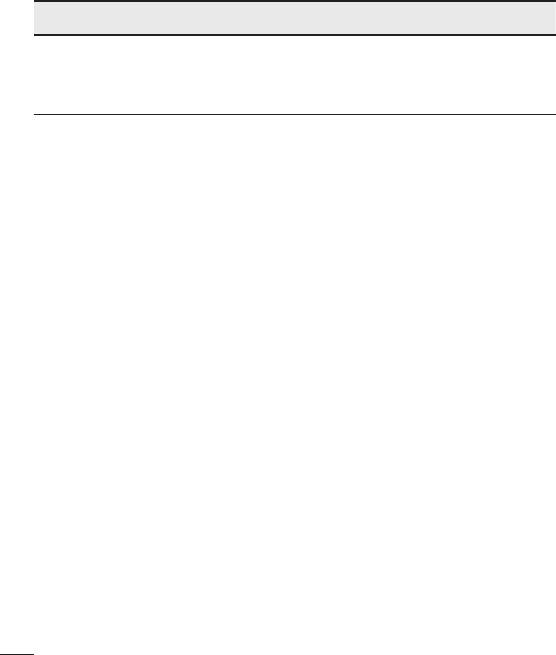
Category Question Answer
How can I perform a
Hard Reset
If your phone does not restore to its
factory reset if I cannot
(Factory
original condition, use a hard reset
access the phone's
Reset)
(factory reset) to initialise it.
Settings menu?
FAQ
102
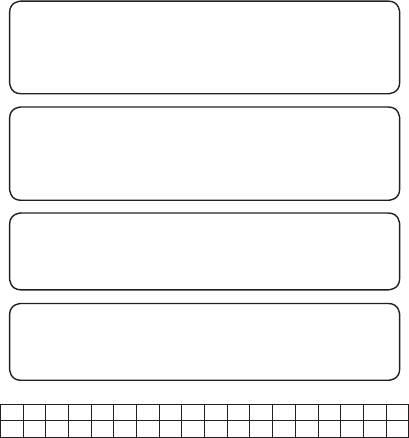
Wi-Fi (беспроводная локальная сеть)
Данное оборудование разрешено к эксплуатации во всех странах Европы.
Диапазон 5150 - 5350 МГц предназначен для использования только в
помещении.
Wi-Fi (WLAN)
Цим пристроєм можна користуватися в усіх країнах Європи.
Діапазон 5150–5350 МГц можна використовувати лише в
приміщеннях.
Wi-Fi (WLAN)
Il presente apparecchio può essere utilizzato in tutti i Paesi europei.
La gamma di frequenza di 5150 - 5350 MHz è riservata all’uso in interni.
Wi-Fi (WLAN)
This equipment may be operated in all European countries.
The 5150 - 5350 MHz band is restricted to indoor use only.
AT BE BG CH HR CY CZ DK EE FI FR DE GR HU IE IT LI LV
LT LU MT
NO
NL PL PT RO SK SI ES SE GB IS ME RS TR
MK
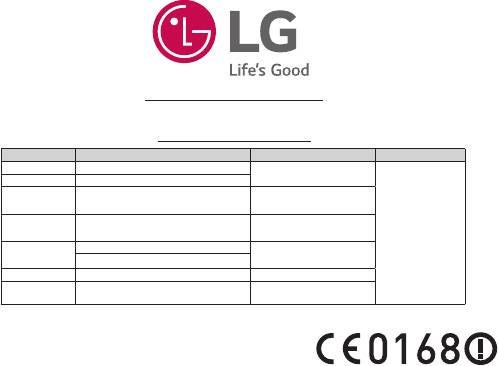
PУССКИЙ
УКРАЇНСЬКА
ҚАЗАҚША
Краткое руководство
ENGLISH
Стислий посібник
Қысқаша нұсқау
Quick start guide
032
www.lg.com
MBM64939001 (1.0)
LG-D855
Cлyжбa поддepж
ки к
л
иeнтoв
Уважaeмый пoтpeбитeль! Ecли Bac интepecyeт инфopмaция, cвязаннaя c пpиoбpeтeниeм пpoдyкции,
xapaктepиcтикaми и эксплуатацией тexники, a тaкжe cepвиcным oбcлyживaниeм, пpocим Bac oбpaщaтьcя в
Cлyжбy поддepж
ки к
л
иeнтoв.
Телефон Режим работы Интернет
Россия 8-800-200-7676
Круглосуточно
Беларусь 8-820-0071-1111
8:00 – 21:00 (Пн.-Пт.)
Украина 0-800-303-000
8:30 – 18:30 (Сб., Вс.)
00-800-0071-0005
Moldova
Permanent
Doar de pe telefoane fixe
http://www.lg.com
8-8000-805-805
8:00 - 20:00 (Пн.-Пт.)
Казахстан
2255 (для мобильных телефонов)
9:00 - 18:00 (Сб., Вс.)
Кыргызстан 8-0000-710-005 Круглосуточно
9:00 -18:30 (Пн. -Пт.)
Узбекистан 8-800-120-2222
9:00 - 15:00 (Сб.)
Bce звонки бecплaтныe
Всі дзвінки зі стаціонарних телефонів безкоштовні



