LG G360 Red: User Guide
User Guide: LG G360 Red
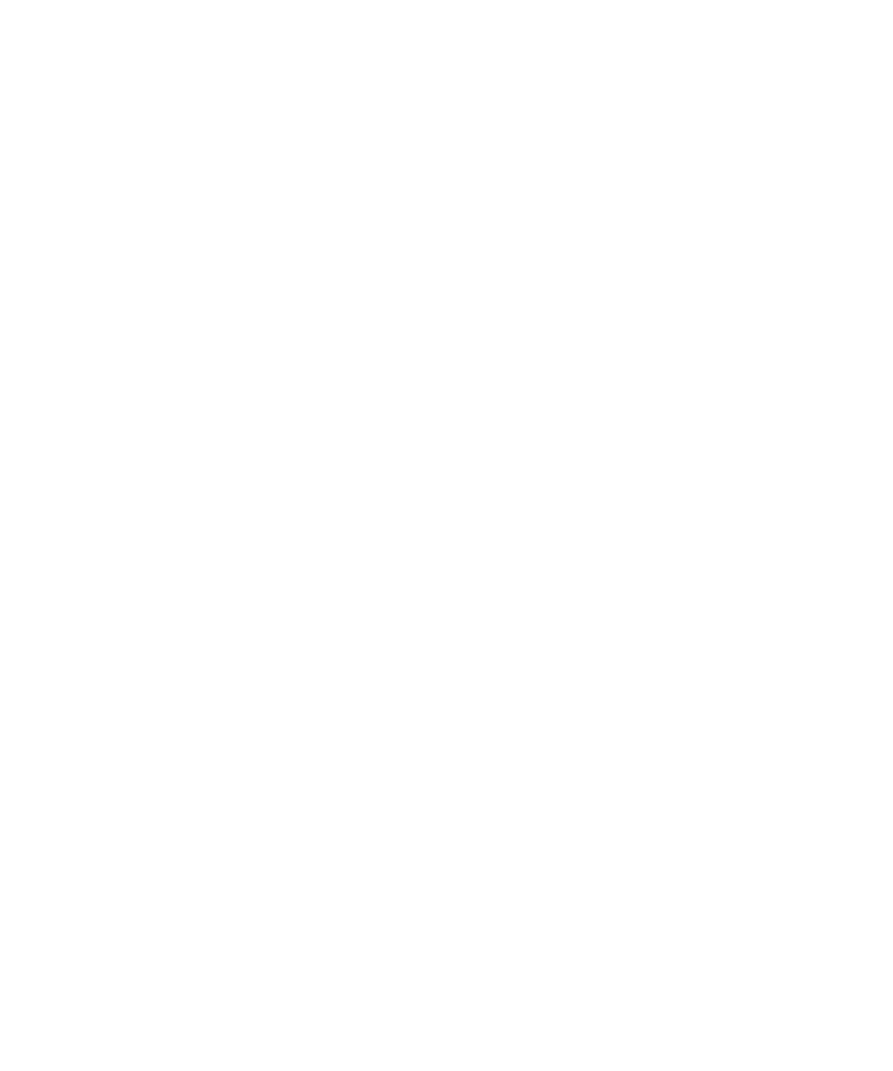
User Guide
•
Some content and illustrations may differ from your device depending on the
region, service provider, software version, or OS version, and are subject to
change without prior notice.
•
Always use genuine LG accessories. The supplied items are designed only for this
device and may not be compatible with other devices.
•
Available accessories may vary depending on your region, country or service
provider.
•
Copyright ©2015 LG Electronics, Inc. All rights reserved. LG and the LG logo are
registered trademarks of LG Group and its related entities. All other trademarks
are the property of their respective owners.
ENGLISH
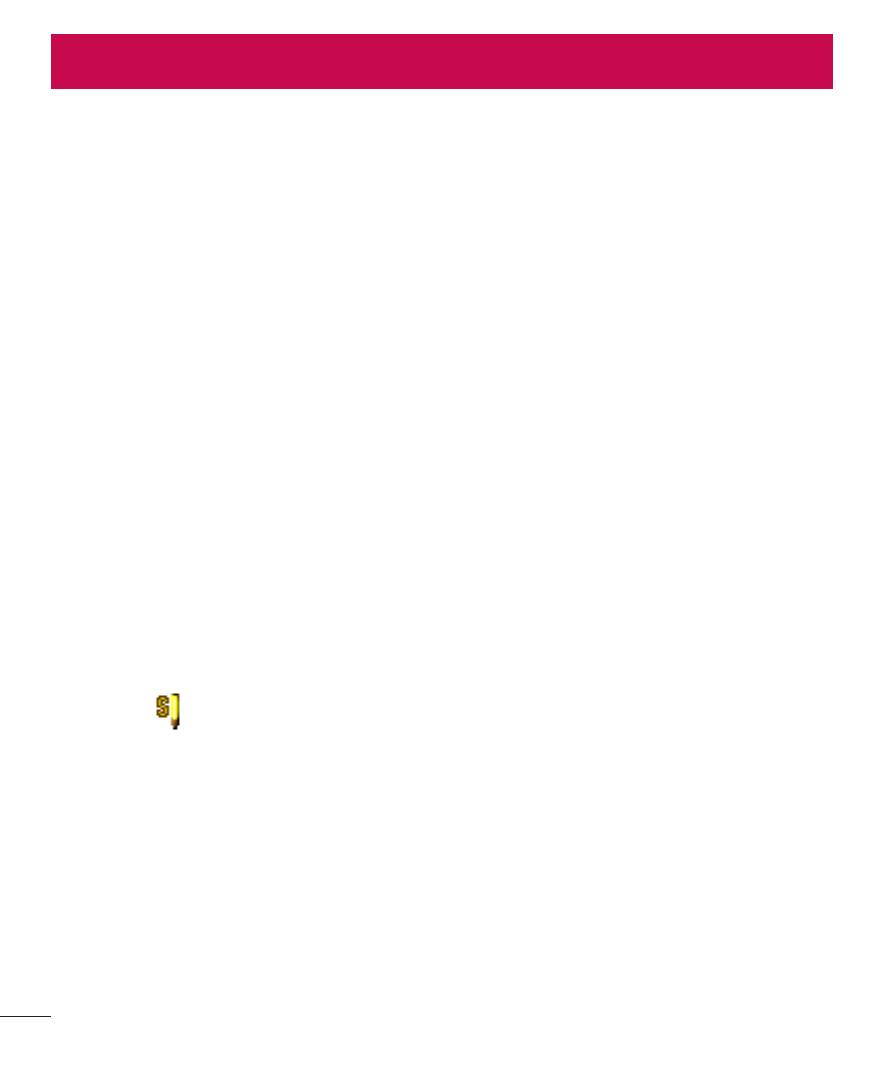
2
2
Table of contents
Guidelines for safe and efficient use .......4
Getting to know your phone ...................13
Phone overview .....................................13
Installing the SIM Cards .........................15
Turning Your Phone On/Off .....................17
Calls ........................................................18
Making a call .........................................18
Making a call from your contacts ...........18
Answering and rejecting a call ...............18
Using the speakerphone ........................19
Viewing your call logs ............................19
Contacts ..................................................20
Searching for a contact ..........................20
Adding a new contact ............................20
Messaging ...............................................21
Sending a message ...............................21
Entering text ..........................................21
T9 mode (
Abc) .................................21
Abc mode ..............................................22
123 mode .............................................22
Inserting symbols ..................................22
Changing the language ..........................22
Message folders ....................................23
E-mail ...................................................23
Multimedia ..............................................25
FM radio ................................................25
Camera ................................................25
Image viewer .........................................26
Voice recorder .......................................26
Media player ..........................................27
My Stuff .................................................27
Organizer .................................................28
Using your calculator ............................28
Setting your alarm ................................28
Using the calendar .................................28
Adding a note ........................................28
Games & SNS ........................................28
Applications ............................................29
Profiles ....................................................30
Bluetooth .................................................31
Power ....................................................31
Visibility .................................................31
My device ..............................................31
Search audio device ..............................31
My name ...............................................32
Advanced ..............................................32
Settings ...................................................33
Display ..................................................33
Phone ....................................................33
Call ........................................................34
Restore settings .....................................35
Dual SIM setting ....................................36
Table of contents
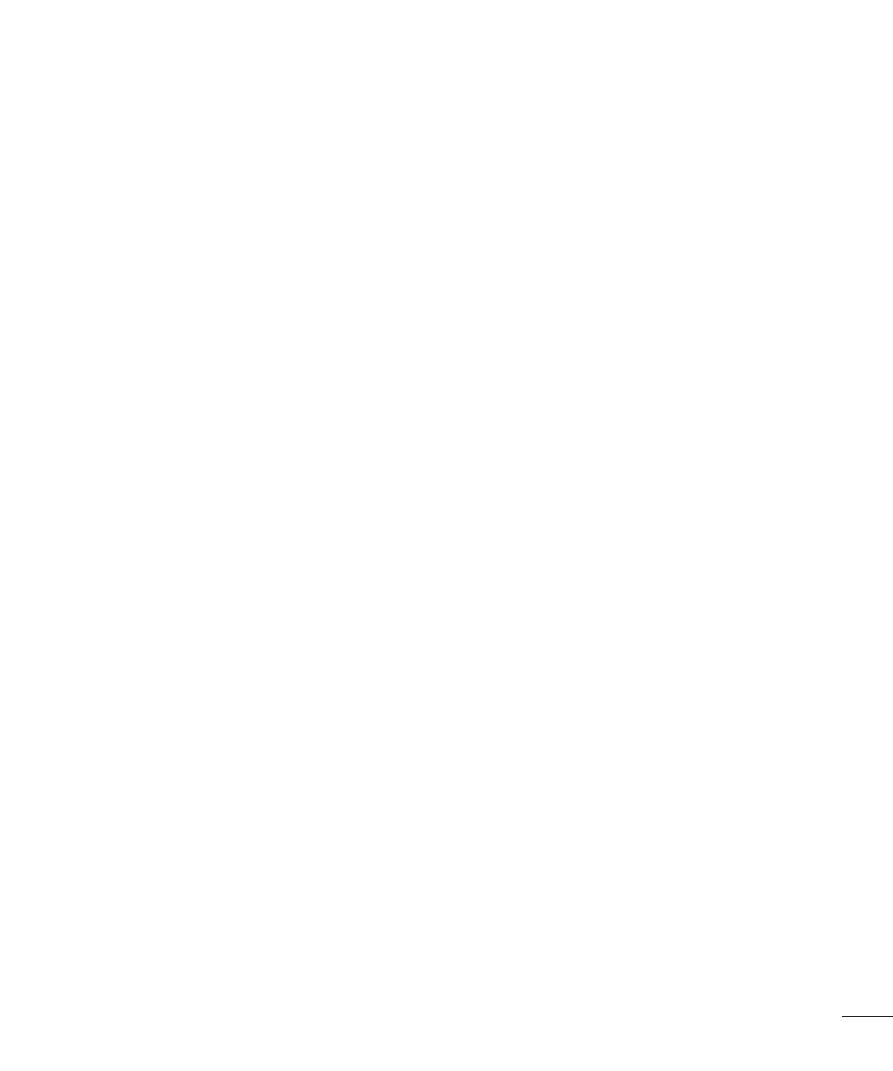
3
Data Accounts .......................................36
Network settings ...................................36
Data Settings ........................................36
Accessories .............................................37
Troubleshooting ......................................38
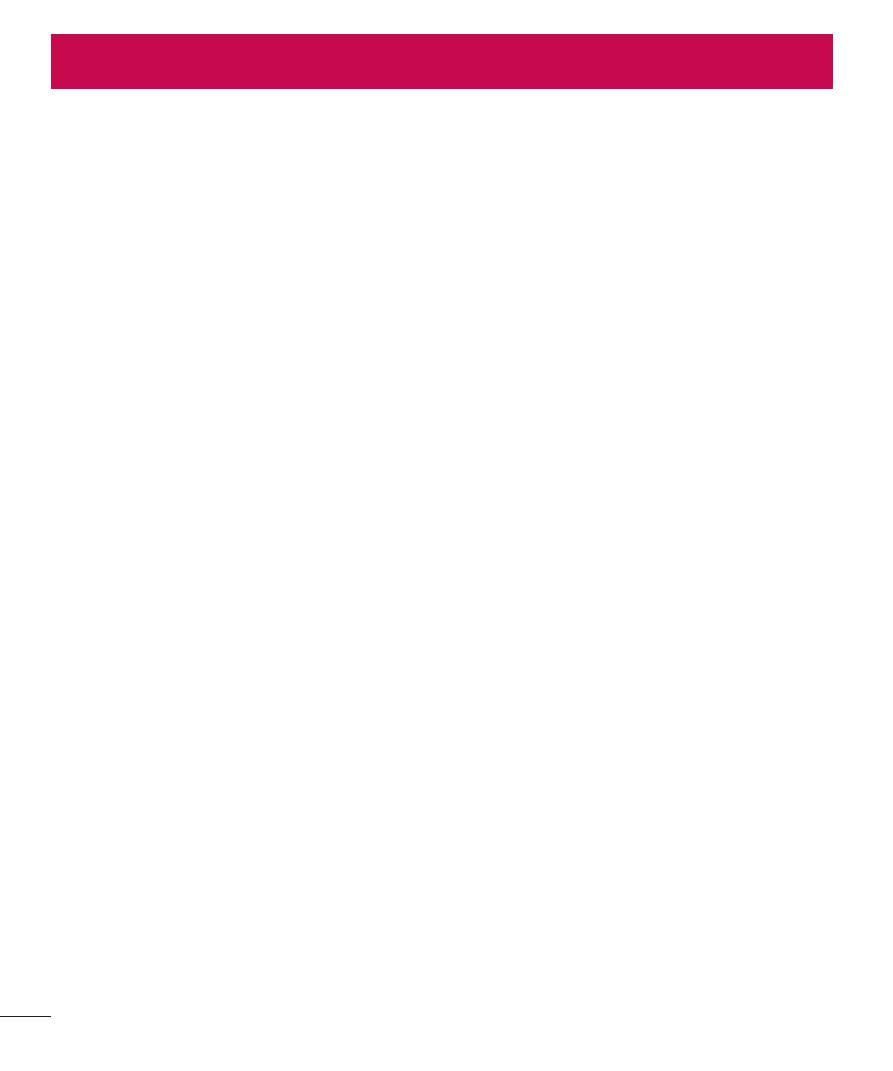
4
Guidelines for safe and efficient use
4
Please read these simple guidelines. Not following these guidelines may be dangerous
or illegal.
Should a fault occur, a software tool is built into your device that will gather a fault log.
This tool gathers only data specific to the fault, such as signal strength, cell ID position
in sudden call drop and applications loaded. The log is used only to help determine the
cause of the fault. These logs are encrypted and can only be accessed by an authorized
LG Repair centre should you need to return your device for repair.
Exposure to radio frequency energy
Radio wave exposure and Specific Absorption Rate (SAR) information.
This mobile phone model LG-G360 has been designed to comply with applicable safety
requirements for exposure to radio waves. These requirements are based on scientific
guidelines that include safety margins designed to assure the safety of all persons,
regardless of age and health.
•
The radio wave exposure guidelines employ a unit of measurement known as the
Specific Absorption Rate, or SAR. Tests for SAR are conducted using standardised
methods with the phone transmitting at its highest certified power level in all used
frequency bands.
•
While there may be differences between the SAR levels of various LG phone
models, they are all designed to meet the relevant guidelines for exposure to radio
waves.
•
The SAR limit recommended by the International Commission on Non-Ionizing
Radiation Protection (ICNIRP) is 2 W/kg averaged over 10 g of tissue.
•
The highest SAR value for this model phone tested for use at the ear is 0.516 W/
kg (10 g) and when worn on the body is 0.720 W/Kg (10 g).
Guidelines for safe and efficient use
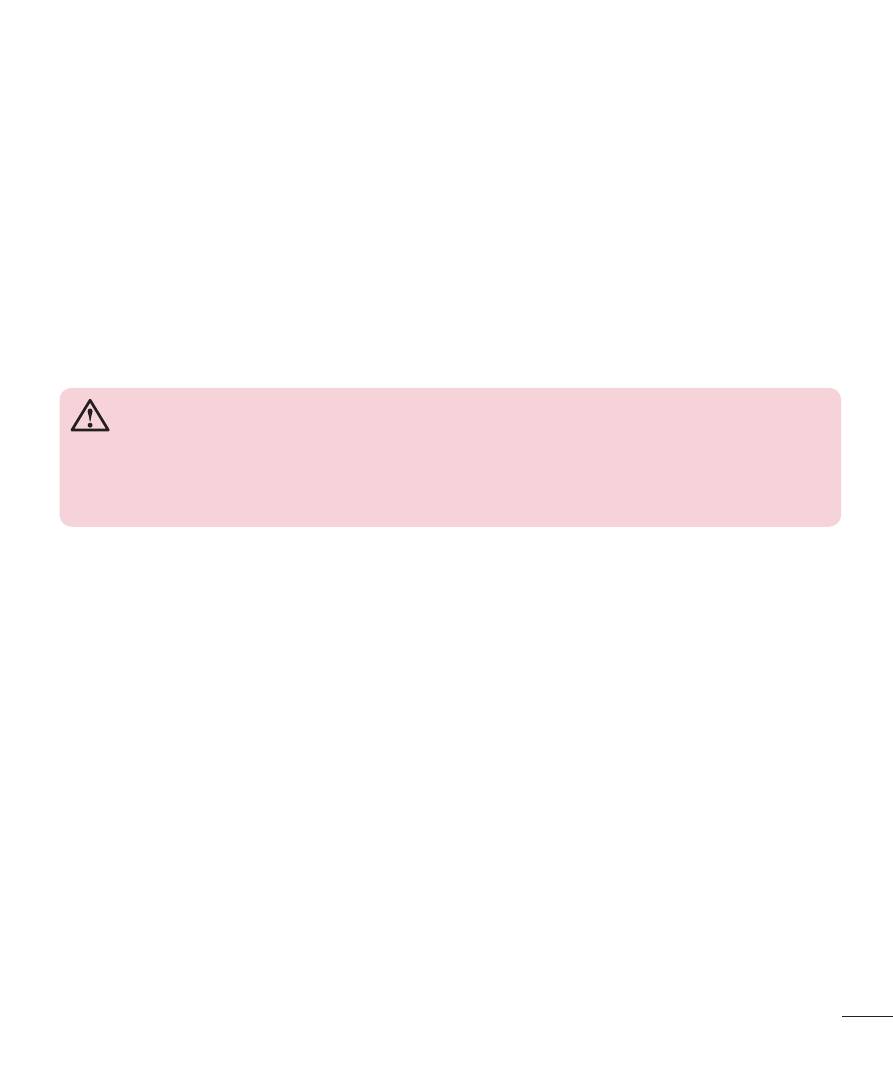
5
Guidelines for safe and efficient use
•
This device meets RF exposure guidelines when used either in the normal use
position against the ear or when positioned at least 1.5 cm away from the body.
When a carry case, belt clip or holder is used for body-worn operation, it should
not contain metal and should position the product at least 1.5 cm away from your
body. In order to transmit data files or messages, this device requires a quality
connection to the network. In some cases, transmission of data files or messages
may be delayed until such a connection is available. Ensure the above separation
distance instructions are followed until the transmission is completed.
Product care and maintenance
WARNING
Only use batteries, chargers and accessories approved for use with this
particular phone model. The use of any other types may void any approval or
warranty applying to the phone and may be dangerous.
•
Do not disassemble this unit. Take it to a qualified service technician when repair
work is required.
•
Repairs under warranty, at LG's discretion, may include replacement parts or
boards that are either new or reconditioned, provided that they have functionality
equal to that of the parts being replaced.
•
Keep away from electrical appliances such as TVs, radios and personal computers.
•
The unit should be kept away from heat sources such as radiators or cookers.
•
Do not drop.
•
Do not subject this unit to mechanical vibration or shock.
•
Switch off the phone in any area where you are required to by special regulations.
For example, do not use your phone in hospitals as it may affect sensitive medical
equipment.
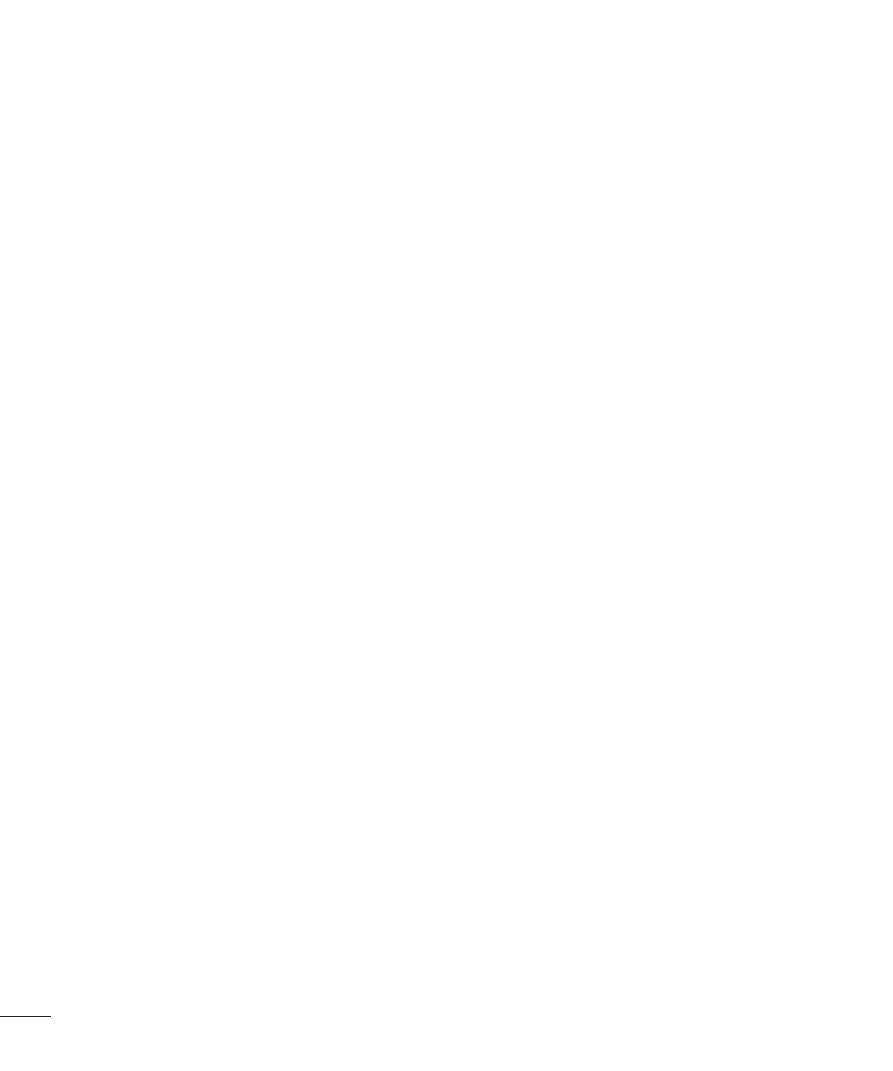
6
Guidelines for safe and efficient use
•
Do not handle the phone with wet hands while it is being charged. It may cause an
electric shock and can seriously damage your phone.
•
Do not charge a handset near flammable material as the handset can become hot
and create a fire hazard.
•
Use a dry cloth to clean the exterior of the unit (do not use solvents such as
benzene, thinner or alcohol).
•
Do not charge the phone when it is on soft furnishings.
•
The phone should be charged in a well ventilated area.
•
Do not subject this unit to excessive smoke or dust.
•
Do not keep the phone next to credit cards or transport tickets; it can affect the
information on the magnetic strips.
•
Do not expose the phone to liquid or moisture.
•
Use accessories like earphones cautiously.
•
Do not use, touch or attempt to remove or fix broken, chipped or cracked glass.
Damage to the glass display due to abuse or misuse is not covered under the
warranty.
•
Your phone is an electronic device that generates heat during normal operation.
Extremely prolonged, direct skin contact in the absence of adequate ventilation
may result in discomfort or minor burns. Therefore, use care when handling your
phone during or immediately after operation.
•
If your phone gets wet, immediately unplug it to dry off completely. Do not attempt
to accelerate the drying process with an external heating source, such as an oven,
microwave or hair dryer.
•
The liquid in your wet phone, changes the colour of the product label inside your
phone. Damage to your device as a result of exposure to liquid is not covered
under your warranty.
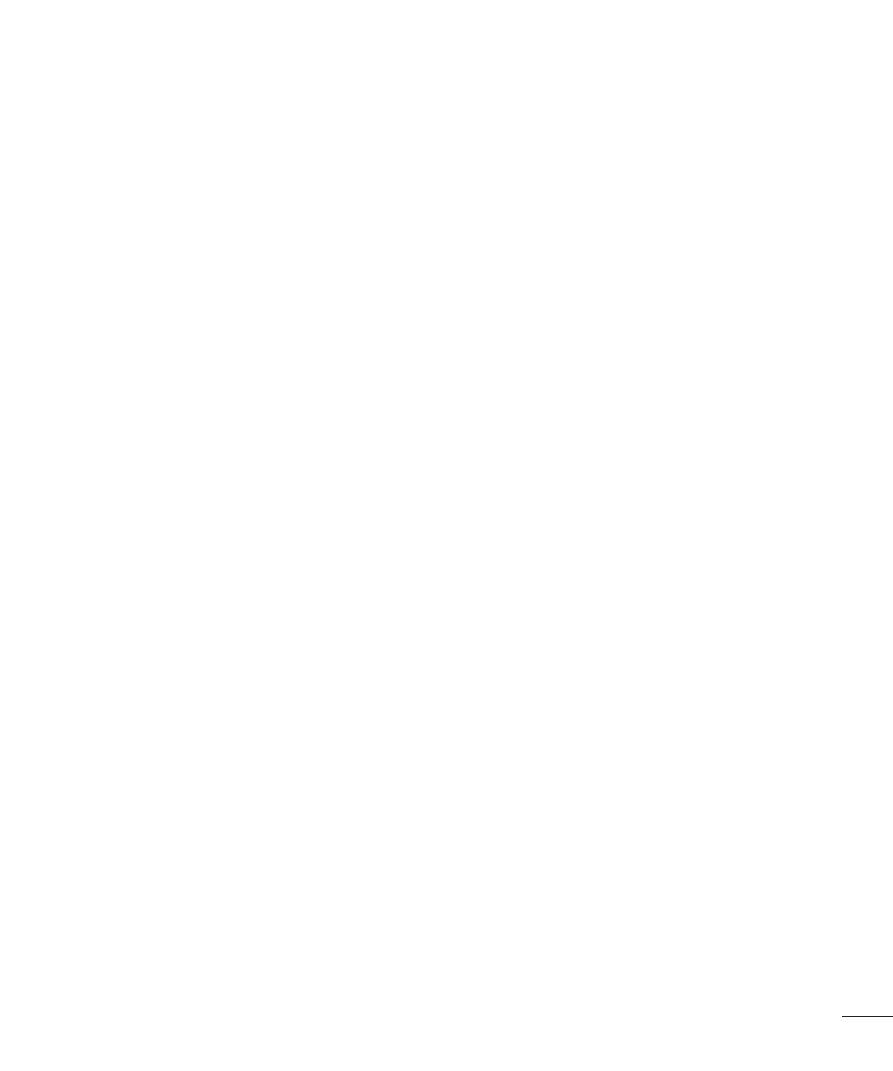
7
Guidelines for safe and efficient use
Efficient phone operation
Electronics devices
All mobile phones may receive interference, which could affect performance.
•
Do not use your mobile phone near medical equipment without requesting
permission. Avoid placing the phone over pacemakers, for example, in your breast
pocket.
•
Some hearing aids might be disturbed by mobile phones.
•
Minor interference may affect TVs, radios, PCs etc.
•
Use your phone in temperatures between 0 ºC and 40 ºC, if possible. Exposing your
phone to extremely low or high temperatures may result in damage, malfunction,
or even explosion.
Road safety
Check the laws and regulations on the use of mobile phones in the area when you
drive.
•
Do not use a hand-held phone while driving.
•
Give full attention to driving.
•
Pull off the road and park before making or answering a call if driving conditions
so require.
•
RF energy may affect some electronic systems in your vehicle such as car stereos
and safety equipment.
•
When your vehicle is equipped with an air bag, do not obstruct with installed or
portable wireless equipment. It can cause the air bag to fail or cause serious injury
due to improper performance.
•
If you are listening to music whilst out and about, please ensure that the volume
is at a reasonable level so that you are aware of your surroundings. This is of
particular importance when near roads.
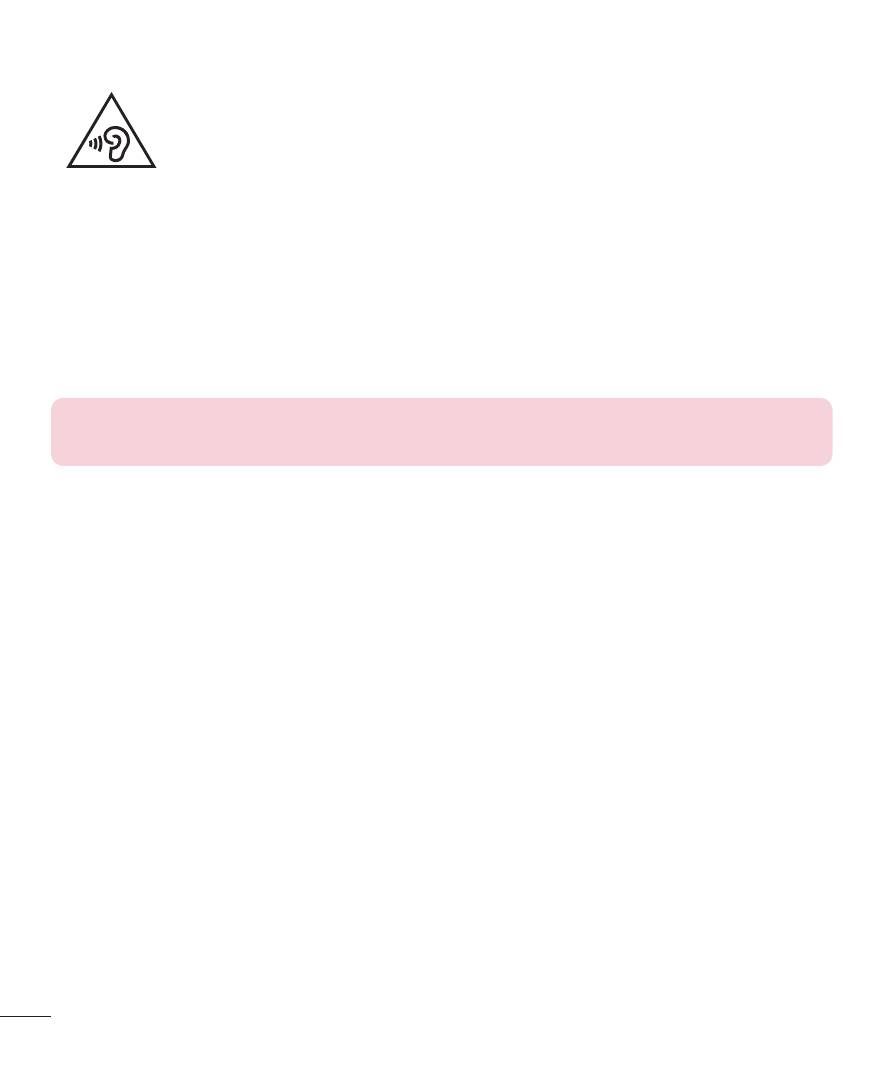
8
Guidelines for safe and efficient use
Avoid damage to your hearing
To prevent possible hearing damage, do not listen at high volume
levels for long periods.
Damage to your hearing can occur if you are exposed to loud sound for long periods of
time. We therefore recommend that you do not turn on or off the handset close to your
ear. We also recommend that music and call volumes are set to a reasonable level.
•
When using headphones, turn the volume down if you cannot hear the people
speaking near you, or if the person sitting next to you can hear what you are
listening to.
NOTE: Excessive sound pressure from earphones and headphones can
cause hearing loss.
Glass Parts
Some parts of your mobile device are made of glass. This glass could break if your
mobile device is dropped on a hard surface or receives a substantial impact. If the glass
breaks, do not touch or attempt to remove it. Stop using your mobile device until the
glass is replaced by an authorised service provider.
Blasting area
Do not use the phone where blasting is in progress. Observe restrictions and follow any
regulations or rules.
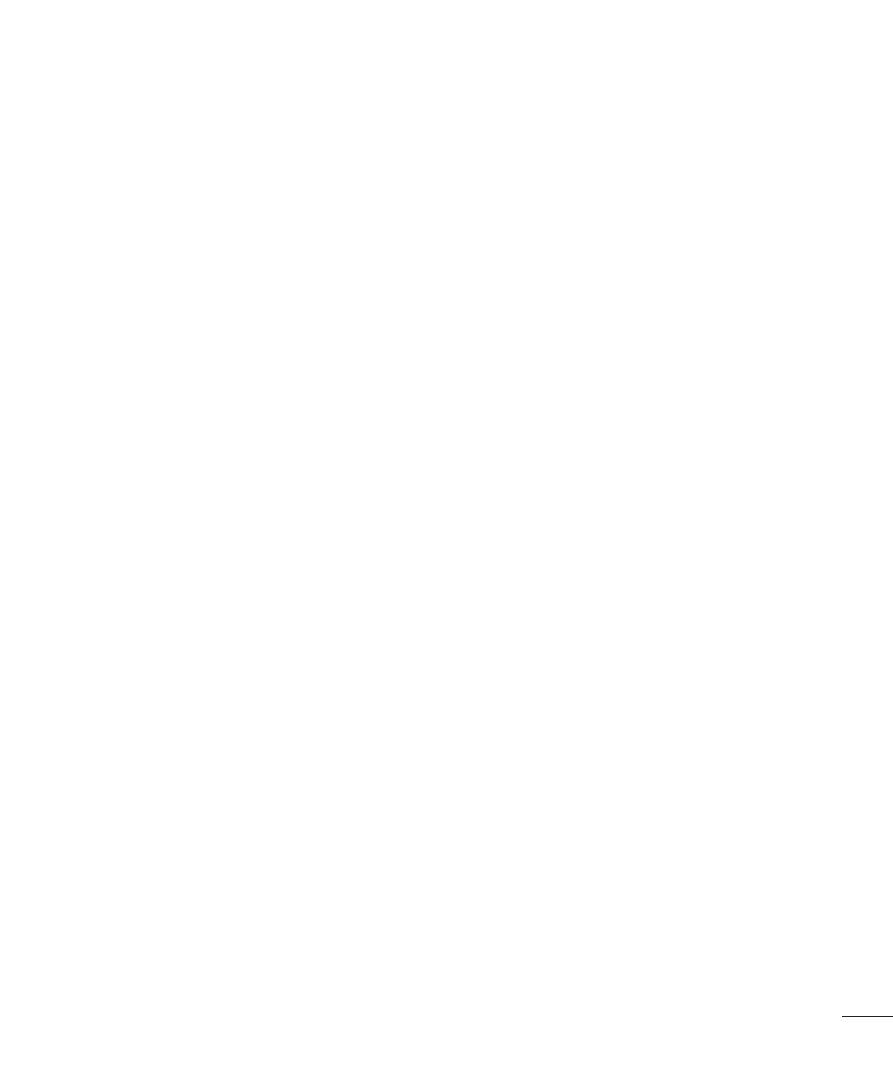
9
Guidelines for safe and efficient use
Potentially explosive atmospheres
•
Do not use your phone at a refueling point.
•
Do not use near fuel or chemicals.
•
Do not transport or store flammable gas, liquid or explosives in the same
compartment of your vehicle as your mobile phone or accessories.
In aircraft
Wireless devices can cause interference in aircraft.
•
Turn your mobile phone off before boarding any aircraft.
•
Do not use it on the ground without permission from the crew.
Children
Keep the phone in a safe place out of the reach of small children. It includes small parts
which may cause a choking hazard if detached.
Emergency calls
Emergency calls may not be available on all mobile networks. Therefore you should
never depend solely on your phone for emergency calls. Check with your local service
provider.
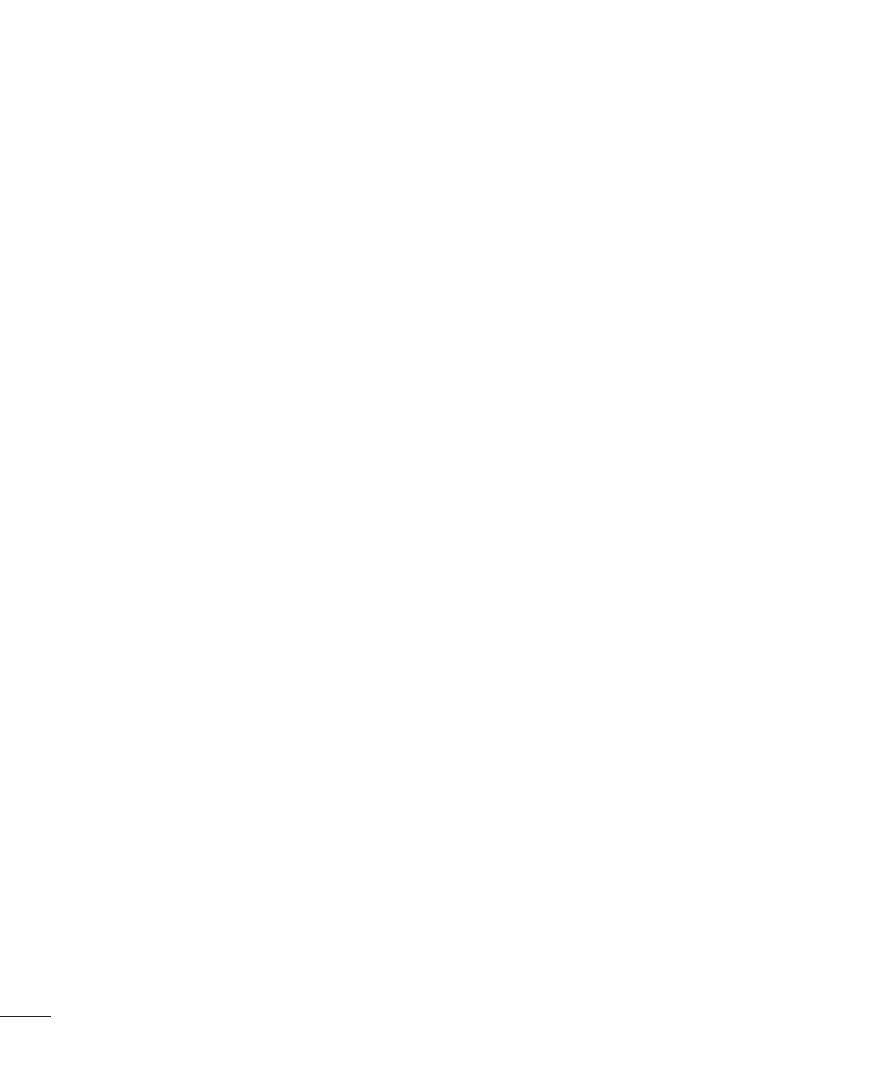
10
Guidelines for safe and efficient use
Battery information and care
•
You do not need to completely discharge the battery before recharging. Unlike other
battery systems, there is no memory effect that could compromise the battery's
performance.
•
Use only LG batteries and chargers. LG chargers are designed to maximise the
battery life.
•
Do not disassemble or short-circuit the battery.
•
Keep the metal contacts of the battery clean.
•
Replace the battery when it no longer provides acceptable performance. The
battery pack may be recharged hundreds of times before it needs replacing.
•
Recharge the battery if it has not been used for a long time to maximise usability.
•
Do not expose the battery charger to direct sunlight or use it in high humidity, such
as in the bathroom.
•
Do not leave the battery in hot or cold places, as this may deteriorate battery
performance.
•
There is risk of explosion if the battery is replaced with an incorrect type.
•
Dispose of used batteries according to the manufacturer's instructions. Please
recycle when possible. Do not dispose as household waste.
•
If you need to replace the battery, take it to the nearest authorised LG Electronics
service point or dealer for assistance.
•
Always unplug the charger from the wall socket after the phone is fully charged to
save unnecessary power consumption of the charger.
•
Actual battery life will depend on network configuration, product settings, usage
patterns, battery and environmental conditions.
•
Make sure that no sharp-edged items such as animal's teeth or nails, come into
contact with the battery. This could cause a fire.
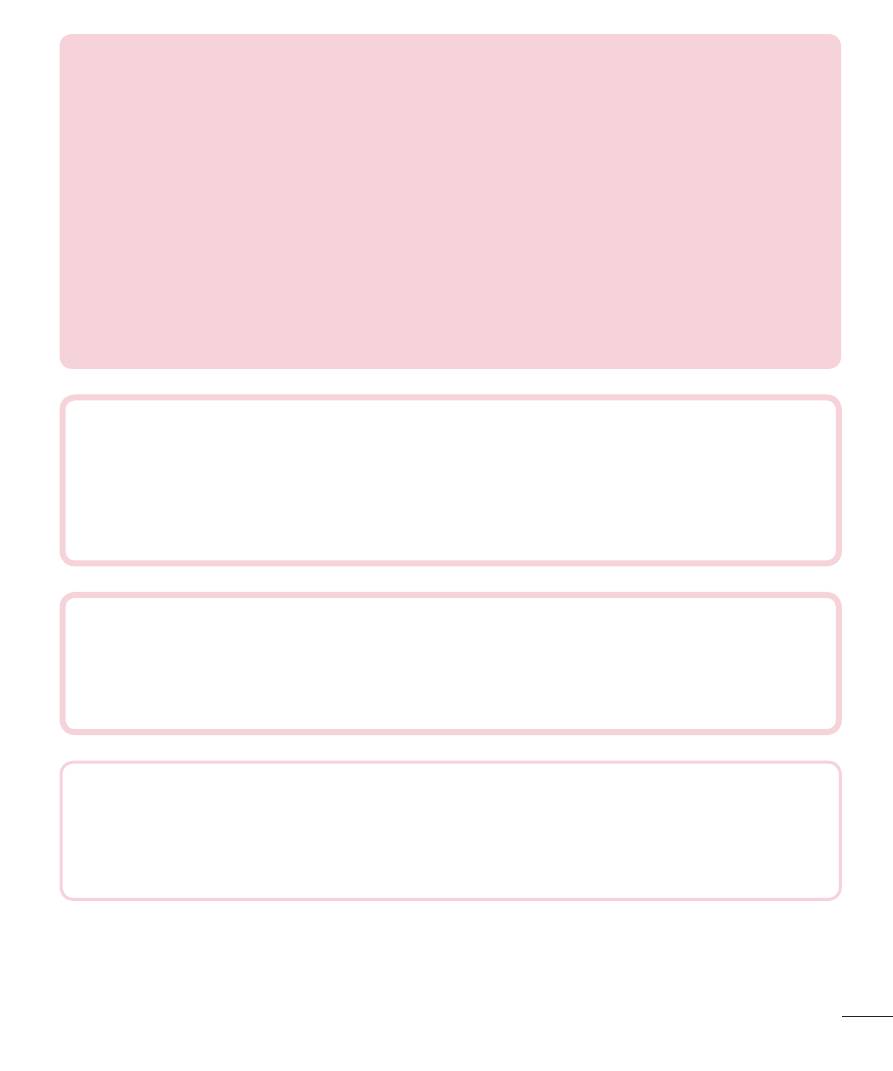
11
Guidelines for safe and efficient use
Open Source Software Notice Information
To obtain the source code under GPL, LGPL, MPL, and other open source
licenses, that is contained in this product, please visit
http://opensource.lge.com.
In addition to the source code, all referred license terms, warranty disclaimers
and copyright notices are available for download.
LG Electronics will also provide open source code to you on CD-ROM for a
charge covering the cost of performing such distribution (such as the cost of
media, shipping, and handling) upon email request to opensource@lge.com.
This offer is valid for three (3) years from the date on which you purchased the
product.
DECLARATION OF CONFORMITY
Hereby, LG Electronics declares that this LG-G360 product is in compliance
with the essential requirements and other relevant provisions of Directive
1999/5/EC. A copy of the Declaration of Conformity can be found at
http://www.lg.com/global/support/cedoc/cedoc
Contact office for compliance of this product :
LG Electronics Inc.
EU Representative, Krijgsman 1,
1186 DM Amstelveen, The Netherlands
Ukraine Restriction of Hazardous Substances
The equipment complies with requirements of the Technical Regulation, in
terms of restrictions for the use of certain dangerous substances in electrical
and electronic equipment.
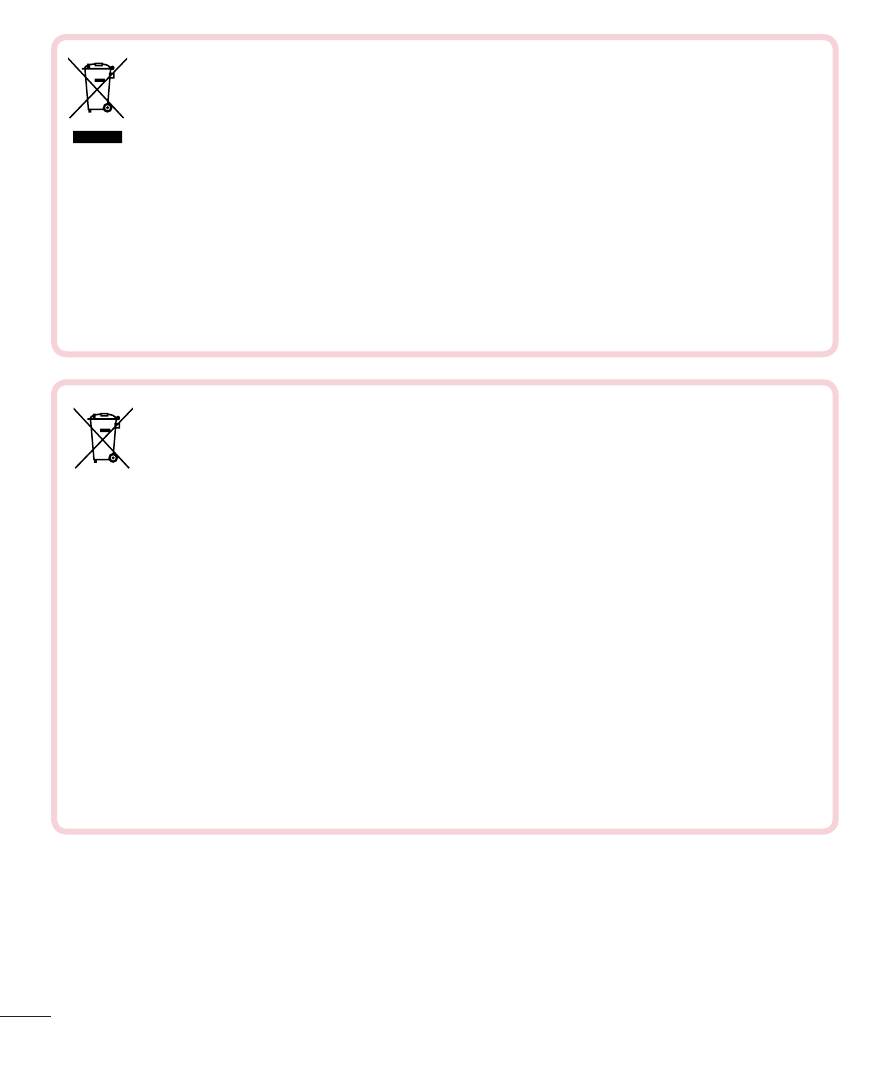
12
Guidelines for safe and efficient use
Disposal of your old appliance
1
All electrical and electronic products should be disposed of separately
from the municipal waste stream via designated collection facilities
appointed by the government or the local authorities.
2
The correct disposal of your old appliance will help prevent potential
negative consequences for the environment and human health.
3
For more detailed information about disposal of your old appliance,
please contact your city office, waste disposal service or the shop
where you purchased the product.
Disposal of waste batteries/accumulators
1
This symbol may be combined with chemical symbols for mercury (Hg),
cadmium (Cd) or lead (Pb) if the battery contains more than 0.0005% of
mercury, 0.002% of cadmium or 0.004% of lead.
2
All batteries/accumulators should be disposed separately from the municipal
waste stream via designated collection facilities appointed by the government
or the local authorities.
3
The correct disposal of your old batteries/accumulators will help to prevent
potential negative consequences for the environment, animal and human
health.
4
For more detailed information about disposal of your old batteries/
accumulators, please contact your city office, waste disposal service or the
shop where you purchased the product.
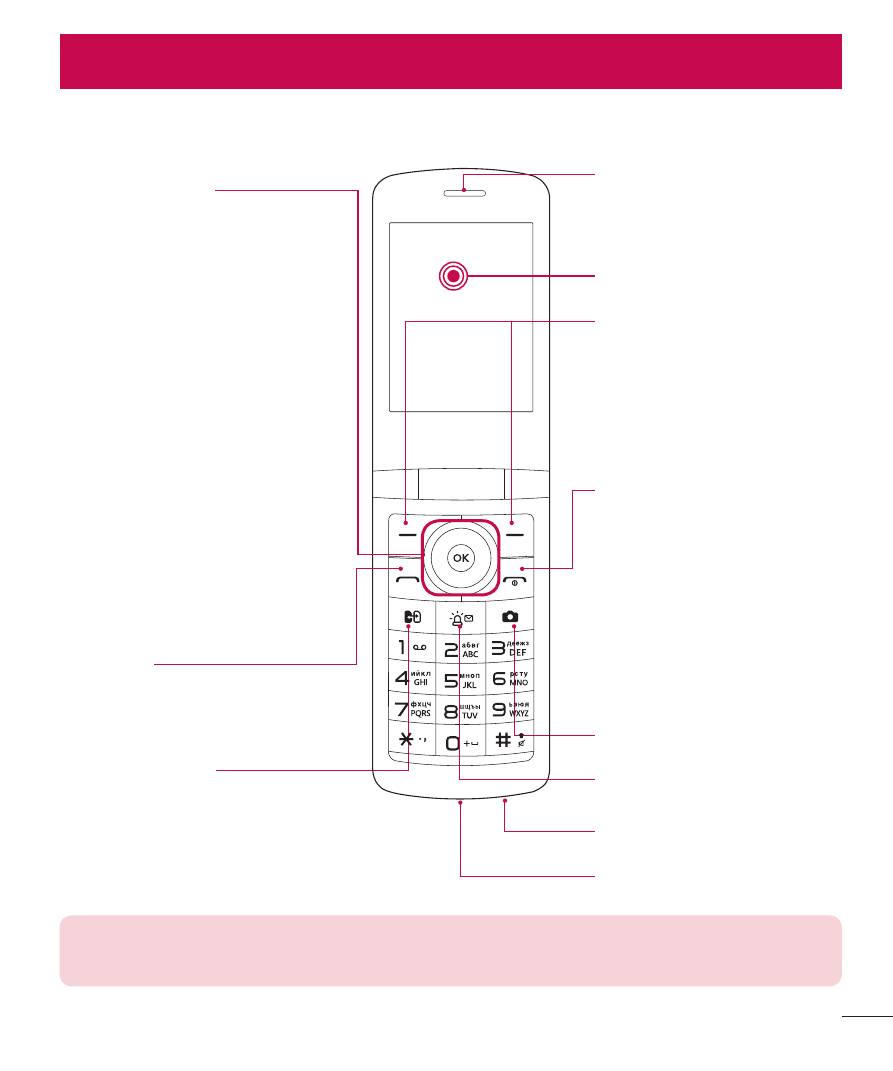
13
Getting to know your phone
13
Phone overview
Getting to know your phone
Soft keys
Each of these keys performs
the functions indicated by the
text on the display immediately
above them.
End/Power key
•
Ends or rejects a call.
•
Returns to the home
screen when you use
the menu.
•
Long press to turn On/Off
your phone.
Send key
You can dial a phone number
and answer incoming calls.
Earpiece
Navigation keys
Use for quick access to phone
functions.
(up) :
• Long press up key : Media Player
• Short press up key : Calendar
(down) :
• Long press down key : Calculator
• Short press down key: Write message
(left) :
• Long press left key : My Stuff
• Short press left key : Alarm clock
(right) :
• Long press right key : Voice recorder
• Short press right key : FM radio
Charger/USB port
SIM Switch Key
Dual SIM key choose which SIM
card you're going to use.
Long press to view Multi SIM
settings.
Microphone
Camera key
Hotline SMS service key
Display screen
NOTE: This is due to the design. Your phone did not completely flip open
because it flips open at a certain angle only.
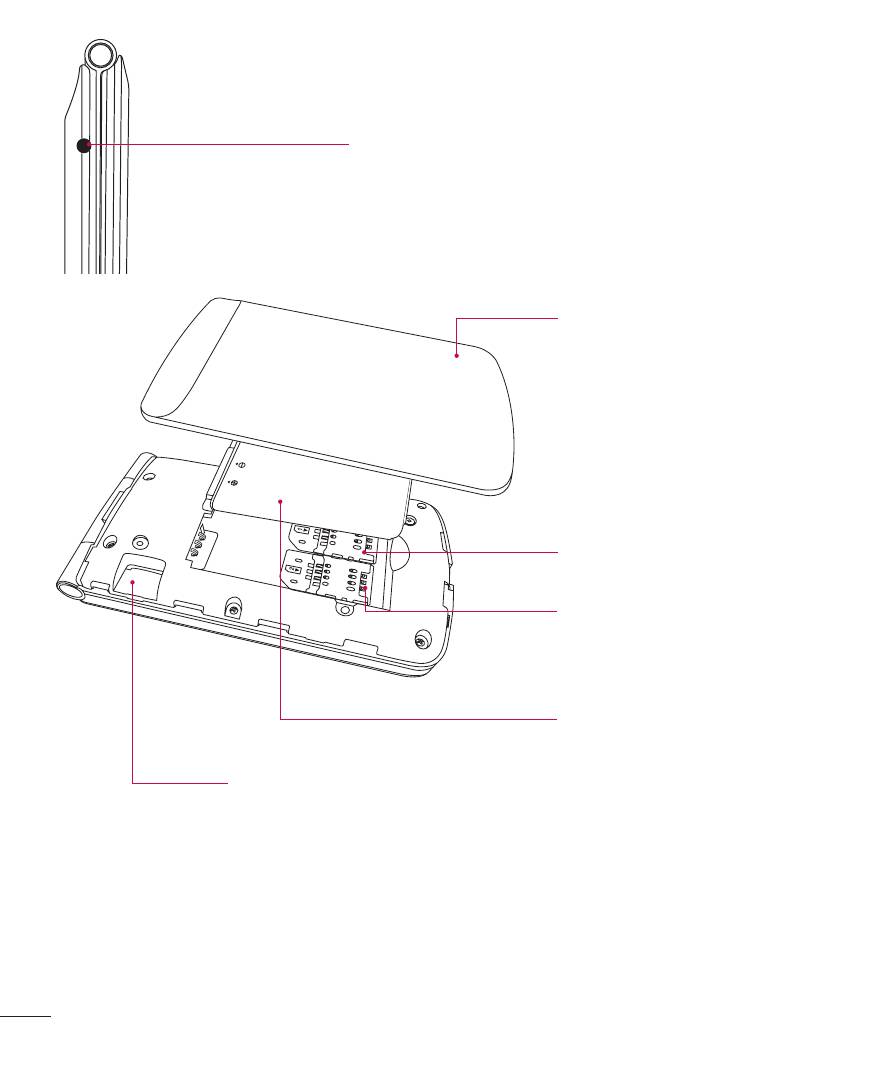
14
Getting to know your phone
Headset Jack
SIM card slot 1
SIM card slot 2
Battery
SD card
Back cover
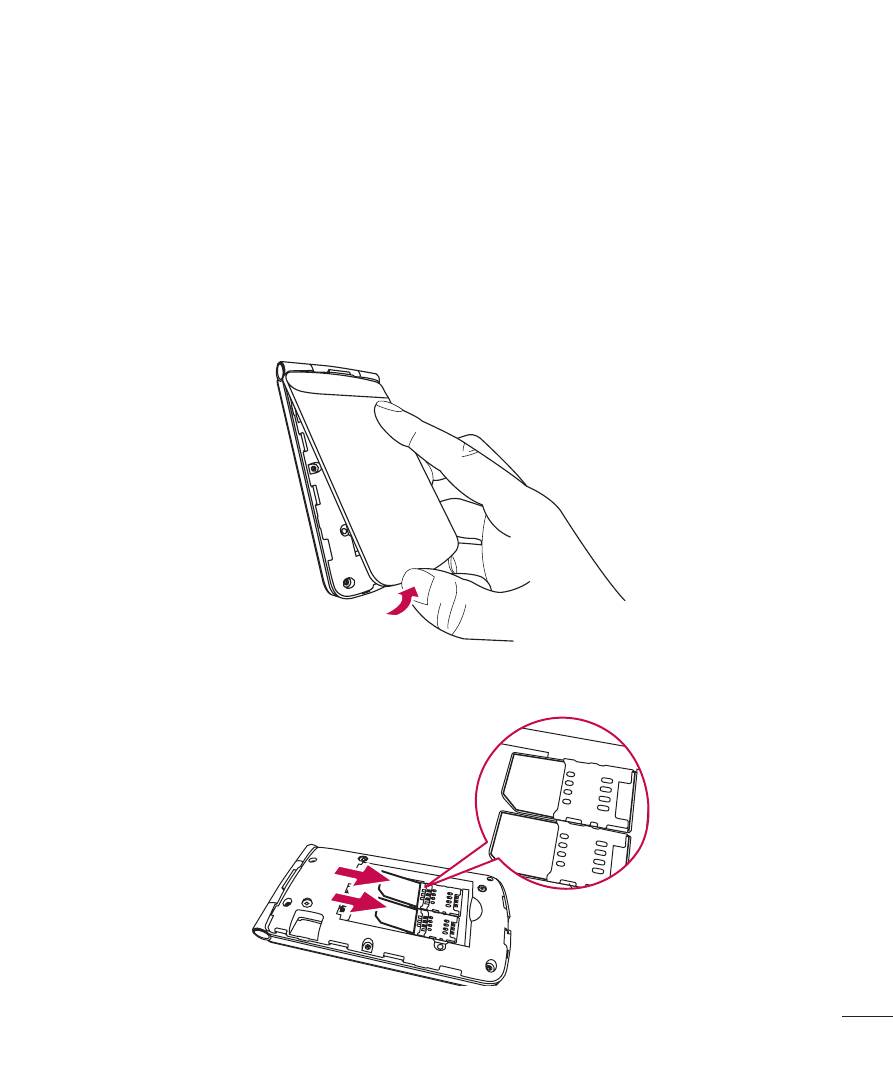
15
Getting to know your phone
Installing the SIM Cards
When you subscribe to a cellular network, you are provided with a SIM card loaded with
your subscription details, such as your PIN, any optional services available and many
others.
Important!
•
The SIM card can be easily damaged by scratches or bending, so be careful when
handling, inserting or removing the card. Keep all SIM cards out of the reach of
small children.
1
Remove the back cover as shown in figure.
2
Make sure the gold contact area on the card is facing downwards.
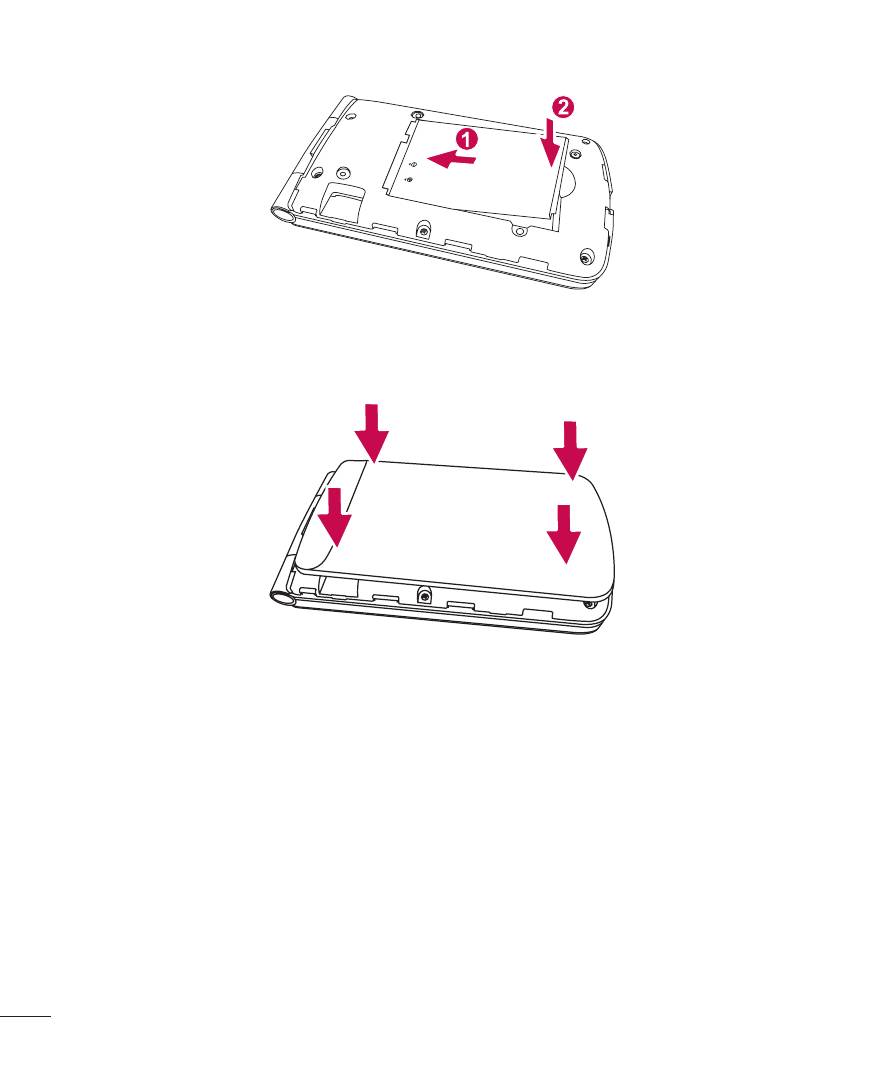
16
Getting to know your phone
3
Insert your battery.
4
Replace the back cover.
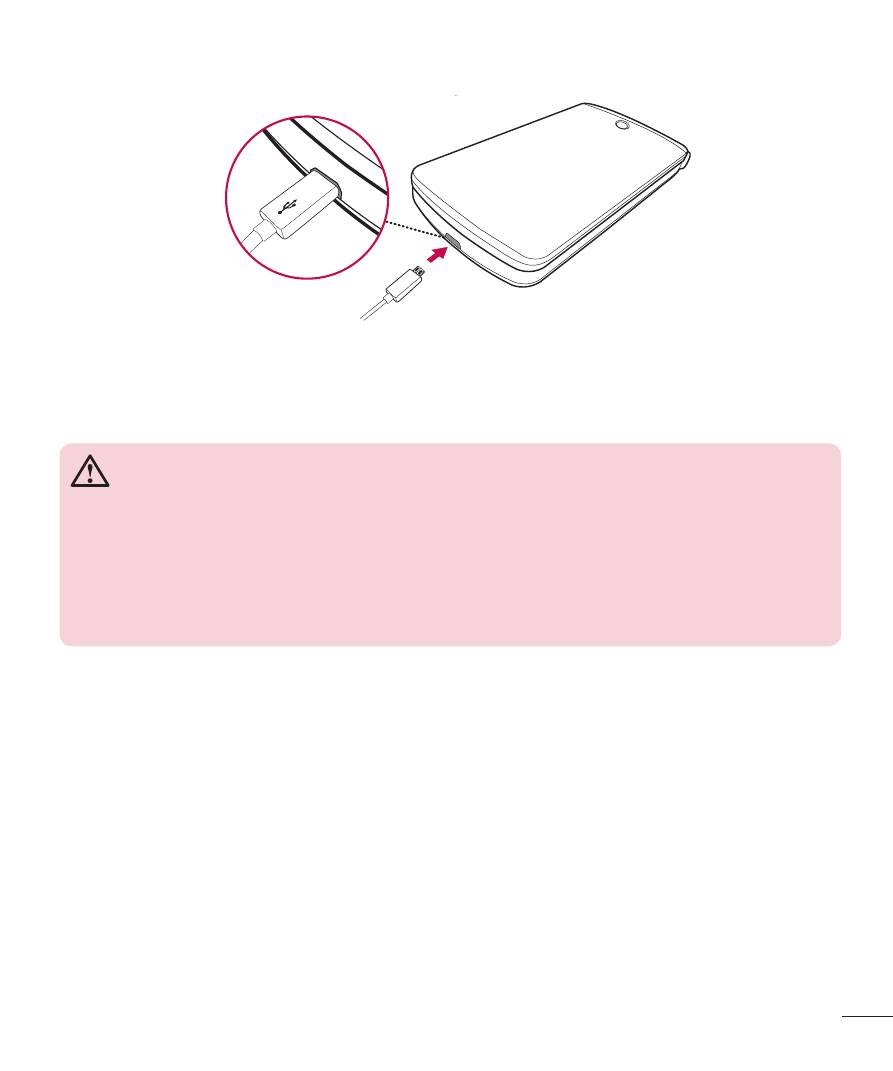
17
Getting to know your phone
Charging the phone
•
Insert the charger and plug it into an electrical outlet.
•
To maximize the battery lifetime, ensure that the battery is fully charged before you
use it for the first time.
WARNING
Use only LG-approved chargers, batteries, and cables. When using
unapproved chargers or cables, it may cause slow battery charging, or pop up
the message regarding slow charging. Or, unapproved chargers or cables can
cause the battery to explode or damage the device, which are not covered by
the warranty.
Turning Your Phone On/Off
You can power the phone On or Off by pressing and holding the
End/Power key.
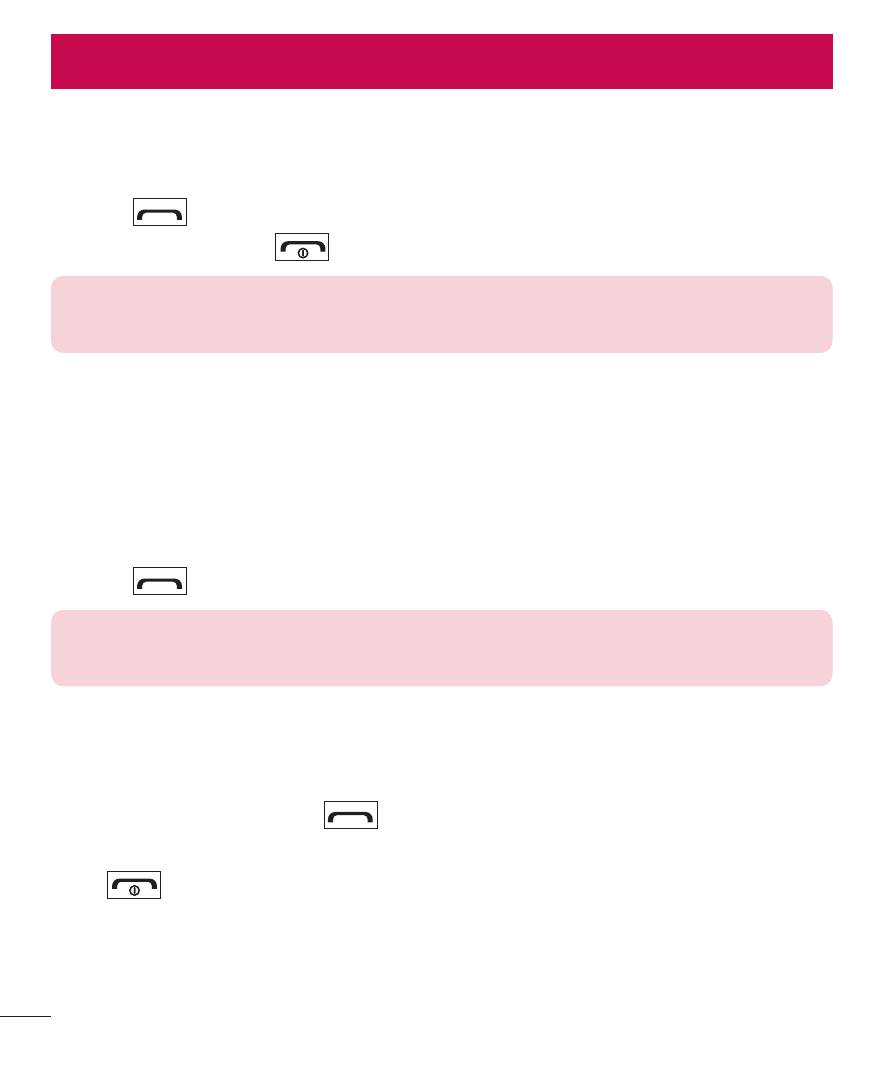
18
Calls
18
Calls
Making a call
1
Enter the number using the keypad. To delete a digit press
Clear.
2
Press
to initiate the call.
3
To end the call, press
.
TIP!
To control the volume during a call, press the Up/Down navigation keys.
Making a call from your contacts
1
Select
Contacts from the home screen.
2
Using the keypad, enter the first letter of the contact you want to call and scroll
through the Contacts.
3
Press
to begin the call.
TIP!
To scroll through your contacts, use the Up/Down navigation keys.
Answering and rejecting a call
When your phone rings, press
to answer the call.
While your phone is ringing, select
Silent to mute the ringing.
Press
or select
Silent then Reject to reject the incoming call.
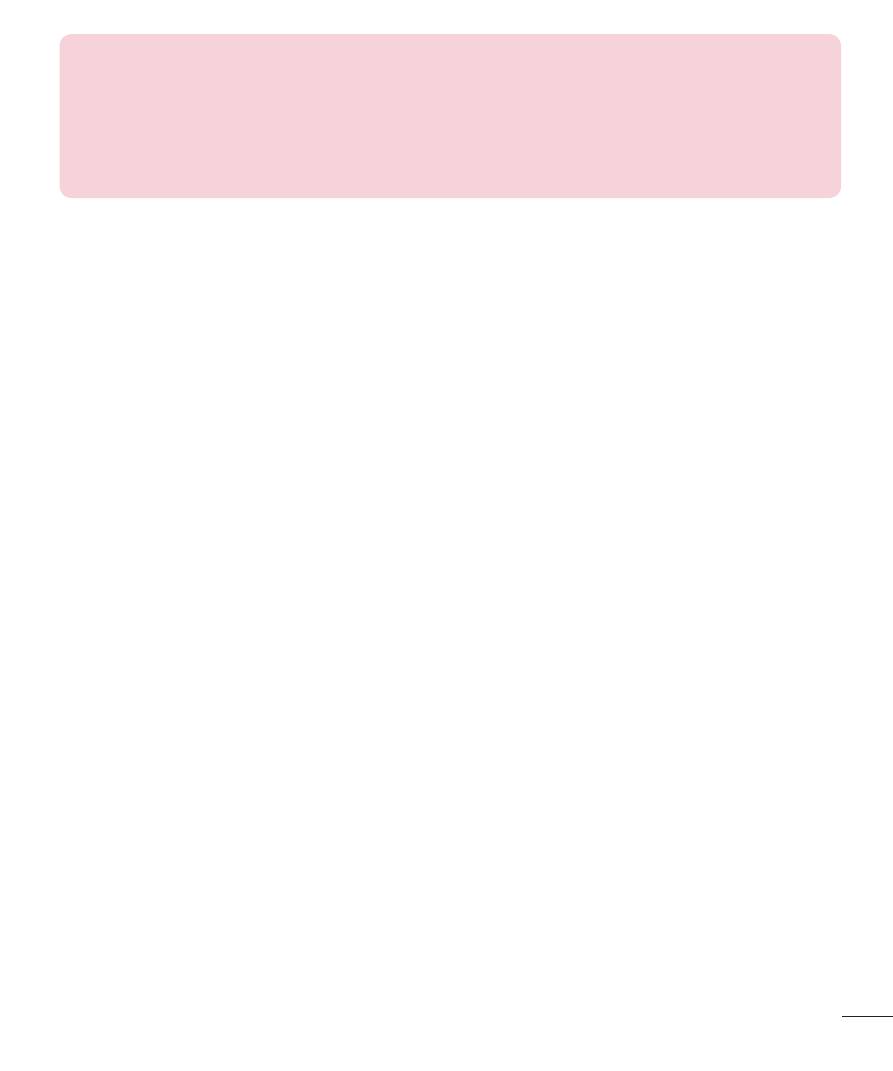
19
Calls
TIP!
•
You can change the settings on your phone to answer your calls in different
ways.
•
Press Menu > Settings > Call > Advanced settings > Answer mode and
choose Any key or Auto answer when headset mode.
Using the speakerphone
During in call, you can activate speakerphone by pressing RSK (H-Free) and you can
use the handset in hands-free mode.
If the speakerphone is active, press RSK (H-Held) again to resume normal handset
conversation mode.
Viewing your call logs
Press
Menu and choose Logs.
•
All calls – Displays the lists of all three types (Received/Dialled/Missed calls) by
time. This option lets you view the details of last 60 calls.
•
Missed calls – This option lets you view the unanswered calls.
•
Received calls – This option lets you view the incoming calls.
•
Dialled calls – This option lets you view the outgoing calls (called or attempted).
•
Call duration – Allows you to view the duration of your last call, dialled calls,
received calls and reset all.
•
Text msg. counter – Allows you to count the number of messages sent and
received from the phone.
•
Data information – Allows you to view the information of last sent, last received,
all sent, all received and reset counter.
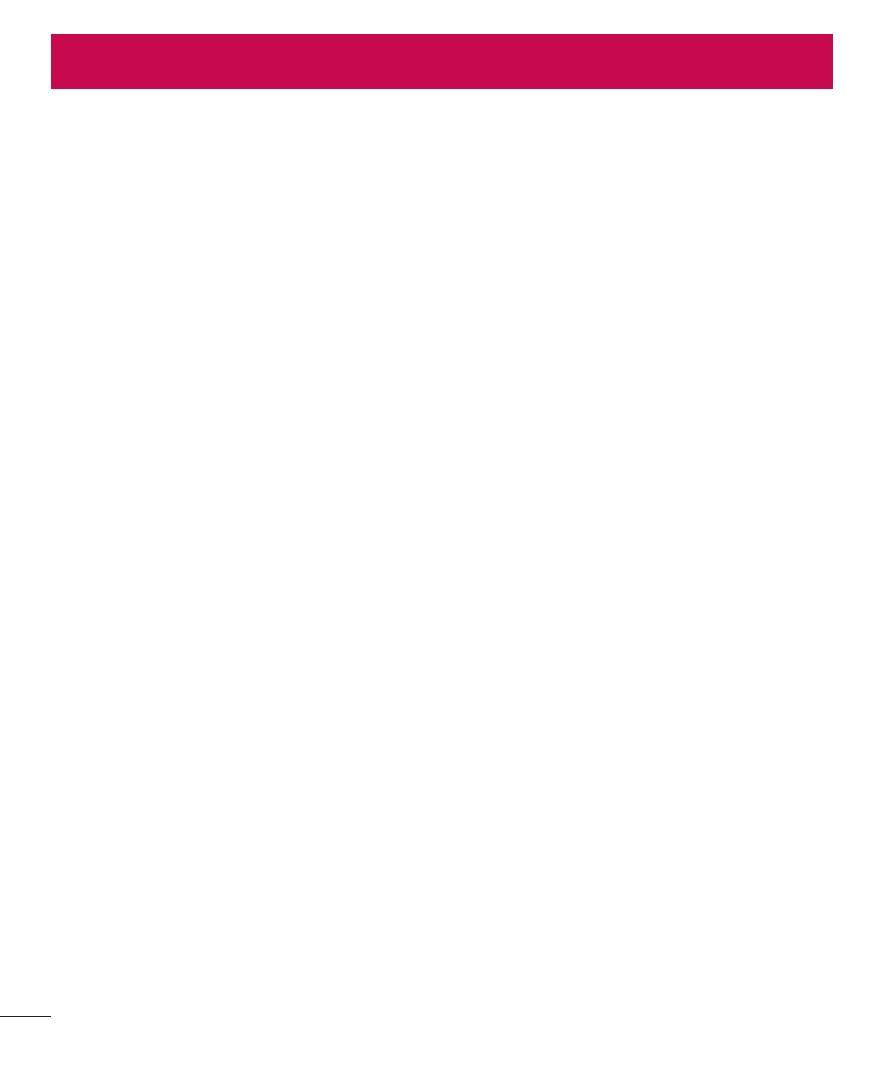
20
Contacts
20
Contacts
Searching for a contact
1
Select
Contacts from the home screen.
2
Using the keypad enter the first letter of the contact you want to call.
3
Press Up/Down navigation keys to scroll through the contacts.
Adding a new contact
1
Select
Contacts from the home screen.
2
Choose
Add new contact.
3
Select
To SIM or To Phone and Press OK.
4
Then enter the Name, Number & details of your new contact, select
Options then
choose
Save.
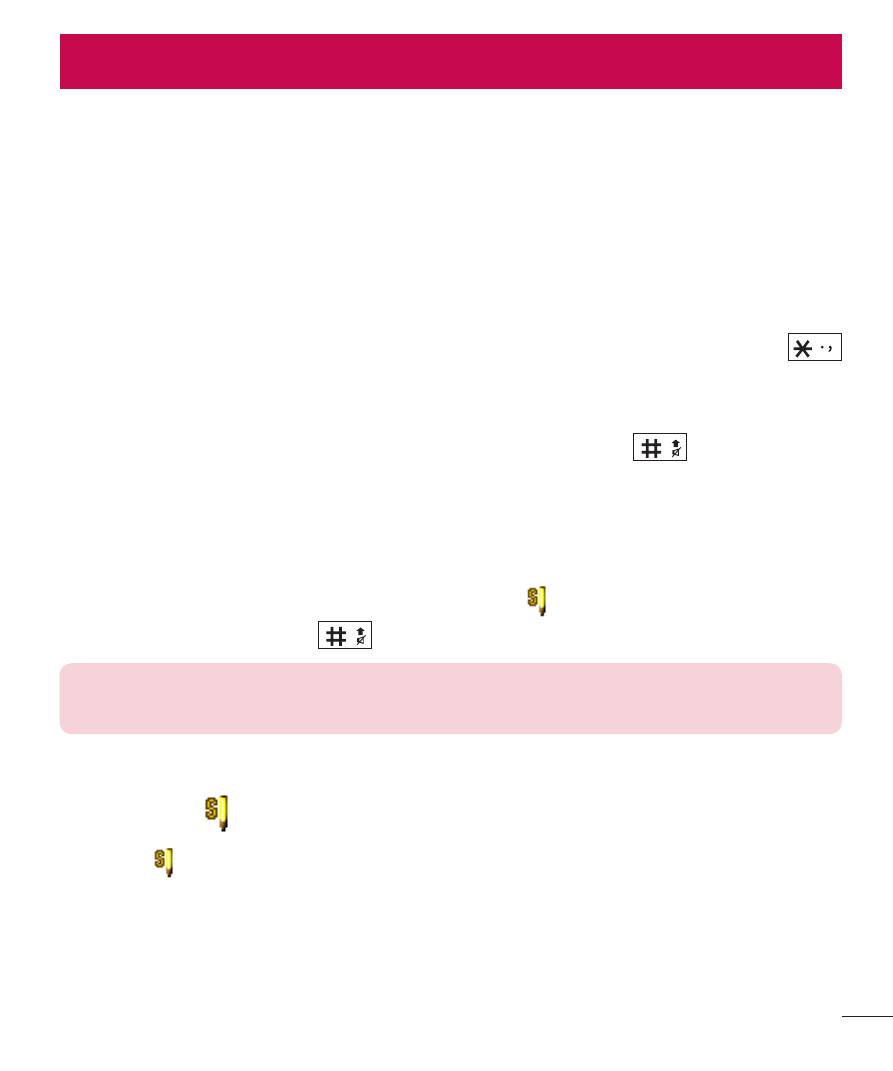
21
Messaging
21
Messaging
Sending a message
1
Press
Menu, select Messaging, select Write message and choose Text Message
or
Multimedia Message.
2
A new message editor will open with the first field for recipients and second field
for message content.
3
Enter your receipients by either entering manually or from Options choose
Add
recipient to enter from phonebook. If you want to add more recipients, press
key in recipient field.
4
Enter your message using either the T9 predictive mode or Abc manual mode or
123 mode. You can switch text input modes by pressing the
key.
Entering text
You can enter alphanumeric characters using the phone’s keypad. The following text
input methods are available in the phone: T9 mode ( Abc), Abc mode and 123 mode.
To change modes, press the
key.
NOTE: Some fields may allow only one text input mode (e.g. telephone
number in address book fields).
T9 mode ( Abc)
T9 mode ( Abc) uses a built-in dictionary to recognise words you’re writing based on
the key sequences you press. Simply press the number key associated with the letter
you want to enter, and the dictionary will recognise the word once all the letters are
entered.
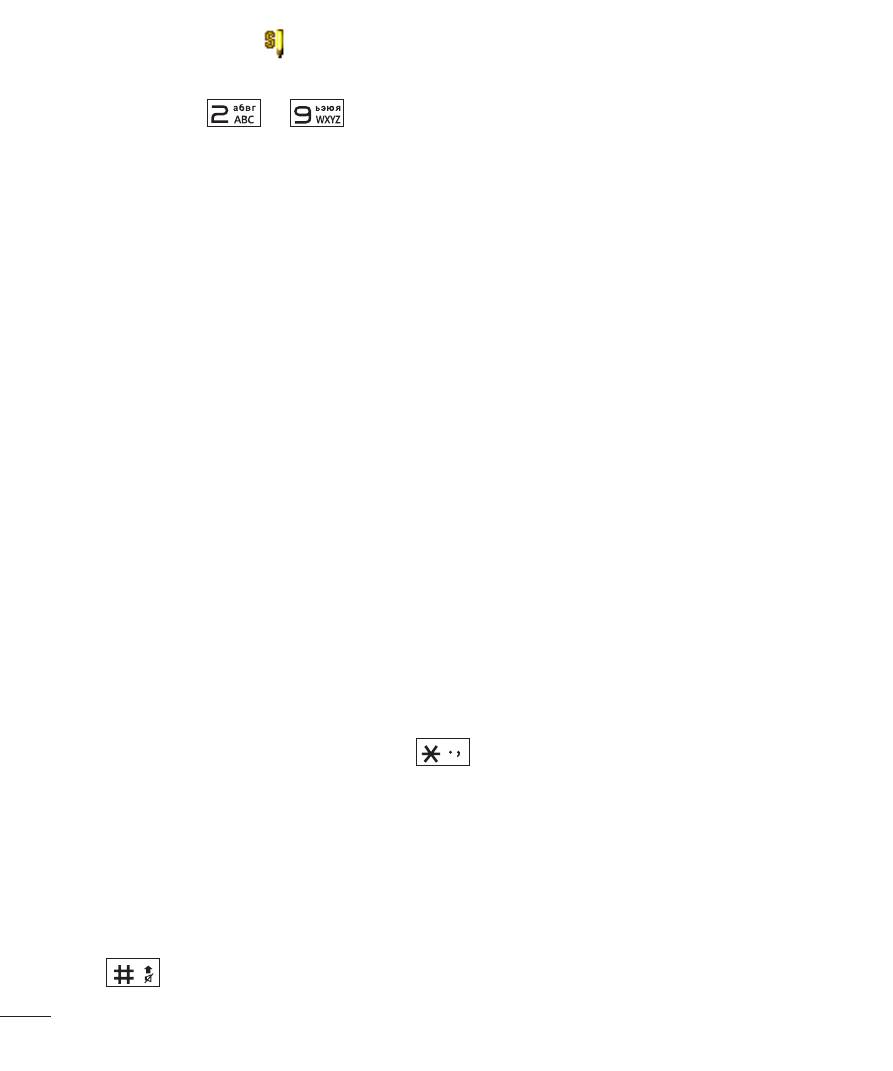
22
Contacts
Using the T9 mode ( Abc)
1
When you are in the T9 predictive text input mode, start entering a word by
pressing keys
to
. Press one key per letter.
- If the word is still incorrect after typing completely, press the left & right navigation
keys to scroll through the other word options.
- If the desired word is missing from the word choices list, add it by using the Abc
mode.
2
Enter the whole word.
- To delete letters, press
Clear.
Abc mode
This mode allows you to enter letters by pressing the key labelled with the required
letter once, twice, three or four times until the letter is displayed.
123 mode
Type numbers using one keystroke per number. You can also add numbers while
remaining in letter modes by pressing and holding the desired key.
Inserting symbols
If you want to insert symbols, press the
key, then you can choose a symbol. And
in some editors you can press
Options, go to Insert symbol.
Changing the language
There are two ways to change the writing language from the writing screen. You can
press
Options, go to Writing language and then set the language you want or long
press
key in editor.
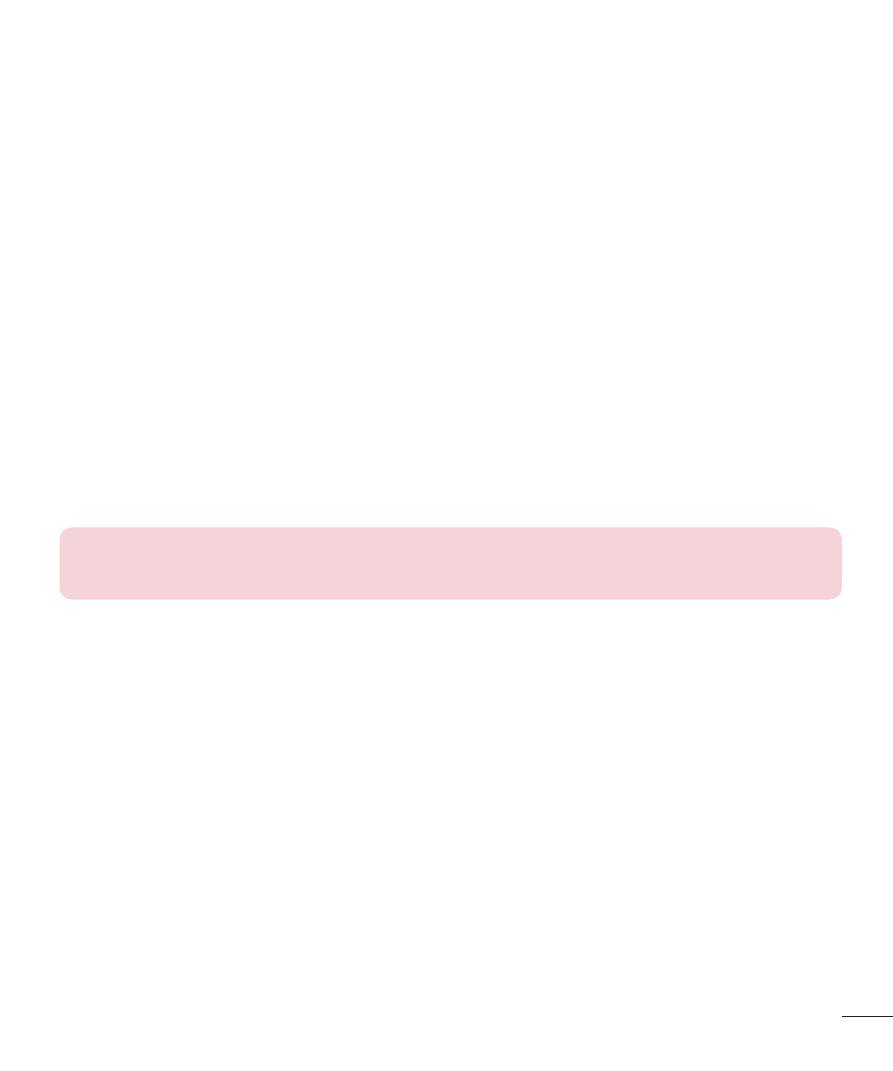
23
Contacts
Message folders
Press
Menu, select Messaging. And select the folder you want.
Inbox – You will be alerted when you have received messages. They will be stored in
Inbox.
Drafts – If you don’t have time to finish writing a message, you can save what you
have written so far in here.
Outbox – This is a temporary storage folder used while messages are being sent.
Sent messages – After sending out the message, the text message is saved in the
Sent folder.
Message settings – Your message settings are pre-defined so that you can send
messages immediately. If you would like to change the settings, you can do this using
the settings options.
Conversations – Inbox, Outbox and Sent messages are shown together grouped by
the recipients.
NOTE: If you want Inbox, Outbox and Sent messages instead of Conversations,
then go to Message Settings, select Conversations and choose Off.
Setting up your e-mail
You can stay in touch on the move using e-mail on your phone. It’s quick and simple to
set up a POP3 or IMAP4 e-mail account.
1
Press
Menu and choose E-mail.
2
The first time you open the E-mail, you need to setup an email account. A setup
wizard opens to help you add an e-mail account.
3
Follow the pop up instruction and enter the information required.
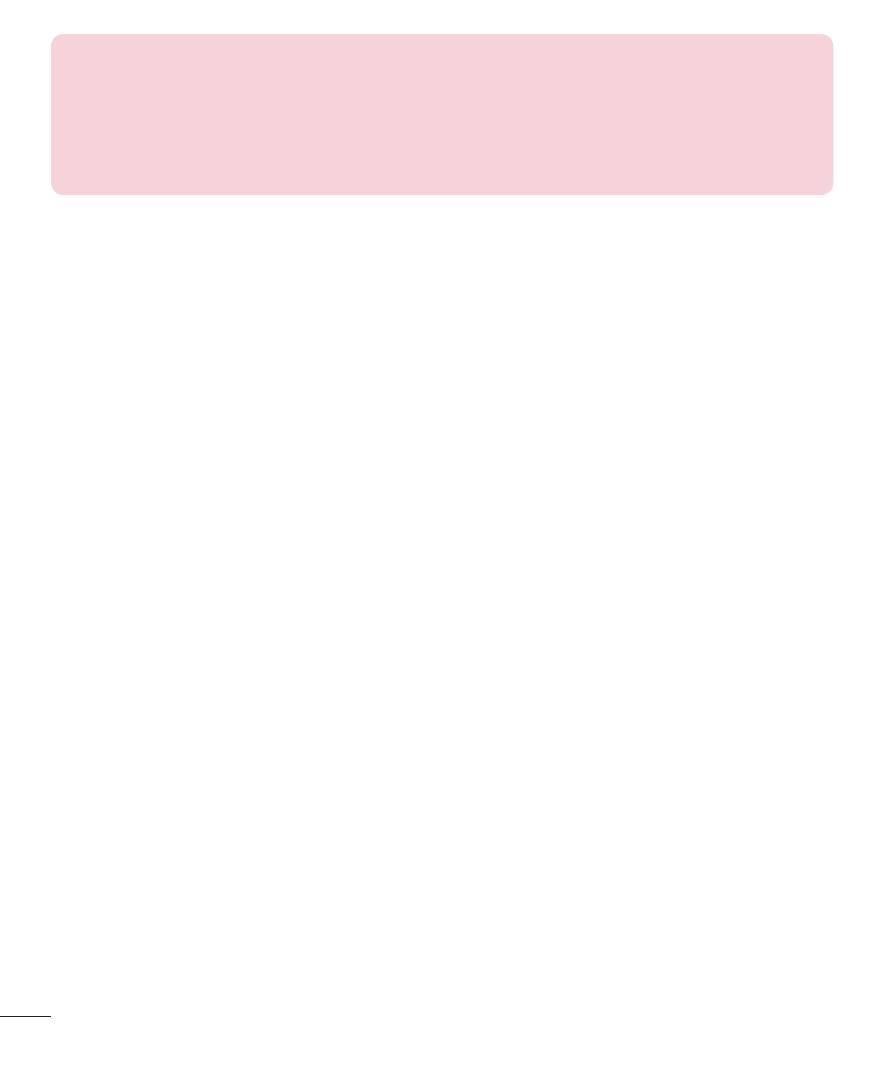
24
Contacts
NOTE:
•
While doing email operations you may get certificate error.
From Options choose Install and give any name and save this certificate. The
certificate import happens successfully.
•
Please set correct Date and Time before you use Email.
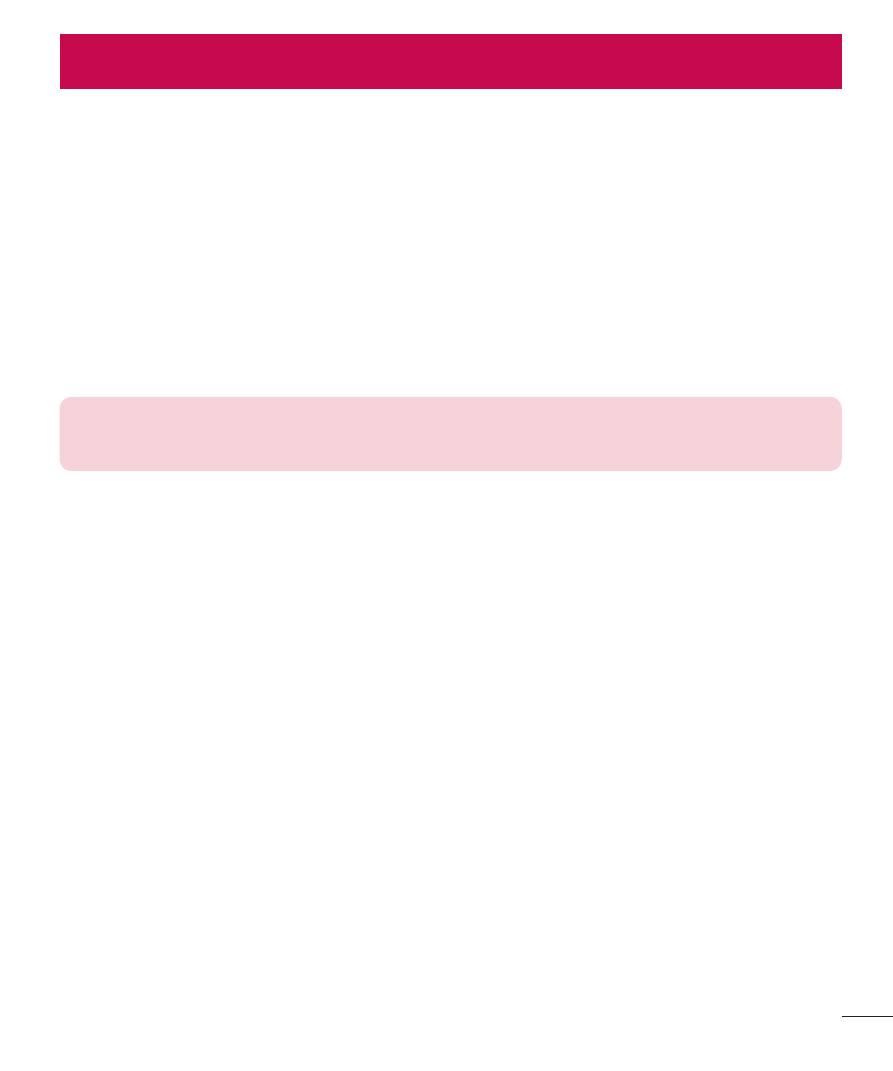
25
Multimedia
25
Multimedia
FM radio
Your phone has an FM radio feature so you can tune into your favourite stations and
listen on the move.
Searching for stations
1
Press
Menu and select FM radio.
2
Select
Options and choose Auto search. You can also use the left and right
navigation keys to increase/decrease the frequency.
NOTE: Insert the earphone into the headset connector in order to listen to the
radio and keep the good radio reception.
Camera
Taking a photo
1
Press
Menu and choose Camera.
2
Holding the phone and point the lens towards the subject of the photo.
3
Press
OK key to take a photo.
The following options will appear at the bottom of the screen by pressing left soft key.
White balance – The white balance ensures any the white areas in your video are
realistic. To enable your camera to adjust the white balance correctly, you may need
to determine the light conditions. Choose from Auto, Daylight, Tungsten, Fluorescent,
Cloudy or Incandescent.
Effects – Set the Effects as Normal, Grayscale, Sepia, Sepia green, Sepia blue or
Colour invert.
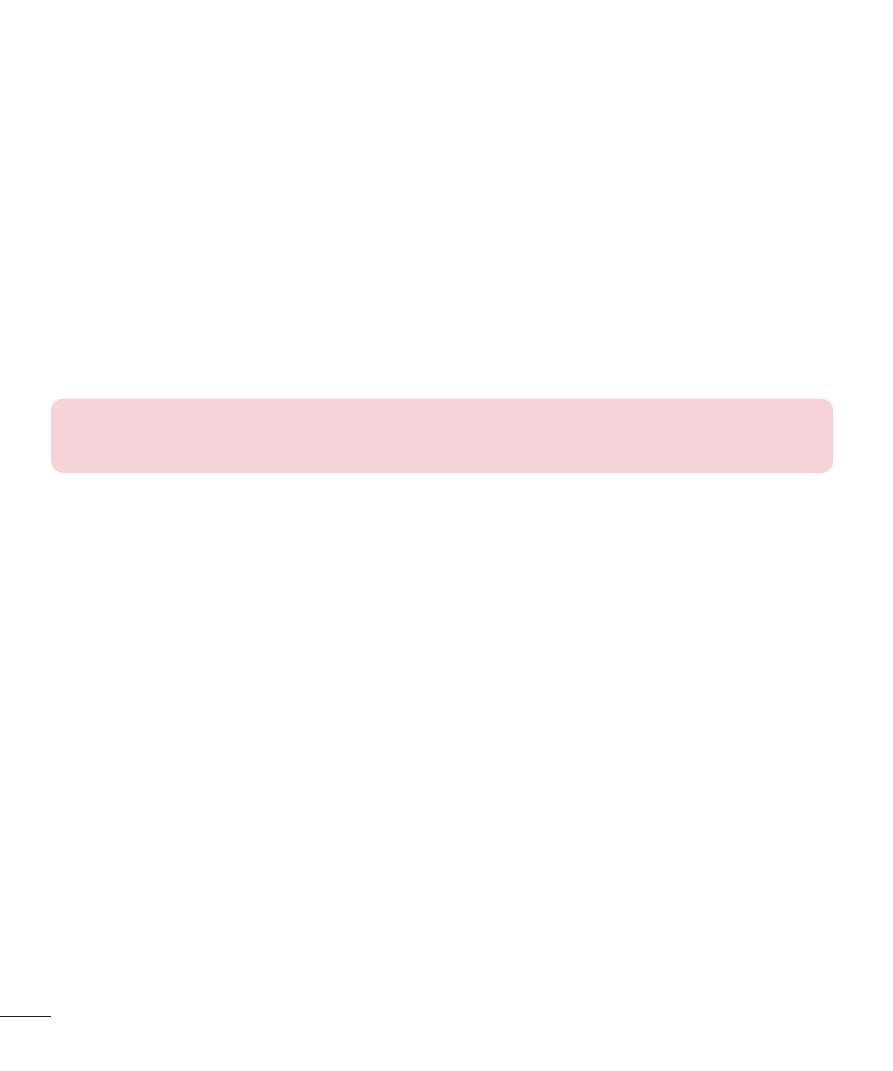
26
Multimedia
Adv. settings – Allows to choose from Storage, Image quality, Contrast, Shutter sound,
Anti-flicker and Restore default.
Shooting a video
1
Press
Menu and choose Camera.
2
Press
down navigation key to convert into the video mode.
3
Point the lens towards the subject of the video and press
OK key to start recording.
4
A timer will appear at the bottom of left-side.
5
Press
OK key to stop recording and select the right soft key to save.
Adv. settings – Allows to choose from Storage, Video quality, Contrast, Record audio,
Anti-flicker and Restore default.
NOTE: You can adjust the zoom scale by using the left and right navigation
keys. The zoom scale ranges from Level 1 to Level 4.
Image viewer
This menu allows you to pictures and videos that are captured with camera. You can
access the following options by pressing
Options: View, Send, Use as, Rename,
Delete, Sort by, Details and Storage. In Use as, you can choose from Wallpaper,
Power on display, Power off display and Caller picture.
Voice recorder
You can use Voice recorder to record voice memos or other sounds.
1
Press
Menu and choose Voice recorder.
2
Press
up navigation key to begin recording.
3
Press
Pause to pause recording, Cont. to continue recording.
4
Choose
Stop to end the recording.
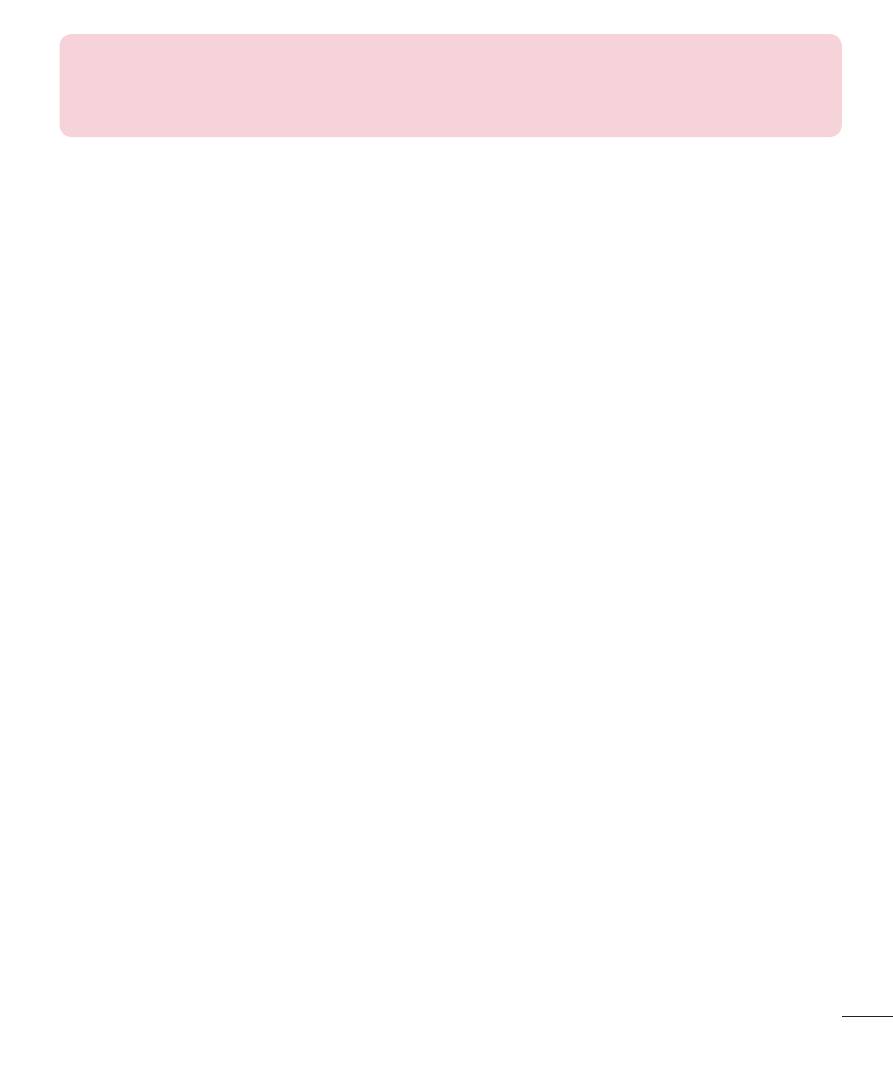
27
Multimedia
NOTE: After recording, you can access the following options by pressing
Options: New record, Play, Append, Rename, Delete, List, Settings and
Send. In Use as, you can choose the Incoming call ringtone.
Media player
This menu allows you to play audio and video files. You can also manage play lists.
Choose from
Now playing, All songs, All videos and Music playlists.
My Stuff
You can store multimedia files in your phone’s memory so you have easy access to all
your audio, photos and videos. You can also save your files to a memory card. Using
a memory card allows you to free up space in your phone’s memory. By touching
My
Stuff, you can open a list of the folders that store all your multimedia files.
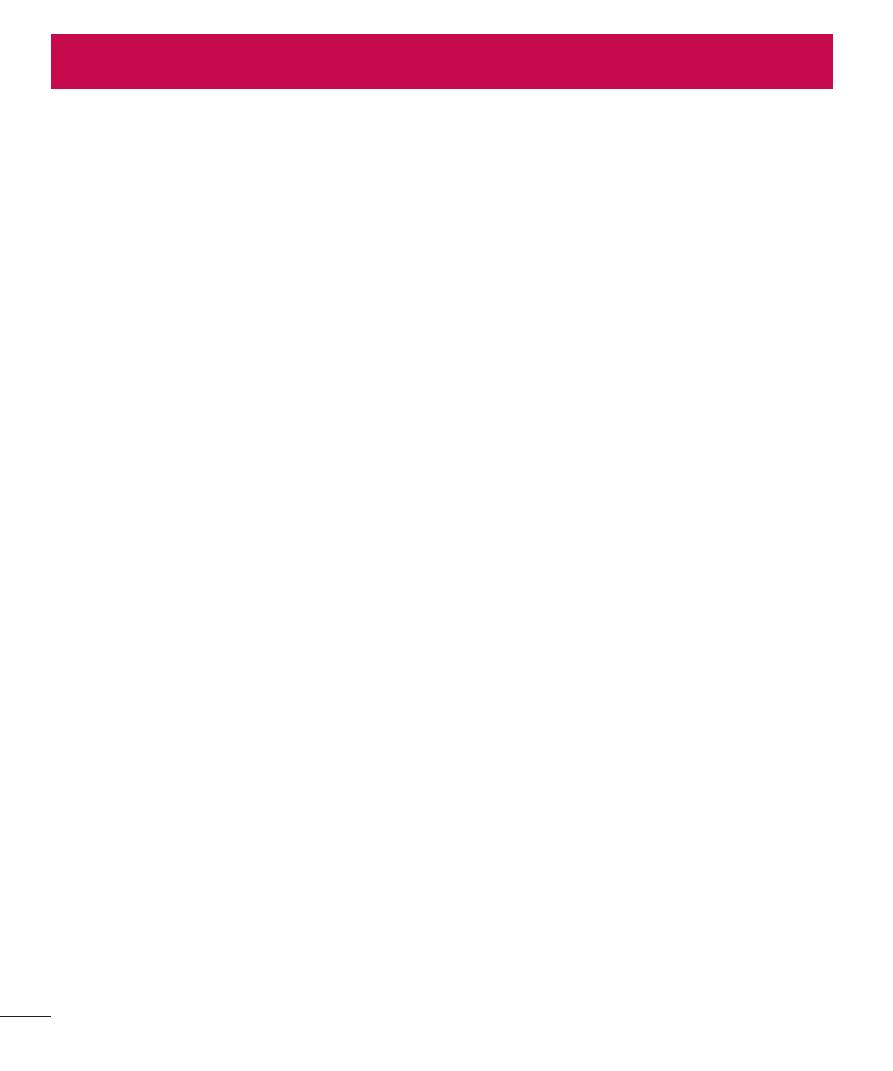
28
Organizer
28
Using your calculator
The calculator provides the basic arithmetic functions: addition, subtraction,
multiplication and division.
Setting your alarm
You can set up to 5 alarms to invoke on a specified time.
Using the calendar
When you enter this menu, a calendar appears. A square cursor is located on the
current date. You can move the cursor to another date using the navigation keys.
Adding a note
You can register your own notes here.
Games & SNS
Allows you to access the various games like Brain Challenge 4 or Diamond Twister 2
and SNS like Facebook or Twitter.
Organizer
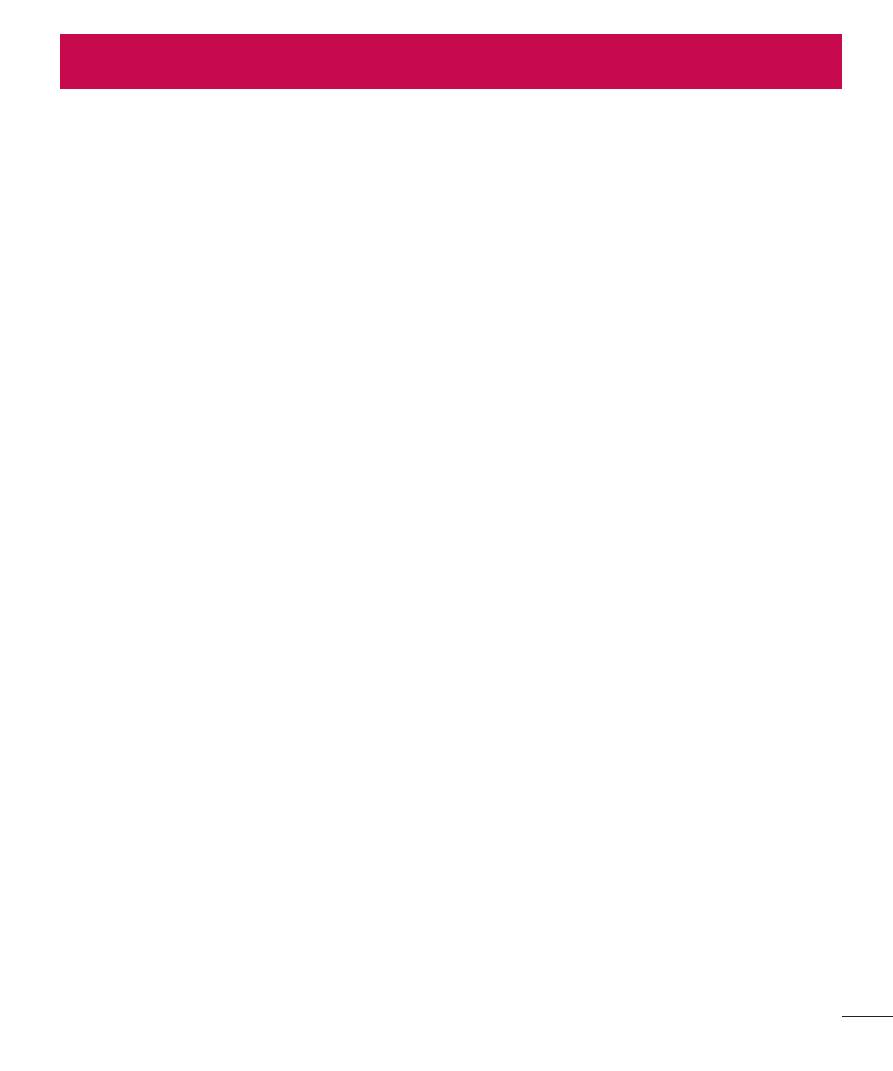
29
Applications
29
Allows you to access preloaded games to keep you amused when you have time to
spare. Press
Menu and select Applications. Choose My games & apps.
Applications
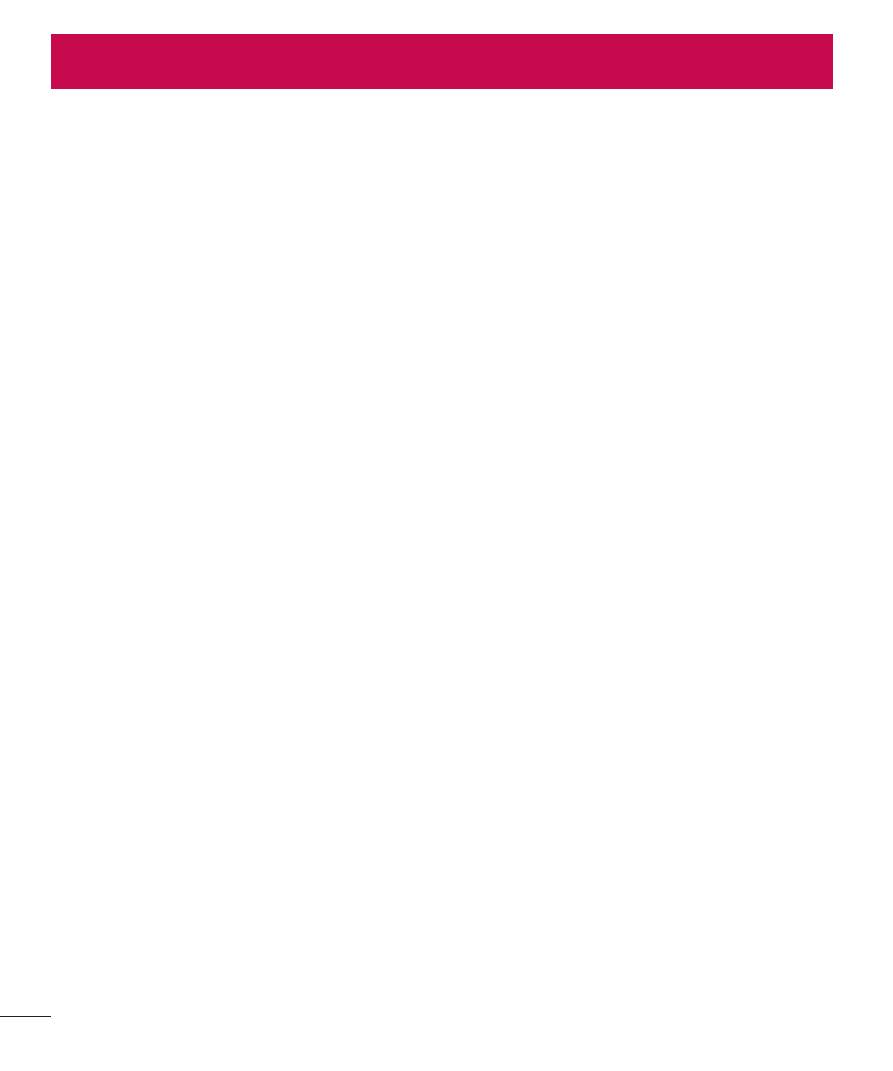
30
Profiles
30
You can adjust and customize the phone profile for different events or environments.
•
General – Ring tone and key tone volume are set to normal.
•
Silent – Ring tone is disabled and Silent mode is activated.
•
Meeting – Ring tone is disabled and Vibrate is activated.
•
Outdoor – Ring tone and key tone volume are set to maximum.
•
My style – Ringtone and key tone are set as you desired.
Profiles
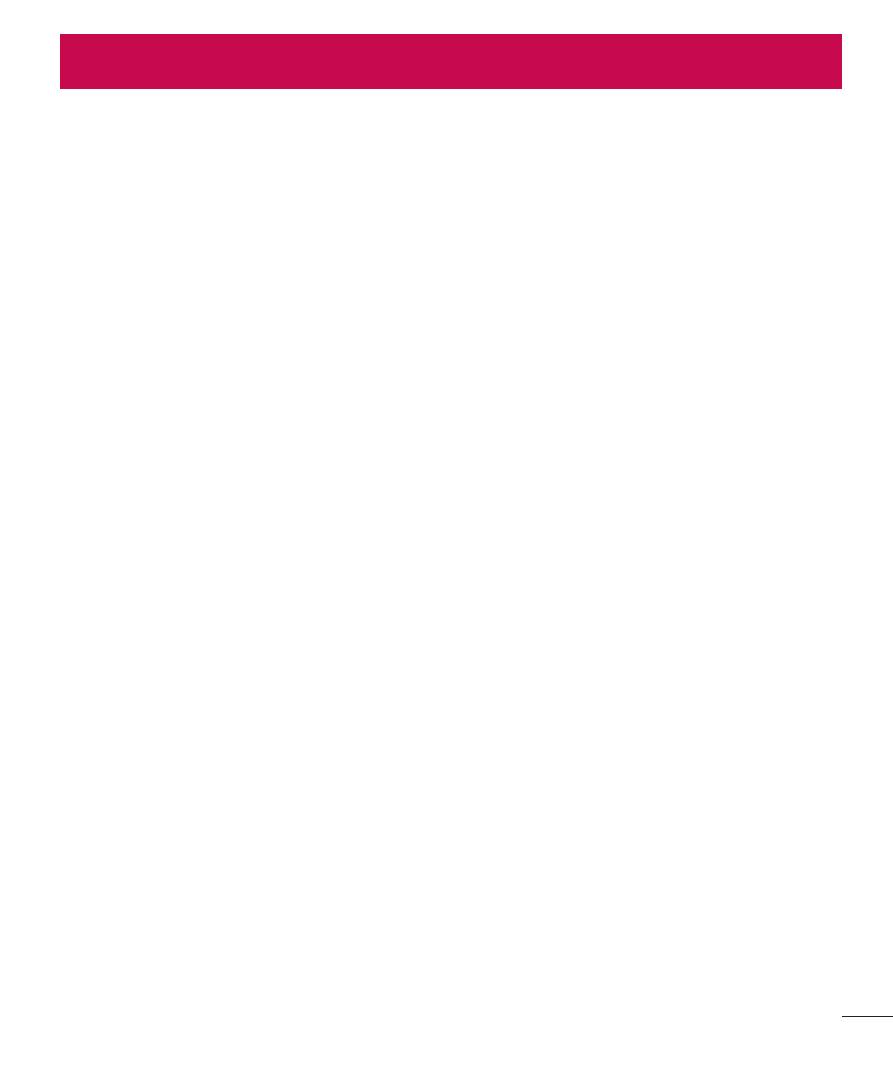
31
Bluetooth
31
Your phone has built-in Bluetooth wireless technology, which makes it possible for
you to connect your phone wirelessly to other Bluetooth devices such as a handsfree
device, PC, laptop, or other phones. The devices registered in your phone can only be
connected one at a time (To make a connection to the same type of device or change
Bluetooth preferences, disconnect the existing device first).
Power
Allows you to turn your Bluetooth functionality on or off.
Visibility
Allows you to set your device to be visible to other Bluetooth devices. Choose from
Permanent visible, Temporary visible or Off.
My device
Allows you to view the list of all devices that are paired with your phone.
Search audio device
Allows you to search for and add new audio devices.
Bluetooth
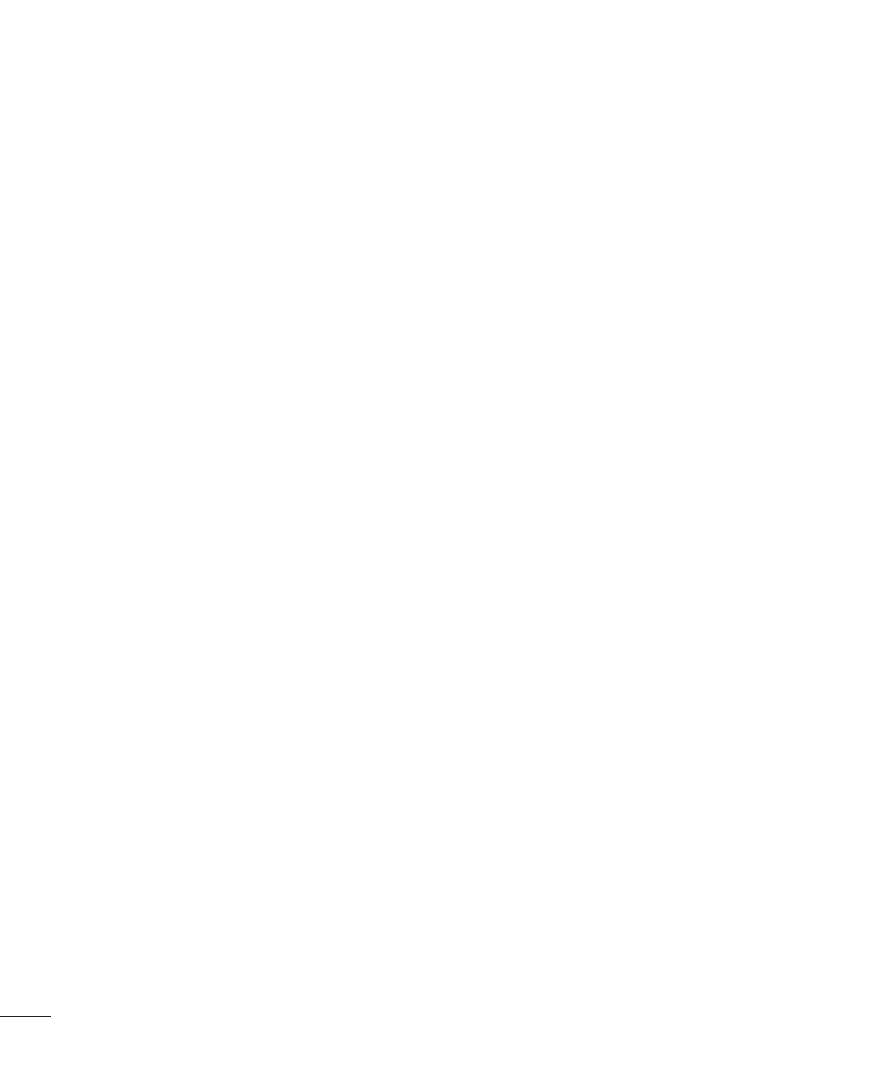
32
Profiles
My name
Allows you to edit the name of your device.
Advanced
Choose from
Audio path, Storage, Sharing permission and My address.
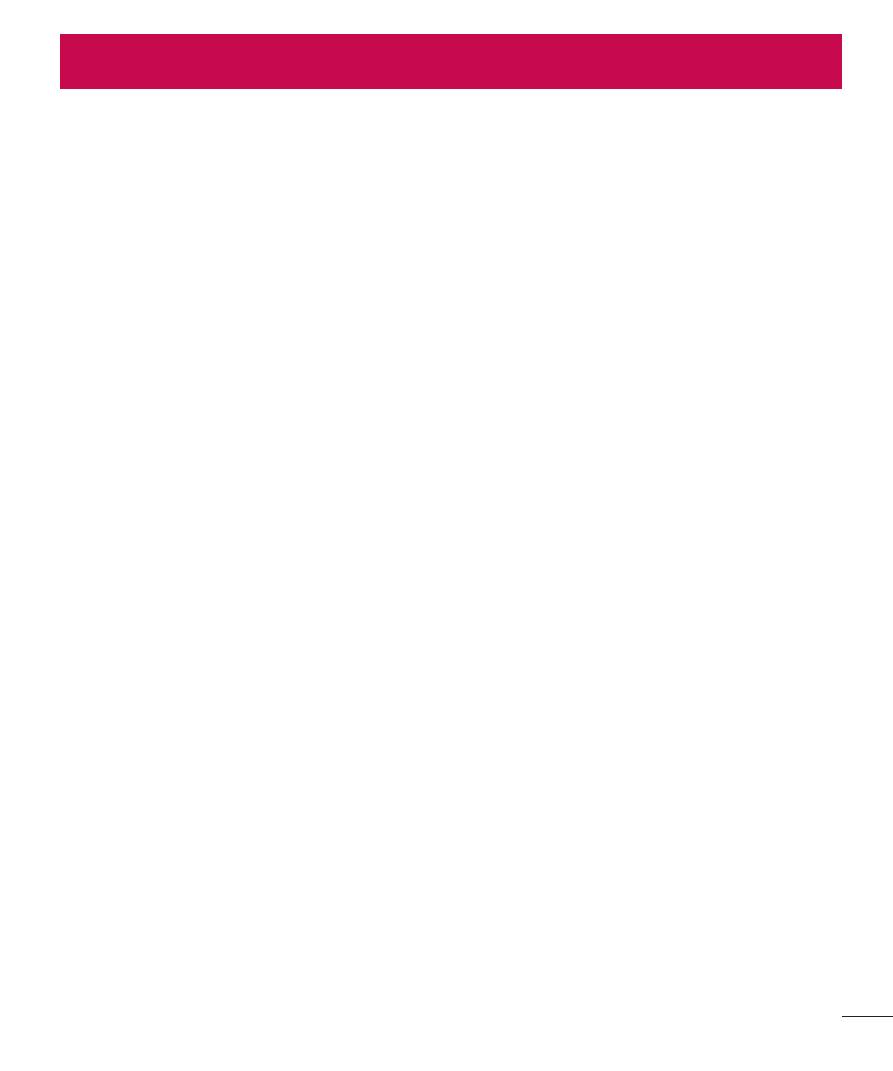
33
Settings
33
Settings
Display
This menu allows you to configure your display settings.
•
Wallpaper – Allows you to set a picture as your background.
•
Power on display – Allows you to set a picture as your background when the
phone turns on.
•
Power off display – Allows you to set a picture as your background when the
phone turns off.
•
Show date and time – Allows you to show the date and time on the idle screen.
Phone
Enjoy the freedom of adapting how your phone works for your own style.
•
Date & Time – You can set functions relating to the date and time.
•
Language – You can change the language for the display texts in your phone. This
change will also affect the Language Input mode.
•
Security – Allows you to protect the features and settings of your phone. Choose
from SIM security, Phone security, Certificate manager and Anti-theft mobile
tracker.
•
Schedule power on/off – Allows you to set up time for the phone automatically
power on or off. Once the time is set by you, the phone will power on or off
automatically at the time specified.
•
Preferred writing language – You can set the desired languages.
•
SOS service – When SOS service is turned on, send the emergency SMS by
press and holding the ‘9’ key on your keypad in idle screen, SOS mode will
now be turned on. The SOS messages will be sent to the phone number(s)
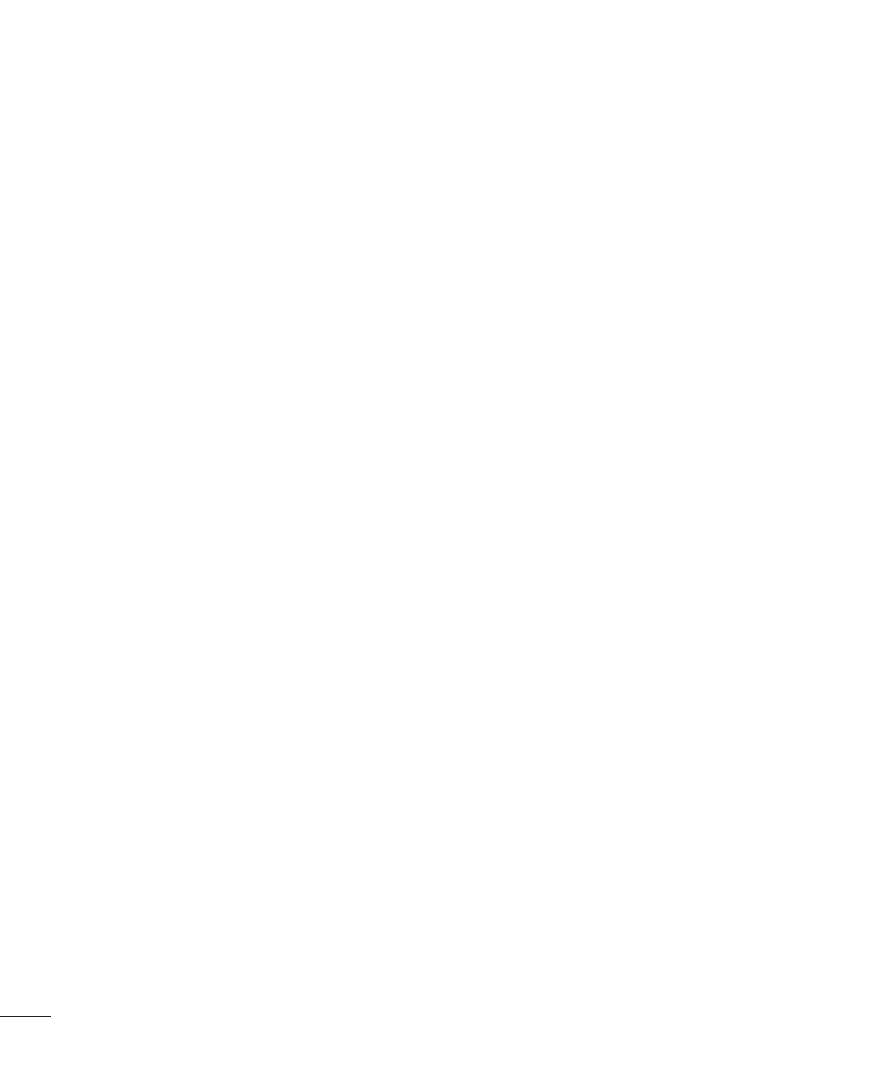
34
Settings
listed in Recipient list. While SOS mode is active,incoming calls by them will be
automatically accepted. To exit SOS mode, on the idle screen push the end key
and select Yes.
•
Emergency Notice – Once this feature is Set ON, Message will be sent to
Emergency contact(s), when Emergency call is dialled or when Phone is in non-
usage for certain duration. This may incur additional charges.
•
Hotline SMS – Hotline SMS sends SMS with text as defined by the user to
recipients. Users can send SMS also by using hotkey and user is allowed to
customize it.
•
Encoding – You can choose from ASCII, ISO-8859-1 and Windows-1252.
•
Auto update time – Allows you to set the phone to automatically update the time
and date according to the current local time zone.
•
Flight mode – You can use this function to switch the flight mode on. You will not
be able to make calls, send messages when flight mode is switched on.
•
Misc. settings – You can set the brightness of the LCD backlight.
Call
You can set the menu relevant to a call.
SIM1/ SIM2 settings
•
Caller ID – Select Hide ID or Send ID or set be network caller ID info.
•
Call waiting – Select Active or cancel call waiting.
•
Call divert – Select methods for diverting calls.
•
Call barring – Choose a barring password for all outgoing calls, outgoing
international, outgoing international except to home country, all incoming calls, or
incoming when abroad.
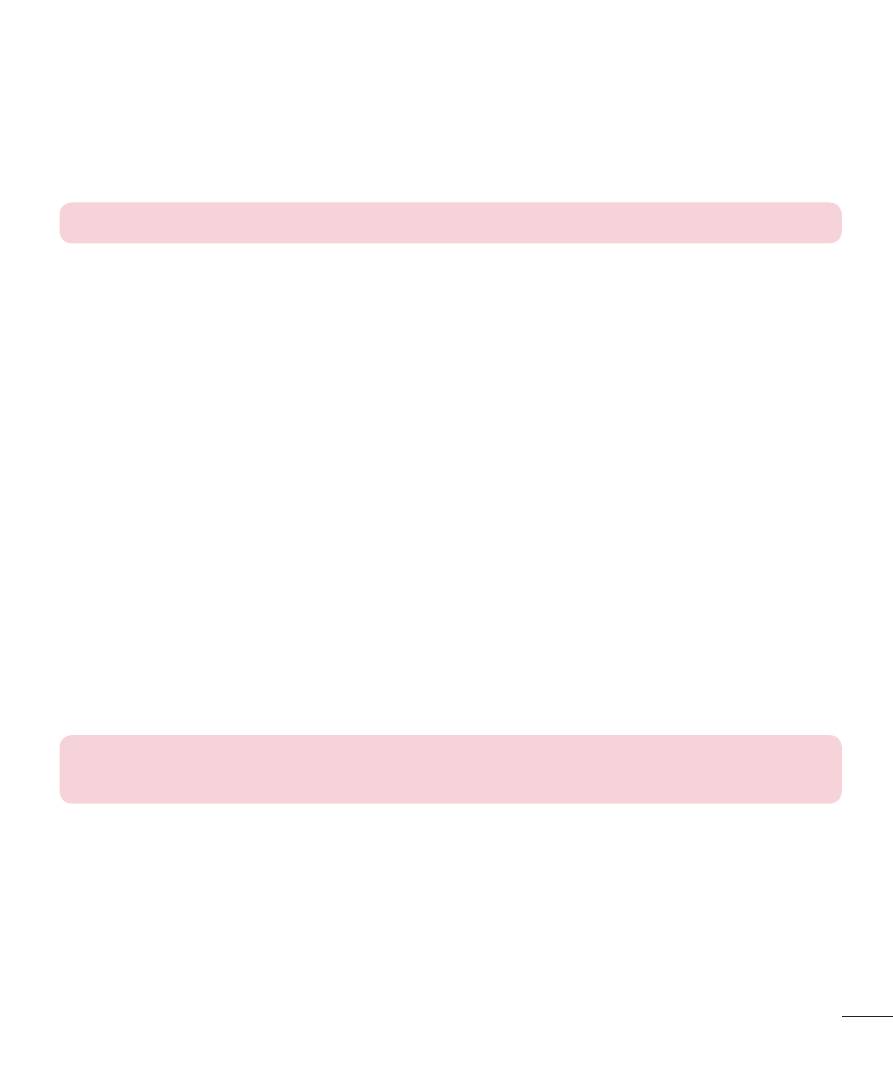
35
Settings
Cost save mode – Every contact is added along with assigned SIM when adding in
phone book. During Calling, matching operator SIM is identified and the operation is
completed using the matching operator SIM. This makes possible to use benefit from
using same operator. To use Cost save mode feature,make sure the feature is On
[Settings > Call > Cost save mode]
NOTE: Cost save mode doesn’t work during in-call.
Smart call divert – Smart call divert activates call waiting and call forward for both
SIMs. when you are in-call with SIM1 or SIM2 call are forwarded to SIM1 and vice
versa.
Advanced settings
•
Auto redial – Choose the switch ON or OFF.
•
Call time reminder – Choose the Off, Single or Periodic.
•
Reject by SMS – Choose the switch ON or OFF.
•
Answer mode – You can change the settings on your phone to answer your calls
in different ways.
•
Fake call – This is a useful function for avoiding awkward situation politely. You
can call yourself by setting the time in fake
call menu.
•
Hearing Aid – Hearing Aid increases volume levels in call. Volume will be increased
only in receiver mode. Not applicable
for Speaker, Headset and Bluetooth path
NOTE: Fake call can be activated or deactivated from idle screen using
shortcut code #*#.
Restore settings
You can restore and restart the phone by inputting the phone password.
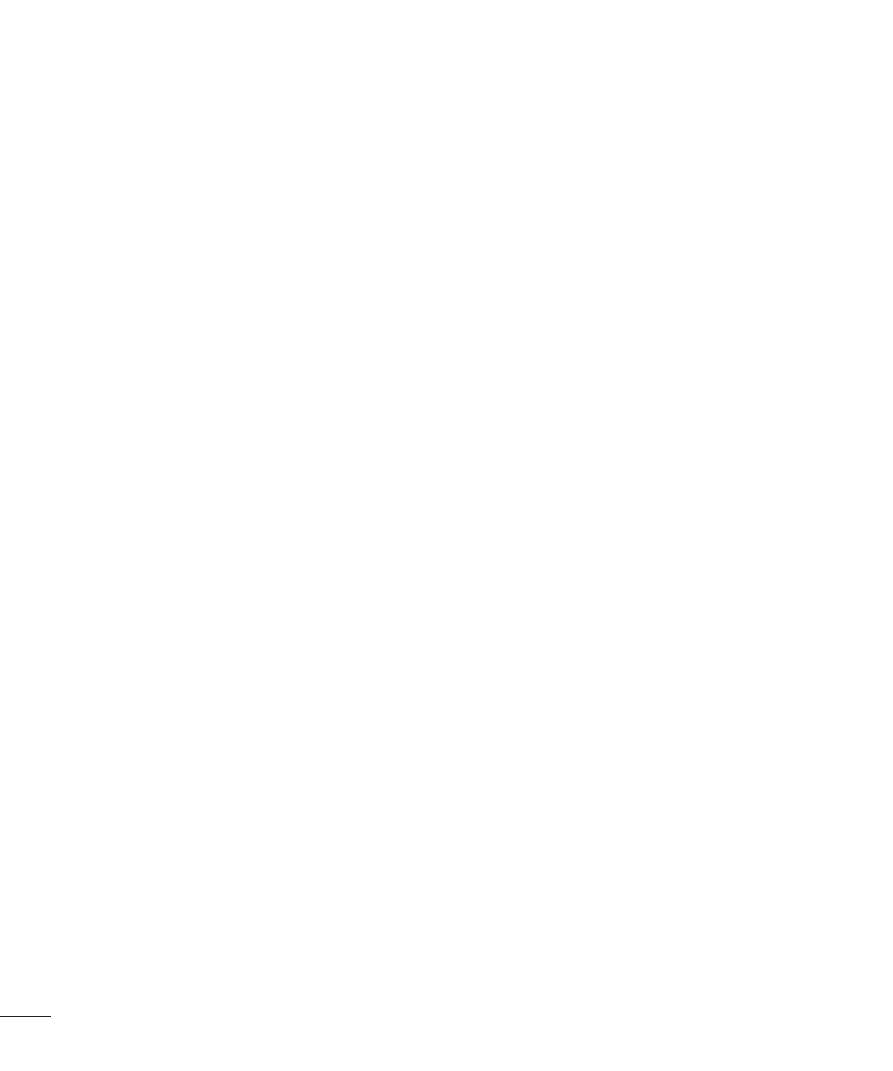
36
Settings
Dual SIM setting
You can see two Network Signal icons on the left-top of the screen when you insert two
SIM-Card. To Activate/Deactivate the SIM card, Go to
Menu > Dual SIM settings.
Data Accounts
Pre defined APN, Homepage, IP Address, Port settings have been given for all operators
of targeted countries. Data account settings are used to launch Opera, Facebook,
Twitter and any other network based apps, which uses data connection.
Network settings
You can select a network that will be registered either automatically or manually.
Data Settings
These settings let you control the cellular settings for your phone that enables you to
connect to internet, send MMS and email and download java games.
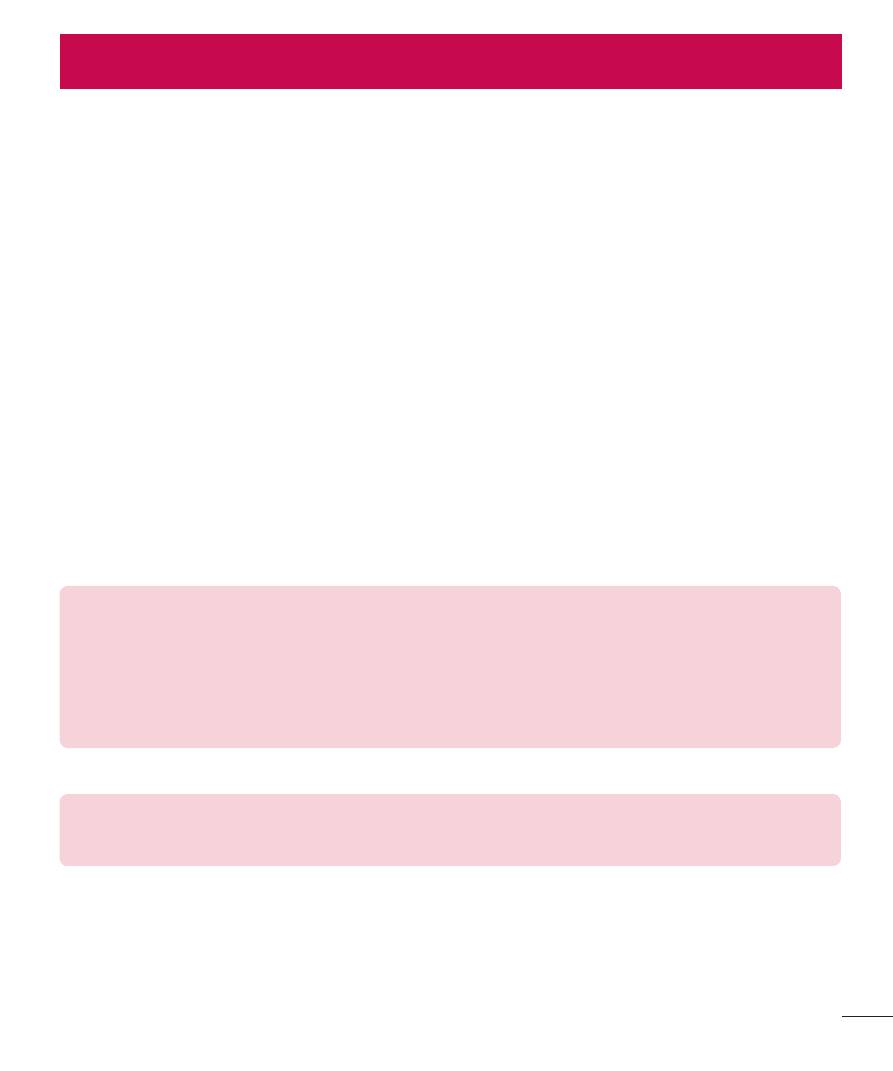
37
Accessories
37
Accessories
These accessories are available for use with the your phone.
(Items described below
may be optional.)
•
Travel adaptor
•
Battery
NOTE:
•
Always use genuine LG accessories. The supplied items are designed only for
this device and may not be compatible with other devices.
•
The items supplied with the device and any available accessories may vary
depending on the region or service provider.
NOTE: For better performance, Please upgrade the Mobile phone SW on PC
with Operating system higher than Windows XP
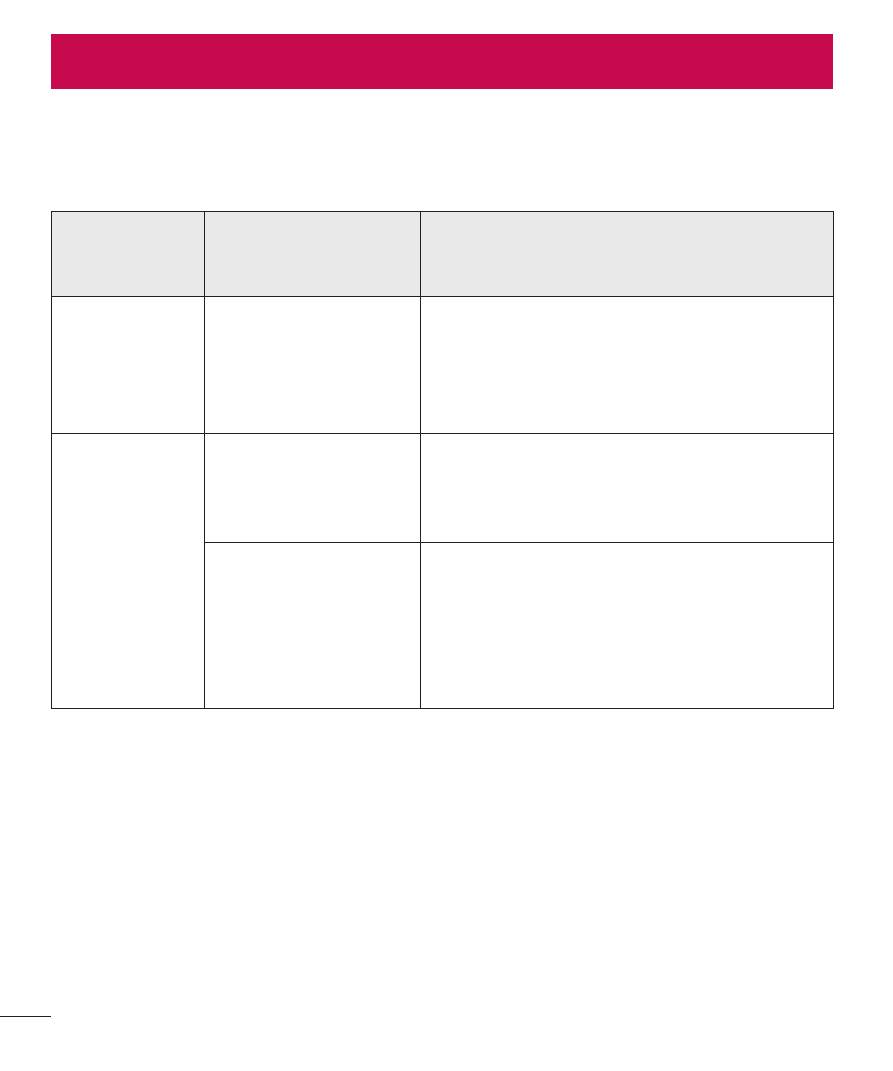
38
Troubleshooting
38
Troubleshooting
This chapter lists some problems you might encounter when using your phone. Some
problems require you to call your service provider, but most are easy to fix yourself.
Message
Possible causes
Possible corrective measures
SIM card
error
There is no SIM
card in the phone
or it is inserted
incorrectly.
Make sure that the SIM card is
correctly inserted.
No network
connection/
Dropped
network
Signal is weak or
you are outside the
carrier network.
Move toward a window or into
an open area. Check the network
operator coverage map.
Operator applied
new services.
Check whether the SIM card is more
than 6~12 months old. If so, change
your SIM card at your network
provider's nearest branch. Contact
your service provider.
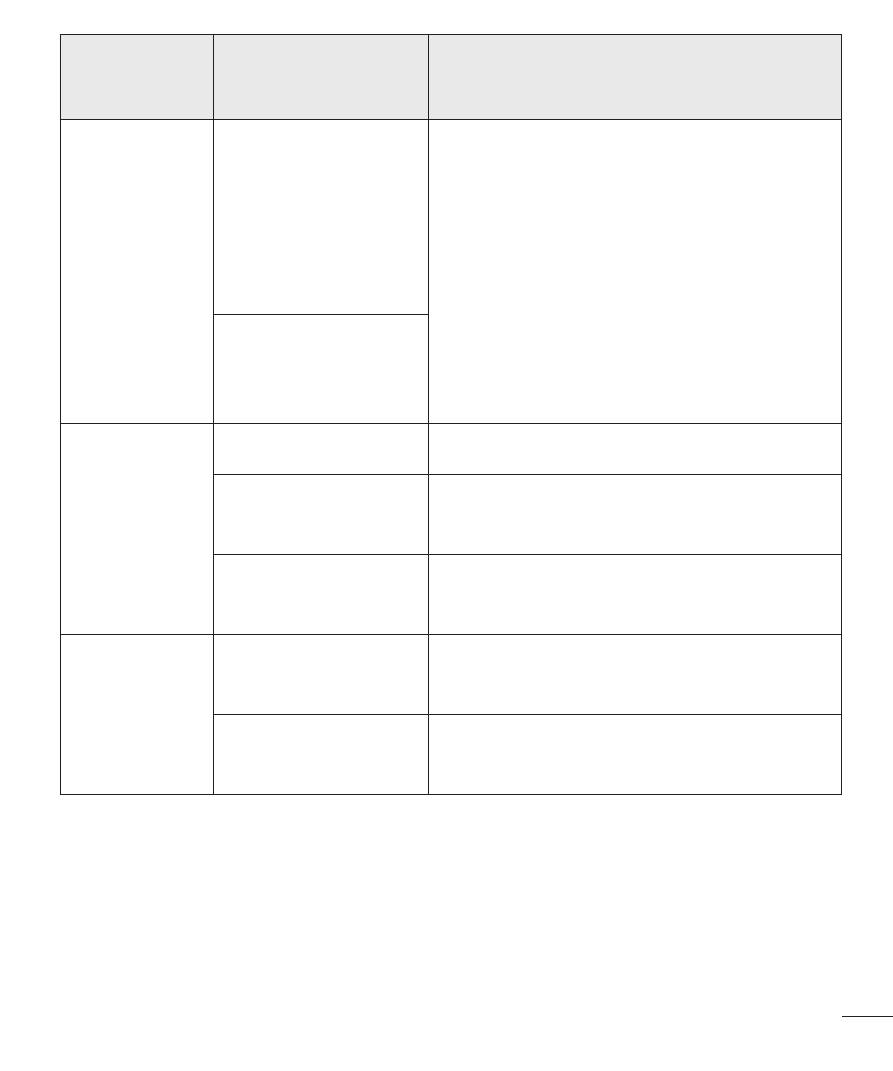
39
Troubleshooting
Message
Possible causes
Possible corrective measures
Codes do
not match
To change a
security code,
you will need
to confirm the
new code by
re-entering it.
If you forget the code, contact your
service provider.
The two codes
you have entered
do not match.
Calls not
available
Dialling error
New network not authorized.
New SIM card
inserted.
Check for new restrictions.
Pre-paid charge
limit reached.
Contact service provider or reset limit
with PIN2.
Phone
cannot be
switched on
On/Off key
pressed too briefly.
Press the On/Off key for at least two
seconds.
Battery is not
charged.
Charge battery. Check the charging
indicator on the display.
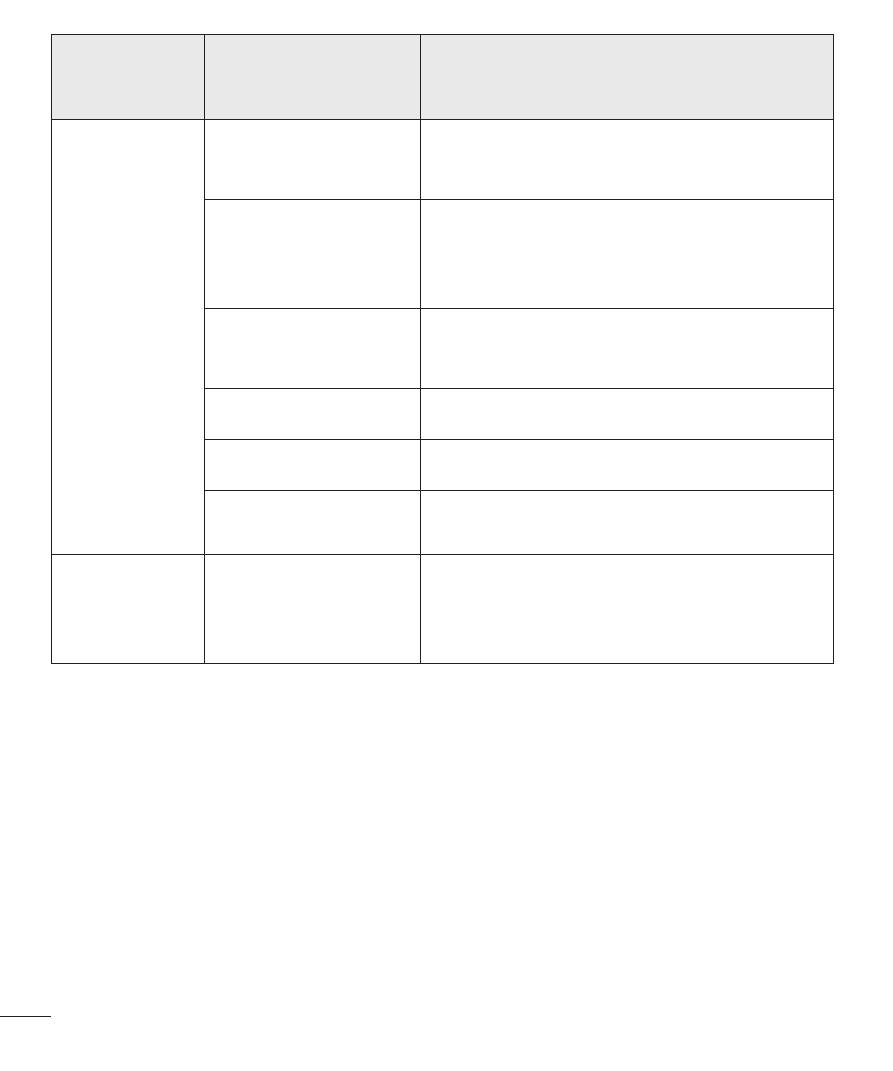
40
Troubleshooting
Message
Possible causes
Possible corrective measures
Charging
error
Battery is not
charged.
Charge battery.
Outside
temperature is too
hot or cold.
Make sure phone is charging at a
normal temperature.
Contact problem
Check the charger and its connection
to the phone.
No voltage
Plug the charger into a different socket.
Charger defective
Replace the charger.
Wrong charger
Use only original LG accessories.
No sound
Vibration mode
Check the settings status in the sound
menu to make sure you are not in
vibration or silent mode.
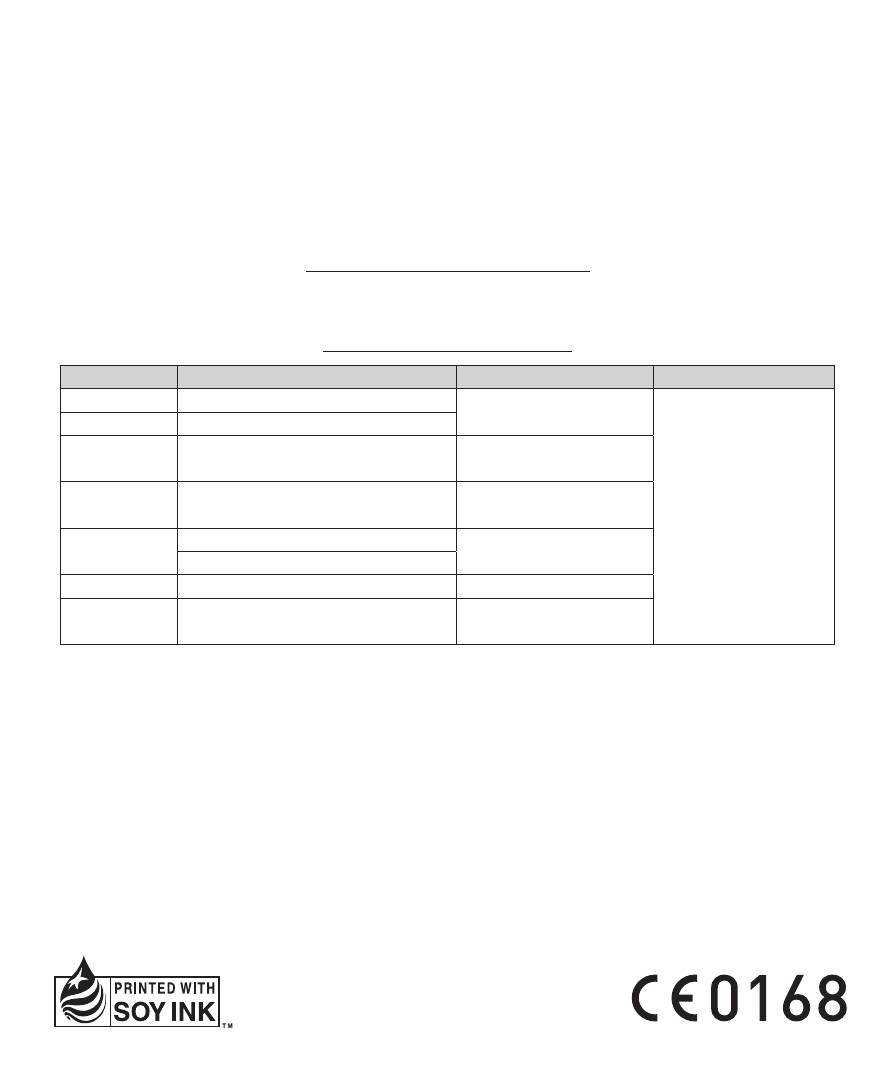
Уважаемый потребитель!
Фирма LG Electronics выражает благодарность
за Ваш выбор и гарантирует высокое качество и
безупречное функционирование данного изделия
при соблюдении правил его эксплуатации.
Дополнения к инструкции по
эксплуатации.
При покупке убедительно просим Вас внимательно
изучить основную инструкцию по эксплуатации и
проверить правильность заполнения гарантийного
Cлyжбa поддepжки клиeнтoв
Уважaeмый пoтpeбитeль! Ecли Bac интepecyeт инфopмaция, cвязаннaя c пpиoбpeтeниeм пpoдyкции,
xapaктepиcтикaми и эксплуатацией тexники, a тaкжe cepвиcным oбcлyживaниeм, пpocим Bac oбpaщaтьcя в
Cлyжбy поддepжки клиeнтoв.
Телефон
Режим работы
Интернет
Россия
8-800-200-7676
Круглосуточно
http://www.lg.com
Беларусь
8-820-0071-1111
Украина
0-800-303-000
8:00 - 21:00 (Пн.-Пт.)
8:30 - 18:30 (Сб., Вс.)
Moldova
00-800-0081-0005
Doar de pe telefoane fixe
Permanent
Казахстан
8-8000-805-805
9:00 - 20:00 (Пн.-Пт.)
9:00 - 18:00 (Сб., Вс.)
2255 (для мобильных телефонов)
Кыргызстан
8-0000-710-005
Круглосуточно
Узбекистан
8-800-120-2222
9:00 - 18:30 (Пн.-Пт.)
9:00 - 15:00 (Сб.)
Bce звонки бecплaтныe
Всі дзвінки зі стаціонарних телефонів безкоштовні


