LG DK478: Introduction
Introduction: LG DK478
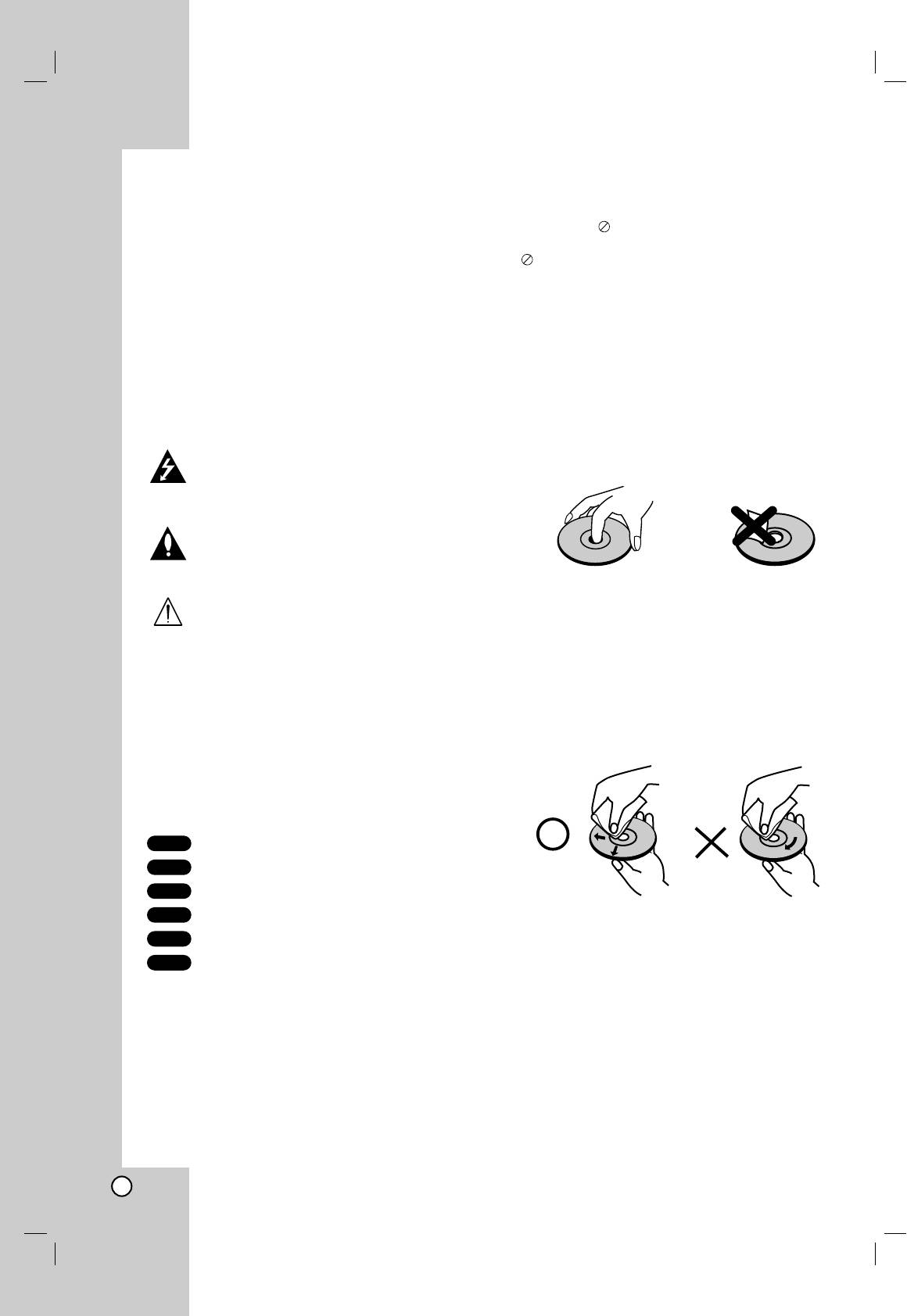
Introduction
About the Symbol Display
To ensure proper use of this product, please read this
owner’s manual carefully and retain for future
“ ” may appear on your TV display during operation
reference.
and indicates that the function explained in this
owner’s manual is not available on that specific DVD
This manual provides information on the operation
video disc.
and maintenance of your DVD player. Should the unit
require service, contact an authorized service
location.
Notes on Discs
Handling Discs
Symbol Used in this Manual
Do not touch the playback side of the disc. Hold the
disc by the edges so that fingerprints do not get on
The lightning flash symbol alerts you to the
the surface. Never stick paper or tape on the disc.
presence of dangerous voltage within the
product enclosure that may constitute a risk of
electric shock.
The exclamation point alerts you to the
presence of important operating and
maintenance / servicing instructions.
Storing Discs
Indicates hazards likely to cause harm to the
After playing, store the disc in its case. Do not expose
unit itself or other material damage.
the disc to direct sunlight or sources of heat and never
leave it in a parked car exposed to direct sunlight.
Note:
Indicates special notes and operating features.
Cleaning Discs
Fingerprints and dust on the disc can cause poor
picture quality and sound distortion. Before playing,
Tip:
Indicates tips and hints for making the task easier.
clean the disc with a clean cloth. Wipe the disc from
the center out.
A section whose title has one of the following symbols
is applicable only to the disc represented by the
symbol.
DVD
DVD and finalized DVD±R/RW
VCD
Video CDs
CD
Audio CDs
MP3
MP3 Discs
Do not use strong solvents such as alcohol, benzine,
WMA
WMA Discs
thinner, commercially available cleaners, or anti-static
JPEG
JPEG Discs
spray intended for older vinyl records.
4
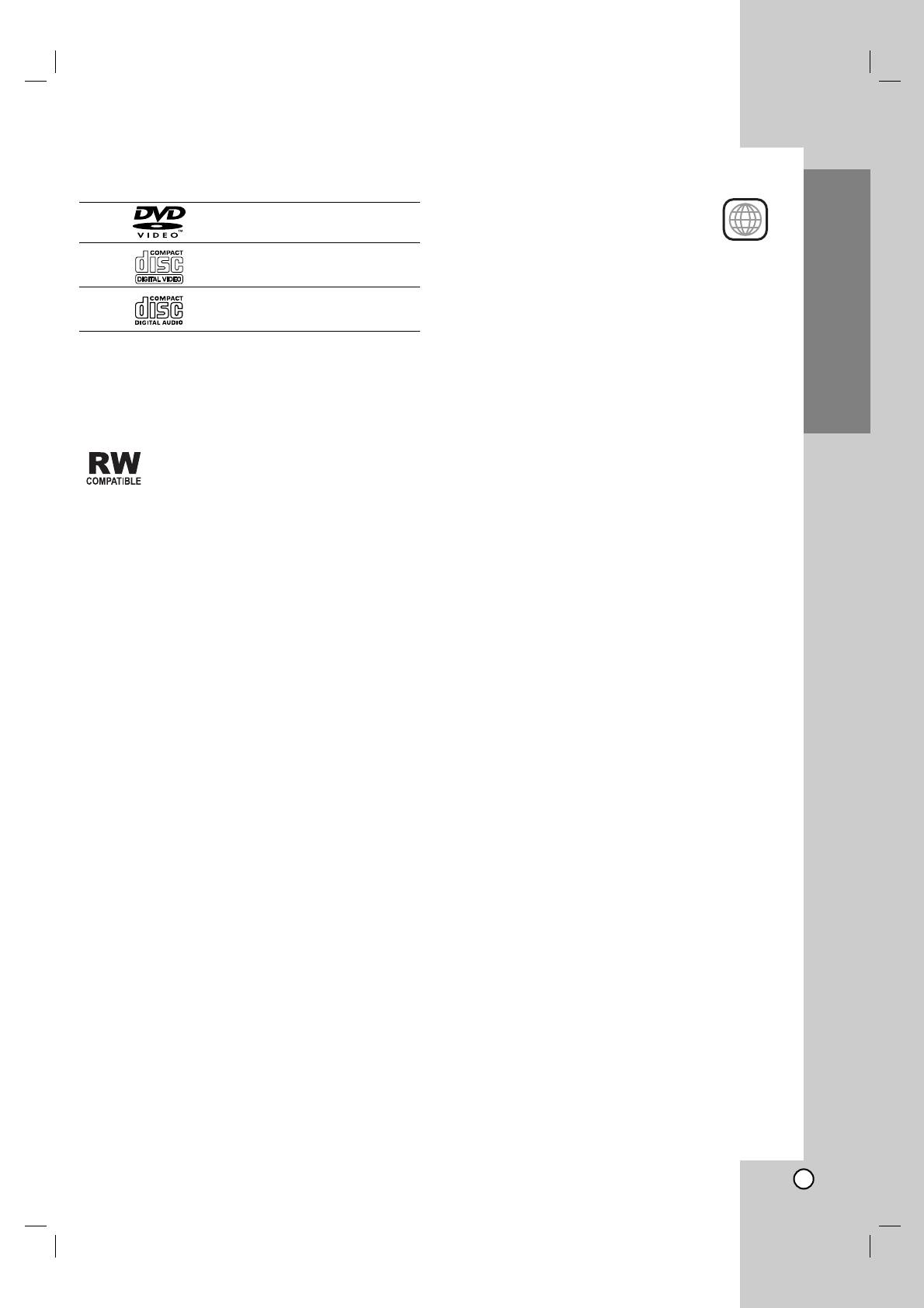
Types of Playable Discs
Regional code
This DVD player is designed and
DVD
manufactured for playback of region “5”
(8 cm / 12 cm disc)
encoded DVD software. This unit can play
only DVD discs labeled “5” or “ALL”.
Video CD (VCD)
(8 cm / 12 cm disc)
Notes on Regional Codes
Audio CD
• Most DVD discs have a globe with one or more
(8 cm / 12 cm disc)
numbers in it clearly visible on the cover. This
number must match your DVD player’s regional
code or the disc cannot play.
Introduction
In addition, this unit plays DVD -R, DVD +R,
• If you try to play a DVD with a different region code
DVD -RW, DVD +RW, Kodak Picture CDs, SVCD, and
from your player, the message “Check Regional
CD-R / CD-RW that contains audio titles, MP3, WMA,
Code” appears on the TV screen.
and/or JPEG files.
This indicates a product feature that is
capable of playing DVD-RW discs recorded
with Video Recording format.
Notes:
• Depending on the conditions of the recording
equipment or the CD-R/RW (or DVD -R, DVD +R,
DVD -RW, DVD +RW) disc itself, some CD-R/RW
(or DVD -R, DVD +R, DVD -RW, DVD +RW) discs
cannot be played on the unit.
• Do not attach any seal or label to either side (the
labeled side or the recorded side) of a disc.
• Do not use irregularly shaped CDs (e.g., heart-
shaped or octagonal) since they may result in
malfunctions.
Notes on DVDs and Video CDs
Some playback operations of DVDs and Video CDs
may be intentionally programmed by software
manufacturers. This unit plays DVDs and Video CDs
according to disc content designed by the software
manufacturer, therefore some playback features may
not be available or other functions may be added.
Manufactured under license from Dolby
Laboratories. “Dolby”, “Pro Logic”, and the
double-D symbol are trademarks of Dolby
Laboratories.
DTS and DTS Digital Out are trademarks of
Digital Theater Systems, Inc.
5
5
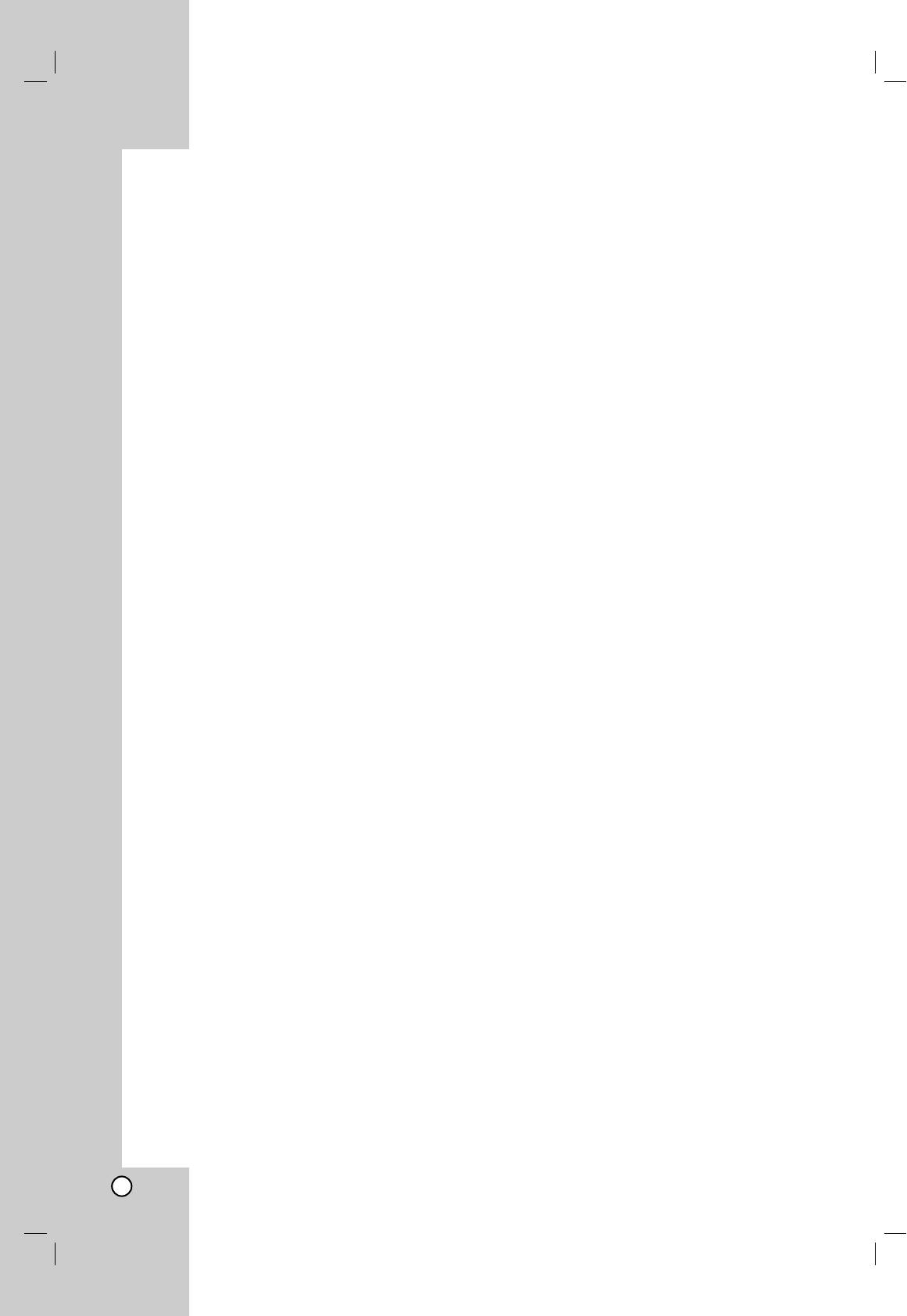
Disc-related terms
PBC: Playback Control (Video CD only)
Playback control is available for Video CD (VCD)
version 2.0 disc formats. PBC allows you to interact
DVD ±R / DVD ±RW
with the system via menus, search functions, or other
DVD -R and DVD +R are two different standards for
typical computer-like operations. Moreover, still
recordable DVD drives and discs. This format allows
pictures of high resolution can be played if they are
information to be recorded onto the DVD disc only
included in the disc. Video CDs not equipped with
once. DVD +RW and DVD -RW are two standards for
PBC (Version 1.1) operate in the same way as audio
re-writable media, meaning the DVD content can be
CDs.
erased and re-recorded. Single-sided discs can hold
4.38 Gigabytes and double-sided discs hold twice as
Title (DVD video discs only)
much. There are no dual layer single sided recordable
A title is generally a distinct section of a DVD disc. For
discs.
example the main feature could be title 1, a
documentary describing how the film was made could
VCD (Video CD)
be title 2, and cast interviews could be title 3. Each
A VCD holds up to 74 minutes (650 MB disc) or 80
title is assigned a reference number enabling you to
minutes (700 MB disc) of MPEG-1 full-motion video
locate it easily.
along with quality stereo sound.
Chapter (DVD video discs only)
MPEG
A chapter is a segment of a title such as a scene in a
MPEG is an international standard for video and audio
film or one interview in a series. Each chapter is
compression. MPEG-1 is used in encoding video for
assigned a chapter number, enabling you to locate the
VCD and provides for multichannel surround sound
chapter you want. Depending on the disc, chapters
coding such as PCM, Dolby Digital, DTS and MPEG
may not be recorded.
audio.
Scene (VCD)
MP3
On a video CD with PBC (playback control) functions,
MP3 is a popular compression format used for digital
moving pictures and still pictures are divided into
audio files that yields very high near-CD quality.
sections called “scenes”. Each scene is displayed in
the menu screen and assigned a scene number,
WMA
enabling you to locate the scene you want. A scene is
Windows media audio file. A type of coding / decoding
composed of one or several tracks.
developed by Microsoft Corp.
Track
JPEG
A distinct element of audiovisual information, such as
Joint Pictures Expert Group. JPEG is a compressed
the picture or sound track for a specific language
file format that allows you to save images with no limit
(DVD), or a musical piece on a video or audio CD.
on the number of colors.
Each track is assigned a track number, enabling you
to locate the track you want. DVD discs allow one
track of video (with multiple angles) and several tracks
of audio.
6
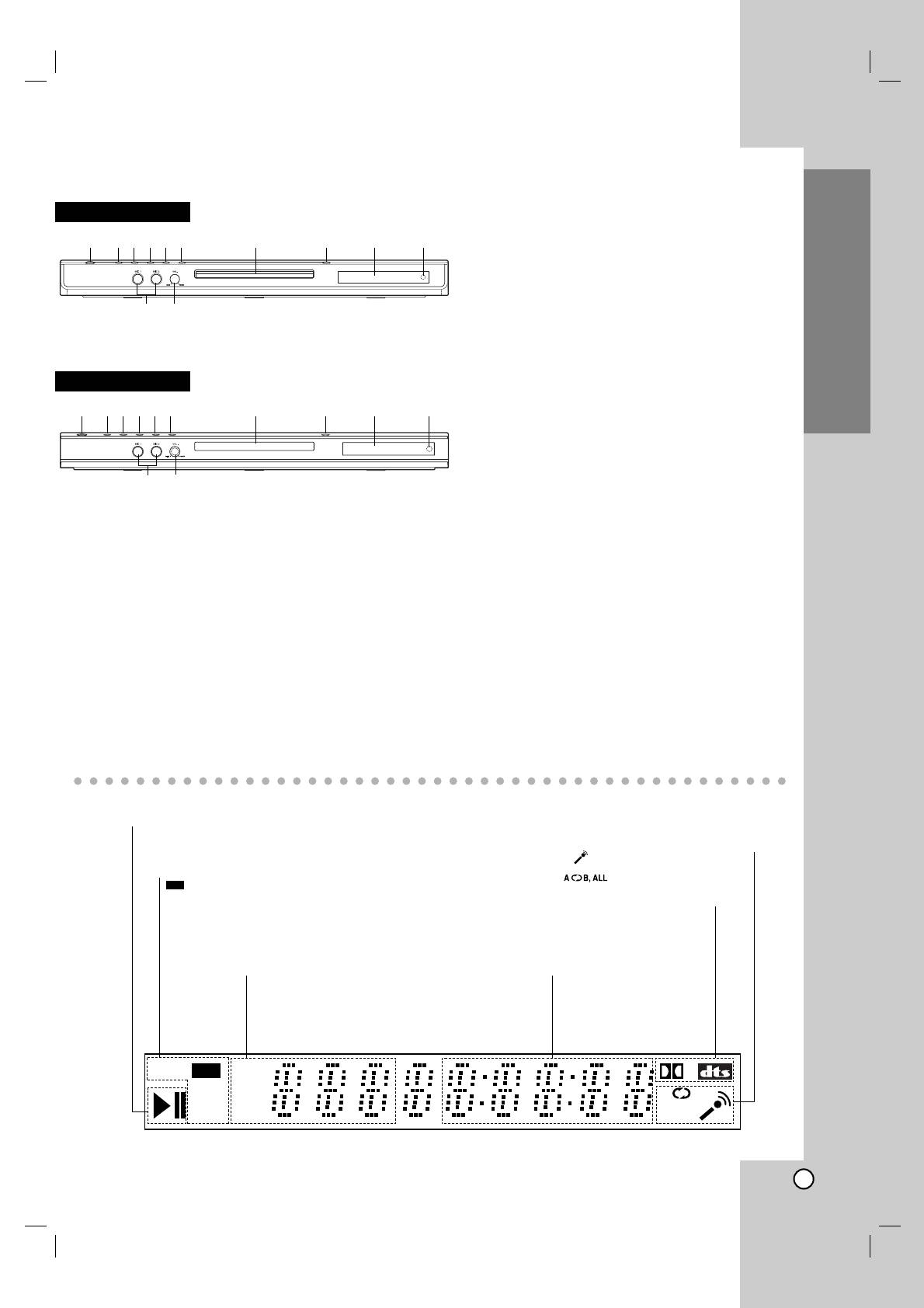
Introduction
7
DVDS VCD CHP
D
A
B
CD TRK
ALL
Indicates current player
function (Play, Pause)
DVD inserted
CD Audio CD inserted
VCD Video CD inserted
SVCD Super Video CD inserted
DVD
Front Panel
DK478
1. POWER
Switches the player ON and OFF.
123456 7 8 9 10
2. PLAY ( N )
Starts playback.
3. PAUSE ( X )
Pause playback temporarily/press repeatedly
11 12
for frame-by-frame playback.
4. STOP ( x )
Stops playback.
DK479
5. Reverse Scan/Skip ( m / . )
Go to previous chapter / track or to the
123456 7 8 9 10
beginning.
Press and hold for two seconds for
fast reverse search.
6. Forward Skip/Scan ( > / M )
Go to the next chapter / track.
11 12
Press and hold for two seconds for fast
forward search.
7. Disc Tray
Insert a disc here.
8. OPEN / CLOSE ( Z )
Opens or closes the disc tray.
9. Display window
Shows the current status of the player.
10. Remote Sensor
Point the DVD Player remote control here.
11. Microphone jacks (MIC1, MIC2)
Connect a microphone to MIC1 or MIC2 or to
both sockets.
12. Microphone volume controls
Adjusts microphone volume.
Display Window
Microphone is connected
Indicates repeat mode
Indicates encoding
DTS and Dolby digital
of the current disc.
CHP/TRK Indicates
Indicates total playing
current chapter or
time/elapsed time
track number
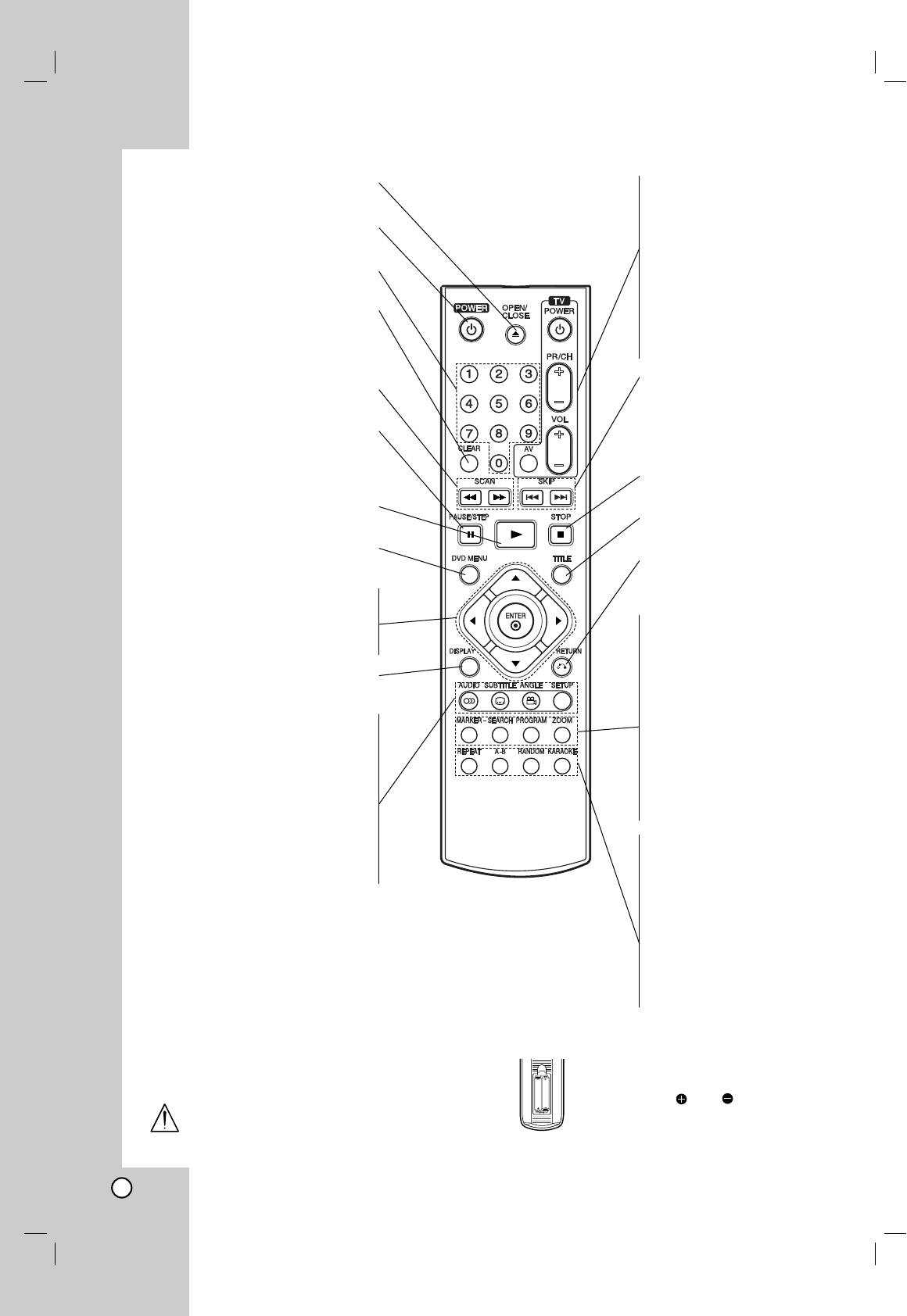
Remote Control
OPEN / CLOSE
TV Control Buttons
Opens and closes the disc tray.
TV POWER:
POWER
Turns the TV on or off.
Switches DVD Player ON and OFF.
TV PR/CH +/–:
0-9 number buttons
Selects TV’s channel.
Selects numbered items in a menu.
TV VOL +/–:
CLEAR
Adjusts TV’s volume.
Removes a track number on the
AV:
program list or a mark on the
Selects the TV’s source.
MARKER SEARCH menu.
SKIP (. / >)
SCAN (
/
RR
)
Go to next chapter or track.
Search backward or forward.
Returns to beginning of current
PAUSE / STEP ( X )
chapter or track or go to
Pauses playback temporarily/ press
previous chapter or track.
repeatedly for frame-by-frame
STOP ( x )
playback.
Stops playback.
PLAY ( N )
TITLE
Starts playback.
Displays title menu, if available.
DVD MENU
RETURN
Accesses menu on a DVD disc.
Removes the setup menu,
bBvV(left/right/up/down) •
displays the video CD with PBC.
Selects an item in the menu.
• MARKER
ENTER •
Marks any point during
Confirms menu selection.
playback.
DISPLAY
• SEARCH
Accesses On-Screen display.
Displays MARKER SEARCH
menu.
AUDIO •
Selects an audio language (DVD).
• PROGRAM
Places a track on the program
SUBTITLE •
list.
Selects a subtitle language.
• ZOOM
ANGLE •
Enlarges video image.
Selects a DVD camera angle if
available
• REPEAT
Repeat chapter, track, title, all.
SETUP •
Accesses or removes setup menu.
• A-B
Repeat sequence.
• RANDOM
Plays tracks in random order.
• KARAOKE
Accesses or removes KARAOKE
menu.
Remote Control Operation
Remote Control Battery installation
Point the remote control at the remote sensor and
Detach the battery cover on the rear of the
press the buttons.
remote control, and insert two batteries
(size AAA) with and aligned correctly.
Do not mix old and new batteries and never
mix different types of batteries such as
standard, alkaline, etc.
8
AAA
AAA



