LG C1400: Organiser [Menu 5]
Organiser [Menu 5]: LG C1400
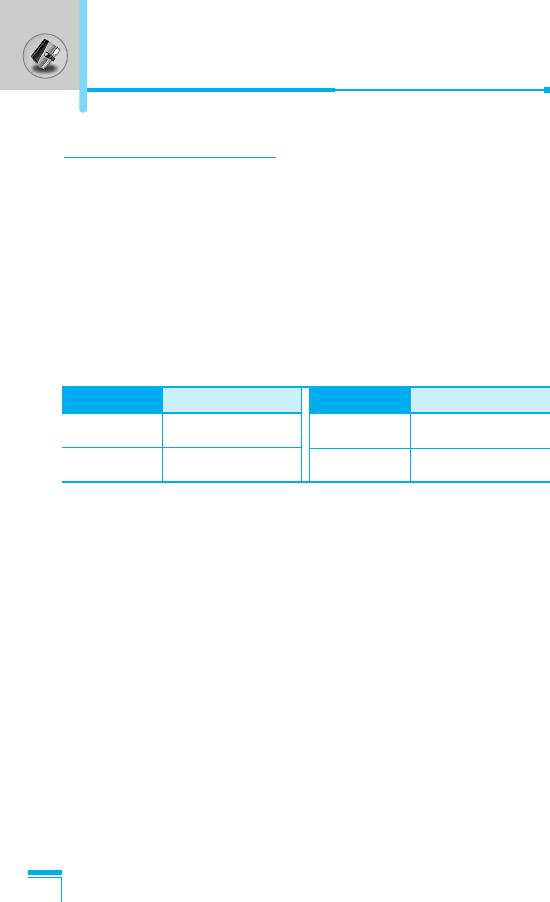
Organiser [Menu 5]
Scheduler [Menu 5-1]
When you enter this menu a Calendar will show up. On top of the
screen there are sections for date. Also on bottom of the screen
there are sections for icons (schedule, memo). Whenever you
change the date, the calendar will be updated according to the date.
And square cursor will be used to locate the certain day. If you see
under bar on the calendar, it means that there is a schedule or
memo that day. This function helps to remind you of your schedule
and memo. The phone will sound an alarm tone if you set this for
the note.
For changing the day, month, and year.
Key Description
Key Description
13
Yearly
U D
Weekly
*#
Monthly
L R
Daily
Add new [Menu 5-1-1]
You can edit maximum 39 characters (21 characters in Chinese)
and take up to 20 notes.
• Schedule
Accessing the Menu
Input the subject, the schedule time, the repeat, the alarm by
pressing allowed keys.
• Memo
1. Select Add new by pressing < [Select].
2. Press Memo.
3. Input the memo and then press < [OK].
64
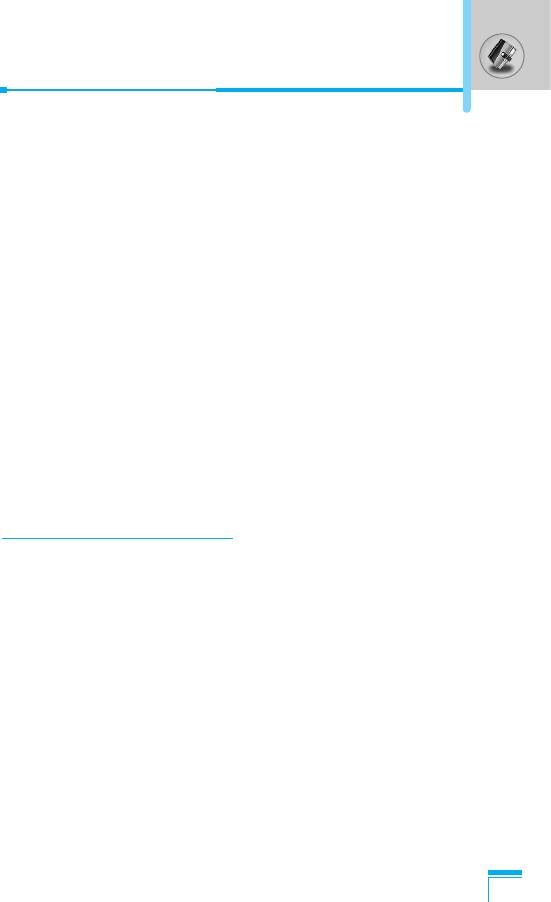
View [Menu 5-1-2]
Shows the note for the chosen day. Use
U , D
to browse through
the note lists. If you set alarm for the note, Alarm watch is displayed.
At that time, if you press < [Select], you can see the note in detail.
Press < [Options] to delete, edit the note you selected.
View all [Menu 5-1-3]
Shows the notes that are set for all days. Use
U , D
to browse
through the note lists. You can use the same menu as View by
pressing < [Options].
Delete past [Menu 5-1-4]
You can delete the past schedule that has been already notified
you.
Delete all [Menu 5-1-5]
You can delete for the all note(s).
Phone book [Menu 5-2]
1. To use Phone book, press > [Names] in standby mode.
2. To use Phone book, press < [Menu] in standby mode and
select Organiser.
Accessing the Menu
65
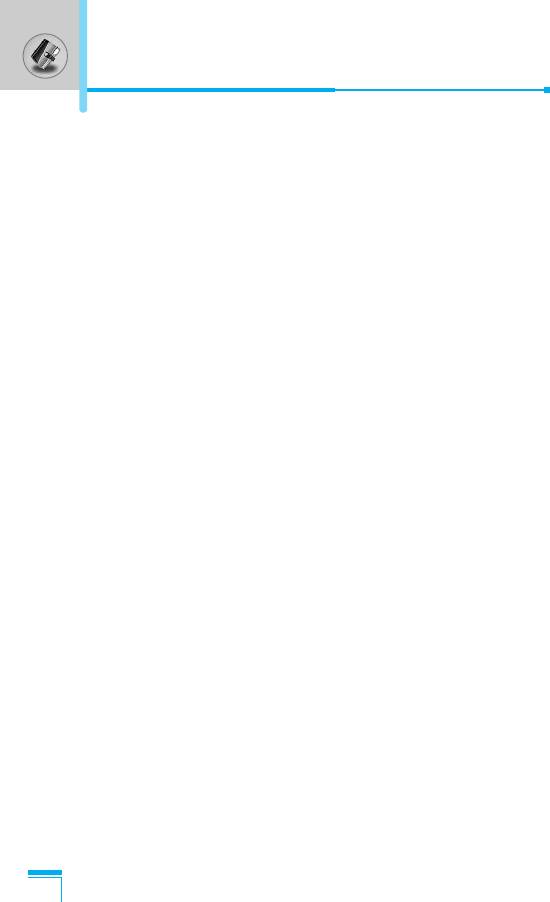
Organiser [Menu 5]
Search [Menu 5-2-1]
(Calling from phone book)
1. In standby mode, press > [Names].
2. Search by pressing < [Select].
3. Enter the name whose phone numbers or e-mail address you
want to search or Select ‘List’ to view phone book.
4. Instant searching is available by inputting the initial letter of the
name or number you want to search.
5. If you want to edit, delete, copy an entry, or to add the voice to
one, select < [Options]. The following menu will be displayed.
• Edit : You can edit the name, number, E-mail and
fax by pressing < [OK].
•
Write messages
: After you have found the number you want,
you can send a message to the selected
number.
• Copy : You can copy an entry from SIM to phone or
from phone to SIM.
• Voice : You can add the voice to the entry or change
the voice tag.
• Main number : You can select the one out of mobile, home,
office that you often use. The main number
will be displayed first, if you set this.
Accessing the Menu
• Delete : You can delete an entry.
Add new [Menu 5-2-2]
You can add phone book entry by using this function.
Phone memory capacity is 200 entries. SIM card memory capacity
depends on the cellular service provider.
You can also save 20 characters of name in The Phone memory,
and save characters in the SIM card. The number of character is
SIM dependent feature.
66
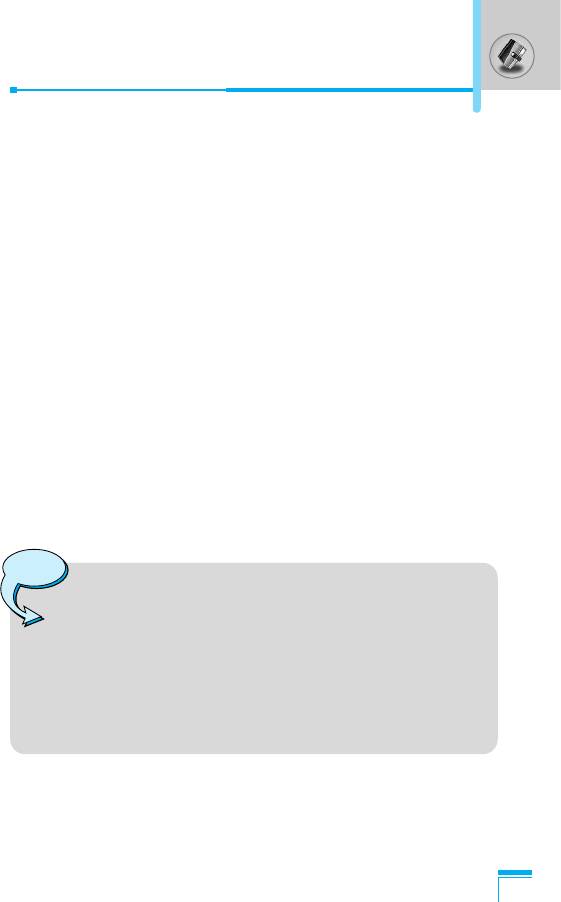
1. Open the phone book first by pressing > [Names] in standby
mode.
2. Scroll to highlight Add new, and press < [Select].
3. Select the memory you want to save: SIM or Phone. If set to
Phone, you need to select which number you want as Main
number.
a. Press < [Select] to input a name.
b. Press < [OK], then you can input a number.
c. Press < [Save].
d.
You can set a group for the entry by pressing
L , R
:
e. You can set a character for the entry by pressing L , R. The
chosen character will be shown on display when receiving call
from the selected name.
f. If you want to add the voice, press < [Yes].
You should speak words within 2 seconds, and the phone asks you
to speak it again to ensure the accuracy of voice recognition. After
voice recognition has finished, Voice is attached successfully.
Note
• The voice can only be attached to the main number
which you set. For example, if you change the main
number, voice will be automatically attached to the
Accessing the Menu
changed number. This means that you cannot attach
voice to mobile, office, home number simultaneously.
• You can add voice tag to phone number in SIM card.
The voice tag can be erased if you remove or change
SIM card.
67
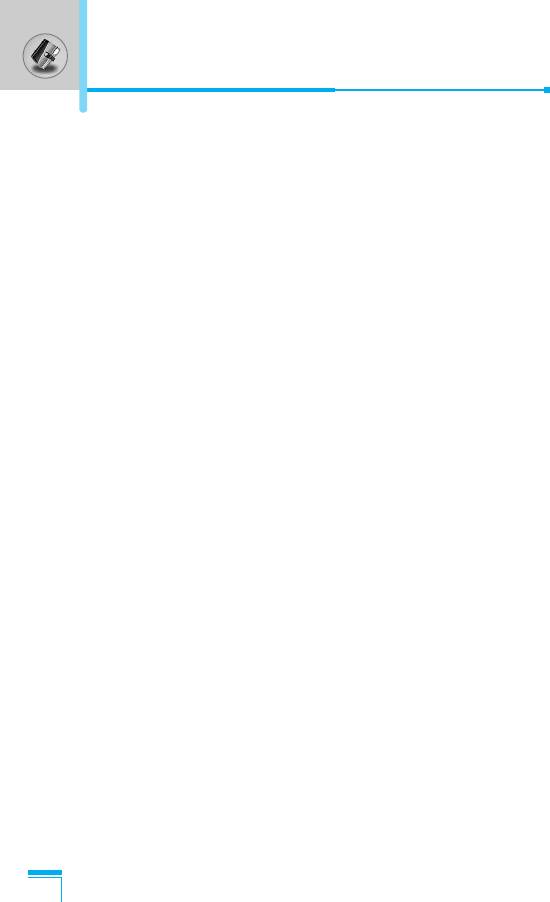
Organiser [Menu 5]
Caller groups [Menu 5-2-3]
You can list up to 20 members per one group. There are 7 groups
you can make lists to.
1. In standby mode, press > [Names].
2. Scroll to Caller groups item then press <[Select], and every
Group list will be displayed.
3. Select Group name you want by pressing <[Select].
• Member list
Shows the group members you have selected.
• Group ring tone
Allows you to specify ring tone for the group members’ call.
• Group icon
Allows you to select the icon dependent on Group.
• Sub-LCD colour
You can set Sub-LCD colour dependent on Group, and change
in 7 colors.
• Add member
You can add group members. Each group member shouldn’t
be exceeded 20.
Accessing the Menu
• Remove member
You can remove the member from the Group member list. But
the name and the number still remain in phone book.
• Rename
You can change a group name.
68
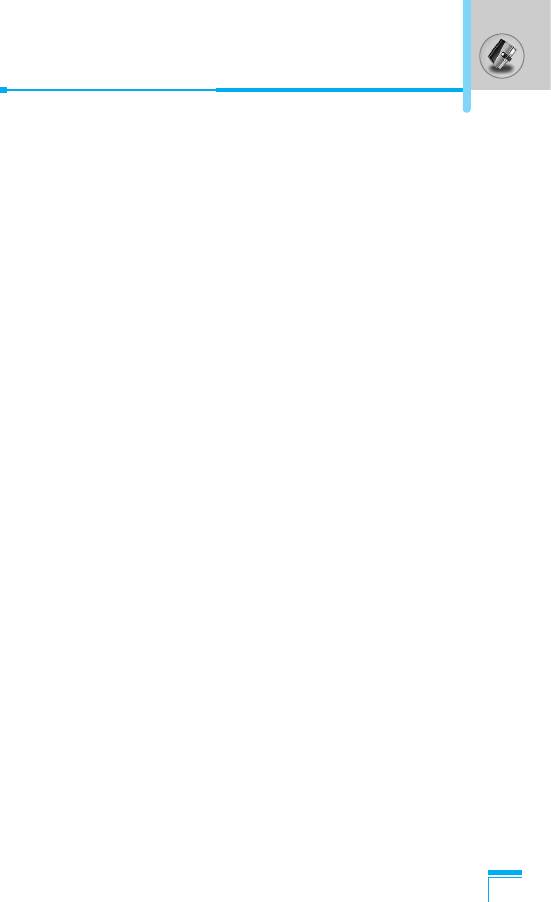
Speed dial [Menu 5-2-4]
You can assign any of the keys, 2 to 9 with a Name list entry.
You can call directly by pressing this key for 2-3 seconds.
1. Open the phone book first by pressing > [Names] in standby
mode.
2. Scroll to Speed dial, then press < [Select].
3. If you want to add Speed dial, select <Empty>. Then, you can
search the name in phone book.
4. Select allocated a name by speed dial, and choose Change or
Delete to edit the name.
• Change
You can allocate a new phone number to the dial key.
• Delete
You can remove the allocated phone number from the dial key.
Voice list [Menu 5-2-5]
You can see all phone numbers which contain voice. After selecting
phone number by using
U
and
D
and press < [Options], you can
see the following submenus.
• Play : You can play voice which is attached to phone number.
• Change : You can change voice.
Accessing the Menu
• Delete : You can delete voice.
• Call : You can call by selecting this menu.
69
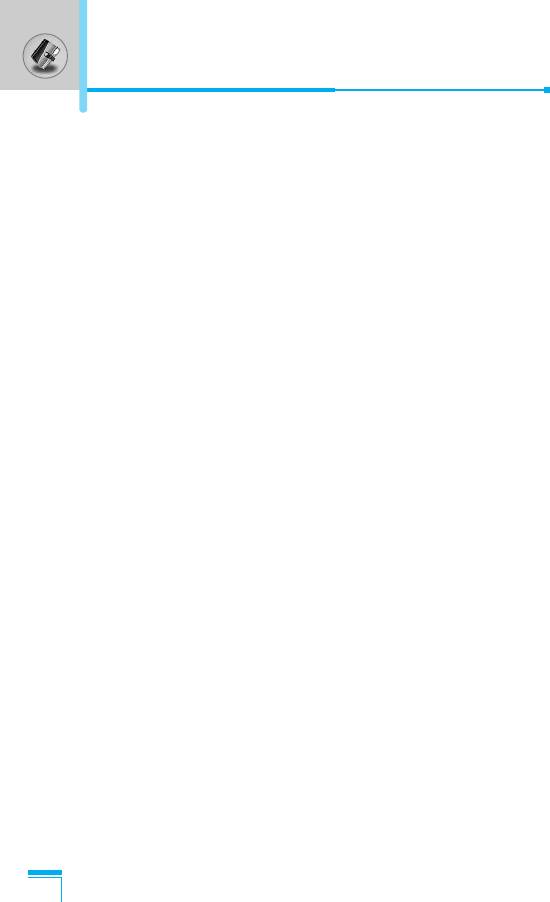
Organiser [Menu 5]
Settings [Menu 5-2-6]
1. Press > [Names] in standby mode.
2. Scroll to Settings, then press < [Select].
• Set memory
Scroll to highlight Set memory, then press < [Select].
- If you select Variable, when adding entry, the phone will ask
where to store.
- If you select SIM or Phone, the phone will store an entry to
SIM or phone.
• Search by
Scroll to highlight Search by, then press < [Select].
- If you select Variable, the phone will ask how to search.
- If you select Name or Number, the phone will search an
entry by Name or Number.
Copy all [Menu 5-2-7]
You can copy/move entries from SIM card memory to Phone
memory and vice versa.
1. Open the Phone book first by pressing > [Names] in standby
mode.
Accessing the Menu
2. Scroll to Copy all, then press < [Select] to enter this menu.
• SIM to Phone : You can copy the entry from SIM Card to
Phone memory.
• Phone to SIM : You can copy the entry from Phone memory
to SIM Card.
3. You can see the following submenus.
• Keep original : When copying, Original Dial Number is kept.
• Erase original : When copying, Original Dial Number will be
erased.
70
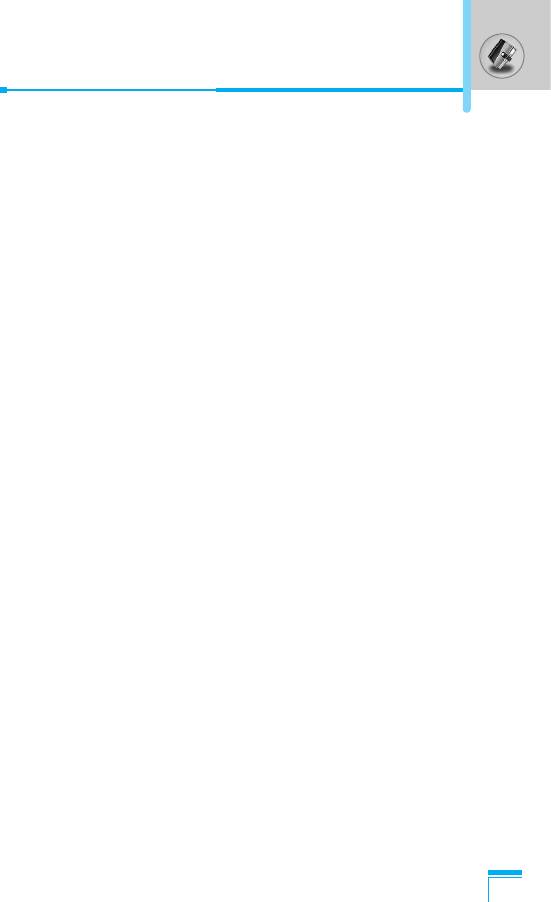
Delete all [Menu 5-2-8]
You can delete all entries in SIM, Phone, and Voice. This function
requires Security code except for voice.
1.
Press
>
[Names] in standby mode and select Delete all, press
<[Select]
.
2. Then select a memory to erase.
3. Enter security code and Press < [OK] or > [Back].
Information [Menu 5-2-9]
• Service dial number
Use this function to access a particular list of services provided by
your network operator (if supported by the SIM card).
1. Open the phone book first by pressing > [Names] in standby
mode and select Information.
2. Scroll to Service dial number, then press < [Select] to enter.
3. The names of the available services will be shown.
4. Use
U
and
D
to select a service. Press S [Send].
• Memory status
This feature allows you to see how many free and in-use are in
your phone book.
Accessing the Menu
1. Open the phone book first by pressing > [Names] in standby
mode. Select Information by pressing < [Select].
2. Scroll to Memory status, then press < [OK].
• Own number list (SIM dependent)
You can check your own number in SIM card.
71
Оглавление
- êÂÍÓÏẨ‡ˆËË ‰Îfl ·ÂÁÓÔ‡ÒÌÓ„Ó Ë ˝ÙÙÂÍÚË‚ÌÓ„Ó ËÒÔÓθÁÓ‚‡ÌËfl
- é„·‚ÎÂÌËÂ
- ó‡ÒÚË íÂÎÂÙÓ̇
- éÔËÒ‡ÌË ä·‚˯
- éÔËÒ‡ÌË ä·‚˯
- àÌÙÓχˆËfl ̇ ÑËÒÔÎÂÂ
- ìÒÚ‡ÌÓ‚ÍË
- éÒÛ˘ÂÒÚ‚ÎÂÌË Ç˚ÁÓ‚‡ Ë éÚ‚ÂÚ Ì‡ Ç˚ÁÓ‚˚
- åÂÌ˛ ‚ ıӉ ‚˚ÁÓ‚‡
- äÓ‰˚ ‰ÓÒÚÛÔ‡
- ëıÂχ ÏÂÌ˛
- ëÓÓ·˘ÂÌËfl [åÂÌ˛ 1]
- Ç˚ÁÓ‚˚ [åÂÌ˛ 2]
- èÓÙËÎË [åÂÌ˛ 3]
- ç‡ÒÚÓÈÍË [åÂÌ˛ 4]
- 鄇̇ÈÁ [åÂÌ˛ 5]
- ÄÍÒÂÒÒÛ‡˚ [åÂÌ˛ 6]
- àÌÚÂÌÂÚ [åÂÌ˛ 7]
- åÂÌ˛ ÓÌ-·ÈÌ
- Java [åÂÌ˛ 8]
- Favorites [åÂÌ˛ 9]
- ÄÍÒÂÒÒÛ‡˚
- ìıÓ‰ Ë íÂıÌ˘ÂÒÍÓ ӷÒÎÛÊË‚‡ÌËÂ
- íÂıÌ˘ÂÒÍË ÍÚÂËÒÚËÍË
- Memo
- Guidelines for Safe and Efficient Use
- Contents
- Part of the Phone
- Key Description
- Key Description
- Display Information
- Installation
- Making and Answering Calls
- In call Menu
- Access Codes
- Menu Tree
- Messages [Menu 1]
- Call register [Menu 2]
- Profiles [Menu 3]
- Settings [Menu 4]
- Organiser [Menu 5]
- Fun & Tools [Menu 6]
- Internet [Menu 7]
- On browsing menu
- Java [Menu 8]
- Favorites [Menu 9]
- Accessories
- Care and Maintenance
- Technical Data



