LG C1400: In call Menu
In call Menu: LG C1400
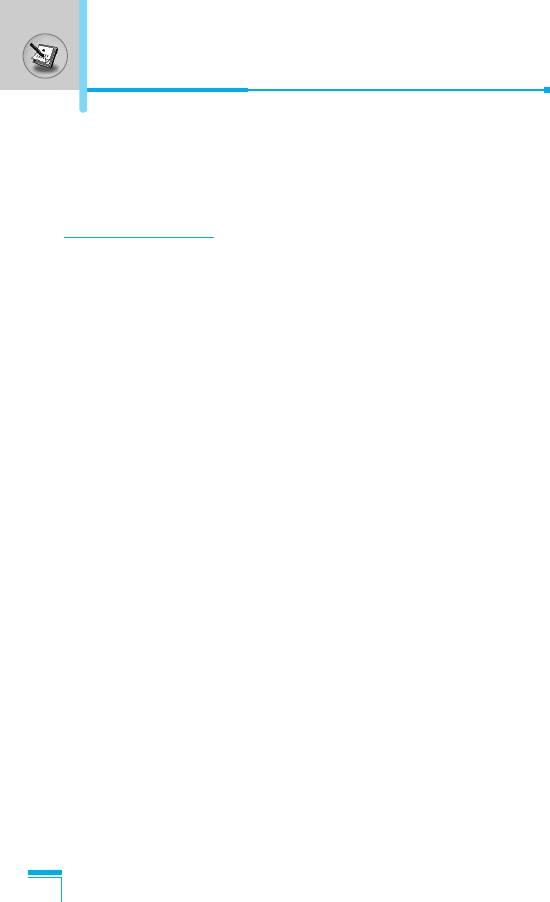
In call Menu
The menu displayed on the handset screen during a call is different
to the default main menu reached from the idle screen, and the
options are described here.
1 During a call
1-1 Putting a Call on Hold
When a call is made or answered, press the S [Send] to place it
on hold. When a call is held, press the S [Send] to make it active.
1-2 Making a Second Call
You can get a dial number from phone book to make a second call.
Press > [Names] then select Search. To save the dial number
into phone book during call, press > [Names] then select Add
new.
1-3 Swapping Between Two Calls
To switch between two calls, select < [Options], then select Swap
or just press S [Send] key.
You can make one of two calls focused by pressing up/down arrow
key. If you want to end one of two calls, make the call you want to
end focused, then press E [End] key when the call you want to
end is focused.
Additional Functions
1-4 Answering an Incoming Call
To answer an incoming call when the handset is ringing, simply
press the S [Send] key.
The handset is also able to warn you of an incoming call while you
are already in a call. A tone sounds in the earpiece, and the display
will show that a second call is waiting. This feature, known as Call
Waiting, is only available if your network supports it. For details of
how to activate and deactivate it see Call waiting [Menu 4-4-4].
22
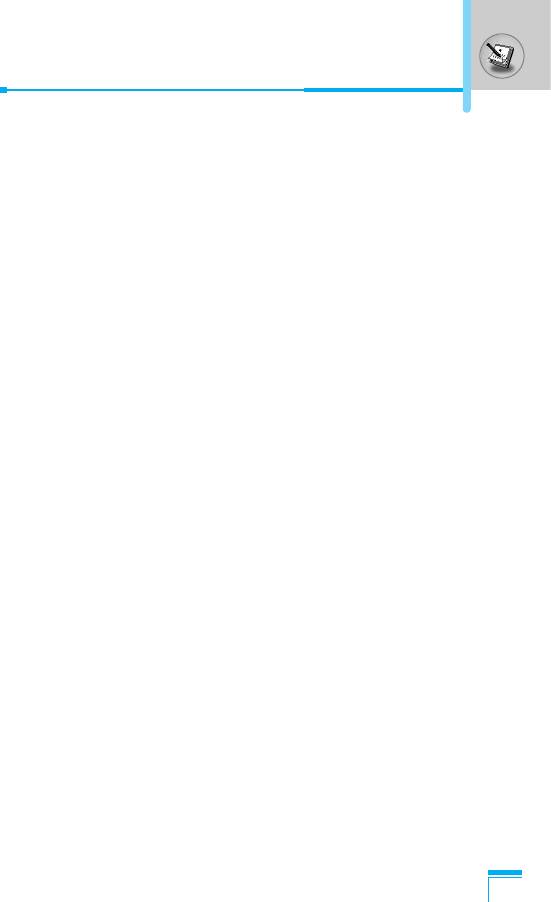
If Call Waiting is on, you can put the first call on hold and answer
the second, by pressing S [Send] or by selecting < [Answer],
then Hold & Answer.
You can end the current call and answer the waiting call by
selecting < [Menu], then End & Answer.
1-5 Rejecting an Incoming Call
When not in a call you can reject an incoming call without answering
it by simply pressing the E [End].
When in a call you can reject an incoming call by pressing the <
[Menu] key and selecting Multiparty/Reject or by pressing E
[End] key.
1-6 Muting the Microphone
You can mute the microphone during a call by pressing the <
[Options] key then selecting Mute. The handset can be unmuted by
pressing the < [Unmute].
When the handset is muted, the caller cannot hear you, but you can
still hear them.
1-7 Switching DTMF Tones on During a Call
To turn DTMF tones on during a call, for example, to allow your
handset to make use of an automated switchboard, select <
Additional Functions
[Options], then DTMF On. DTMF tones can be turned off the same
way.
1-8 Calling up Messages and SIM Tool kit main menu
The Messages and SIM Tool kit main menu options can be reached
from the in-call menu by selecting < [Options]. SIM Tool kit menu
is shown only when SIM in the handset supports SIM Tool kit
service.
23
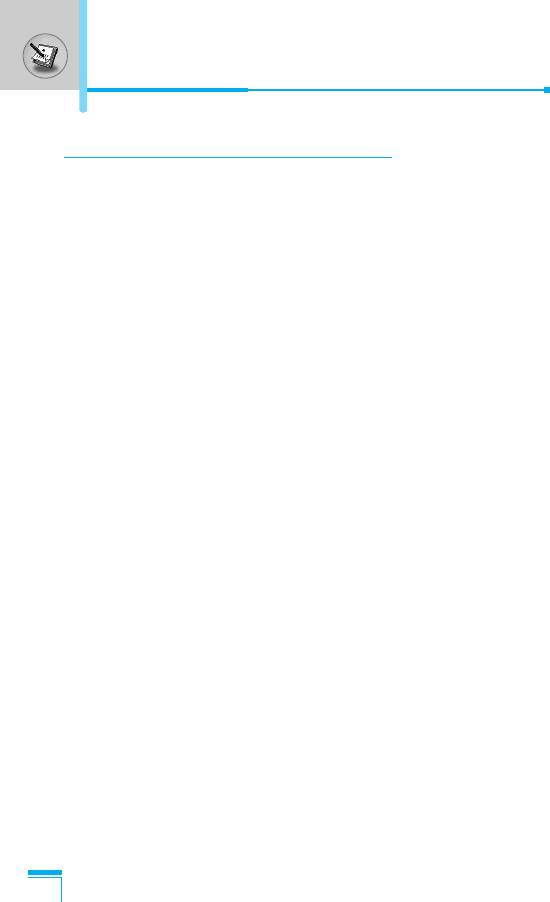
In call Menu
2 Multiparty or Conference Calls
The multiparty or conference service provides you with the ability to
have a simultaneous conversation with more than one caller, if your
network service provider supports this feature.
A multiparty call can only be set up when you have one active call
and one call on hold, both calls having been answered. Once a
multiparty call is set up, calls may be added, disconnected or
separated (that is, removed from the multiparty call but still
connected to you) by the person who set up the multiparty call.
The maximum callers in a multiparty call is five. Once started, you
are in control of the multiparty call, and only you can add calls to the
multiparty call.
2-1 Making a Second Call
You can make a second call while you are already in a call. To do
this, enter the second number and press S [Send]. When you get
second call the first call is automatically put on hold. You can swap
between calls by selecting <[Options] then Swap.
2-2 Setting up a Multiparty Call
You can connect a call on hold to the currently active call to form a
multiparty call by selecting <[Options] then Multiparty / Join all.
Additional Functions
2-3 Putting the Multiparty Call on Hold
To put a multiparty call on hold, select <[Options] then
Multiparty / Hold all.
2-4 Activate the Multiparty Call on Hold
To make a multiparty call on hold active, select <[Options] then
Multiparty / Join all.
24
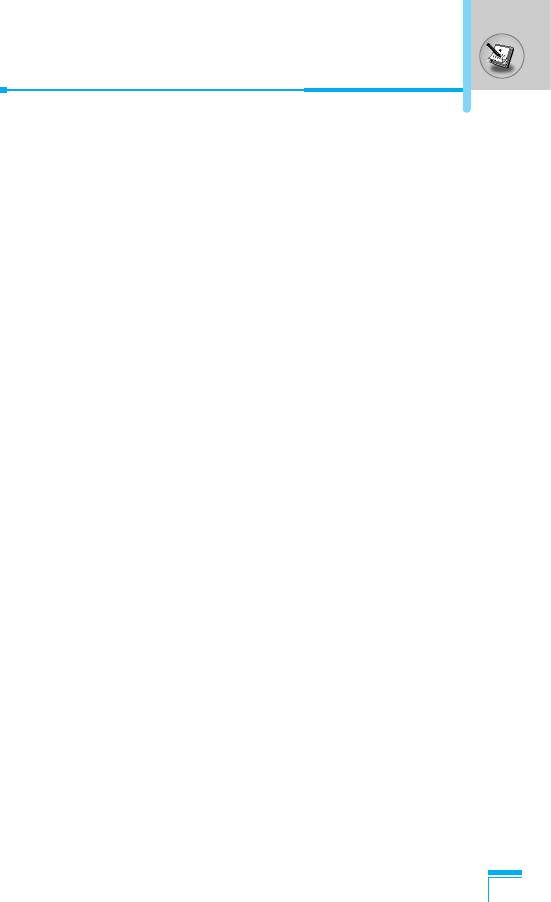
2-5 Adding Calls to the Multiparty Call
To join an active call to the held multiparty call, select <[Options]
then Multiparty / Join all.
2-6 Displaying Callers in a Multiparty Call
To scroll though the numbers of the callers who make up a
multiparty call on the handset screen, press
D
and
U
keys.
2-7 Putting a Member of a Multiparty Call on Hold
To place one selected caller (whose number is currently displayed
on-screen) of a multiparty call on hold, select <[Options] then
Multiparty / Exclude.
2-8 A Private Call in a Multiparty Call
To have a private call with one caller of a multiparty call, display the
number of the caller you wish to talk to on the screen, then select
<[Options] and Multiparty / Private to put all the other callers on
hold.
2-9 Ending a Multiparty Call
The currently displayed caller of a multiparty call can be
disconnected by pressing the E [End] key. To end a multiparty
call, press <[Options] then select Multiparty / End multiparty.
Additional Functions
Selecting <[Options] then Multiparty / End all, will end all the
active and held calls.
25
Оглавление
- êÂÍÓÏẨ‡ˆËË ‰Îfl ·ÂÁÓÔ‡ÒÌÓ„Ó Ë ˝ÙÙÂÍÚË‚ÌÓ„Ó ËÒÔÓθÁÓ‚‡ÌËfl
- é„·‚ÎÂÌËÂ
- ó‡ÒÚË íÂÎÂÙÓ̇
- éÔËÒ‡ÌË ä·‚˯
- éÔËÒ‡ÌË ä·‚˯
- àÌÙÓχˆËfl ̇ ÑËÒÔÎÂÂ
- ìÒÚ‡ÌÓ‚ÍË
- éÒÛ˘ÂÒÚ‚ÎÂÌË Ç˚ÁÓ‚‡ Ë éÚ‚ÂÚ Ì‡ Ç˚ÁÓ‚˚
- åÂÌ˛ ‚ ıӉ ‚˚ÁÓ‚‡
- äÓ‰˚ ‰ÓÒÚÛÔ‡
- ëıÂχ ÏÂÌ˛
- ëÓÓ·˘ÂÌËfl [åÂÌ˛ 1]
- Ç˚ÁÓ‚˚ [åÂÌ˛ 2]
- èÓÙËÎË [åÂÌ˛ 3]
- ç‡ÒÚÓÈÍË [åÂÌ˛ 4]
- 鄇̇ÈÁ [åÂÌ˛ 5]
- ÄÍÒÂÒÒÛ‡˚ [åÂÌ˛ 6]
- àÌÚÂÌÂÚ [åÂÌ˛ 7]
- åÂÌ˛ ÓÌ-·ÈÌ
- Java [åÂÌ˛ 8]
- Favorites [åÂÌ˛ 9]
- ÄÍÒÂÒÒÛ‡˚
- ìıÓ‰ Ë íÂıÌ˘ÂÒÍÓ ӷÒÎÛÊË‚‡ÌËÂ
- íÂıÌ˘ÂÒÍË ÍÚÂËÒÚËÍË
- Memo
- Guidelines for Safe and Efficient Use
- Contents
- Part of the Phone
- Key Description
- Key Description
- Display Information
- Installation
- Making and Answering Calls
- In call Menu
- Access Codes
- Menu Tree
- Messages [Menu 1]
- Call register [Menu 2]
- Profiles [Menu 3]
- Settings [Menu 4]
- Organiser [Menu 5]
- Fun & Tools [Menu 6]
- Internet [Menu 7]
- On browsing menu
- Java [Menu 8]
- Favorites [Menu 9]
- Accessories
- Care and Maintenance
- Technical Data



