LG T370: LG-T370 User Guide - English
LG-T370 User Guide - English: LG T370
LG-T370 User Guide
- English
Some of the contents in this manual may differ from your phone
depending on the software of the phone or your service provider.

Installing the SIM card and the handset
battery
Installing the SIM Card
SIM cards out of the reach of
small children.
When you subscribe to a
cellular network, you are
Illustrations
provided with a plug-in
SIM card loaded with your
Always switch the device off
subscription details, such as
and disconnect the charger
your PIN, any optional services
before removing the battery.
available and many others.
1 Remove the back cover.
Important!
2 Lift battery away.
The plug-in SIM card and
3 Insert the SIM card.
its contacts can be easily
4 Insert the battery pack.
damaged by scratches
or bending, so be careful
5 Attach the back cover.
when handling, inserting or
6 Charge the battery.
removing the card. Keep all
1
SIM1
SIM2
2
SIM1
SIM2
2 3
4 5
6
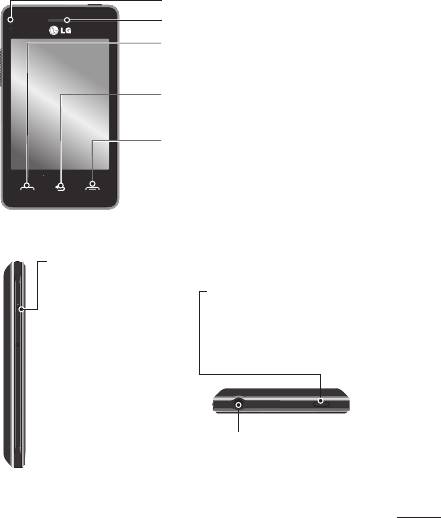
Phone Components
Proximity sensor
Earpiece
Call key
Dials a phone number and answers
incoming calls.
Back key
Go back to a previous screen.
End key
• End or reject a call.
• Come back to idle screen from
menu.
Volume keys
• When the screen is
at the Home screen:
Power/Lock key
Ring tone and touch
• Short press to turn on/off the
tone volume.
screen.
• During a call:
• Long press for power on/off
Earpiece volume.
after unlocking the screen.
• Down volume key:
Press and hold to
activate/ deactivate
Silent mode.
Handsfree or Stereo earphone
connector
3

Using your touch screen
Touch screen tips
Control the touch
• To select an item, touch the
screen
centre of the icon.
The controls on the LG-T370
• Do not press too hard. The
touch screen change
touch screen is sensitive
dynamically depending on the
enough to pick up a light,
task you are carrying out.
firm touch.
• Use the tip of your finger to
touch the option you require.
Be careful not to touch any
other keys.
• Whenever your LG-T370 is
not in use, it will return to the
lock screen.
4
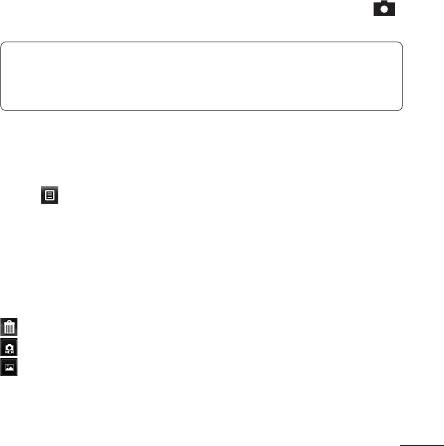
Camera
Taking a quick photo
1 Touch Camera menu.
2 When the camera has focused on your subject, touch the
on the right-center of the screen to take a photo.
TIP:
To switch to the camera mode or video mode, slide up/
down the camera or video icon on the centre-right of the
viewfinder.
After taking a photo
Your captured photo will appear on the screen.
The following options are available.
Touch
.
Upload - Touch to upload the photo.
Send Via - Touch to send the photo as a Message, Email or via
Bluetooth.
Set as - Touch to set as Home screen wallpaper, Lock screen
wallpaper, Contacts image.
Edit - Touch to edit the photo.
Touch to delete the image.
Touch to take another photo immediately.
Touch to view a gallery of your saved photos.
5
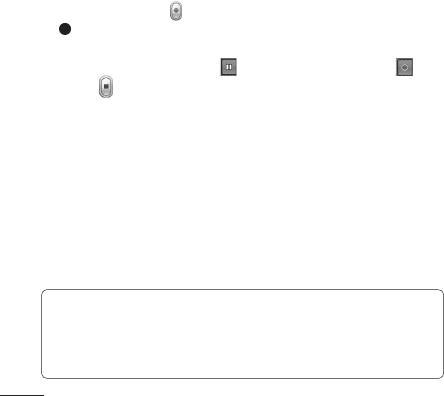
Video camera
Making a quick video
To switch to the camera mode or video mode, slide up/down the
camera or video icon on the right centre of the viewfinder.
1 Holding the phone horizontally, point the lens towards the
subject of the video.
2 Press the red dot
.
3
REC will appear at the bottom of the viewfinder with a timer
at the bottom showing the length of the video.
4 To pause the video, touch
and resume by selecting .
5 Touch
on screen to stop video recording.
Ukraine Restriction of Hazardous Substances.
The equipment complies with requirements of the Technical
Regulation, in terms of restrictions for the use of certain
dangerous substances in electrical and electronic equipment.z
6
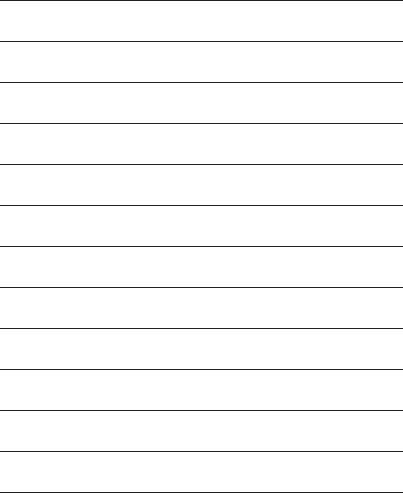
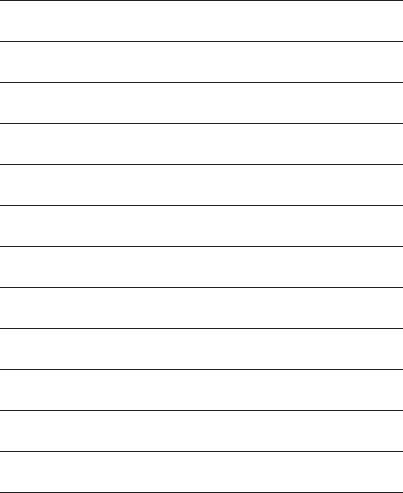
Оглавление
- LG-T370 Руководство пользователя - Русский
- LG-T370
- LG-T370 Пайдаланушы нұсқаулығы - Қазақша
- LG-T370 User Guide - English


