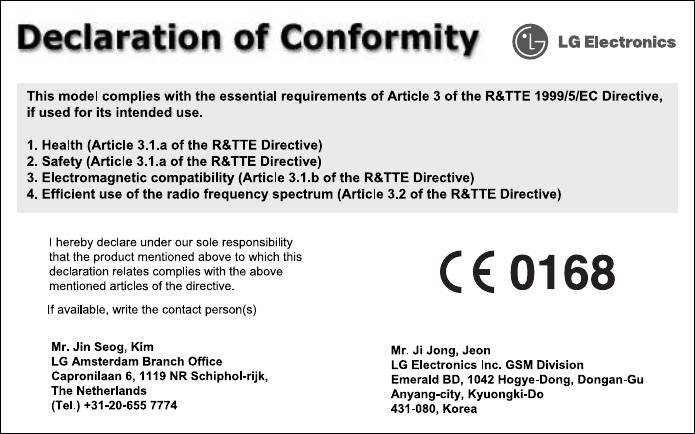LG G7050 – страница 6
Инструкция к Сотовому Телефону LG G7050
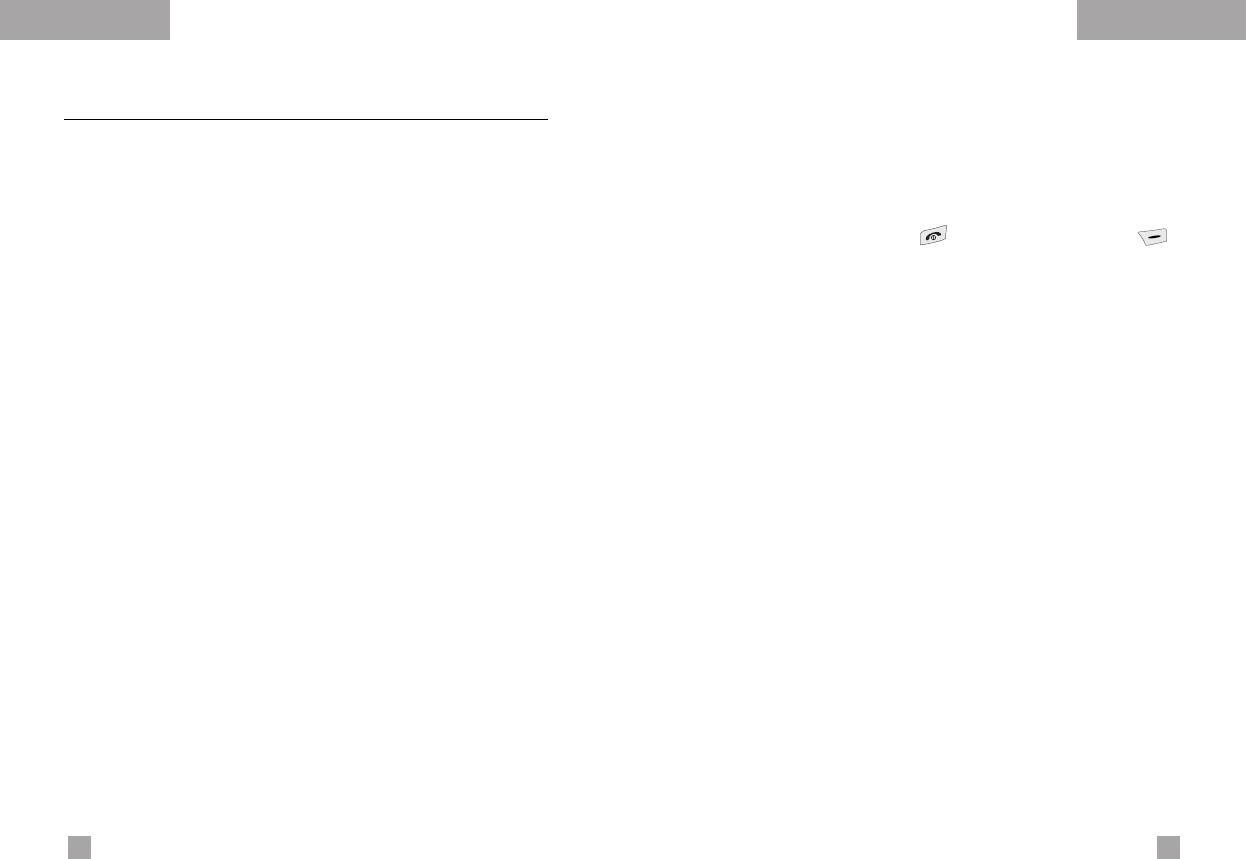
Settings
Settings
Call settings
Menu 9.4
Answer mode
(Menu 9.4.2)
To change the settings for call diverting.
Select the desired mode to answer a call.
] Slide down: When the phone rings, you can answer a call
Call divert
(Menu 9.4.1)
simply by sliding down the keypad.
When this network service is activated, you can direct your
] Any key: When the phone rings, you can answer a call by
incoming calls to another number, for example, to your voice
pressing any key except the key and the right soft key ( ).
mailbox number. For details, contact your network operator.
] Only send key: You can answer a call only by pressing the
Select one of the divert options, for example, select If busy to
send key.
divert voice calls when your number is busy or when you reject
incoming calls.
Send my number
(Menu 9.4.3)
The following options are available.
This network service lets you decide whether your phone number is
All voice calls: Diverts all voice calls unconditionally.
displayed (On) or hidden (Off) from the person you are calling.
If busy: Diverts voice calls when the phone is in use.
Select Set by network to reset the phone to the setting that you
have agreed upon with your service provider.
If no reply: Diverts voice calls which you do not answer.
If out of reach: Diverts voice calls when the phone is switched
Call waiting
(Network Service)
(Menu 9.4.4)
off or out of coverage.
The network will notify you of a new incoming call while you have a
All data calls: Diverts to a number with a PC connection
call in progress. Select Activate to request the network to
unconditionally.
activate call waiting, Cancel to request the network to deactivate
All fax calls: Diverts to a number with a fax connection
call waiting, or View status, to check if the function is active or
unconditionally.
not.
] Activate: Activates the corresponding service.
Minute minder
(Menu 9.4.5)
- To voice mail: Forwards to message centre. This function
When set to On, the phone will beep every minute during an
does not apply to All data calls and All fax calls menus.
outgoing call to keep you informed of the length of the call.
- To other number: Input the number for call diverting.
- Favorite number: You can check recent five diverted
numbers.
] Cancel: Cancels the selected call divert.
] View status: You can check the status of the service.
Cancel all: Cancels all call divert settings.
90
91
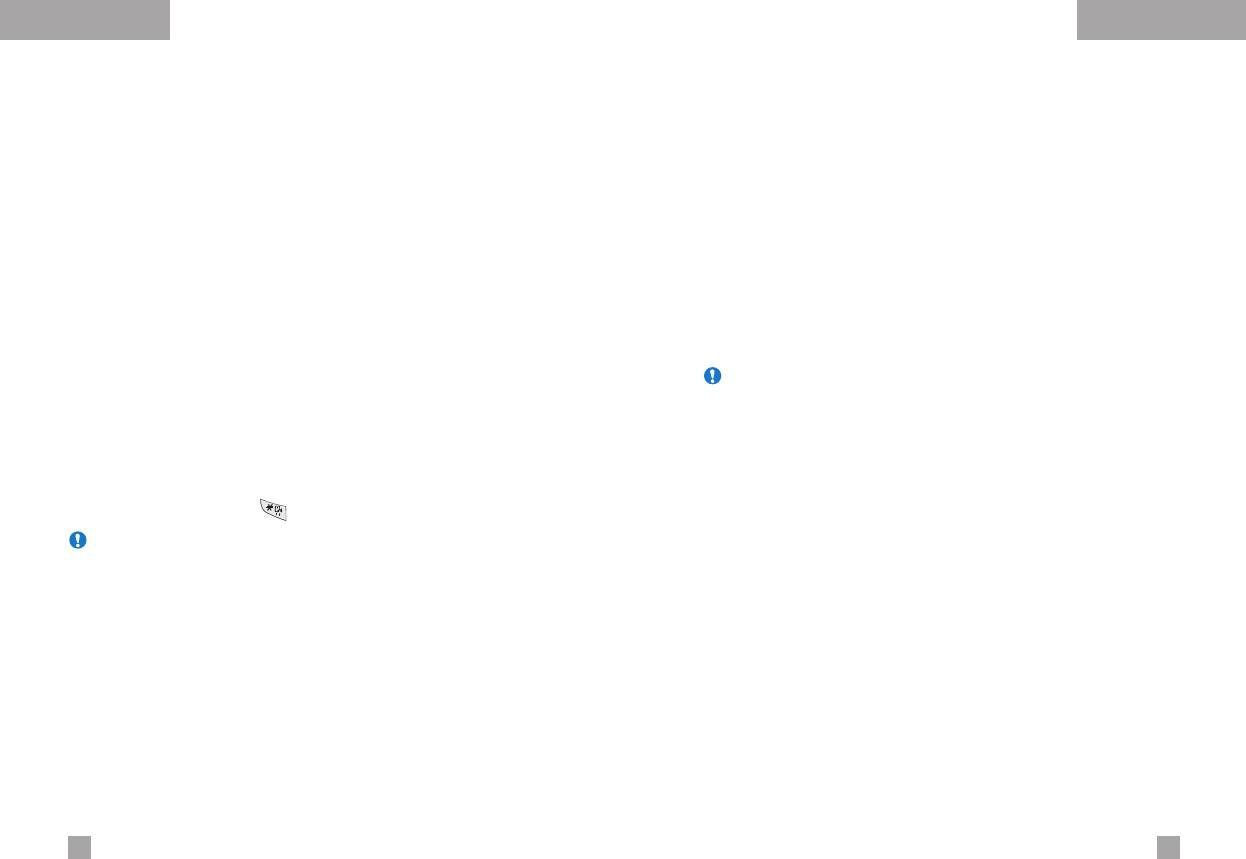
Settings
Settings
Voice dial
(Menu 9.4.6)
Auto redial
(Menu 9.4.7)
You can make a phone call by speaking a voice tag that has been
Select On, and your phone will make a maximum of five attempts
added to a contact card. Any spoken word(s) can be a voice tag.
to connect the call after an unsuccessful call attempt.
Before using voice-activated dialling, note that:
Phone line in use
(Menu 9.4.8)
• Voice tags are not language dependent. They are dependent on
the speaker’s voice.
This function is only used if Two-line service is supported by
• Voice tags are sensitive to background noise. Record them and
the Service Provider. Two independent phone numbers are
make calls in a quiet environment.
registered for the phone. This function provides you with the
selection the currently used phone number.
• When recording a voice tag or making a call by saying a voice
tag, the loudspeaker is in use. Hold the phone at a short distance
] Line 1: Select Line 1 as the current phone number.
away from your mouth and face so that the proximity sensor does
] Line 2: Select Line 2 as the current phone number.
not turn the loudspeaker off.
Note If you select Line 2 in the area where alternative line service is
• Very short names are not accepted. Use long enough names and
not supported, you can’t make a call.
avoid similar names for different numbers.
Closed user group
(Menu 9.4.9)
] Automatic: Use this to enter voice-activated dialling mode
whenever you slide the keypad down.
This is a network service that specifies the group of people who
] Manual: Use this to enter voice-activated dialling mode by
you can call and who can call you. For more information, contact
holding the star[*/voice] key.
your network operator or service provider. If a group index is
specified, it is used for all outgoing calls. If no group index is
Note You must say the name exactly as you said when you recorded
specified, the network will use the preferential index.
it. This may be difficult, for example, in a noisy environment or
during an emergency, so you should not rely solely upon
(A specific index is stored in the network.)
voice-activated dialling in all circumstances.
] Preset: Sets the selected CUG index.
] On: You can edit the CUG index and activate it.
] Off: Deletes the selected CUG.
92
93
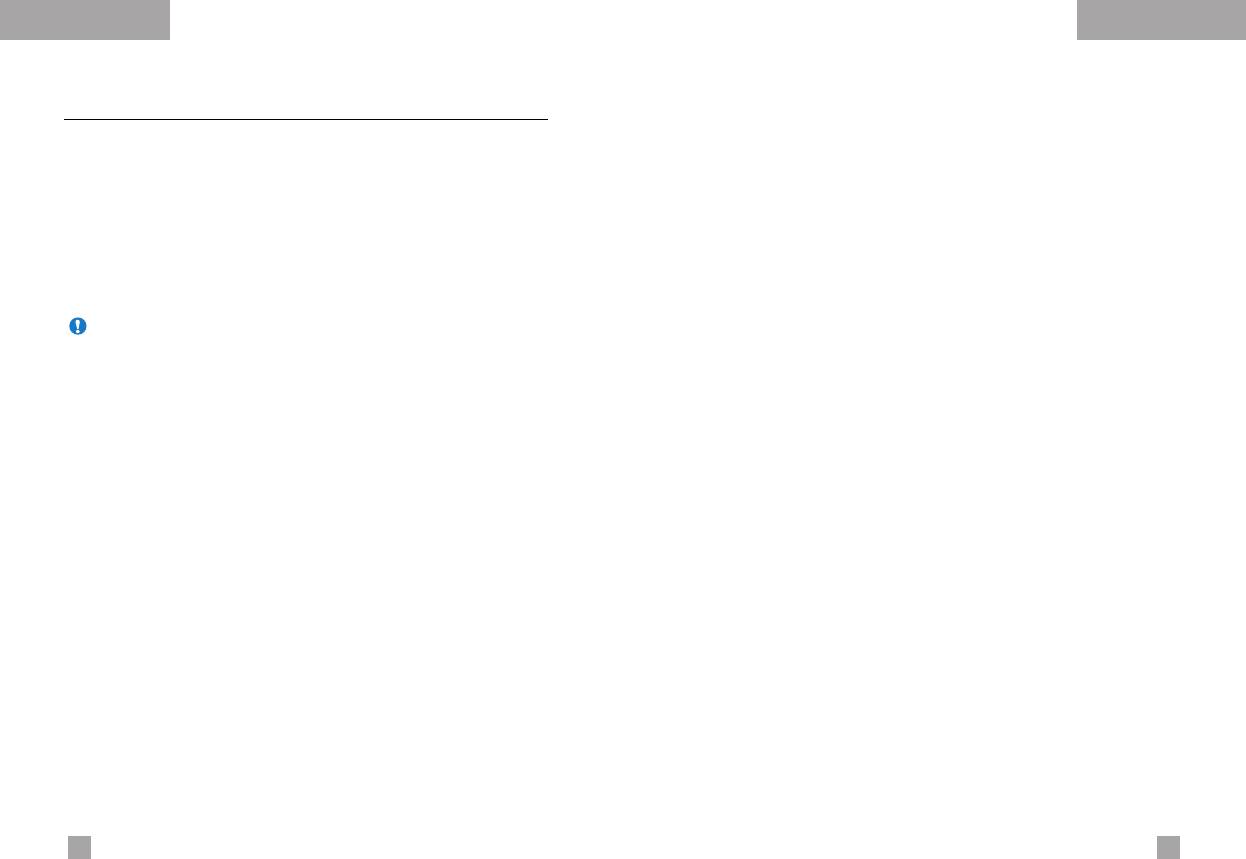
Settings
Settings
The following options are available:
Security settings
Menu 9.5
1
Power On
Various passwords are used to protect certain features of your
phone. Refer to page 23-24 for the various passwords.
] Enable: You are required to enter the phone password when
you switch the phone on.
PIN code request
(Menu 9.5.1)
] Disable: You do not need to enter the phone password when
you switch the phone on.
When the PIN code request feature is enabled, you must enter
your PIN each time you switch the phone on. Consequently, any
] If SIM changed: Your phone will request security code only
person who does not have your PIN cannot use your phone without
when you change your SIM card.
your approval.
2
Once
Note Before disabling the PIN code request feature, you must enter
] After entering the correct security code, the phone will lock after
your PIN.
going into the idle state. If you want to disable this phone lock,
you should enter the right security code after pressing the right
The following options are available:
soft key. If you power off in the phone lock state, when the
• Enable: You must enter the PIN each time the phone is switched
phone is next powered on, the phone is in the lock state.
on.
• Disable: The phone connects directly to the network when you
Key lock
(Menu 9.5.3)
switch it on.
This function is only available in the status of the sliding keypad up.
Phone lock
(Menu 9.5.2)
1
Automatic
] After setting up the automatic mode, then phone is in lock state
When the Phone lock feature is enabled, the phone is locked
after 25 seconds in standby mode with the sliding keypad up.
and you must enter the phone password each time the phone is
switched on.
] To deactivate key lock, you should press the left soft key
The password is factory set to 0000. To change the phone
[Unlock] plus star(*) key or slide the keypad down.
password, refer to the Change codes – Security code menu
2
Once
option [Menu 9.5.6.1]. Once the correct password has been
entered, you can use the phone until you switch it off.
] Selecting Once puts the phone immediately in the lock state in
standby mode with the sliding keypad up.
] To deactivate key lock, you should press the left soft key
[Unlock] plus star(*) key or slide the keypad down.
94
95
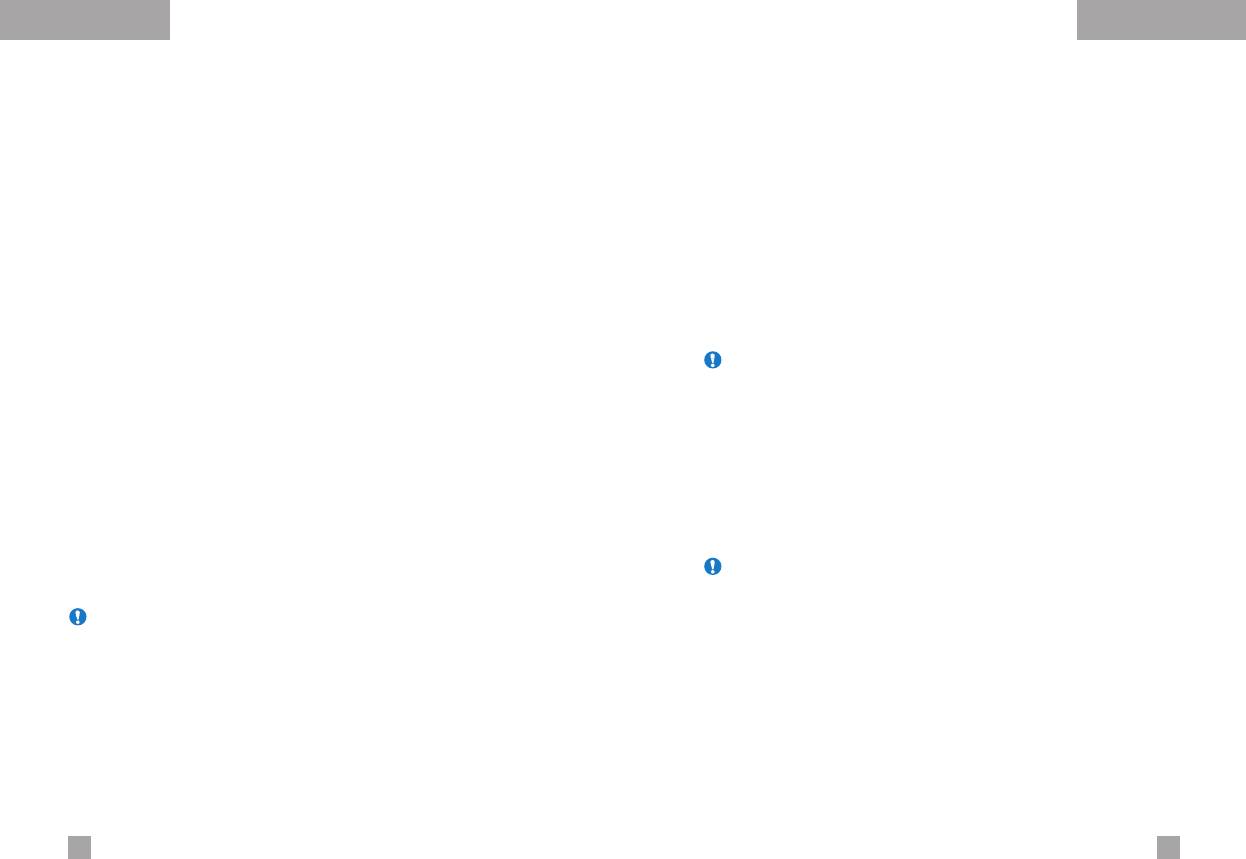
Settings
Settings
Call barring service
(Network dependent)
(Menu 9.5.4)
Fixed dial number (FDN)
(SIM dependent)
(Menu 9.5.5)
Call barring lets you restrict the making and receiving of calls with
Use this to restrict your outgoing calls to selected phone numbers,
your phone. For this function, you need the barring password,
if this function is supported by your SIM card. The PIN2 code is
which you can obtain from your service provider.
required.
The following options are available:
The following options are available:
] All outgoing: No call can be made.
] Activate: Use this to only call phone numbers saved in the
phonebook. You must enter your PIN2 code.
] Outgoing international: International calls cannot be made.
] Disable: Allows you to call any number.
] Outgoing international except home country:
When abroad, calls can be made only to numbers within the
] Number list: Use this to view the numbers saved as fixed dial
current country and to your home country, the country where
numbers.
your home network provider is located.
Note Not all SIM cards have a PIN2. If your SIM card does not, this
] All incoming: No call can be received.
menu option is not displayed.
] Incoming when abroad: Calls cannot be received when you
Change codes
(Menu 9.5.6)
are using your phone outside your home service area.
The Change codes feature lets you change your current password
] Cancel all barrings: All call barring settings are deactivated;
to a new one. You must enter the current password before you can
calls can be made and received normally.
specify a new one.
] Change password: Use this to set and change the call
Use this to change the access codes: Security code,
barring password obtained from your service provider using this
PIN1 code, PIN2 code
option. You must enter the current password before you can
specify a new one. Once you have entered a new password,
Note PIN: Personal Identification Number
you are asked to confirm it by entering it again.
Note To use Call barring service, you must input the network
password. When calls are barred, calls may be possible to
certain emergency numbers on some networks.
96
97
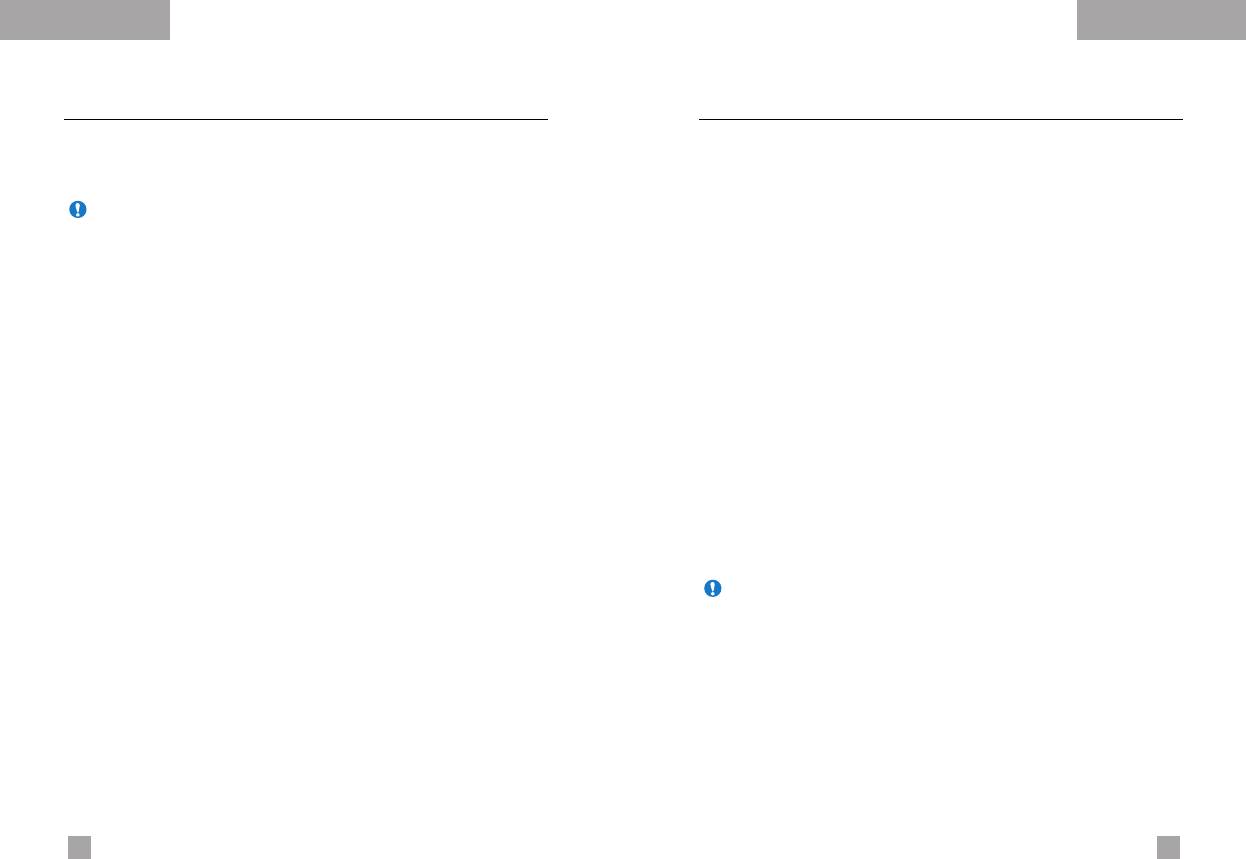
Settings
Settings
Network settings
Menu 9.6
GPRS settings
Menu 9.7
The Network settings feature enables you to indicate whether
GPRS(General Packet Radio Service) is a technology that allows
the network used when roaming(outside your home area) is
mobile phones to be used for sending and receiving data over the
selected automatically, manually or preferably.
mobile network. GPRS is a data bearer that enables wireless
access to data network such as the Internet
Note You can select a network other than your home network only if
it has a valid roaming agreement with your home network.
Before you can use GPRS technology
• You need to subscribe to the GPRS service.
Automatic
(Menu 9.6.1)
For availability and subscription to GPRS service, contact your
Use this to set the phone to automatically search for and select one
network operator or service provider.
of the cellular networks available in your area.
• You need to save the GPRS settings for the applications used
The phone will default back to Automatic if it is switched off.
over GPRS.
Manual
(Menu 9.6.2)
GPRS attach
(Menu 9.7.1)
If you want to select the desired network manually from a list of
If you select Power on and you are in a network that supports
network. If the connection to the manually selected network is lost,
GPRS, the phone registers to the GPRS network and sending short
the phone will sound an error tone and ask you to select a network
messages will be done via GPRS. Also, starting an active packet
again. The selected network must have a roaming agreement with
data connection, for example, to send and receive e-mail, is
your home network, that is, the operator whose SIM card is in your
quicker. If you select When needed, the phone will use a GPRS
phone. The phone will let you select another network if the phone
connection only if you start an application or action that needs it.
fails to access the selected network. If you switch off the phone,
The GPRS connection is closed after it is no longer required by any
the phone will be reset to Automatic.
application.
Preferred
(Menu 9.6.3)
Note If there is no GPRS coverage and you have chosen Automatic,
the phone will periodically try to establish a connection.
You can set a list of preferred networks the handset should attempt
to register with first, before attempting to register to any other
External device
(Menu 9.7.2)
networks. This list is created from the handset’s predefined list of
When you use Internet via GPRS by using external device, you can
known networks.
set the following six profiles: Rename, APN, IP address, DNS,
User ID, and Password.
98
99
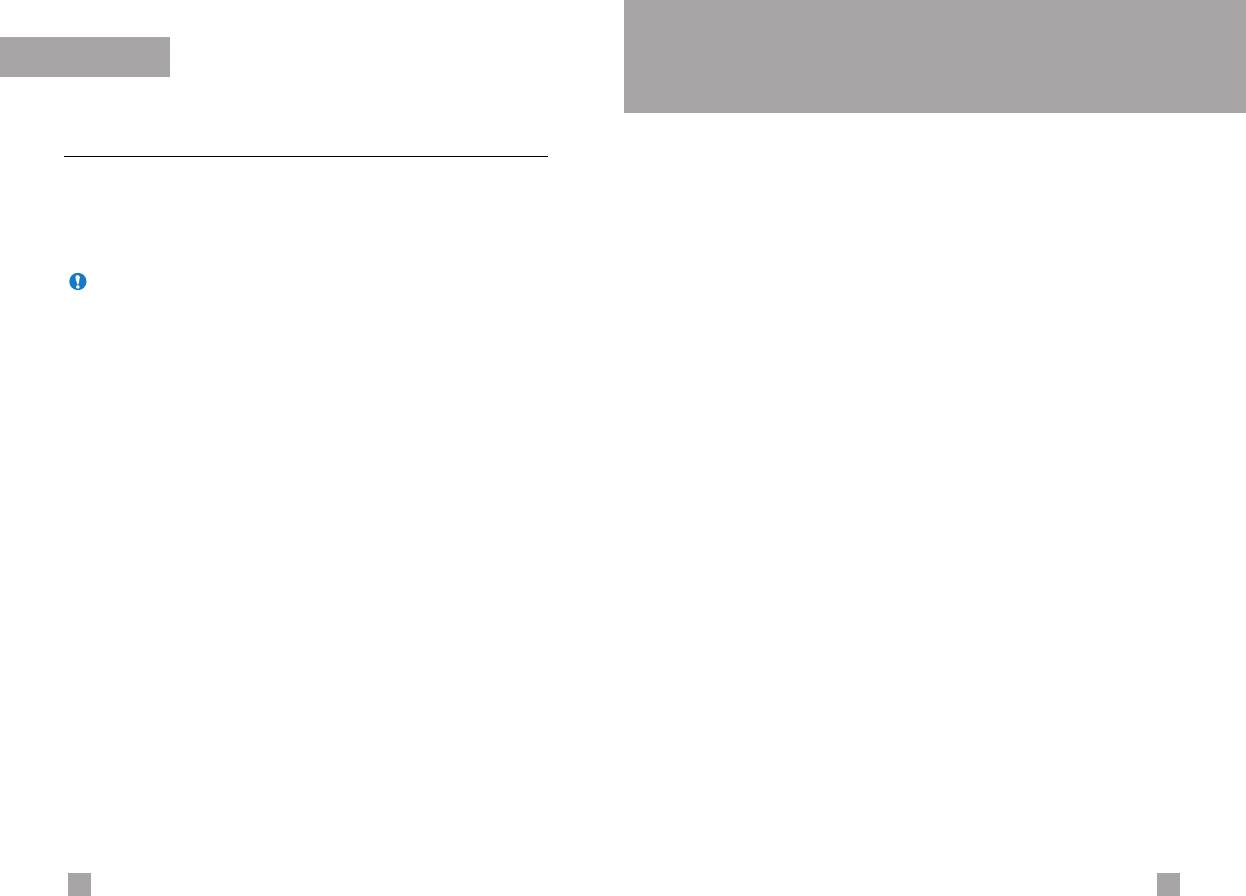
Settings
SIM service
Menu 10
Your service provider can offer special application through SIM
Reset settings
Menu 9.8
card, such as home banking, stock market, etc. If you are
You can reset your phone to its default configuration.
registered for one of these services, the service name will appear
To do so, proceed, as follows.
at the end of the main menu. With the SIM service menu, your
phone is future-proof and will support additions to your service
1. Select the Reset settings menu option.
provider’s service. For further information, contact your service
2. Enter the 4-digit security code.
provider.
Note The security code is preset to 0000.
To change this, refer to page 97.
100
101
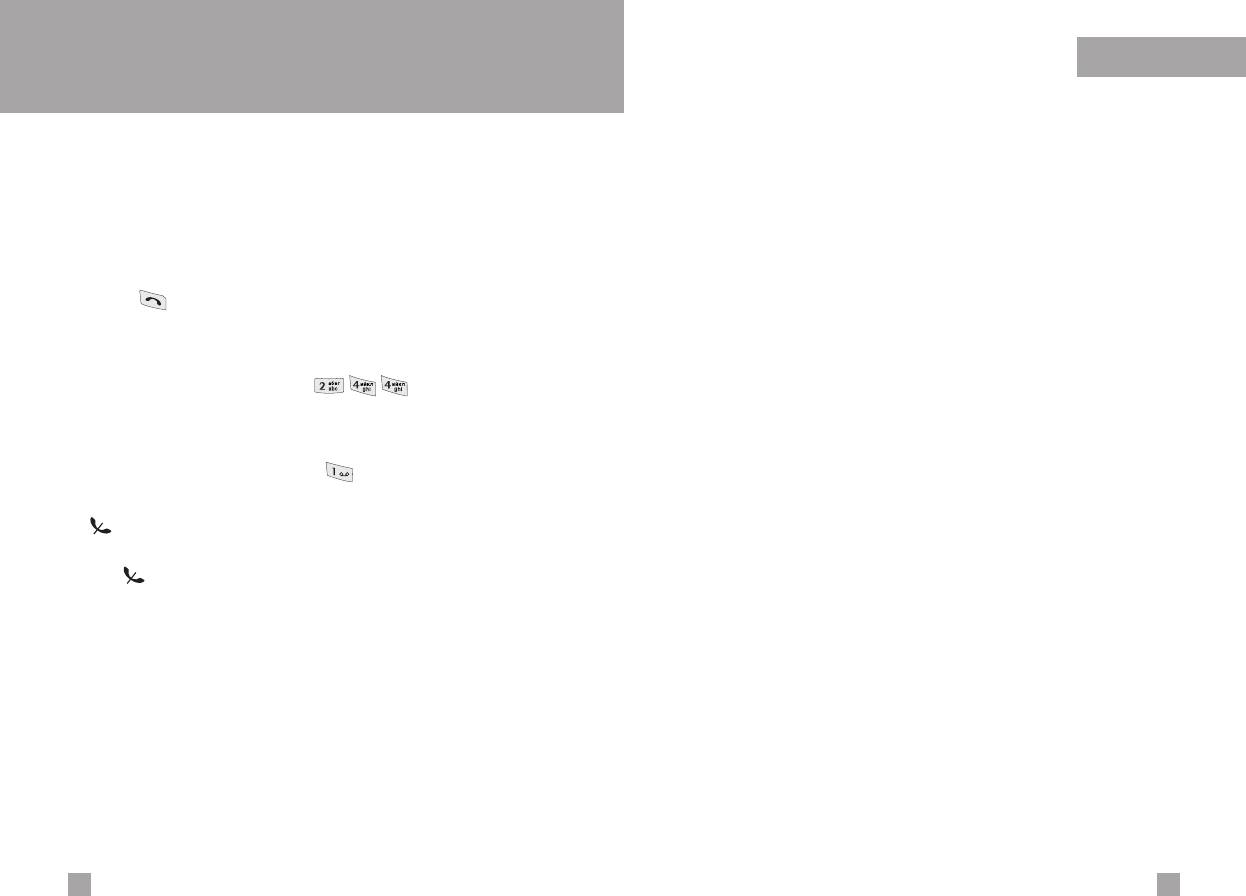
Q&A
Q
&
A
Q Connection is poor even when established.
Please check to see if any problem which you may have with your
phone is described here before taking it for service or calling a
A In certain areas, signal strength can vary dramatically.
service engineer.
Try moving to a different location. Heavy network traffic my
affect the ability to connect, or the stability of the call.
Q How do I view the list of outgoing calls, incoming calls and
missed calls?
Q LCD does not turn on.
A Press .
A Remove and replace the battery and turn on the power. If the
phone still does not turn on, charge the battery and try again.
Q How do I clear all call history?
Q An echo can be heard during connection with a certain
A Press the left soft key and then .
telephone in a certain area.
A It is called ‘Echo Phenomenon’. It occurs if the volume is too
Q How do I view all numbers saved in the memory?
high or caused by special properties (semi electronic telephone
exchange) of the machine on the other end.
A Press the right soft key and then .
Q The phone gets warm.
Q does not disappear from the screen.
A During long calls, or if games/Internet are used for a long time,
A Check whether you are in a service area. If you continue to
the phone may become hot. This is perfectly normal and has no
see , turn off the power and wait for approximately 2
effect upon the life of the product or performance.
minutes before turning it back on. If there is no change,
relocate to another area and check again.
Q The bell does not ring, or lamp or LCD blinks only.
Q Connection is poor or is not audible in certain areas.
A The phone is set to ‘Vibrate’ or ‘Silent’ in the Profiles menu.
Please select ‘General’ or ‘Loud’
A In certain areas, signal strength can vary dramatically.
Try moving to a different location. Heavy network traffic may
affect the ability to connect, or the stability of the call.
102
103
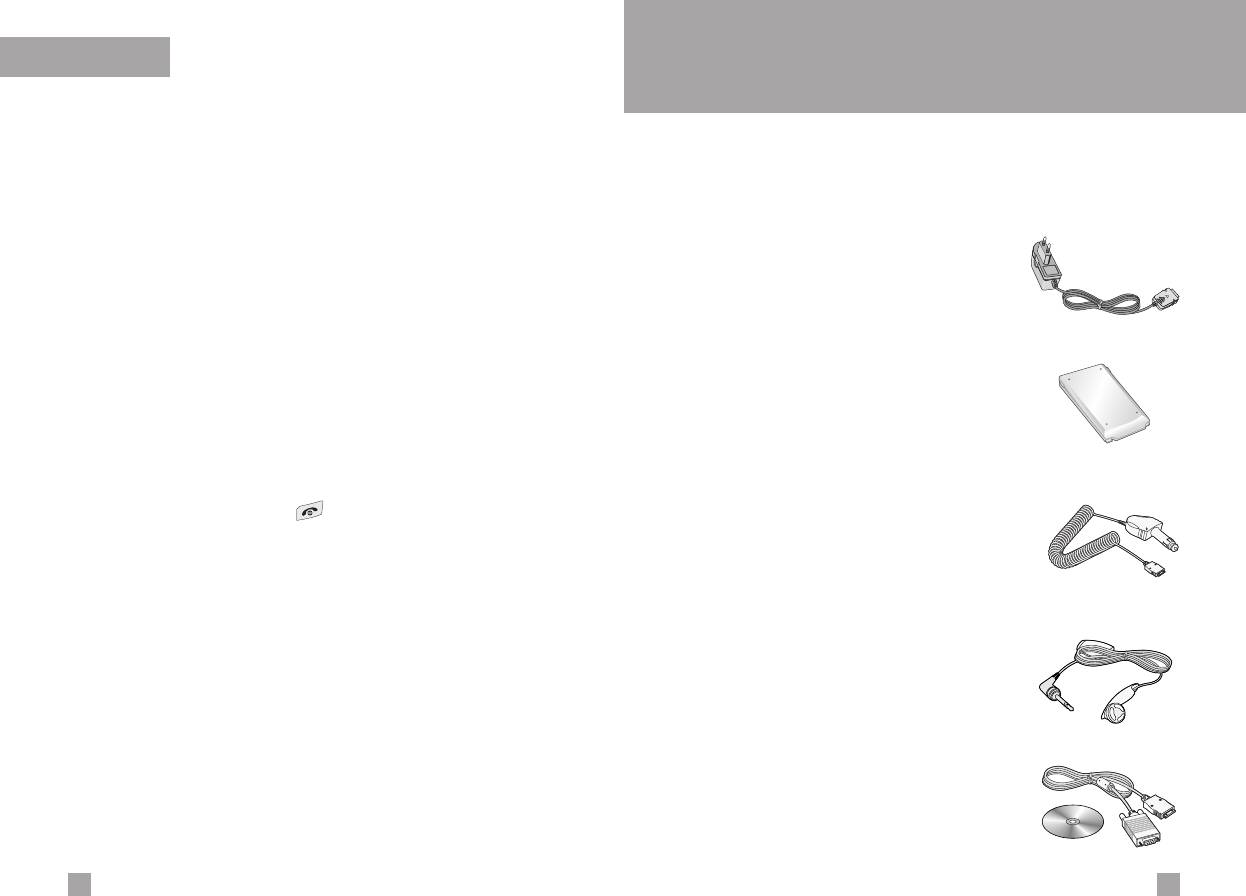
Q&A
Accessories
There are a variety of accessories available for your mobile phone.
Q Standby duration of the phone gradually becomes shorter.
You can select these according to your personal communication
A Batteries have a limited life. When the battery lasts for half its
requirements. Consult your local dealer for availability.
original time, it requires replacement. Only use authorised
replacement parts.
Supplied adapter
Q Usage time of battery becomes shorter.
This adapter lets you charge the while at
A If the battery time is short, it may be due to the user
home or in the office.
environment, or large volume of calls, or weak signals.
Q No number is dialled when you recall a phonebook entry.
Battery
A Check that the numbers have been saved correctly, by using
the phonebook Search feature. Resave them, if necessary.
Standard battery is available.
Q You cannot be contacted.
A Is your phone switched on ( pressed for more than three
Cigarette lighter adapter
seconds)? Are you accessing the right cellular network? Have
Operate the phone and trickle charge the
you set an incoming call barring option?
phone’s battery from your vehicle.
Q I cannot find the lock, PIN, or PUK code, or password?
A The default lock code is ‘0000’. If you forget or lose the lock
Headset
code, contact your phone dealer. If you forget or lose a PIN or
PUK code, or if you have not received such a code, contact
Allows hands-free operation. Includes
your network service provider.
earpiece and microphone.
Data cable kit
Connects your phone to a PC.
104
105
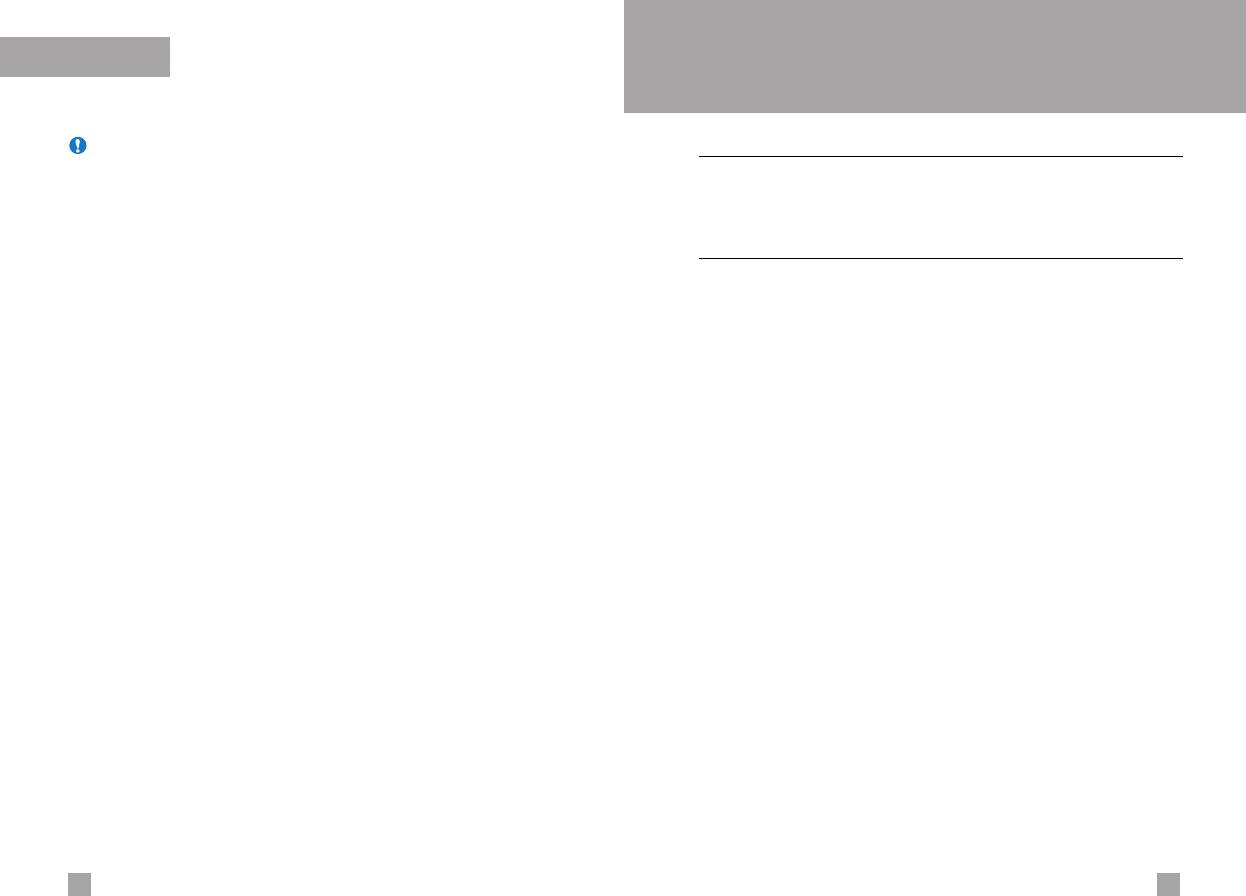
Accessories
Technical data
Note • Always use genuine LG accessories. Failure to do this may
General
invalidate your warranty.
Product name : G7050
• Accessories may be different in different regions; please
check with our regional service company or agent for further
System : GSM900 / DCS1800
enquiries.
Ambient temperatures
Max : +55°C
Min : -10°C
106
107