LG G5200 red: Scheduler [Menu 6]
Scheduler [Menu 6]: LG G5200 red
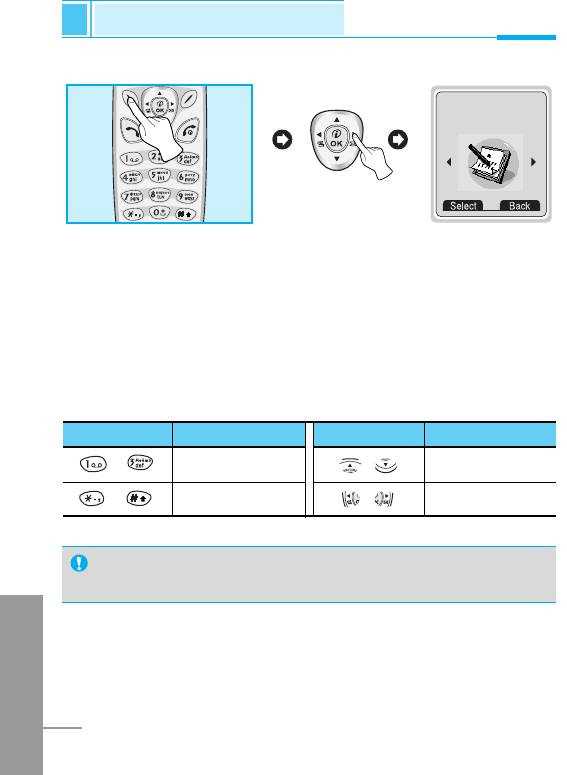
Scheduler [Menu 6]
Accessing the Menu
6
Scheduler
<Press five times>
When you enter this menu a Calendar will show up. On top of the
screen there are sections for date and icons. Whenever you change
the date, the calendar will be updated according to the date. And
square cursor will be used to locate the certain day. If you see under
bar on the calendar, it means that there is a schedule that day. This
function helps to remind you of your schedule and memo. The phone
will sound an alarm tone if you set this for the note.
For changing the day, month, and year.
Key Description
Key Description
Yearly
Weekly
Monthly
Daily
Note
•
Your phone should be switched on to use this function.
ENGLISH
78
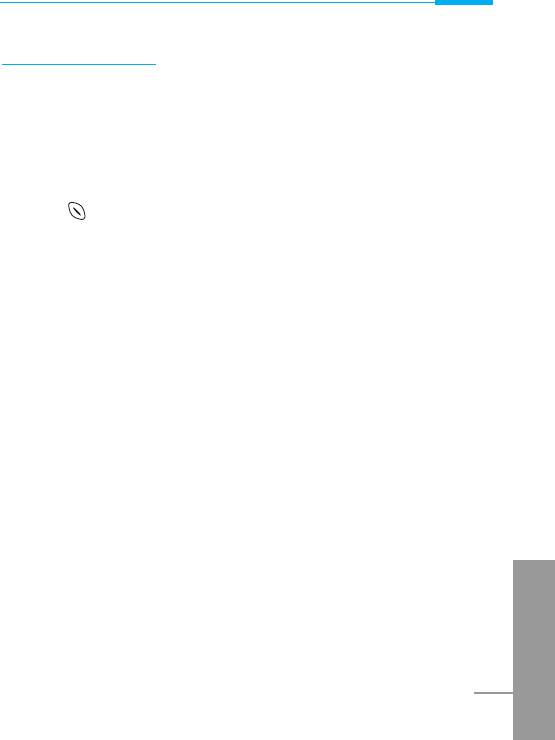
Accessing the Menu
New [Menu 6-1]
You can edit maximum 30 characters. You can take a note. You can
choose the following types of note. You can make up to maximum 20
notes.
Schedule [Menu 6-1-1]
Input the subject, the schedule time, the repeat time, alarm time by
pressing [Select].
• Repeat
- Once : no repeat.
- Daily : repeat schedule daily for 5 days.
- Weekly : repeat schedule weekly for 5 weeks.
- Monthly : repeat schedule monthly for 5 months.
- Yearly : repeat schedule yearly for 5 years.
• Alarm time
- On time : alarm on time you set already.
- Before 10 Min : alarm before 10 minutes from the schedule you
set already.
- Before 30 Min : alarm before 30 minutes from the schedule you
set already.
- Before 1 hour : alarm before 1 hour from the schedule you set
already.
ENGLISH
- Before 1 day : alarm before 1 day from the schedule you set
already.
79
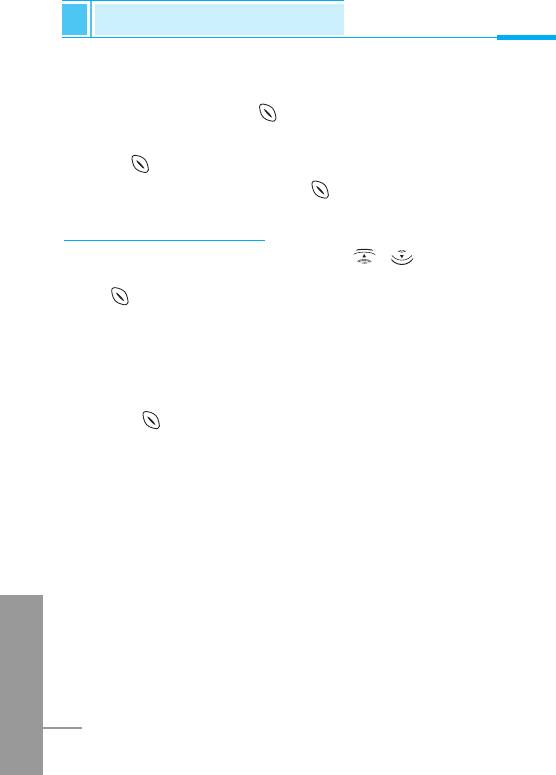
Scheduler [Menu 6]
Accessing the Menu
Memo [Menu 6-1-2]
1. Select New by pressing [Select].
2. Scroll to highlight Memo.
3. Press [Select].
4. Input the memo and then press [Select].
View day [Menu 6-2]
Shows the note for the chosen day. Use , to browse through
the note lists. If you set alarm for the note, Alarm watch is displayed.
Press [Options] to delete, edit the note you selected.
Options [Menu 6-2-1]
• Edit
You can edit the subject, time, the repeat time and alarm time by
pressing [Select].
• Delete
You can delete the note.
ENGLISH
80
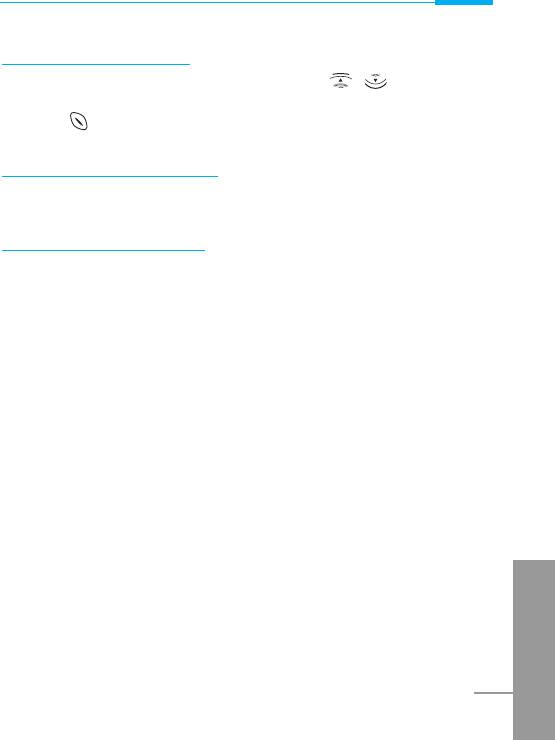
Accessing the Menu
View all [Menu 6-3]
Shows the notes that are set for all days. Use , to browse
through the note lists. You can use the same menu as "View day" by
pressing [Options].
Delete last [Menu 6-4]
You can delete for the last schedule already is notified you.
Delete all [Menu 6-5]
You can delete for the all note(s).
ENGLISH
81
Оглавление
- ÑÎfl LJ¯ÂÈ ÅÂÁÓÔ‡ÒÌÓÒÚË
- ÄÍÒÂÒÒÛ‡˚
- ó‡ÒÚË íÂÎÂÙÓ̇
- éÔËÒ‡ÌË ä·‚˯
- àÌÙÓχˆËfl ̇ ÑËÒÔÎÂÂ
- ìÒÚ‡ÌÓ‚ÍË
- ➋
- ìÒÚ‡ÌÓ‚ÍË
- ➍
- èÓfl‰ÓÍ ‚Íβ˜ÂÌËfl ÚÂÎÂÙÓ̇
- éÒÛ˘ÂÒÚ‚ÎÂÌË Ç˚ÁÓ‚‡ Ë éÚ‚ÂÚ Ì‡ Ç˚ÁÓ‚˚
- äÓ‰˚ ‰ÓÒÚÛÔ‡
- íÂÎÂÙÓÌ̇fl ÍÌË„‡
- ëıÂχ ÏÂÌ˛
- ëÓÓ·˘ÂÌËfl [åÂÌ˛ 1]
- Ç˚ÁÓ‚˚ [åÂÌ˛ 2]
- ÄÛ‰ËÓÔÓÙ. [åÂÌ˛ 3]
- ìÒÚ‡ÌÓ‚ÍË [åÂÌ˛ 4]
- 臉ÂÒ. [åÂÌ˛ 5]
- 鄇̇ÈÁ [åÂÌ˛ 6]
- ÄÍÒÂÒÒÛ‡˚ [åÂÌ˛ 7]
- àÌÚÂÌÂÚ [åÂÌ˛ 8]
- åÂÌ˛ ÓÌ-·ÈÌ
- ä‡Í ËÒÔÓθÁÓ‚‡Ú¸ àÌÙÓχˆËÓÌÌ˚Â Ë î‡ÍÒËÏËθÌ˚ ‚˚ÁÓ‚˚
- åÂÌ˛ ‚ ıӉ ‚˚ÁÓ‚‡
- ìıÓ‰ Ë íÂıÌ˘ÂÒÍÓ ӷÒÎÛÊË‚‡ÌËÂ
- íÂıÌ˘ÂÒÍË ÍÚÂËÒÚËÍË
- Memo
- For Your Safety
- Contents
- Accessories
- Part of the Phone
- Key Description
- Display Information
- Installation
- ➋
- Installation
- ➍
- Powering On Sequence
- Making and Answering calls
- Access Codes
- Phonebook
- Menu Tree
- Menu Tree
- Messages [Menu 1]
- Call register [Menu 2]
- Profiles [Menu 3]
- Settings [Menu 4]
- Call divert [Menu 5]
- Scheduler [Menu 6]
- Fun & Tools [Menu 7]
- Internet [Menu 8]
- On line menu
- How to Use Data and Fax call
- In call Menu
- Care and Maintenance
- Technical Data


