LG 42LB700V – страница 5
Инструкция к LG 42LB700V
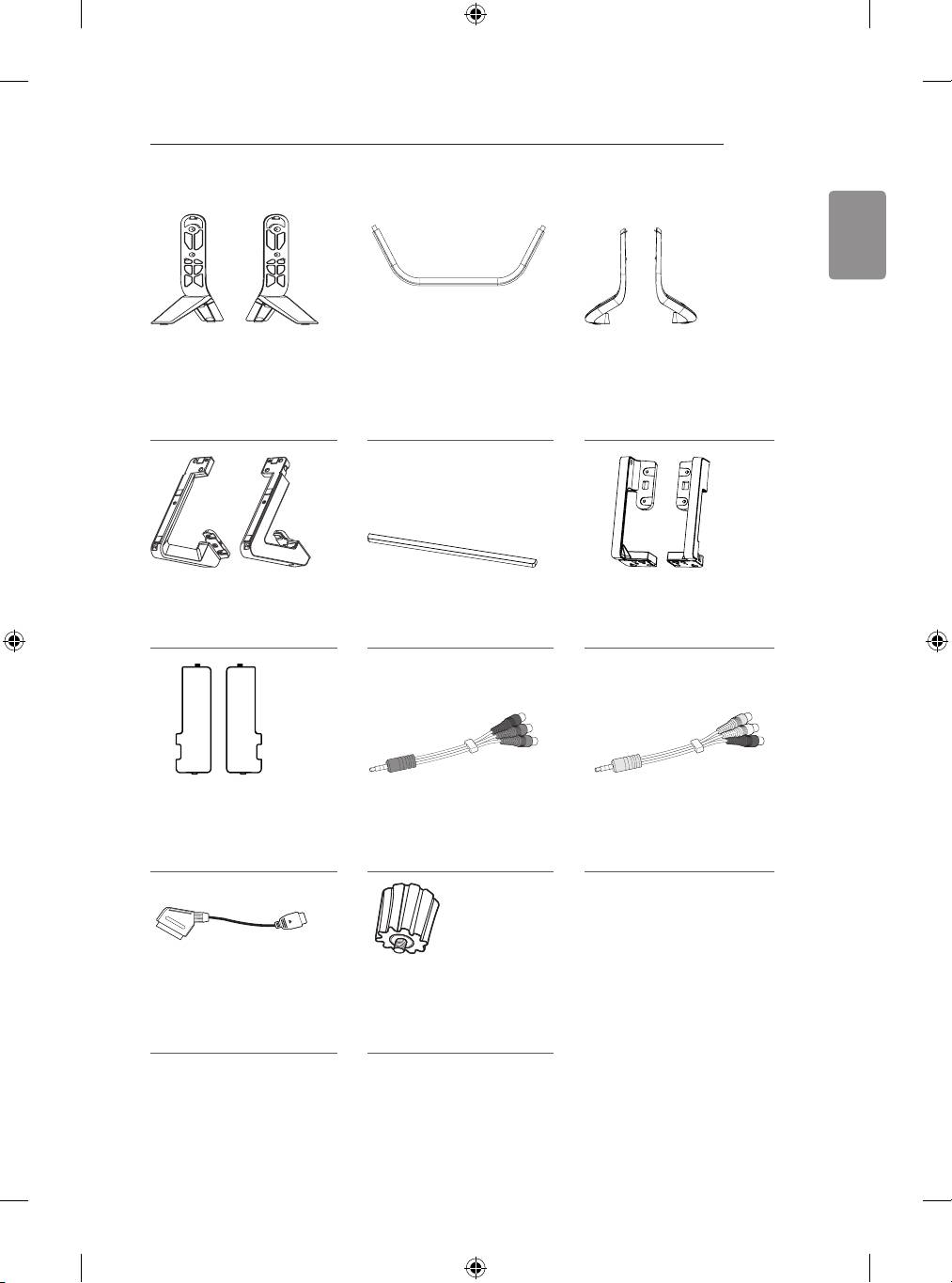
ASSEMBLING AND PREPARING
15
ENGLISH
Stand Assys
Stand Front
Stand Supporters
(Stand Body/Stand Base)
(Only LB70**, LB72**,
(Only LB70**, LB72**,
(Only 70LB65**-ZA, LB67**,
LB73**-ZD/ZE)
LB73**-ZD/ZE)
LB68**, LB69**, LB73**-ZA)
(See p. A-6)
(See p. A-6)
(See p. A-3)
Stand Assys
Sound Bar
Sound Bar Supporters
(Only LB86**, LB87**)
(Only LB86**, LB87**)
(Only LB86**, LB87**)
(See p. A-7)
(See p. A-7, A-8)
(See p. A-8)
Screw Covers
Component Gender
Composite Gender
(Only LB86**, LB87**)
Cable
Cable
(See p. A-7, A-9)
(Only LB86**, LB87**)
(Only LB86**, LB87**)
(See p. A-27)
(See p. A-27, A-30)
Scart Gender Cable
Wall Mount Spacers
(Only LB86**, LB87**)
2EA
(See p. A-49)
(Only 42LB63**, 42LB65**)
(See p. 23)
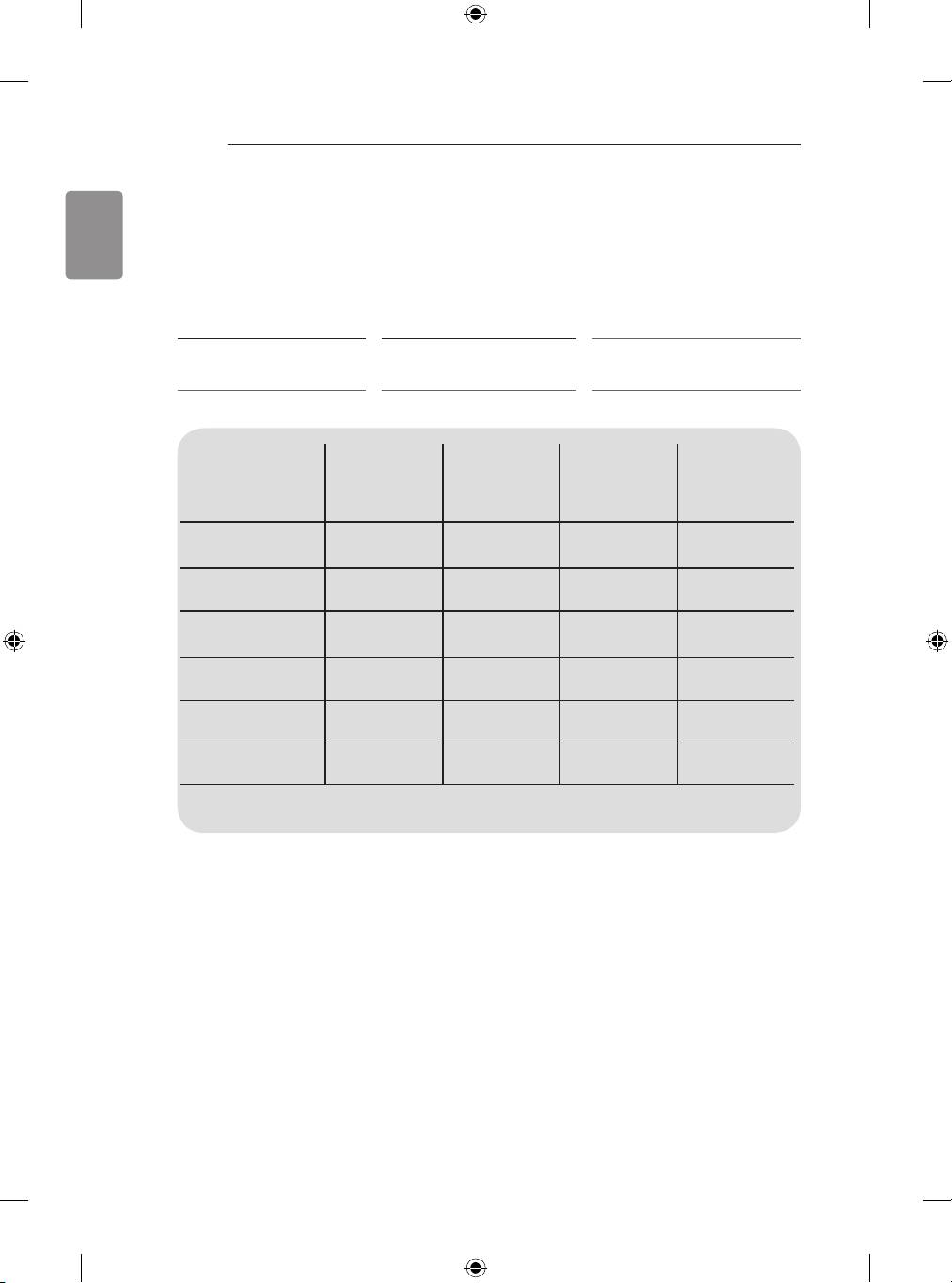
16
ASSEMBLING AND PREPARING
ENGLISH
Separate purchase
Separate purchase items can be changed or modied for quality improvement without any notication.
Contact your dealer to buy these items.
These devices only work with certain models.
AG-F***DP
AG-F***
AN-MR500
Dual Play Glasses
Cinema 3D Glasses
Magic Remote
AN-VC5**
Video Call Camera LG Audio Device Tag on
LB67**, LB68**,
LB69**, LB70**,
Compatibility
LB63** LB65**
LB87**
LB72**, LB73**,
LB86**
AG-F***DP
• • •
Dual Play Glasses
AG-F***
• • •
Cinema 3D Glasses
AN-MR500
• • • •
Magic Remote
AN-VC5**
• • •
Video Call Camera
LG Audio Device
• • • •
Tag On
• • • •
The model name or design may be changed depending on the upgrade of product functions,
manufacturer’s circumstances or policies.
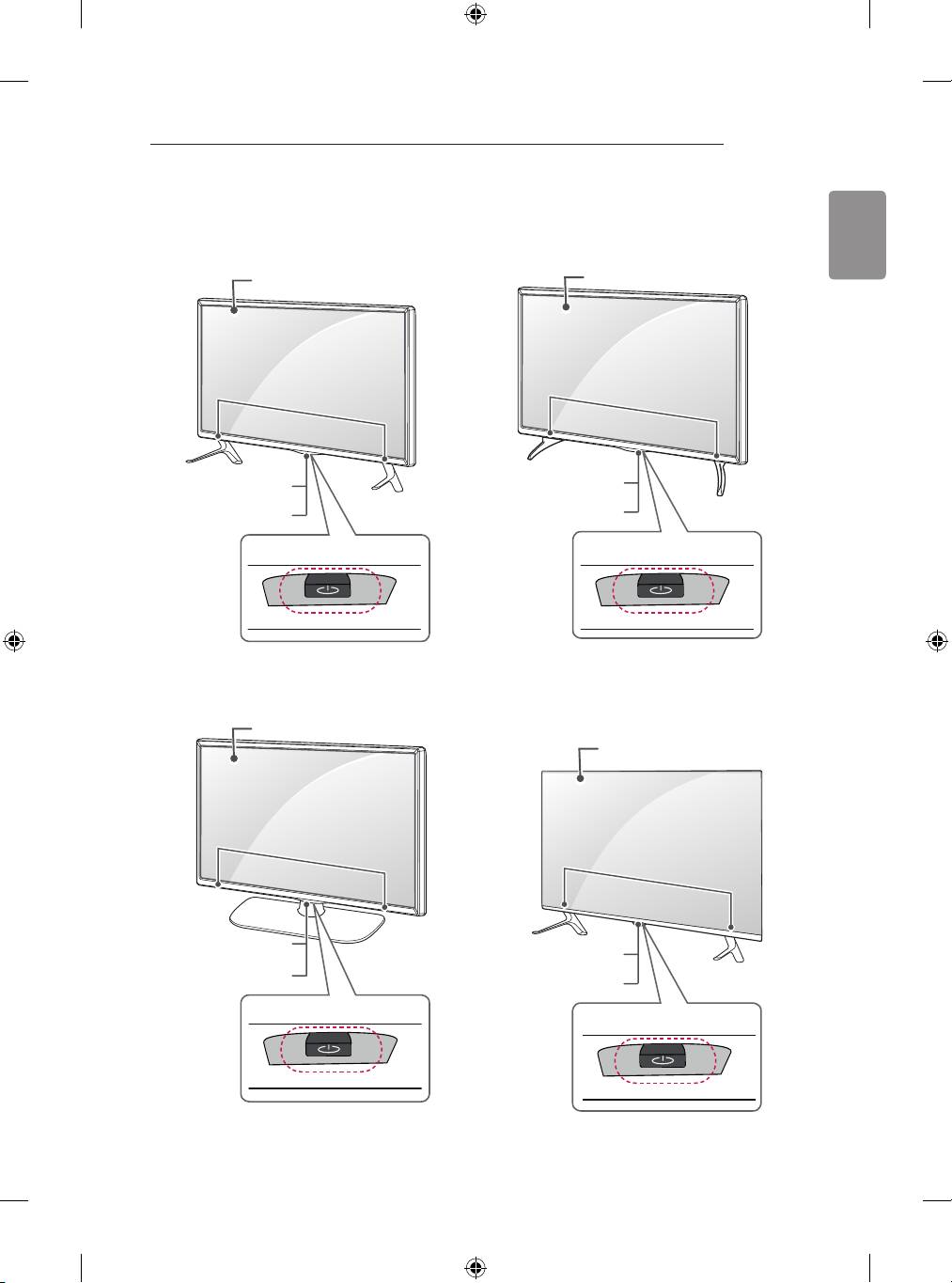
ASSEMBLING AND PREPARING
17
Parts and buttons
ENGLISH
A type : LB63**-ZA, LB65**-ZA B type : LB63**-ZL, LB65**-ZK
Screen
Screen
Speakers
Speakers
Remote control and
Remote control and
1
1
Intelligent
sensors
Intelligent
sensors
Power Indicator
Power Indicator
2
2
Joystick Button
Joystick Button
C type : LB65**-ZE/ZN D type : LB67**, LB68**, LB69**,
LB73**-ZA
Screen
Screen
Speakers
Speakers
Remote control and
1
Remote control and
Intelligent
sensors
1
Intelligent
sensors
Power Indicator
Power Indicator
2
Joystick Button
2
Joystick Button
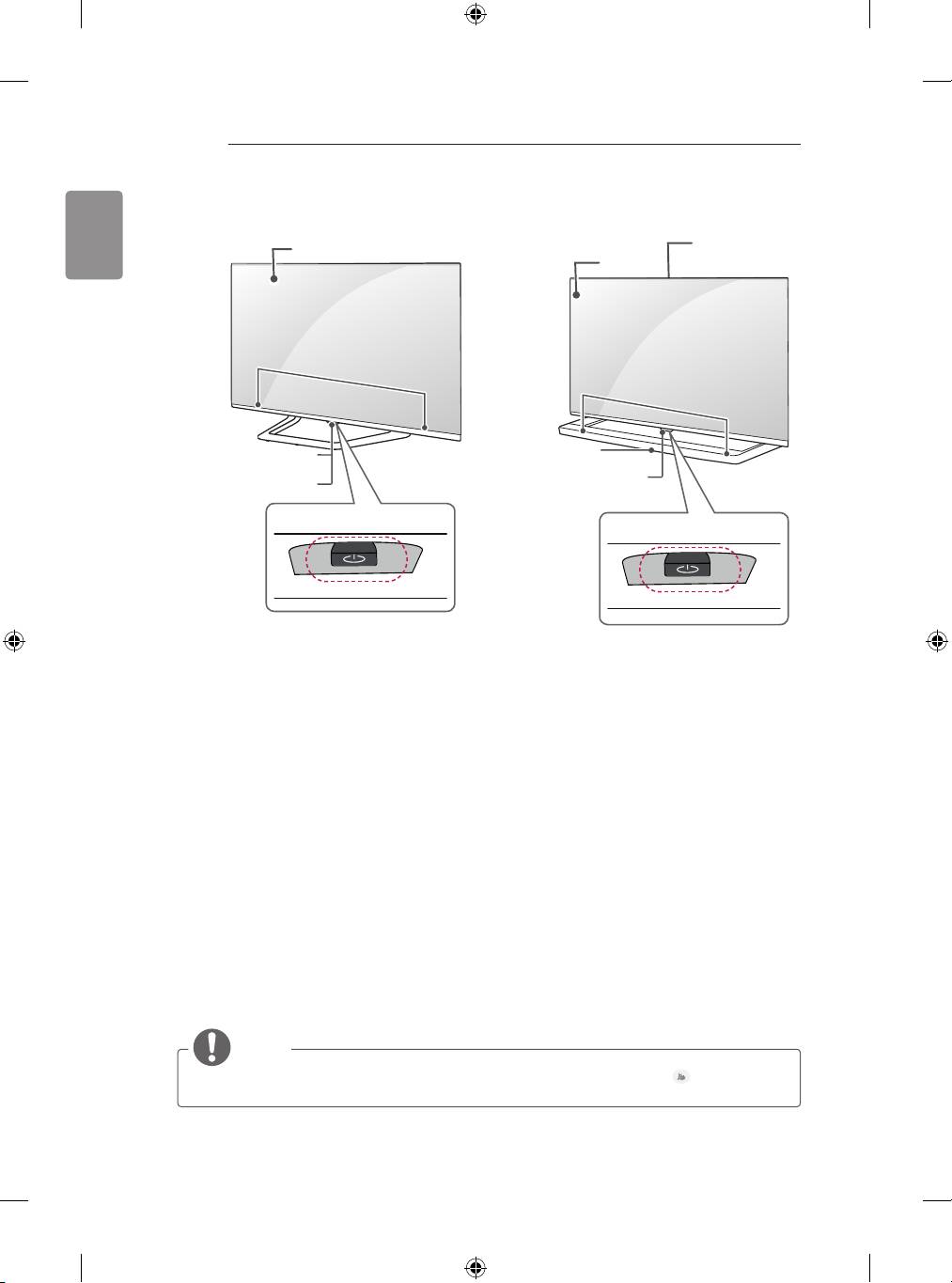
18
ASSEMBLING AND PREPARING
ENGLISH
F type : LB86**, LB87**E type : LB70**, LB72**, LB73**-ZE/ZD
Screen
Built-in Camera
Screen
(Only LB87**)
Speakers
Speakers
Remote control and
LG Logo light
1
Intelligent
sensors
Remote control and
Power Indicator
1
Intelligent
sensors
2
Joystick Button
2
Joystick Button
1 Intelligent sensor - Adjusts the image quality and brightness based on the surrounding environment.
2 Joystick Button - This button is located below the TV screen.
NOTE
y
You can set the LG Logo Light or Power Indicator Light to on or off by selecting General in the
main menus. (Depending on model)
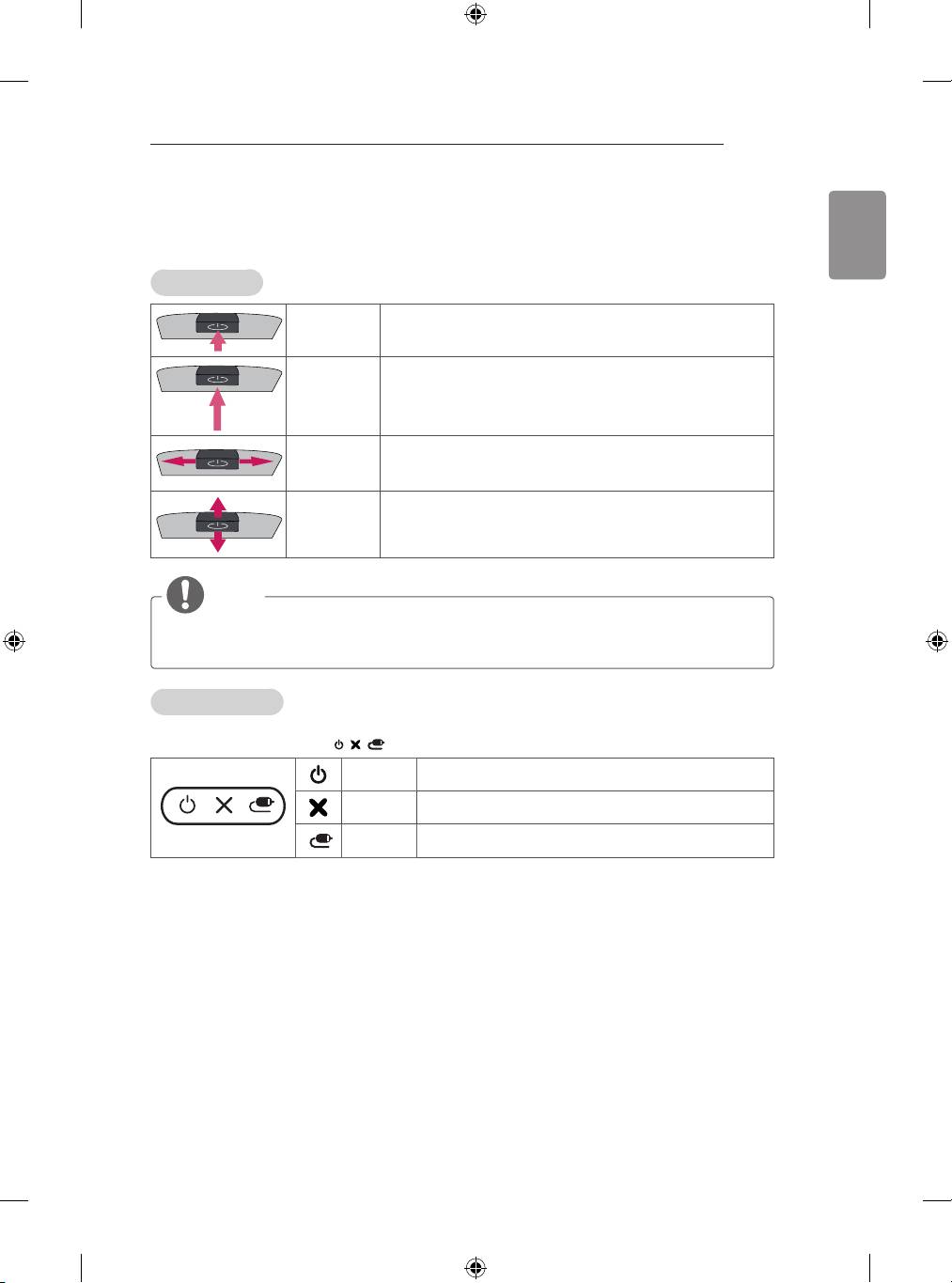
ASSEMBLING AND PREPARING
19
Using the Joystick button
ENGLISH
You can simply operate the TV functions, pressing or moving the joystick button up, down, left or right.
Basic Functions
When the TV is turned off, place your finger on the joystick button
Power On
and press it once and release it.
When the TV is turned on, place your finger on the joystick
Power Off
button and press it once for a few seconds and release it.
Volume
If you place your finger over the joystick button and move it left or
Control
right, you can adjust the volume level you want.
Programmes
If you place your finger over the joystick button and move it up or
Control
down, you can scrolls through the saved programmes you want.
NOTE
y
When your finger over the joystick button and push it to the up, down, left or right, be careful not to
press the joystick button. If you press the joystick button first, you can not adjust the volume level
and saved programmes.
Adjusting the Menu
When the TV is turned on, press the joystick button one time.
You can adjust the Menu items( , , ) by moving the joystick button left or right.
TV OFF Turns the power off.
CLOSE Clears on-screen displays and returns to TV viewing.
INPUT Changes the input source.
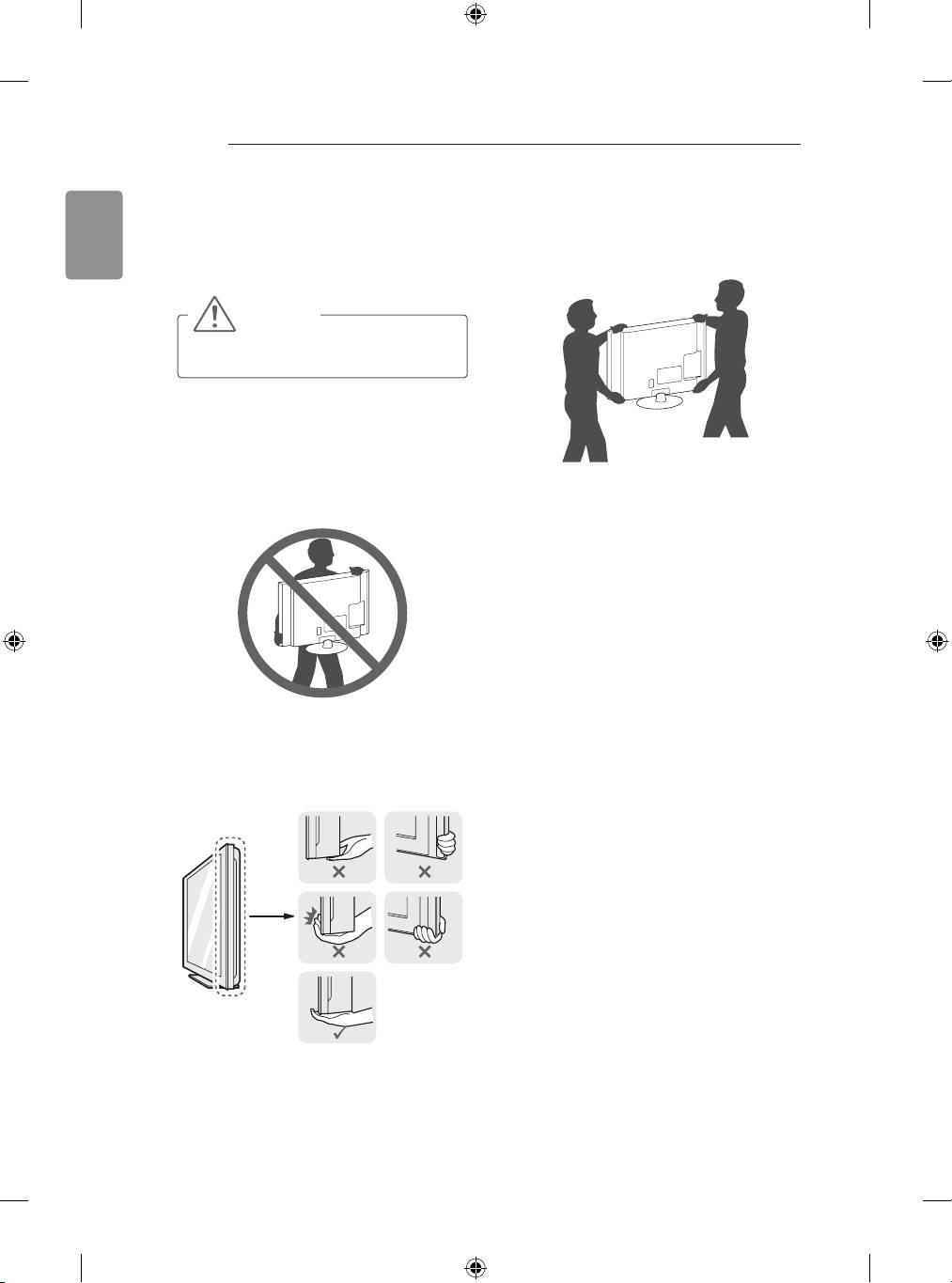
20
ASSEMBLING AND PREPARING
y
When transporting a large TV, there should
ENGLISH
Lifting and moving the TV
be at least 2 people.
y
When transporting the TV by hand, hold the
Please note the following advice to prevent the
TV as shown in the following illustration.
TV from being scratched or damaged and for safe
transportation regardless of its type and size.
CAUTION
y
Avoid touching the screen at all times, as
this may result in damage to the screen.
y
It is recommended to move the TV in the
box or packing material that the TV originally
came in.
y
Before moving or lifting the TV, disconnect
the power cord and all cables.
y
When holding the TV, the screen should face
y
When transporting the TV, do not expose the
away from you to avoid damage.
TV to jolts or excessive vibration.
y
When transporting the TV, keep the TV
upright, never turn the TV on its side or tilt
towards the left or right.
y
Do not apply excessive pressure to cause
exing /bending of frame chassis as it may
damage screen.
y
When handling the TV, be careful not to
damage the protruding joystick button.
y
Hold the top and bottom of the TV frame
rmly. Make sure not to hold the transparent
part, speaker, or speaker grill area.
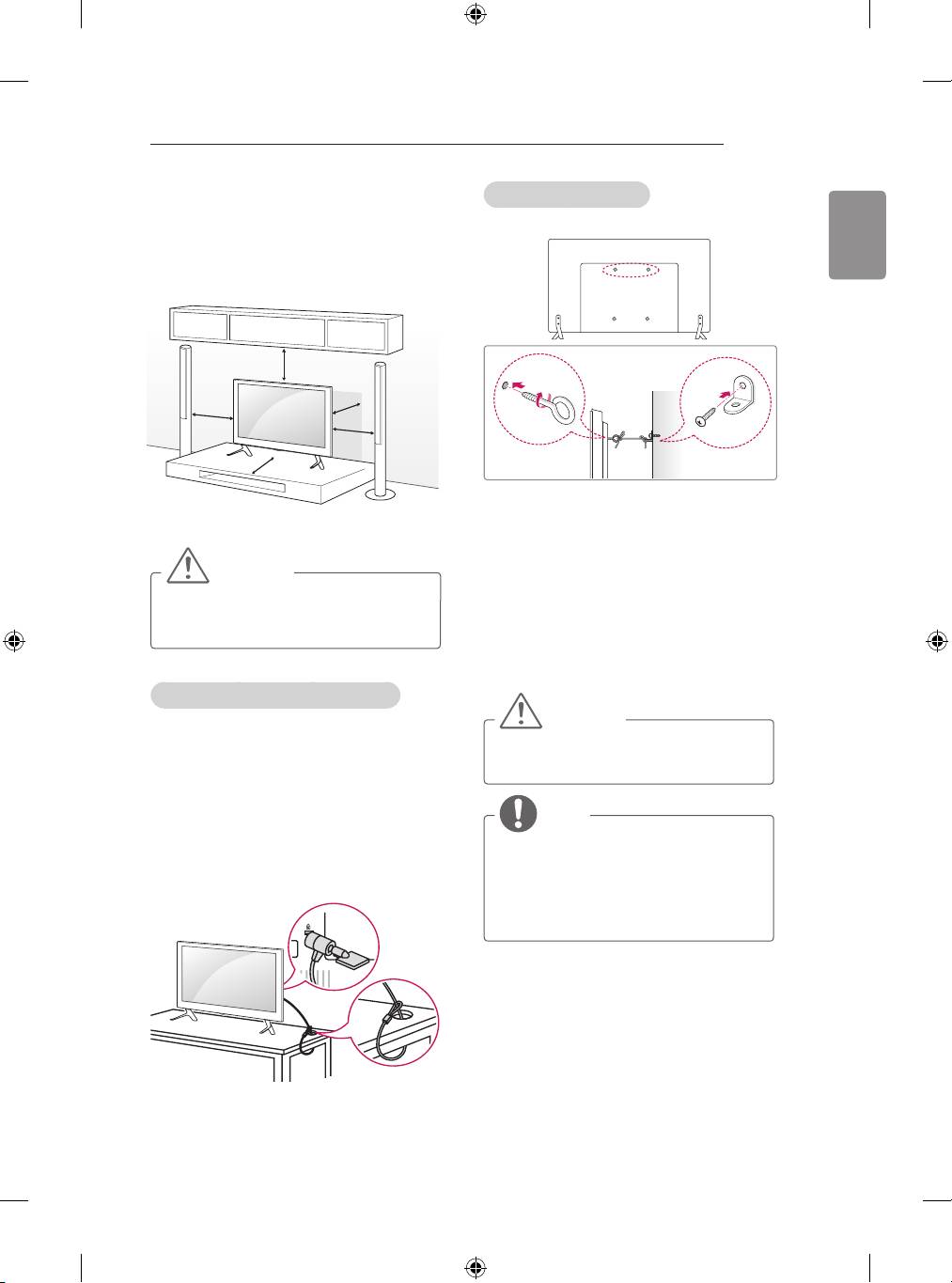
ASSEMBLING AND PREPARING
21
Securing the TV to a wall
Mounting on a table
ENGLISH
(This feature is not available for all models.)
1 Lift and tilt the TV into its upright position on a
table.
- Leave a 10 cm (minimum) space from
the wall for proper ventilation.
10 cm
10 cm
10 cm
10 cm
10 cm
1 Insert and tighten the eye-bolts, or TV brackets
and bolts on the back of the TV.
2 Connect the power cord to a wall outlet.
- If there are bolts inserted at the eye-
bolts position, remove the bolts first.
2 Mount the wall brackets with the bolts to the
CAUTION
wall.
Match the location of the wall bracket and the
y
Do not place the TV near or on sources
of heat, as this may result in fire or other
eye-bolts on the rear of the TV.
damage.
3 Connect the eye-bolts and wall brackets tightly
with a sturdy rope.
Make sure to keep the rope horizontal with the
at surface.
Using the Kensington security system
(This not available for all models.)
CAUTION
y
Image shown may differ from your TV.
The Kensington security system connector is
y
Make sure that children do not climb on
located at the rear of the TV. For more information
or hang on the TV.
of installation and using, refer to the manual
provided with the Kensington security system or
visit
http://www.kensington.com.
NOTE
y
Use a platform or cabinet that is strong
Connect the Kensington security system cable
and large enough to support the TV
between the TV and a table.
securely.
y
Brackets, bolts and ropes are not
provided. You can obtain additional
accessories from your local dealer.
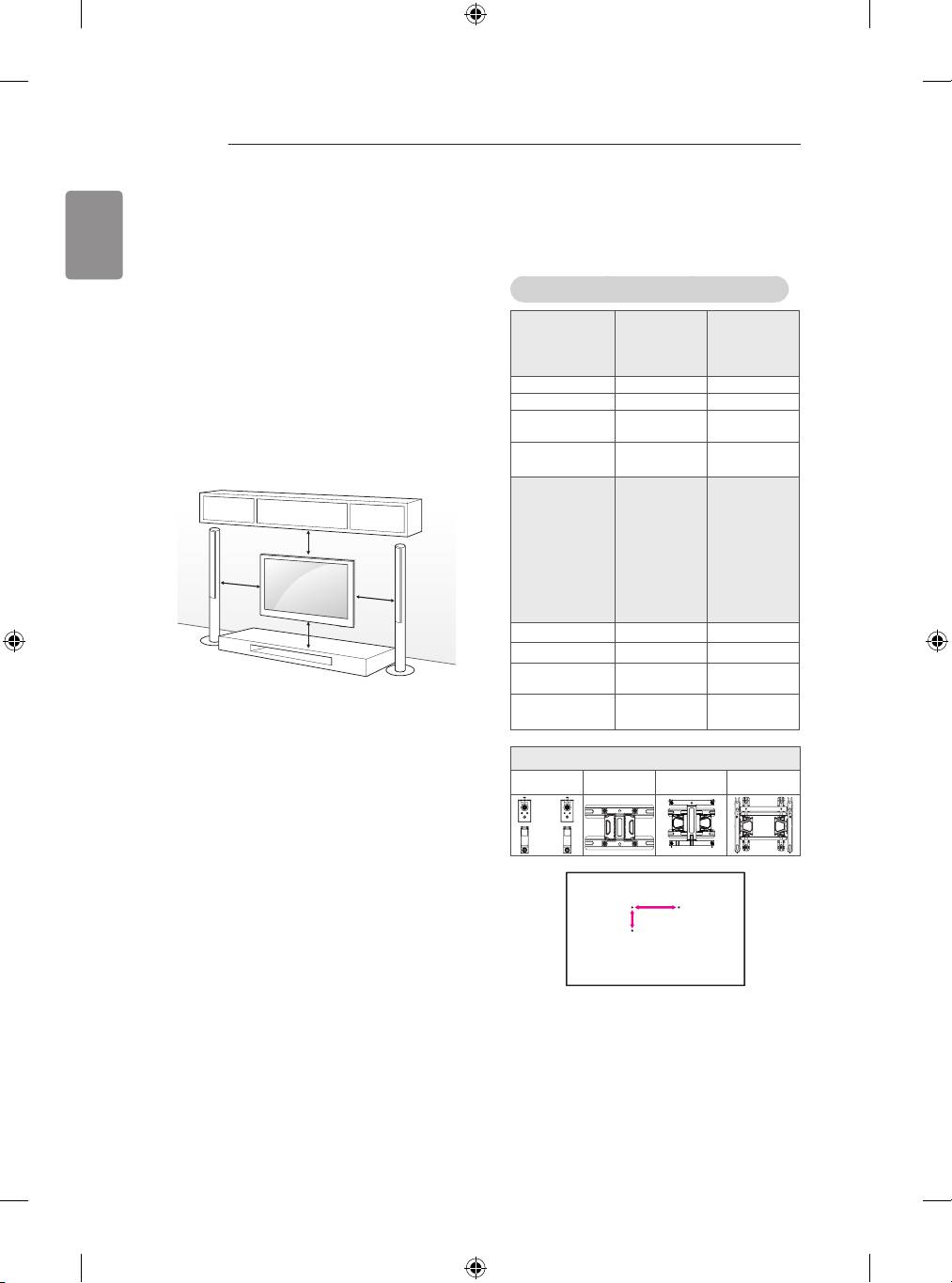
22
ASSEMBLING AND PREPARING
Make sure to use screws and wall mount
ENGLISH
Mounting on a wall
bracket that meet the VESA standard. Standard
dimensions for the wall mount kits are described
Attach an optional wall mount bracket at the rear
in the following table.
of the TV carefully and install the wall mount
bracket on a solid wall perpendicular to the
oor. When you attach the TV to other building
Separate purchase(Wall Mounting Bracket)
materials, please contact qualied personnel.
LG recommends that wall mounting be performed
Model
32/39LB65**
42/47/55LB63**
by a qualied professional installer.
42/47/50/55LB65**
49/55LB86**
We recommend the use of LG’s wall mount
49/55LB87**
bracket.
VESA (A x B) 200 x 200 400 x 400
When you do not use LG’s wall mount bracket,
Standard screw M6 M6
please use a wall mount bracket where the
Number of
4 4
device is adequately secured to the wall with
screws
enough space to allow connectivity to external
Wall mount
LSW240B
LSW440B
devices.
bracket
MSW240
MSW240
Model
60LB65**
70LB65**
42/47/50/55LB67**
42/47/55/60/65LB68**
42/47/55LB69**
10 cm
42/47/55LB70**
42/47/55/60/65LB72**
10 cm
42/47/55/60/65LB73**
10 cm
60LB86**
60LB87**
10 cm
VESA (A x B) 400 x 400 600 x 400
Standard screw M6 M8
Number of
4 4
screws
Wall mount
LSW440B LSW640B
bracket
Wall mount bracket
MSW240 LSW240B LSW440B LSW640B
A
B
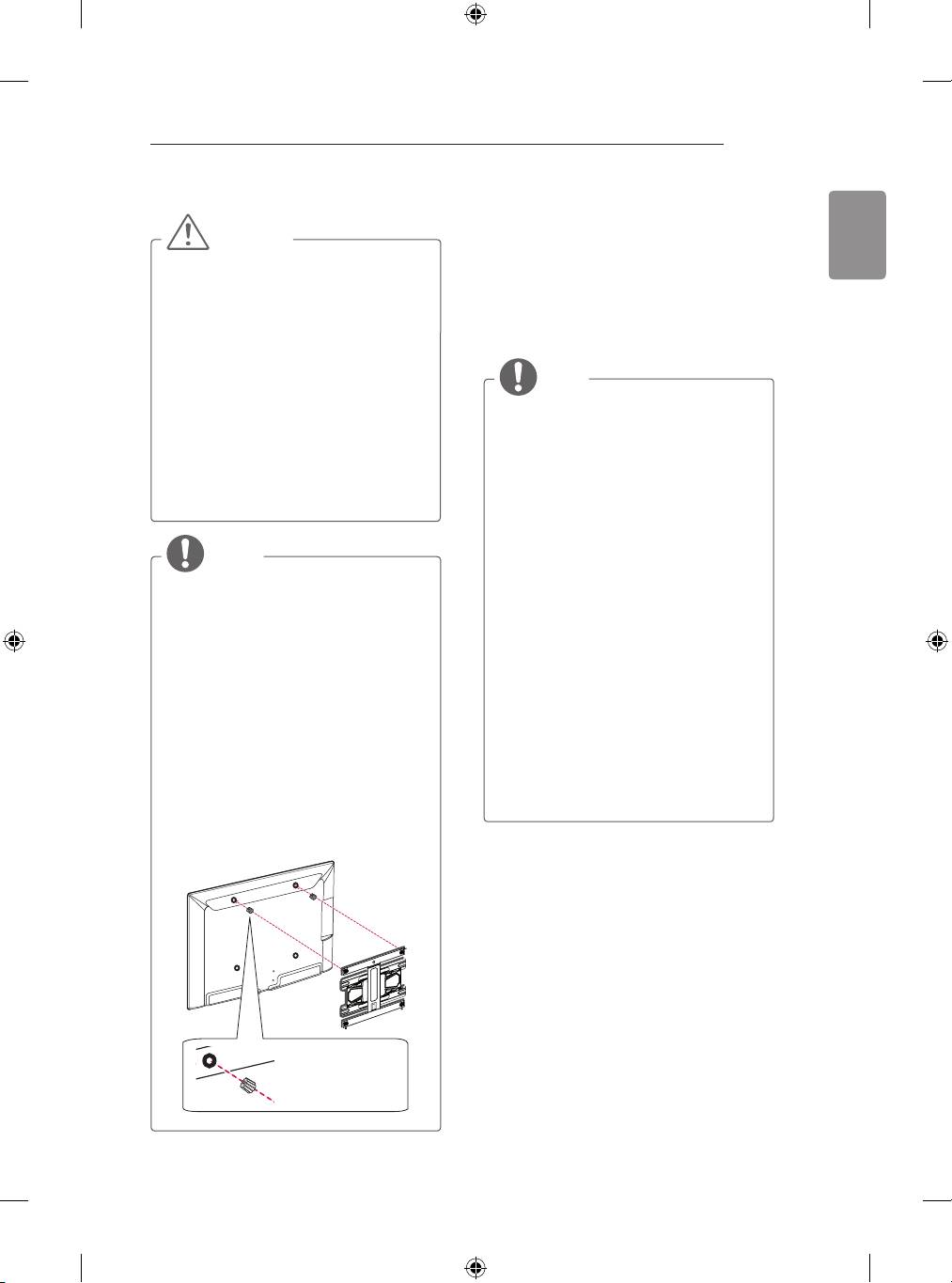
ASSEMBLING AND PREPARING
23
Using Built-in Camera
ENGLISH
CAUTION
(Only LB87**)
y
Disconnect the power first, and then
You can make a Skype video call or use the
move or install the TV. Otherwise electric
motion recognition function using the built-in
shock may occur.
camera of the TV.
y
If you install the TV on a ceiling or slanted
This TV does not support the use of an external
wall, it may fall and result in severe injury.
camera.
Use an authorised LG wall mount and
contact the local dealer or qualified
personnel.
NOTE
y
Do not over tighten the screws as this
may cause damage to the TV and void
y
Before using the built-in camera, you
your warranty.
must recognize the fact that you are
y
Use the screws and wall mounts that
legally responsible for the use or misuse
meet the VESA standard. Any damages
of the camera by the relevant national
or injuries by misuse or using an
laws including the criminal law.
improper accessory are not covered by
y
The relevant laws include the Personal
the warranty.
Information Protection law which
regulates the processing and transferring
of personal information and the law which
regulates the monitoring by camera in a
NOTE
workplace and other places.
y
Use the screws that are listed on the
y
When using the built-in camera,
VESA standard screw specifications.
avoid questionable, illegal, or immoral
y
The wall mount kit includes an installation
situations. Other than at public places or
manual and necessary parts.
events, consent to be photographed may
y
The wall mount bracket is not provided.
be required. We suggest avoiding the
You can obtain additional accessories
following situations:
from your local dealer.
(1) Using the camera in areas where the
y
The length of screws may differ
use of camera is generally prohibited
depending on the wall mount. Make sure
such as restroom, locker room, fitting
to use the proper length.
room and security area.
y
For more information, refer to the manual
(2) Using the camera while causing the
supplied with the wall mount.
infringement of privacy.
y
When attaching a wall mounting
(3) Using the camera while causing the
bracket to the TV, insert the wall
violation of the relevant regulations or
mount spacers into the TV wall mount
laws.
holes to adjust the vertical angle of
the TV. (Only 42LB63**, 42LB65**)
Wall Mount Spacer
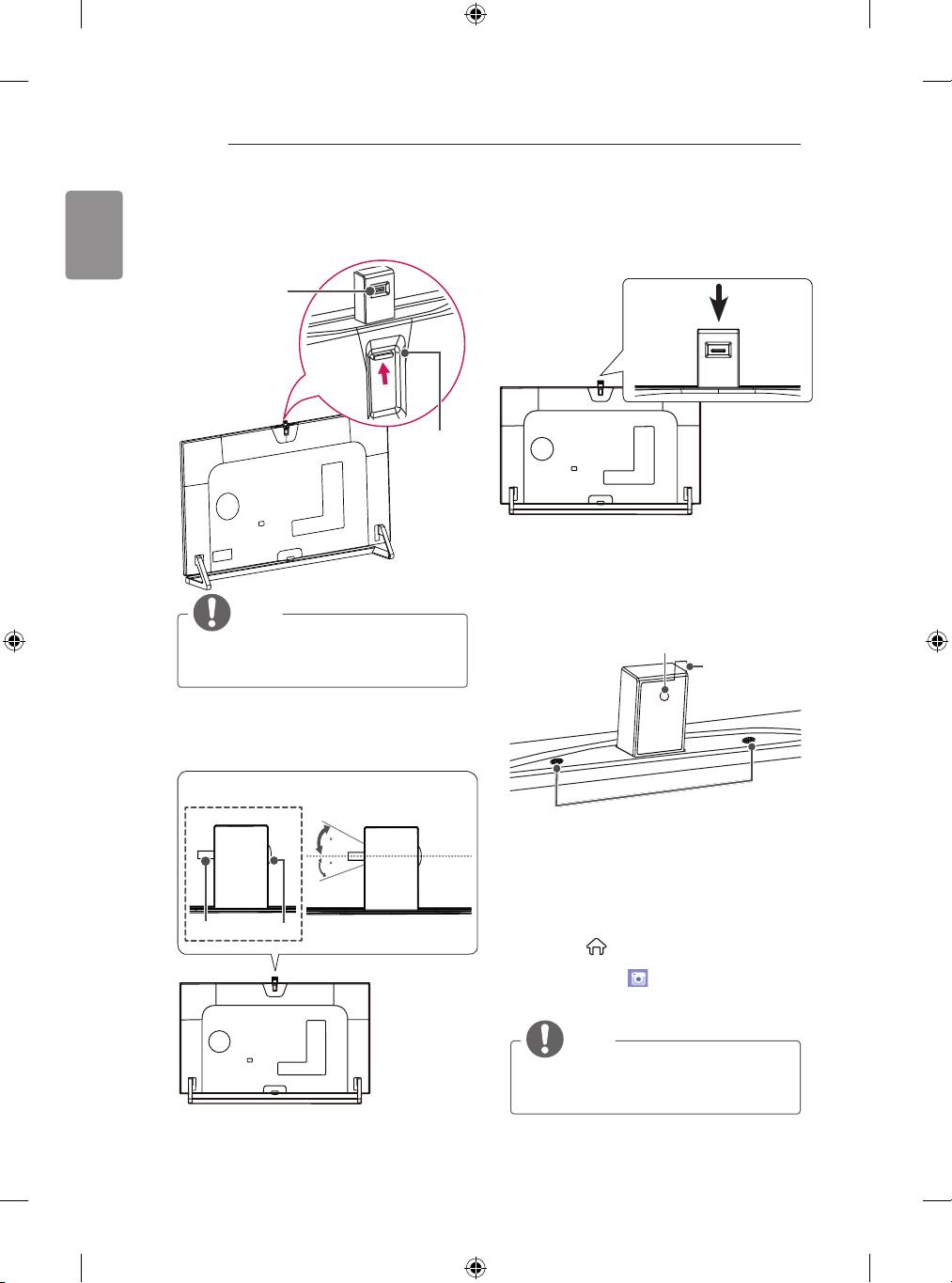
24
ASSEMBLING AND PREPARING
ENGLISH
Preparing Built-in Camera
1 Pull up the slide at the back of the TV.
5
7
Angle Adjustment
Lever
Slide
NOTE
y
Remove the protective film before using
the built-in camera.
2 You can adjust the angle of the camera with
the angle adjustment lever on the back of the
built-in camera.
5
7
7
5
7
5
3 Push down the built-in camera when you are
not using it.
<Side View>
Lever
Lens
5
7
5
7
Name of Parts of Built-in Camera
7
5
Camera Lens
Protective Film
Microphones
Checking the Camera’s Shooting
Range
1 Press the
(Home)
button on the remote
control to display the Home menu.
2 Select CAMERA and then press the
Wheel(OK) button.
NOTE
y
The optimal distance from the camera
to use the motion recognition function is
between 1.5 m and 4.5 m.
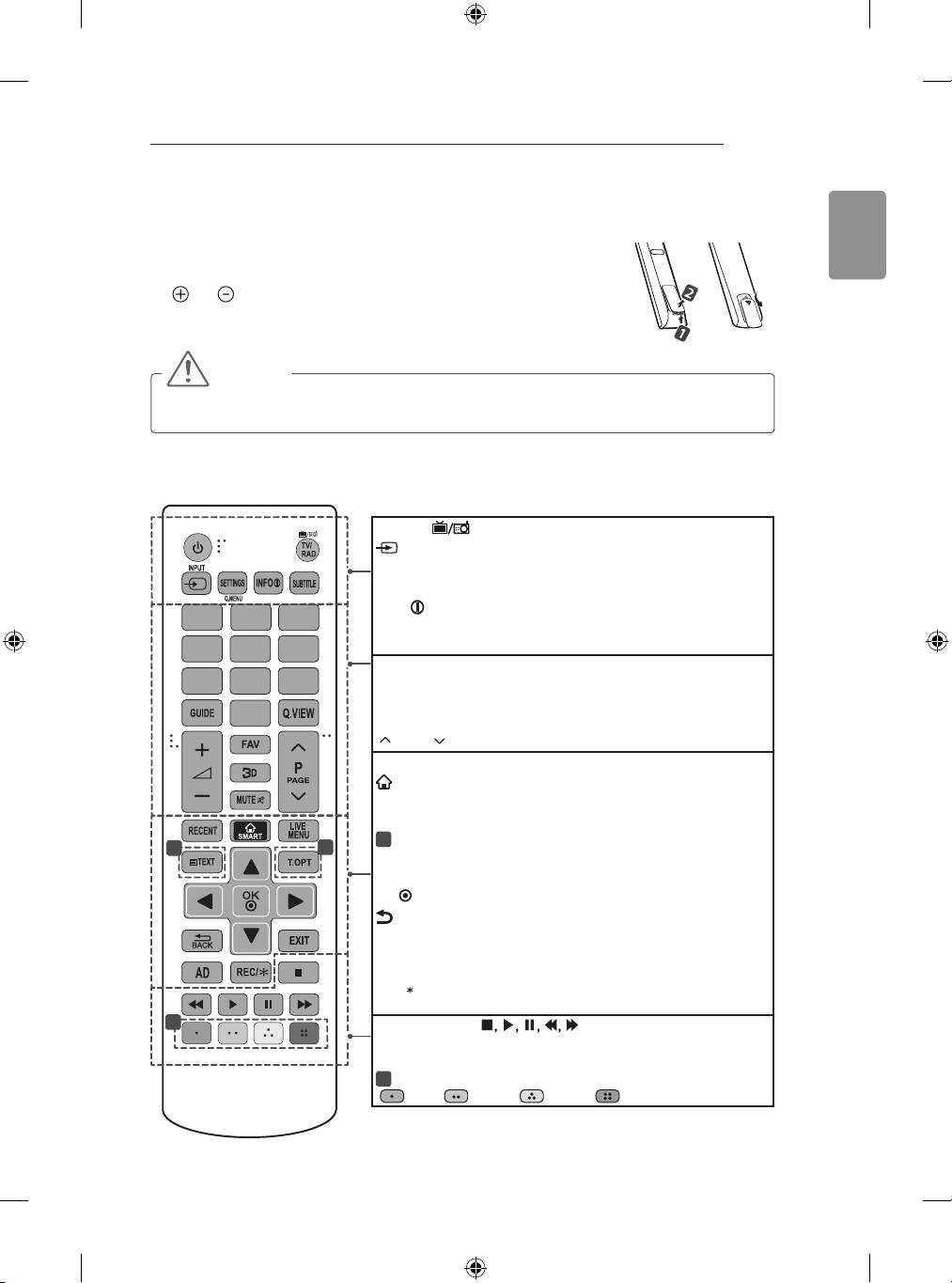
REMOTE CONTROL
25
REMOTE CONTROL
ENGLISH
The descriptions in this manual are based on the buttons on the remote control.
Please read this manual carefully and use the TV correctly.
or
To replace batteries, open the battery cover, replace batteries (1.5 V AAA) matching
the and ends to the label inside the compartment, and close the battery
cover.
To remove the batteries, perform the installation actions in reverse.
CAUTION
y
Do not mix old and new batteries, as this may damage the remote control.
y
The remote control will not be included for all sales market.
Make sure to point the remote control toward the remote control sensor on the TV.
(Depending on model)
TV/RAD Selects Radio, TV and DTV programme.
INPUT Changes the input source.
SETTINGS Accesses the main menus.
Q. MENU Accesses the quick menus.
INFO Views the information of the current programme and
1
2
3
screen.
SUBTITLE Recalls your preferred subtitle in digital mode.
4
5
6
GUIDE Shows programme guide.
7
8
9
Q.VIEW Returns to the previously viewed programme.
FAV Accesses your favourite programme list.
0
3D Used for viewing 3D video.
PAGE Moves to the previous or next screen.
RECENT Shows the previous history.
SMART Accesses the Home menus.
LIVE MENU Shows the list of Recommended, Programmes, Search
and Recorded.
1
TELETEXT BUTTONS These buttons are used for teletext.
1
1
Navigation buttons (up/down/left/right) Scrolls through
menus or options.
OK Selects menus or options and confirms your input.
BACK Returns to the previous level.
EXIT Clears on-screen displays and returns to TV viewing.
AD By Pressing AD button, audio descriptions function will be
enabled.
REC/ Starts to record and displays record menu. (Only Time
Ready
Machine
supported model)
2
Control buttons ( ) Controls the Premium contents,
Ready
Time Machine
or SmartShare menus or the SIMPLINK
Ready
compatible devices (USB or SIMPLINK or Time Machine
).
2
Colour buttons These access special functions in some menus.
( : Red, : Green, : Yellow, : Blue)
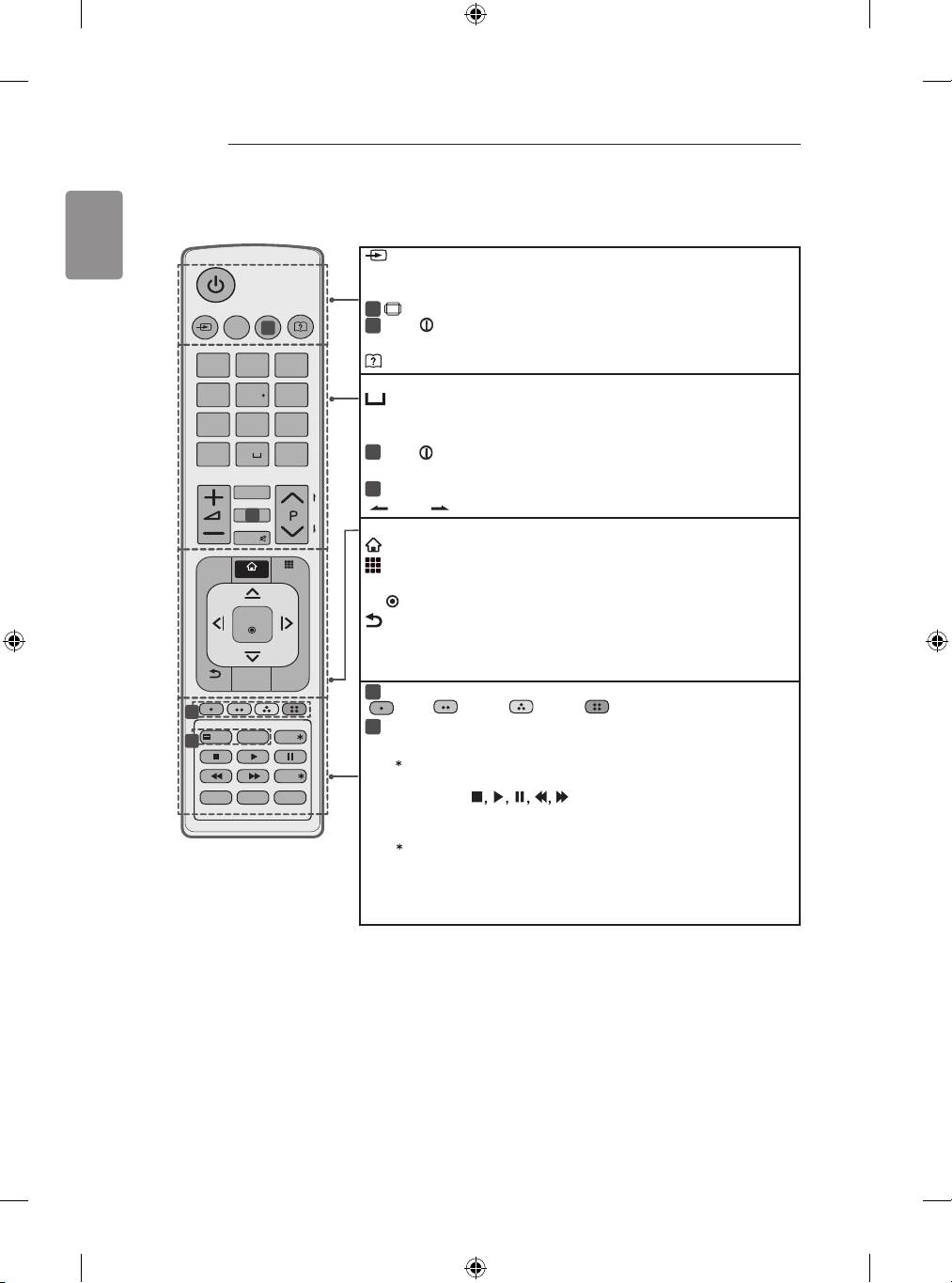
26
REMOTE CONTROL
ENGLISH
INPUT Changes the input source.
SETTINGS Accesses the main menus.
Q. MENU Accesses the quick menus.
1
RATIO Resizes an image. (Depending on model)
1
INFO Views the information of the current programme and screen.
(Depending on model)
(User Guide) Sees user-guide.
GUIDE Shows programme guide.
(Space) Opens an empty space on the screen keyboard.
Q.VIEW Returns to the previously viewed programme.
FAV Accesses your favourite programme list.
2
INFO Views the information of the current programme and screen.
(Depending on model)
2
3D Used for viewing 3D video. (Depending on model)
PAGE Moves to the previous or next screen.
RECENT Shows the previous history.
SMART Accesses the Home menus.
MY APPS Shows the list of Apps.
Navigation buttons (up/down/left/right) Scrolls through menus or options.
OK Selects menus or options and confirms your input.
BACK Returns to the previous level.
LIVE MENU Shows the list of Recommended, Programmes, Search and
Recorded.
EXIT Clears on-screen displays and returns to TV viewing.
3
Colour buttons These access special functions in some menus.
( : Red, : Green, : Yellow, : Blue)
4
TELETEXT BUTTONS These buttons are used for teletext.
LIVE TV Returns to LIVE TV.
APP/
Selects the MHP TV menu source. (Only Italy.) (Depending on
model)
Control buttons ( ) Controls the Premium contents, Time
Ready
Machine
or SmartShare menus or the SIMPLINK compatible devices
Ready
(USB or SIMPLINK or Time Machine
).
REC/ Starts to record and displays record menu. (Only Time Machine
Ready
supported model)
SUBTITLE Recalls your preferred subtitle in digital mode.
AD By Pressing AD button, audio descriptions function will be enabled.
TV/RAD Selects Radio, TV and DTV programme.
INPUT
Q.MENU
SETTINGS
1
.,;@
2
abc
3
def
4
ghi
5
jkl
6
mno
7
pqrs
8
tuv
9
wxyz
GUIDE
0
Q.VIEW
FAV
P
A
G
E
MUTE
RECENT
SMART
MY APPS
OK
BACK
LIVE MENU
EXIT
TEXT
T.OPT
APP/
LIVE TV
REC/
SUBTITLE
AD
TV/RAD
(Depending on model)
1
2
3
4
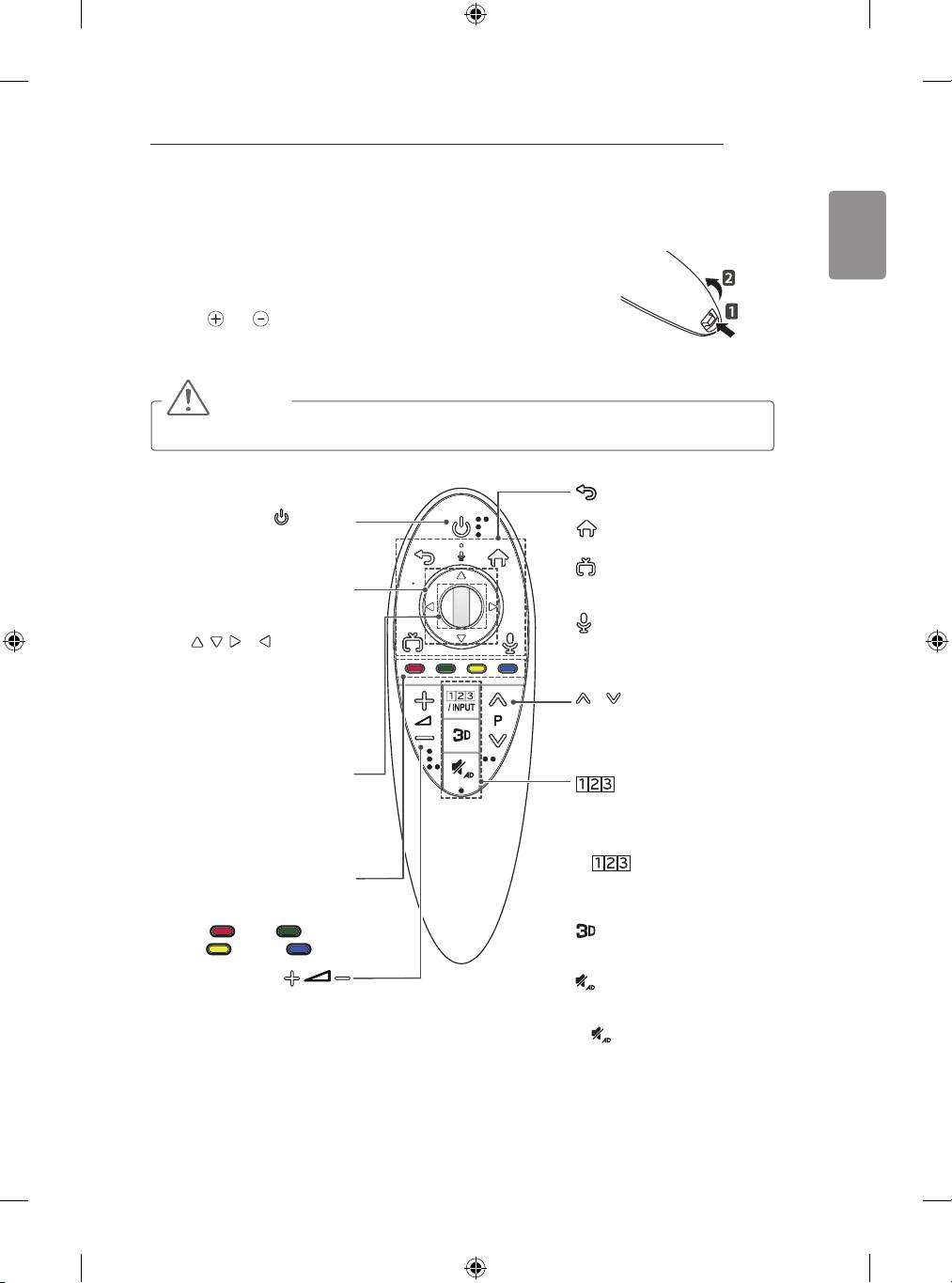
MAGIC REMOTE FUNCTIONS
27
ENGLISH
MAGIC REMOTE FUNCTIONS
This item is not included for all models.
When the message “Magic Remote battery is low. Change the battery.” is
displayed, replace the battery.
To replace batteries, open the battery cover, replace batteries (1.5 V AA)
matching and ends to the label inside the compartment, and close the
battery cover. Be sure to point the remote control toward the remote control
sensor on the TV.
To remove the batteries, perform the installation actions in reverse.
CAUTION
y
Do not mix old and new batteries, as this may damage the remote control.
(Only LB67**, LB68**, LB69**, LB70**, LB72**, LB73**, LB86**, LB87**)
(BACK)
Returns to the previous level.
(POWER)
(H
ome)
Turns the TV on or off.
Accesses the Home menu.
(EXIT to LIVE)
Navigation buttons
Swiches among broadcast
(up/down/left/right)
(antenna) and various inputs.
Press the up, down, left or right
button to scroll the menu.If you
(Voice recognition)
press , , or buttons while
(Depending on model)
the pointer is in use, the pointer
will disappear from the screen
and Magic Remote will operate
P
like a general remote control. To
display the pointer on the screen
Scrolls through the saved
again, shake Magic Remote to
programmes.
the left and right.
Wheel(OK)
Press the center of the Wheel
/ INPUT
Displays the Screen Remote.
button to select a menu. You can
* Accesses the Universal Control
change programmes and scroll
Menu. (Depending on model)
the menu by using the Wheel
* Pressing and holding the
button.
/ INPUT button will
Coloured buttons
display a menu to select
These access special functions in
an external device that is
some menus.
connected to the TV.
( : Red, : Green,
: Yellow, : Blue)
Used for viewing 3D video.
(Only 3D models)
(MUTE)
Adjusts the volume level.
Mutes all sounds.
* By Pressing and holding the
button, audio descriptions
function will be enabled.
(Depending on model)
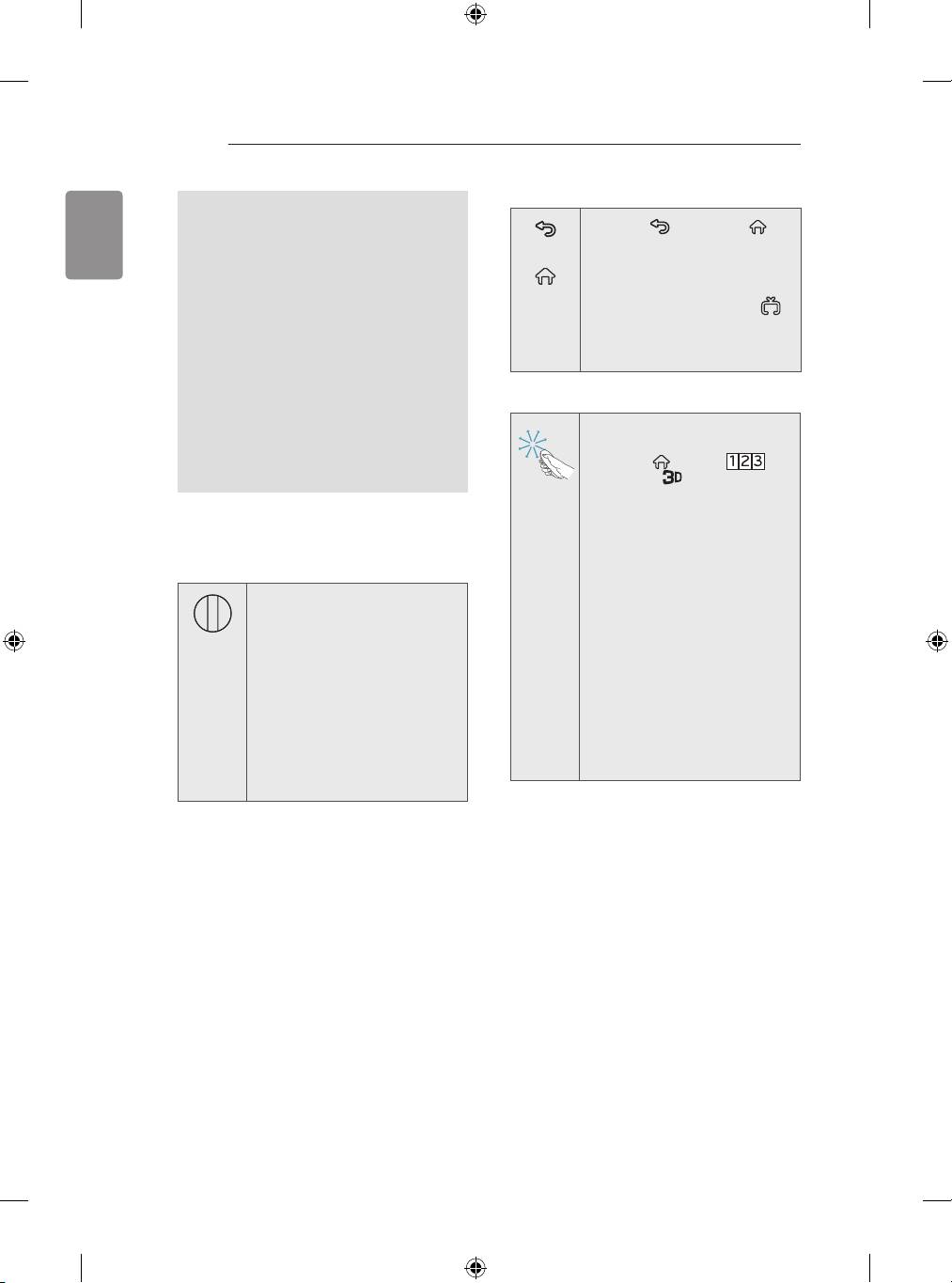
28
MAGIC REMOTE FUNCTIONS
How to deregister the Magic Remote
ENGLISH
Voice recognition(Depending on model)
Press the (BACK) and
Network connection is required to use the
(BACK)
(Home) buttons at the same time,
voice recognition function.
for five seconds, to unpair the
Magic Remote with your TV.
1. Press the Voice recognition button.
(Home
)
»
2. Speak when the voice display window
Pressing and holding the
button will
appears on the left of the TV screen.
(EXIT to LIVE)
• The voice recognition may fail when
let you cancel and re-register
you speak too fast or too slow.
Magic Remote at once.
• Use the Magic Remote no further than
10 cm from your face.
How to use Magic Remote
• The recognition rate may
vary depending on the user’s
y
Shake the Magic Remote
characteristics (voice, pronunciation,
slightly to the right and left or
intonation and speed) and the
press (Home), /
environment (noise and TV volume).
INPUT, buttons to make
the pointer appear on the
screen.
»
The pointer will appear when
Registering Magic Remote
you turn the Wheel button.
(Depending on model)
How to register the Magic Remote
y
If the pointer has not been
used for a certain period
of time or Magic Remote is
placed on a at surface, then
the pointer will disappear.
y
If the pointer is not
responding smoothly, you can
reset the pointer by moving it
to the edge of the screen.
y
The Magic Remote depletes
batteries faster than a normal
remote due to the additional
features.
BACK
HOME
MY APPS
P
To use the Magic Remote, first
pair it with your TV.
1 Put batteries into the Magic
Remote and turn the TV on.
2 Point the Magic Remote at your
TV and press the Wheel (OK)
on the remote control.
»
If the TV fails to register the
Magic Remote, try again
after turning the TV off and
back on.
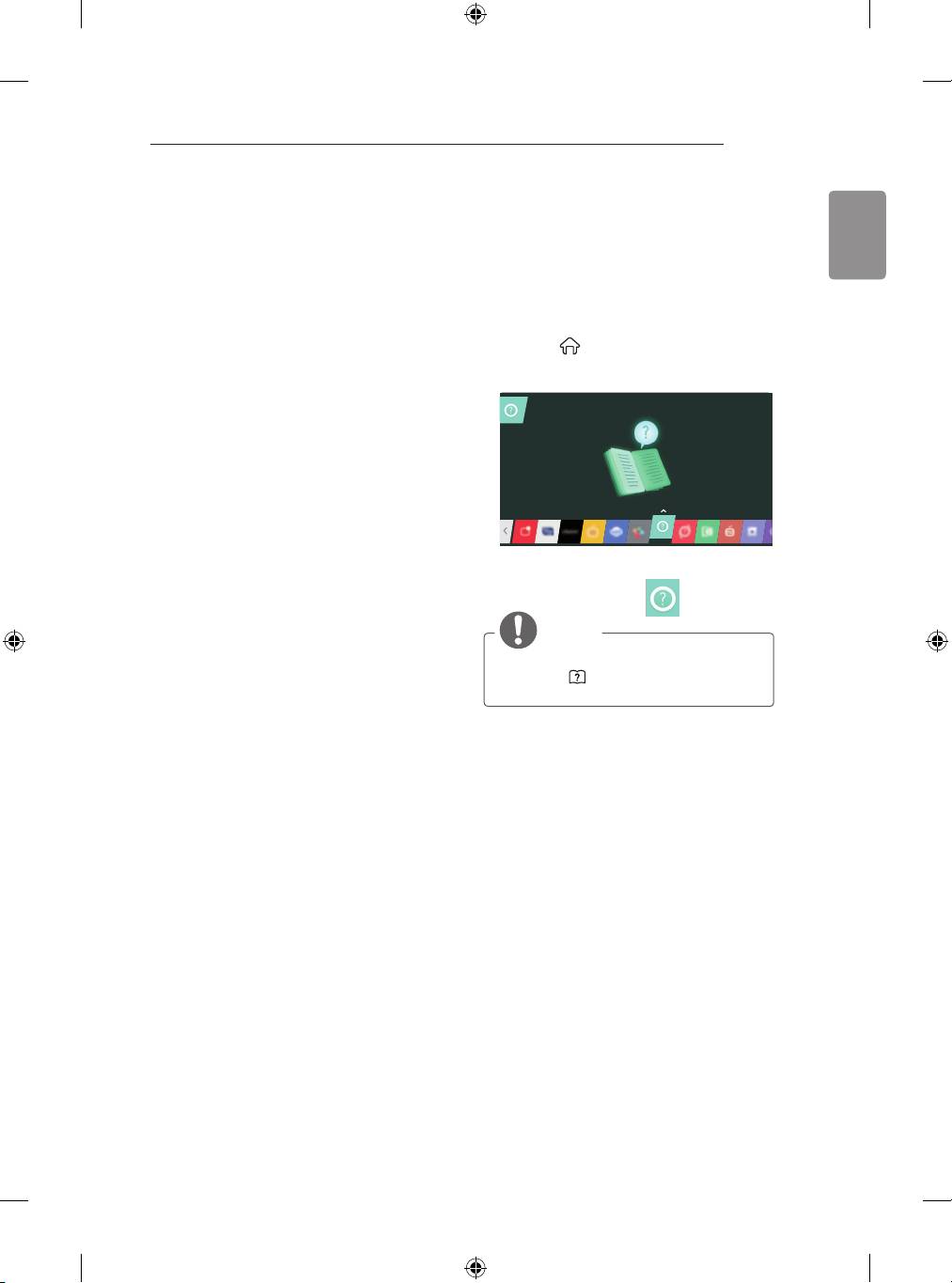
MAGIC REMOTE FUNCTIONS / USING THE USER GUIDE
29
Precautions to Take when
USING THE USER
ENGLISH
Using the Magic Remote
GUIDE
y
Use the remote control within the specified
range (within 10 m).
You may experience communication
User Guide allows you to more easily access the
failures when using the device outside the
detailed TV information.
coverage area or if there are obstacles
within the coverage area.
1 Press the (Home) button on the remote
y
You may experience communication
control to display the Home menu.
failures depending on the accessories.
2 Select User Guide and press Wheel(OK).
Devices such as a microwave oven
and wireless LAN operate in the same
frequency band (2.4 GHz) as the Magic
Remote. This may cause communication
failures.
y
The Magic Remote may not work properly
if a wireless router (AP) is within 1 meter
of the TV. Your wireless router should be
more than 1 m away from the TV.
y
Do not disassemble or heat the battery.
y
Do not drop the battery. Avoid avoid
extreme shocks to the battery.
y
Inserting the battery the wrong way may
result in explosion.
NOTE
y
You can also access the User Guide by
pressing (User Guide) in the remote
control. (Depending on model)
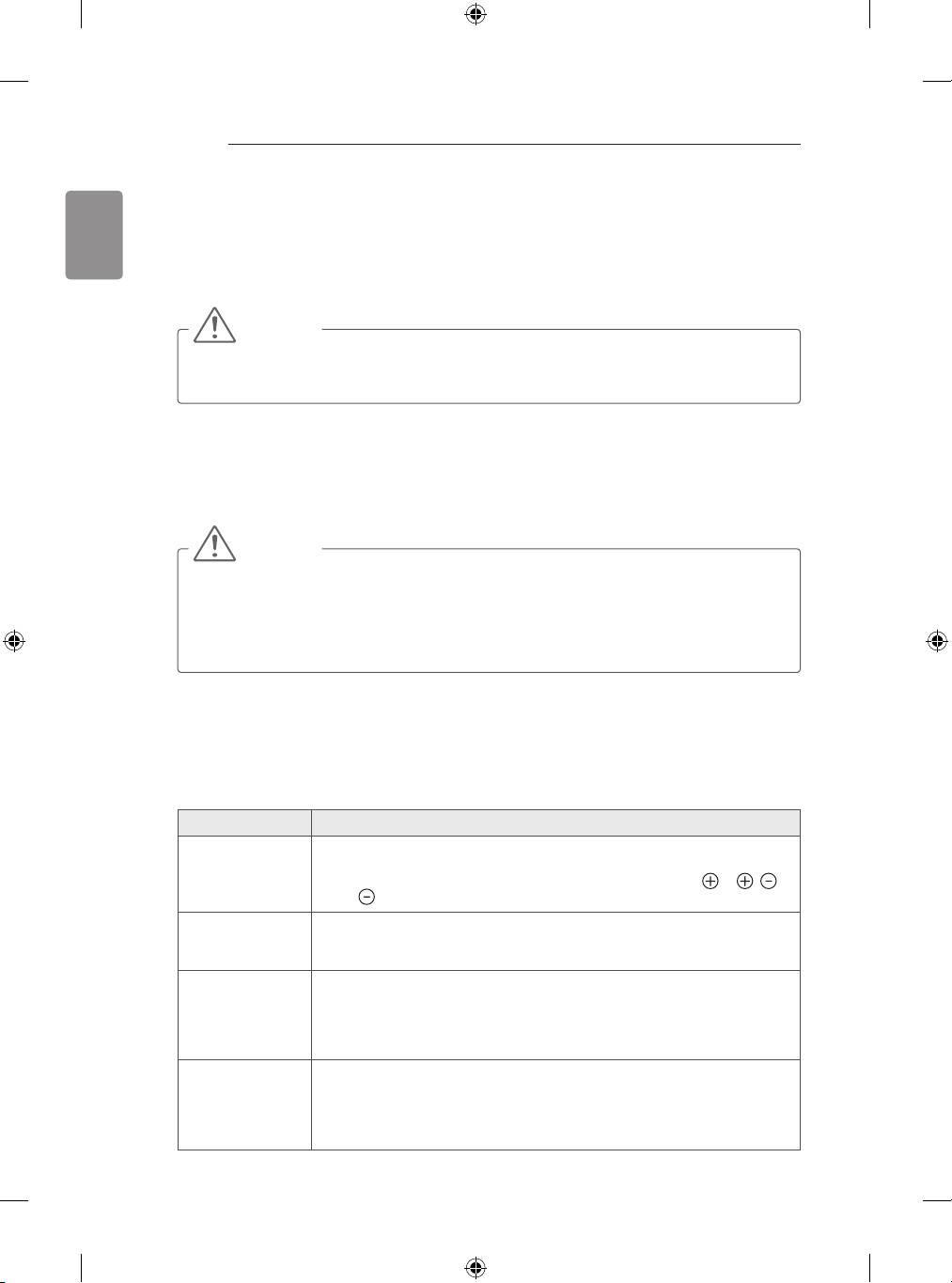
30
MAINTENANCE / TROUBLESHOOTING
ENGLISH
MAINTENANCE
Cleaning your TV
Clean your TV regularly to keep the best performance and to extend the product lifespan.
CAUTION
y
Make sure to turn the power off and disconnect the power cord and all other cables first.
y
When the TV is left unattended and unused for a long time, disconnect the power cord from the
wall outlet to prevent possible damage from lightning or power surges.
Screen, frame, cabinet and stand
y
To remove dust or light dirt, wipe the surface with a dry, clean, and soft cloth.
y
To remove major dirt, wipe the surface with a soft cloth dampened in clean water or a diluted mild
detergent. Then wipe immediately with a dry cloth.
CAUTION
y
Avoid touching the screen at all times, as this may result in damage to the screen.
y
Do not push, rub, or hit the screen surface with your fingernail or a sharp object, as this may result
in scratches and image distortions.
y
Do not use any chemicals as this may damage the product.
y
Do not spray liquid onto the surface. If water enters the TV, it may result in fire, electric shock, or
malfunction.
Power cord
Remove the accumulated dust or dirt on the power cord regularly.
TROUBLESHOOTING
Problem Solution
Cannot control
y
Check the remote control sensor on the product and try again.
the TV with the
y
Check if there is any obstacle between the product and the remote control.
remote control.
y
Check if the batteries are still working and properly installed ( to ,
to ).
No image display
y
Check if the product is turned on.
and no sound is
y
Check if the power cord is connected to a wall outlet.
produced.
y
Check if there is a problem in the wall outlet by connecting other products.
The TV turns off
y
Check the power control settings. The power supply may be interrupted.
suddenly.
y
Check if the Automatic Standby(Depending on model) / Sleep Timer /
Timer Power Off is activated in the Timers settings.
y
If there is no signal while the TV is on, the TV will turn off automatically after
15 minutes of inactivity.
When connecting
y
Turn the TV off/on using the remote control.
to the PC (HDMI/
y
Reconnect the HDMI cable.
DVI), ‘No signal’
y
Restart the PC with the TV on.
or ‘Invalid Format’
is displayed.
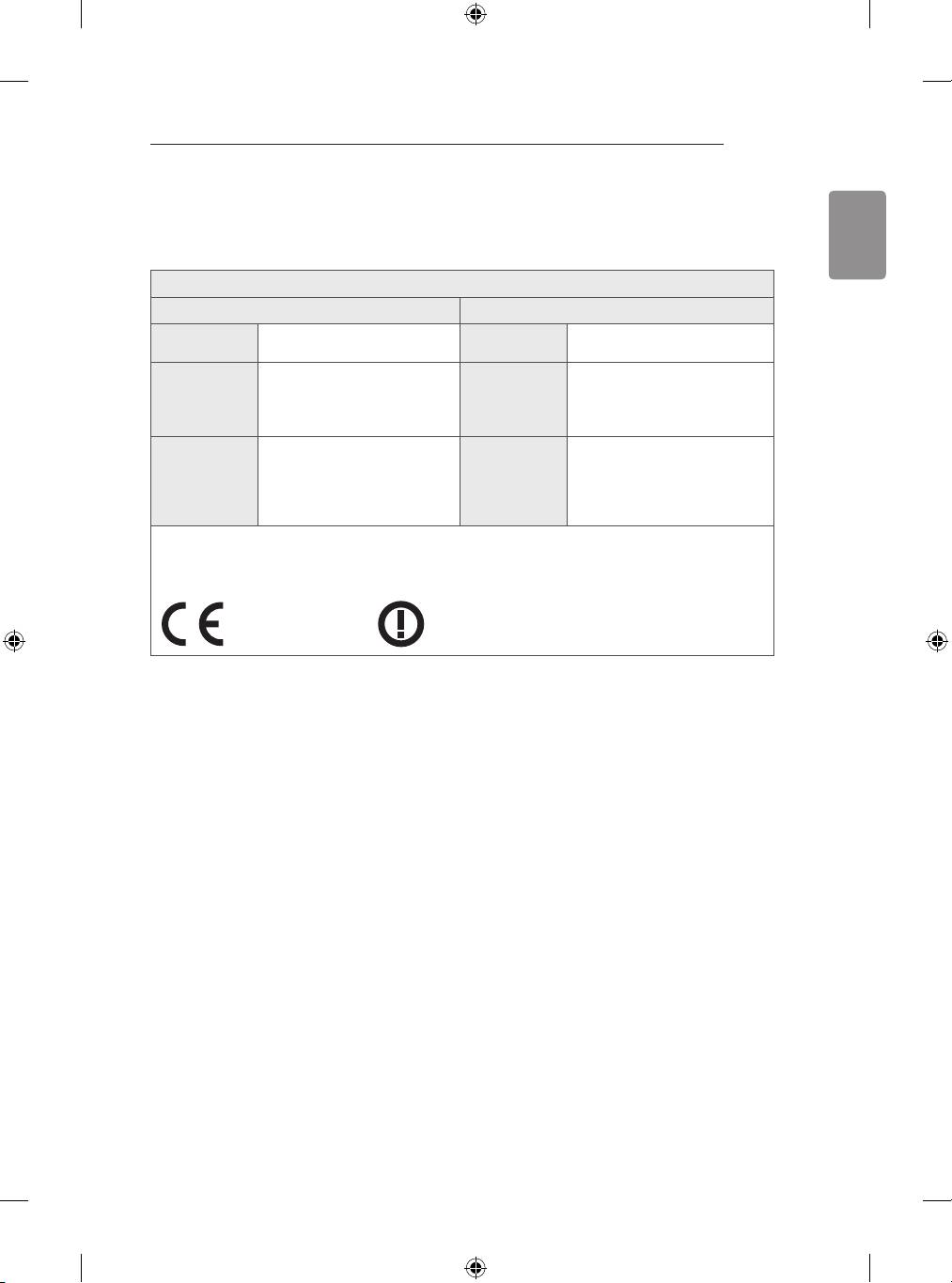
SPECIFICATIONS
31
SPECIFICATIONS
ENGLISH
Wireless module(LGSBW41) Specifications
Wireless LAN Bluetooth
Standard
IEEE 802.11a/b/g/n Standard
Bluetooth Version 3.0
2400 to 2483.5MHz
Frequency
5150 to 5250 MHz
Frequency
2400 to 2483.5MHz
Range
5725 to 5850 MHz(for Non
Range
EU)
802.11a: 13 dBm
Output
802.11b: 15 dBm
Output
Power
802.11g: 14 dBm
Power
10dBm or Lower
(Max.)
802.11n - 2.4GHz: 16 dBm
(Max.)
802.11n - 5GHz: 16 dBm
y
Because band channel used by the country could be different, the user can not change or adjust the
operating frequency and this product is set for the regional frequency table.
y
This device should be installed and operated with minimum distance 20 cm between the device and
your body. And this phrase is for the general statement for consideration of user environment.
0197
0197
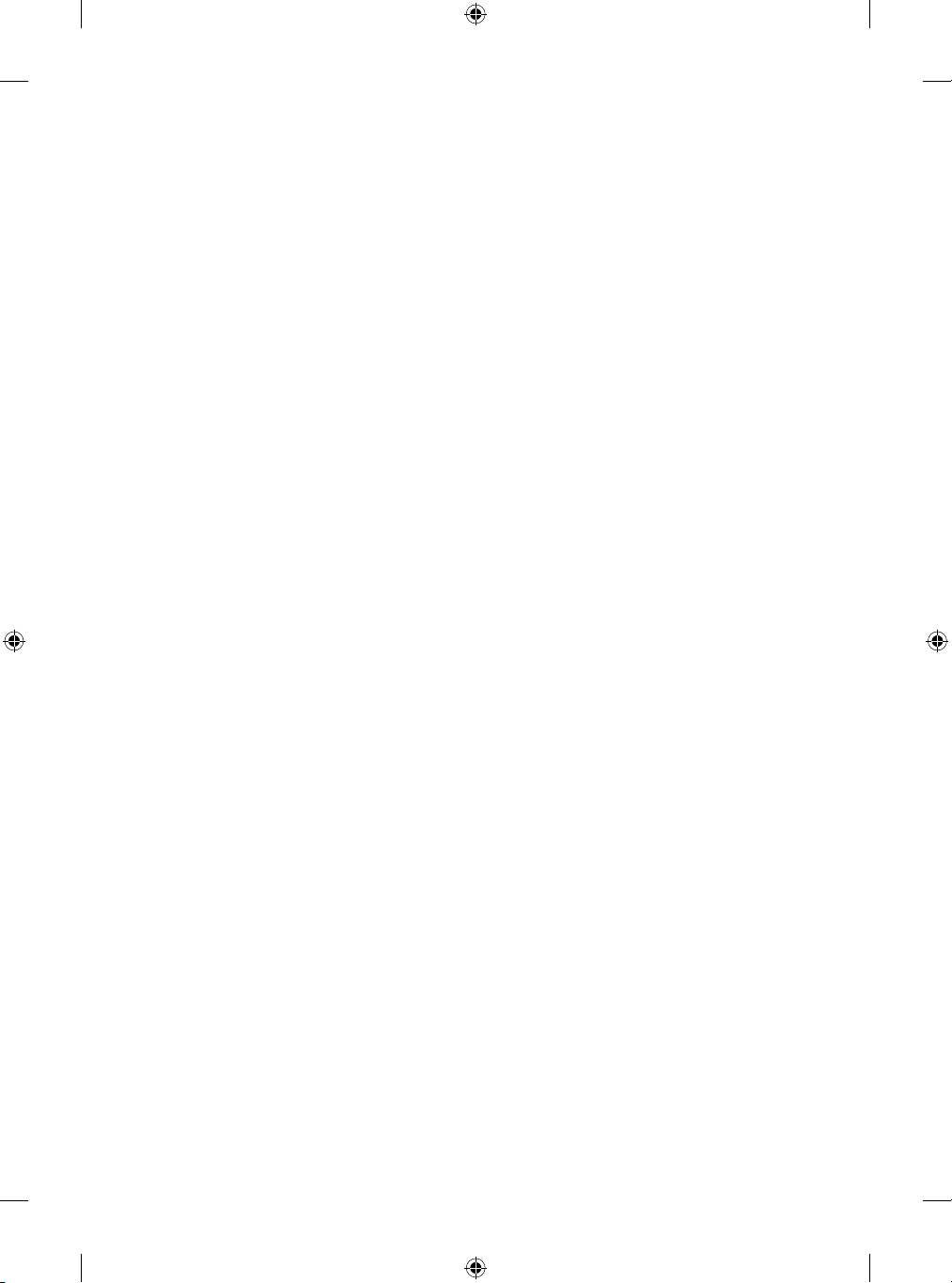
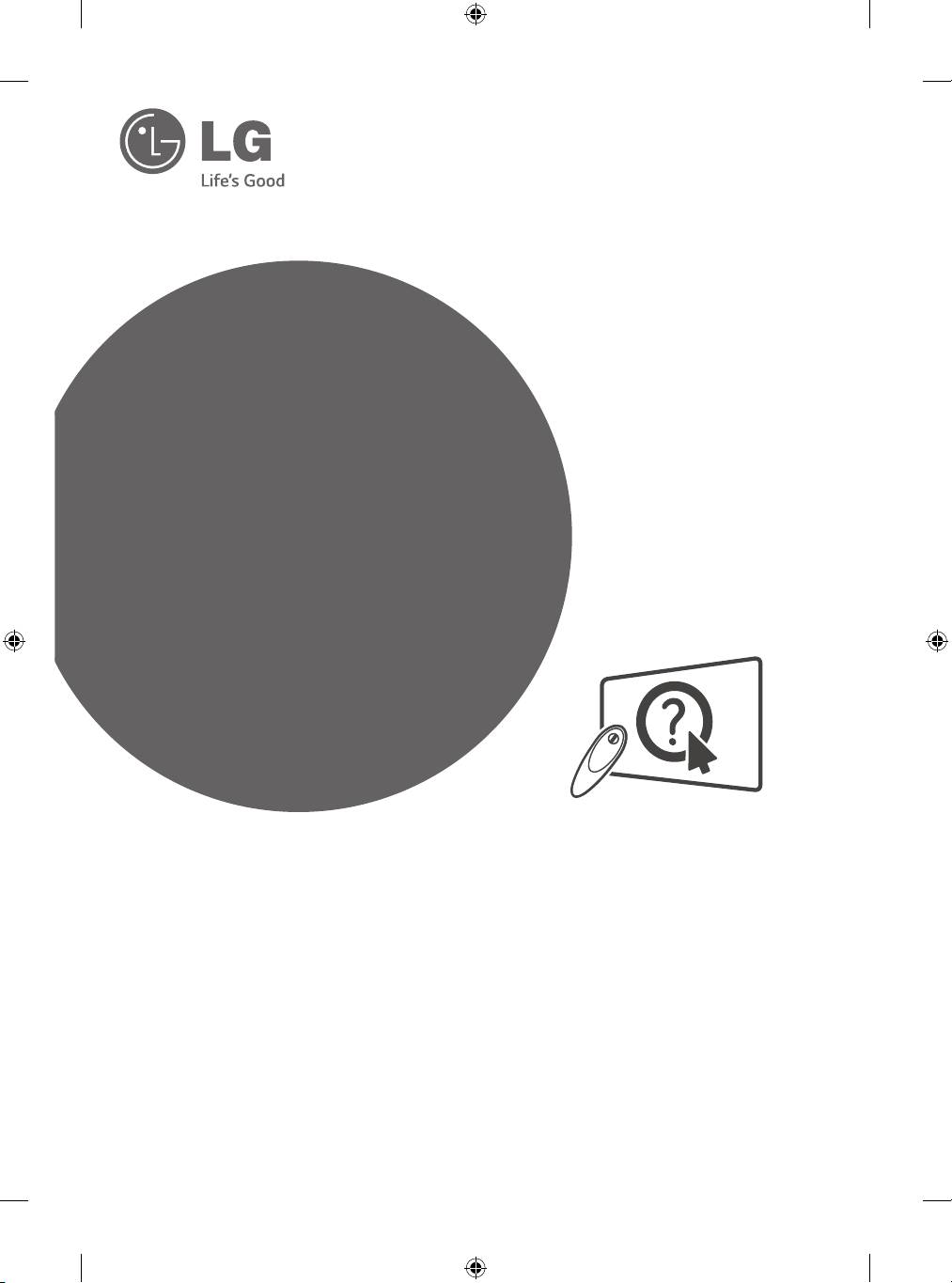
HASZNÁLATI ÚTMUTATÓ
*
LED TV
* Az LG LED TV megnevezés a LED
háttérfénnyel ellátott LCD képernyőkre
vonatkozik.
Válassza!
Felhasználói Útmutató
A készülék használatbavétele előtt figyelmesen olvassa el az útmutatót,
és őrizze meg, mert később szüksége lehet rá.
www.lg.com
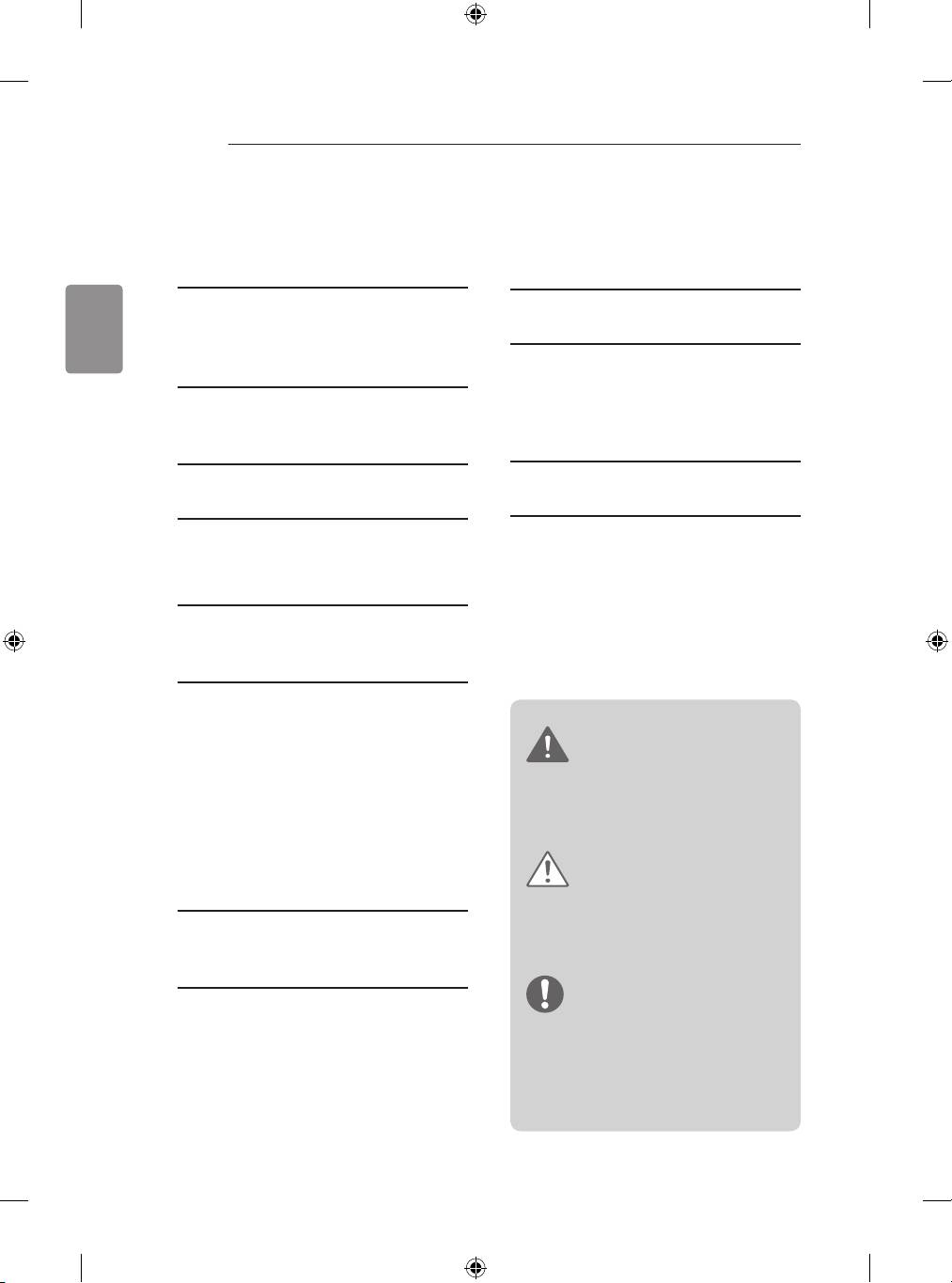
2
TARTALOMJEGYZÉK
TARTALOMJEGYZÉK
29 A HASZNÁLATI ÚTMUTATÓ
3 LICENCEK
HASZNÁLATA
MAGYAR
3 NYÍLT FORRÁSKÓDÚ
30 KARBANTARTÁS
SZOFTVEREKRE VONATKOZÓ
30 A TV-készülék tisztítása
MEGJEGYZÉSEK
30 - Képernyő,keret,készülékházés
állvány
30 - Tápkábel tisztítása
3 KÜLSŐVEZÉRLŐESZKÖZ
BEÁLLÍTÁSA
30 HIBAELHÁRÍTÁS
4 BIZTONSÁGI TUDNIVALÓK
31 MŰSZAKIADATOK
10 - 3D képek megtekintése (Csak 3D
típusoknál)
12 ÖSSZESZERELÉSIFOLYAMAT
12 ÖSSZESZERELÉSÉS
ELŐKÉSZÍTÉS
12 Kicsomagolás
16 Külön megvásárolható tartozékok
17 A készülék részei és gombjai
19 - A joystick gomb használata
20 A TV felemelése és szállítása
VIGYÁZAT
21 Felszerelés asztalra
22 Felszerelés falra
y
A jelzés olyan figyelmeztetésekre utal,
23 A beépített kamera használata
amelyek be nem tartása komoly sérülést,
24 - Abeépítettkameraelőkészítése
illetve súlyos vagy akár halálos balesetet
24 - A beépített kamera részeinek neve
is okozhat.
24 - Akamerahatósugaránakellenőrzése
FIGYELEM
25 TÁVIRÁNYÍTÓ
y
A jelzés olyan figyelmeztetésekre utal,
amelyek be nem tartása könnyebb
személyi sérülést, illetve a készülék
27 A MAGIC TÁVIRÁNYÍTÓ
károsodását okozhatja.
VEZÉRLŐFUNKCIÓI
28 A Magic távirányító regisztrálása
MEGJEGYZÉS
28 A Magic távirányító használata
29 A Magic távirányító használatával
y
A megjegyzés segít a készülék
kapcsolatos óvintézkedések
megértésében és biztonságos
használatában. A termék használata
előttkérjük,figyelmesenolvassaela
megjegyzést.

