LG P698 Black: Getting to know your phone
Getting to know your phone: LG P698 Black
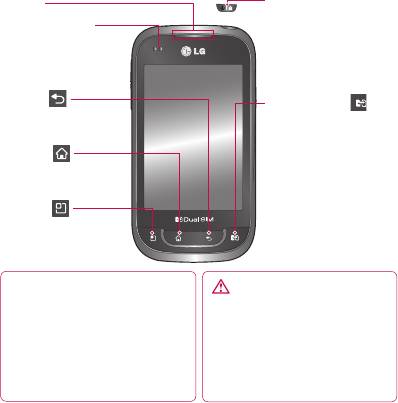
Getting to know your phone
To turn on your phone, press and hold the Power key for 3 seconds.
To turn off the phone, press and hold the Power key for 3 seconds, then
touch
Power off
and
OK
.
Speaker
Power/Lock key
Switch your phone on/off
Proximity sensor
by pressing and holding
this key.
Turn off and lock the
screen.
Back key
SIM Switch Key
Return to the previous
(SIM1 and SIM2 selection)
screen.
Change active SIM.
Home key
Current SIM is displayed
Return to home from any
on indicator and will be
screen.
used when making calls or
Menu key
sending messages.
Check what options are
Go to Dual SIM settings by
available.
pressing and holding this
key.
NOTE: proximity sensor
WARNING
When receiving and making calls, the
Placing a heavy object on the phone
proximity sensor automatically turns
or sitting on it can damage the LCD
the backlight off and locks the touch
and touch screen functions. Do not
keypad by sensing when the phone is
cover the protective fi lm on the LCD’s
near your ear. This extends battery life
proximity sensor. This may cause the
and prevents the touch keypad from
sensor to malfunction.
activating unintentionally during calls.
2

Volume keys
On the home screen: control ringer volume.
• During a call: control your earpiece volume.
• When playing a track: control volume continuously.
Charger, micro USB
Stereo earphone connector
cable connector
Power/Lock key
Back cover
Camera lens
Battery
microSD
memory card
slot
SIM2 card slot
SIM1 card slot
Internal antenna
Microphone
3
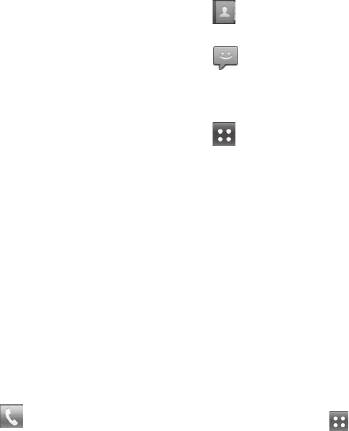
Getting to know your phone
Unlock screen
Touch the Contacts icon to
Whenever your LG-P698 is not in
open your contacts.
use, it returns to the lock screen.
Touch the Message icon to
Drag your finger from bottom to
access the messaging menu. This
top to unlock the screen.
is where you can create a new
message.
Home
Touch the Applications tab
Simply swipe your finger to the left
at the bottom of the screen. You
or right to view the panels.
can then view all your installed
You can customise each panel
applications.
with widgets, shortcuts (to your
To open the desired application,
favourite applications), folders and
simply touch the icon in the
wallpaper.
applications list.
NOTE: Some screen images may
NOTE: preloaded applications
be different depending on your
may differ according to your
phone provider.
phone’s software or your service
In your Home screen, you can view
provider.
quick keys at the bottom of the
screen. Quick keys provide easy,
Creating your Google
one-touch access to the functions
account
you use the most.
1
In the Home screen, touch the
Touch the Phone icon to
Applications tab
to open
bring up the touch screen dialpad
the Applications menu.
to make a call.
4
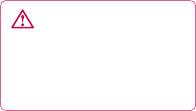
2
Tap Google Mail, then tap
NOTE:
Next > Create to start the
•
If only one SIM card is inserted
Gmail™ setup wizard.
or one SIM is off, SIM switching
3
Enter your name and username
is not available, and the SIM
for your Google account.
switch key has no action unless
4
Tap Next. Your phone is now
you press it.
communicating with Google
•
During a call, sending a
servers and checking username
message or using a data
availability.
service, the other SIM’s RSSI
5
Enter and re-enter your
might be displayed as ‘No
password. Follow the
service’ due to the network
instructions and enter
service status.
the required and optional
information about your account.
WARNING
Wait while the server creates
If you are outside of the
your account.
service area, it may cause
your device to consume more
Using Dual SIM
battery power.
When two SIM cards are inserted
on your phone, the SIM cards
information are displayed on your
notification drawer. When you
press the SIM switch key, currently
active SIM is switched.
5
Оглавление
- Содержание
- Рекомендации по безопасной и эффективной эксплуатации
- Рекомендации по безопасной и эффективной эксплуатации
- Важное примечание
- Знакомство с телефоном
- Знакомство с телефоном
- Главный экран
- Настройка учетной записи Google
- Вызовы
- Контакты
- Отправка сообщений/Эл. почта
- Камера
- Видеокамера
- Мультимедиа
- Инструменты
- Интернет
- Настройки
- Обновление программного обеспечения
- Аксессуары
- Технические данные
- Устранение неисправностей
- Зміст
- Рекомендації щодо безпеки та ефективного використання
- Важливе повідомлення
- Ознайомлення з телефоном
- Ознайомлення з телефоном
- Ваш домашній екран
- Налаштування облікового запису Google
- Дзвінки
- Контакти
- Обмін повідомленнями/електронна пошта
- Камера
- Відеокамера
- Мультимедія
- Утиліти
- Веб
- Налаштування
- Оновлення програмного забезпечення
- Аксесуари
- Технічні дані
- Усунення несправностей
-
-
-
- ң
- Getting to know your phone
- Camera
- Video camera
- Important notice


