LG KE770: ТЕХНИЧЕСКИЕ ХАРАКТЕРИСТИКИ
ТЕХНИЧЕСКИЕ ХАРАКТЕРИСТИКИ: LG KE770

ТЕХНИЧЕСКИЕ ХАРАКТЕРИСТИКИ
Общие
Наименование изделия : KE770
Диапазон : GSM 900 / DCS 1800 / PCS 1900
Эксплуатационные
ТЕХНИЧЕСКИЕ ХАРАКТЕРИСТИКИ
температуры
Макс. : +55
°C
Мин. : –10
°C
124
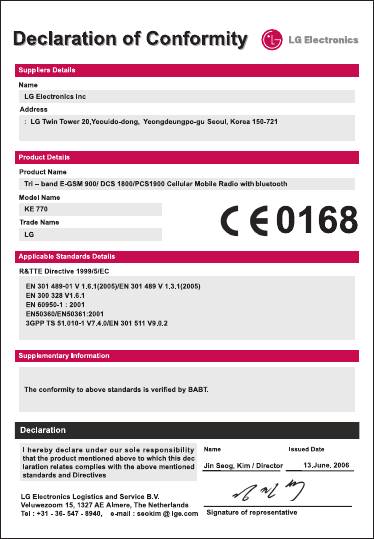

KE770 User Guide
- English
Disposal of your old appliance
1. When this crossed-out wheeled bin symbol is attached to a product it means the
product is covered by the European Directive 2002/96/EC.
2. All electrical and electronic products should be disposed of separately from the
municipal waste stream via designated collection facilities appointed by the
government or the local authorities.
3. The correct disposal of your old appliance will help prevent potential negative
consequences for the environment and human health.
4.
For more detailed information about disposal of your old appliance, please contact
your city office, waste disposal service or the shop where you purchased the product.
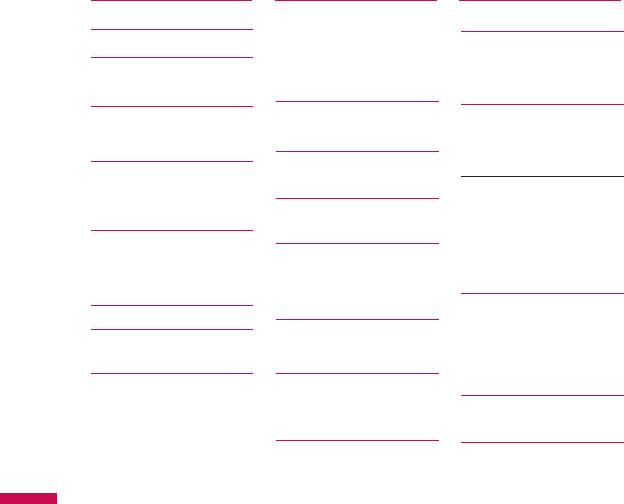
Contents
Introduction 5
General functions
Browser 40
25
For your safety 6
Home 41
Making and answering
Bookmarks
Guidelines for safe
calls
and efficient use 7
Go to URL
Entering Text 27
History 42
KE770 features 14
Settings
Parts of the phone
Changing the text
Network profiles
Display information 18
input mode 28
Cache 43
On-Screen Icons
Contacts 31
Cookies
Security certificates
Installation 20
Selecting functions
Information
Installing the SIM card
and options 32
and the handset battery
Call history 44
Charging the Battery
22
In-call Menu 33
All calls
Disconnecting the
charger 23
During a call
Missed calls
Inserting the memory
Multiparty or
Dialled calls
Contents
card 24
conference calls 35
Received calls 45
Removing the memory
Call duration
card
Menu Tree 37
Call costs 46
Data information
2
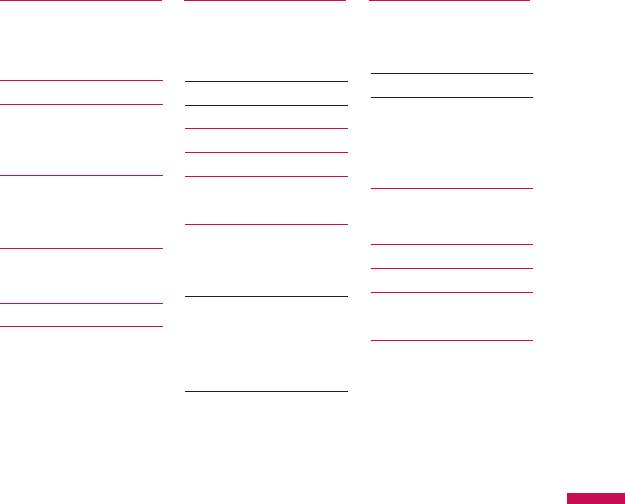
Settings 68
Tools 47
Messaging 58
Text message
Alarm clock
New message
Multimedia message
Calendar
Text
Email 69
Calculator 48
Multimedia 59
Voicemail number 71
Memo 49
Email 61
Push message
Stop watch
Inbox 62
Info message
Unit converter
Email box 63
World clock 50
Drafts 64
My stuff 72
SIM services
Outbox
Sent 65
Images
Listen voicemail
Sounds 73
Multimedia 51
Info message
Videos 74
MP3 player
Read 66
Documents 75
Camera 55
Others
Topics
Video camera 57
Games & Apps 76
Templates
Voice recorder
External memory
Text
Multimedia 67
Contents
3
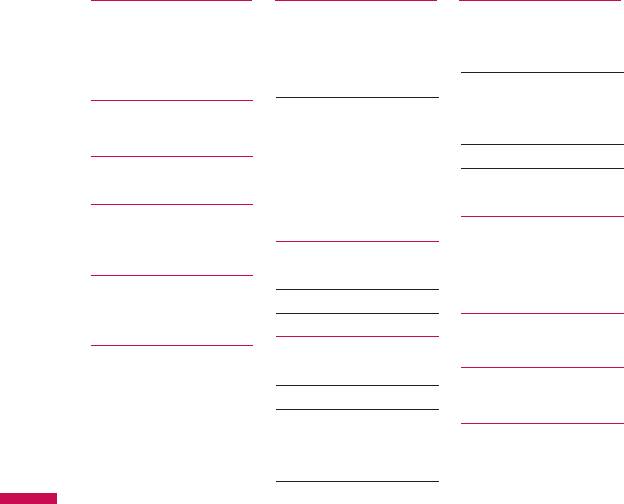
Contents
Languages 84
Send DTMF
Profiles 78
Display
Security
Activate
Wallpaper
PIN code request
Personalise
Backlight timer
Auto key lock 95
Brightness 85
Phone lock
Contacts 80
Home screen shortcut
Call barring
Search
Menu style
Fixed dial number 96
New contact 81
Dialing style
Change codes 97
Speed dials
Standby text
Flight mode
Groups 82
Network name
Power saving 98
Copy all
Connectivity 85
Reset default
Delete all
Bluetooth
Memory status
Settings 83
Network 88
Information
USB connection mode 90
Q&A 99
Call 91
Settings 84
Call divert
Accessories 102
Date & Time
Answer mode 92
Contents
Set date
Send my number 93
Date format
Technical data 103
Call waiting
Set time
Minute minder
Time format
Auto redial 94
Auto update
4
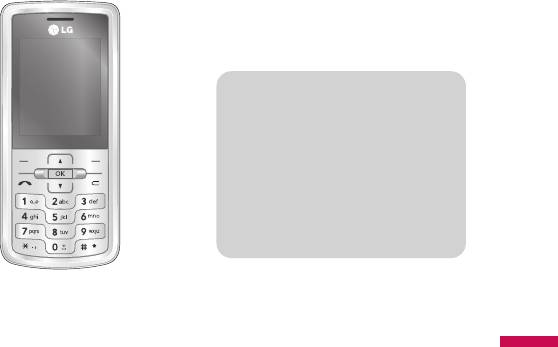
Introduction
Congratulations on your purchase of the
advanced and compact KE770 mobile
phone, designed to operate with the latest
digital mobile communication technology.
This user’s guide contains important
information on the use and operation of
this phone. Please read all the
information carefully for optimal
performance and to prevent any damage
to or misuse of the phone. Any changes
or modifications not expressly approved
in this user’s guide could void your
Introduction
warranty for this equipment.
5
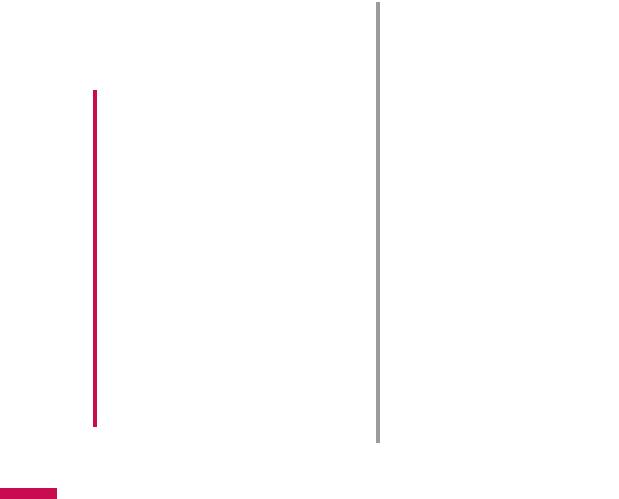
For your safety
Please read these simple guidelines. Not
Caution!
following these guidelines may be
• Switch off the phone in any area
dangerous or illegal. Further detailed
where required by special
information is given in this manual.
regulations. For example, do not use
your phone in hospitals or it may
Warning!
affect sensitive medical equipment.
• Mobile Phones must be switched
• Emergency calls may not be
off at all times in aircrafts.
available under all mobile
networks. Therefore, you should
• Do not hold the phone in your hand
never depend solely on your mobile
while driving.
phone for emergency calls.
• Do not use your phone near petrol
• Only use ORIGINAL accessories to
stations, fuel depots, chemical
avoid damage to your phone.
plants or blasting operations.
• All radio transmitters carry risks of
• For your safety, use ONLY specified
interference with electronics in
ORIGINAL batteries and chargers.
close proximity. Minor interference
• Do not handle the phone with wet
may affect TVs, radios, PCs, etc.
hands while it is being charged. It
• Batteries should be disposed of in
may cause an electric shock or
accordance with relevant
seriously damage your phone.
For your safety
legislation.
• Keep the phone in a safe place out
• Do not dismantle the phone or
of small children’s reach. It includes
battery.
small parts which, if detached, may
cause a choking hazard.
• Risk of explosion if battery is
replaced by an incorrect type.
6

Guidelines for safe and efficient use
Radio wave exposure and Specific
v
The SAR limit recommended by the
International Commission on Non-
Absorption Rate (SAR) information
Ionizing Radiation Protection (ICNIRP) is
This mobile phone model KE770 has been
2W/kg averaged over ten (10) gram of
designed to comply with applicable safety
tissue.
requirements for exposure to radio waves.
v
The highest SAR value for this model
This requirement is based on scientific
phone tested by DASY4 for use at the
guidelines that include safety margins
ear is 0.443W/kg (10g) and when worn
designed to assure the safety of all
on the body is 0.245W/kg (10g).
persons, regardless of age and health.
v
v
SAR data information for residents in
The radio wave exposure guidelines
countries/ regions that have adopted
Guidelines for safe and efficient use
employ a unit of measurement known
the SAR limit recommended by the
as the Specific Absorption Rate, or SAR.
Institute of Electrical and Electronics
Tests for SAR are conducted using
Engineers (IEEE) is 1.6 W/kg averaged
standardised methods with the phone
over one (1) gram of tissue.
transmitting at its highest certified
power level in all used frequency bands.
v
While there may be differences
between the SAR levels of various LG
phone models, they are all designed to
meet the relevant guidelines for
exposure to radio waves.
7
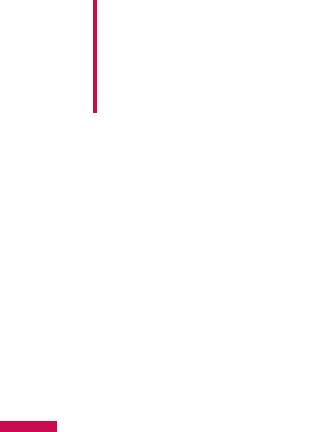
Guidelines for safe and efficient use
v
Do not subject this unit to mechanical
Product care and
vibration or shock.
maintenance
v
The coating of the phone may be
Warning!
damaged if covered with wrap or vinyl
Only use batteries,
chargers and accessories approved
wrapper.
for use with this particular phone
v
Do not use harsh chemicals (such as
model. The use of any other types
may invalidate any approval or
alcohol, benzene, thinners, etc.) or
warranty applying to the phone, and
detergents to clean your phone. There is
may be dangerous.
a risk of this causing a fire.
v
Do not disassemble this unit. Take it to
v
Do not subject this unit to excessive
Guidelines for safe and efficient use
a qualified service technician when
smoke or dust.
repair work is required.
v
Do not keep the phone next to credit
v
Keep away from electrical appliances
cards or transport tickets; it can affect
such as a TV's, radios and personal
the information on the magnetic strips.
computers.
v
Do not tap the screen with sharp objects
v
The unit should be kept away from heat
as, it may damage the phone.
sources such as radiators or cookers.
v
Do not expose the phone to liquid or
v
Do not drop.
moisture.
8

v
Use the accessories like an earphone
v
Do not use the phone if the antenna is
cautiously.
damaged. If a damaged antenna
contacts skin, it may cause a slight burn.
v
If you put your phone in a pocket or bag
Please contact an LG Authorised Service
without covering the receptacle of the
Centre to replace the damaged antenna.
phone (power plug pin), metallic articles
(such as a coin, paperclip or pen) may
v
The label on the phone contains
short-circuit the phone. Always cover
important information for customer
the receptacle when not in use.
support purposes. Do not remove it.
v
Never place your phone in a microwave
v
Use accessories, such as earphones and
oven as it will cause the battery to
headsets, with caution. Ensure that
explode.
cables are tucked away safely and do
Guidelines for safe and efficient use
not touch the antenna unnecessarily.
v
Only authorised personnel should
service the phone and its accessories.
Faulty installation or service may result
in accidents and consequently invalidate
the warranty.
9

Guidelines for safe and efficient use
Electronics devices
Road safety
All mobile phones may get interference,
Check the laws and regulations on the use
which could affect performance.
of mobile phones in the areas when you
drive.
v
Do not use your mobile phone near
medical equipment without requesting
v
Do not use a hand-held phone while
permission. Avoid placing the phone
driving.
over pacemakers, (i.e. in your breast
v
Give full attention to driving.
pocket).
v
Use a hands-free kit, if available.
v
Some hearing aids might be disturbed
v
Pull off the road and park before making
Guidelines for safe and efficient use
by mobile phones.
or answering a call if driving conditions
v
Minor interference may affect TVs,
so require.
radios, PCs, etc.
v
RF energy may affect some electronic
v
Do not bend, scratch, or expose to static
systems in your motor vehicle such as a
electricity.
car stereo or safety equipment.
v
When riding in a car, do not leave your
phone or set up the hands-free kit near
to the air bag. If wireless equipment is
improperly installed and the air bag is
activated, you may be seriously injured.
10

Blasting area
In aircraft
Do not use the phone where blasting is in
Wireless devices can cause interference in
progress. Observe restrictions, and follow
aircraft.
any regulations or rules.
v
Turn off your mobile phone before
boarding any aircraft.
v
Do not use it on the ground without
Potentially explosive
crew permission.
atmospheres
v
Do not use the phone at a refueling
Guidelines for safe and efficient use
point. Don’t use near fuel or chemicals.
Battery information and
v
Do not transport or store flammable gas,
care
liquid, or explosives in the compartment
v
You do not need to completely
of your vehicle, which contains your
discharge the battery before recharging.
mobile phone and accessories.
Unlike other battery systems, there is no
memory effect that could compromise
the battery’s performance.
v
Use only LG batteries and chargers. LG
chargers are designed to maximize the
battery life.
11

Guidelines for safe and efficient use
v
Do not disassemble or short-circuit the
Network service
battery pack.
v
Some services and functions described
v
Keep the metal contacts of the battery
in this user's guide are dependent on
pack clean.
network or subscription. Therefore, all
v
Replace the battery when it no longer
menus may not be available in your
provides acceptable performance. The
phone. Please consult your network
battery pack may be recharged
operator for more information about
hundreds of times until it needs
your subscription.
replacing.
v
Recharge the battery if it has not been
Guidelines for safe and efficient use
used for a long time to maximize
Avoid damage to your
usability.
hearing
v
Do not expose the battery charger to
v
direct sunlight or use it in high humidity,
Damage to your hearing can occur if you
such as the bathroom.
are exposed to loud sound for long
periods of time. We therefore
v
Do not leave the battery in hot or cold
recommend that you do not turn the
places, this may deteriorate the battery
handset on or off close to your ear. We
performance.
also recommend that music and call
v
Risk of explosion if battery is replaced
volumes are set to a reasonable level.
by an incorrect type.
v
Dispose of used batteries according to
the manufacturer’s instructions.
12

v
If you are listening to music whilst out
and about, please ensure that the
volume is at a reasonable level so that
you are aware of your surroundings.
This is particularly imperative when
attempting to cross the street.
Guidelines for safe and efficient use
13

KE770 features
Parts of the phone
Front view
Earpiece
LCD
v
Top: Signal strength,
battery level and various
function
v
Bottom: Soft key
indications
Navigation key
v
In standby mode:
Alpha numeric keys
Briefly:
Message
v
In standby mode: Input
Briefly: List of
numbers to dial Hold
Address book
down
KE770 features
Briefly: List of Profiles
- International calls
Briefly: List of
- Activate Voice
Favourites
mail centre menu
v
In menu: scroll up & down
to - Speed
dials
v
In editing mode: Enter
numbers & characters
14
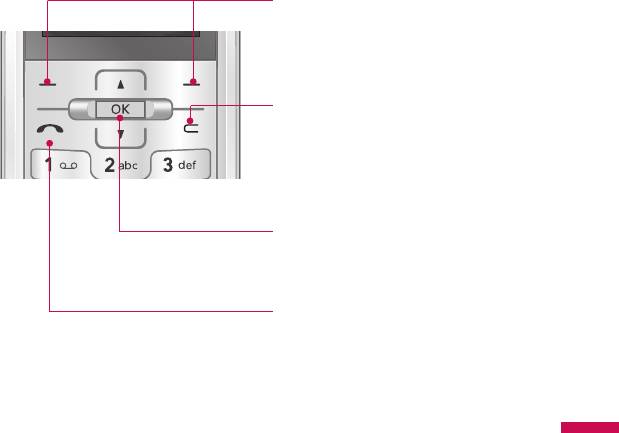
Soft keys
These keys perform the function Indicated
in the bottom of the display.
Clear key
Allows you to delete the characters
entered or return you to the previous
screen.
Confirm key
Selects menu options and confirms
actions.
KE770 features
Send key
v
Dial a phone number and answer a call.
v
In standby mode: shows recently
dialled, received and missed calls.
15

KE770 features
Holes for a
End key
carring strap
v
Switched on/off (hold down)
v
End or reject a call.
Battery Charging Connector/
Cable connector and Ear jack
Note
v
Pleas ensure phone is powered on and in idle
mode before connecting the USB cable.
Side keys
v
In standby mode: Volume of key tone
v
During a call: volume of the earpiece
Note
v
To protect your sense of hearing.
KE770 features
Side camera key
v
Quick Access to Camera Mode.
MP3 hot key
v
Activates the MP3 player mode.
16
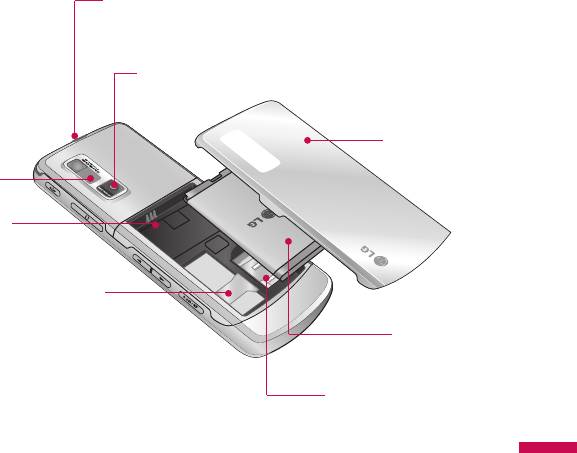
Rear view
Battery latch
Press this button to
remove the battery cover.
Camera lens
Battery cover
Flash
Battery
terminals
SIM card socket
KE770 features
Battery
Memory card slot
17
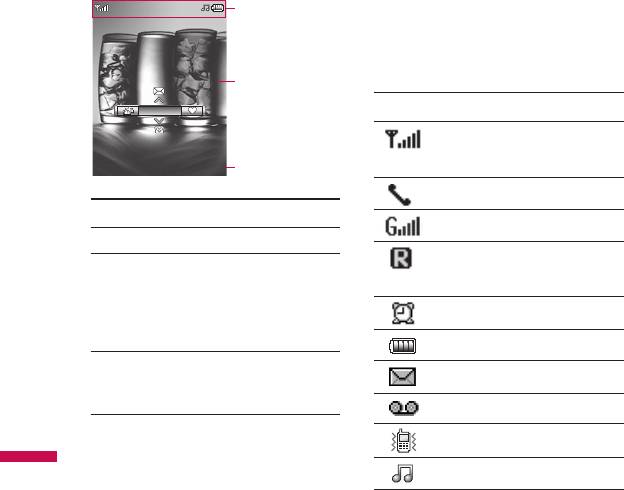
KE770 features
The screen displays several icons. These
Display Information
are described below.
Icon area
On-Screen Icons
Text and graphic
area
Menu
Icon Description
Tells you the strength of the
Soft key
ContactsMenu
network signal.*
indications
Call is connected.
Area Description
You can use GPRS service.
First line
Displays various icons.
Shows that you are using a
Middle lines
Display messages,
instructions and any
roaming service.
information that you
The alarm has been set and is on.
KE770 features
enter, such as number
to be dialled.
Tells you the status of the battery.
Last line
Shows the functions
currently assigned to
You have received a text message.
the two soft keys.
You have received a voice message.
Vibrate only menu in profile.
General menu in profile.
18
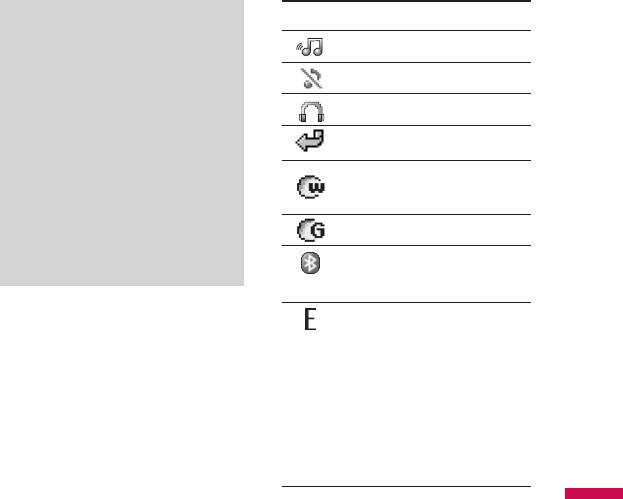
Icon Description
* The quality of the conversation
may change depending on network
Outdoor menu in profile.
coverage. When the signal
Silent menu in profile.
strength is below 2 bars, you may
experience muting, call drop and
Headset menu in profile.
poor audio.
Please refer to this signal as an
You can divert a call.
indicator for your calls. When there
Indicates that the phone is
are no bars, that means that there
accessing WAP.
is no network coverage: in this
case, you won’t be able to access
Indicates that you are using GPRS.
the network for any service (call,
messages and so on).
You have activated the Bluetooth
menu.
Shows the EDGE service is
available. Connection to the
EDGE service allows you to
KE770 features
transfer data at a speed of
200Kb/s (depending on network
availability). Check with your
operator for network coverage
and service
availability.
19
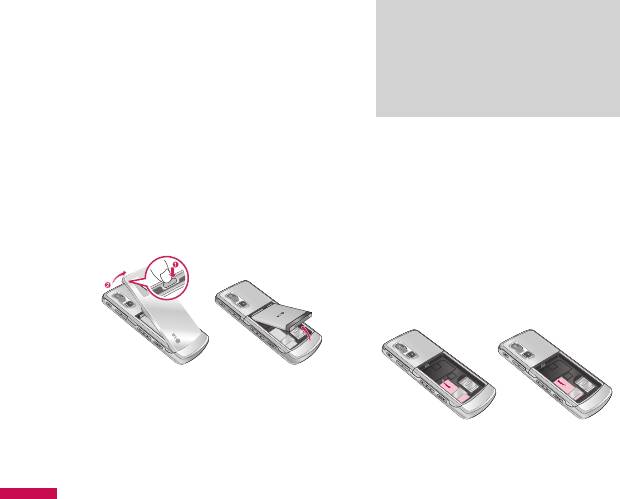
Installation
Installing the SIM card
Note
and the handset battery
vv
Removing the battery from the
phone when the power is on may
Make sure the power is off before you
cause the phone to malfunction.
remove the SIM card or battery.
1. Remove the battery.
Press and hold down the battery release
2.
Install the SIM card.
button and lift off the battery cover. Turn
Insert and slide the SIM card into the
the phone up-side down, as shown, then
SIM card holder. Make sure that the
lift up the battery with your fingers and
SIM card is inserted properly and that
pull-out the battery.
the gold contact area on the card is
facing downwards. To remove the SIM
card, press down lightly and pull it in the
reverse direction.
Installation
To insert the SIM card To remove the SIM card
20
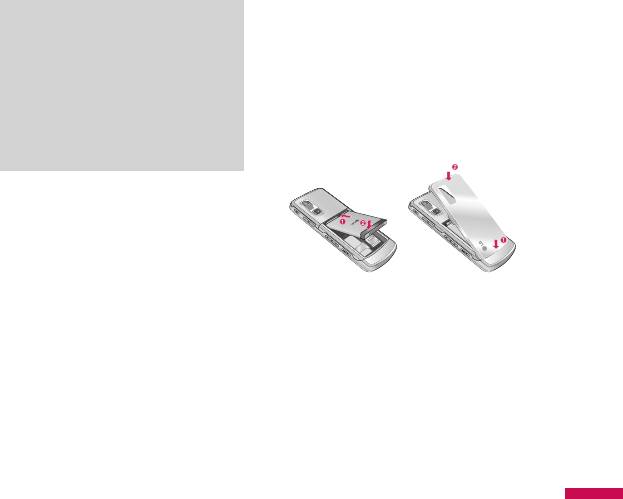
3. Install the battery.
Note
Insert the the battery into the battery
v
The metal contact of the SIM card
compartment as metal contacts meet in
can be easily damaged by
the middle of the phone.
scratches. Pay special attention to
Push down the top of the battery until it
the SIM card while handling.
snaps into place. Place the battery cover
Follow the instructions supplied
to the phone as shown.
with the SIM card.
Installation
21
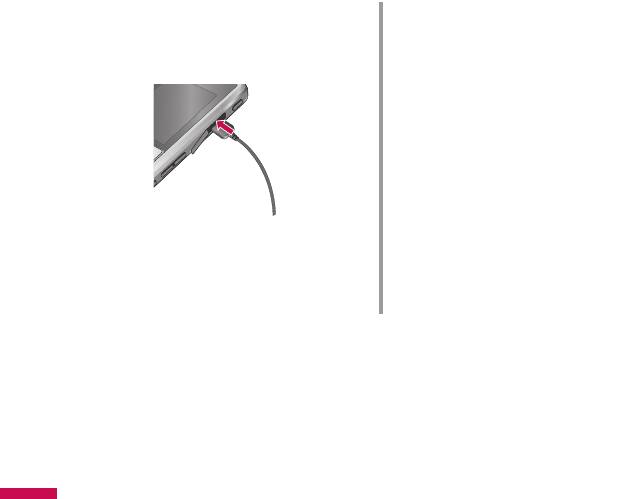
Installation
Charging the Battery
CAUTION!
• If the battery is completely
Before connecting the travel adapter to the
discharged, the charging display
phone you must first install the battery.
will appear on the LCD
approximately 1 to 1.5 minutes after
connecting TA.
• Do not force the connector as this
may damage the phone and/or the
travel adapter.
• Insert the battery pack charger
vertically to wall power outlet.
• If you use the battery pack charger
1. Ensure the battery is fully charged
out of your own country, use an
before using the phone for the first time.
attachment plug adaptor for the
proper configuration.
2. With the arrow facing you as shown in
• Do not remove your battery or the
the diagram push the plug on the battery
SIM card while charging.
adapter into the socket on the side of
the phone until it clicks into place.
3. Connect the other end of the travel
Installation
adapter to the mains socket. Use only
the charger included in the box.
4. The moving bars of battery icon will stop
after charging is complete.
22
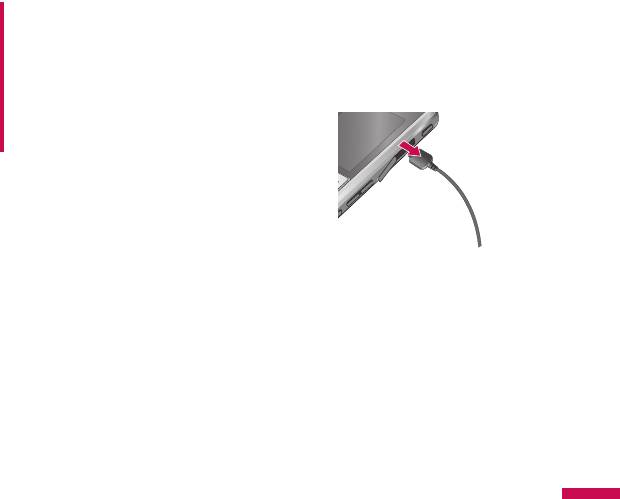
WARNING!
Disconnecting the
• Unplug the charger during lightning
charger
storms to avoid electric shock or
fire.
Disconnect the charger from the phone by
• Make sure that no sharp-edged
pulling the connector, not the cord.
items, such as animal teeth or nails,
come into contact with the battery.
There is a risk of this causing a fire.
Installation
23
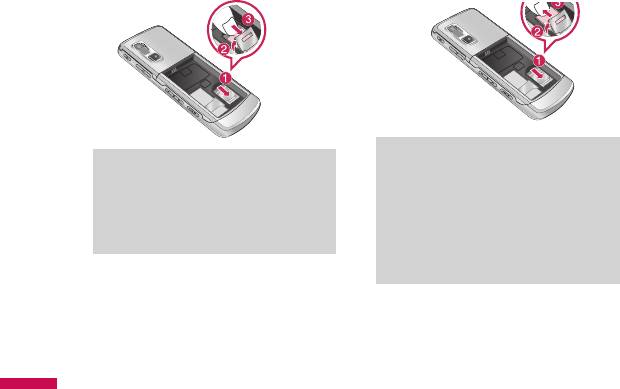
Installation
Inserting the memory card
Removing the memory
Insert the memory card into the slot until
card
the memory card is fully inserted into the
Carefully remove the memory card out of
slot, as shown in the figure below:
the soket, as shown in the figure below:
Note
Note
v
Only use memory cards that have
v
The gold connectors must be face
been approved by the
down and inserted first into the
manufacturer. Some memory
memory card slot.
cards might not be compliant with
the handset.
Installation
24
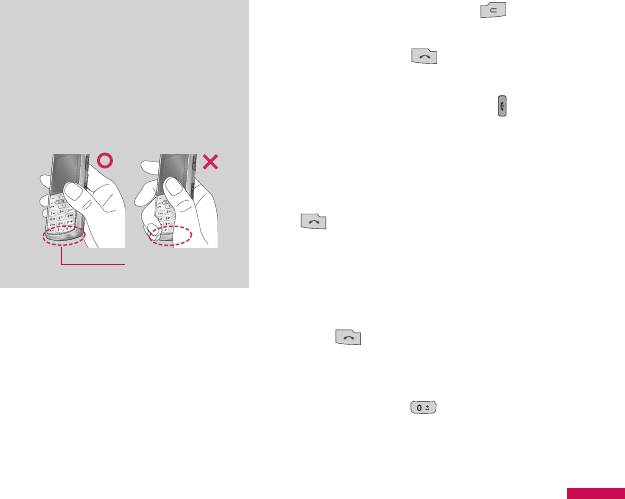
General functions
v
Press and hold the clear key to
Note
erase the entire number.
We recommend that you should grip
3. Press the send key to call the
and use your phone with the antenna
number.
avoided, as shown in the figure
4. To end the call, press the end key .
below, in order to reduce hand effect
and enhance performance.
Making a call from the call history
list
1. In standby mode, press the send key
, and the latest incoming, outgoing
and missed phone numbers will be
displayed.
antenna
2. Select the desired number by using the
up/down navigation keys.
Making and answering
3. Press to call the number.
General functions
calls
Making an international call
1. Press and hold the key for the
Making a call
international prefix. The ‘+’ character
1. Make sure your phone is switched on.
automatically selects the international
2. Enter a phone number, including the
access code.
area code.
25
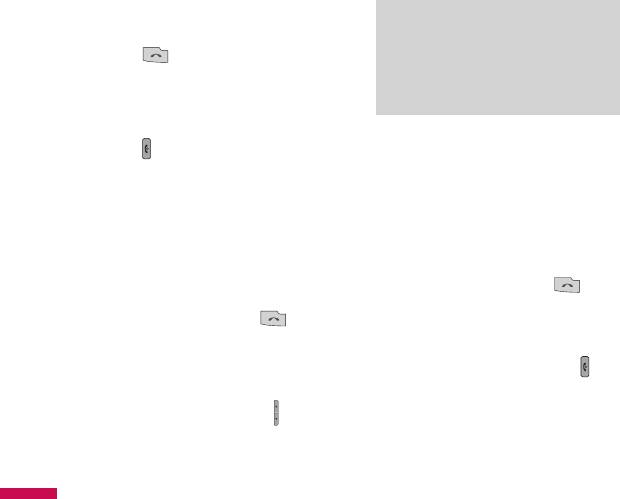
General functions
2. Enter the country code, area code, and
the phone number.
Note
v
In standby mode with the phone
3. Press to call the number.
open, pressing the side keys
adjusts the key tone volume.
Ending a Call
When you have finished your call, press
the end key.
Answering a call
When you receive a call, the phone rings
Making a call from the phonebook
and the flashing phone icon appears on
You can save the names and phone
the screen. If the caller can be identified,
numbers dialled regularly in Contacts. You
the caller’s phone number (or name/photo
can save them to the SIM card and/or
if saved in the phonebook) is displayed.
phone memory. You can dial a number by
1. Open the flip and press the key or
simply looking up the desired name in the
the left soft key to answer an incoming
phonebook and pressing the key.
call. If the Any Key menu option (Menu
General functions
9.5.2)., has been set to any key press
Adjusting the volume
will answer a call except for the key
or the right soft key.
If you want to adjust the earpiece volume
during a call, use the side keys .
Press the up side key to increase and
down side key to decrease the volume.
26
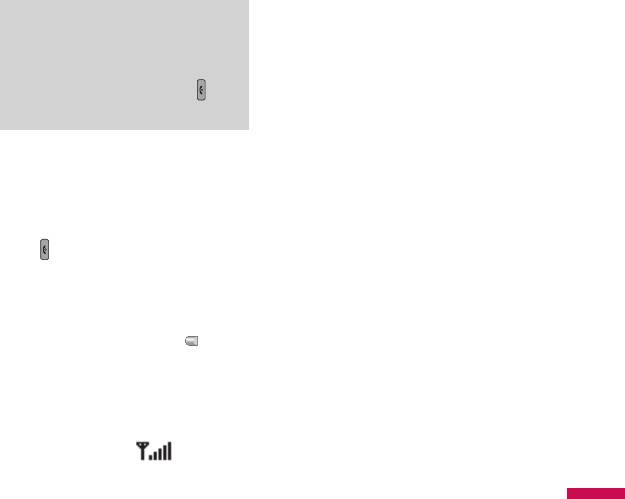
Entering text
Note
v
You can enter alphanumeric characters by
If Press any key has been set as the
using the phone’s keypad. For example,
answer mode any key press will
storing names in the phonebook, writing a
answer a call except for the or
message, creating a personal greeting.
the right soft key.
The following text input methods are
available in the phone.
v
You can answer a call while using the
T9 mode
address book or other menu features.
This mode lets you enter words with only
2. To end the call, close the phone or press
one keystroke per letter. Each key on the
the key.
keypad has more than one letter. The T9
mode automatically compares your
Manner mode (Quick)
keystrokes with an internal dictionary to
determine the correct word, thus requiring
You can activate the manner mode by
far fewer keystrokes than the traditional
pressing and holding down the key
General functions
ABC mode. This is sometimes known as
after opening the phone.
predictive text.
Signal strength
ABC mode
You can check the strength of your signal
This mode lets you enter letters by
by the signal indicator ( ) on the LCD
pressing the key labelled with the required
screen of your phone. Signal strength can
letter once, twice, three or four times until
vary, particularly inside buildings. Moving
the letter is displayed.
near to a window may improve reception.
27
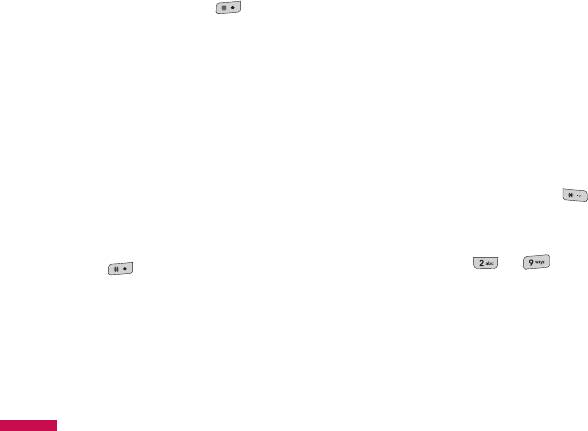
General functions
123 mode (Number mode)
Using the T9 mode
Type numbers using one keystroke per
The T9 predictive text input mode lets you
number. To change to 123 mode in a text
enter words easily with a minimum
entry field, press the key until 123
number of key presses. As you press each
mode is displayed.
key, the phone begins to display the
characters that it thinks you are typing
based on the built-in dictionary.
You can also add new words in the
Changing the text input
dictionary. As new words are added, the
mode
word changes to reflect the most likely
candidate from the dictionary. You can turn
1. When you are in a field that allows
the T9 mode on or off, and change the T9
characters to be entered, you will notice
language by holding down the ( ) key.
the text input mode indicator in the top
right corner of the LCD screen.
1. When you are in the T9 predictive text
input mode, start entering a word by
2. Change the text input mode by pressing
pressing keys to . Press one
You can check the current text
General functions
key per letter.
input mode in the top right corner of the
LCD screen.
v
The word changes as letters are typed.
Ignore what’s on the screen until the
word is typed completely.
v
If the word is still incorrect after typing
completely, press the down navigation
key once or more to cycle through the
other word options.
28
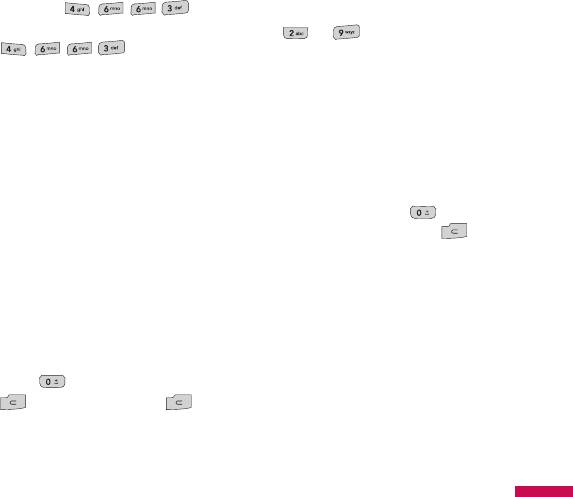
Using the ABC mode
Example: Press
to type
Good.
Use the to keys to enter your
Press
text.
[down navigation key] to type Home.
1. Press the key labelled with the required
v
If the desired word is missing from the
letter:
word choice list, add it using the ABC
v
Once for the first letter.
mode.
v
Twice for the second letter.
v
You can select the language of the T9
v
mode. Press the left soft key [Option],
And so on.
then select T9 languages. Select the
2. To insert a space, press the key
desired language of T9 mode. You can
once. To delete letters, press the
also turn off the T9 mode by selecting
key. Press and hold down the b key to
T9 off. The default setting on the phone
clear the whole display.
is T9 enabled mode.
2. Enter the whole word before editing or
deleting any keystrokes.
General functions
3. Complete each word with a space by
pressing the key. To delete letters,
press . Press and hold down
to erase entire words.
29
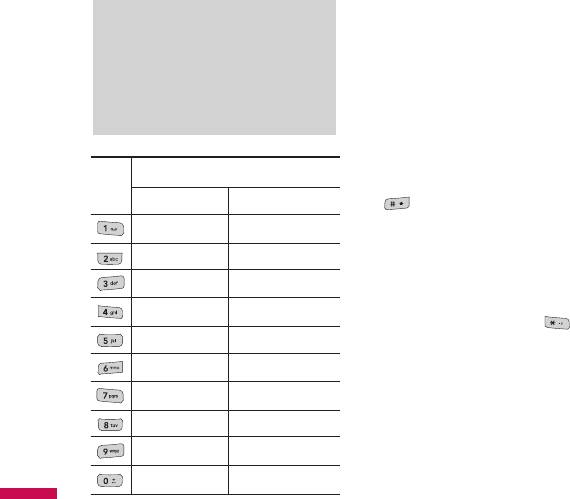
General functions
Using the 123 (Number) mode
Note
The 123 mode enables you to enter
v
Refer to the table below for more
numbers in a text message (a telephone
information on the characters
number, for example).
available using the alphanumeric
Press the keys corresponding to the
keys.
required digits before manually switching
back to the appropriate text entry mode.
You can quickly switch from letters to
Characters in the order display
numbers by pressing and holding down the
Key
Upper Case Lower Case
( ) key.
. , / ? ! - : ' " 1 . , / ? ! - : ' " 1
Using the Symbol Mode
A B C 2 a b c 2
The Symbol Mode enables you to enter
D E F 3 d e f 3
various symbols or special characters.
G H I 4 g h i 4
To enter a symbol, press the key.
General functions
J K L 5 j k l 5
Use the navigation keys to scroll through
the symbols and press the corresponding
M N O 6 m n o 6
key and then press the [OK] key.
P Q R S 7 p q r s 7
T U V 8 t u v 8
W X Y Z 9 w x y z 9
Space 0 (long press) Space 0 (long press)
30

Contacts
You can store phone numbers and their
corresponding names in the memory of
your SIM card.
In addition, you can store up to 1000
numbers and names in the phone memory.
The SIM card and phone are both used in
the same way in the Contacts menu.
General functions
31
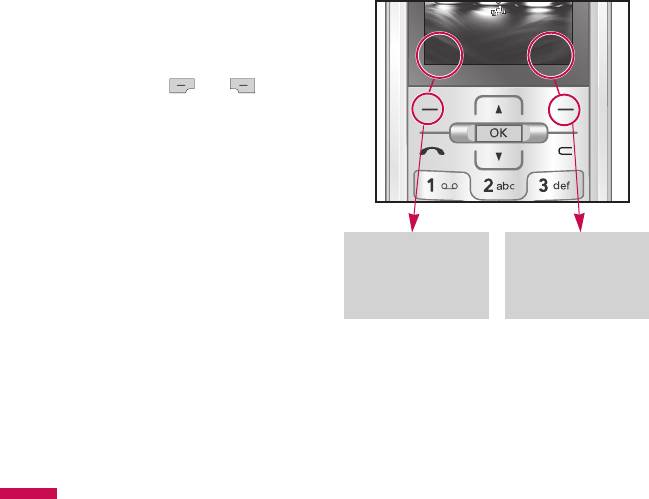
Selecting functions and options
Your phone offers a set of functions that
allow you to customise the phone. These
functions are arranged in the menus and
Menu
Menu
Menu
Menu
Menu
MenuMenu
Menu
Menu
Menu
Menu
Menu
Menu
Menu
Menu
Menu
Menu
Contacts
Contacts
Contacts
Contacts
Contacts
Contacts
ContactsContacts
Contacts
Contacts
Contacts
Contacts
Contacts
Contacts
Contacts
Contacts
Contacts
sub-menus, accessed via the two soft
keys marked and . Each menu
and sub-menu lets you view and alter the
settings of a particular function.
The role of the soft keys vary according to
the current context or the label on the
bottom line of the screen just above each
key indicates its current role.
Selecting functions and options
Press the left soft
Press the right soft
key to access the
key to access the
available menu.
available Contacts.
32
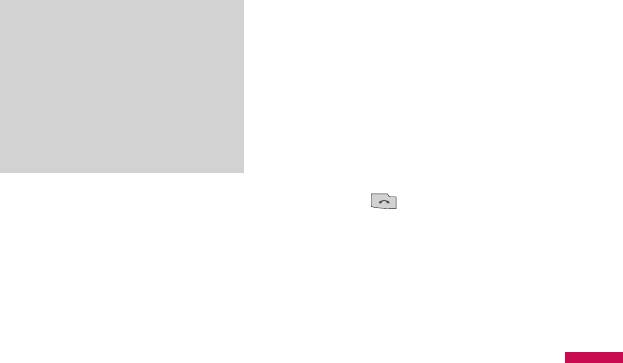
In-call menu
Your phone provides a number of control
Making a second call
functions that you can use during a call. To
You can get a number you wish to dial
access these functions during a call,
from the phonebook to make a second call.
initially press the MP3 key to unlock the
Press the right soft key selecting Contacts.
touch screen and then press the left soft
To save the dialled number into the
key [Options].
phonebook during a call, press the right
soft key then select
Add new.
Note
v
Switching between two calls
The display and keypad backlights
will turn off after a few seconds
To switch between two calls, press the left
while in a call if no keys are
soft key then select
Swap.
pressed. To turn on the backlight
press any key. DTMF is not sent
Answering an incoming call
when the backlight is off.
To answer an incoming call when the
handset is ringing, slide open the phone
then press the key. The handset is
also able to warn you of an incoming call
During a call
while you are already on a call. A tone
In-call menu
The menu displayed on the handset screen
sounds in the earpiece, and the display
during a call is different to the default
will show that a second call is waiting.
main menu displayed when in standby
mode, and the options are described
below.
33
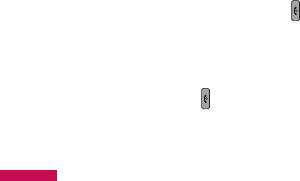
In-call menu
This feature, known as Call waiting, is
Muting the microphone
only available if your network supports it.
You can mute the microphone during a call
For details of how to activate and
by pressing the [Options] key then
deactivate it see
Call waiting (Menu
selecting
Mute on. The handset can be
9.5.4)
unmuted by selecting
Mute off. When the
If Call waiting is activated, you can put
handset is muted, the caller cannot hear
the first call on hold and answer the
you, but you can still hear them.
second, by pressing or by selecting the left
soft key, then Hold & Answer. You can end
Switching DTMF tones on during a
the current call and answer the waiting
call
call by selecting the Right soft key and
To turn DTMF tones on during a call, press
then
End & Answer.
the left soft key, and then select DTMF on.
DTMF tones can be turned off the same
Rejecting an incoming call
way. DTMF tones allow your phone to
You can reject an incoming call without
make use of an automated switchboard.
answering by simply pressing the key.
During a call, you can reject an incoming
In-call menu
call by pressing the Right soft key [Menu]
key and selecting the
Conference/Reject
or by pressing the .
34
Making a second call
Multiparty or conference
You can make a second call while
calls
currently on a call. Enter the second
The multiparty or conference service
number and press the key. When the
provides you with the ability to have a
second call is connected, the first call is
simultaneous conversation with more than
automatically placed on hold. You can
one caller, if your network operator
swap between calls by pressing the left
supports this feature. A multiparty call can
soft key then selecting
Swap.
only be set up when you have one active
call and one call on hold, both calls having
Setting up a conference call
been answered. Once a multiparty call is
Place one call on hold and while the active
set up, calls can be added, disconnected or
call is on, press the left soft key and then
separated (that is, removed from the
select the
Conference/Join all.
multiparty call but still connected to you)
by the person who set up the multiparty
call. These options are all available from
Putting a conference call on hold
the In-Call menu. The maximum callers in
Press the left soft key, then select the
a multiparty call are five. Once started, you
Conference/Hold all.
are in control of the multiparty call, and
In-call menu
only you can add callers to the multiparty
Activate the conference call on hold
call.
Press the left soft key, then select the
Conference/Join all.
35
In-call menu
Adding calls to the conference call
Ending a conference call
To add a call to an existing conference
The currently displayed caller from a
call, press the left soft key, then select the
conference call can be disconnected by
Conference/Join all.
pressing the key. To end a conference
call, press the left soft key, then select the
Conference/End multiparty.
Displaying callers in a conference
call
After pressing the left soft key, selecting
all will end all the active and onhold calls.
To scroll through the numbers of the
callers who make up a conference call on
the handset screen, use the up/down
navigation keys.
Taking a private call during a
conference call
To have a private call with one caller from
a conference call, display the number of
the caller you wish to talk to on the screen,
In-call menu
then press the left soft key. Select the
Conference/Private to put all the other
callers on hold.
36
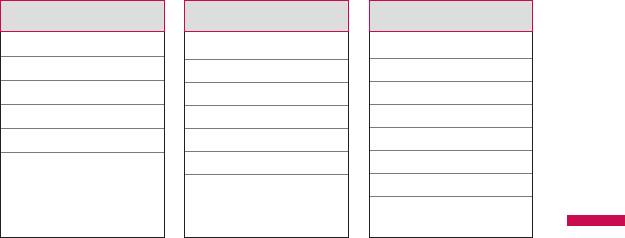
Menu Tree
The menu in this phone can be displayed in 2 ways. One is by list type or secondly in grid
format. Please note that menu number options are different in each view.
The default setting on the phone is set to show the menu in grid type, so therefore all the
menu number selections throughout the manual are shown according to that setting.
The following illustration shows the available menu structure and indicates the:
v
Number assigned to each menu option.
v
Page where you can find the feature description.
You can go to the desired menu using the left soft key [Menu], navigation keys and the [OK]
key. And you can also take a shortcut by pressing the corresponding number key of desired
menu after pressing the left soft key [Menu].
1. Browser
2. Call history
3. Tools
1.1 Home
2.1 All calls
3.1 Alarm clock
1.2 Bookmarks
2.2 Missed calls
3.2 Calendar
1.3 Go to URL
2.3 Dialed call
3.3 Calculator
Menu Tree
1.4 History
2.4 Received calls
3.4 Memo
1.5 Settings
2.5 Call duration
3.5 Stop watch
1.6 Information
2.6 Call costs
3.6 Unit converter
2.7 Data information
3.7 World clock
3.8 SIM services
37
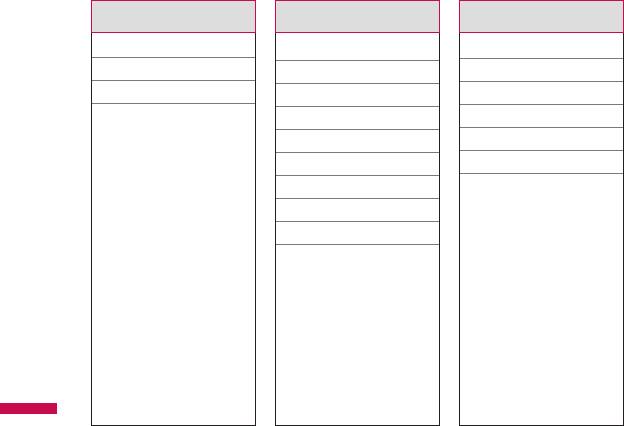
Menu Tree
4. Multimedia
5. Messaging
6. My stuff
4.1 MP3 player
5.1 New message
6.1 Images
4.2 Camera
5.2 Inbox
6.2 Sounds
4.3 Video camera
5.3 Email box
6.3 Videos
4.4 Voice recorder
5.4 Drafts
6.4 Documents
5.5 Outbox
6.5 Others
5.6 Sent
6.6 Games & Apps
5.7 Listen Voicemail
6.7 External memory
5.8 Info message
5.9 Templates
5.0 Settings
Menu Tree
38
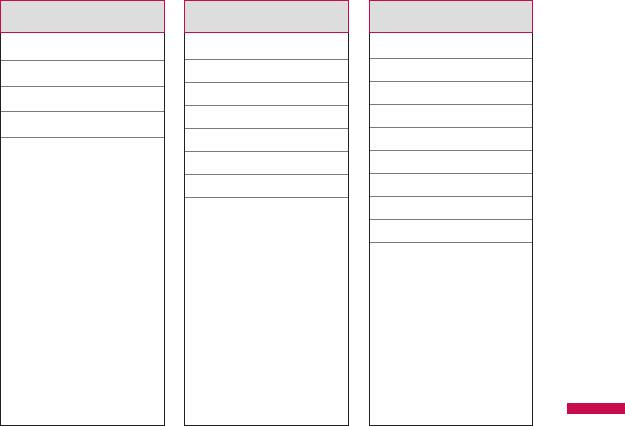
7. Profiles
8. Contacts
9. Settings
7.1 General
8.1 Search
9.1 Date & Time
7.2 Silent
8.2 New contact
9.2 Languages
8.3 Speed dials
9.3 Display
7.3 Vibrate only
8.4 Groups
9.4 Connectivity
7.4 Outdoor
8.5 Copy all
9.5 Call
7.5 Headset
8.6 Delete all
9.6 Security
8.7 Settings
9.7 Flight mode
8.8 Information
9.8 Power save
9.9 Reset default
9.0 Memory status
Menu Tree
39
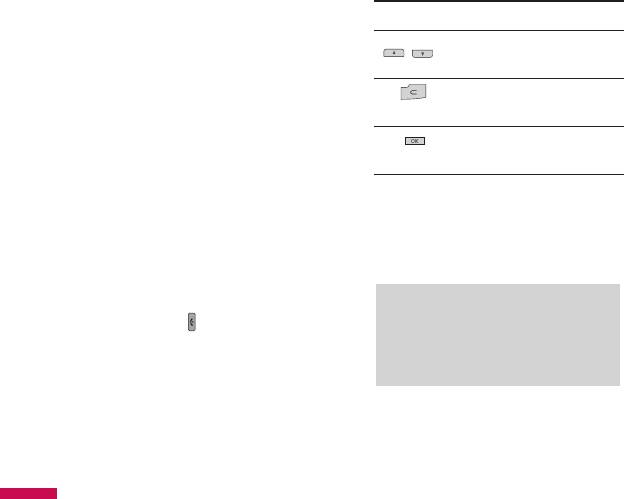
Browser
You can access various WAP (Wireless
Key Description
Application Protocol) services such as
Scrolls each line of the
banking, news, weather reports and flight
content area
information. These services are specially
designed for mobile phones and they are
Returns to the previous
maintained by WAP service providers.
page
Check the availability of WAP services,
Selects options and
pricing and tariffs with your network
confirms actions
operator and/or the service provider
whose service you wish to use. Service
providers will also give you instructions on
Using the WAP browser menu
how to use their services.
There are various menu options available
Once connected, the homepage is
when surfing the Mobile Web.
displayed. The content depends on the
service provider. To exit the browser at any
Note
time, press the ( ) key. The phone will
v
The WAP browser menus may
return to the idle menu.
vary, depending on your browser
Navigating with the WAP browser
version.
You can surf the Internet using either the
Browser
phone keys or the WAP browser menu.
Using the phone keys
When surfing the Internet, the phone keys
function differently to phone mode.
40
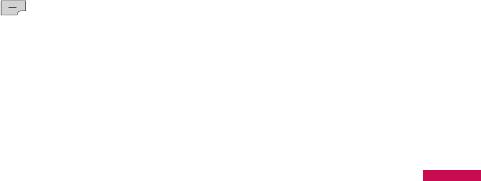
v
Connect: Connects to the selected
Home
Menu 1.1
bookmark.
Connects to a homepage. The homepage
v
View: You can see the selected
will be the site which is defined in the
bookmark.
activated profile. It will be defined by the
service provider if you have not defined it
v
Edit: You can edit the URL and/or the
in the activated profile.
title of the selected bookmark.
v
New bookmark: Select this to create a
new bookmark.
Bookmarks
v
Menu 1.2
Send URL via: Sends the selected
bookmark via Text/Multimedia message
This menu allows you to store the URL of
and Email.
favourite web pages for easy access at a
later time.
To create a bookmark
Go to URL
Menu 1.3
1. Press the left soft key [Options].
You can connect directly to the site you
2. Select Add new and press the OK key.
want. After entering a specific URL, press
3. After entering the desired URL and title,
the OK key.
press the OK key.
Browser
After selecting a desired bookmark, the
following options are available.
41

Browser
Each profile has submenus as follows:
History
Menu 1.4
v
Activate: Activates the selected profile.
This menu will shows the recent browsing
pages.
v
View: You can see the selected profile.
v
Edit: You can edit the selected profile.
v
New profile: You can add a new
Settings
Menu 1.5
profile.
v
You can set the profile, cache and security
Delete: Deletes the selected profile
related to internet service.
from the list.
v
Delete all: Deletes all profile from the
Network profiles
(Menu 1.5.1)
list.
A profile is the network information used
v
Reset all: Allows you to reset all
to connect to the Internet.
profiles.
There are default profiles for some
operators, stored in phone memory. It’s
impossible to rename default profiles.
Browser
42
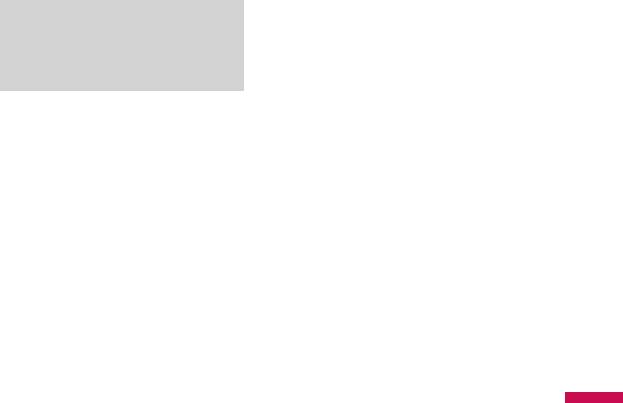
Cache
(Menu 1.5.2)
Information
Menu 1.6
The information or services you have
You can view the information of WAP
accessed are saved in the cache memory
browser version.
of the phone.
Note
v
A cache is a buffer memory, which
is used to save data temporarily.
Cookies
(Menu 1.5.3)
The information or services you have
accessed are saved in the cache memory
of the phone.
Security certificates
(Menu 1.5.4)
You can see the list of personal.
Certificates that have been stored in your
Browser
phone.
43

Call history
You can check the record of missed,
v
Enter a new name for the number and
received, and dialled calls only if the
save both in the Address Book
network supports the Calling Line
v
Send a message by this number
Identification (CLI) within the service area.
v
Delete the call from the list
The number and name (if available) are
displayed together with the date and time
at which the call was made. You can also
view call times.
Dialled calls
Menu 2.3
This option lets you view the last 50
outgoing calls (called or attempted). You
All calls
can also:
Menu 2.1
v
View the number if available and call it
You can view all lists of outgoing or
or save it in the Address Book
incoming calls.
v
Enter new name for the number and
save both in the Address Book
v
Send a message by this number
Missed calls
Menu 2.2
v
Delete the call from the list
This option lets you view the last 50
Browser
unanswered calls. You can also:
v
View the number if available and call it,
or save it in the Address Book
44

Received calls
Menu 2.4
Call duration
Menu 2.5
This option lets you view the last 50
Allows you to view the duration of your
incoming calls. You can also:
incoming and outgoing calls. You can also
reset the call times.
v
View the number if available and call it
or save it in the Address Book
The following timers are available:
v
Enter new name for the number and
v
Last call: Length of the last call.
save both in the Address Book
v
Dialled calls: Length of the outgoing
v
Send a message by this number
calls.
v
Delete the call from the list
v
Received calls: Length of the
incoming calls.
v
All calls: Total length of all calls made
and incoming calls since the timer was
last reset.
Call history
45

Call history
Call costs
Menu 2.6
Allows you to check the cost of your last
call, all calls, remaining and reset the cost.
To reset the cost, you need to PIN2 code.
Data information
Menu 2.7
You can check the amount of data
transferred over the network through the
GPRS information option.
In addition, you can also view how much
time you are online.
Call history
46
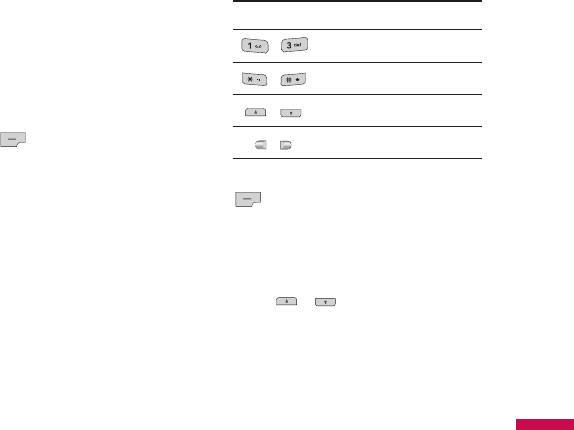
Tools
schedule and memo. The phone will sound
Alarm clock
Menu 3.1
an alarm tone if you set this for the note.
You can set the alarm clock to go off at a
To change the day, month, and year.
specified time.
Key Description
1. Select On and enter the alarm time you
want.
, Yearly
2. Select the repeat period: Once, Mon-Fri,
, Monthly
Mon-Sat, Sat-Wed, Sat-Thu, Everyday.
, Weekly
3. Select the alarm tone you want and
press [Set].
, Daily
In the scheduler mode, press left soft key
[Options] as follows;
Calendar
Menu 3.2
v
View
When you enter this menu a calendar will
View all schedules and memo for the
show up. On top of the screen there are
chosen day.
sections for date. Whenever you change
the date, the calendar will be updated
Use , to browse through the
according to the date. And square cursor
note lists.
will be used to locate the certain day. If
Tools
you see marked date in the calendar, it
means that there is a schedule or memo
that day.
This function helps to remind you of your
47
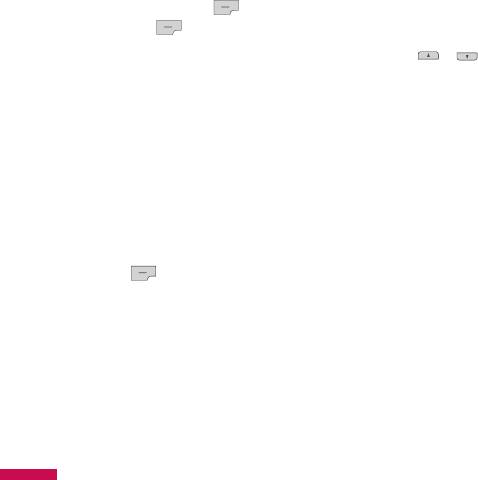
Tools
If you want to view the note in detail,
v
All schedules
press left soft key [OK]. Press left
View all schedules and memo for the
soft key [Options] to View, Delete,
chosen day.
New schedule, Send via Text
Use , to browse through the
message/Multimedia
note lists. If you set alarm for the note,
message/Bluetooth/Email, Edit,
the alarm icon is displayed.
Calendar, Scheduler tone, All schedules,
v
Go to date
Go to date, Multi delete and Delete all.
v
You can go the chosen date directly.
New schedule
v
Delete all
Allows you to add new schedule and
memo for the chosen day. You can store
You can delete for the all notes.
up to 100 notes.
Input the subject and then press left soft
key [OK].
Calculator
Menu 3.3
You enter the appropriate information in
the follow section; Time, Repeat and
This contains the standard functions such
Alarm.
as +, -, x,
n
: Addition, Subtraction,
Multiplication, and Division.
v
Scheduler tone
Furthermore, you can use the various
You can set the alarm tone of each
Tools
function of calculator such as +/-, sin, cos,
chosen date.
tan, log, ln, exp, sqrt, deg, rad.
48
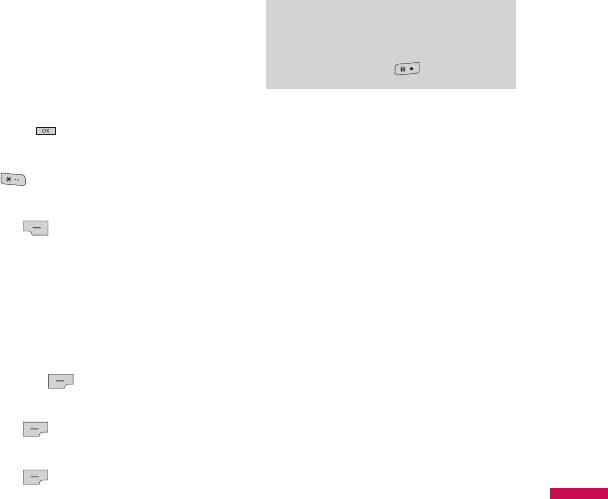
1. Input the numbers by pressing numeric
keys.
Note
v
If you want to change the text input
2. Use a navigation key to select a sign for
mode, press the in order.
calculation.
3. Then input the numbers.
4. Press key to view the result.
5. To input the decimal number, press
Stop watch
Menu 3.5
key.
1. Press [Start] to take time and record the
6. To end Calculator, press the right soft
lap time by pressing [Lap].
key [Back].
2. Press [Stop] to ascertain the record of
lap time.
3. Press [Reset] to default condition.
Memo
Menu 3.4
1. Select the Memo by pressing the left
Unit converter
Menu 3.6
soft key [OK].
This converts any measurement into a unit
2. If the entry is empty, press the left soft
you want. There are 7 types that can be
Tools
key [New].
converted into units: Currency, Area,
3. Input the memo and then press left soft
Length, Weight, Temperature, Volume and
key [Options] > [Save].
Velocity.
49
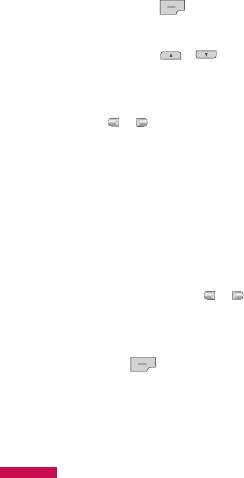
Tools
1. You can select one of unit types by
SIM services
Menu 3.8
pressing [OK] key.
This menu depends on SIM and the
2. Select the unit you want to convert by
network services.
pressing , .. It’s impossible to
input “-” symbol in unit converter.
3. Select the standard value by using
, .
World clock
Menu 3.7
You can view clocks of the world’s major
cities.
1. Select the city belonged to the time
zone by pressing , key.
2. You can set the current time to the city
time you select by pressing the left soft
key [Set].
Tools
50
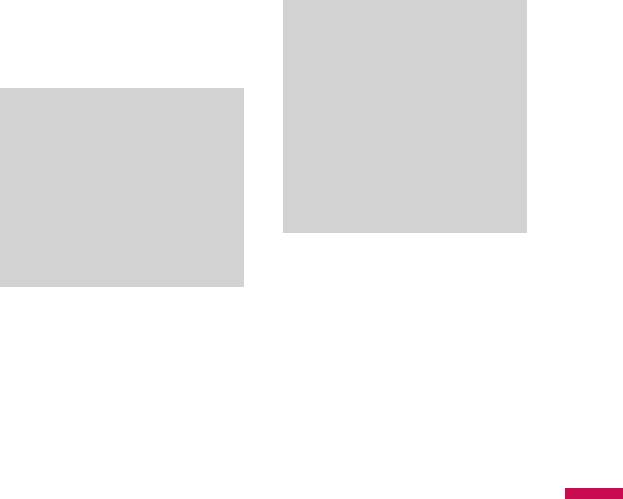
Multimedia
You can enjoy various multimedia
functions on your phone such as camera,
Note
voice recorder, MP3 for your fun and
v
Because of the small dimension of
convinience.
the speaker, in some cases the
audio could be distorted,
especially at maximum volume
Note
and when there are lots of bass
v
When the status of the battery
sounds. Therefore, we
indicates low, you may not use
recommend you to use the stereo
the Camera or Multimedia
headset in order to appreciate the
function.
high quality of your music.
v
While using Multimedia function,
the status of the battery is
The music player supports:
changeable.
•
MPEG-2 Layer III, MPEG-2.5 Layer
III:
Sampling frequency up from 8KHz to
48KHz. Bit rate up to 320Kbps, stereo.
• AAC: ADIF, ADTS formats (Sampling
MP3 player
Menu 4.1
frequency from 8KHz to 48KHz)
Multimedia
The KE770 has an integrated MP3 player
•
AAC+: V1: (Bit rate 16~128Kbps)
built-in. You can enjoy listening to MP3
V2 : (Bit rate 16~48Kbps)
music files on your phone using a
(Sampling frequency from 8KHz
compatible headset or via the internal
to 48KHz)
loudspeaker.
51
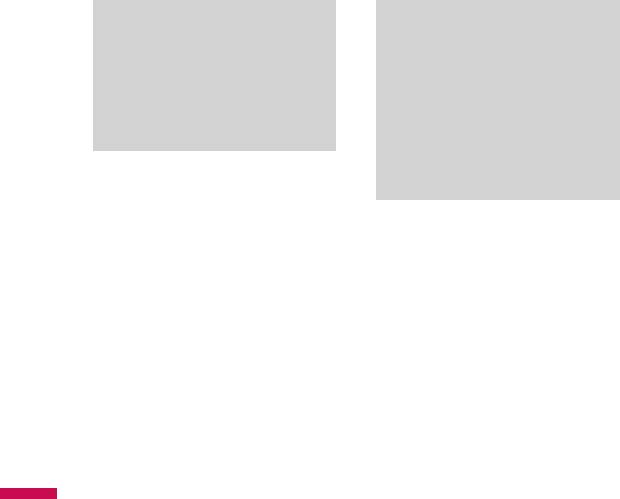
Multimedia
Note
Note
v
KE770 doesn’t support the
v
You should copy MP3 to
variable bit rate of all mentioned
Sounds/MP3 folder. If you copy to
file types. Therefore, you can’t
another folder, you will not be
change the file from MP3 format
able to view the MP3 files.
to AAC.
v
The PC should run Windows 98
SE, Windows ME, Windows 2000,
Windows XP operating system.
You can transfer MP3 files from a
compatible PC to the memory in your
phone using the Mass Storage. When you
connect the phone to a PC using the USB
cable(supplied in the same package), this
will be displayed as a removable disk
through Windows Explorer. If you are
using Win98 SE, you will have to install
the Mass storage driver for Windows 98
on CD-ROM.
Multimedia
52
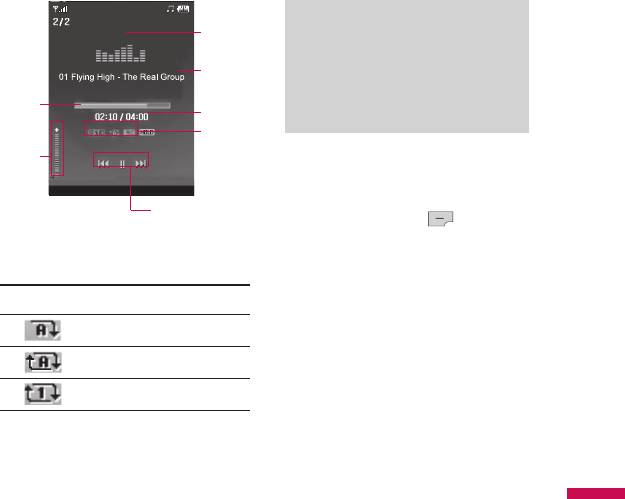
Note
Equalizer
v
In case that any invalid file is
included in the playlist, an error
File name
message will pop and go back to
Progressive
the prior screen.
Running time
bar
Stereo/
Volume
Playmode/
level
Shuffle
1. Press Multimedia menu, and then select
Options Back
MP3 player.
Status of the
2. Press the left soft key [Options] to
music controller
access the following menus.
v
Pause: You can pause the playing MP3
file.
Repeat
v
View playlist: You can select another
Play all
file on the MP3 list.
v
Repeat all
Set as ringtone: You can set the
current music on playing MP3 file as a
Multimedia
Repeat one
ringtone
53
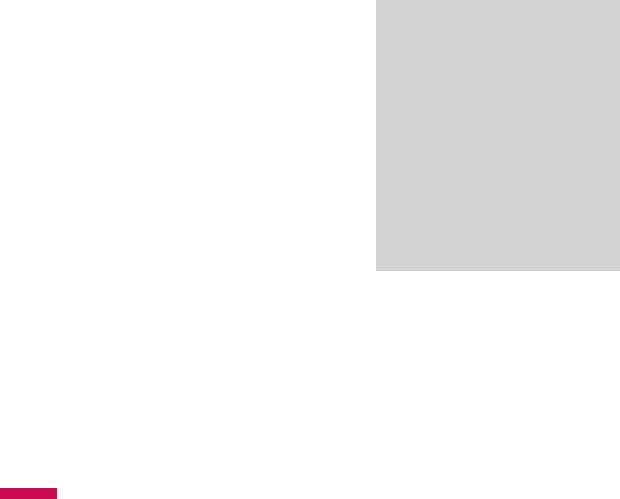
Multimedia
v
Settings
Note
- Equalizer: This menu helps you to
v
Music is copyright protected in
adjust to a variety of environments
international treaties and national
when listening to music.
copyright laws. It may be
-
Play mode: This menu allows to set
necessary to obtain permission or
the play mode: Repeat one, Repeat
a license to reproduce or copy
all,Play all.
music. In some countries national
-
Set shuffle: It you select On, you can
law prohibits private copying of
listen to the music at random.
copyrighted material. Please
check the national legislation of
- Visual effect: You can select the
the applicable country concerning
visual effect menus: Real spectrum,
the use of such material.
Fake. This menu allows to change the
background of main LCD on playing
MP3 file.
Multimedia
54
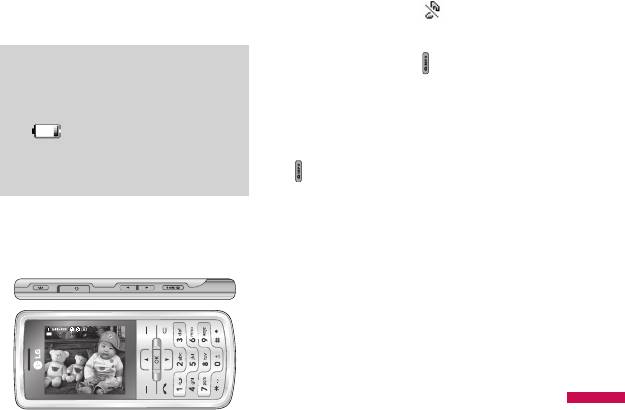
1
/
2
Zoom in/Zoom out
Camera
Menu 4.2
3
Camera
Using the camera module built in your
phone, you can take pictures or record
Shutter sound or video recording sound is
videos. Additionally, you can send photos
omitted even when setting mode,
to other people and select photos as
including manner mode .
wallpaper.
• To take a picture
Hold down the camera button. The
Note
camera will be ready to use and you may
v
When using the camera, power
want to rotate the screen into a horizontal
consumption increases. If this icon
position.
appears on the wallpaper,
indicating low battery, recharge the
- To take clear pictures, press the camera
battery before use.
button while holding the camera
without any movement.
For your convenience, rotate phone as
- Appropriately adjust distance to the
shown below when taking picture.
object that you want take a picture of
(more than 50 cm).
12 3
- Handle carefully since the camera is
Call history
vunerable to shock and use a soft cloth
Album
Album
when cleaning the camera lens.
Options
Options
55
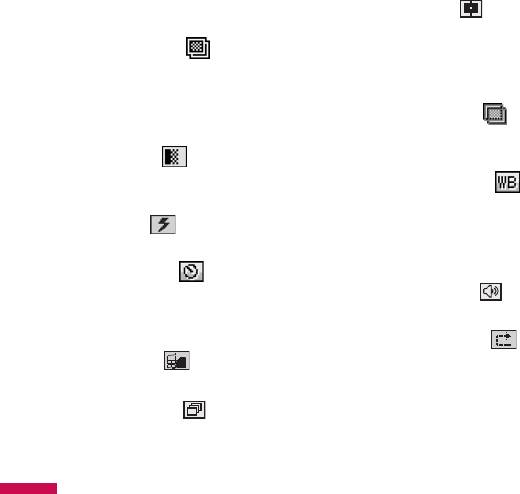
Multimedia
- Do not disassemble or modify the camera
v
Metering [ ]: Determines the
as this may lead to fire or malfunctioning.
lighting based on a little part of the
v
Resolution [ ]: Allows you to set
subject. You can select the Centred and
the image size.(1600x1200), (1280x960)
Combined which is to be exposed
(640x480) and (320x240). Multishot is
correctly.
only available with the (320x240),
v
Colour effect [ ]: 4 settings are
(640x480) pixel resolution.
available.
v
Quality [ ]: Allows you to set the
(Negative/Mono/Sepia/Colour)
image quality from Normal, Fine and
v
White balance [ ]: Allows you to
Super fine.
change the settings according to the
v
Flash [ ]: Allow you to set the flash
enviroment.
when you take a photo in dark place.
(Fluorescent/Cloudy/Incandescent/Dayli
ght/Auto)
v
Self timer [ ]: Allows you to select
v
the delay time (Off, 3 seconds, 5
Shutter tone [ ]: You can set the
seconds, 10 seconds). Then the phone
sound when taking a picture.
takes a photo after the specified time.
v
Reset settings [ ] : Allows you to
v
Save to [ ]: You can set the space
reset the settings.
Multimedia
after taking a picture. (External/Phone)
v
Multi shot [ ]: Allows to take
multishot photos successively.
56
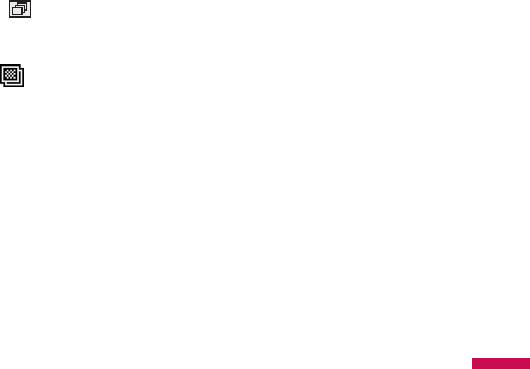
v
Recording mode
Video camera
Menu 4.3
You can choose General mode of
1. Select Video camera menu.
unlimited recording or MMS mode of
recording up to 30 seconds.
2. Video camera settings menu is the same
with Photo camera settings, except
Record
following items:
1. Press OK to start recording. Once
v
Video mode [ ]: Allows you to set
recording is started, the message
to send a video file through MMS or
Recording and the counter is displayed.
General.
2. If you want to pause or resume
v
Resolution [ ]: You may select the
recording, press left soft key or OK key.
following resolution: 128x96, 176x144 .
3. If you want to finish recording, press
right soft key [Stop].
Album
Voice recorder
Menu 4.4
You can view the Sounds folder which lists
You can record voice memo. The following
allsound files saved in the memory.
[Options] menus are available.
v
Storage
Multimedia
You can choose Phone or External
memory.
57
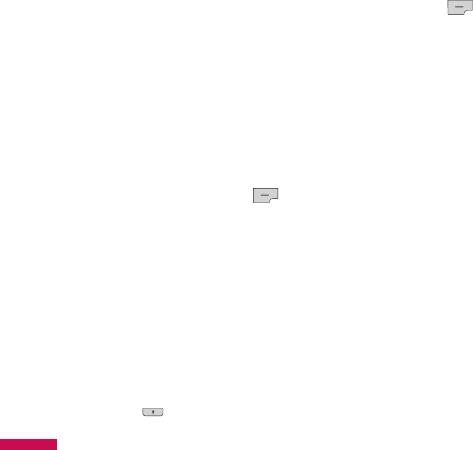
Messaging
3. You can add phone numbers in the
New message
Menu 5.1
address book.
This menu includes functions related to
4. Press the [Option] and then press
SMS (Short Message Service), MMS
send after entering numbers.
(Multimedia Message Service), Email,
voice mail, as well as the network’s
v
Insert
service messages.
- Symbol: You add special characters.
-
Image: You can insert the images. You
Text
(Menu 5.1.1)
can also save some EMS Images here
You can write and edit text message.
from some images of received SMS
messages and use it when sending to
1. Enter the New messages menu by
another message.
pressing the left soft key [OK].
-
Sound: You can insert sounds that are
2. If you want to write a new message,
available for short messages.
select Text.
- Default images: You can insert
3. To make text input easier, use T9.
Animations stored.
4. Press [Options] to attach the followings.
- Default sounds: You can insert the
Options
Messaging
default sounds stored.
v
Send to: Sends text messages.
- Text template: You can use Text
1. Enter numbers of recipient.
templates already set in the phone.
2. Press key to add more recipients.
- Contacts: You can add phone
numbers in address book.
58
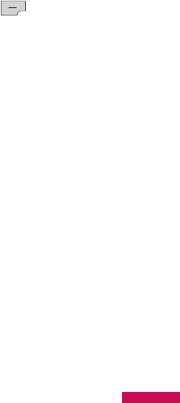
- Business card: You can add your
Multimedia
(Menu 5.1.2)
Business card to the message.
You can write and edit multimedia
v
Save to drafts: Stores messages in
messages, checking message size.
Drafts.
1. Enter the New message menu by
v
T9 languages: Select the language for
pressing the left soft key [OK].
T9 input mode. You can also deactivate
2. If you want to write a new message,
T9 input mode by selecting
select Multimedia.
‘T9 off’.
3. You can create a new message or
v
New T9 word: Select the New T9
choose one of the multimedia message
word for inputting New word into the
templates already made.
dictionary.
Maximum available file size, that can be
v
Clear text: You can clear text while
inserted to MMS-message, is 300 kb.
writing SMS.
Options
v
Exit: If you press Exit while writing a
v
Send to: You can send multimedia
message, you can end the writing
messages to multiple recipients,
message and back to the Message
priorities your message, and make it
menu. The message you have written is
sent later as well.
not saved.
Messaging
v
Insert: You can add Symbol, Image,
Video, Sound, New slide, Text template,
Contact, Business card, Others.
59
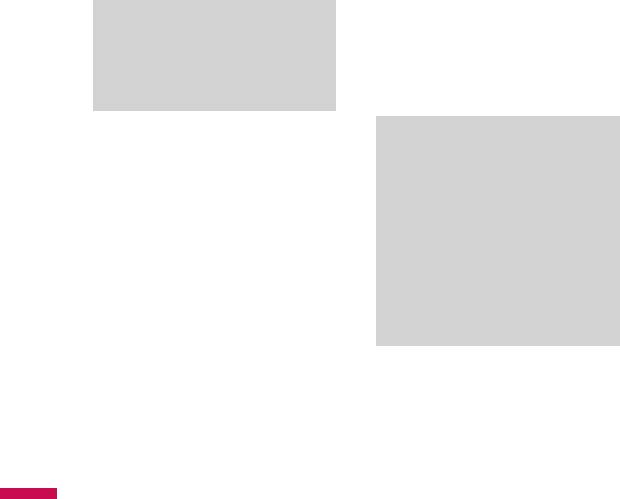
Messaging
v
New T9 word: Select the New T9
Note
word for inputting New word into the
v
All messages will be automatically
dictionary.
saved in the outbox folder, even
v
Exit: You can get back to the Message
after a sending failure.
menu.
v
Note
Preview: You can preview multimedia
messages you have created.
v
If you select a picture with a large
file size (200K for example) on
v
Save: You can save multimedia
writing multimedia message, the
messages To drafts or As templates
loading duration will take around
v
Edit subject: Allows you to modify the
10 seconds. Furthermore, you
multimedia message you have chosen.
can’t activate any keys during the
v
loading time. After about 10
Slide duration: You can set the
seconds, you should be able to
duration of slide of multimedia
write the message.
message.
v
T9 languages: Select the language for
T9 input mode. You can also deactivate
Messaging
T9 input mode by selecting ‘T9 off’.
60
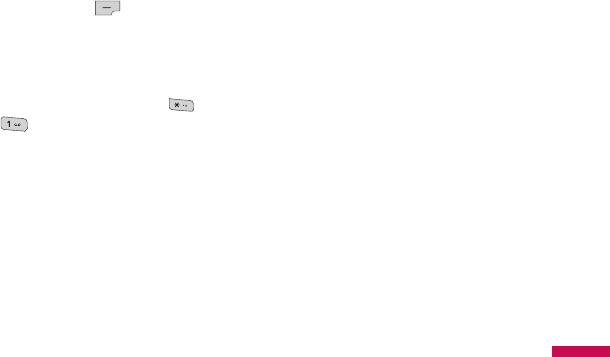
(Menu 5.1.3)
v
Save to drafts: Select this to save the
message in Drafts.
To send/receive an email, you should set
up the email account.
v
Edit subject: You can edit the subject.
1. Key in the subject of the mail and press
v
T9 languages: Select the language for
OK.
T9 input mode. You can also deactivate
the T9 input mode by selecting ‘T9 off’.
2. After writing an email message, press
the left soft key [Options]. You can
v
New T9 word: Select the New T9
access the following option menus.
word menu for inputting a new word
into the dictionary.
3. You can input up to 20 email addresses
in the To and Cc field.
v
Clear text: You can clear text while
writing the message.
Tip: To input “@”, press the or
and select “@”.
v
Exit: If you select this while writing the
message, you can exit from writing
v
Send to: You can edit recipients.
message and go back to the previous
v
Insert: You can add Symbol, Text
screen. The message you have written
template, Contacts and Signature.
is not stored.
v
Attachments: You can attach file with
Messaging
this menu.
v
Preview: You can preview the writing
mail.
61
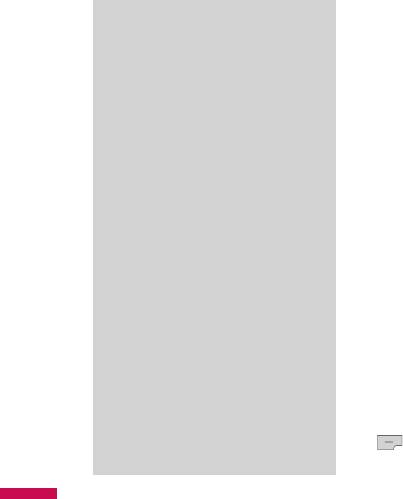
Messaging
Inbox
Menu 5.2
Note
v
You will be alerted when you have
For each e-mail account you may
received messages. They will be stored in
save up to 40 messages (totally
Inbox.
200 for five accounts). In Inbox
folder you may save not more than
If the phone shows ‘No space for SIM
20 messages, in Drafts and
message’, you have to delete only SIM
Outbox folders - 5 messages, and
messages from Inbox. If the phone
in Sent folder up to 10 messages.
displays ‘No space for message’, you can
In case Drafts Outbox or Sent
make space of each repository as deleting
folder is full, and you try to save
messages, media and applications.
new message to one of this
*
SIM message
folders, first saved message will
be automatically deleted.
SIM message means the message
exceptionally stored in SIM card. You
v
Maximum size for one sent
can move this message to the phone.
message is 300 kb with
attachments, and maximum size
For notified multimedia message, you have
for one received message is 300
to wait for downloading and processing of
kb. In case you have received
the message.
Messaging
message with more than 5
To read a message, select one of the
attachments, only 5 of them will
messages by pressing the left soft key
be received. Some attachment
.
may display incorrectly.
62

v
View: You can view the received
v
Delete all read: You can delete all
messages.
messages read.
v
Delete: You can delete the current
v
Delete all: You can delete all
message.
messages.
v
Reply: You can reply to the sender.
v
Reply all: You can reply to all of the
sender.
Email box
Menu 5.3
v
Forward: You can forward the selected
When you access this menu, you can
message to another party.
either connect to your remote mailbox to
retrieve your new email messages, or you
v
Return call: You can call back to the
can view the previously retrieved email
sender.
messages without logging in to the email
v
Information: You can view information
server.
about received messages; Sender’s
You can check the saved emails, drafts,
address, Subject (only for Multimedia
outbox, and sent emails. In the Inbox, up to
message), Message date & time,
20 emails are stored.
Message type, Message size.
(Outbox stores up to 5, Draftes store up to
v
Multi delete: After selecting the
Messaging
5, Sent stores up to 10)
messages you want to remove, you can
delete the selected messages.
63

Messaging
Drafts
Menu 5.4
Outbox
Menu 5.5
Using this menu, you can preset messages
This menu allows to view the message
that you use most frequently. This menu
which is about to send or is failed sending.
shows the preset message list.
After sending the message successfully,
The following options are available.
the message will be moved to sent box.
v
View: You can see the messages.
v
View: You can view the message.
v
Edit: Modifies the message you choose.
v
Delete: You can delete the message.
v
Delete: Deletes the message you
v
Resend: You can resend the selected
choose.
message.
v
Information: You can view information
v
Edit: Modifies the massage you choose.
about the message you choose.
v
Information: You can check
v
Multi delete: After selecting the
information of each message.
messages you want to remove, press
v
Multi delete: Select and delete the
OK and you can delete the selected
selected messages.
messages.
v
Delete all: You can delete all
v
Delete all: Deletes all of the messages
Messaging
messages in outbox.
in the folder.
64
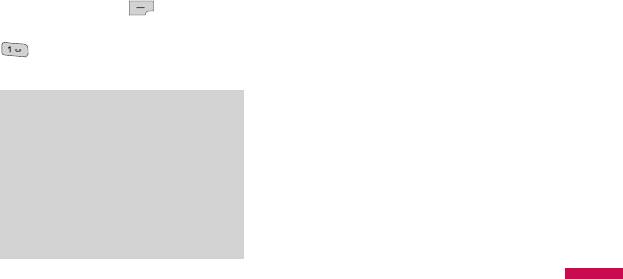
Sent
Menu 5.6
Info message
Menu 5.8
This menu allows you to view the
(Dependent to network and
messages which are already sent. You can
subscription)
check the time and the contents of
Info service messages are text messages
message.
delivered by the network to GSM. They
provide general information such as
weather reports, traffic news, taxis,
Listen voicemail
Menu 5.7
pharmacies, and stock prices.
Once this menu has been selected, simply
Each type of has the number; therefore,
press the left soft key [OK] to listen
you can contact service provider as long as
to voice mail. You can also hold down the
you have input the certain number for the
key in standby mode to listen to
information.
voice mail.
When you have received an info service
message, you can see the popup message
Note
to show you that you have received a
v
When you receive a voice mail,
message or the info service message is
your phone displays the icon and
directly displayed.
Messaging
you hear an alert. Please check
To view the message again or not in
with your network provider for
standby mode, follow the sequence shown
details of their service in order to
below;
configure the handset correctly.
65
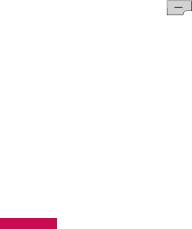
Messaging
Read
(Menu 5.8.1)
Templates
Menu 5.9
1. When you have received an info service
message and select Read to view the
Text
(Menu 5.9.1)
message, it will be displayed on the
You have 6 text templates as below;
screen.
•
Please call me back.
2. The message will be shown until
another message is reached.
• I’m late. I will be there at
• Where are you now?
Topics
(Menu 5.8.2)
• I’m on the way
(Dependent to network and subscription)
• Urgent! Please contact.
v
View list: You can see Info service
• I love you
message numbers which you added. If
you press [Options], you can edit
The following options are available.
and delete info message category which
v
View: You can see text templates.
you added.
v
Edit: Edit the selected template
v
Active list: You can select info service
message from the text template list.
message numbers in the active list. if
Messaging
you activate an info service number, you
can receive messages sent from the
number.
66

v
v
Send via
Insert: You can add Symbol, Image,
Video, Sound, New slide, Text template,
- Text message: Use this to send the
Contact, Business card and Others.
selected template message by SMS.
v
Preview: You can preview multimedia
- Multimedia message: Use this to
templates you wrote.
send the selected template message
v
by MMS.
Edit subject: Allows you to modify the
multimedia message you have chosen.
-
Email: Use this to send the selected
v
template message by Email.
Slide duration: You can set the
duration of slide of multimedia
v
Delete: Deletes the template.
message.
v
New template: Use this to create
v
T9 languages: Select the desired
new text template.
language for T9 input mode. You can
v
Delete all: Allows you to delete all
also deactivate T9 input mode by
text templates.
selecting ‘T9 off’.
v
New T9 languages: Select the New
Multimedia
(Menu 5.9.2)
T9 word for inputting New word into the
After saving new template, you can use
dictionary.
Messaging
the following options.
v
Exit: Will take you back to the Message
v
Save: Allows you to save new
menu.
multimedia templates you created.
67

Messaging
v
Message centre number: If you want
Settings
Menu 5.0
to send the text message, you can
receive the address of SMS centre
Text message
(Menu 5.0.1)
through this menu.
v
Message type:
v
Bearer setting: You can set the bearer
Text, Voice, Fax, Paging, X.400,
setting such as GSM, GPRS.
Email, ERMES
Multimedia message
(Menu 5.0.2)
Usually, the type of message is set to
Text. You can convert your text into
v
Subject: You can enter multimedia
alternative formats. Contact your service
messages subject when this menu is on.
provider for the availability of this
v
Slide duration: Display the duration of
function.
each page when writing the message.
v
Validity period: This network service
v
Priority: You can set the priority of the
allows you to set how long your
message you choose.
messages will be stored at the message
centre.
v
Validity period: This network service
allows you to set how long your text
v
Delivery report: If you set to Yes, you
messages will be stored at the message
can check whether your message is sent
Messaging
centre.-
successfully.
v
Delivery report: If it is set to Yes in
v
Reply charging: When a message is
this menu, you can check whether your
sent, it allows the recipients to reply
message is sent successfully.
and charge the cost of the reply to your
telephone bill.
68

v
Read report: You can receive the report
(Menu 5.0.3)
whether the receiver read the message
v
Email account
or not.
This menu allows you to edit, delete or
v
Auto download: If you select On, you
add an email account.
receive multimedia messages
• View: You can see the Email.
automatically. If you select Off, you
receive only notification message in the
•
Set as default
inbox and then you can check this
• Edit
notification. If you select Home network
only, you receive multimedia messages
Account name:
Account name.
depends on Homenetwork.
Email address: Enter the email
v
Network profile: If you select
address given to you by your service
multimedia message server, you can set
provider.
URL for multimedia message server.
My name: You can make your
v
Permitted message type
nickname.
Personal:
Personal message.
Incoming mail server: Enter the
POP3 address of the that receives
Advertisement: Commercial message.
your email.
Messaging
Information: Necessary information.
User name: Enter your email ID.
Password: Enter your email
password.
69

Messaging
Outgoing mail server: Enter the
Outgoing mail authentication:
SMTP address and of computer that
when you send the mail, you can set
sends your email.
authentication whether or not.
-
Advanced settings
Outgoing server ID/password:
Enter the ID and password for sending
Protocol type:
Choose your protocol
your email.
type. (POP3/IMAP4)
• New account: You can set up to 5
Maximum receive size: View the
email accounts by selecting New
Maximum size that you can receive
account menu. Using the Edit menu,
mails.
you can set the following values.
Save to server: Select Yes to leave
•
Delete: Deletes the selected account
the messages on the server.
from the list.
Insert signature: Select Yes to
• Delete all: You can delete all
attach your signature to your email
account lists.
messages.
v
Network profile
Reply email address: Email
address that you can receive the
A profile is the network information
reply.
used to connect to the Internet. There
Messaging
are default profiles for some operators,
Incoming port number: Allow you
stored in phone memory. It’s impossible
to edit POP3 port number.
to rename default profiles.
Outgoing port number: Allow you
v
Signature
to edit SMTP port number.
You can make your signature.
70

Voicemail number
(Menu 5.0.4)
Info message
(Menu 5.0.6)
You can receive the voicemail if your
v
Receive
network service provider supports this
Yes:
If you select this menu, your phone
feature. When a new voicemail is arrived,
will receive Info service messages.
the symbol will be displayed on the screen.
No: If you select this menu, your phone
Please check with your network service
will not receive Info service messages
provider for details of their service in order
any more.
to configure the phone accordingly.
v
Alerts
Push message
(Menu 5.0.5)
On:
Your phone will beep when you
You can set the option whether you will
have received Info service message
receive the message or not.
numbers.
Off: Your phone will not beep even
though you have received info service
messages.
v
Language
You can select the language you want
Messaging
by pressing OK key. Then, the info
service message will be shown in the
language that you selected.
71
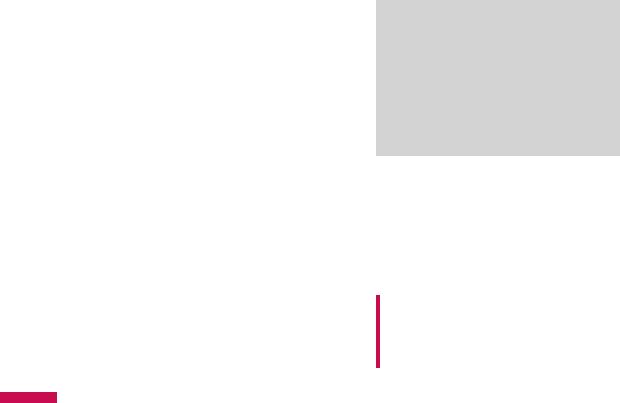
My stuff
v
File
Images
Menu 6.1
- Rename: Change the file name of
Show the list of jpg, bmp, gif, wbmp, png
selected file. You can not change the
files at Images folder in Multimedia
extension of file.
memory.
v
View: You can see the JPG file when
Note
pressing OK key or selecting View menu
v
You can’t use the following
of Option menus.
characters \ / : * ? ” < > |
v
Delete: Delete a file.
v
In case of large size image, the
v
Set as
Landscape function cannot be
worked.
- Full image wallpaper: Currently
selected image can be set as a
wallpaper.
-
Move to folder: Move the selected
file to the folder.
-
Landscape wallpaper: Currently
selected image can be displayed
-
Move to external memory: Move
horizontally as a wallpaper.
the selected file to the Multimedia
memory/external memory.
-
Picture ID: Currently selected image
can be set as a Picture ID.
Warning!
My stuff
v
Send via: Allows you to send a image
If you remove the external memory
through MMS/Bluetooth/Email.
during data transfer, it can seriously
damage the phone.
72
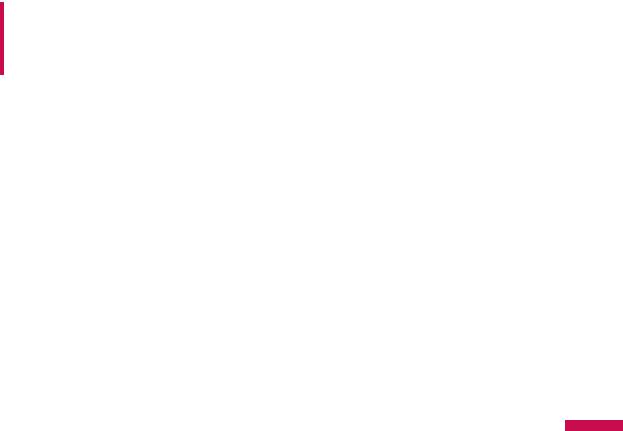
- Copy to external memory: Copy the
v
Delete all: Delete all files in the list.
selected file to the Multimedia
v
List view: Allows you to set the view
memory/external memory.
type.
Warning!
If you remove the external memory
during data transfer, it can seriously
Sounds
damage the phone.
Menu 6.2
Show the list of MP3, AAC, IMY, WAV,
-
Information: Show the file
AMR, MIDI files at Sounds folder in
information.
Multimedia memory.
v
Print via Bluetooth: Most pictures that
v
Play: You can play the MP3 file when
you’ve taken in the camera mode and
pressing OK key or selecting Play menu
downloaded through WAP can be
of Option menu.
transmitted via Bluetooth to a printer.
v
Set as: Currently selected sound can be
v
Slide show
set as a Ringtone/Ringtone ID.
You can view a slide show of the files
v
File info: Show the file information.
you stored.
v
New folder: You can create a new
My stuff
folder.
v
Multi delete: You can remove a
number of files you selected.
73

My stuff
Videos
Warning!
Menu 6.3
You can’t use the following
Shows the list of 3GP, MP4 files at My
characters \ / : * ? “ < > |
media\Videos in Multimedia memory.
Supported file types are 3gp files, that are
-
Move to folder: Move the selected
encoded with MPEG4 and h.263 video-
file to the folder.
codecs and AMR audio-codec.
-
Move to external memory: Move
v
Play: You can play the video file when
the selected file to the Multimedia
pressing OK key or selecting Play menu
memory\external memory
of Option menus.
Warning!
v
Delete: Delete a file.
If you remove the external memory
v
Send via: Send the selected file to
during data transfer it will cause
another device via Multimedia
serious damage to your phone.
message, Bluetooth or Email.
-
Copy to external memory: Copy the
v
File: You can save/move/copy the
selected file to the Multimedia
folder or external memory.
memory\external memory.
-
Rename: Change the file name of
-
Information: Shows the file
selected file.
information.
My stuff
The maximum length of characters is
36. And you can not change the
extension of file.
74

v
New folder: You can create a new
Others
Menu 6.5
folder.
Show the list of files in My media\Others
v
Multi delete: You can remove a
in the Multimedia memory.
number of files you have selected.
v
Delete all: Delete all the files in the
list.
Documents
Menu 6.4
This menu enables you to view document
files (txt, ppt, pdf, doc and excel).
You can use the following Options menu
v
View: You can see the document file
when pressing the OK key or selecting
View menu of Option menus.
v
Information: Show the file information.
My stuff
75
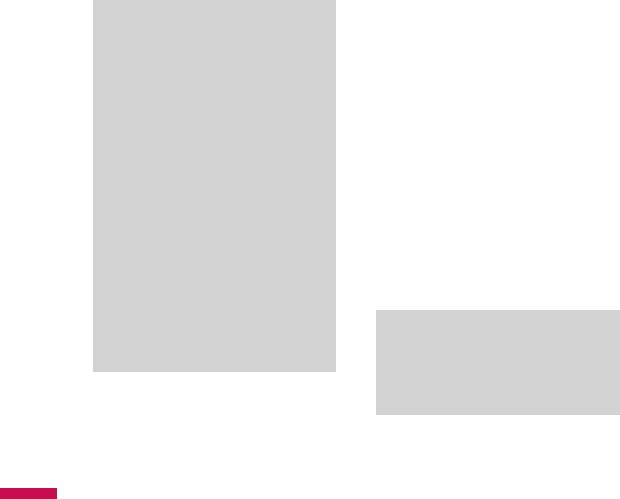
My stuff
Games & Apps
Menu 6.6
Note
v
In this menu, you can manage the Java
When you connect the phone with
applications installed in your phone. You
a PC via Bluetooth, you can both
can play or delete downloaded
send and receive files to the
applications, or set the connect option.
Music and Video folders. You can
copy any file type to the Others.
You can only receive files from the
Photos, Sounds, and Images
External memory
Menu 6.7
folders. You can only view or play
files in the Others folder if the file
This menu allows you to view Images,
types are supported. When
Sounds, Videos, Documents and Others in
connecting with a PC via USB
memory card. If the external memory is not
cable you will only see the
available, a pop up message “Please insert
following folders in the internal
external memory” is displayed.
memory: Images, Sounds, Videos,
and Others. You can see all
Note
folders in the external memory.
v
The SIM card must be installed in
order for the phone to be
recognised as a removeable disk.
My stuff
76
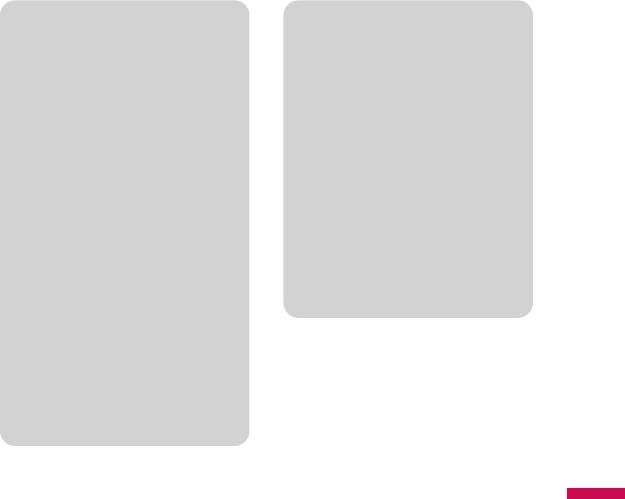
New Fantastic LG
v
When you copy a file to the
removable disk, you can see a
The KE770 works as a mass storage
message on the display
device. If you connect the USB cable,
“transferring”. It means MASS
you can use the phone as a
STORAGE is working and data is
Removable Disk. You can download
being transferred. While
MP3 files, photos, videos, text files
“transferring”, do not disconnect
etc. this gives you fast access from
the cable. If you disconnect the
the PC to phone, by just connecting
cable while “transferring”, data
the USB cable.
will be lost or corrupted and
possibly damage the phone.
Note
v
v
MASS STORAGE function will only
If you receive a call when using as
work when the phone is in idle
MASS STORAGE the call will be
mode.
rejected.
v
DO NOT remove the cable while
you are downloading files. After
you download the files, you need to
click “Safely Remove Hardware”
on the PC and then disconnect the
My stuff
cable.
77
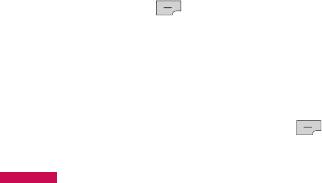
Profiles
In Profiles, you can adjust and customise
The profile setting option opens. Set the
the phone tones for different events,
option as required.
environments, or caller groups.
v
Call alert type: Set the alert type for
There are five preset profiles:
General,
incoming calls.
Silent, Vibrate only, Outdoor and
v
Ring tones: Select the desired ring
Headset
.
tone from the list.
Each profile can be personalised. Press the
v
Ring volume: Set the volume of the
left soft key [Menu] and select Profiles
ringing tone.
using up/down navigation keys.
v
Message alert type: Set the alert type
for messages.
Activate
(Menu 7.X.1)
v
Message tones: Select the alert tone
1. A list of profiles is displayed.
for messages.
2. In the Profiles list, scroll to the profile
v
Keypad tones: Select the desired
you want to activate and press the left
keypad tone.
soft key [OK] or OK key.
v
Keypad volume: Set the volume of
3. Then, select Activate.
keypad tone.
v
Effect sound volume: Set the volume
Personalise
(Menu 7.X.2)
Profiles
of effect sound.
Scroll to the desired profile in the Profile
list. After pressing the left soft key or
the OK key, select Personalise.
78
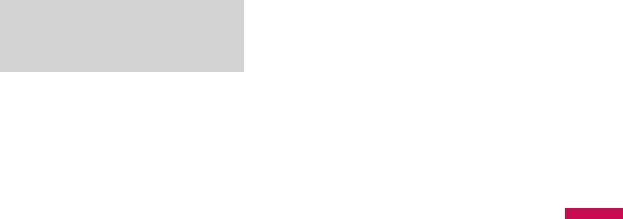
v
Power on/off volume: Set the volume
of the ringing tone when switching the
phone on/off.
v
Auto answer: This function will be
activated only when your phone is
connected to the handsfree kit.
•
Off: The phone will not answer
automatically.
•
After 5 secs: After 5 seconds, the
phone will answer automatically.
• After 10 secs: After 10 seconds, the
phone will answer automatically.
Note
v
All profiles cannot be renamed.
Profiles
79

Contacts
v
New message: After you have found
Search
Menu 8.1
the number you want, you can send a
1. Select Search by press the left soft key
message(Text/Multimedia/Email) to the
[OK].
selected number.
2. Enter the name that you want to search.
v
Send via: You can send the data of
phone book via Text message,
Note
Multimedia message, Bluetooth or
Email.
v
Instant searching is available by
inputting the initial letter of the
v
Delete: You can delete an entry.
name.
v
New contact: After selecting the place
(SIM/Phone) you want to save, you can
add to the phonebook list.
3. If you want to edit, delete, copy an
entry, select left soft key [Options].
v
Multi delete: Allows you to remove a
number of files selected.
The following menu will be displayed.
v
Copy to handset/SIM: You can copy
v
View: You can view each entry in
an entry from SIM to phone or from
details.
phone to SIM.
v
Edit: You can edit the name, number,
v
Main number: If a contact has more
Contacts
group, ringtone and picture by using the
than one number stored, select the one
navigation key.
that you use most often. This main
number will be displayed first.
80
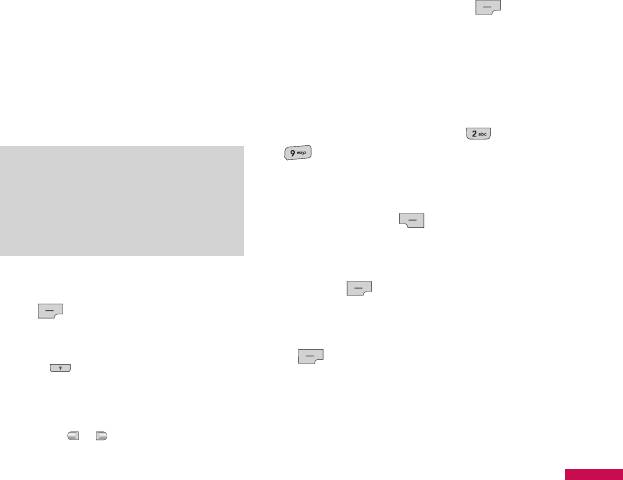
5. You can set a ringtone and a photo for
New contact
Menu 8.2
the entry by press left soft key
You can add phonebook entry by using this
[Options].
function. Phone memory capacity is 1000
entries. SIM card memory capacity
depends on the cellular service provider.
The number of character is SIM dependent
Speed dials
Menu 8.3
feature.
You can assign any of the keys to
with a Name list entry.
Note
You can call directly by pressing this key.
v
Maximum stored name and
1. Open the phonebook first by pressing
number length depends on SIM-
the right soft key [Contacts] in
card type.
standby mode.
2. Scroll to Speed dial, then press the left
1. Select New contact by press left soft
soft key [OK].
key [OK].
3. If you want to add speed dial, select
2. Input a name.
<empty> by pressing the left soft key
[Assign]. Then, you can search the
3. Press , then you can input a
name in phonebook.
Contacts
number.
4. After assigning the number as speed
4. You can set a group for the entry by
dial, you can change and delete the
pressing , .
entry. You can also make a call or send
a message by this number.
81

Contacts
Groups
Menu 8.4
Copy all
Menu 8.5
You can list up to the members per each
You can copy entries from SIM card
group. There are 7 groups you can make
memory to Phone memory and vice versa.
lists to.
v
SIM to phone: You can copy the entry
v
View members: Shows the group
from SIM Card to Phone memory.
members you have selected.
v
Phone to SIM: You can copy the entry
v
Group ringtone: Allows you to specify
from Phone memory to SIM Card.
ring tone for the group members’ call.
v
Group icon: Allows you to select the
icon dependent on Group.
Delete all
Menu 8.6
v
Add member: You can add group
You can delete all entries from SIM or
members.
Phone.
v
Remove member: You can remove the
member from the Group member list.
But the name and the number will be
remained in phonebook.
v
Remove all members: Allows you to
Contacts
delete all the members in the group.
v
Rename: You can change a group
name.
82
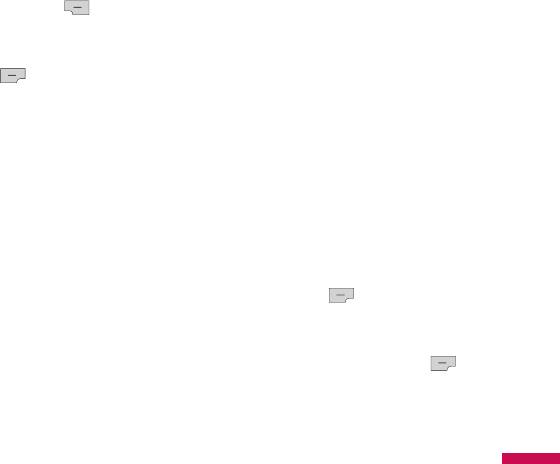
Settings
Menu 8.7
Information
Menu 8.8
1. Press the right soft [Contacts] in
v
Service dial numbers
standby mode.
Use this function to access a particular
2. Scroll to Settings, then press the left
list of services provided by your network
soft key [OK].
operator (if supported by the SIM card).
v
Default memory
v
Own numbers (SIM dependent)
You can set the default memory from
You can save and check your own
Always ask, SIM or Handset.
number in SIM card.
v
View options
v
Business card
Scroll to highlight View options, and
This option allows you to create your
then press the left soft key [OK].
own business card featuring Name and
an mobile phone number.
- Name only: Set the phonebook list
with displaying only name.
To create a new business card, press
the left soft key [New] and enter
- With picture: Set the phonebook list
the information into the fields.
with the information of character and
picture.
If you want to edit, delete or to send a
business card, select left soft key
Contacts
[options].
83

Settings
Auto update
(Menu 9.1.5)
Date & Time
Menu 9.1
Select On, the phone will automatically
You can set functions relating to the date
update the data and time.
and time.
Set date
(Menu 9.1.1)
Languages
You can enter the current date.
Menu 9.2
You can change the language for the
Date format
(Menu 9.1.2)
display texts in your phone. This change
will also affect the Language Input mode.
You can set the Date format such as
YYYY/MM/DD, DD/MM/YYYY,
MM/DD/YYYY.
(D: Day / M: Month / Y: Year)
Display
Menu 9.3
Set time
(Menu 9.1.3)
Wallpaper
(Menu 9.3.1)
You can enter the current time.
You can select the background pictures in
standby mode.
Time format
(Menu 9.1.4)
Settings
Backlight timer
(Menu 9.3.2)
Your can set the time format between 24
hours and 12 hours.
You can set the light-up duration of the
display.
(Off /10 Seconds / 20 Seconds / 30
Seconds / 60 Seconds)
84
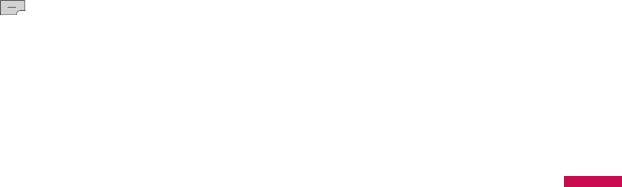
Brightness
(Menu 9.3.3)
Standby text
(Menu 9.3.7)
You can set the brightness of LCD: 100%,
If you select On, you can edit the text
80%, 60%, 40%
which is displayed in standby mode.
Home screen shortcut
(Menu 9.3.4)
Network name
(Menu 9.3.8)
Selecting On displays the functionalities of
If this function is activated, network name
4 Navigation keys and Menu key as
will be displayed on LCD.
pictures on the middle of the idle window.
(Profiles/Messaging/ Favourites/Contacts)
Connectivity
Menu 9.4
Menu style
(Menu 9.3.5)
Your phone provides you with Grid and List
Bluetooth
(Menu 9.4.1)
menu themes. Set the menu style by
Bluetooth QD ID B012427
scrolling and pressing the left soft key
[OK].
Bluetooth enables compatible mobile
devices, peripherals and computers that
are in close proximity to communicate
Dialing style
(Menu 9.3.6)
directly with each other without wires.
Your phone provides you with four dialing
This handset supports built-in Bluetooth
Settings
styles.
connectivity, which makes it possible to
(Color style/Digital style)
connect them with compatible Bluetooth
headsets, computer applications and so
on.
85
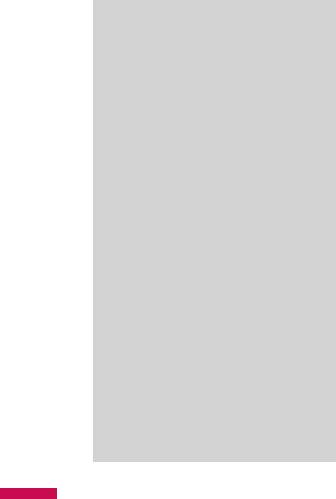
Settings
v
Bluetooth on/off
Note
You can activate or cancel the Bluetooth
v
If you use LG PC Sync via
function.
Bluetooth, you can exchange the
v
Device list
data only within phonebook
You can view all devices which your
v
When you receive data from
KE770 is already paired to. If you enter
another Bluetooth device, the
Paired devices, you access the options
phone requests confirmation.
After confirming the transfer, the
-
Connect / Disconnect: After pairing
file will be copied on to your
with headset or stereo headset, you
phone.
should connect with those devices.
Then you can use those devices.
v
Depending on the file type, it will
be stored in the following folders:
- Video (.3gp, mp4): Videos folder
-
Image (.bmp, gif, jpg, png):
Images folder
-
Sound (.amr, wav, aac): Sounds
folder
Settings
- MP3 (.mp3): Sounds/MP3 folder
-
Documents folder
86

- Add new: Allows to search new
-
Set as authorised/Set as
Bluetooth devices and add them to
unauthorised:
Allows you to set an
your phone’s list of paired devices.
authorised connection between each
When you select Add new your
Bluetooth device. For example if you
handset will start to search for
regularly use a Bluetooth headset with
Bluetooth devices within range. Once
your phone then setting the connection
the device you wish to pair appears on
as authorised will mean the headset
the list press the right soft key [Stop].
will automatically connect to the
Scroll to the desired device and press
handset each time the headset is
the left soft key [Pair]. You will then be
powered on.
asked to enter a passcode. The
-
Remove: Allows to delete a paired
passcode can be any code you wish to
Bluetooth device.
use (the same passcode must be used
- Remove all: Allows to delete all a
by both devices) or is one that is pre-
paired Bluetooth devices.
determined by the manufacturer of the
device you are trying to pair with.
v
Bluetooth settings
Please check the User Manual of the
- My visibility: This indicates whether
device you are initiating the pair with
or not your handset will be visible to
to see if it already has a predetermined
other Bluetooth devices.
passcode in place.
Settings
-
Rename: Allows you to change the
name of the paired Bluetooth device
and how it is displayed on the handset.
87

Settings
- My name: You can set the name of
v
Manual: The phone will find the list of
Bluetooth device. The default name is
available networks and show you them.
LG KE770.
Then you can select the network which
you want to use if this network has a
-
My address: You can view the
roaming agreement with your home
address of your Bluetooth device.
network operator. The phone let you
select another network if the phone fails
Network
(Menu 9.4.2)
to access the selected network.
You can select a network which will be
v
Preferred: You can set a list of
registered either automatically or
preferred networks and the phone
manually.
attempts to register with first, before
attempting to register to any other
Network selection
(Menu 9.4.2.1)
networks. This list is set from the
Usually, the network selection is set to
phone’s predefined list of known
Automatic.
networks.
v
Automatic: If you select Automatic
mode, the phone will automatically
search for and select a network for you.
Once you have selected “Automatic”,
the phone will be set to “Automatic”
Settings
even though the power is off and on.
88

GPRS attach
(Menu 9.4.2.2)
Network profile
(Menu 9.4.2.3)
You can set GPRS service depending on
v
Data connections
various situations.
• Name: You can type the network
v
Switch on
name.
If you select this menu, the phone is
•
Bearer: You can set the bearer data
automatically registered to a GPRS
service.
network when you switch the phone on.
1 Data/2 GPRS
Starting a WAP or PC dial-up application
<Data settings>
created the connection between phone
Appears only if you select Data
and network and data transfer is
Settings as a Bearer/service.
possible. When you end the application,
- Dial number: Enter the telephone
GPRS connection is ended but the
number to dial to access your WAP
registration to the GPRS network
gateway.
remains.
v
-
User ID: The users identity for your
When needed
dial-up server
If you select this menu, the GPRS
(and NOT the WAP gateway).
connection is established when you
-
Password: The password required
connect a WAP or application service
by your dial-up server (and NOT the
Settings
and closed when you end the WAP or
WAP gateway) to identify you.
applicaion connection.
-
Call type: Select the type of data
call; Analogue or Digital (ISDN).
89
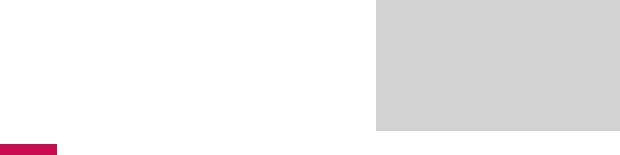
Settings
- Call speed: The speed of your data
-
Password: The password required
connection; 9600 or 14400 (Depends
by your APN server.
on Operator)
- Primary server: Input the IP address
-
Linger time: You need to enter
of the primary DNS server you
timeout period.
access.
After entering that, the WAP
-
Secondary server: Input the IP
navigation service will be unavailable
address of the secondary DNS server
if any data is not input or transferred.
you access.
-
Primary server: Input the IP address
of the primary DNS server you
USB connection mode
(Menu 9.4.3)
access.
You can choose one mode of Data service
-
Secondary server: Input the IP
and Mass storage.
address of the secondary DNS server
When you have finished using the phone
you access.
memory, click Exit and take the following
<GPRS settings>
steps.
The service settings are only available
when GPRS is chosen as a bearer
Caution
service.
v
Before you remove the cable, it is
Settings
-
APN: Input the APN of the GPRS.
necessary that you click Exit. Or,
the integrity of transferred data is
-
User ID: The users identify for your
not guaranteed.
APN server.
90
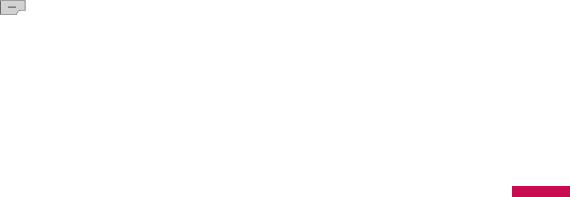
1. Click on the notification area.
v
All voice calls
[Unplug or Eject Hardware]
Diverts voice calls unconditionally.
2. Select USB Mass Storage Device, click
v
If busy
on Stop.
Diverts voice calls when the phone is in
The following message will appear:
use.
“The ‘USB Mass Storage Device’ device
can now be safely removed from the
v
If no reply
system”
Diverts voice calls which you do not
3. Then remove the cable.
answer.
v
If out of reach
Diverts voice calls when the phone is
Call
Menu 9.5
switched off or out of coverage.
You can set the menu relevant to a call by
v
All data calls
pressing [Select] in the Setting
Diverts to a number with a PC
menu.
connection unconditionally.
v
All fax calls
Call divert
(Menu 9.5.1)
Diverts to a number with a fax
The Call divert service allows you to divert
Settings
connection unconditionally.
incoming voice calls, fax calls, and data
calls to another number. For details,
contact your service provider.
91
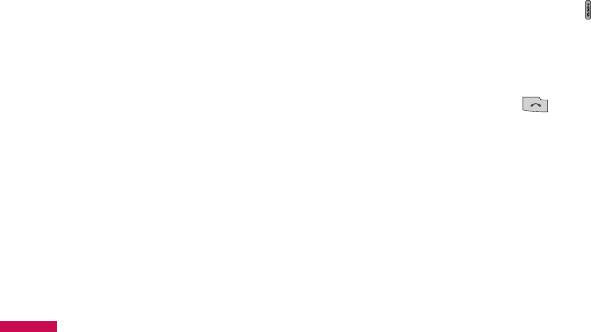
Settings
v
Cancel all
-
View status
Cancels all call divert service.
View the status of the corresponding
service.
The submenus
Call divert menus have the submenus
Answer mode
(Menu 9.5.2)
shown below.
v
Any key
- Activate
If you select this menu, you can receive
Activate the corresponding service.
a call by pressing any key except
To voice mailbox
[End] key.
Forwards to message centre. This
v
Send key only
function is not shown at All data calls
If you select this menu, you can receive
and All fax calls menus.
a call by only pressing [Send] key.
To other number
Inputs the number for diverting.
To favourite number
You can check recent 5 diverted
numbers.
Settings
- Cancel
Deactivate the corresponding service.
92

Send my number
(Menu 9.5.3)
Call waiting
(Menu9.5.4)
(network and subscription dependent)
(network dependent)
v
Set by network
v
Activate
If you select this, you can send your
If you select Activate, you can accept a
phone number depending on two line
waiting (receiving) call.
service such as line 1 or line 2.
v
Cancel
v
On
If you select Cancel, you cannot
You can send your phone number to
recognize the waiting (receiving) call.
another party.
v
View status
Your phone number will be shown on
Shows the status of Call waiting.
the receiver’s phone.
v
Off
Minute minder
(Menu 9.5.5)
Your phone number will not be shown.
If you select On, you can check the call
duration by a beep sound given every
minute during a call.
Settings
93
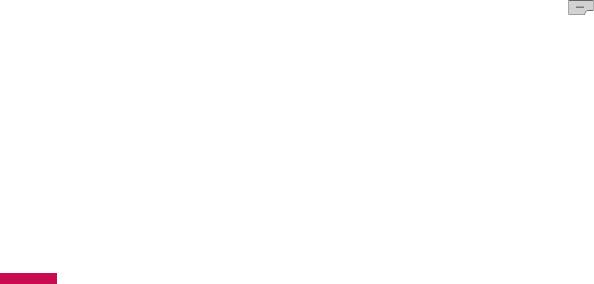
Settings
Auto redial
(Menu 9.5.6)
Security
Menu 9.6
v
On
PIN code request
(Menu 9.6.1)
When this function is activated, the
phone will automatically try to redial in
In this menu, you can set the phone to ask
the case of failure to connect a call.
for the PIN code of your SIM card when
v
the phone is switched on.
Off
If this function is activated, you’ll be
Your phone will not make any attempts
requested to enter the PIN code.
to redial when the original call has not
connected.
1. Select PIN code request in the security
settings menu, and then press
Send DTMF tones
(Menu 9.5.7)
[OK].
You can send touch tones during an active
2. Set On/Off.
call to control your voice mailbox or other
3. If you want to change the setting, you
automated phone services.
need to enter PIN code when you switch
on the phone.
4. If you enter wrong PIN code more than 3
times, the phone will lock out. If the PIN
Settings
is blocked, you will need to key in PUK
code.
94

5. You can enter your PUK code up to 10
Call barring
(Menu 9.6.4)
times. If you put wrong PUK code more
The Call barring service prevents your
than 10 times, you can not unlock your
phone from making or receiving certain
phone. You will need to contact your
category of calls. This function requires the
service provider.
call barring password. You can view the
following submenus.
Auto key lock
(Menu 9.6.2)
v
All outgoing
This menu allows to set the time of Auto
The barring service for all outgoing calls.
key lock.
v
Outgoing international
Phone lock
(Menu 9.6.3)
The barring service for all outgoing
international calls.
You can use a security code to avoid
unauthorized use of the phone. Whenever
v
O/G international except home
you switch on the phone, the phone will
country
request security code if you set phone lock
The barring service for all international
to When switch on.
outgoing calls except home network.
If you set phone lock to When SIM
v
All incoming
changed, your phone will request security
code only when you change your SIM card.
The barring service for all incoming
Settings
calls.
v
Incoming when abroad
The barring service for all incoming calls
when roaming.
95

Settings
v
Cancel all barrings
Fixed dial number
(Menu 9.6.5)
(SIM dependent)
You can cancel all barring services.
v
You can restrict your outgoing calls to
Change password
selected phone numbers. The numbers are
You can change the password for Call
protected by your PIN2 code.
Barring Service.
v
On
The submenus:
You can restrict your outgoing calls to
-
Activate
selected phone numbers.
Allows to request the network to set call
v
Off
restriction on.
You can cancel fixed dialling function.
- Cancel
v
Number list
Set the selected call restriction off.
You can view the number list saved as
-
View status
Fixed dial number.
View the status whether the calls are
barred or not.
Settings
96
Change codes
(Menu 9.6.6)
Flight mode
Menu 9.7
PIN is an abbreviation of Personal
This allows you to use only the phone’s
Identification Number to prevent use by
features that do not require the use of the
unauthorized person.
wireless network when you are in an
You can change the access codes:
airplane or in places where the wireless
Security code, PIN1 code, PIN2 code.
network is prevented.
1. If you want to change the Security
If you set the flight mode on, the icon will
code/PIN1/ PIN2 code input your
be displayed on the screen instead of the
original code, and then press [OK].
network signal icon.
2. Input new Security code/PIN/PIN2 code
v
On: You cannot make (or receive) any
and verify them.
calls, including emergency calls, or use
other features that require network
coverage
v
Off: You can deactivate the flight mode
and restart your handset to access the
network.
Settings
97

Settings
Power save
Menu 9.8
If you set On, you can save the power
when you don’t use the phone.
Reset default
Menu 9.9
You can initialize all factory defaults. You
will need Security code to activate this
function.
Memory status
Menu 9.0
You can check free space and memory
usage of each repository, Internal memory
and Multimedia memory. You can go to
each repository menu.
Settings
98
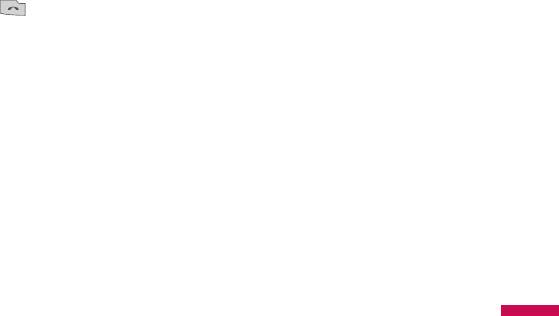
Q&A
Please check to see if any problem which
Q
Connection is poor even when
you may have with your phone is described
established.
here before taking it for service or calling a
A
In certain areas, signal strength can
service engineer.
vary dramatically. Try moving to a
different location. Heavy network
traffic my affect the ability to connect,
Q
How do I view the list of outgoing
or the stability of the call.
calls, incoming calls and missed
calls?
A
Press .
Q
LCD does not turn on.
A
Remove and replace the battery and
turn on the power. If the phone still
Q
Connection is poor or is not audible in
does not turn on, charge the battery
certain areas.
and try again.
A
In certain areas, signal strength can
vary dramatically. Try moving to a
different location. Heavy network
Q
An echo can be heard during
traffic may affect the ability to
connection with a certain telephone
connect, or the stability of the call.
in a certain area.
A
It is called ‘Echo Phenomenon’. It
occurs if the volume is too high or
Q&A
caused by special properties (semi
electronic telephone exchange) of the
machine on the other end.
99
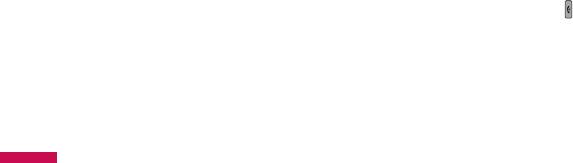
Q&A
Q
The phone gets warm.
Q
Usage time of battery becomes
shorter.
A
During long calls, or if games/Internet
are used for a long time, the phone
A
If the battery time is short, it may be
may become hot. This is perfectly
due to the user environment, or large
normal and has no effect upon the life
volume of calls, or weak signals.
of the product or performance.
Q
No number is dialled when you recall
Q
The bell does not ring, or lamp or LCD
a phonebook entry.
blinks only.
A
Check that the numbers have been
A
The phone is set to ‘Vibrate’ or ‘Silent’
saved correctly, by using the
in the Profiles menu. Please select
phonebook Search feature. Resave
‘Normal’ or ‘Loud/.
them, if necessary.
Q
Standby duration of the phone
Q
You cannot be contacted.
gradually becomes shorter.
A
Is your phone switched on (
A
Batteries have a limited life. When
pressed for more than three
the battery lasts for half its original
seconds)? Are you accessing the right
time, it requires replacement.
cellular network? Have you set an
Q&A
Only use authorised replacement
incoming call barring option?
parts.
100

Q
I cannot find the lock, PIN, or PUK
code, or password?
A
The default lock code is ‘0000’. If you
forget or lose the lock code, contact
your phone dealer. If you forget or
lose a PIN or PUK code, or if you have
not received such a code, contact your
network service provider.
Q&A
101
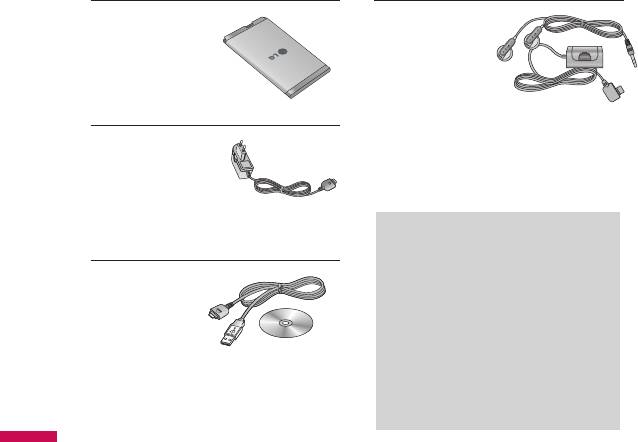
Accessories
There are various accessories for your mobile phone. You can select these
options according to your personal communication requirements.
Standard Battery
Hands free
earmicrophone
and music
player controller
combo
v
Stereo headset
Travel Adapter
v
Controller: Answer & End button,
This charger allows
music player control, volume control,
you to charge the
Hold button and microphone.
battery while away
from home or your office.
Note
]
Always use genuine LG
Data cable/CD
accessories.
You can connect
]
Failure to do this may invalidate
Accessories
your phone to PC
your warranty.
to exchange the
]
Accessories may be different in
data between
different regions; please check
them.
with our regional service company
or agent for further inquires.
102

Technical data
General
Product name: KE770
System: GSM 900 / DCS 1800 / PCS 1900
Ambient Temperatures
Max: +55°C
Min: -10°C
Technical data
103
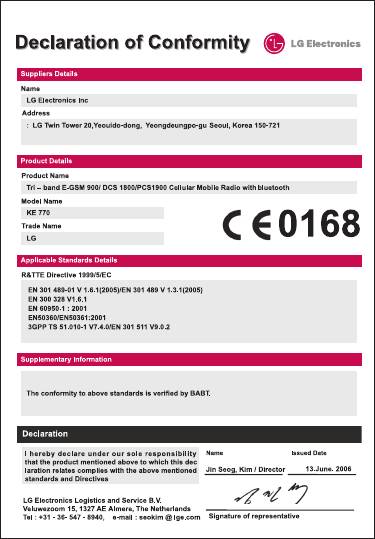
Оглавление
- Оглавление
- Введение
- ДЛЯ ВАШЕЙ БЕЗОПАСНОСТИ
- РЕКОМЕНДАЦИИ ДЛЯ БЕЗОПАСНОГО И ЭФФЕКТИВНОГО ИСПОЛЬЗОВАНИЯ
- ФУНКЦИИ KE770
- ПОДГОТОВКА К НАЧАЛУ РАБОТЫ
- ОСНОВНЫЕ ФУНКЦИИ
- ВЫБОР ФУНКЦИЙ И ОПЦИЙ
- МЕНЮ ВО ВРЕМЯ РАЗГОВОРА
- CXEМA МEНЮ
- БРАУЗЕР
- ВЫЗОВЫ
- АКСЕССУАРЫ
- МУЛЬТИМЕДИА
- СООБЩЕНИЯ
- МОИ ПАПКИ
- ПРОФИЛИ
- КОНТАКТЫ
- НАСТРОЙКИ
- Вопросы и ответы
- АКСЕССУАРЫ
- ТЕХНИЧЕСКИЕ ХАРАКТЕРИСТИКИ


