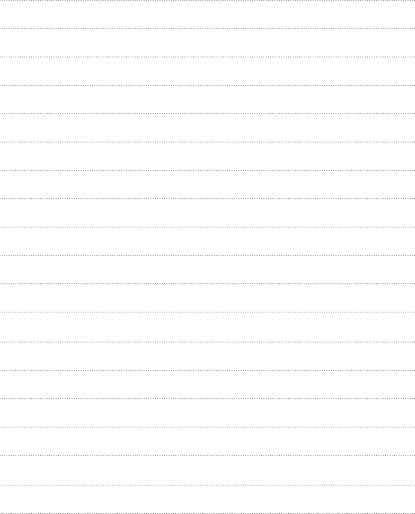LG GX300: Технічні дані
Технічні дані: LG GX300
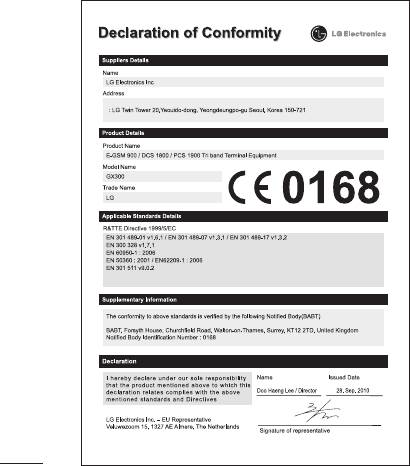
Технічні дані
Робоча температура
Макс.: +55°C (використання) +45°C (заряджання)
Мін : -10°C
34
GX300 ЫЛ ҚШ
—
ҚЗҚ
ш і ы ыңы
іі ыш ііі.
ы ғы і іің
ыңығы ы і
əі.
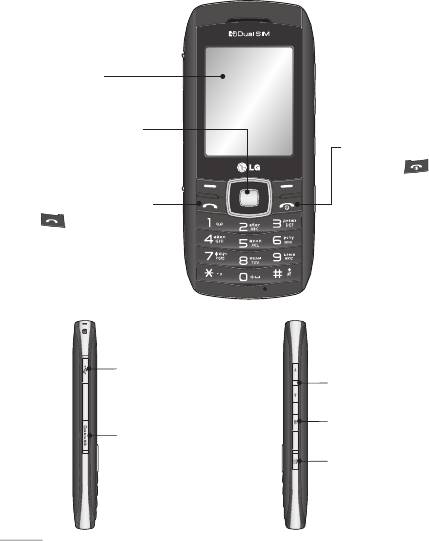
өіі
ү
ц
/
үі
Cі
і үі
, өші,
ңы
Т.өіі
ңңы ə
і
ңығ
ші
іңі.
іі.
ғш, К,
Handsfree ш
ңіің
і
SIM
Micro SD
іі
К үі
К
ыі
і ө.
2
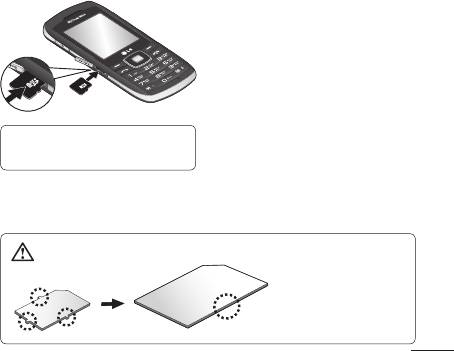
Жад картасын салу
ң
іі ғы
ы ышы
Мəі і ы,
өіңі ə SD
əі
ыңы. Тіі
ңңы.
ші ы
іші
ышы ыңы.
ғы ң, іші
ы ы ші
əі ы, ііі
ыы өі ы
ы ііңі.
ыңы.
К: ы ңыы
ғ ы
ыш өшііі.
і ы ңығы
і ғыңы
, ы
ыңы.
: ы ы
іі .
SIM ы
ғыш
ы ың
ы ыы
əі ы
ы іңі.
3
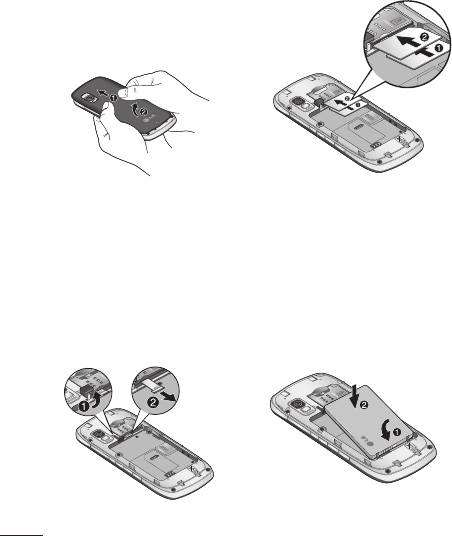
SIM картасын және батареяны салу
1
ң ғ ш
ың ғы
ың өі ғы
ыыы, шыңы.
SIM2
SIM1
2 SIM
3
ы і ғы ө
ыың ғғы
ы, SIM ы SIM
ші ы ың
ыың ғышы
ші ыңы.
ығыы ыңы. SIM
ііің
ы ы,
і
ы іі
шығыы і
ы ңы. SIM ы
і іңі. ы
шығ ші ы ы
ш, ың ң
ыңы.
ғы ыңы.
4
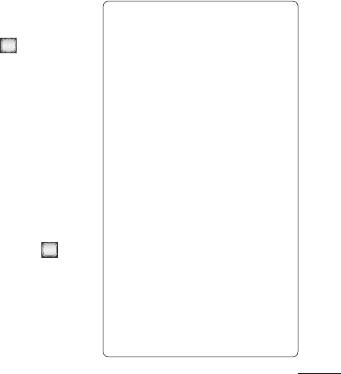
4 Rec іі іші
К
іі ы.
Тыңы ығ
5 ы ші
ы ы,
Т .
і
ы -ы.
М
үші
іің GX300- MP3
1 М і ы,
ышы ығ. і
М іі, К
ы ғəіңіі
ңңы.
ың ы.
2 Ты ы,
ы і
: ы
ғыңы.
ыы
3 ші
ы
ііі ə
.
і өші
ы ңы
ғғ. ы,
ыы
үі
өші ші
1 М і ы,
М іі, үі
. і
ңңы.
ы
2 ы
ыы ғғ
ыы ғығ.
ы ы
3 ы ші
і
өші ы ң
ыңы.
ы. ы
ы
ғ ыы
іі ің і
ңы іңі.
5
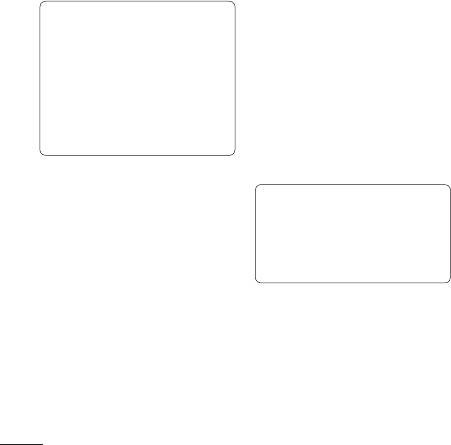
2 ц і
FM
ңңы і
ғш
ң ə ғы
іің GX300 FM
ыңы. ы
ə і өіңіің іі
ң ə
ыңыы ың
ыы і
ы.
ы і ші
ғ ы.
: ың
ші ы
ң.
ғыңы .
1 М і ы,
ы ың ə
М іі, FM
ы
ғш
ы ы ші,
ңңы.
ышы
2 і
ы ыңы.
і ші
.
ц
і
TIP! і ы іші
ыы ың
1 М і ы,
ы. ц іі,
М ғы,
ң ыңы
і FM
, і ңңы.
ғш
і ңңы.
6
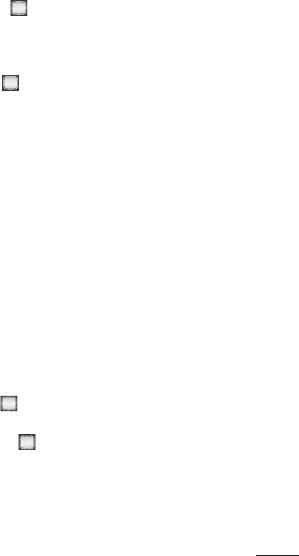
1 ың і
і ыңы.
2 Т і
ыы өіі.
ы ші,
і ыңы.
,ығ
іші
mp3 ы і
ы.
іің ыңыы
ы
ыыы ші
.
1 М і ы,
М іі,
ңңы.
2 ы ші
ң.
3 ы ы
.
4 ғыңыы ың
ші .
7
GX300 Quick Reference Guide
—
English
This guide will help you understand your new mobile
phone. It will provide you with useful explanations of fea-
tures on your phone.
Some of the contents in this manual may differ from your
phone depending on the software of the phone or your
service provider.
Ukraine Restriction of Hazardous Substances
The equipment complies with requirements of the Technical Regulation,
in terms of restrictions for the use of certain dangerous substances in
electrical and electronic equipment.
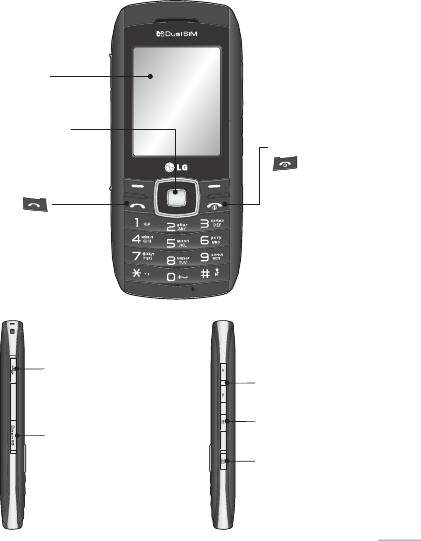
Getting to know your phone
Main screen
Navigation key
End/Power key
Ends or rejects
Call key
a call. Turns the
Dials a phone
phone on/off.
number and answers
Returns to the
incoming calls.
standby screen
when you use
the menu.
Charger, cable slot,
Handsfree connector
Volume key
Dual SIM key
Memory card slot
Camera
Go to Camera
function directly.
1
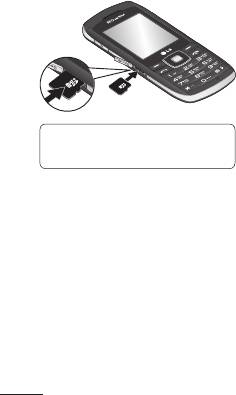
Installing a memory card
Lift the memory card cover
Formatting the memory card
and insert a micro SD card with
Press Menu and select
the golden contact area facing
Settings.
downwards. Close the memory
Choose Memory manager,
card cover so that it clicks shut.
select External memory and
To remove the memory card,
press Format, and insert
gently push it as shown in the
security code.
diagram.
WARNING: When you format
your memory card, all the
content will be wiped. If you do
not want to lose the data on your
memory card, back it up rst.
Note: A memory card is an
optional accessory.
2
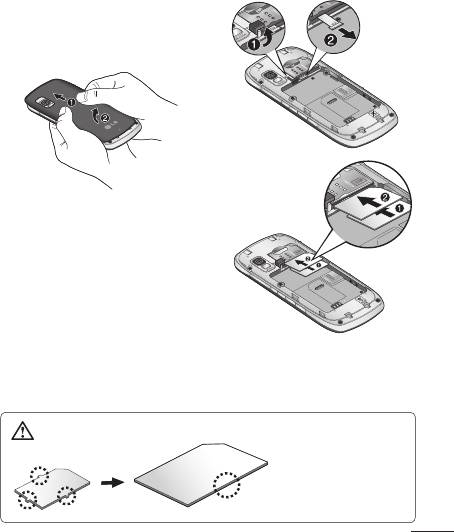
Installing the SIM and battery
1
Remove the battery cover
Slide the battery cover
towards the bottom of the
phone and away from it.
2
Install the SIM card
SIM2
Slide the SIM card into the
SIM1
SIM card holder making sure
that the gold contact area on
the card is facing downwards.
Please make sure the battery
is removed from the phone
before installing the SIM card.
To remove the SIM card, pull it
gently outwards.
WARNING
Make sure that your
SIM card has a neat
and clean cut before
you insert it into the
holder.
3
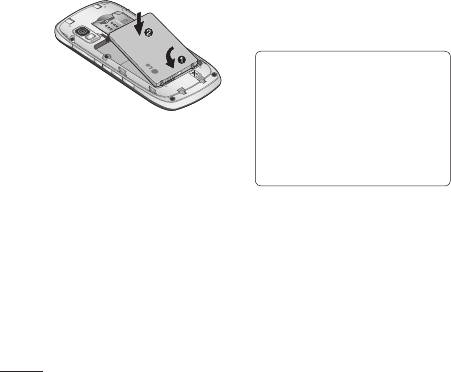
Using Dual SIM-card
3
Install the battery
You can see two Network Signal
Insert the left side of the
icons on the left-top of the screen
battery into the top edge of
when you insert two SIM-Card.
the battery compartment first.
To select or switch the SIM-
Ensure that the battery
card, press Menu and select
contacts align with the phone’s
Settings,then select Dual SIM.
terminals. Press the right side
Or press Dual SIM key simply on
of the battery until down it
the right side of the GX300. Dual
clicks into place.
SIM key make it easy for you to
switch SIM-Card whenever you
call, send messages and so on.
TIP! You can see the network
signals highlighted by
background colour when you
switch them. It makes you
easily identify the strength
of your signal of the selected
SIM-Card.
4
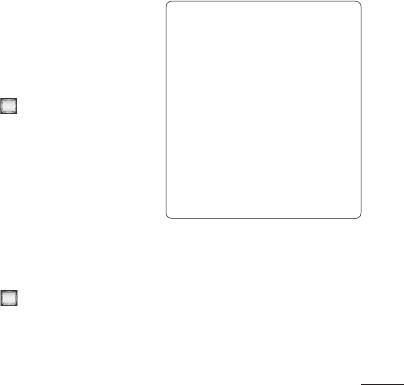
show the length of your
Camera
video.
Using the camera module
5 Select Stop to stop
built in your phone, you
recording.
can take pictures of people.
Additionally, you can send
photos to other people and
Music
select photos as wallpaper.
Your GX300 has a built-in music
Taking a quick photo
player so you can play all your
favourite music.
1 Press Menu and select
Media. Select Camera to
Note: Music is copyright
open the viewfinder.
protected in inte rnational
2 Holding the phone and,
treaties and national copyright
point the lens towards the
laws. It may be necessary to
subject of the photo.
obtain permission or licence to
reproduce or copy music. In some
3 Press
to take a photo.
countries national law prohibits
private copying of copyrighted
Video camera
material. Please check the
national legislation of the
Shooting a quick video
applicable country concerning
1 Press Menu and select
the use of such materials.
Media, then choose Video.
2 Point the camera lens
FM radio
towards the subject of the
Your GX300 has an FM radio
video.
feature so you can tune into
3 Press
to start recording.
your favourite stations and
4 Rec will appear in the
listen on the move.
viewfinder and a timer will
5
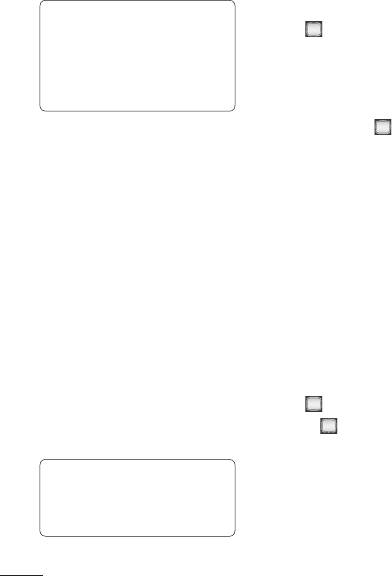
Recording the Radio
Note: You will need to insert your
headset in order to listen to the
1 Press during listening to
radio. Insert the plug into the
the radio.
headset connector in order to
2 The recording time is
listen to the radio and keep the
displayed on your phone.
good radio reception.
If you want to stop the
Searching for stations
recording, press
. If recording is done, the
1 Press Menu and select
recorded contents will be
Media, then choose FM
saved in Gallery as mp3 file.
radio.
2 Select Option and choose
Auto scan then select Yes.
Voice recorder
You can also use the left
Use your Voice recorder to
and right navigation keys to
record voice memos or other
search for stations.
sounds.
Listening to the radio
Recording your voice memo
1 Press Menu and select
1 Press Menu and select
Media, then choose FM
Media, then choose Voice
radio.
recorder.
2 Select the channel number
2 Press
to begin recording.
of the station you would like
3 Choose
to end the
to listen to.
recording.
4 Press Options and select
TIP! You can listen to the
radio via built-in speaker. Press
Play to listen to the
Options, select Listen via
recording.
speaker.
6
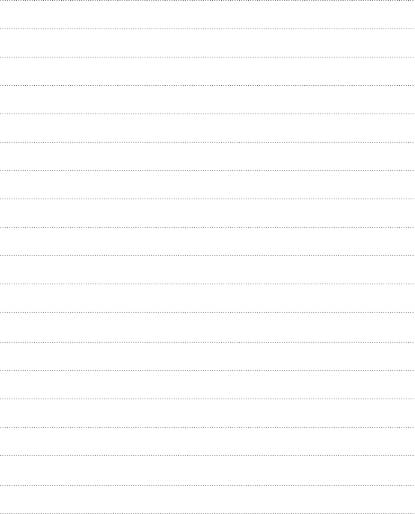
MEMO
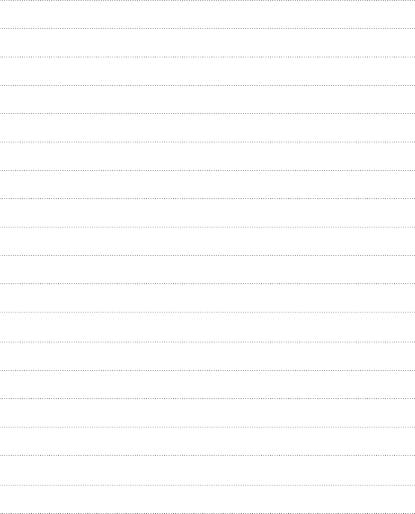
MEMO
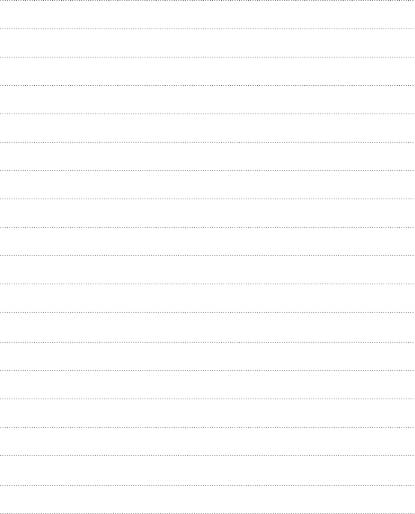
MEMO