LG G5600: Service [Menu 8]
Service [Menu 8]: LG G5600
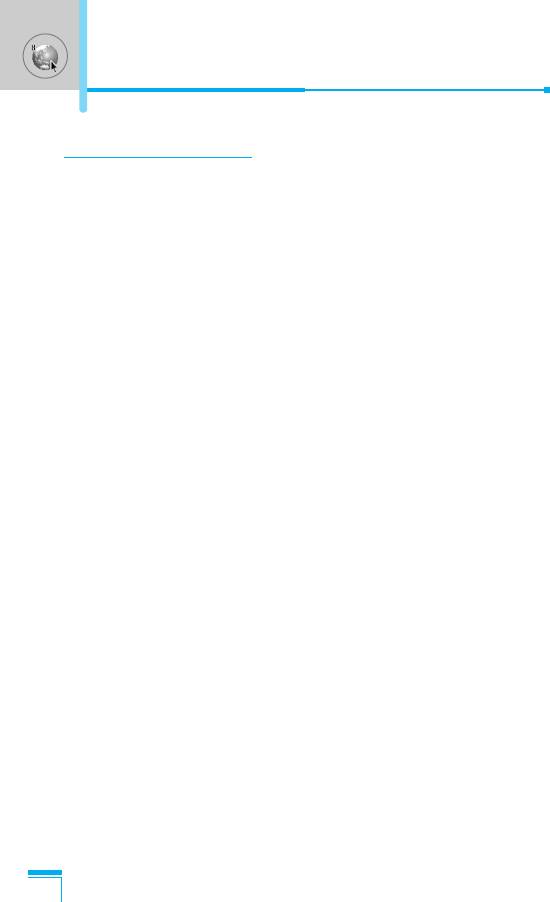
Service [Menu 8]
Internet [Menu 8-1]
You can access various WAP (Wireless Application Protocol)
services such as banking, news, weather reports and flight
information. These services are specially designed for mobile
phones and they are maintained by WAP service providers.
Check the availability of WAP services, pricing and tariffs with your
network operator and/or the service provider whose service you
wish to use. Service providers will also give you instructions on how
to use their services.
Please contact your network operator to open your Internet account.
To use the Web Browser, you must indicate your phone number via
the Own number menu option.
Once connected, the homepage is displayed. The content depends
on the service provider. You can access any website page by
entering its URL address. To exit the browser at any time, press the
E key. The phone will return to the standby mode.
Home [Menu 8-1-1]
Connect to a homepage. The homepage may be the site which is
defined in the activated profile. It will be defined by Service Provider
if you don’t make in activated profile.
Bookmarks [Menu 8-1-2]
Accessing the Menu
As Internet Bookmarks for your Internet PC browser, in this menu
you can add or change your favourite WAP sites in order to always
have them with you.
Press < [Select] to access available options, or press > [Back]
to exit.
• Connect : Connect to the selected bookmark.
• Add new : Add a new bookmark manually.
• Edit : Edit the title and the address of the selected bookmark.
• Delete : Delete the selected bookmark from the bookmark list.
76
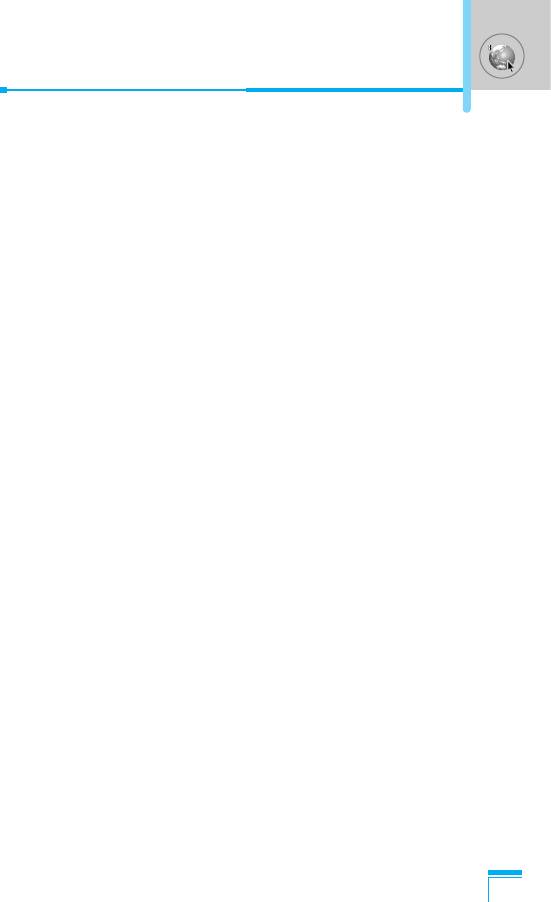
Profiles [Menu 8-1-3]
Profiles contain the configurations to use WAP and MMS services.
As the Internet connection for the PC, the mobile phone must be
configured in order to access the gateway of service provider. In this
menu, you can configure several profiles. You must remember that
WAP and MMS profiles are different, so you need to configure 2
different profiles. Contact the service provider to get all the
necessary parameters.
This mobile phone also supports the Over The Air (OTA)
configuration, compliant with the Openwave specification. Using
OTA, you can configure the phone using an SMS. Contact the
service provider for the availability of this service.
Each profile contains the following menu:
• Activate
You can activate the profile you want.
• Settings
You can edit and change WAP settings of the selected profile.
- Homepage
This setting allows you to enter the address (URL) of a site you
want to use as homepage. You do not need to type “http://” at the
front of each URL as the WAP Browser will automatically add it.
Accessing the Menu
- Bearer
You can set the bearer data service.
• Data
• GPRS
77
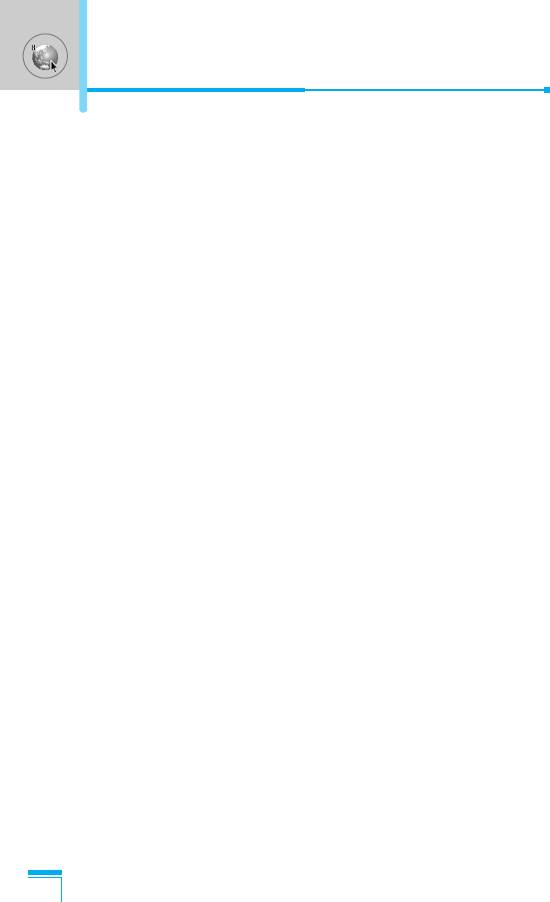
Service [Menu 8]
- Data settings
Appeares only if you select Data settings as a Bearer\service.
IP address : Enter the IP address of the WAP gateway you
want.
Dial number : Enter the telephone number to dial to access
your WAP gateway.
User ID : The users identity for your dial-up server
(and NOT the WAP gateway).
Password : The password required by your dial-up server
(and NOT the WAP gateway) to identify you.
Call type : Select the type of data call: Analogue or Digital
(ISDN).
Call speed : The speed of your data connection; 9600 or
14400.
Linger time : You need to enter timeout period.After entering
that, the WAP navigation service will be
unavailable if any data is not input or transfered.
- GPRS settings
The service settings are only available when GPRS is chosen as
a bearer service.
IP address : Input the IP address of the WAP gateway you
Accessing the Menu
access.
APN : Input the APN of the GPRS.
User ID : The users identify for your APN server.
Password : The password required by your APN server.
78
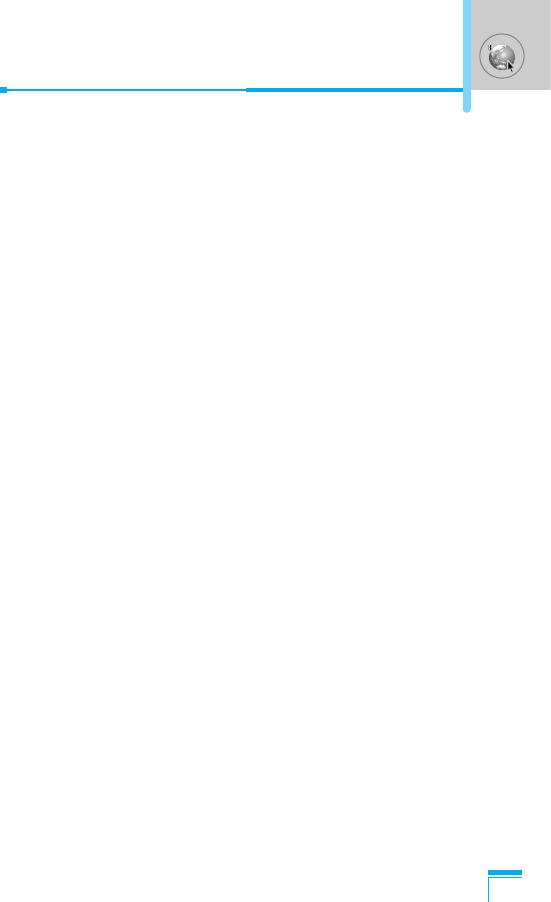
- Connection type
The options for connection type are Temporary or Continuous
and depend on the gateway you are using.
Continuous
A confirmed delivery mechanism but generates more network
traffic.
Temporary
A non-confirmed (connectionless) service.
HTTP
- Proxy settings
IP address: Input the IP address of the proxy.
Port: Input the port number of the proxy.
- DNS settings
You can set the primary and secondary server as the DNS.
- Secure settings
According to the used gateway port, you can choose this option
as On or Off.
- Display image
Accessing the Menu
You can select whether images on WAP cards are displayed or
not.
• Rename
Edit the Profile Name.
• Delete
Delete the Profile.
• Add new
You can add a new profile manually.
79
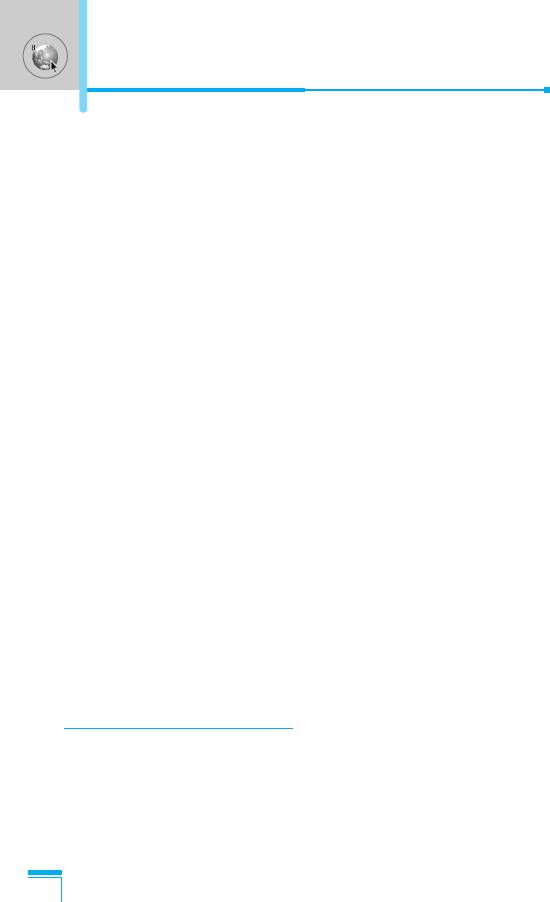
Service [Menu 8]
Go to URL [Menu 8-1-4]
You can directly connect to the site you want. You need to enter a
specific URL.
Cache settings [Menu 8-1-5]
You can remove the contents of Cache memory or change the
Cache mode.
• Clear cache
The contents of Cache memory will be removed.
• Check cache
You can set the option whether you will check the cache memory
or not.
Cookies setting [Menu 8-1-6]
You can set the cookies setting you want.
Security certification [Menu 8-1-7]
A list of the available certificates is shown.
Reset profiles [Menu 8-1-8]
You can reset profiles to return to original settings.
Accessing the Menu
Browser version [Menu 8-1-9]
The WAP Browser version is displayed.
SIM Service [Menu 8-2]
This menu depends on SIM and the network services.
80
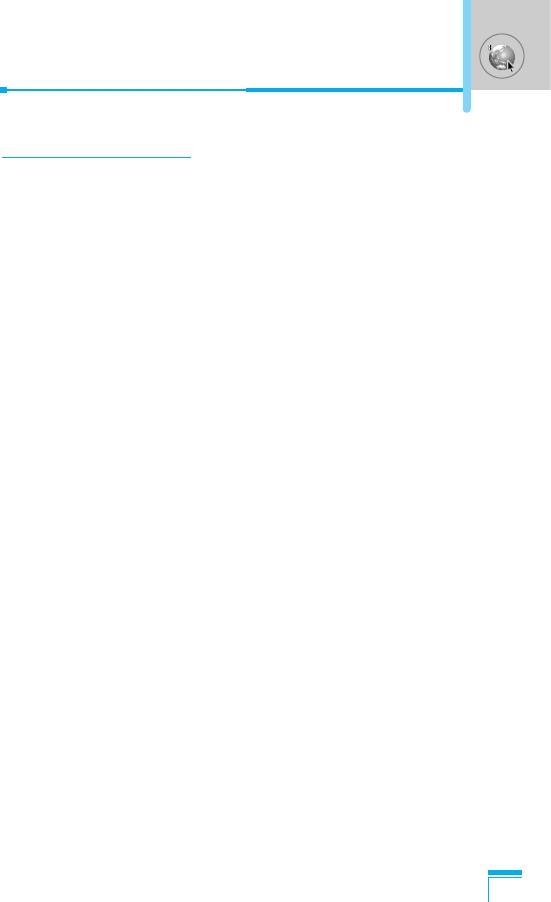
On browsing menu
If you are on line, you can view the following menus.
• Home
Refer to [Menu 8-1-1].
• Reload
Reloads the current page.
• Bookmarks
See [Menu 8-1-2].
• Save as bookmark
You can save a site as bookmark.
• Go to URL
You can move to the site you want. In this menu, you can also edit
the site address.
• Clear cache
The contents of cache memory will be removed.
Accessing the Menu
81
Оглавление
- ÑÎfl LJ¯ÂÈ ÅÂÁÓÔ‡ÒÌÓÒÚË
- é„·‚ÎÂÌËÂ
- ó‡ÒÚË íÂÎÂÙÓ̇
- éÔËÒ‡ÌË ä·‚˯
- éÔËÒ‡ÌË ä·‚˯
- àÌÙÓχˆËfl ̇ ÑËÒÔÎÂÂ
- ìÒÚ‡ÌÓ‚ÍË
- éÒÛ˘ÂÒÚ‚ÎÂÌË Ç˚ÁÓ‚‡ Ë éÚ‚ÂÚ Ì‡ Ç˚ÁÓ‚˚
- åÂÌ˛ ‚ ıӉ ‚˚ÁÓ‚‡
- äÓ‰˚ ‰ÓÒÚÛÔ‡
- ëıÂχ ÏÂÌ˛
- èÓÙËÎË [åÂÌ˛ 1]
- Ç˚ÁÓ‚˚ [åÂÌ˛ 2]
- ÄÍÒÂÒÒÛ‡˚ [åÂÌ˛ 3]
- 鄇̇ÈÁ [åÂÌ˛ 4]
- ëÓÓ·˘ÂÌËfl [åÂÌ˛ 5]
- ä‡Ï‡ [åÂÌ˛ 6]
- ç‡ÒÚÓÈÍË [åÂÌ˛ 7]
- ë‚ËÒ [åÂÌ˛ 8]
- ᇄÛÁÍË [åÂÌ˛ 9]
- Downloads [åÂÌ˛ 9]
- ÄÍÒÂÒÒÛ‡˚
- ìıÓ‰ Ë íÂıÌ˘ÂÒÍÓ ӷÒÎÛÊË‚‡ÌËÂ
- íÂıÌ˘ÂÒÍË ÍÚÂËÒÚËÍË
- For Your Safety
- Contents
- Part of the Phone
- Key Description
- Key Description
- Display Information
- Installation
- Making and Answering Calls
- In call Menu
- Access Codes
- Menu Tree
- Profiles [Menu 1]
- Call register [Menu 2]
- Tools [Menu 3]
- Organiser [Menu 4]
- Messages [Menu 5]
- Camera [Menu 6]
- Settings [Menu 7]
- Service [Menu 8]
- Downloads [Menu 9]
- Accessories
- Care and Maintenance
- Technical Data
- Memo


