LG G5200 blue: Phonebook
Phonebook: LG G5200 blue
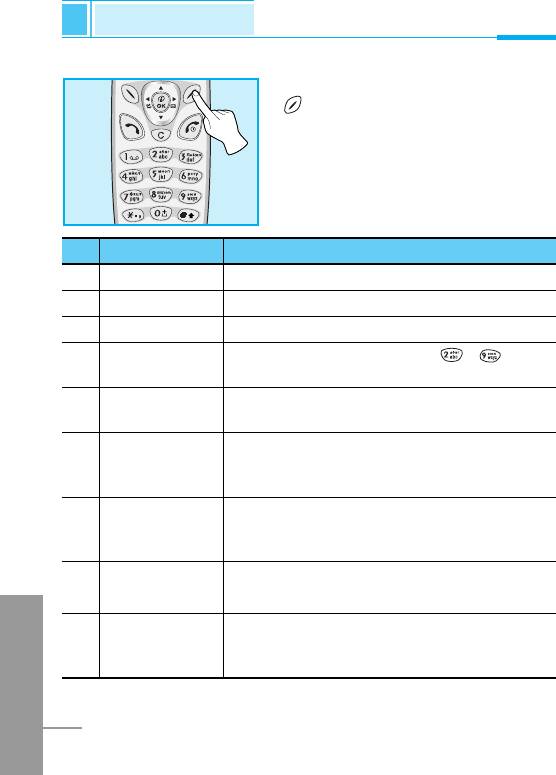
Phonebook
Accessing the Menu
To select a menu in phonebook, press
[Names] in standby mode and
then scroll to a desired item.
Name Description
Name Description
1 Search Allows you to search for a specific name.
2 Add new Allows you to add new names and numbers.
3 Caller groups Allows you to show group list.
4 Speed dial Allows you to assign up to 8( - ) one-
touch dial allocations.
5 Settings Allows you to set the memory and to search
item by Variable, name and number.
6 Delete all Allows you to erase all the data in either your
phonebook or the SIM card to the phone
memory.
7 Copy all Allows you to copy entries from your Phone
memory to SIM card or from SIM card to
Phone memory.
8 Voice list Allows you to list phone numbers which
is attached voice.
ENGLISH
9 Information Allows you to check the status of memory,
SDN(Service Dial Number), and Own
number list.
28
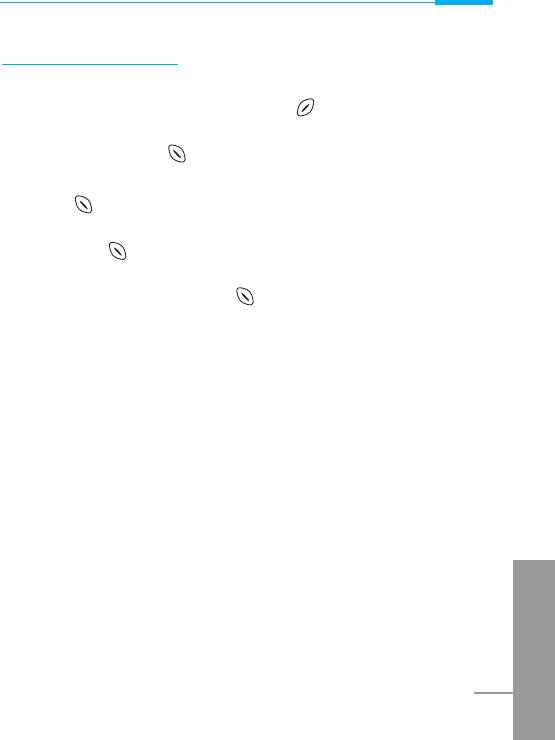
Accessing the Menu
Search [Names 1]
(Calling from phonebook)
1. Open the phonebook first by pressing [Names] in a standby
mode.
2. Search by pressing [Select] to enter.
3. You can find an entry by name.
4. Select [Search].
5. If you want to edit, delete, copy an entry, or to add the voice to
one, select [Options]. The below menu will be displayed.
• Edit : You can edit the name, number, E-mail, and fax
by pressing [OK].
• Delete : You can delete an entry.
• Copy : You can copy a entry from SIM to phone or from
phone to SIM.
• Call : You can call thru the chosen entry.
• Voice : You can add the voice to the entry or change
the voice tag.
• Main number : You can select the one out of mobile, home,
office that you often use. The main number will
be displayed first, if you set this.
ENGLISH
29
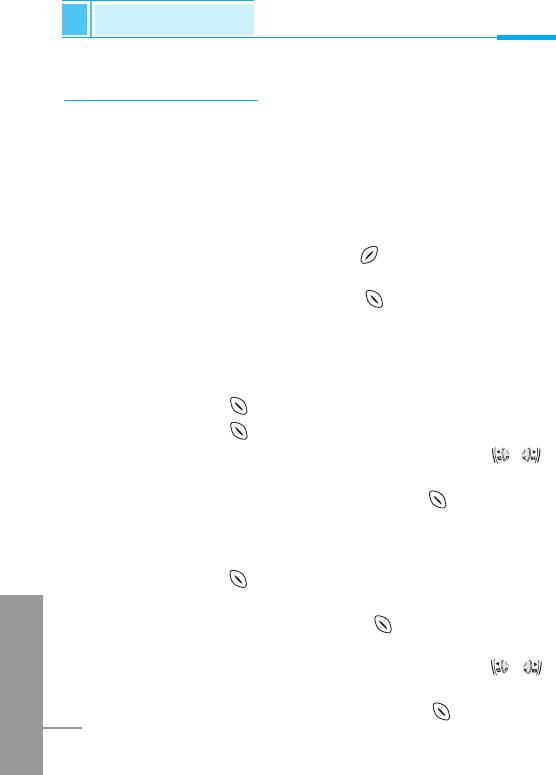
Phonebook
Accessing the Menu
Add new [Names 2]
You can add phonebook entry by using this function.
Phone memory capacity is 200 entries. SIM card memory capacity
depends on the cellular service provider.
You can also save 20 characters of name in the Phone memory, and
you can save characters in the SIM card. the number of character is
SIM dependent feature.
1. Open the phonebook first by pressing [Names] in standby
mode.
2. Scroll to highlight Add new, and press [Select] to enter.
3. Select the memory you want to save: SIM or Phone.
• SIM : You can add name and number for entry.
a. Write a name to add.
b. Press [OK], then you can input a number.
c. Press [OK].
d.
You can set a group for the entry by pressing , :
Family, Colleague, VIP, Others, Group 1, Group 2.
e. If you want to add the voice, press [Yes].
• Phone : You can add name, number and E-mail address.
a. Write a name to add.
b. Press [OK].
c. Enter the numbers following as mobile, home,
ENGLISH
office, and fax by pressing [OK]. Also, you can
input E-mail address.
d.
You can set a group for the entry by pressing , :
Family, Colleague, VIP, Others, Group 1, Group 2.
e. If you want to add the voice, press [Yes].
30
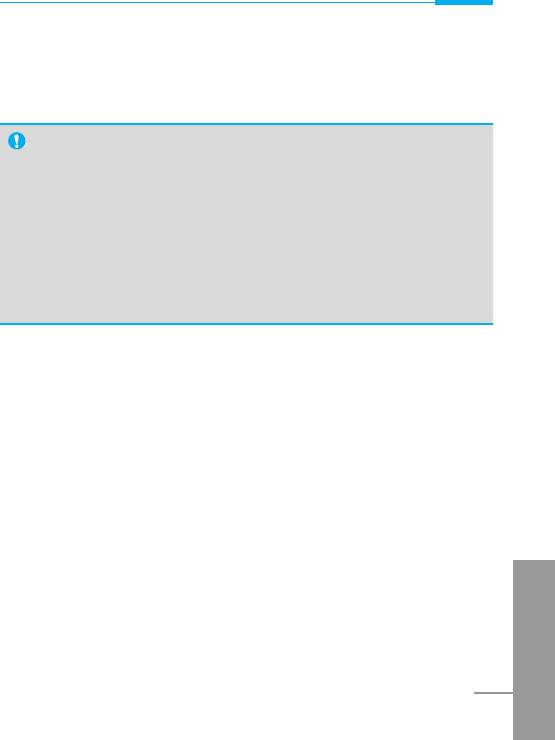
Accessing the Menu
You should speak a word within 2 seconds, and the phone asks you
to speak it again to ensure the accuracy of voice recognition. After
voice recognition has finished, Voice is attached automatically.
Note
• The voice can only be attached to main number which you
set. For example, if you change main number voice will be
automatically attached changed number. This means that
you cannot attach voice to mobile, office, home number
simultaneously.
•
You can add voice tag to phone number in SIM card.
The voice tag can be erased if you remove or change SIM
card.
ENGLISH
31
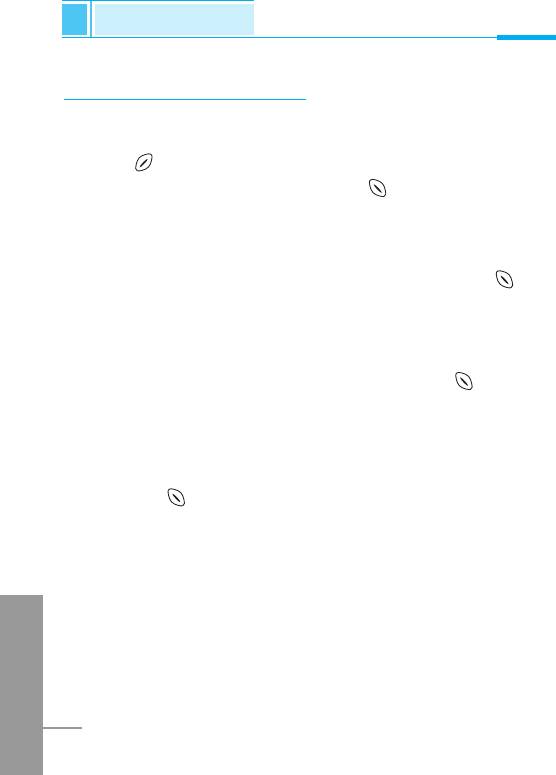
Phonebook
Accessing the Menu
Caller groups [Names 3]
You can list up to 20 members per one group. There are 7 groups
you can make lists to.
1. Press [Names] to enter into the phonebook in standby mode.
2. Scroll to Caller groups item then press [Select] to enter this
menu.
3. Every Group list will be displayed.: Family, Friend, Colleague,
VIP, Group 1, Group 2, Others.
4. Select Group name that you want to manage by pressing
[Select].
5. Then submenus below will be displayed.
• Member list
1. Scroll to highlight Member list, and then press [Select] to
enter.
2. The member lists are displayed.
3. Scroll to highlight required name. The number will be
displayed in the below screen.
4. Press [Options] to edit, to delete the name and phone
number.
• Group ring tone
You can set the ring tone depending on Group.
• Group icon
ENGLISH
You can set icon depending on Group.
32
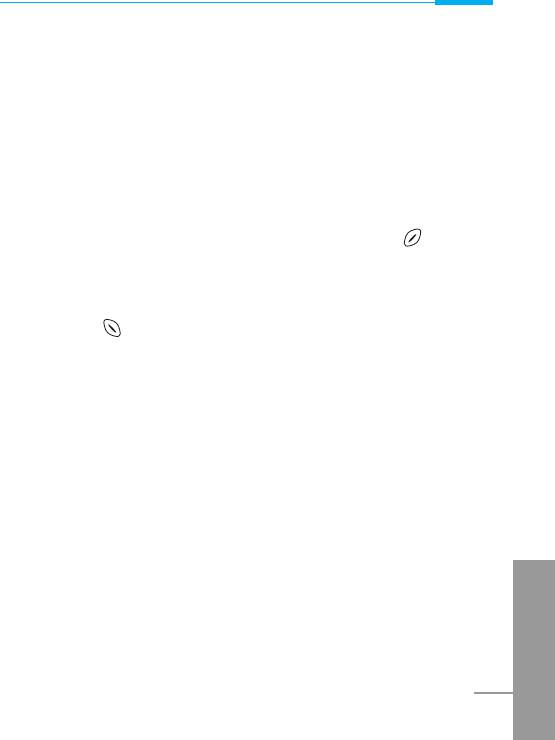
Accessing the Menu
• Group call ani.
You can set the animation for each group.
• LED color
You can set LED color depending on Group. You can also
change it in 7 colors.
• Add member
You can add the member in Caller groups.
1. Scroll to highlight Add member, and then press [Select]
to enter.
2. The group member shouldn't be exceeded 20. Otherwise,
the error message will be displayed.
3. Press [OK] to add member.
• Remove member
You can delete the member already saved in phonebook.
• Rename
You can change group name.
ENGLISH
33
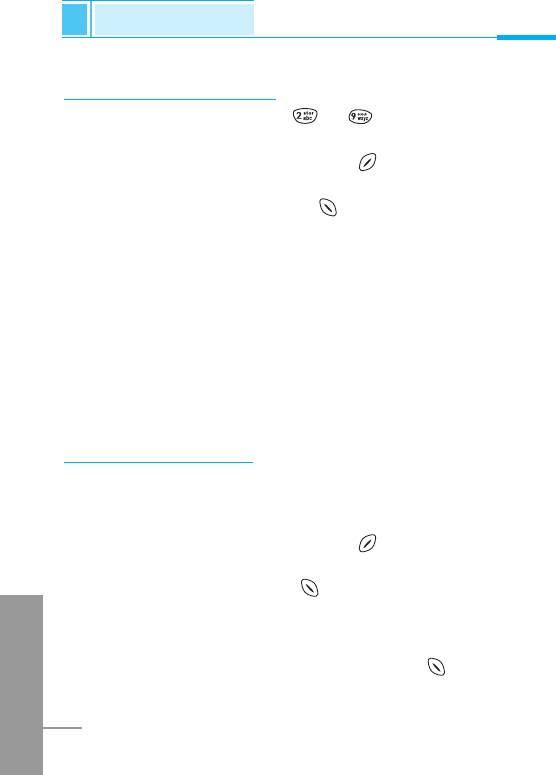
Phonebook
Accessing the Menu
Speed dial [Names 4]
You can assign any of the keys to with a Name list entry.
You can call directly by pressing this key for 2-3 seconds.
1. Open the phonebook first by pressing [Names] in a standby
mode.
2. Scroll to Speed dial, then press [Select] to enter this menu.
3. Every Speed dial will be displayed.
4. If you want to add Speed dial, select <Empty>. Then, you can
search the name in phonebook.
5. If you select allocated name by speed dial, you can view following
the submenus.
• Change : You can change the allocation of speed dial
number.
• Delete : You can delete the allocated speed dial number.
Settings [Names 5]
You can set preferred memory which includes Variable, SIM or
Phone and preferred search which includes Variable, Name and
Number.
1. Open the phonebook first by pressing [Names] in a standby
mode.
2. Scroll to Settings, then Press [Select] to enter.
ENGLISH
3. Then submenus below will be displayed.
• Set memory
1. Scroll to highlight Set memory, then press [Select] to
enter.
34
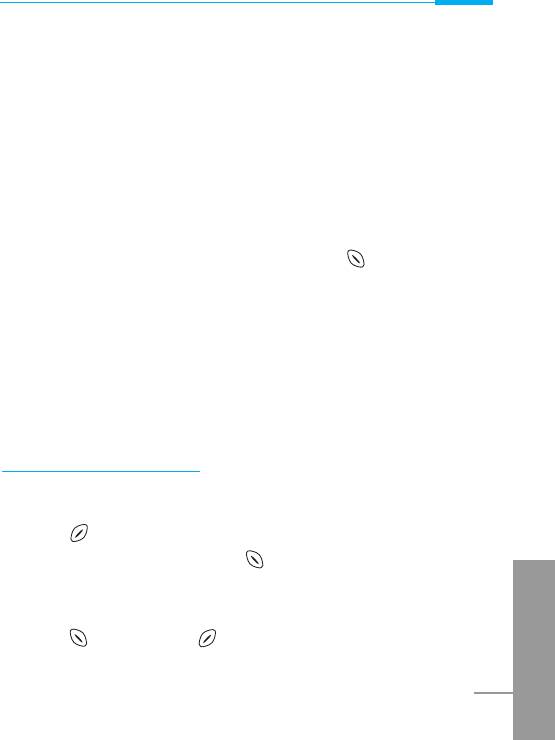
Accessing the Menu
2. The three submenus are displayed.
- If you select Variable, when adding entry, the phone will
ask where to store.
- If you select SIM, when adding entry, without asking
where to store, the phone will store entry to SIM.
- If you select Phone, when adding entry, without asking
where to store, the phone will store entry to Phone
memory.
• Search by
1. Scroll to highlight Search by, then press [Select] to enter.
2. The three submenus are displayed.
- If you select Variable, when searching, the phone will ask
how to search.
- If you select Name, when searching, without asking how
to search, the phone will search entry by name.
- If you select Number, when searching, without asking how
to search, the phone will search entry by number.
Delete all [Names 6]
You can delete all entries in SIM, Phone, and Voice. This function
requires Security code.
1.
Press [Names] to enter into the phonebook in standby mode.
2. Scroll to Delete all, then press [Select].
3. Then select a memory to erase: SIM, Phone, Voice.
ENGLISH
4. And then you will be requested to enter Security code.
5. Press [OK] or, press [Back] to cancel.
35
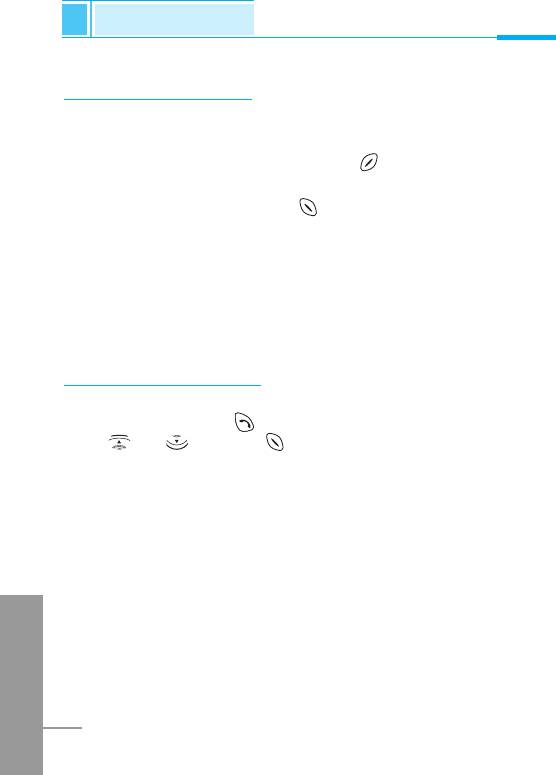
Phonebook
Accessing the Menu
Copy all [Names 7]
You can copy/move entries from SIM card memory to Phone
memory or from Phone memory to SIM card memory.
1. Open the phonebook first by pressing [Names] in standby
mode.
2. Scroll to Copy all, then press [Select] to enter this menu.
3. Then submenus below will be displayed.
• SIM to Phone : You can copy the entry from SIM Card to Phone
memory.
• Phone to SIM : You can copy the entry from Phone memory to
SIM Card.
Voice list [Names 8]
You can see all phone numbers which contain voice. You can also
call directly by pressing [Send]. After selecting phone number by
using and and press [Options], you can see following the
submenus.
• Play : You can play voice which is attached to phone number.
• Change : You can change voice which is attached to phone
number.
• Delete : You can delete voice which is attached to phone number.
• Call : You can call by selecting this menu.
ENGLISH
36
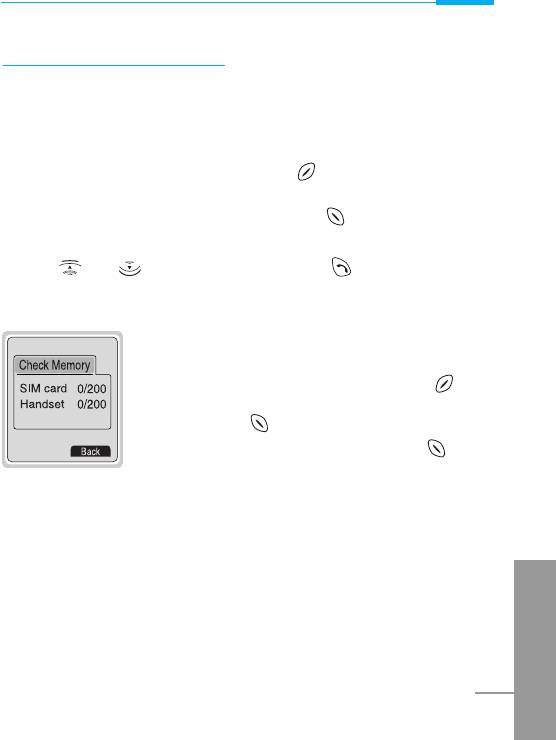
Accessing the Menu
Information [Names 9]
Service Dial Number
Use this function to access a particular list of services provided by
your network operator (if supported by the SIM card).
1. Open the phonebook first by pressing [Names] in a standby
mode.
2. Scroll to Service dial number, then press [Select] to enter.
3. The names of the available services will be shown.
4. Use and to select a service. Press [Send].
Check memory
This feature allows you to see how many free
and in-use are in your phonebook.
1. Open the phonebook first by pressing
[Names] in standby mode. Select Information
by pressing [Select].
2. Scroll to Check memory, then press [OK]
to enter this menu.
Own number (SIM dependent)
You can check your own number in SIM card.
ENGLISH
37
Оглавление
- ÑÎfl LJ¯ÂÈ ÅÂÁÓÔ‡ÒÌÓÒÚË
- ÄÍÒÂÒÒÛ‡˚
- ó‡ÒÚË íÂÎÂÙÓ̇
- éÔËÒ‡ÌË ä·‚˯
- àÌÙÓχˆËfl ̇ ÑËÒÔÎÂÂ
- ìÒÚ‡ÌÓ‚ÍË
- ➋
- ìÒÚ‡ÌÓ‚ÍË
- ➍
- èÓfl‰ÓÍ ‚Íβ˜ÂÌËfl ÚÂÎÂÙÓ̇
- éÒÛ˘ÂÒÚ‚ÎÂÌË Ç˚ÁÓ‚‡ Ë éÚ‚ÂÚ Ì‡ Ç˚ÁÓ‚˚
- äÓ‰˚ ‰ÓÒÚÛÔ‡
- íÂÎÂÙÓÌ̇fl ÍÌË„‡
- ëıÂχ ÏÂÌ˛
- ëÓÓ·˘ÂÌËfl [åÂÌ˛ 1]
- Ç˚ÁÓ‚˚ [åÂÌ˛ 2]
- ÄÛ‰ËÓÔÓÙ. [åÂÌ˛ 3]
- ìÒÚ‡ÌÓ‚ÍË [åÂÌ˛ 4]
- 臉ÂÒ. [åÂÌ˛ 5]
- 鄇̇ÈÁ [åÂÌ˛ 6]
- ÄÍÒÂÒÒÛ‡˚ [åÂÌ˛ 7]
- àÌÚÂÌÂÚ [åÂÌ˛ 8]
- åÂÌ˛ ÓÌ-·ÈÌ
- ä‡Í ËÒÔÓθÁÓ‚‡Ú¸ àÌÙÓχˆËÓÌÌ˚Â Ë î‡ÍÒËÏËθÌ˚ ‚˚ÁÓ‚˚
- åÂÌ˛ ‚ ıӉ ‚˚ÁÓ‚‡
- ìıÓ‰ Ë íÂıÌ˘ÂÒÍÓ ӷÒÎÛÊË‚‡ÌËÂ
- íÂıÌ˘ÂÒÍË ÍÚÂËÒÚËÍË
- Memo
- For Your Safety
- Contents
- Accessories
- Part of the Phone
- Key Description
- Display Information
- Installation
- ➋
- Installation
- ➍
- Powering On Sequence
- Making and Answering calls
- Access Codes
- Phonebook
- Menu Tree
- Menu Tree
- Messages [Menu 1]
- Call register [Menu 2]
- Profiles [Menu 3]
- Settings [Menu 4]
- Call divert [Menu 5]
- Scheduler [Menu 6]
- Fun & Tools [Menu 7]
- Internet [Menu 8]
- On line menu
- How to Use Data and Fax call
- In call Menu
- Care and Maintenance
- Technical Data



