LG G4c H522Y Titan/Gold: UserGuide
UserGuide: LG G4c H522Y Titan/Gold
ENGLISH
UserGuide
• Somecontentsandillustrationsmaydifferfromyourdevicedependingonthe
region,serviceprovider,softwareversion,orOSversion,andaresubjectto
changewithoutpriornotice.
• AlwaysusegenuineLGaccessories.Thesupplieditemsaredesignedonlyforthis
deviceandmaynotbecompatiblewithotherdevices.
• Thisdeviceisnotsuitableforpeoplewhohaveavisualimpairmentduetothe
touchscreenkeyboard.
• Copyright©2015LGElectronics,Inc.Allrightsreserved.LGandtheLGlogoare
registeredtrademarksofLGGroupanditsrelatedentities.Allothertrademarks
arethepropertyoftheirrespectiveowners.
• Google™,GoogleMaps™,Gmail™,YouTube™,Hangouts™andPlayStore™
aretrademarksofGoogle,Inc.
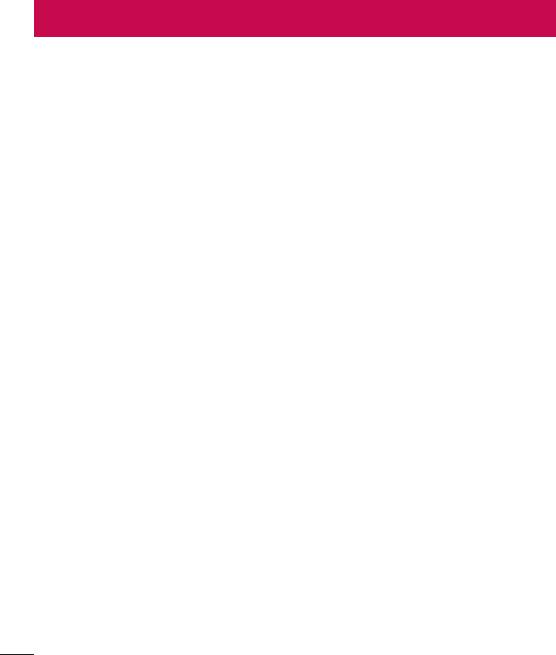
Table of contents
Guidelines for safe and efficient use .......4
SigningintoyourGoogleaccount...........33
Connecting to Networks and Devices .... 35
Important notice .....................................11
Wi-Fi.....................................................35
Getting to know your phone ................... 14
Bluetooth...............................................36
Phonelayout..........................................14
Wi-FiDirect...........................................37
InstallingtheSIMorUSIMcardand
TransferringdatabetweenaPCand
battery...................................................16
thedevice..............................................38
Chargingthebattery..............................18
Calls ........................................................39
Insertingamemorycard........................19
Makingacall.........................................39
Removingthememorycard...................20
Callingyourcontacts.............................39
Lockingandunlockingthedevice..........20
Answeringandrejectingacall...............39
Your Home screen ................................... 22
Makingasecondcall.............................40
Touchscreentips..................................22
Viewingyourcalllogs............................40
Homescreen.........................................23
Callsettings...........................................40
CustomizingtheHomescreen...............24
Contacts ..................................................41
Returningtorecently-used
Searchingforacontact..........................41
applications...........................................25
Addinganewcontact............................41
Noticationspanel.................................25
Favouritescontacts................................41
On-screenkeyboard..............................28
Creatingagroup....................................42
Special Features .....................................29
Messaging ............................................... 43
Gestureshot..........................................29
Sendingamessage...............................43
GlanceView...........................................30
Conversationview.................................44
KnockON...............................................30
Changingyourmessagingsettings........44
KnockCode...........................................31
QuickMemo+.........................................31
E-mail ......................................................45
Google account setup ............................. 33
Managingemailaccounts......................45
Workingwithaccountfolders.................45
CreatingyourGoogleaccount................33
Table of contents
2

Composingandsendingemail...............46
ForWindowsOS....................................74
ForMacOS............................................75
Camera and Video ...................................47
Phone software update ..........................77
Cameraoptionsontheviewnder..........47
Usingtheadvancedsettings..................48
Phonesoftwareupdate..........................77
Takingaphoto.......................................49
About this user guide .............................79
Onceyouhavetakenaphoto.................49
Aboutthisuserguide.............................79
Recordingavideo..................................50
Trademarks...........................................79
Afterrecordingavideo...........................50
Gallery...................................................50
Accessories ............................................. 80
Multimedia ..............................................53
Troubleshooting ......................................81
Music....................................................53
FAQ ..........................................................84
Utilities ....................................................55
Clock.....................................................55
Calculator..............................................56
Calendar................................................56
VoiceRecorder......................................57
VoiceSearch..........................................57
Downloads............................................57
FMRadio...............................................58
Web Browser ...........................................59
Internet..................................................59
Chrome.................................................60
Settings ...................................................61
Networks...............................................61
Sound....................................................64
Display..................................................65
General..................................................67
PC software (LG PC Suite) ......................74
Table of contents
3
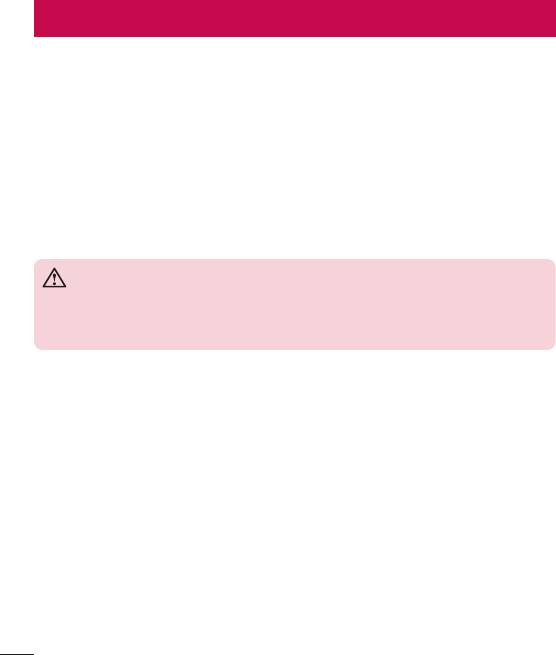
Guidelines for safe and efficient use
Pleasereadthesesimpleguidelines.Notfollowingtheseguidelinesmaybedangerous
orillegal.
Shouldafaultoccur,asoftwaretoolisbuiltintoyourdevicethatwillgatherafaultlog.
Thistoolgathersonlydataspecifictothefault,suchassignalstrength,cellIDposition
insuddencalldropandapplicationsloaded.Thelogisusedonlytohelpdeterminethe
causeofthefault.Theselogsareencryptedandcanonlybeaccessedbyanauthorized
LGRepaircentreshouldyouneedtoreturnyourdeviceforrepair.
Product care and maintenance
WARNING
Only use batteries, chargers and accessories approved for use with this
particular phone model. The use of any other types may invalidate any
approval or warranty applying to the phone and may be dangerous.
• Donotdisassemblethisunit.Takeittoaqualifiedservicetechnicianwhenrepair
workisrequired.
• Repairsunderwarranty,atLG'sdiscretion,mayincludereplacementpartsor
boardsthatareeitherneworreconditioned,providedthattheyhavefunctionality
equaltothatofthepartsbeingreplaced.
• KeepawayfromelectricalappliancessuchasTVs,radiosandpersonalcomputers.
• Theunitshouldbekeptawayfromheatsourcessuchasradiatorsorcookers.
• Donotdrop.
• Donotsubjectthisunittomechanicalvibrationorshock.
• Switchoffthephoneinanyareawhereyouarerequiredtobyspecialregulations.
Forexample,donotuseyourphoneinhospitalsasitmayaffectsensitivemedical
equipment.
Guidelines for safe and efficient use
4

• Donothandlethephonewithwethandswhileitisbeingcharged.Itmaycausean
electricshockandcanseriouslydamageyourphone.
• Donotchargeahandsetnearflammablematerialasthehandsetcanbecomehot
andcreateafirehazard.
• Useadryclothtocleantheexterioroftheunit(donotusesolventssuchas
benzene,thinneroralcohol).
• Donotchargethephonewhenitisonsoftfurnishings.
• Thephoneshouldbechargedinawellventilatedarea.
• Donotsubjectthisunittoexcessivesmokeordust.
• Donotkeepthephonenexttocreditcardsortransporttickets;itcanaffectthe
informationonthemagneticstrips.
• Donottapthescreenwithasharpobjectasitmaydamagethephone.
• Donotexposethephonetoliquidormoisture.
• Useaccessorieslikeearphonescautiously.Donottouchtheantennaunnecessarily.
• Donotuse,touchorattempttoremoveorfixbroken,chippedorcrackedglass.
Damagetotheglassdisplayduetoabuseormisuseisnotcoveredunderthe
warranty.
• Yourphoneisanelectronicdevicethatgeneratesheatduringnormaloperation.
Extremelyprolonged,directskincontactintheabsenceofadequateventilation
mayresultindiscomfortorminorburns.Therefore,usecarewhenhandlingyour
phoneduringorimmediatelyafteroperation.
• Ifyourphonegetswet,immediatelyunplugittodryoffcompletely.Donotattempt
toacceleratethedryingprocesswithanexternalheatingsource,suchasanoven,
microwaveorhairdryer.
• Theliquidinyourwetphone,changesthecoloroftheproductlabelinsideyour
phone.Damagetoyourdeviceasaresultofexposuretoliquidisnotcovered
underyourwarranty.
Guidelines for safe and efficient use
5

Efficient phone operation
Electronics devices
Allmobilephonesmayreceiveinterference,whichcouldaffectperformance.
• Donotuseyourmobilephonenearmedicalequipmentwithoutrequesting
permission.Avoidplacingthephoneoverpacemakers,forexample,inyourbreast
pocket.
• Somehearingaidsmightbedisturbedbymobilephones.
• MinorinterferencemayaffectTVs,radios,PCsetc.
• Useyourphoneintemperaturesbetween0ºCand40ºC,ifpossible.Exposing
yourphonetoextremelyloworhightemperaturesmayresultindamage,
malfunction,orevenexplosion.
Road safety
Checkthelawsandregulationsontheuseofmobilephonesintheareawhenyou
drive.
• Donotuseahand-heldphonewhiledriving.
• Givefullattentiontodriving.
• Pullofftheroadandparkbeforemakingoransweringacallifdrivingconditions
sorequire.
• RFenergymayaffectsomeelectronicsystemsinyourvehiclesuchascarstereos
and
safety
equipment.
• Whenyourvehicleisequippedwithanairbag,donotobstructwithinstalledor
portablewirelessequipment.Itcancausetheairbagtofailorcauseseriousinjury
duetoimproperperformance.
• Ifyouarelisteningtomusicwhilstoutandabout,pleaseensurethatthevolume
isatareasonablelevelsothatyouareawareofyoursurroundings.Thisisof
particularimportancewhennearroads.
Guidelines for safe and efficient use
6

Glass Parts
Somepartsofyourmobiledevicearemadeofglass.Thisglasscouldbreakifyour
mobiledeviceisdroppedonahardsurfaceorreceivesasubstantialimpact.Iftheglass
breaks,donottouchorattempttoremoveit.Stopusingyourmobiledeviceuntilthe
glassisreplacedbyanauthorisedserviceprovider.
Blasting area
Donotusethephonewhereblastingisinprogress.Observerestrictionsandfollowany
regulationsorrules.
Potentially explosive atmospheres
• Donotuseyourphoneatarefuelingpoint.
• Donotusenearfuelorchemicals.
• Donottransportorstoreflammablegas,liquidorexplosivesinthesame
compartmentofyourvehicleasyourmobilephoneoraccessories.
In aircraft
Wirelessdevicescancauseinterferenceinaircraft.
• Turnyourmobilephoneoffbeforeboardinganyaircraft.
• Donotuseitonthegroundwithoutpermissionfromthecrew.
Children
Keepthephoneinasafeplaceoutofthereachofsmallchildren.Itincludessmallparts
whichmaycauseachokinghazardifdetached.
Guidelines for safe and efficient use
7

Emergency calls
Emergencycallsmaynotbeavailableonallmobilenetworks.Thereforeyoushould
neverdependsolelyonyourphoneforemergencycalls.Checkwithyourlocalservice
provider.
Battery information and care
• Youdonotneedtocompletelydischargethebatterybeforerecharging.Unlike
otherbatterysystems,thereisnomemoryeffectthatcouldcompromisethe
battery'sperformance.
• UseonlyLGbatteriesandchargers.LGchargersaredesignedtomaximisethe
batterylife.
• Donotdisassembleorshort-circuitthebattery.
• Keepthemetalcontactsofthebatteryclean.
• Replacethebatterywhenitnolongerprovidesacceptableperformance.The
batterypackmayberechargedhundredsoftimesbeforeitneedsreplacing.
• Rechargethebatteryifithasnotbeenusedforalongtimetomaximiseusability.
• Donotexposethebatterychargertodirectsunlightoruseitinhighhumidity,such
asinthebathroom.
• Donotleavethebatteryinhotorcoldplaces,asthismaydeterioratebattery
performance.
• Thereisriskofexplosionifthebatteryisreplacedwithanincorrecttype.
• Disposeofusedbatteriesaccordingtothemanufacturer'sinstructions.Please
recyclewhenpossible.Donotdisposeashouseholdwaste.
• Ifyouneedtoreplacethebattery,takeittothenearestauthorisedLGElectronics
servicepointordealerforassistance.
• Alwaysunplugthechargerfromthewallsocketafterthephoneisfullychargedto
saveunnecessarypowerconsumptionofthecharger.
Guidelines for safe and efficient use
8
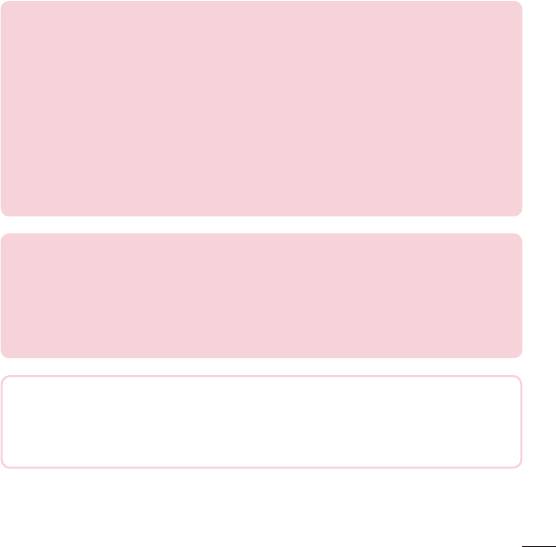
• Actualbatterylifewilldependonnetworkconfiguration,productsettings,usage
patterns,batteryandenvironmentalconditions.
• Makesurethatnosharp-edgeditemssuchasanimal'steethornails,comeinto
contactwiththebattery.Thiscouldcauseafire.
Open Source Software Notice Information
To obtain the source code under GPL, LGPL, MPL, and other
open source licenses, that is contained in this product, please
visit http://opensource.lge.com.
In addition to the source code, all referred license terms, warranty
disclaimers and copyright notices are available for download.
LG Electronics will also provide open source code to you on CD-ROM for a
charge covering the cost of performing such distribution (such as the cost of
media, shipping, and handling) upon email request to opensource@lge.com.
This offer is valid for three (3) years from the date on which you purchased the
product.
HOW TO UPDATE YOUR DEVICE
Access to latest firmware releases, new software functions and improvements.
• Select the software update in settings menu on your device.
• Update your device by connecting it to your PC. For more information
about using this function, please visit http://www.lg.com/common/index.jsp
select country and language.
Ukraine Restriction of Hazardous Substances
The equipment complies with requirements of the Technical Regulation, in
terms of restrictions for the use of certain dangerous substances in electrical
and electronic equipment.
Guidelines for safe and efficient use
9
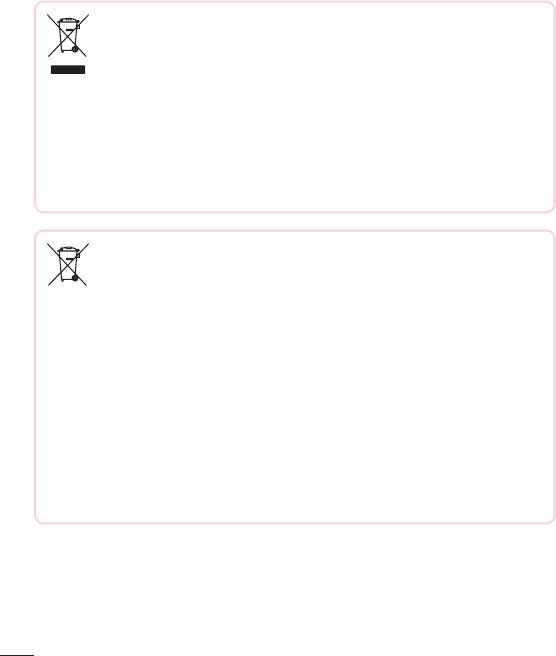
Disposal of your old appliance
1 Allelectricalandelectronicproductsshouldbedisposedofseparately
fromthemunicipalwastestreamviadesignatedcollectionfacilities
appointedbythegovernmentorthelocalauthorities.
2 Thecorrectdisposalofyouroldappliancewillhelppreventpotential
negativeconsequencesfortheenvironmentandhumanhealth.
3 Formoredetailedinformationaboutdisposalofyouroldappliance,
pleasecontactyourcityoffice,wastedisposalserviceortheshop
whereyoupurchasedtheproduct.
Disposal of waste batteries/accumulators
1 Thissymbolmaybecombinedwithchemicalsymbolsformercury(Hg),
cadmium(Cd)orlead(Pb)ifthebatterycontainsmorethan0.0005%
ofmercury,0.002%ofcadmiumor0.004%oflead.
2 Allbatteries/accumulatorsshouldbedisposedseparatelyfromthe
municipalwastestreamviadesignatedcollectionfacilitiesappointedby
thegovernmentorthelocalauthorities.
3 Thecorrectdisposalofyouroldbatteries/accumulatorswillhelpto
preventpotentialnegativeconsequencesfortheenvironment,animal
andhumanhealth.
4 Formoredetailedinformationaboutdisposalofyouroldbatteries/
accumulators,pleasecontactyourcityoffice,wastedisposalserviceor
theshopwhereyoupurchasedtheproduct.
Guidelines for safe and efficient use
10

Important notice
Please read this before you start using your phone!
Pleasechecktoseewhetheranyproblemsyouencounteredwithyourphoneare
describedinthissectionbeforetakingthephoneinforserviceorcallingaservice
representative.
1. Phone memory
Whenthereislessthan10MBofspaceavailableinyourphonememory,yourphone
cannotreceivenewmessages.Youmayneedtocheckyourphonememoryanddelete
somedata,suchasapplicationsormessages,tomakemorememoryavailable.
To uninstall applications:
1 Tap > > >Generaltab>Apps.
2 Onceallapplicationsappear,scrolltoandselecttheapplicationyouwantto
uninstall.
3 TapUninstall.
2. Optimizing battery life
Extendyourbattery'spowerbyturningofffeaturesthatyoudonotneedtorun
constantlyinthebackground.Youcanmonitorhowapplicationsandsystemresources
consumebatterypower.
Extending your phone's battery life:
• Turnoffradiocommunicationswhenyouarenotusing.IfyouarenotusingWi-Fi,
BluetoothorGPS,turnthemoff.
• Reducescreenbrightnessandsetashorterscreentimeout.
• TurnoffautomaticsyncingforGmail,Calendar,Contactsandotherapplications.
Important notice
11
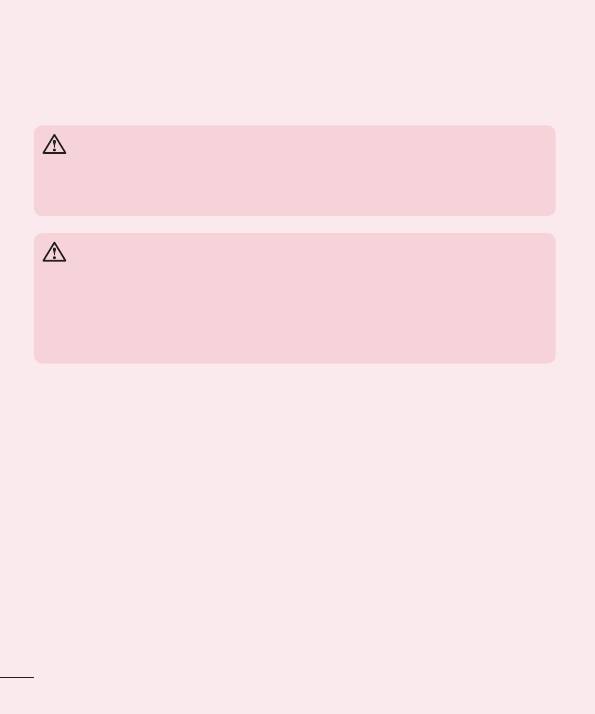
• Someapplicationsyoudownloadmayconsumebatterypower.
• Whileusingdownloadedapplications,checkthebatterychargelevel.
3. Before installing an open source application and OS
WARNING
If you install and use an OS other than the one provided by the manufacturer
it may cause your phone to malfunction. In addition, your phone will no longer
be covered by the warranty.
WARNING
To protect your phone and personal data, only download applications from
trusted sources, such as Play Store™. If there are improperly installed
applications on your phone, the phone may not work normally or a serious
error may occur. You must uninstall those applications and all associated data
and settings from the phone.
4. Using the Hard Reset (Factory Reset)
Ifyourphonedoesnotrestoretoitsoriginalcondition,useaHardReset(FactoryReset)
toinitializeit.
1 Turnthepoweroff.
2 PressandholdthePower/Lock Key + Volume Down Keyonthebackofthe
phone.
3 ReleasethePower/Lock Keyonlywhenthebootlogoisdisplayed,then
immediatelypressandholdthePower/Lock Keyagain.
4 ReleaseallButtonswhentheFactoryhardresetscreenisdisplayed.
Important notice
12
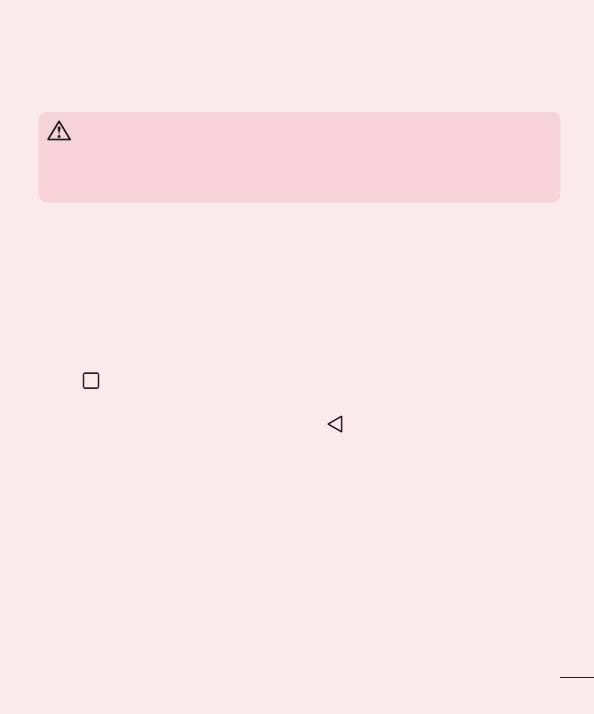
5 PresstheVolume KeystoselectYes,andthenpressthePower/Lock Keyto
performaHardReset.
6 PresstheVolume KeystohighlightYesoncemore,thenpressthePower/Lock
Keytoconfirm.
WARNING
If you perform a Hard Reset, all user applications, user data and DRM licenses
will be deleted. Please remember to backup any important data before
performing a Hard Reset.
5. Opening and switching applications
MultitaskingiseasywithAndroid;youcankeepmorethanoneapplicationrunningat
thesametime.Thereisnoneedtoquitanapplicationbeforeopeninganother.Useand
switchbetweenseveralopenapplications.Androidmanageseachapplication,stopping
andstartingthemasneededtomakesurethatidleapplicationsdon'tconsume
resourcesunnecessarily.
1 Tap
.Apppreviewsofrecentlyusedapplicationswillbedisplayed.
2 Taptheapplicationyouwanttoaccess.Thisdoesnotstopthepreviousappfrom
runninginthebackground.Makesuretotap
tobackoutofanappafterusingit.
• Tocloseanappfromtherecentappslist,swipetheapppreviewtotheleftorright.
Toclearallapps,tapClear all.
6. When the screen freezes
Ifthescreenfreezesorthephonedoesnotrespondwhenyoutrytooperateit,remove
thebatteryandreinsertit.Thenpowerthephonebackon.
Important notice
13
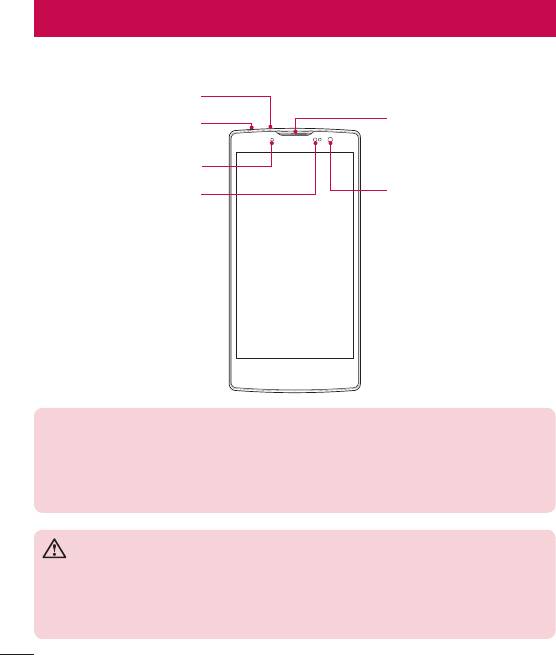
Getting to know your phone
Phone layout
Microphone
Earpiece
Headset Jack
Notification LED
Front Camera Lens
Proximity Sensor
NOTE: Proximity Sensor
When receiving and making calls, the proximity sensor automatically turns
the backlight off and locks the touch screen by sensing when the phone is
near your ear. This extends battery life and prevents you from unintentionally
activating the touch screen during calls.
WARNING
Placing a heavy object on the phone or sitting on it can damage the display
and touch screen functions. Do not cover the proximity sensor with screen
protectors or any other type of protective film. This could cause the sensor to
malfunction.
Getting to know your phone
14
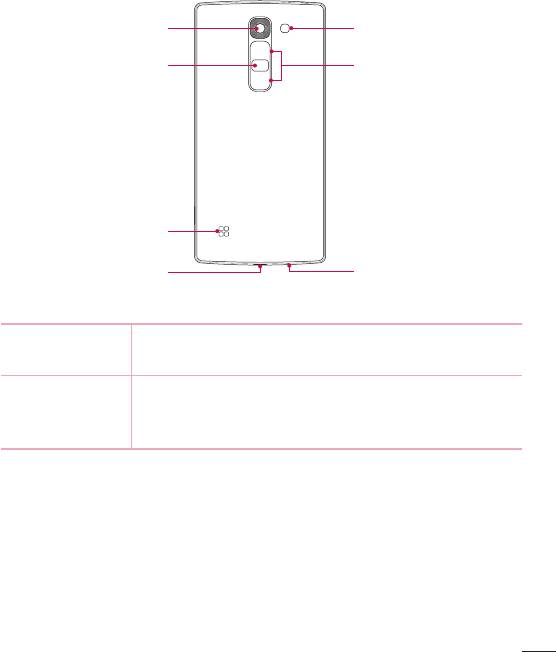
Rear Camera Lens
Flash
Power/Lock Key
Volume Keys
Speaker
Charger/USB port
Microphone
Power/Lock Key • Turnyourphoneon/offbypressingandholdingthiskey.
• Shortpresstolock/unlockthescreen
Volume Keys (While screen is off)
• LongpressuptolaunchQuickMemo+
• LongpressdowntolaunchCamera
Getting to know your phone
15
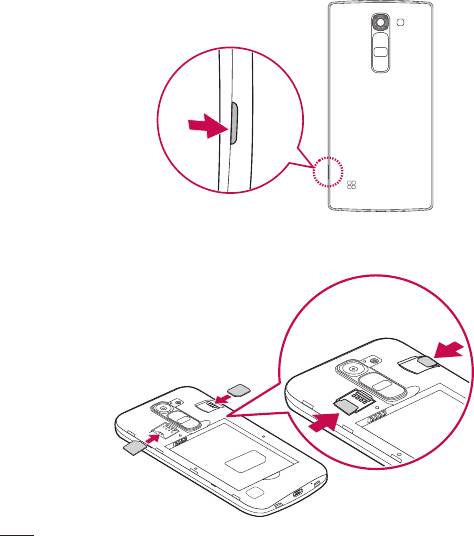
Installing the SIM or USIM card and battery
InserttheSIMorUSIMcardprovidedbythemobiletelephoneserviceprovider,andthe
includedbattery.
1 Toremovethebackcover,holdthephonefirmlyinonehand.Withyourotherhand,
liftoffthebackcoverwithyourthumbnailasshowninthefigurebelow.
2 SlidetheSIMcardintotheSIMcardslotasshowninthefigure.Makesurethegold
contactareaonthecardisfacingdownward.
Getting to know your phone
16
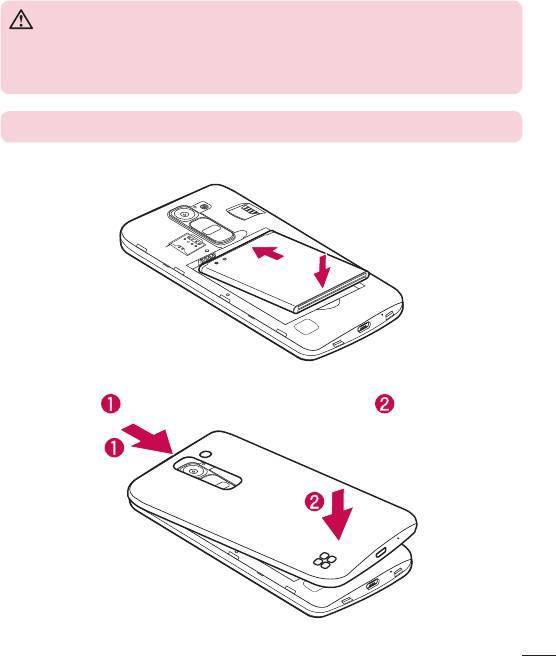
WARNING
Do not insert a memory card into the SIM card slot. If a memory card
happens to be lodged in the SIM card slot, take the device to a LG Service
Center to remove the memory card.
NOTE: Only the microSIM cards work with the device.
3 Insertthebattery.
4 Toreplacethecoverontothedevice,alignthebackcoveroverthebattery
compartment
andpressitdownuntilitclicksintoplace .
Getting to know your phone
17
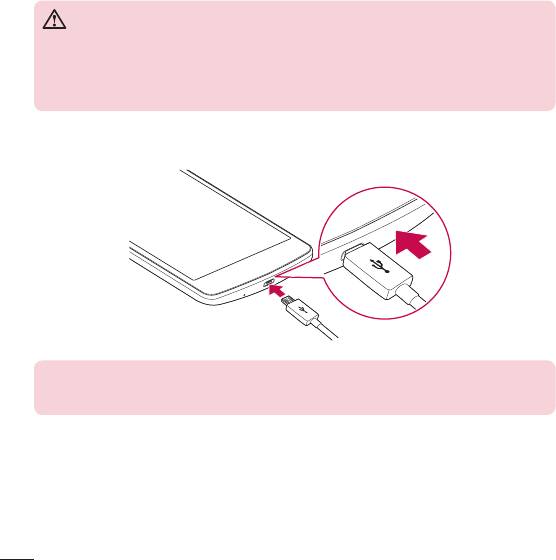
Charging the battery
Chargethebatterybeforeusingitforfirsttime.Usethechargertochargethebattery.
Acomputercanalsobeusedtochargethebatterybyconnectingthephonetoitusing
theUSBcable.
WARNING
Use only LG-approved chargers, batteries and cables. If you use unapproved
chargers, batteries or cables, it may cause battery charging delay. Or this can
cause the battery to explode or damage the device, which are not covered by
the warranty.
Thechargerconnectorislocatedatthebottomofthephone.Insertthechargerand
plugitintoapoweroutlet.
NOTE:
• Do not open the back cover while your phone is charging.
Getting to know your phone
18
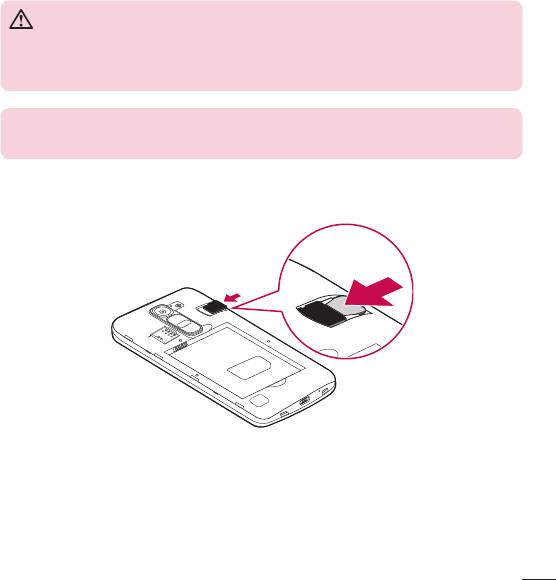
Inserting a memory card
Yourdevicesupportsuptoa32GBmicroSDcard.Dependingonthememorycard
manufacturerandtype,somememorycardsmaynotbecompatiblewithyourdevice.
WARNING
Some memory cards may not be fully compatible with the device. Using an
incompatible card may damage the device or the memory card, or corrupt the
data stored in it.
NOTE:
• Frequent writing and erasing of data shortens the lifespan of memory cards.
1 Removethebackcover.
2 Insertamemorycardwiththegold-colouredcontactsfacingdownwards.
3 Replacethebackcover.
Getting to know your phone
19
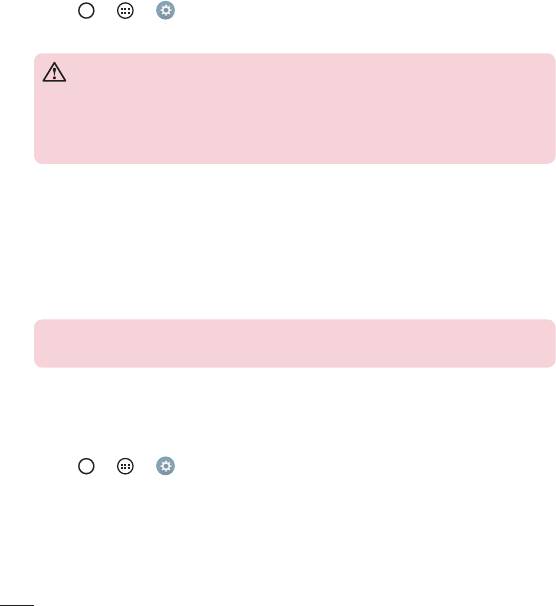
Removing the memory card
Beforeremovingthememorycard,firstunmountitforsaferemoval.
1 Tap
> > >Generaltab>Storage>Unmount SD card.
2 Removethebackcoverandpulloutthememorycard.
WARNING
Do not remove the memory card while the device is transferring or accessing
information. Doing so can cause data to be lost or corrupted or damage to
the memory card or device. It is not responsible for losses that result from the
misuse of damaged memory cards, including the loss of data.
Locking and unlocking the device
PressingthePower/Lock Keyturnsoffthescreenandputsthedeviceintolockmode.
Thedeviceautomaticallygetslockedifitisnotusedforaspecifiedperiod.Thishelpsto
preventaccidentaltapsandsavesbatterypower.
Tounlockthedevice,pressthePower/Lock Keyandswipethescreeninanydirection.
NOTE: Double-tapping on the screen also can wake up the screen instead of
the Power/Lock Key.
Changing the screen lock method
Youcanchangethewaythatyoulockthescreentopreventothersaccessingyour
personalinformation.
1 Tap
> > >Displaytab>Lock screen>Select screen lock.
2 SelectadesiredscreenlockfromNone,Swipe,KnockCode,Pattern,PINand
Password.
Getting to know your phone
20
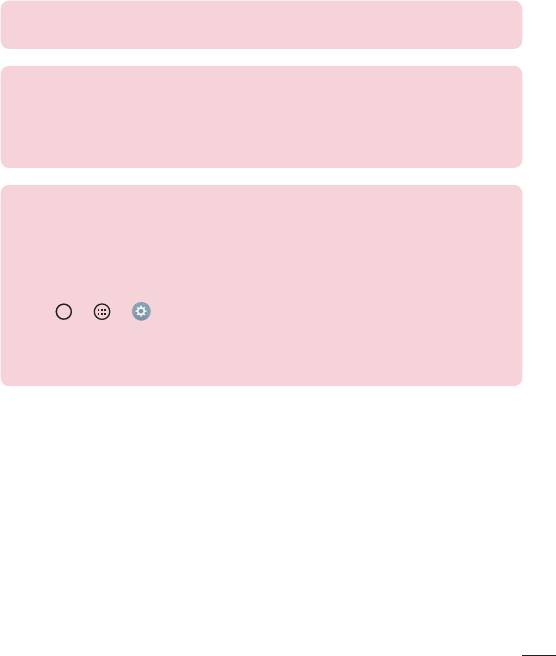
NOTE: Create a Google account before setting an unlock pattern and
remember the Backup PIN you created when creating your pattern lock.
Caution! If you haven't created a Google account on the phone and you
forgot your PIN, Password, and the backup PIN, you need to perform a
hard reset. But if you perform a hard reset, all user applications and user
data will be deleted. Please remember to back up any important data before
performing a hard reset.
TIP! Smart Lock
You can use Smart Lock to make unlocking your phone easier. You can set
it to keep your phone unlocked when you have a trusted Bluetooth device
connected to it, when it's in a familiar location like your home or work, or
when it recognises your face.
Setting up Smart Lock
1 Tap
> > .
2 Tap Display tab > Lock screen > Smart Lock.
3 Before you add any trusted devices, trusted places, or trusted face, you
need to set up a screen lock (Pattern, PIN or Password).
Getting to know your phone
21
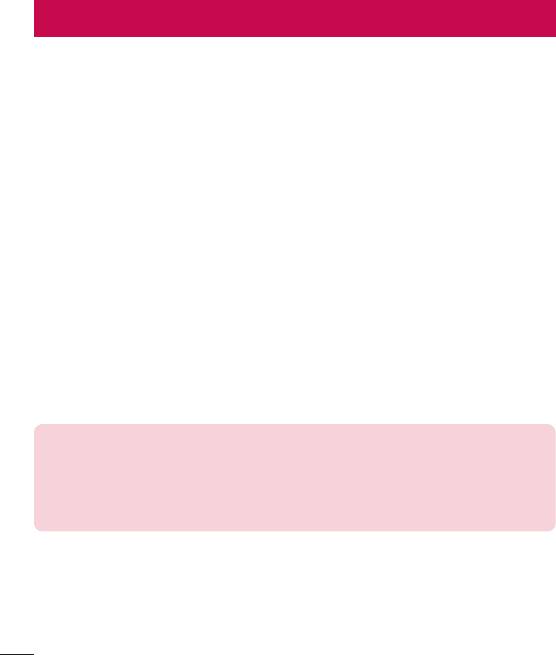
Your Home screen
Touch screen tips
Herearesometipsonhowtonavigateonyourphone.
• Tap or touch–Asinglefingertapselectsitems,links,shortcutsandlettersonthe
on-screenkeyboard.
• Touch and hold–Touchandholdanitemonthescreenbytappingitandnot
liftingyourfingeruntilanactionoccurs.
• Drag–Touchandholdanitemforamomentandthen,withoutliftingyourfinger,
moveyourfingeronthescreenuntilyoureachthetargetposition.Youcandrag
itemsontheHomescreentorepositionthem.
• Swipe or slide–Toswipeorslide,quicklymoveyourfingeracrossthesurface
ofthescreen,withoutpausingwhenyoufirsttapit(soyoudon'tdraganitem
instead).
• Double-tap–Double-taptozoomonawebpageoramap.
• Pinch-to-Zoom–Useyourindexfingerandthumbinapinchingorspreading
motiontozoominoroutwhenusingthebrowser,Maps,orwhenviewingpictures.
• Rotate the screen–Frommanyapplicationsandmenus,thescreenorientation
adjuststothedevice'sphysicalorientation.
NOTE:
• Do not press too hard; the tap screen is sensitive enough to pick up a light,
yet firm tap.
• Use the tip of your finger to tap the option you want. Be careful not to tap
any other keys.
Your Home screen
22
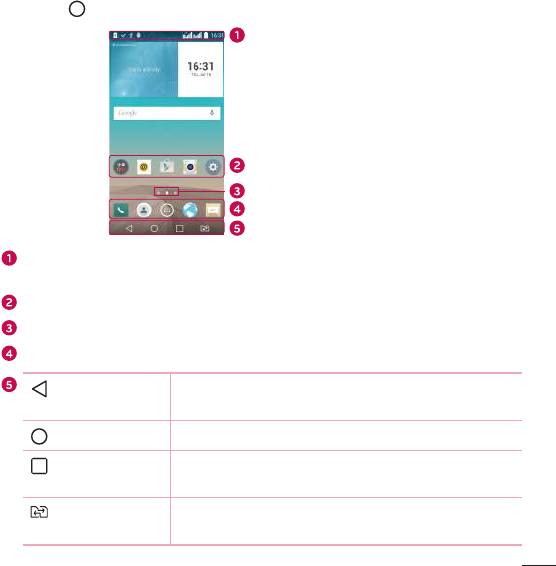
Home screen
TheHomescreenisthestartingpointformanyapplicationsandfunctions.Itallows
youtoadditemslikeappshortcutsandGooglewidgetstogiveyouinstantaccessto
informationandapplications.Thisisthedefaultcanvasandaccessiblefromanymenu
bytapping
.
Status Bar
Application Icons
Location Indicator
Quick Key Area
Home Touch Keys
Showsthephone'sstatusinformation,includingthetime,signalstrength,battery
statusandnotificationicons.
Tapanicon(application,folder,etc.)toopenanduseit.
IndicateswhichHomescreencanvasyouarecurrentlyviewing.
Providesone-touchaccesstothefunctioninanyHomescreencanvas.
Back Key
Returnstothepreviousscreen.Alsoclosespop-upitems,
suchasmenus,dialogboxesandtheon-screenkeyboard.
Home Key
ReturntotheHomescreenfromanyscreen.
Recent Apps Key
Displaysrecentlyusedapplications.Ifyoutouchandhold
thiskey,itopensamenuofavailableoptions.
SIM Switch Key ChoosewhichSIMcardyou'regoingtouse.Touchand
holdtogotoDualSIMcardsettings.
Your Home screen
23
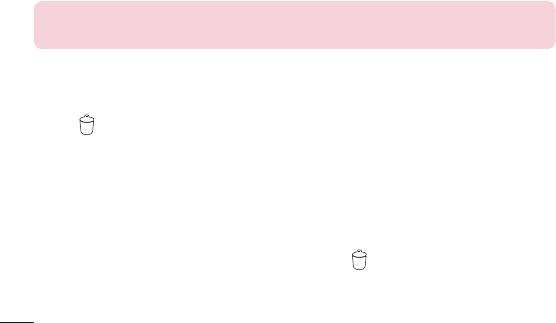
Extended Home screen
TheoperatingsystemprovidesmultipleHomescreencanvasestoprovidemorespace
foraddingicons,widgetsandmore.
• SlideyourfingerleftorrightacrosstheHomescreentoaccessadditional
canvases.
Customizing the Home screen
YoucancustomizeyourHomescreenbyaddingappsandwidgetsandchanging
wallpapers.
Adding items on your Home screen
1 TouchandholdtheemptypartoftheHomescreen.
2 IntheAddModemenu,selecttheitemyouwanttoadd.Youthenseethisadded
itemontheHomescreen.
3 Dragittothedesiredlocationandliftyourfinger.
TIP! To add an application icon to the Home screen from the Apps screen,
touch and hold the application you want to add.
Removing an item from the Home screen
• WhileontheHomescreen,touchandholdtheiconyouwanttoremove>dragit
to
.
Adding an app to the Quick Key area
• FromtheAppsscreenorontheHomescreen,touchandholdanapplicationicon
anddragittotheQuickKeyarea.Thenreleaseitinthedesiredlocation.
Removing an app from the Quick Key area
• TouchandholdthedesiredQuickKey,dragitto .
Your Home screen
24
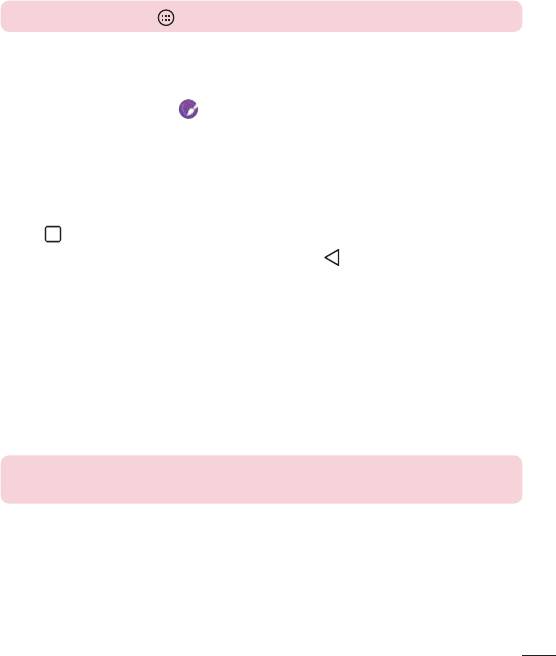
NOTE: The Apps key cannot be removed.
Customizing app icons on the Home screen
1 Touchandholdanapplicationiconuntilitunlocksfromitscurrentposition,then
releaseit.Theeditingicon
appearsintheupper-rightcorneroftheapplication.
2 Taptheapplicationiconagainandselectthedesiredicondesignandsize.
3 TapOKtosavethechange.
Returning to recently-used applications
1 Tap .Apppreviewsofrecentlyusedapplicationswillbedisplayed.
2 Tapanapppreviewtoopentheapplication.Ortap
toreturntoyourprevious
screen.
Notifications panel
Notificationsalertyoutothearrivalofnewmessages,calendareventsandalarms,as
wellasongoingevents,suchaswhenyouareonacall.
Whenanotificationarrives,itsiconappearsatthetopofthescreen.Iconsforpending
notificationsappearontheleft,andsystemicons,suchasWi-Fiandbatterystrength
areshownontheright.
NOTE: The available options may vary depending on the region or service
provider.
Your Home screen
25
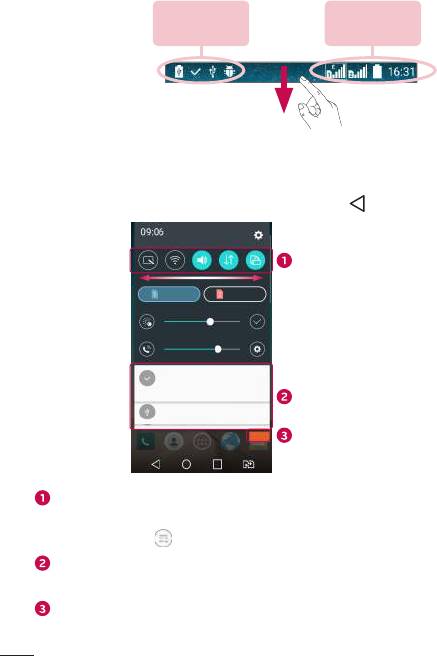
Pending
System
notifications
notifications
Opening the notifications panel
Swipedownfromthestatusbartoopenthenotificationspanel.Toclosethe
notificationspanel,swipethescreenupwardsortap
.
Quick Settings Area
Notifications
Clear
Tapeachquicksettingkeytotoggleiton/off.Touchandholdthedesiredkeyto
directlyaccessthesettingsmenuforthefunction.Toseemoretogglekeys,swipe
leftorright.Tap
toremove,addorrearrangequicksettingkeys.
Currentnotificationsarelisted,eachwithabriefdescription.Tapanotificationto
viewit.
Taptoclearallthenotifications.
Your Home screen
26
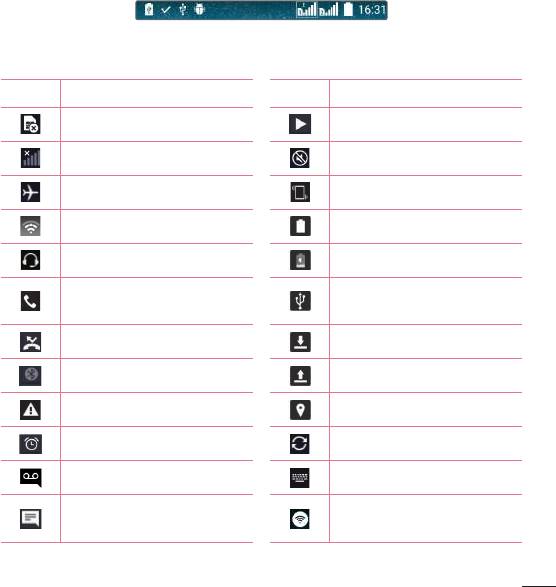
Indicator icons on the Status Bar
Indicatoriconsappearonthestatusbaratthetopofthescreentoreportmissedcalls,
newmessages,calendarevents,devicestatusandmore.
Theiconsdisplayedatthetopofthescreenprovideinformationaboutthestatusofthe
device.Theiconslistedinthetablebelowaresomeofthemostcommonones.
Icon Description Icon Description
NoSIMcardinserted Asongiscurrentlyplaying
Nonetworksignalavailable Ringerissilenced
Airplanemodeison Vibratemodeison
ConnectedtoaWi-Finetwork Batteryfullycharged
Wiredheadsetconnected Batteryischarging
Thephoneisconnectedtoa
Callinprogress
PCviaaUSBcable
Missedcall Downloadingdata
Bluetoothison Uploadingdata
Systemwarning GPSison
Analarmisset Dataissynchronizing
Newvoicemailavailable Chooseinputmethod
Newtextormultimedia
Wi-Fihotspotisactive
message
Your Home screen
27
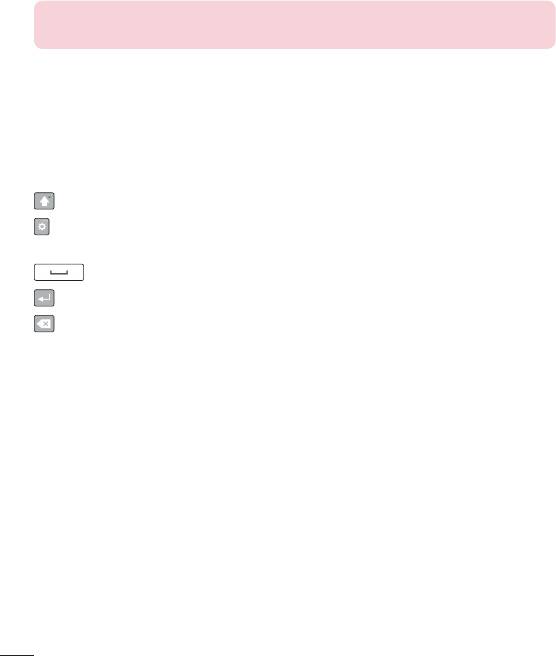
NOTE: The icon's location in the status bar may differ according to the
function or service.
On-screen keyboard
Youcanentertextusingtheon-screenkeyboard.Theon-screenkeyboardappearson
thescreenwhenyoutapanavailabletextentryfield.
Using the keypad and entering text
Taponcetocapitalizethenextletteryoutype.Double-tapforallcaps.
Taptogotothekeyboardsettings.Touchandholdtoentertextbyvoiceoraccess
thecliptray.
Taptoenteraspace.
Taptocreateanewline.
Taptodeletethepreviouscharacter.
Entering accented letters
WhenyouselectFrenchorSpanishasthetextentrylanguage,youcanenterspecial
FrenchorSpanishcharacters(e.g."á").
Forexample,toinput"á",touchandholdthe"a"keyuntilthezoom-inkeyexpands
anddisplayscharactersfromdifferentlanguages.Thenselectthespecialcharacteryou
want.
Your Home screen
28
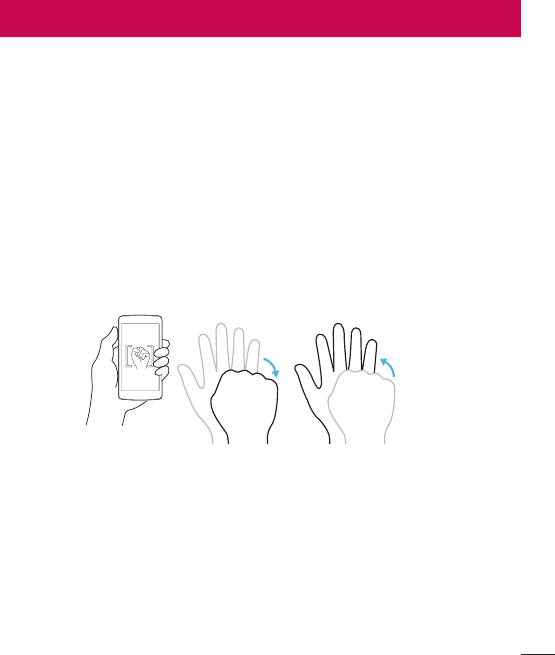
Special Features
Gesture shot
TheGestureshotfeatureallowsyoutotakeapicturewithahandgestureusingthe
frontcamera.
To take photo
TherearetwomethodsforusingtheGestureshotfeature.
• Raiseyourhand,withanopenpalm,untilthefrontcameradetectsitandabox
appearsonthescreen.Thencloseyourhandintoafisttostartthetimer,allowing
youtimetogetready.
• Raiseyourhand,inaclenchedfist,untilthefrontcameradetectsitandabox
appearsonthescreen.Thenunclenchyourfisttostartthetimer,allowingyoutime
togetready.
or
Special Features
29
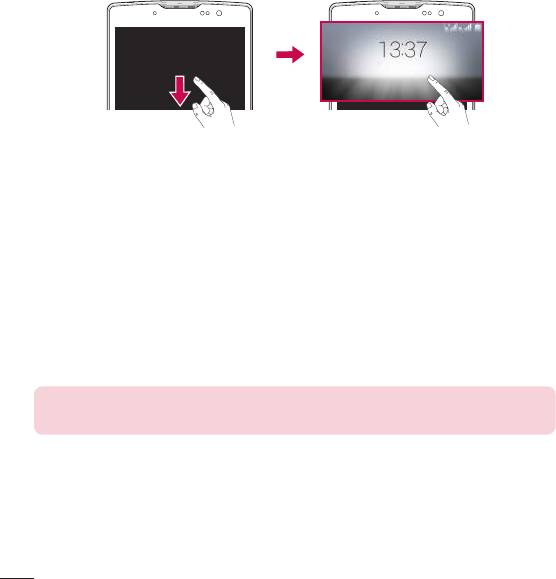
Glance View
Whenthephonescreenisoff,youcanseethestatusbar,timeanddatebydragging
yourfingerdownonthescreen.
KnockON
TheKnockONfeatureallowsyoutodouble-tapthescreentoeasilyturnitonoroff.
To turn the screen on
1 Double-tapthecenteroftheLockscreentoturnthescreenon.
2 Unlockthescreenoraccessanyoftheavailableshortcutsorwidgets.
To turn the screen off
1 Double-tapanemptyareaoftheHomescreenortheStatusBar.
2 Thescreenwillturnoff.
NOTE: Tap on the center area of the screen. If you tap on the bottom or the
top area, the recognition rate may decrease.
Special Features
30
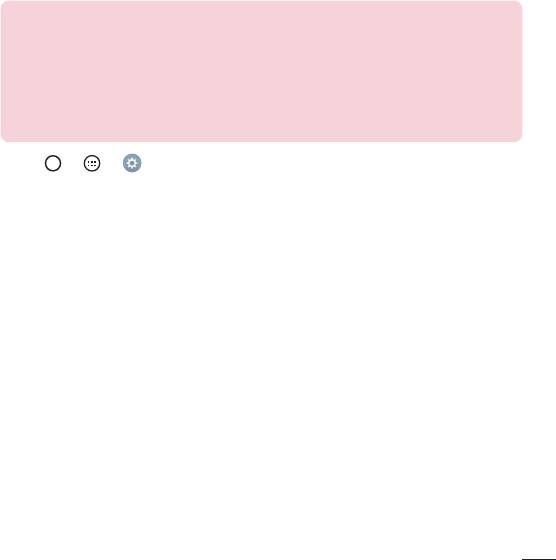
Knock Code
TheKnockCodefeatureallowsyoutocreateyourownunlockcodeusinga
combinationofknocksonthescreen.YoucanaccesstheHomescreendirectlywhen
thescreenisoffbytappingthesamesequenceonthescreen.
NOTE:
• If you enter the wrong Knock Code 6 times, it will compulsorily take you to
your google account log in/backup PIN.
• Use the fingertip instead of finger nail to tap the screen for turning it on or
off.
• When the Knock Code is not in use, you can use Knock On function by
taping the screen.
1 Tap > > >Display tab>Lock screen>Select screen lock>
Knock Code.
2 TapthesquaresinapatterntosetyourKnockCode.YourKnockCodepatterncan
be3to8taps.
Unlocking the screen using the Knock Code
YoucanunlockthescreenbytappingtheKnockCodepatternyoualreadyset,when
thescreenturnsoff.
QuickMemo+
TheQuickMemo+featureallowsyoutocreatememosandcapturescreenshots.
YoucanuseQuickMemo+toeasilyandefficientlycreatememosduringacall,witha
savedpictureoronthecurrentphonescreen.
Special Features
31
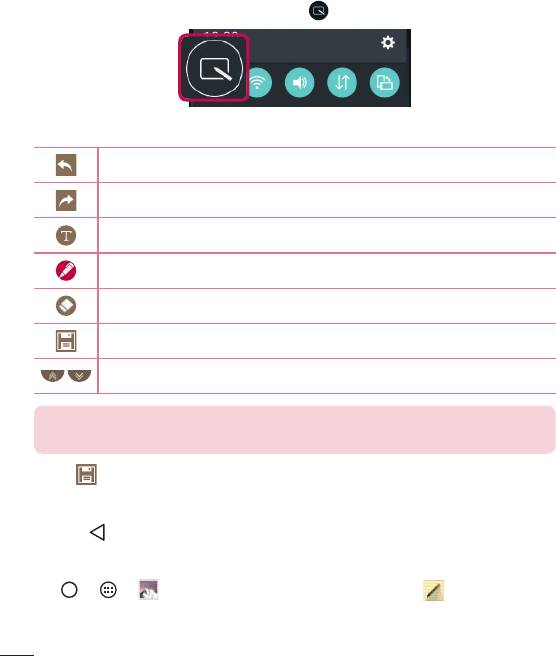
1 TapanddragtheStatusBardownandtap .
2 Createamemousingthefollowingoptions:
Taptoundothemostrecentaction.
Taptoredothemostrecentlydeletedaction.
Taptoinserttextintoyourmemo.
Taptoselectthepentypeandcolor.
Taptousetheerasertoerasethepenmarksonthememo.
Taptosavethememoyou'vecreated.
Taptohideordisplaythetoolbar.
NOTE: Please use a fingertip while using the QuickMemo+ feature. Do not
use your fingernail.
3 Tap tosavethecurrentmemototheQuickMemo+ orGallery.
Discard QuickMemos
• Tap .
View the Saved Memo
Tap > > andselecttheQuickMemo+albumortap andselectthe
desiredmemo.
Special Features
32
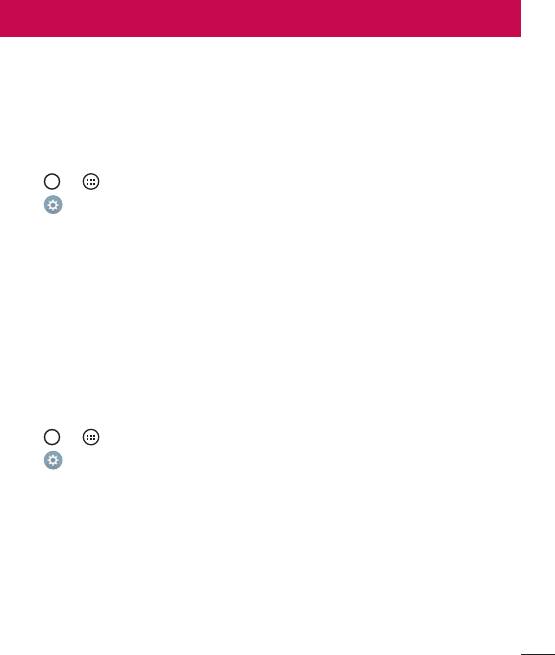
Google account setup
ThefirsttimeyouopenaGoogleapplicationonyourphone,youwillberequiredtosign
inwithyourexistingGoogleaccount.IfyoudonothaveaGoogleaccount,youwillbe
promptedtocreateone.
Creating your Google account
1 Tap > .
2 Tap
>Generaltab>Accounts & sync>Add account>Google>Or create
a new account.
3 Enteryourfirstandlastname,thentapNEXT.
4 EnterausernameandtapNEXT.YourphonewillcommunicatewithGoogleservers
andcheckforusernameavailability.
5 EnteryourpasswordandtapNEXT.
6 Followtheinstructionsandentertherequiredandoptionalinformationaboutthe
account.Waitwhiletheservercreatesyouraccount.
Signing into your Google account
1 Tap > .
2 Tap
>Generaltab>Accounts & sync>Add account>Google.
3 EnteryouremailaddressandtapNEXT.
4 Aftersigningin,youcanuseGmailandtakeadvantageofGoogleservicesonyour
phone.
5 OnceyouhavesetupyourGoogleaccount,yourphonewillautomatically
synchronisewithyourGoogleaccountontheweb(ifadataconnectionisavailable).
Google account setup
33

Aftersigningin,yourphonewillsyncwithyourGoogleservices,suchasGmail,
Contacts,andGoogleCalendar.YoucanalsouseMaps,downloadapplicationsfrom
PlayStore,backupyoursettingstoGoogleservers,andtakeadvantageofotherGoogle
servicesonyourphone.
IMPORTANT
• Some applications, such as Calendar, work only with the first Google Account
you add. If you plan to use more than one Google Account with your phone,
be sure to sign into the one you want to use with such applications first. When
you sign in, your contacts, Gmail messages, Calendar events, and other
information from these applications and services on the web are synchronized
with your phone. If you don't sign into a Google Account during setup, you will
be prompted to sign in or to create a Google Account the first time you start
an application that requires one, such as Gmail or Play Store.
• If you have an enterprise account through your company or other organization,
your IT department may have special instructions on how to sign into that
account.
Google account setup
34
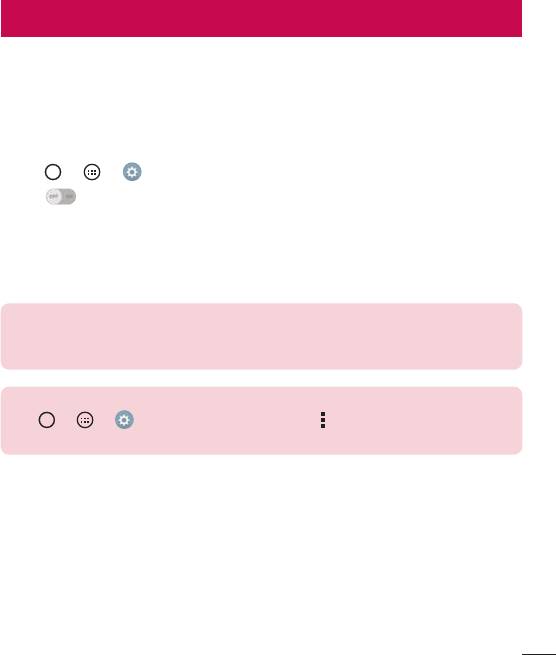
Connecting to Networks and Devices
Wi-Fi
Youcanusehigh-speedInternetaccesswhilewithinthecoverageofthewireless
accesspoint(AP).
Connecting to Wi-Fi networks
1 Tap > > >Networks tab>Wi-Fi.
2 Tap
toturnWi-FionandstartscanningforavailableWi-Finetworks.
3 Tapanetworktoconnecttoit.
• Ifthenetworkissecuredwithalockicon,youwillneedtoenterasecuritykeyor
password.
4 ThestatusbardisplaysiconsthatindicateWi-Fistatus.
NOTE: If you are out of the Wi-Fi zone or have set Wi-Fi to Off, the device
may automatically connect to the Web using mobile data, which may incur
data charges.
TIP! How to obtain the MAC address
Tap
> > > Networks tab > Wi-Fi > > Advanced Wi-Fi >
MACaddress.
Connecting to Networks and Devices
35
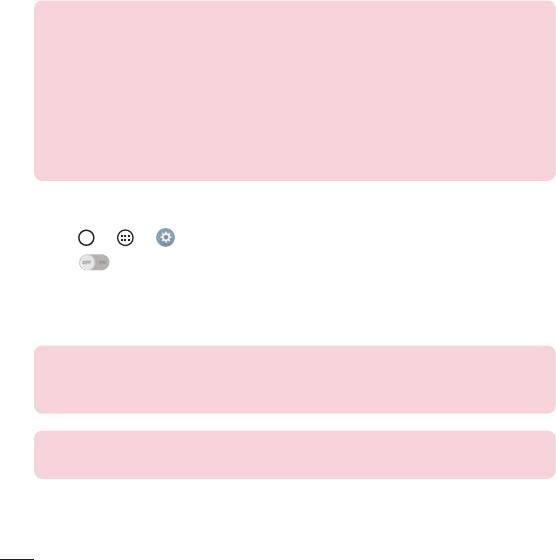
Bluetooth
Bluetoothisashort-rangecommunicationstechnologythatallowsyoutoconnect
wirelesslytoanumberofBluetoothdevices,suchasheadsetsandhands-freecarkits,
andBluetooth-enabledhandhelds,computers,printers,andwirelessdevices.
NOTE:
• LG is not responsible for the loss, interception or misuse of data sent or
received via the Bluetooth feature.
• Always make sure that you share and receive data with devices that are
trusted and properly secured.
• If there are obstacles between the devices, the operating distance may be
reduced.
• Some devices, especially those that are not tested or approved by Bluetooth
SIG, may be incompatible with your device.
Pairing your phone with another Bluetooth device
1 Tap > > >Networks tab>Bluetooth.
2 Tap
toturnBluetoothonandstartscanningforavailableBluetoothdevices.
• Ifyouwanttodetectthevisibledevicesinrangeadditionally,tapSearch
3 Choosethedeviceyouwanttopairwithfromthelist.Oncetheparingissuccessful,
yourphoneconnectstotheotherdevice.
NOTE: Pairing between two Bluetooth devices is a one-time process. Once
a pairing has been created, the devices will continue to recognize their
partnership and exchange information.
TIP! Please consult documentation included with Bluetooth device for
information on pairing mode and passcode (typically 0 0 0 0 – four zeroes).
Connecting to Networks and Devices
36
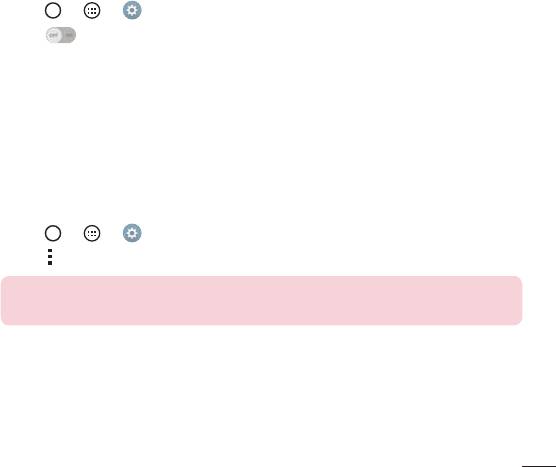
Sending data via Bluetooth
1 Selectafileoritemsuchasacontactormediafile.
2 SelecttheoptionforsendingdataviaBluetooth.
3 SearchforandpairwithaBluetooth-enableddevice.
• DuetodifferentspecificationsandfeaturesofotherBluetooth-compatibledevices,
displayandoperationsmaybedifferent,andfunctionssuchastransferor
exchangemaynotbepossiblewithallBluetoothcompatibledevices.
Receiving data via Bluetooth
1 Tap > > >Networks tab>Bluetooth.
2 Tap
toturnBluetoothon.
3 Youwillreceivearequesttoacceptapairingattemptfromthesendingdevice.Be
suretoselectAccept.
Wi-Fi Direct
Wi-FiDirectprovidesadirectconnectionbetweenWi-Fienableddeviceswithout
requiringanaccesspoint.
Turning on Wi-Fi Direct
1 Tap > > > Networks tab > Wi-Fi.
2 Tap
> Advanced Wi-Fi > Wi-Fi Direct.
NOTE: When in this menu, your device is visible to other visible Wi-Fi Direct
devices nearby.
Connecting to Networks and Devices
37
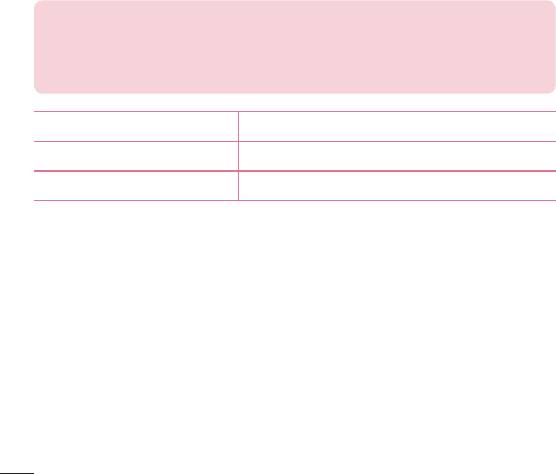
Transferring data between a PC and the device
YoucancopyormovedatabetweenaPCandthedevice.
Transferring data
1 ConnectyourdevicetoaPCusingtheUSBcablethatcamewithyourphone.
2 OpentheNotificationspanel,tapthecurrentconnectiontype,andselect
Mediadevice (MTP).
3 Awindowwillpop-uponyourPC,allowingyoutotransferthedesireddata.
NOTE:
• The LG Android Platform Driver is required to be installed on your PC to be
able to detect the phone.
• Check the requirements for using Media device (MTP).
Items Requirement
OS MicrosoftWindowsXPSP3,Vistaorhigher
WindowMediaPlayerversion WindowsMediaPlayer10orhigher
Connecting to Networks and Devices
38
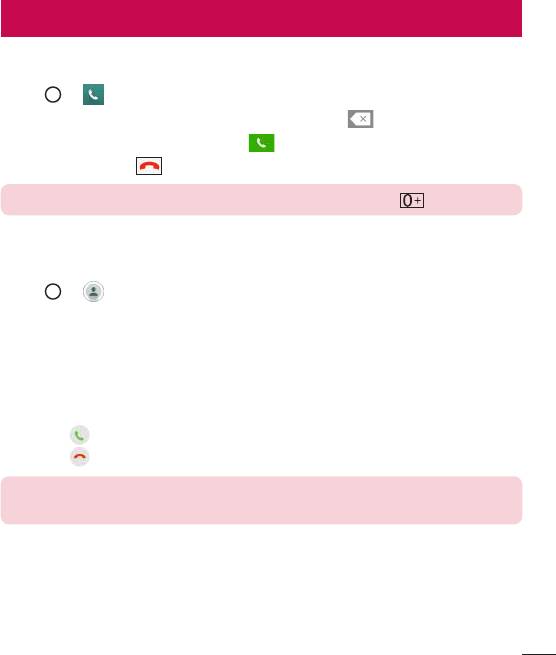
Calls
Making a call
1 Tap > toopenthedialer.
2 Enterthenumberusingthedialer.Todeleteadigit,tap
.
3 Afterenteringthedesirednumber,tap
toplacethecall.
4 Toendthecall,tap .
TIP! To enter "+" to make international calls, touch and hold .
Calling your contacts
1 Tap > toopenyourcontacts.
2 Scrollthroughthecontactlist.Youcanalsoenterthecontact'snameintheSearch
fieldorscrollalongthealphabetlettersontherightedgeofthescreen.
3 Inthelistthatisdisplayed,tapthecontactyouwanttocall.
Answering and rejecting a call
• Swipe inanydirectiontoanswertheincomingcall.
• Swipe inanydirectiontodeclineanincomingcall.
NOTE: Tap or swipe the Decline with message if you want to send a
message to the caller.
Calls
39
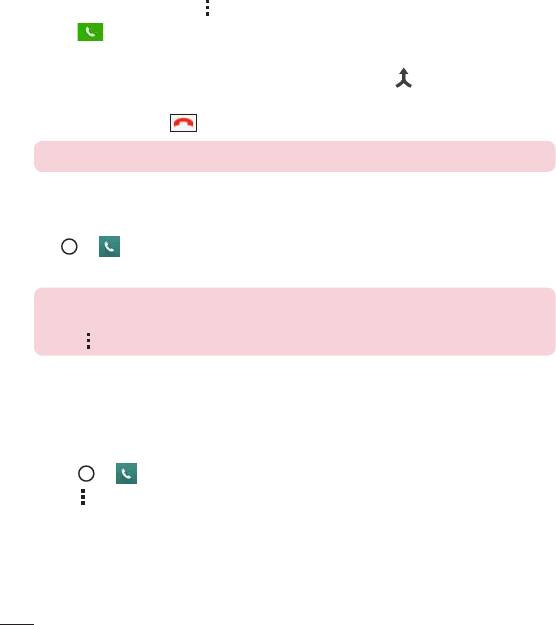
Making a second call
1 Duringyourfirstcall,tap >Add callandenterthenumber.
2 Tap toplacethecall.
3 Bothcallsaredisplayedonthecallscreen.Yourinitialcallislockedandputonhold.
4 Tapthedisplayednumbertotogglebetweencalls.Ortap
tostartaconference
call.
5 Toendallcalls,tap
.
NOTE: You are charged for each call you make.
Viewing your call logs
Tap > andselectCall logs.
Viewalistofalldialed,receivedandmissedcalls.
TIP!
• Tap any call log entry to view the date, time and duration of the call.
• Tap , then tap Delete all to delete all of the recorded items.
Call settings
Youcanconfigurephonecallsettings,suchascallforwarding,aswellasotherspecial
featuresofferedbyyourcarrier.
1 Tap
> toopenthedialer.
2 Tap
todisplaytheavailableoptions.
3 TapCall settingsandconfigurethedesiredoptions.
Calls
40
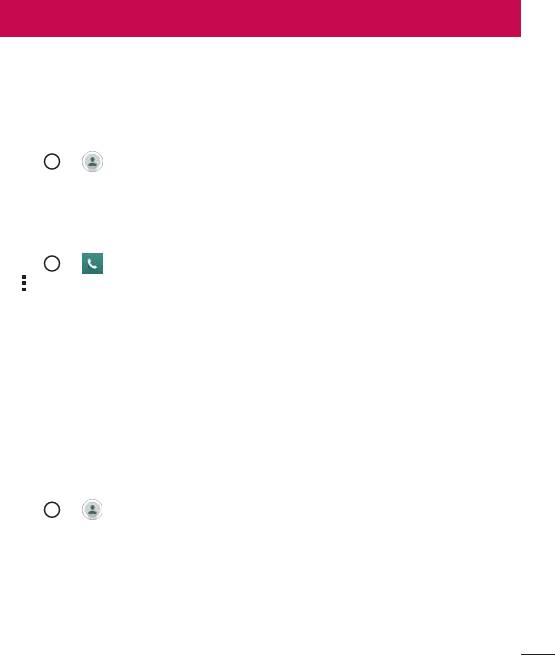
Contacts
Youcanaddcontactsonyourphoneandsynchronizethemwiththecontactsinyour
GoogleAccountorotheraccountsthatsupportsyncingcontacts.
Searching for a contact
1 Tap > toopenyourcontacts.
2 TapSearch contactsandenterthecontactnameusingthekeyboard.
Adding a new contact
1 Tap > andenterthenewcontact'snumber.TaptheNew contactfield,or
>Add to Contacts>New contact.
2 Ifyouwanttoaddapicturetothenewcontact,taptheimagearea.
ChooseTake photoorSelect from Gallery.
3 Enterthedesiredinformationforthecontact.
4 TapSave.
Favourites contacts
Youcanclassifyfrequentlycalledcontactsasfavourites.
Adding a contact to your favourites
1 Tap > toopenyourcontacts.
2 Tapacontacttoviewitsdetails.
3 Tapthestaratthetoprightofthescreen.Thestarturnsyellow.
Contacts
41
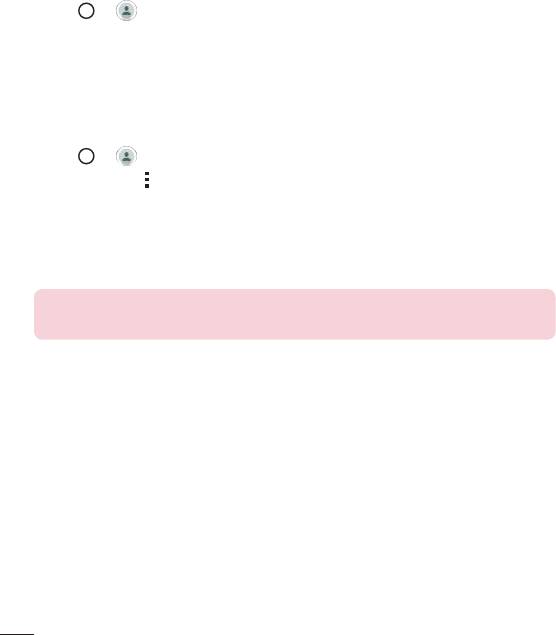
Removing a contact from your favourites list
1 Tap > toopenyourcontacts.
2 TaptheFavouritestab,andchooseacontacttoviewitsdetails.
3 Taptheyellowstaratthetoprightofthescreen.Thestarturnsadarkcolorandthe
contactisremovedfromyourfavourites.
Creating a group
1 Tap > toopenyourcontacts.
2 TapGroups>
>New group.
3 Enteranameforthenewgroup.Youcanalsosetadistinctringtoneforthenewly
createdgroup.
4 TapAdd memberstoaddcontactstothegroup.
5 TapSavetosavethegroup.
NOTE: If you delete a group, the contacts assigned to that group will not be
lost. They will remain in your contact list.
Contacts
42
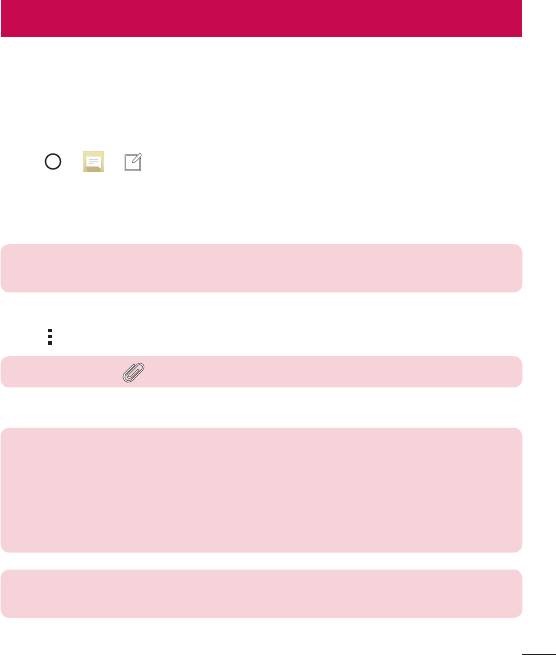
Messaging
Yourphonecombinestextandmultimediamessagingintooneintuitive,easytouse
menu.
Sending a message
1 Tap > > tocreateanewmessage.
2 EnteracontactnameorcontactnumberintotheTofield.Asyouenterthecontact
name,matchingcontactsappear.Youcantapasuggestedrecipientandaddmore
thanonecontact.
NOTE: You may be charged for each text message you send. Please consult
with your service provider.
3 Tapthetextfieldandstartenteringyourmessage.
4 Tap
toopentheoptionsmenu.Choosefromanyoftheavailableoptions.
TIP! You can tap to attach the file that you want to share with message.
5 TapSendtosendyourmessage.
TIP!
• The 160-character limit may vary from country to country depending on how
the text message is coded and the language used in the message.
• If an image, video, or audio file is added to a text message, it will be
automatically converted into a multimedia message and you will be charged
accordingly.
NOTE: When you get a text message during a call, there will be an audible
notification.
Messaging
43
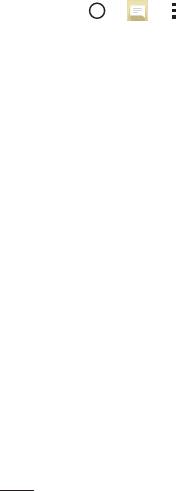
Conversation view
Messagesexchangedwithanotherpartyaredisplayedinchronologicalordersothat
youcanconvenientlyseeandfindyourconversations.
Changing your messaging settings
Yourphone'smessagingsettingsarepredefinedtoallowyoutosendmessages
immediately.Youcanchangethesettingsbasedonyourpreferences.
• Tap > > >Settings.
Messaging
44
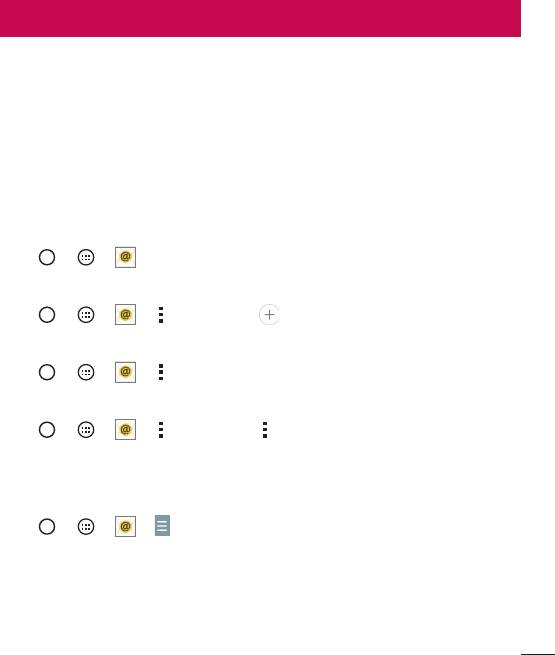
YoucanusetheEmailapplicationtoreademailfromprovidersotherthanGmail.
TheEmailapplicationsupportsthefollowingaccounttypes:POP3,IMAPandMicrosoft
Exchange(forEnterpriseusers).
Managing email accounts
To open the Email application
ThefirsttimeyouopentheEmailapplication,asetupwizardopenstohelpyouaddan
emailaccount.
• Tap > > .
Adding another email account:
• Tap > > > >Settings > Add account.
Changing an email general settings:
• Tap > > > >Settings>General settings.
Deleting an email account:
• Tap > > > >Settings> >Remove account>Selectthe
accounttodelete>Remove>Yes.
Working with account folders
• Tap > > > >Show all folders.
EachaccounthasInbox,Outbox,SentandDraftsfolders.Dependingonthefeatures
supportedbyyouraccount'sserviceprovider,youmayhaveadditionalfolders.
45
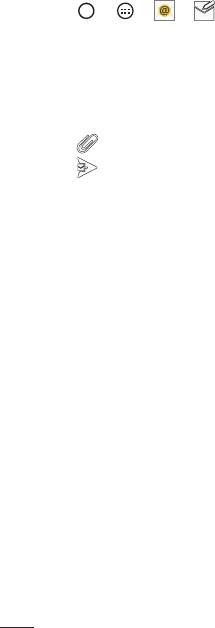
Composing and sending email
1 Tap > > > tocreateanewemail.
2 Enteranaddressforthemessage'sintendedrecipient.Asyouentertext,matching
addresseswillbeofferedfromyourcontacts.Separatemultipleaddresseswith
semicolons.
3
T
ap
the
Cc/Bcc
field
to
cop
y
or
blind
cop
y
to
other
contacts/email
addresses.
4 Tapthetextfieldandenteryourmessage.
5 Tap
toattachthefileyouwanttosendwithyourmessage.
6 Tap tosendthemessage.
46
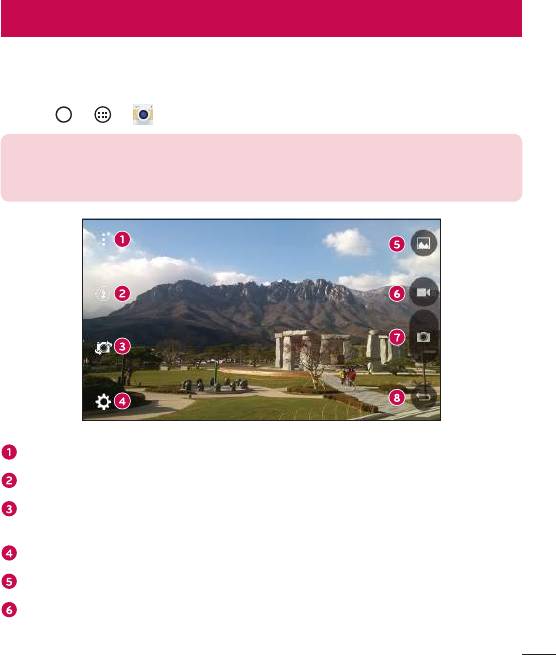
Camera and Video
Camera options on the viewfinder
Youcanusethecameraorcamcordertotakeandsharepicturesandvideos.
• Tap > > .
NOTE: Be sure to clean the protective lens cover with a microfiber cloth
before taking pictures. A lens cover with smudges from fingers can cause
blurry pictures with a "halo" effect.
Hide/Display Options–Taptohide/displaythecameraoptionsontheviewfinder.
Flash–Allowsyoutomanagethecamera'sflash.
Swap camera–Taptoswapbetweentherearcameralensandthefrontcamera
lens.
Settings–Tapthisicontoopenthecamerasettingsmenu.
Gallery–Taptoviewthelastphotoorvideoyourecorded.
Record–Taptostartrecording.
Camera and Video
47
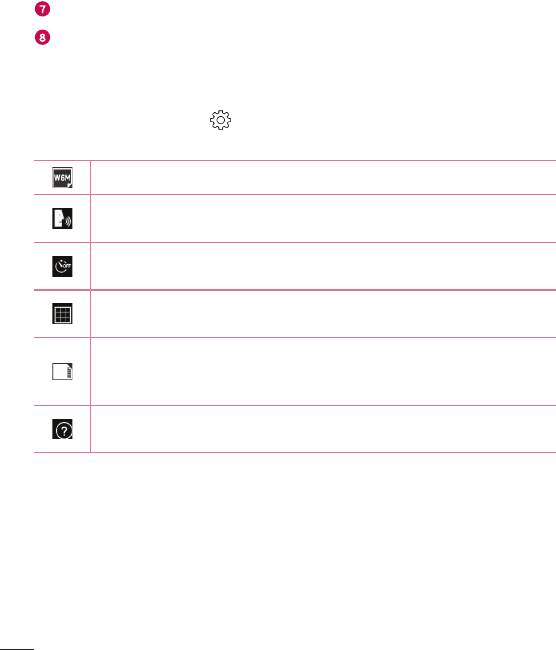
Capture –Taptotakeaphoto.
Back Key –Taptoexitthecamera.
Using the advanced settings
Inthecameraviewfinder,tap toshowtheadvancedoptions.Tapeachiconto
adjustthefollowingcamerasettings.
Setthesizeofyourpictureandvideo.
Allowsyoutotakepictureswithvoicecommands.Whenon,youjustsay
"Cheese","Smile","LG",etc.totakeapicture.
Setyourcamera'stimer.Thisisidealifyouwanttobeapartofthepicture
orvideo.
Allowsyoutotakebetterpicturesandrecordbettervideosbydisplayinga
gridlineforhelpwithalignment.
Setthestoragelocationforyourpicturesandvideos.ChoosefromIN
(internalmemory)andSD(memorycard).Thismenuappearsonlywhenthe
SDcardisinserted.
Allowsyoutolearnhowafunctionworks.Thisiconwillprovideyouwitha
helpguide.
Camera and Video
48
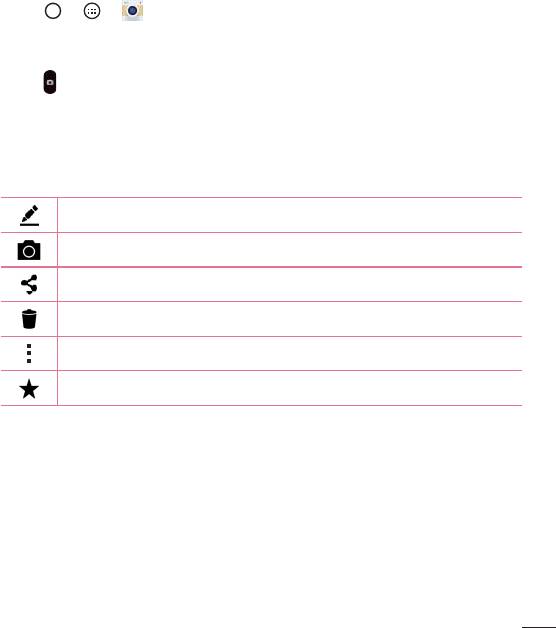
Taking a photo
1 Tap > > .
2 Frameyoursubjectonthescreen.
3 Asquarearoundthesubjectindicatesthatthecamerahasfocused.
4
Tap
orjusttapthescreen(ifthecapturebuttonisnotdisplayed).Yourpicturewill
beautomaticallysavedtotheGallery.
Once you have taken a photo
Taptheimagethumbnailonthescreentoviewthelastphotoyoutook.
Taptoeditthephoto.
Taptotakeanotherphotoimmediately.
Taptoopentheavailablesharingoptions.
Taptodeletethephoto.
Taptoaccessadditionaloptions.
Taptoaddthephototoyourfavorites.
Camera and Video
49
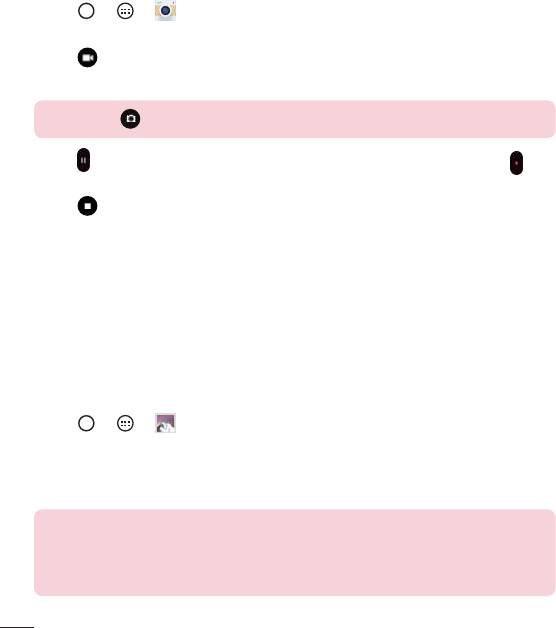
Recording a video
1 Tap > > .
2 Frameyoursubjectonthescreen.
3 Tap
tostartrecordingthevideo.
4 Thelengthoftherecordingisdisplayedonthetopofthescreen.
NOTE: Tap to take pictures while recording video.
5 Tap topauserecordingvideo.Youcanresumerecordingagainbytapping .
OR
Tap
tostoprecording.YourvideowillbeautomaticallysavedtotheGallery.
After recording a video
Tapthevideothumbnailonthescreentoviewthelastvideoyourecorded.
Gallery
TheGalleryapplicationpresentsthepicturesandvideosinyourstorage,includingthose
you'vetakenwiththeCameraapplicationandthoseyoudownloadedfromthewebor
otherlocations.
1 Tap
> > toviewtheimagesstoredinthestorage.
2 Tapanalbumtoopenitandviewitscontents.(Thepicturesandvideosinthealbum
aredisplayedinchronologicalorder.)
3 Tapapictureinanalbumtoviewit.
NOTE:
• Depending on the software installed, some file formats may not be
supported.
• Some files may not play properly due to their encoding.
Camera and Video
50
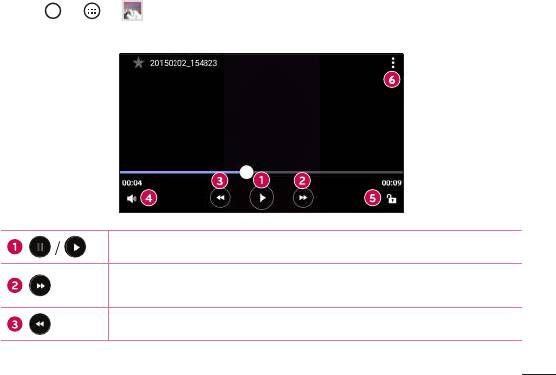
Viewing pictures
TheGallerydisplaysyourpicturesinfolders.Whenanapplication,suchasE-mail,saves
apicture,thedownloadfolderisautomaticallycreatedtocontainthepicture.Likewise,
capturingascreenshotautomaticallycreatestheScreenshotsfolder.
Picturesaredisplayedbythedatetheywerecreated.Selectapicturetoviewitfull
screen.Scrollleftorrighttoviewthenextorpreviousimage.
Zooming in and out
Useoneofthefollowingmethodstozoominonanimage:
• Double-tapanywheretozoomin.
• Spreadtwofingersapartonanyplaceinthepicturezoomin.Pinchinordouble-
taptheimagetozoomout.
Video options
1 Tap > > .
2 Selectthevideoyouwanttowatch.
Taptopause/resumevideoplayback.
Touchandholdtofast-forwardthevideo.Taptofast-forward10
seconds.
Touchandholdtorewindthevideo.Taptorewind10seconds.
Camera and Video
51
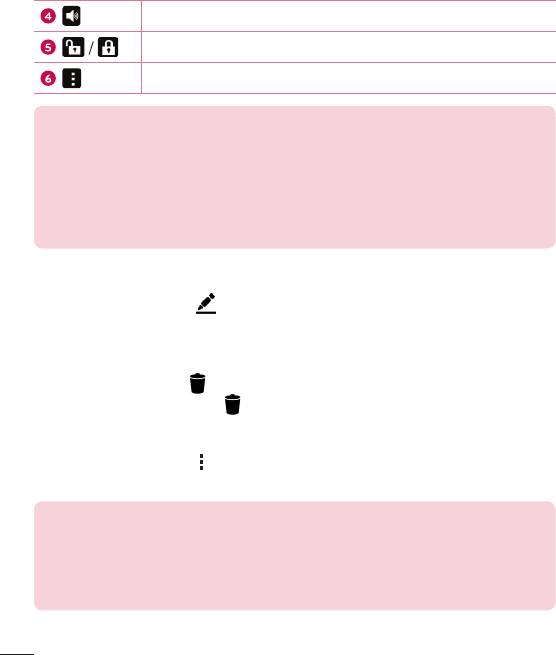
Taptoadjustvideovolume.
Taptolock/unlockthescreen.
Taptoaccessadditionaloptions.
NOTE:
• While playing a video, slide the right side of the screen up or down to adjust
the sound.
• While playing a video, slide the left side of the screen up or down to adjust
the brightness.
• While playing a video, slide your finger from left to right (or vice versa) to
fast-forward and rewind.
Editing photos
Whileviewingaphoto,tap .
Deleting photos/videos
Useoneofthefollowingmethods:
• Whileinafolder,tap ,selectthephotos/videosandthentapDelete.
• Whileviewingaphoto,tap .
Setting wallpaper
Whileviewingaphoto,tap >Set image astosettheimageaswallpaperorassign
ittoacontact.
NOTE:
• Depending on the software installed, some file formats may not be
supported.
• If the file size exceeds the available memory, an error can occur when you
open files.
Camera and Video
52
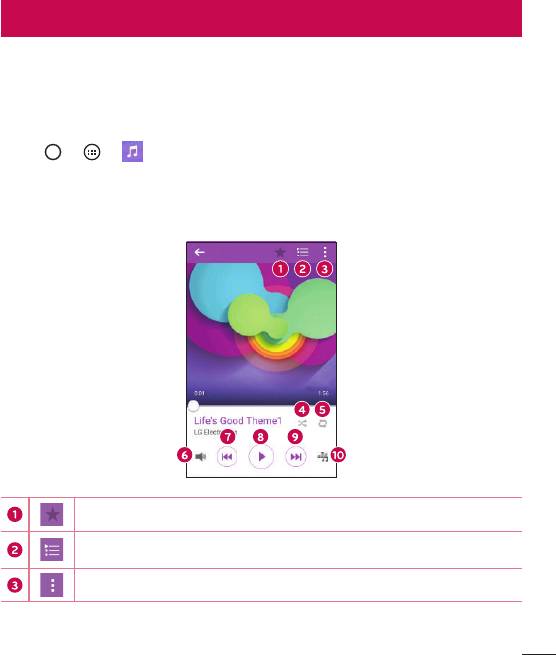
Multimedia
Music
Yourphonehasamusicplayerthatletsyouplayallyourfavoritetracks.
Playing a song
1 Tap > > .
2 TaptheSongstab.
3 Selectthesongyouwanttoplay.
4 Thefollowingoptionsareavailable.
Taptoaddthesongtoyourfavorite.
Taptoopenthecurrentplaylist.
Taptoaccessadditionaloptions.
Multimedia
53
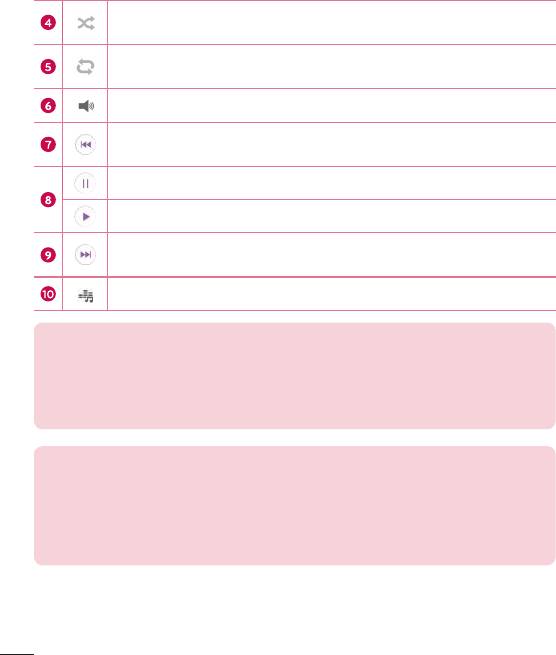
Taptoplaythecurrentplaylistinshufflemode(tracksareplayedin
randomorder).
Taptotogglethroughrepeatallsongs,repeatcurrentsongandrepeat
off.
Taptoadjustthevolume.
Taptorestartthecurrenttrackorskiptotheprevioustrackinthealbum,
playlistorshufflelist.Touchandholdtorewind.
Taptopauseplayback.
Taptoresumeplayback.
Taptoskiptothenexttrackinthealbum,playlistorshufflelist.Touch
andholdtofast-forward.
Taptosetaudioeffects.
NOTE:
• Depending on the software installed, some file formats may not be
supported.
• If the file size exceeds the available memory, an error can occur when you
open files.
NOTE: Music file copyrights may be protected by international treaties and
national copyright laws. Therefore, it may be necessary to obtain permission
or a licence to reproduce or copy music. In some countries, national laws
prohibit private copying of copyrighted material. Before downloading or
copying the file, please check the national laws of the relevant country
concerning the use of such material.
Multimedia
54
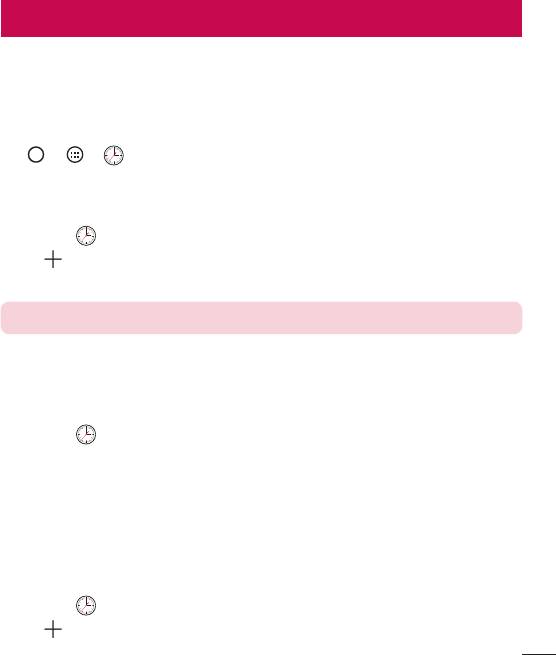
Utilities
Clock
TheClockappgivesyouaccesstotheAlarms,Timer,WorldclockandStopwatch
functions.Accessthesefunctionsbytappingthetabsacrossthetopofthescreenor
swipinghorizontallyacrossthescreen.
Tap
> > .
Alarms
TheAlarmstaballowsyoutosetalarms.
1 Openthe
app,thenselecttheAlarmstab.
2 Tap
toaddanewalarm.
3 AdjustthesettingsasnecessaryandtapSave.
NOTE: You can also tap an existing alarm to edit it.
Timer
TheTimertabcanalertyouwithanaudiblesignalwhenasetamountoftimehas
passed.
1 Openthe
app,thenselecttheTimertab.
2 Setthedesiredtimeonthetimer.
3 TapStarttostartthetimer.
4 TapStoptostopthetimer.
World clock
TheWorldclocktaballowsyoutoeasilycheckthecurrenttimeinothercitiesaround
theworld.
1 Openthe
app,thenselecttheWorld clocktab.
2 Tap
andselectthedesiredcity.
Utilities
55
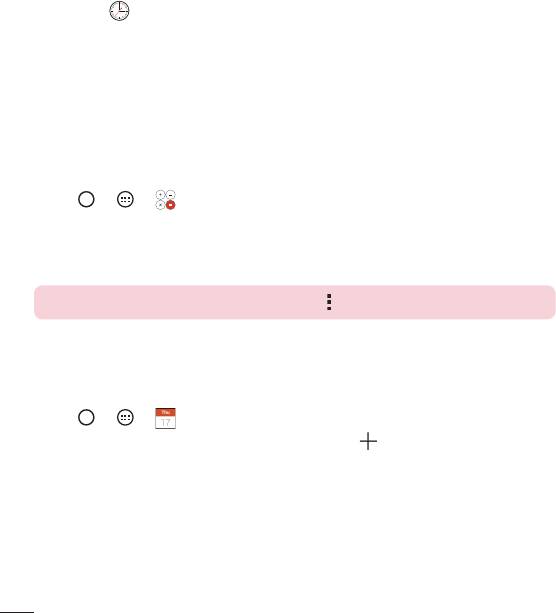
Stopwatch
TheStopwatchtaballowsyoutouseyourphoneasastopwatch.
1 Openthe
app,thenselecttheStopwatchtab.
2 TaptheStartbuttontoinitiatethestopwatch.
• TaptheLapbuttontorecordlaptimes.
3 TaptheStopbuttontostopstopwatch.
Calculator
TheCalculatorappallowsyoutoperformmathematicalcalculationsusingastandardor
scientificcalculator.
1 Tap
> > .
2 Tapthenumberkeystoenternumbers.
3 Forsimplecalculations,tapthefunctionyouwanttoperform(+,–,xor÷)followed
by=.
NOTE: For more complex calculations, tap .
Calendar
TheCalendarappallowsyoutotrackyourscheduleofevents.
1 Tap
> > .
2 Tapthedateyouwanttoaddaneventto.Thentap
.
Utilities
56
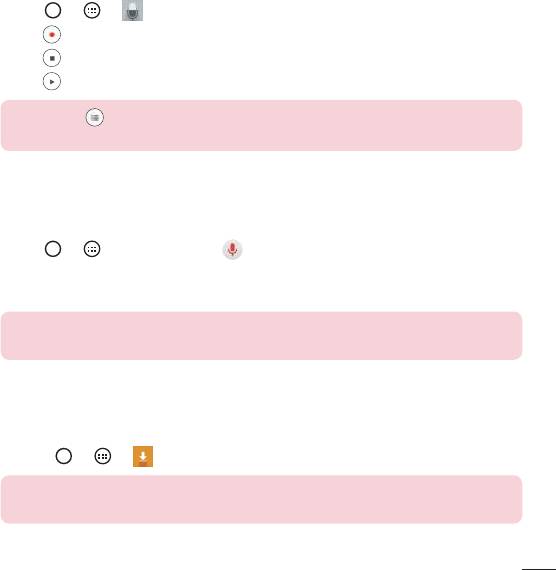
Voice Recorder
TheVoiceRecorderapprecordsaudiblefilesforyoutouseinavarietyofways.
Recording a sound or voice
1 Tap > > .
2 Tap tobeginrecording.
3 Tap
toendtherecording.
4 Tap
tolistentotherecording.
NOTE: Tap to access your recordings. You can listen to your saved
recordings.
Voice Search
Usethisapplicationtosearchwebpagesusingvoice.
1 Tap
> >Google folder> .
2 SayakeywordorphrasewhenListening...appearsonthescreen.Selectoneofthe
suggestedkeywordsthatappear.
NOTE: This application may not be available depending on the region or
service provider.
Downloads
Usethisapplicationtoseewhatfileshavebeendownloadedthroughtheapplications.
• Tap > > .
NOTE: This application may not be available depending on the region or
service provider.
Utilities
57
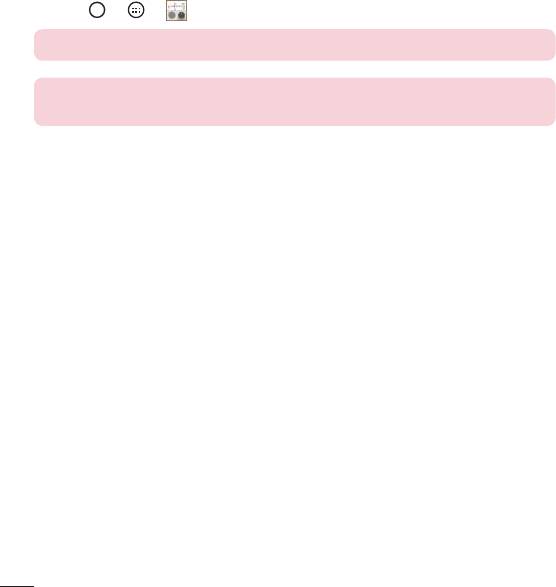
FM Radio
Yourphonehasabuilt-inFMradiosoyoucantuneintoyourfavoritestationsand
listenonthego.
• Tap > > .
TIP! You must plug in your earphones in order to use them as an antenna.
NOTE: This application may not be available depending on the region or
service provider.
Utilities
58
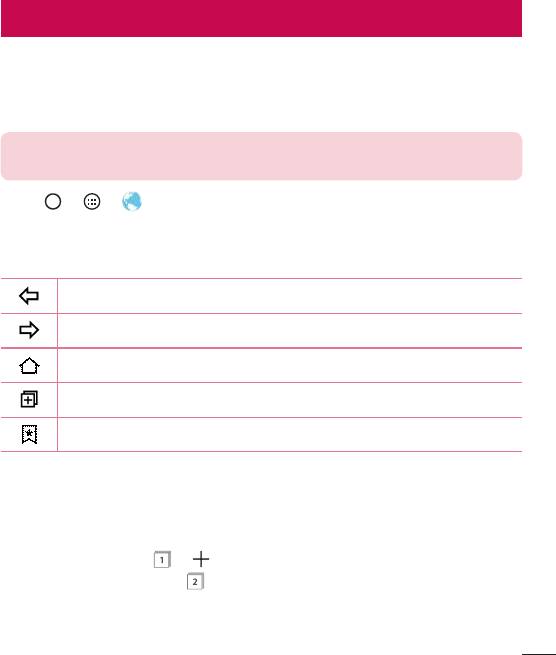
Web Browser
Internet
Theinternetgivesyouafast,full-colorworldofgames,music,news,sports,
entertainment,andmuchmore,rightonyourmobilephone.
NOTE: Additional charges apply when connecting to these services and
downloading content. Check data charges with your network provider.
1 Tap > > .
Using the Web toolbar
Scrolltowardsthetopofthewebpagetoaccessthebrowsertoolbar.
Taptogobackonepage.
Taptogoforwardonepage.
TaptogototheHomepage.
Taptoopenanewwindow.
Taptoaccessyourbookmarks.
Viewing webpages
Taptheaddressfield,enterthewebaddressandtapGoonthekeyboard.
Opening a page
Togotoanewpage,tap > .
Togotoanotherwebpage,tap
,scrollupordown,andtapthepagetoselectit.
Web Browser
59
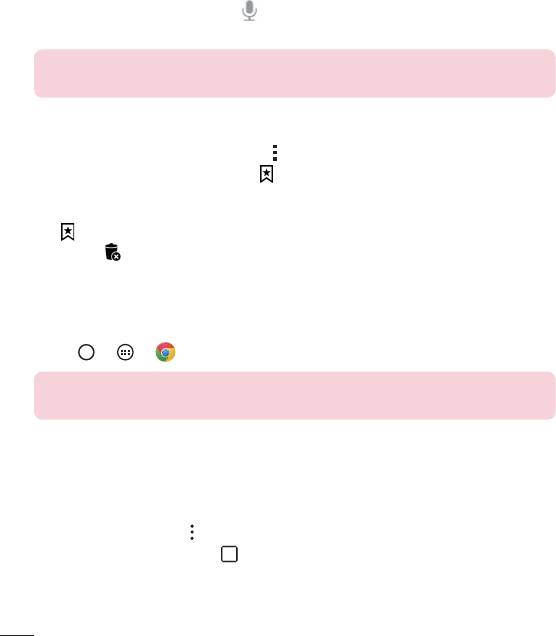
Searching the web by voice
Taptheaddressfieldandthentap .Whenprompted,sayakeywordandselectone
ofthesuggestedkeywordsthatappear.
NOTE: This feature may not be available depending on the region or service
provider.
Bookmarks
Tobookmarkthecurrentwebpage,tap >Add to bookmarks>OK.
Toopenabookmarkedwebpage,tap
andselectthedesiredbookmark.
History
Tap >Historytabtoopenalistofrecentlyvisitedwebpages.Toclearallofyour
history,tap
>Yes.
Chrome
UseChrometosearchforinformationandbrowsewebpages.
1 Tap
> > .
NOTE: This application may not be available depending on your region and
service provider.
Viewing webpages
Taptheaddressfield,andthenenterawebaddressorsearchcriteria.
Opening a page
Toopenanewpage,tab >New tab.
Togotoanotherwebpage,tap
andtapthepagetoselectit.
Web Browser
60
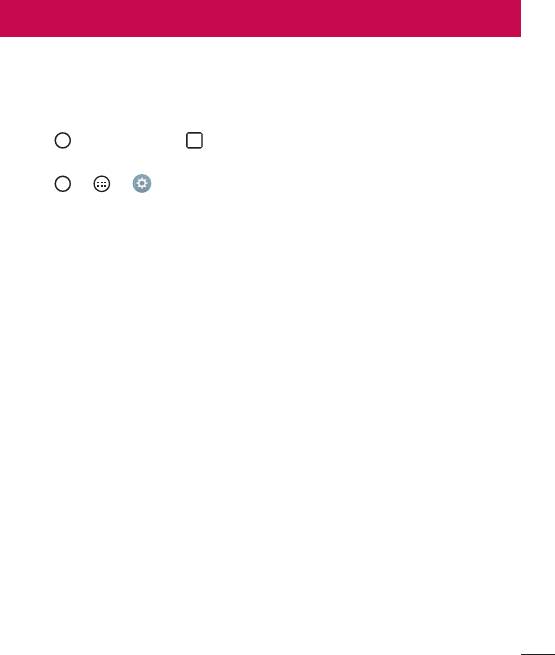
Settings
TheSettingsapplicationcontainsmostofthetoolsforcustomizingandconfiguringyour
phone.AllofthesettingsintheSettingsapplicationaredescribedinthissection.
To open the Settings application
• Tap >touchandhold >System settings.
-or-
• Tap > > .
Networks
< WIRELESS NETWORKS >
Dual SIM card
YoucanconfigureDualSIMsettings.
• SIM card 1 –AllowsyoutochangetheSIMcardnameandSIMcardiconforSIM
card1.
• Activate slot 1 –CheckmarktoactivateordeactivatetheSIMcardslot1.
• SIM card 2–AllowsyoutochangetheSIMcardnameandSIMcardiconforSIM
card2.
• Activate slot 2 –CheckmarktoactivateordeactivatetheSIMcardslot2.
• SIM card colour theme –Allowsyoutoselectyourdesiredcolors.
• Cost save mode –EverycontactisaddedalongwithassignedSIMwhen
addinginphonebook.Duringcalling,matchingoperatorSIMisidentifiedandthe
operationiscompletedusingthematchingoperatorSIM.Thismakespossibleto
usebenefitfromusingsameoperator.
• Mobile data–Checkmarktoenabledataaccessoverthemobilenetwork.
Settings
61

• SIM card to use –Youcanchangethedefaultdatanetwork.Allmobilepacket
services(Web,MMS,Email,etc)willuseSIMselectedonthisvalue.Whenonlyone
SIMcardisinserted,thedefaultdatanetworkissetastheinsertedSIManditis
notallowedtochange.
• Data roaming–Checkmarktoallowyoutousemobiledataconnectionswhen
you'reroamingoutsideyourhomenetworkarea.
Wi-Fi
TurnsonWi-FitoconnecttoavailableWi-Finetworks.
Bluetooth
T
urnstheBluetoothwirelessfeatureonorofftouseBluetooth.
Mobile data
Displaysthedatausageandmobiledatausagelimit.
Call
Configure
phonecallsettings,suchascallforwardingandotherspecialfeaturesoffered
byyourcarrier.
[SIM card 1/SIM card 2
Tab]
• Voicemail –Allowsyoutoselectyourcarrier'svoicemailservice.
• Fixed dialing numbers–Turnonandcompilealistofnumbersthatcanbe
calledfromyourphone.YouneedyourPIN2,whichisavailablefromyouroperator.
Onlynumbersinthefixeddiallistcanbecalledfromyourphone.
• Call forwarding–Allowsyoutosetthecallforwardingoptions.
• Call barring–Locksincoming,outgoingorinternationalcalls.
• Call duration–Viewthedurationofcalls,includingLastcall,Outgoingcalls,
IncomingcallsandAllcalls.
• Additional settings–Allowsyoutochangethefollowingsettings.
Caller ID: Allowsyoutosetdefaultoperatorsettingstodisplayyournumberin
outgoingcalls.
Call waiting:Ifcallwaitingisactivated,thehandsetwillnotifyyouofanincoming
callwhileyouareonacall(dependingonyournetworkprovider).
Settings
62

[CommonTab]
• Smart forward–AllowsyoutoreceiveSIM2callsifyouarebusyonSIM1and
viceversa.
• Incoming voice call pop-up–Displayincomingvoicecallpop-upwhenanapp
isinuse.
• Call reject–Allowsyoutosetthecallrejectfunction.
• Decline with message–Whenyouwanttorejectacall,youcansendaquick
messageusingthisfunction.Thisisusefulifyouneedtorejectacallduringa
meeting.
• Auto answer–Setthetimebeforeaconnectedhands-freedeviceautomatically
answersanincomingcall.
• Connection vibration–Vibratesyourphonewhentheotherpartyanswersthe
call.
• Save unknown numbers–Addunknownnumberstocontactsafteracall.
• Power key ends call–Allowsyoutoselectyourendcall.
< CONNECTIVITY >
Share & connect
• LG PC Suite–ConnectLGPCSuitewithyourphonetoeasilymanagemultimedia
contentandapps.
Tethering & networks
• USB tethering–Youcanshareyourphone'sdataconnectionwithacomputerby
turningonUSBtethering.
• Wi-Fi hotspot–Youcanalsouseyourphonetoprovideamobilebroadband
connection.Createahotspotandshareyourconnection.
• Bluetooth tethering–Allowsyoutoconnectotherdevicestoyourphonevia
Bluetoothandshareitsinternetconnection.
• Help–DisplaysinformationregardingUSBtethering,Wi-Fihotspot,andBluetooth
tethering.
• Airplane mode–Checkmarktoturnoffallwirelessconnectionsandcalls.
Settings
63

• VPN–Fromyourphone,youcanadd,setup,andmanagevirtualprivatenetworks
(VPNs)thatallowyoutoconnectandaccessresourcesinsideasecuredlocal
network,suchasyourcorporatenetwork.
• Mobile networks–Setoptionsfornetworkmode,networkoperators,access
pointnames,etc.
Sound
< BASIC >
Sound profile
AllowsyoutosetthesoundprofiletoSound,Vibrate onlyorDo not disturb.
Volume
Adjustthephone'svolumesettingstosuityourneedsandenvironment.
< RINGTONES & VIBRATIONS >
SIM1 ringtone / SIM2 ringtone
Selecttheringtoneforincomingcalls.
SIM1 notification sound / SIM2 notification sound
Selecttheringtonefornotificationssuchasnewmessagesreceiptorcalendarevents.
Sound with vibration
Checkmarkforvibrationfeedbackforcalls.
SIM1 vibration type / SIM2 vibration type
Allowsyoutosetavibrationtypefornotifications.
< NOTIFICATIONS >
Do not disturb
Taptosetnotifications.Youcanhavenointerruptionsfromnotifications.
Lock screen
AllowsyoutoshowallnotificationsontheLockscreen.
Apps
Allowsyoutosetnotificationsforapps.
Settings
64

< ADVANCED SETTINGS >
Vibrate on tap
CheckmarktovibratewhentappingtheHometouchbuttonsandduringotherUI
interactions.
Sound effects
Thismenuletsyouselectwhetheryouheartoneswhentappingnumbersonthedial
pad,selectingon-screenoptions,andmore.
• Dialpad touch sounds –Checkmarktoplaytoneswhileusingthedialpad.
• Touch sound –Checkmarktoplaysoundwhenmakingscreenselections.
• Screen lock sound –Checkmarktoplayasoundwhenlockingandunlockingthe
screen.
Message/call voice notifications
Allowsthedevicetoreadouttheincomingcallandthemessageeventautomatically.
Display
< HOME & LOCK >
Home screen
• Select Home –SelectthedesiredHometheme.ChoosefromHome(standard
Androidlayout)orEasyHome(simplifiedversionforuserslessfamiliarwith
Androidnavigation).
• Theme–Setsthescreenthemeforyourdevice.Youcandownloadnewthemes
fromLG SmartWorld.
• Wallpaper –SetsthewallpapertouseonyourHomescreen.
• Screen swipe effect –Choosethedesiredtypeofeffecttodisplaywhenyou
swipefromoneHomescreencanvastothenext.
• Allow Home screen looping –CheckmarktoallowcontinuousHomescreen
scrolling(loopbacktofirstscreenafterlastscreen).
Settings
65

• Home backup & restore –SettobackupandrestoreHomeapplayoutand
wallpaper.
• Help –TaptogetinformationonusingtheHomescreenofyourdevice.
Lock screen
• Select screen lock–Setascreenlocktypetosecureyourphone.Opensasetof
screensthatguideyouthroughdrawingascreenunlockpattern.
IfyouenabledaPatternlocktypewhenyouturnonyourphoneorwakeupthe
screen,youareaskedtodrawyourunlockpatterntounlockthescreen.
• Smart Lock–Setstokeepyourphoneunlockedwhenyouhaveatrusted
Bluetoothdeviceconnectedtoit,whenit'sinafamiliarlocationlikeyourhomeor
work,orwhenitrecognizesyourface.
• Wallpaper–Selectthewallpapertodisplayforyourlockscreen.
• Shortcuts–Customizeshortcutsonthelockscreen.
• Contact info for lost phone–Selectwhethertodisplaytheownerinformationon
thelockscreenandcustomizetheownerinformation.
• Lock timer–Allowsyoutosettheamountoftimebeforethescreenautomatically
locksafterthescreenhastimed-out.
• Power button instantly locks–Checkmarktoinstantlylockthescreen.
Home touch buttons
Selectthehometouchbuttoncombinationandcolorifyouwanttouseatransparent
background.
< FONT >
Font type
Selectthedesiredfonttype.
Font size
Selectthedesiredfontsize.
Settings
66

< OTHER SCREEN SETTINGS >
Brightness
Adjustthescreenbrightnessbyusingtheslider.
Notification LED
TaptheswitchtotoggleitOnorOff.OnactivatestheLEDlightforthenotificationsyou
select,inthecoloryousetforeach.
Auto-rotate screen
Settoswitchorientationautomaticallywhenyourotatethephone.
Screen timeout
Setthetimedelaybeforethescreenautomaticallyturnsoff.
< ADVANCED SETTINGS >
Screen-off effect
Setthescreenoffeffectusedwhenthescreenturnsoff.
Daydream
Selectthescreensavertodisplaywhenthephoneissleepingwhiledockedand/or
charging.
General
< PERSONAL >
Language & input
Select
the
langua
ge
f
or
the
text
on
your
phone
and
f
or
configuring
the
on-screen
ke
yboard,
including
words
tha
t
you've
added
to
its
dictionar
y.
• Language –Choosealanguagetouseonyourphone.
• Default –Allowsyoutoselectthedefaultkeyboardtype.
• LG Keyboard –TaptheSettingsicontochangetheLGKeyboardsettings.
• Google voice typing –CheckmarktoselectGooglevoicetypingtoenterdata.Tap
theSettingsicontochangetheGooglevoicesettings.
• Voice Search–TaptoconfiguretheVoiceSearchsettings.
Settings
67

• Text-to-speech output –Taptosetthepreferredengineorgeneralsettingsfor
text-to-speechoutput.
• Pointer speed –Adjustthepointerspeed.
Location
Turnonlocationservice,yourphonedeterminesyourapproximatelocationusingWi-Fi
andmobilenetworks.Whenyouselectthisoption,you'reaskedwhetheryouconsentto
allowing
to
use
your
loca
tion
when
providing
these
ser
vices.
• Mode –Setsthehowyourcurrentlocationinformationisdetermined.
• Camera –Checkmarktotagphotosorvideoswiththeirlocations.
• Google Location History –Allowsyoutochooseyourlocationinformationsettings
asaccessedbyGoogleanditsproducts.
Accounts & sync
UsetheAccounts&syncsettingsmenutoadd,remove,andmanageyourGoogleand
othersupportedaccounts.Youalsousethesesettingstocontrolhowandwhether
allapplicationssend,receive,andsyncdataontheirownschedulesandwhetherall
applicationscansynchronizeuserdataautomatically.
Gmail™,Calendar
,
and
other
a
pplications
ma
y
also
ha
ve
their
own
settings
to
control
howtheysynchronizedata;seethesectionsonthoseapplicationsfordetails.TapAdd
account
to
add
new
account.
Accessibility
UsetheAccessibilitysettingstoconfigureaccessibilityplug-insyouhaveinstalledon
your
phone.
• TalkBack–AllowsyoutosetuptheTalkBackfunctionwhichassistspeoplewith
impairedvisionbyprovidingverbalfeedback.
• Font size–Setsthefontsize.
• Invert colours–Checkmarktoinvertthecoloursofthescreenandcontent.
• Touch zoom–Allowsyoutozoominandoutbytriple-tappingthescreen.
• Message/call voice notifications–TaptheMessage/callvoicenotifications
switchtotoggleitOnorOff.Onallowsyoutohearautomaticspokenalertsfor
incomingcallsandmessages.
Settings
68

• Screen shade–Checkmarktosetthescreentoadarkercontrast.
• Accessibility shortcut–AllowsyoutoopentheAccessibilityfeaturequicklyon
anyscreen.
• Text-to-speech output–Taptocustomizetext-to-speech(TTS)settings.
• Audio type–Setstheaudiotype.
• Sound balance–Setstheaudioroute.Movethesliderontheslidebartosetit.
• Notification LED –TaptheswitchtotoggleitOnorOff.OnactivatestheLEDlight
forthenotificationsyouselect,inthecoloryousetforeach.
• Flash alerts–Checkmarktosettheflashtoblinkforincomingcallsand
notifications.
• Turn off all sounds–Checkmarktoturnoffalldevicesounds.
• Captions–Allowsyoutocustomizecaptionsettingsforthosewithhearing
impairments.
• Touch feedback time–Setsthetouchfeedbacktime.
• Touch assistant–Showatouchboardwitheasyaccesstocommonactions.
• Screen timeout–Setstheamountoftimebeforethebacklightturnsoff
automatically.
• Touch control areas–Allowsyoutoselectanareaofthescreentolimittouch
activationtojustthatareaofthescreen.
• Auto-rotate screen–Checkmarktoallowthephonetorotatethescreen
dependingonthephoneorientation(portraitorlandscape).
• Password voice confirmation–Checkmarksothatyourphonecanread
passwordsyoutouch.
• Power key ends call –Checkmarksothatyoucanendvoicecallsbypressing
thePower/LockKey.
• Accessibility settings shortcut –Setsquick,easyaccesstoselectedfeatures
whenyoutriple-taptheHomeKey.
• One-touch input –Checkmarktoenableone-touchinput.Itallowseachfinger
touchtoenteraletterorcharacterontheLGkeyboard.
Settings
69

• Switch Access–Allowsyoutointeractwithyourdeviceusingoneormore
switchesthatworklikekeyboardkeys.Thismenucanbehelpfulforuserswith
mobilitylimitationsthatpreventthemfrominteractingdirectlywiththeyourdevice.
One-handed operation
Allowsyoutoadjustthepositionofthedialkeypad,LGkeyboard,orlockscreentothe
leftorrightsideofthescreentoeasilyuseitwithonehand.
• Dial keypad –Checkmarktoenableyoutomovethedialkeypadtotherightor
leftsideofthedevice.Simplytapthearrowtomoveittoonesideortheother.
• LG keyboard –Checkmarktoenableyoutomovethekeyboardtotherightorleft
sideofthedevice.Simplytapthearrowtomoveittoonesideortheother.
• Lock screen –CheckmarktoenableyoumovethePINLockscreenkeypadtothe
rightorleftsideofthephone.Simplytapthearrowtomoveittoonesideorthe
other.
• Help –Displaysinformationregardingone-handedoperation.
Shortcut k
ey
GetquickaccesstoappsbypressingandholdingtheVolume Keyswhenthescreen
isofforlocked.
< PRIVACY >
Security
Use
the
Security
menu
to
configure
how
to
help
secure
your
phone
and
its
da
ta.
• Encrypt phone–Allowsyoutoencryptdataonthephoneforsecurity.Youwillbe
required
to
enter
a
PIN
or
password
to
decr
ypt
your
phone
each
time
you
power
iton.
• Encrypt SD card storage–EncryptSDcardstorageandkeepdataunavailable
forotherdevices.
• Set up SIM card lock –SetsthePINtolockyourSIMcardandallowsyouto
changethePIN.
• Password typing visible–Checkmarktobrieflyshoweachcharacterof
passwordsasyouenterthemsothatyoucanseewhatyouenter.
• Phone administrators–Viewordeactivatephoneadministrators.
Settings
70

• Unknown sources–Allowinstallationofnon-PlayStoreapplications.
• Verify apps –Disalloworwarnbeforeinstallationofappsthatmaycauseharm.
• Storage type –Displaysthestoragetypeforcredentials.
• Trusted credentials–Checkmarktoallowapplicationstoaccessyourphone's
encryptedstoreofsecurecertificatesandrelatedpasswordsandothercredentials.
YouusecredentialstoragetoestablishsometypesofVPNandWi-Ficonnections.
Ifyouhavenotsetapasswordforthesecurecredentialstorage,thissettingis
dimmed.
• Install from storage–Taptoinstallasecurecertificate.
• Clear credentials–Deletesallsecurecertificatesandrelatedcredentialsand
erasesthesecurestorage'sownpassword.
• Trust agents –Selectappstousewithoutunlockingscreen.
• Screen pin –Youcanenableyourdevicetoonlyshowacertainapp'sscreen
usingscreenpin.
• App usage access–Allowsyoutoviewusageinformationofappsonyourphone.
< SMART FUNCTIONS >
Gestures
• Silence incoming calls –Checkmarktoenableyoutoflipthephonetosilence
incomingcalls.
• Snooze or stop alarm –Checkmarktoenableyoutosimplyflipthedeviceto
snoozeorstopthealarm.
• Pause video–Checkmarktoenableyoutosimplyflipthephonetopausethe
currentlyplayingvideo.
• Help –TaptogetinformationonusingtheGesturefunctionsofyourdevice.
• Motion sensor calibration –Allowsyoutoimprovetheaccuracyofthetiltand
speedofthesensor.
QuickCircle case
Thismenuallowsyoutoselectappstobeuseddirectlyonthecoverinsmallview
usingQuickCircle.KeepinmindthatturningontheseQuickCirclecasesettingsmay
resultinirregulardevicebehavior.
Settings
71

< PHONE MANAGEMENT >
Date & time
Setyourpreferencesforhowthedateandtimeisdisplayed.
Storage
Youcanmonitortheusedandavailablememoryinformationinthedevice.
Battery
• Battery usage –Viewbatteryusage.
• Battery percentage on status bar –Checkmarktodisplaythebatterylevel
percentageontheStatusBarnexttotheBatteryicon.
• Battery saver –TaptheBatterySaverswitchtotoggleitonoroff.Setsthebattery
chargepercentlevelthatautomaticallyturnsonBatterySaver.Chooserfrom
Immediately,5% battery,and15% battery.
• Help –Displaysbatterysavingitemsinformation.
Apps
Allowsyoutoviewdetailsabouttheappsinstalledonyourphone,managetheirdata,
andforcethemtostop.
Default message app
Thismenuallowsyoutochoosewhatmessagingapptouseasyourdefaultmessaging
app.
Backup & reset
Changethesettingsformanagingyoursettingsanddata.
• Back up my data –Backupappdata,Wi-Fipasswords,andothersettingsto
Googleservers.
• Backup account –Displaystheaccountthatiscurrentlybeingusedtobackup
information.
• Automatic restore –Whenreinstallinganapp,restorebackedupsettingsand
data.
• LG Backup service –Backsupallinformationonthedeviceandrestoresitinthe
eventofdatalossorreplacement.
Settings
72

• Factory data reset –Resetyoursettingstothefactorydefaultvaluesanddelete
allyourdata.Ifyouresetthephonethisway,youarepromptedtore-enterthe
sameinformationaswhenyoufirststartedAndroid.
Printing
Allowsyoutoprintthecontentofcertainscreens(suchaswebpagesdisplayedin
Chrome)toaprinterconnectedtothesameWi-FinetworkasyourAndroiddevice.
About phone
Viewlegalinformation,checkphonestatusandsoftwareversions,andperforma
softwareupdate.
Settings
73
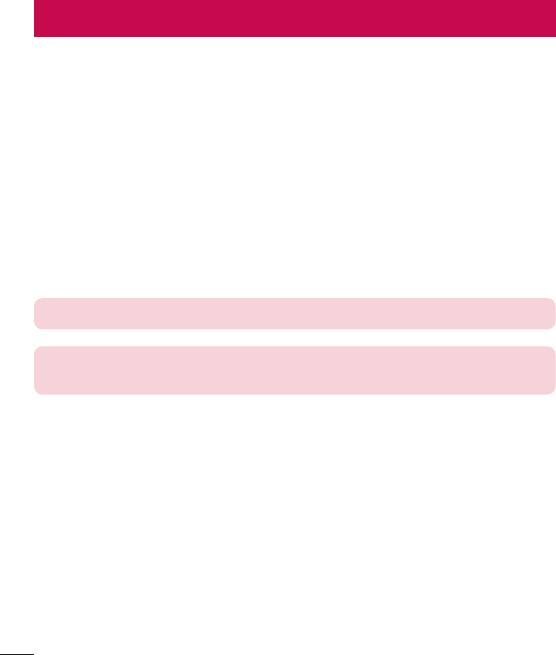
PC software (LG PC Suite)
For Windows OS
LGPCSuitehelpsyoumanagemediacontentsandapplicationsinyourphoneby
allowingyoutoconnecttoyourphonetoyourPC.
With the LG PC Suite software, you can...
• Manageandplayyourmediacontents(music,movie,pictures)onyourPC.
• Sendmultimediacontentstoyourdevice.
• Synchronizesdata(schedules,contacts,bookmarks)inyourdeviceandPC.
• Backuptheapplicationsinyourdevice.
• Updatethesoftwareinyourdevice.
• PlaymultimediacontentsofyourPCfromotherdevice.
NOTE: Some functions may not be available, depending on the model.
NOTE: You can use the Help menu from the application to find out how to
use the LG PC Suite software.
Installing the LG PC Suite Software
TodownloadtheLGPCSuitesoftware,pleasedothefollowing:
1 Gotowww.lg.com.
2 GotoSUPPORT>MOBILE SUPPORT>PC Sync.
3 SelectthemodelinformationandclickGO.
4 Scrolldown,selectthePC SYNC tab> Windows > DOWNLOAD todownload
LGPCSuite.
PC software (LG PC Suite)
74
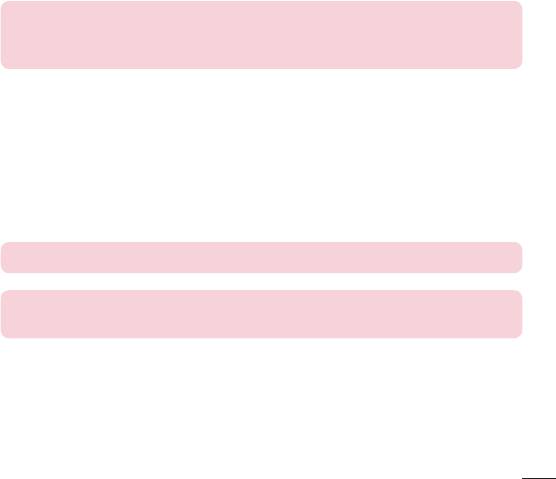
System Requirements for LG PC Suite software
• OS:WindowsXP(Servicepack3)32bit,WindowsVista,Windows7,Windows8
• CPU:1GHzorhigherprocessors
• Memory:512MBorhigherRAMs
• Graphiccard:1024x768resolution,32bitcolororhigher
• HDD:500MBormorefreeharddiskspace(Morefreeharddiskspacemaybe
neededdependingonthevolumeofdatastored.)
• Requiredsoftware:LGUniteddrivers,WindowsMediaPlayer10orlater.
NOTE: LG United USB Driver
The LG United USB driver is required to connect an LG device and PC. It is
installed automatically when you install the LG PC Suite software application.
For Mac OS
With the LG PC Suite software, you can...
• Manageandplayyourmediacontents(music,movie,pictures)onyourPC.
• Sendmultimediacontentstoyourdevice.
• Synchronizesdata(schedules,contacts,bookmarks)inyourdeviceandPC.
NOTE: Some functions may not be available, depending on the model.
NOTE: You can use the Help menu from the application to find out how to
use the LG PC Suite software.
PC software (LG PC Suite)
75
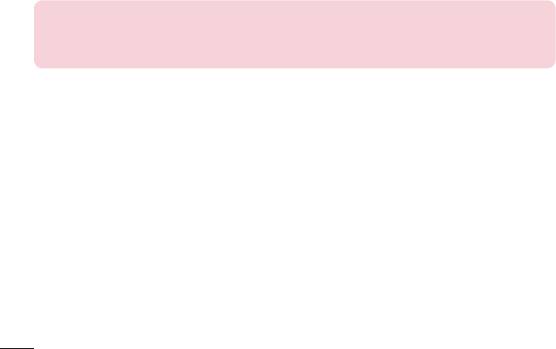
Installing the LG PC Suite Software
TodownloadtheLGPCSuitesoftware,pleasedothefollowing:
1 Gotowww.lg.com.
2 GotoSUPPORT>MOBILE SUPPORT>PC Sync.
3 SelectthemodelinformationandclickGO.
4 Scrolldown,selectthePC SYNCtab>Mac OS>DOWNLOADtodownloadLGPC
Suite.
System Requirements for LG PC Suite software
• OS:MacOSX(10.6.8)orhigher
• Memory:2GBRAMorhigher
• Graphicscard:1024x768screenresolutionorhigherand32-bitcolor
• Harddisc:Storageof500MBorhigher(Additionalspacemayberequiredfordata)
• Requiredsoftware:LGUnitedMobiledriver
NOTE: LG United USB Driver
The LG United USB driver is required to connect an LG device and PC. It is
installed automatically when you install the LG PC Suite software application.
PC software (LG PC Suite)
76
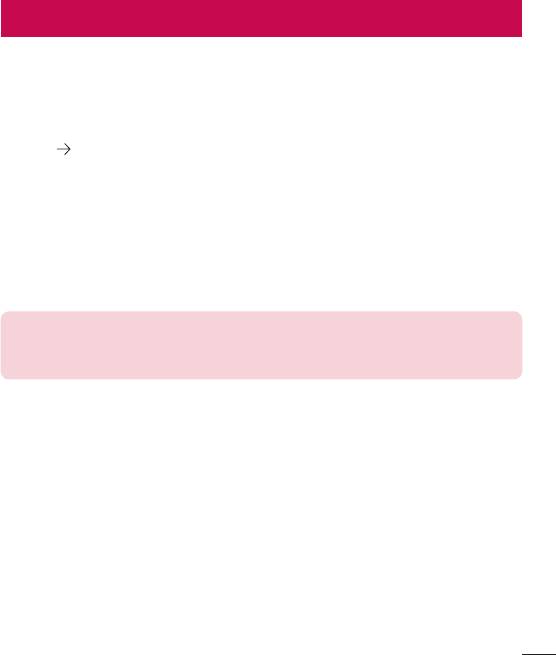
Phone software update
Phone software update
LG Mobile Phone software update from the Internet
Formoreinformationaboutusingthisfunction,pleasevisithttp://www.lg.com/common/
index.jsp
selectyourcountryandlanguage.
Thisfeatureallowsyoutoconvenientlyupdatethefirmwareonyourphonetoanewer
versionfromtheInternetwithoutneedingtovisitaservicecenter.Thisfeaturewillonly
beavailableifandwhenLGmakesanewerfirmwareversionavailableforyourdevice.
Becausethemobilephonefirmwareupdaterequirestheuser'sfullattentionforthe
durationoftheupdateprocess,pleasemakesureyoucheckallinstructionsandnotes
thatappearateachstepbeforeproceeding.PleasenotethatremovingtheUSBdata
cableduringtheupgrademayseriouslydamageyourmobilephone.
NOTE: LG reserves the right to make firmware updates available only for
selected models at its own discretion and does not guarantee the availability
of the newer version of the firmware for all handset models.
LG Mobile Phone software update via Over-the-Air (OTA)
Thisfeatureallowsyoutoconvenientlyupdateyourphone'ssoftwaretoanewer
versionviaOTA,withoutconnectingusingaUSBdatacable.Thisfeaturewillonlybe
availableifandwhenLGmakesanewerfirmwareversionavailableforyourdevice.
Youshouldfirstcheckthesoftwareversiononyourmobilephone:Settings>
Generaltab>About phone>Commontab>Update Center > Software Update >
Check now for update.
Phone software update
77
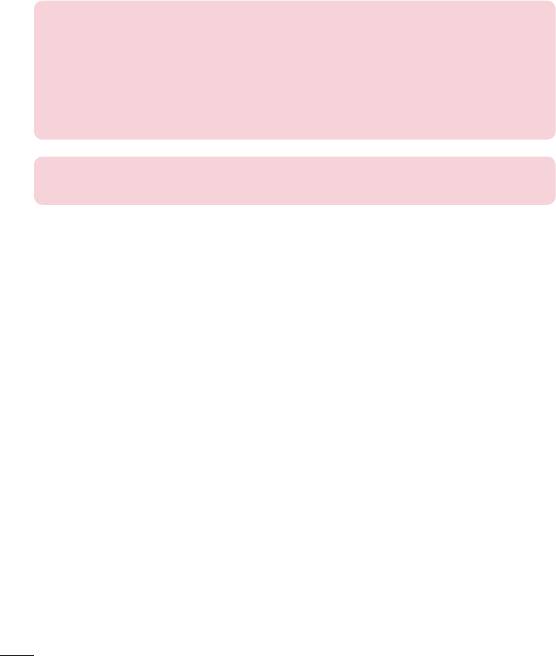
NOTE: Your personal data from internal phone storage—including information
about your Google account and any other accounts, your system/application
data and settings, any downloaded applications and your DRM licence—
might be lost in the process of updating your phone's software. Therefore,
LG recommends that you backup your personal data before updating your
phone's software. LG does not take responsibility for any loss of personal
data.
NOTE: This feature depends on your network service provider, region and
country.
Phone software update
78
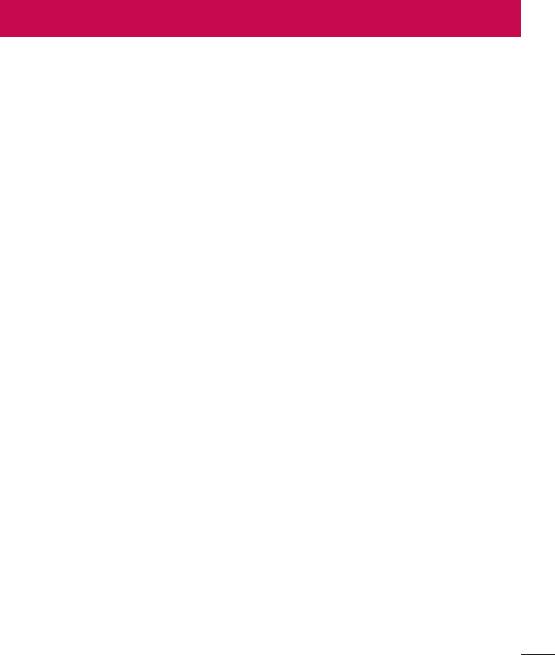
About this user guide
About this user guide
• Beforeusingyourdevice,pleasecarefullyreadthisguide.Thisensuresthatyou
useyourphonesafelyandcorrectly.
• Someoftheimagesandscreenshotsprovidedinthisguidemayappeardifferently
onyourphone.
• Yourcontentmaydifferfromthefinalproductorfromsoftwaresuppliedbyservice
providersorcarriers.Thiscontentissubjecttochangewithoutpriornotice.Forthe
latestversionofthisguide,pleasevisittheLGwebsiteatwww.lg.com.
• Yourphone'sapplicationsandtheirfunctionsmayvarybycountry,regionor
hardwarespecifications.LGcannotbeheldliableforanyperformanceissues
resultingfromtheuseofapplicationsdevelopedbyprovidersotherthanLG.
• LGcannotbeheldliableforperformanceorincompatibilityissuesresultingfrom
editedregistrysettingsormodifiedoperatingsystemsoftware.Anyattemptto
customizeyouroperatingsystemmaycausethedeviceoritsapplicationstowork
incorrectly.
• Software,audio,wallpaper,images,andothermediasuppliedwithyourdeviceare
licensedforlimiteduse.Ifyouextractandusethesematerialsforcommercialor
otherpurposes,youmaybeinfringingcopyrightlaws.Asauser,youarefullyare
entirelyresponsiblefortheillegaluseofmedia.
• Additionalchargesmayapplyfordataservices,suchasmessaging,
uploading,downloading,auto-syncingandlocationservices.Toavoidadditional
charges,selectadataplansuitabletoyourneeds.Contactyourserviceproviderto
obtainadditionaldetails.
Trademarks
• LGandtheLGlogoareregisteredtrademarksofLGElectronics.
• Allothertrademarksandcopyrightsarethepropertyoftheirrespectiveowners.
About this user guide
79
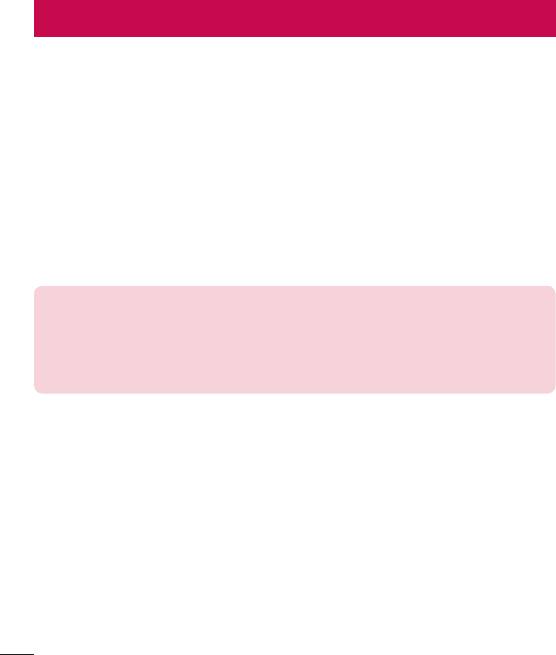
Accessories
Theseaccessoriesareavailableforusewiththeyourphone.(Items described below
may be optional.)
• Traveladaptor
• QuickStartGuide
• Stereoheadset
• USBcable
• Battery
NOTE:
• Always use genuine LG accessories. The supplied items are designed only
for this device and may not be compatible with other devices.
• The items supplied with the device and any available accessories may vary
depending on the region or service provider.
Accessories
80
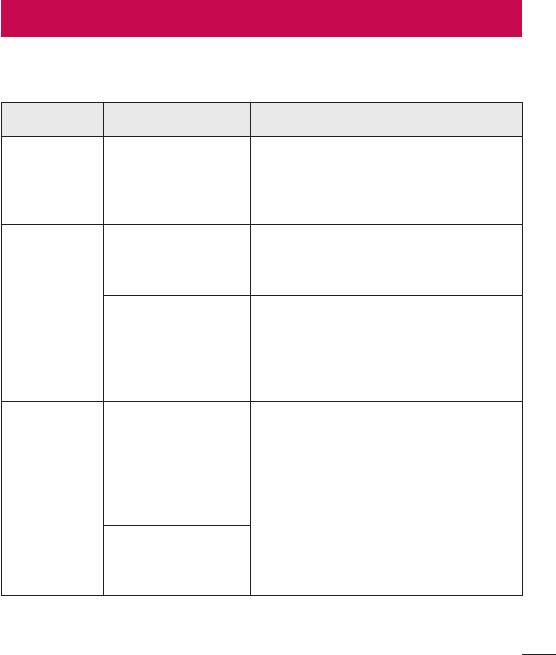
Troubleshooting
Thischapterlistssomeproblemsyoumightencounterwhenusingyourphone.Some
problemsrequireyoutocallyourserviceprovider,butmostareeasytofixyourself.
Message Possible causes Possible corrective measures
There is no SIM
SIM or
or USIM card in
Make sure that the SIM or USIM card
USIM card
the phone or it is
is correctly inserted.
error
inserted incorrectly.
Signal is weak or
Move toward a window or into
you are outside the
an open area. Check the network
carrier network.
operator coverage map.
No network
connection/
Check whether the SIM or USIM card
Dropped
is more than 6~12 months old. If so,
network
Operator applied
change your SIM or USIM card at your
new services.
network provider's nearest branch.
Contact your service provider.
To change a
security code,
must need to
confirm the
Codes do
new code by
If you forget the code, contact your
not match
re-entering it.
service provider.
The two codes
you entered do not
match.
Troubleshooting
81
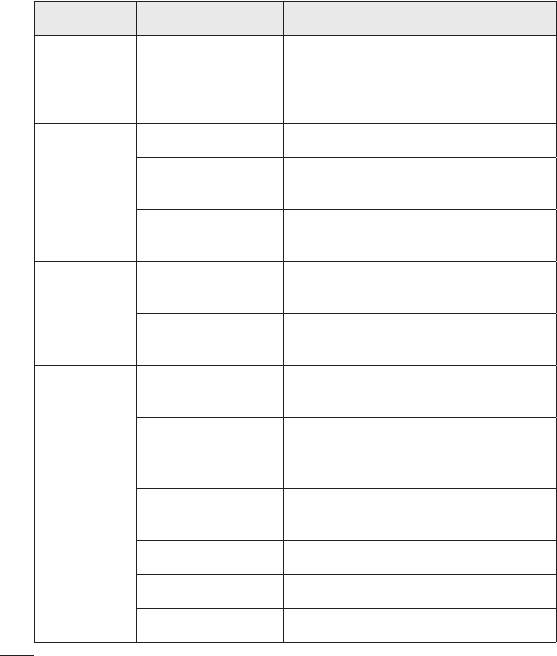
Message Possible causes Possible corrective measures
Not supported by
No
service provider
applications
Contact your service provider.
or registration
can be set
required.
Dialing error New network not authorized.
New SIM or USIM
Calls not
Check for new restrictions.
card inserted.
available
Pre-paid charge
Contact service provider or reset limit
limit reached.
with PIN2.
On/Off key pressed
Press the On/Off key for at least two
Phone
too briefly.
seconds.
cannot be
turned on
Battery is not
Charge battery. Check the charging
charged.
indicator on the display.
Battery is not
Charge battery.
charged.
Outside
Make sure phone is charging at a
temperature is too
normal temperature.
hot or cold.
Charging
Check the charger and its connection
error
Contact problem
to the phone.
No voltage Plug the charger into a different outlet.
Charger defective Replace the charger.
Wrong charger Use only original LG accessories.
Troubleshooting
82
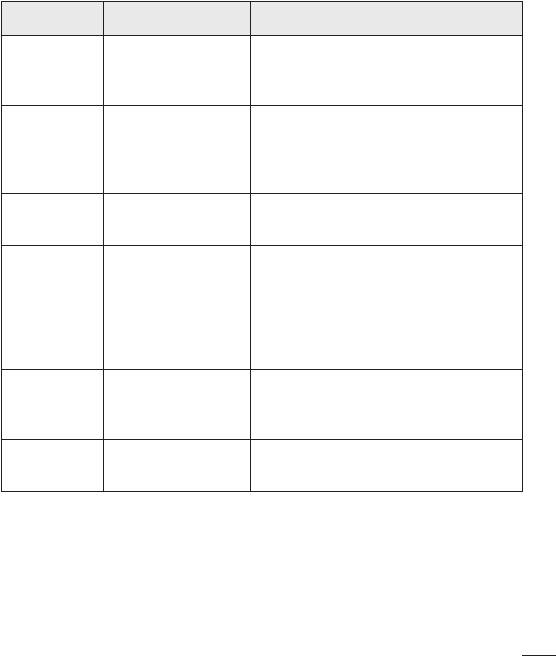
Message Possible causes Possible corrective measures
The Fixed dialling
Number not
Check the Settings menu and turn the
number function
allowed.
function off.
is on.
Impossible
to receive/
Delete some messages from your
Memory full
send SMS
phone.
& photos
Files do not
Unsupported file
Check the supported file formats.
open
format
The screen
If you use a protection tape or case,
does not
make sure it has not covered the area
turn on
Proximity sensor
around the proximity sensor. Make
when I
problem
sure that the area around the proximity
receive a
sensor is clean.
call.
Check the settings status in the sound
No sound Vibration mode
menu to make sure you are not in
vibration or silent mode.
Hangs up
Intermittent
Try to perform a software update
or freezes
software problem
through the website.
Troubleshooting
83
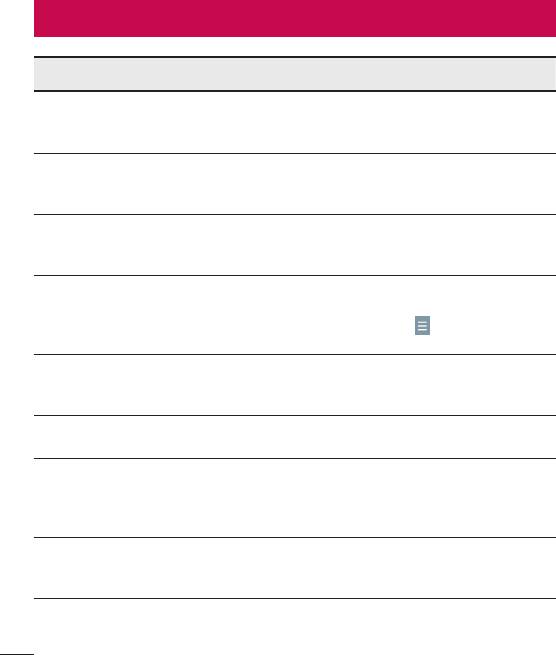
FAQ
Category Question Answer
What functions
You can connect a Bluetooth audio
Bluetooth
are available via
device, such as a Stereo/Mono
Devices
Bluetooth?
headset or car kit.
Contacts data can be synchronized
Contacts
How can I back up
between your phone and your Google
Backup
Contacts?
account.
Is it possible to set up
Only two-way synchronization is
Synchronization
one-way sync with
available.
Gmail?
The Inbox is automatically
Is it possible to
synchronized. You can view other
Synchronization
synchronize all email
folders by tapping
and selecting
folders?
Show all folders to choose a folder.
Do I have to log into
Once you have logged into Gmail, there
Gmail Log-In
Gmail whenever I want
is no need to log into Gmail again.
to access Gmail?
Is it possible to filter
No, the phone does not support email
Account
emails?
filtering.
What happens when
I execute another
Your email is automatically saved as
application while
a draft.
writing an email?
Is there a file size limit
Ringtone
for using MP3 files as
There is no file size limit.
ringtones?
FAQ
84
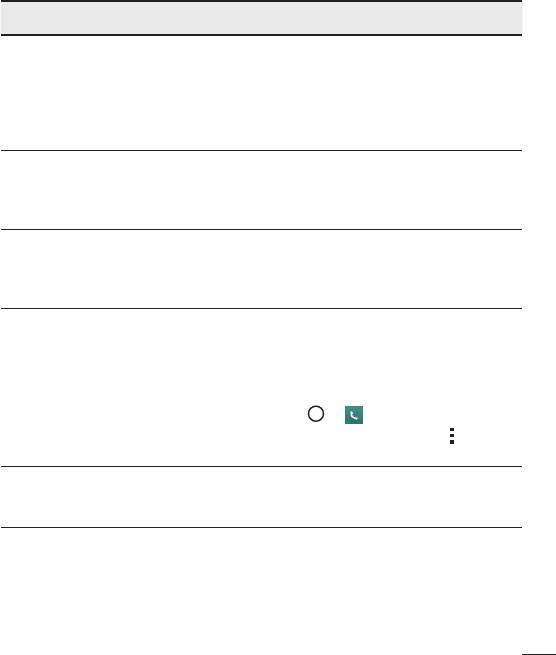
Category Question Answer
My phone does not
display the time of
Open the conversation and touch and
Message
receipt for messages
hold the desired message. Then tap
Time
older than 24 hrs.
Details.
How can I change
this?
Is it possible to install
Any application that is available at Play
another navigation
Navigation
Store™ and is compatible with the
application on my
hardware can be installed and used.
phone?
Is it possible to
Only Gmail and MS Exchange server
synchronize my
Synchronisation
(company email server) contacts can
contacts from all my
be synchronized.
email accounts?
If you transferred a contact using the
Wait & Pause functions saved into the
number, you cannot use those features.
Is it possible to save
You must save each number again.
Wait and
a contact with Wait
Pause
and Pause in the
How to save with Wait and Pause:
numbers?
1. Tap
> .
2. Dial the number, then tap
.
3. Tap Add 2-sec pause or Add wait.
You can set the phone to require an
What are the phone's
Security
Unlock Pattern to be entered before
security functions?
the phone can be accessed or used.
FAQ
85
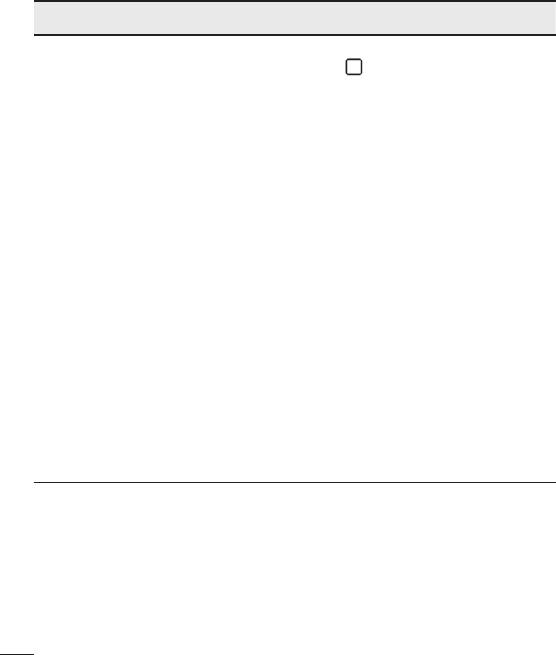
Category Question Answer
1. From the Home screen, touch and
hold
.
2. Tap System settings > Display tab
> Lock screen.
3. Tap Select screen lock > Pattern.
The first time you do this, a short
tutorial about creating an Unlock
Pattern appears.
4. Set up your pattern by drawing it
then drawing it a second time for
confirmation.
Unlock
How do I create the
Precautions to take when using the
Pattern
Unlock Pattern?
pattern lock.
It is very important to remember the
unlock pattern you set. You can no
longer access your phone if you use
an incorrect pattern five times. You
have five chances to enter your unlock
pattern, PIN or password. If you have
used all 5 opportunities, you can try
again after 30 seconds. (Or, if you
preset the backup PIN, you can use
the backup PIN code to unlock the
pattern.)
FAQ
86
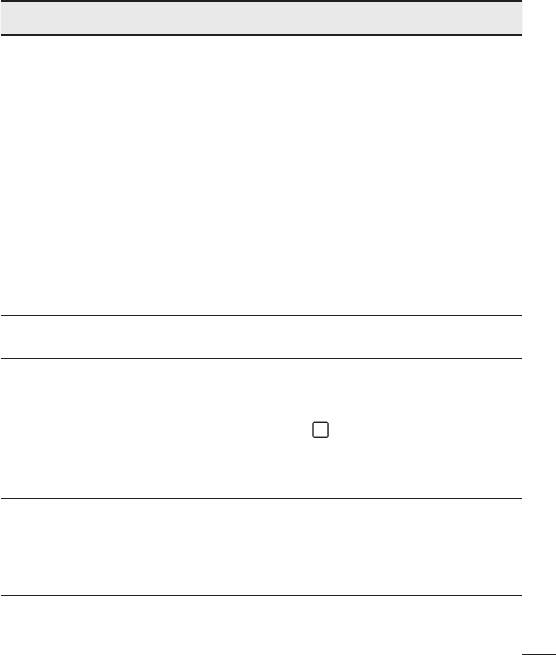
Category Question Answer
If you forgot your pattern:
If you logged into your Google account
on the phone but failed to enter the
correct pattern 5 times, tap the Forgot
pattern button. You are then required
What should I do if
to log in with your Google account
I forget the unlock
to unlock your phone. If you have
Unlock
pattern and I did not
not created a Google account on the
Pattern
create my Google
phone or you have forgotten it, you
account on the
must perform a hard reset.
phone?
Caution: If you perform a factory reset,
all user applications and user data are
deleted. Please remember to back up
any important data before performing a
factory reset.
Will I know when my
Memory
Yes, you will receive a notification.
memory is full?
The phone has multilingual capabilities.
To change the language:
Is it possible to
1. From the Home screen, touch and
Language
change my phone's
hold
and tap System settings.
Support
language?
2. Tap General tab > Language &
input > Language.
3. Tap the desired language.
VPN access configuration is different
for each company. To configure VPN
How do I set up a
VPN
access on your phone, you must
VPN?
obtain the details from your company's
network administrator.
FAQ
87
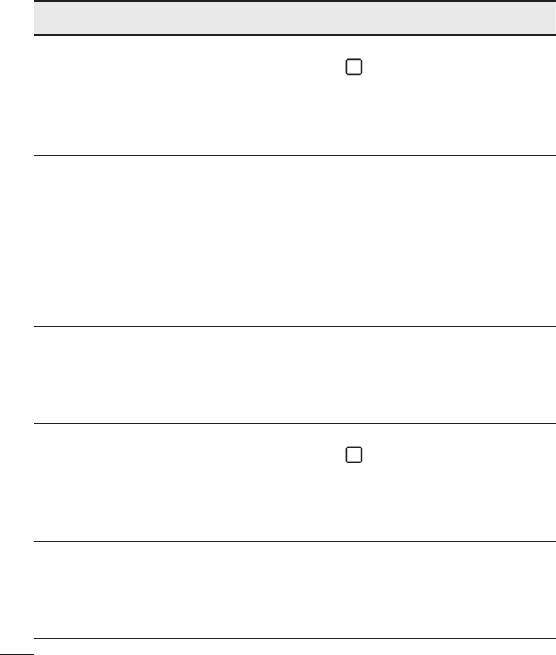
Category Question Answer
1. From the Home screen, touch and
My screen turns off
hold
.
after only 15 seconds.
Screen time
2. Tap System settings > Display tab.
How can I change the
out
3. Tap Screen timeout.
amount of time for the
4. Tap the preferred screen backlight
backlight to turn off?
timeout time.
When using data, your phone may
default to the Wi-Fi connection (if Wi-Fi
When the Wi-Fi and
connectivity on your phone is set to
Wi-Fi &
mobile networks are
On). However, there is no notification
mobile
both available, which
when your phone switches from one to
network
service does my
the other.
phone use?
To know which data connection is
being used, view the mobile network or
Wi-Fi icon at the top of your screen.
Yes. Just touch and hold the icon until
Is it possible to
the trash can icon appears at the top
Home
remove an application
and center of the screen. Then, without
screen
from the Home
lifting your finger, drag the icon to the
screen?
trash can.
1. From the Home screen, touch and
I downloaded an
hold
.
application and it
2. Tap System settings > General tab
Application
causes a lot of errors.
> Apps > DOWNLOADED.
How do I remove it?
3. Tap the application, then tap
Uninstall.
Is it possible to charge
my phone using
Yes, the phone is charged through the
Charger
a USB data cable
USB cable regardless of whether the
without installing the
necessary drivers are installed.
necessary USB driver?
FAQ
88
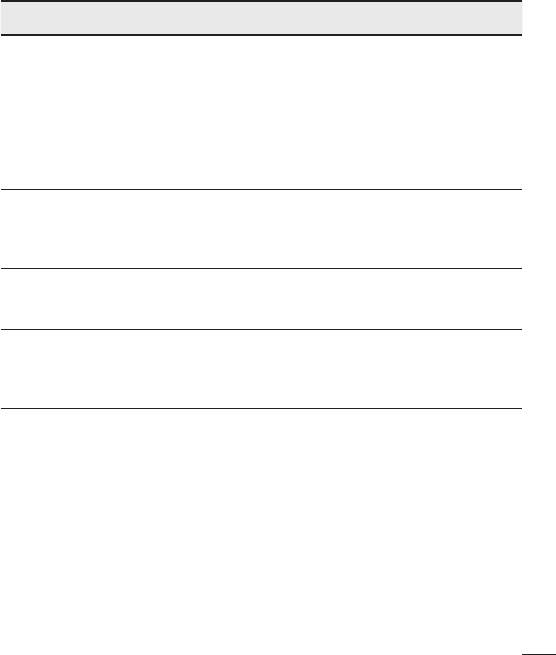
Category Question Answer
Yes. After saving a music file as a
ringtone, you can use it as an alarm.
1. Touch and hold a song in a library
Can I use music files
list. In the menu that opens, tap Set
Alarm
for my alarm?
as ringtone > Phone ringtone or
Contact ringtone.
2. On the Alarm Clock Setting screen,
select the song as a ringtone.
Will my alarm be
audible or will it go off
Alarm
No, this is not supported.
if the phone is turned
off?
If my ringer volume is
Your alarm is programmed to be
Alarm
set to Off or Vibrate,
audible even in these scenarios.
will I hear my alarm?
How can I perform a
Hard Reset
If your phone does not restore to its
factory reset if I cannot
(Factory
original condition, use a hard reset
access the phone's
Reset)
(factory reset) to initialize it.
Settings menu?
FAQ
89
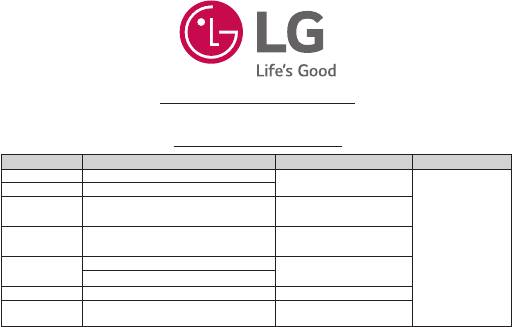
Cлyжбa поддepж
ки к
л
иeнтoв
Уважaeмый пoтpeбитeль! Ecли Bac интepecyeт инфopмaция, cвязаннaя c пpиoбpeтeниeм пpoдyкции,
xapaктepиcтикaми и эксплуатацией тexники, a тaкжe cepвиcным oбcлyживaниeм, пpocим Bac oбpaщaтьcя в
Cлyжбy поддepж
ки к
л
иeнтoв.
Телефон Режим работы Интернет
Россия 8-800-200-7676
Круглосуточно
Беларусь 8-820-0071-1111
8:00 – 21:00 (Пн.-Пт.)
Украина 0-800-303-000
8:30 – 18:30 (Сб., Вс.)
00-800-0071-0005
Moldova
Permanent
Doar de pe telefoane fixe
http://www.lg.com
8-8000-805-805
8:00 - 20:00 (Пн.-Пт.)
Казахстан
2255 (для мобильных телефонов)
9:00 - 18:00 (Сб., Вс.)
Кыргызстан 8-0000-710-005 Круглосуточно
9:00 -18:30 (Пн. -Пт.)
Узбекистан 8-800-120-2222
9:00 - 15:00 (Сб.)
Bce звонки бecплaтныe
Всі дзвінки зі стаціонарних телефонів безкоштовні



