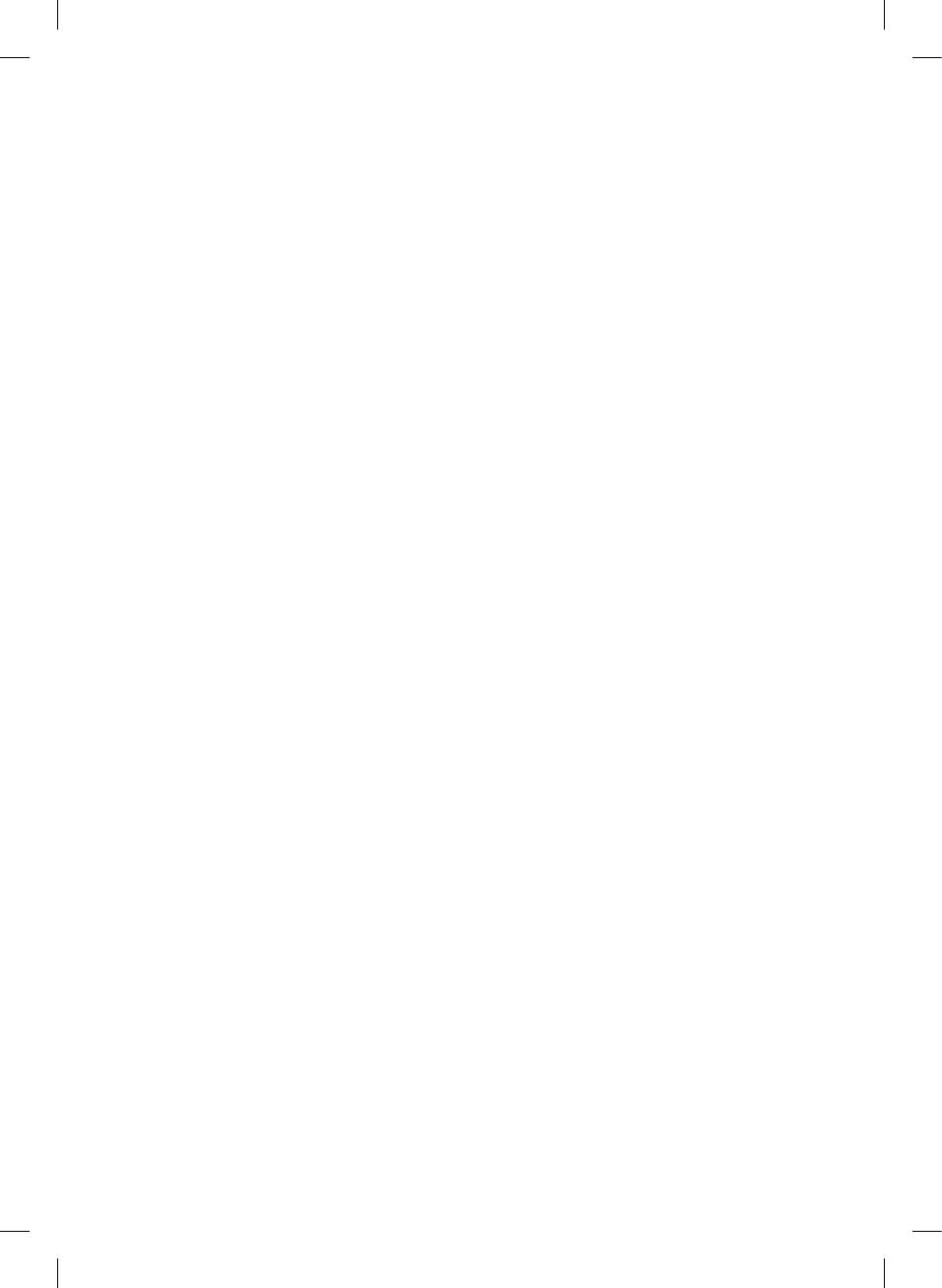LG 42LB5500: LED TV*
LED TV*: LG 42LB5500
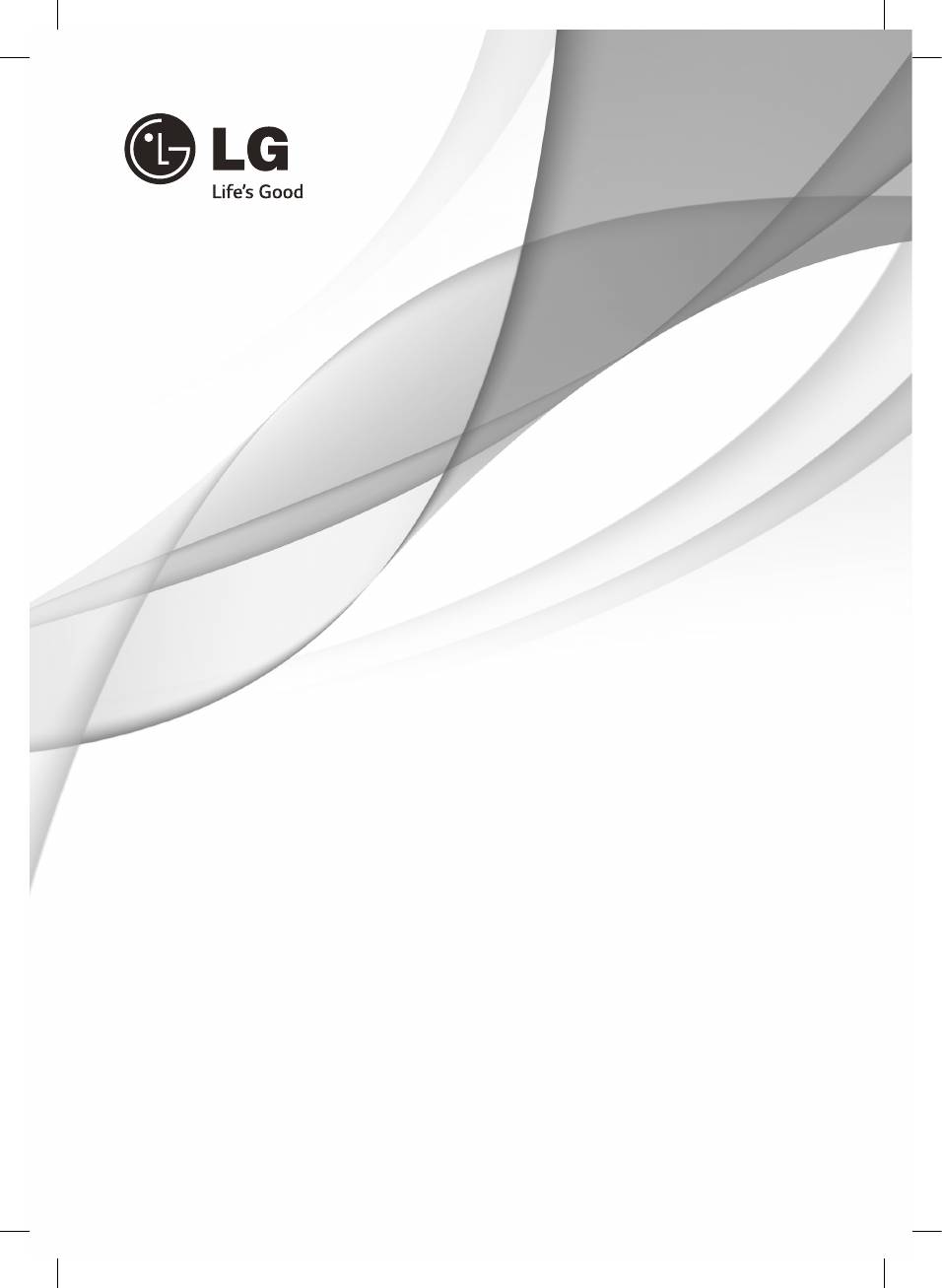
OWNER’S MANUAL
LED TV*
* LG LED TV applies LCD screen with LED backlights.
Please read this manual carefully before operating your set and
retain it for future reference.
www.lg.com
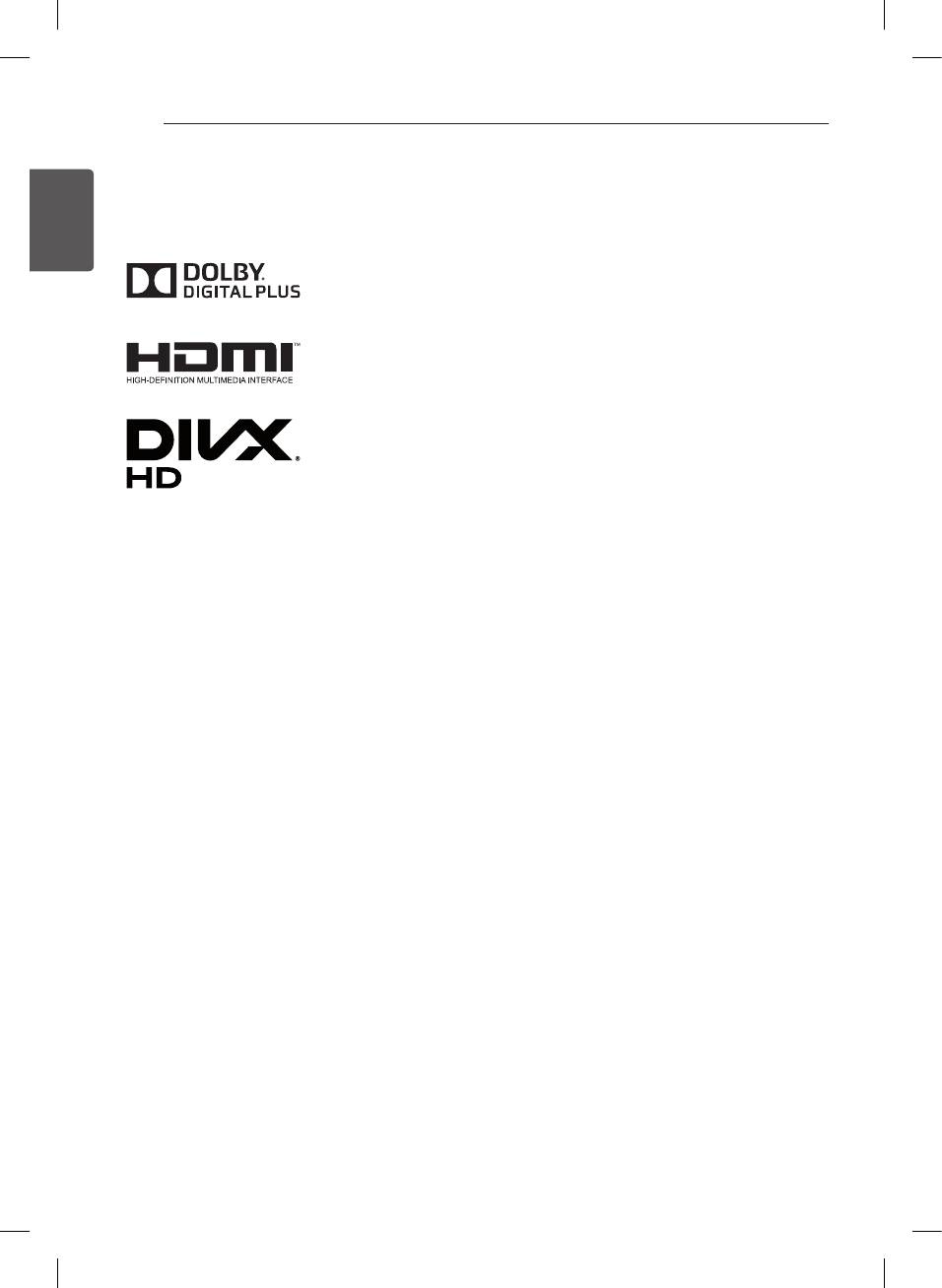
2
LICENSES / OPEN SOURCE SOFTWARE NOTICE
ENGLISH
LICENSES
ENG
Supported licenses may differ by model. For more information about licenses, visit www.lg.com.
Manufactured under license from Dolby Laboratories.
“Dolby” and the double-D symbol are trademarks of Dolby Laboratories.
The terms HDMI and HDMI High-Denition Multimedia Interface, and the HDMI
logo are trademarks or registered trademarks of HDMI Licensing LLC in the
United States and other countries.
ABOUT DIVX VIDEO: DivX
®
is a digital video format created by DivX, LLC, a
subsidiary of Rovi Corporation. This is an ofcial DivX Certied
®
device that has
passed rigorous testing to verify that it plays DivX video. Visit divx.com
for more information and software tools to convert your les into DivX videos.
ABOUT DIVX VIDEO-ON-DEMAND: This DivX Certied
®
device must be
registered in order to play purchased DivX Video-on-Demand (VOD)
movies.
To obtain your registration code, locate the DivX VOD section in your device setup
menu. Go to vod.divx.com for more information on how to complete your
registration.
“DivX Certied
®
to play DivX
®
video up to HD 1080p, including premium content.”
“DivX
®
, DivX Certied
®
and associated logos are trademarks of
Rovi Corporation or its subsidiaries and are used under license.”
“Covered by one or more of the following U.S. patents :
7,295,673; 7,460,668; 7,515,710; 7,519,274”
OPEN SOURCE SOFTWARE NOTICE
To obtain the source code under GPL, LGPL, MPL and other open source licenses, that is contained in this product,
please visit http://opensource.lge.com.
In addition to the source code, all referred license terms, warranty disclaimers and copyright notices are available for
download.
LG Electronics will also provide open source code to you on CD-ROM for a charge covering the cost of performing
such distribution (such as the cost of media, shipping and handling) upon email request to opensource@lge.com.
This offer is valid for three (3) years from the date on which you purchased the product.
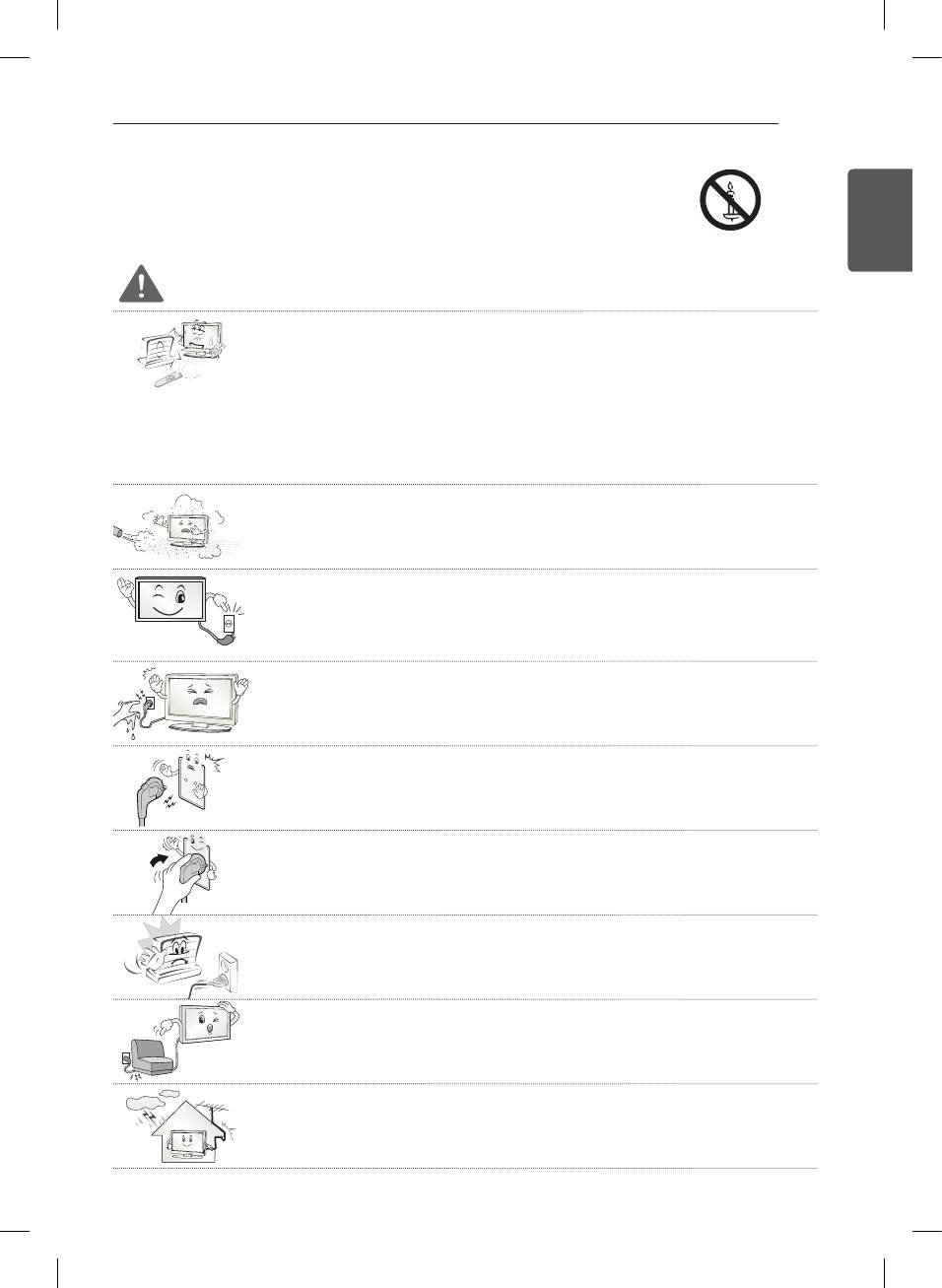
SAFETY INSTRUCTIONS
3
SAFETY INSTRUCTIONS
ENGENGLISH
Please read these safety precautions carefully before using the product.
WARNING
y
Do not place the TV and/or remote control in the following environments:
- A location exposed to direct sunlight
-
- An area with high humidity such as a bathroom
-
- Near any heat source such as stoves and other devices that produce heat
-
- Near kitchen counters or humidifiers where they can easily be exposed to steam or
-
oil
- An area exposed to rain or wind
-
- Near containers of water such as vases
-
Otherwise, this may result in re, electric shock, malfunction or product deformation.
y
Do not place the product where it might be exposed to dust.
This may cause a fire hazard.
y
Mains Plug is the TV connecting/disconnecting device to AC mains electric supply.This
plug must remain readily attached and operable when TV is in use.
y
Do not touch the power plug with wet hands. Additionally, if the cord pin is wet or
covered with dust, dry the power plug completely or wipe dust off.
You may be electrocuted due to excess moisture.
y
Make sure to connect Mains cable to compliant AC mains socket with Grounded earth
pin. (Except for devices which are not grounded on earth.) Otherwise possibility you
may be electrocuted or injured.
y
Insert power cable plug completely into wall socket otherwise if not secured completely
into socket, fire ignition may break out.
y
Ensure the power cord does not come into contact with hot objects such as a heater.
This may cause a fire or an electric shock hazard.
y
Do not place a heavy object, or the product itself, on power cables.
Otherwise, this may result in fire or electric shock.
y
Bend antenna cable between inside and outside building to prevent rain from flowing in.
This may cause water damaged inside the Product and could give an electric shock.
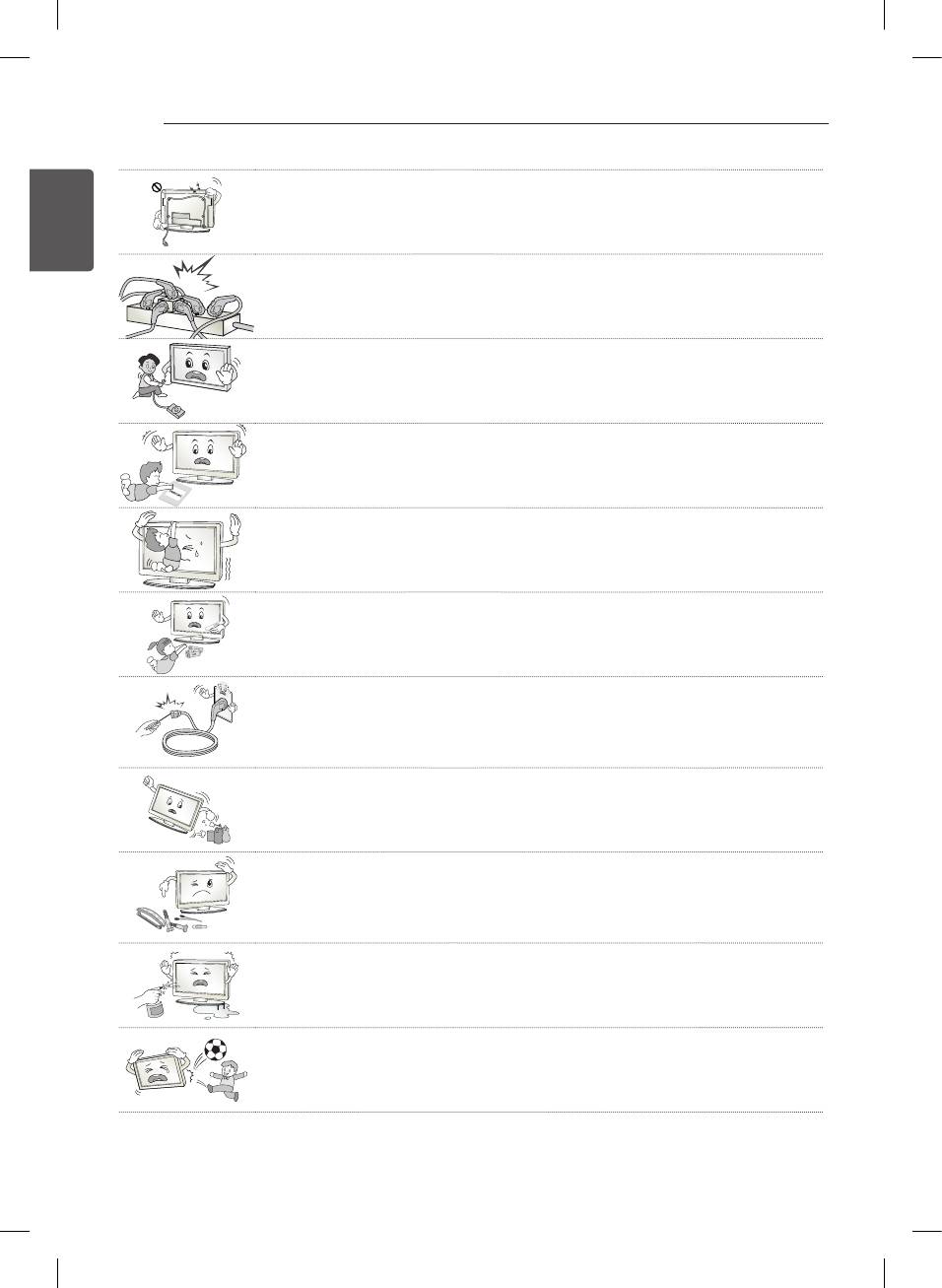
4
SAFETY INSTRUCTIONS
ENGLISH
y
When mounting TV onto wall make sure to neatly install and isolate cabling from rear of
ENG
TV as to not create possibility of electric shock /fire hazard.
y
Do not plug too many electrical devices into a single multiple electrical outlet.
Otherwise, this may result in fire due to over-heating.
y
Do not drop the product or let it fall over when connecting external devices.
Otherwise, this may result in injury or damage to the product.
y
Keep the anti-moisture packing material or vinyl packing out of the reach of children.
Anti-moisture material is harmful if swallowed. If swallowed by mistake, force the patient
to vomit and visit the nearest hospital. Additionally, vinyl packing can cause suffocation.
Keep it out of the reach of children.
y
Do not let your children climb or cling onto the TV.
Otherwise, the TV may fall over, which may cause serious injury.
y
Dispose of used batteries carefully to ensure that a small child does not consume them.
Please seek Doctor- Medical Attention immediately if child consumes batteries.
y
Do not insert any metal objects/conductors (like a metal chopstick/cutlery/screwdriver)
between power cable plug and input Wall Socket while it is connected to the input
terminal on the wall. Additionally, do not touch the power cable right after plugging into
the wall input terminal. You may be electrocuted.
(Depending on model)
y
Do not put or store inflammable substances near the product.
There is a danger of combustion/explosion or fire due to careless handling of the
inflammable substances.
y
Do not drop metallic objects such as coins, hair pins, chopsticks or wire into the
product, or inflammable objects such as paper and matches. Children must pay
particular attention.
Electrical shock, fire or injury can occur. If a foreign object is dropped into the product,
unplug the power cord and contact the service centre.
y
Do not spray water on the product or scrub with an inflammable substance (thinner or
benzene). Fire or electric shock accident can occur.
y
Do not allow any impact, shock or any objects to fall into the unit, and do not drop
anything onto the screen.
You may be injured or the product can be damaged.
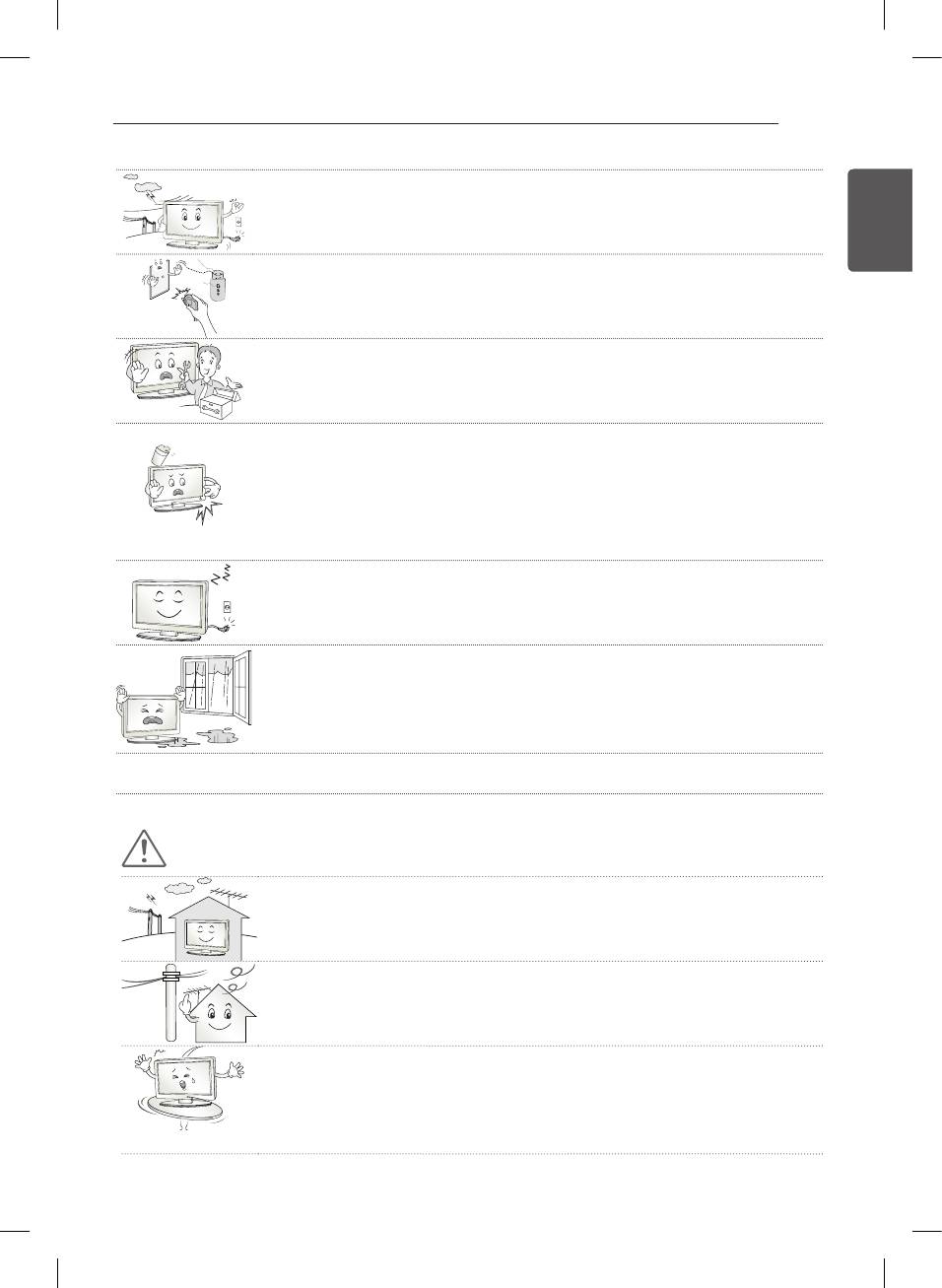
SAFETY INSTRUCTIONS
5
y
Never touch this product or antenna during a thunder or lighting storm.
You may be electrocuted.
ENGENGLISH
y
Never touch the wall outlet when there is leakage of gas, open the windows and
ventilate.
It may cause a fire or a burn by a spark.
y
Do not disassemble, repair or modify the product at your own discretion.
Fire or electric shock accident can occur.
Contact the service centre for check, calibration or repair.
y
If any of the following occur, unplug the product immediately and contact your local
service centre.
- The product has been impacted by shock
-
- The product has been damaged
-
- Foreign objects have entered the product
-
- The product produced smoke or a strange smell
-
This may result in re or electric shock.
y
Unplug the TV from AC mains wall socket if you do not intend to use the TV for a long
period of time.
Accumulated dust can cause re hazard and insulation deterioration can cause electric
leakage/shock/re.
y
Apparatus shall not be exposed to dripping or splashing and no objects filled with
liquids, such as vases, shall be placed on the apparatus.
y
Do not install this product on a wall if it could be exposed to oil or oil mist.
This may damage the product and cause it to fall.
CAUTION
y
Install the product where no radio wave occurs.
y
There should be enough distance between an outside antenna and power lines to keep
the former from touching the latter even when the antenna falls.
This may cause an electric shock.
y
Do not install the product on places such as unstable shelves or inclined surfaces. Also
avoid places where there is vibration or where the product cannot be fully supported.
Otherwise, the product may fall or flip over, which may cause injury or damage to the
product.
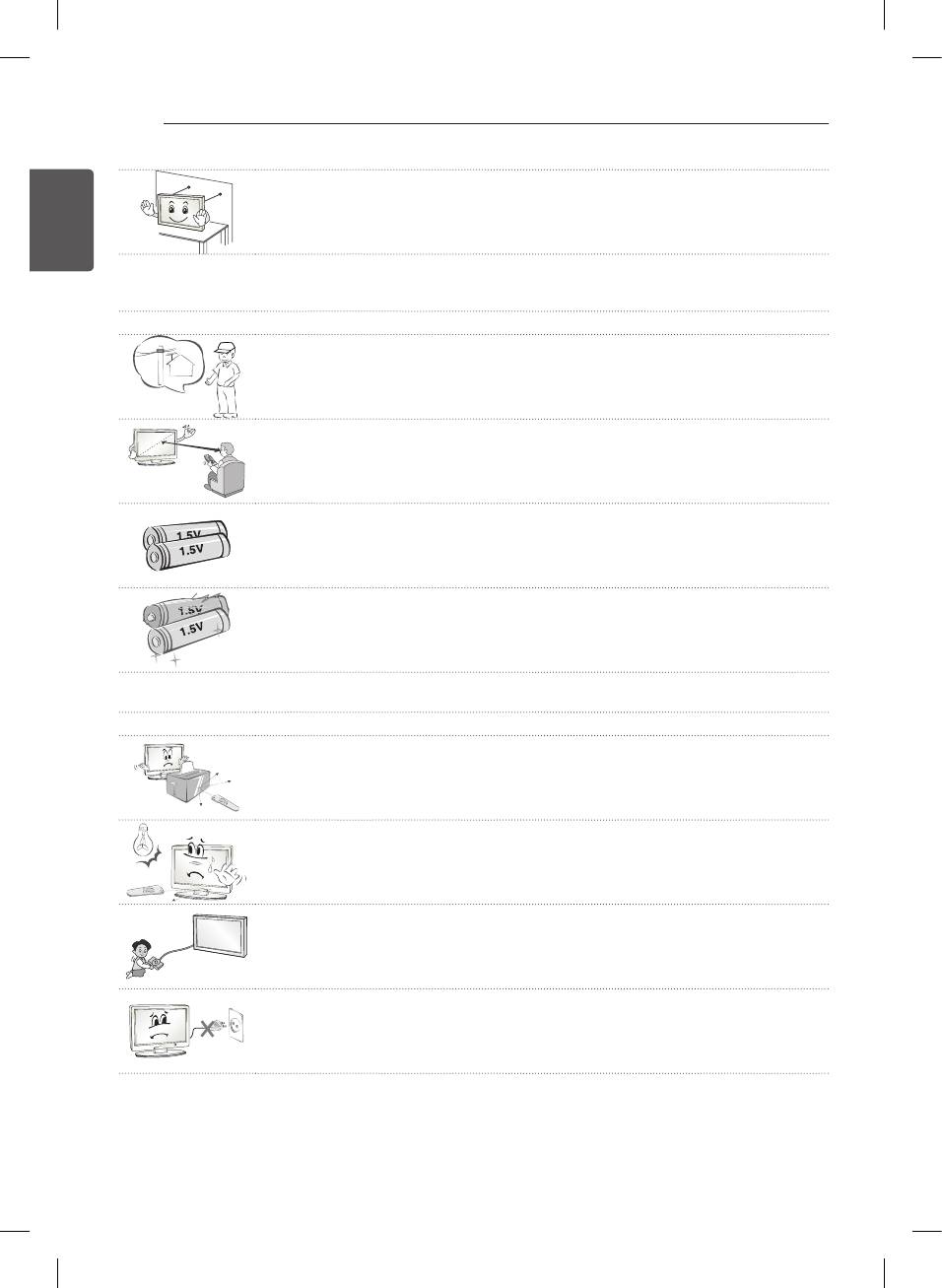
6
SAFETY INSTRUCTIONS
ENGLISH
y
If you install the TV on a stand, you need to take actions to prevent the product from
ENG
overturning. Otherwise, the product may fall over, which may cause injury.
y
If you intend to mount the product to a wall, attach VESA standard mounting interface (optional parts) to the
back of the product. When you install the set to use the wall mounting bracket (optional parts), fix it carefully so
as not to drop.
y
Only use the attachments / accessories specified by the manufacturer.
y
When installing the antenna, consult with a qualified service technician. If not installed
by a qualified technician, this may create a fire hazard or an electric shock hazard.
y
We recommend that you maintain a distance of at least 2 to 7 times the diagonal screen
size when watching TV.
If you watch TV for a long period of time, this may cause blurred vision.
y
Only use the specified type of battery.
This could cause damage to the remote control.
y
Do not mix new batteries with old batteries.
This may cause the batteries to overheat and leak.
y
Batteries should not be exposed to excessive heat. For example, keep away from direct Sunlight , open
fireplace and electric heaters .
y
Do not place non-rechargeable batteries in charging device.
y
Make sure there are no objects between the remote control and its sensor.
y
Signal from Remote Control can be interrupted due to external/internal lighting eg
Sunlight, fluorescent lighting.
If this occurs turn off lighting or darken viewing area.
y
When connecting external devices such as video game consoles, make sure the
connecting cables are long enough.
Otherwise, the product may fall over, which may cause injury or damage the product.
y
Do not turn the product On/Off by plugging-in or unplugging the power plug to the wall
outlet. (Do not use the power plug for switch.)
It may cause mechanical failure or could give an electric shock.
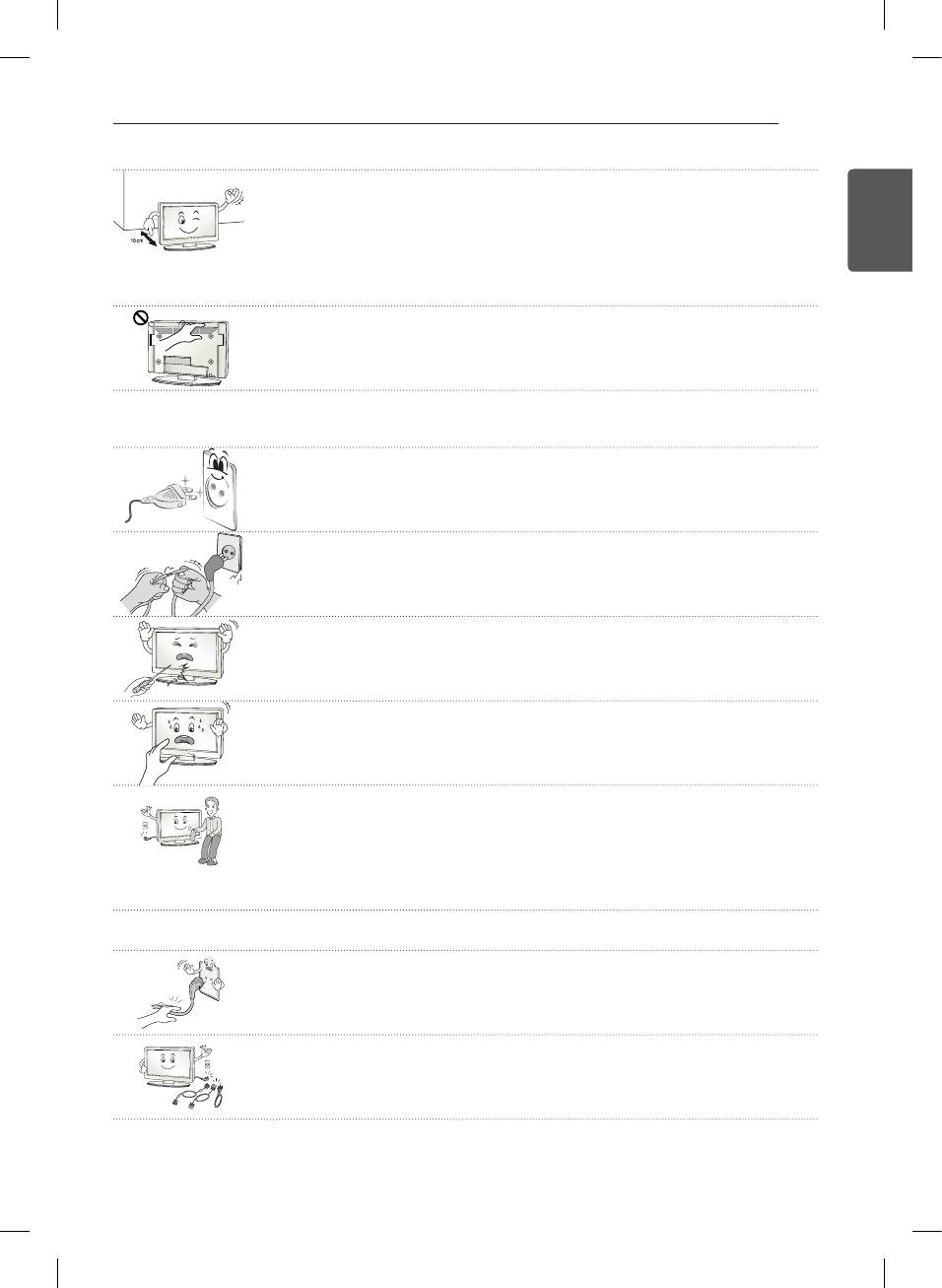
SAFETY INSTRUCTIONS
7
y
Please follow the installation instructions below to prevent the product from overheating.
- The distance between the product and the wall should be more than 10 cm.
-
ENGENGLISH
- Do not install the product in a place with no ventilation (e.g., on a bookshelf or in a
-
cupboard).
- Do not install the product on a carpet or cushion.
-
- Make sure the air vent is not blocked by a tablecloth or curtain.
-
Otherwise, this may result in re.
y
Take care not to touch the ventilation openings when watching the TV for long periods
as the ventilation openings may become hot. This does not affect the operation or
performance of the product.
y
Periodically examine the cord of your appliance, and if its appearance indicates damage or deterioration,
unplug it, discontinue use of the appliance, and have the cord replaced with an exact replacement part by an
authorized servicer.
y
Prevent dust collecting on the power plug pins or outlet.
This may cause a fire hazard.
y
Protect the power cord from physical or mechanical abuse, such as being twisted,
kinked, pinched, closed in a door, or walked upon. Pay particular attention to plugs, wall
outlets, and the point where the cord exits the appliance.
y
Do not press strongly upon the panel with a hand or sharp object such as nail, pencil or
pen, or make a scratch on it, as it may cause damage to screen.
y
Avoid touching the screen or holding your finger(s) against it for long periods of time.
Doing so may produce some temporary or permanent distortion/damage to screen.
y
When cleaning the product and its components, unplug the power first and wipe it with
a soft cloth. Applying excessive force may cause scratches or discolouration. Do not
spray with water or wipe with a wet cloth. Never use glass cleaner, car or industrial
shiner, abrasives or wax, benzene, alcohol etc., which can damage the product and its
panel.
Otherwise, this may result in fire, electric shock or product damage (deformation,
corrosion or breakage).
y
As long as this unit is connected to the AC wall outlet, it is not disconnected from the AC power source even if
you turn off this unit by SWITCH.
y
When unplugging the cable, grab the plug and unplug it, by pulling at the plug.
Don’t pull at the cord to unplug the power cord from the power board, as this could be
hazardous.
y
When moving the product, make sure you turn the power off first. Then, unplug the
power cables, antenna cables and all connecting cables.
The TV set or power cord may be damaged, which may create a fire hazard or cause
electric shock.
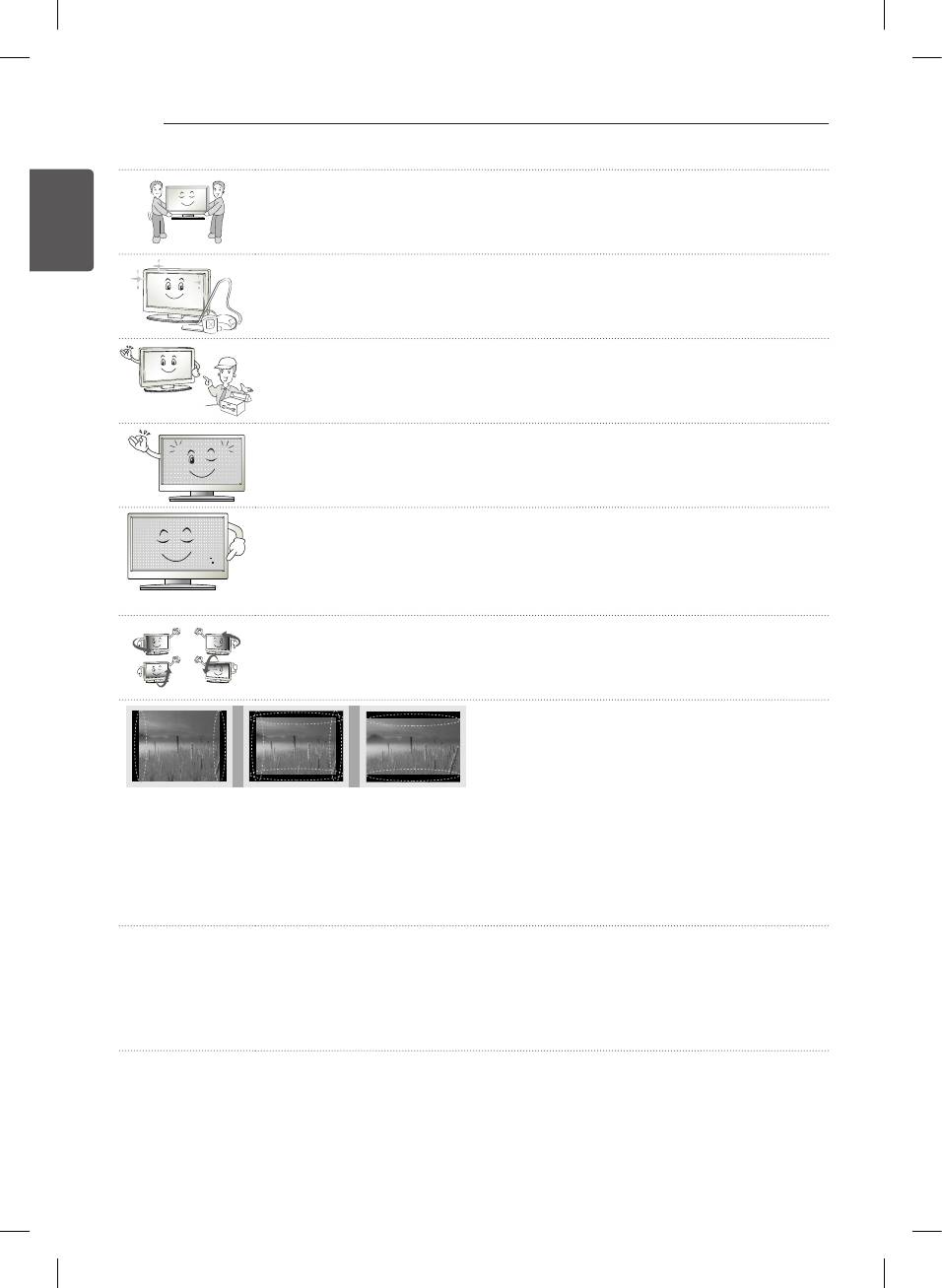
8
SAFETY INSTRUCTIONS
ENGLISH
y
When moving or unpacking the product, work in pairs because the product is heavy.
ENG
Otherwise, this may result in injury.
y
Contact the service centre once a year to clean the internal parts of the product.
Accumulated dust can cause mechanical failure.
y
Refer all servicing to qualified service personnel. Servicing is required when the
apparatus has been damaged in any way, such as power supply cord or plug is
damaged, liquid has been spilled or objects have fallen into the apparatus, the apparatus
has been exposed to rain or moisture, does not operate normally, or has been dropped.
y
If the product feels cold to the touch, there may be a small “flicker” when it is turned on.
This is normal, there is nothing wrong with product.
y
The panel is a high technology display product with resolution of two million to six million
pixels. You may see tiny black dots and/or brightly coloured dots (red, blue or green) at a
size of 1 ppm on the panel. This does not indicate a malfunction and does not affect the
performance and reliability of the product.
This phenomenon also occurs in third-party products and is not subject to exchange or
refund.
y
You may find different brightness and color of the panel depending on your viewing
position(left/right/top/down).
This phenomenon occurs due to the characteristic of the panel. It is not related with the
product performance, and it is not malfunction.
y
Displaying a still image (e.g., broadcasting channel logo, on-screen menu, scene from a video game) for a
prolonged time may cause damage to the screen, resulting in retention of the image, which is known as image
sticking. The warranty does not cover the product for image sticking.
Avoid displaying a fixed image on your television’s screen for a prolonged period (2 or more hours for LCD, 1
or more hours for Plasma).
Also, if you watch the TV at a ratio of 4:3 for a long time, image sticking may occur on the borders of the panel.
This phenomenon also occurs in third-party products and is not subject to exchange or refund.
y
Generated Sound
“Cracking” noise: A cracking noise that occurs when watching or turning off the TV is generated by plastic
thermal contraction due to tempera-ture and humidity. This noise is common for products where thermal
deformation is required. Electrical circuit humming/panel buzzing: A low level noise is generated from a high-
speed switching circuit, which supplies a large amount of current to operate a product. It varies depending on
the product.
This generated sound does not affect the performance and reliability of the product.
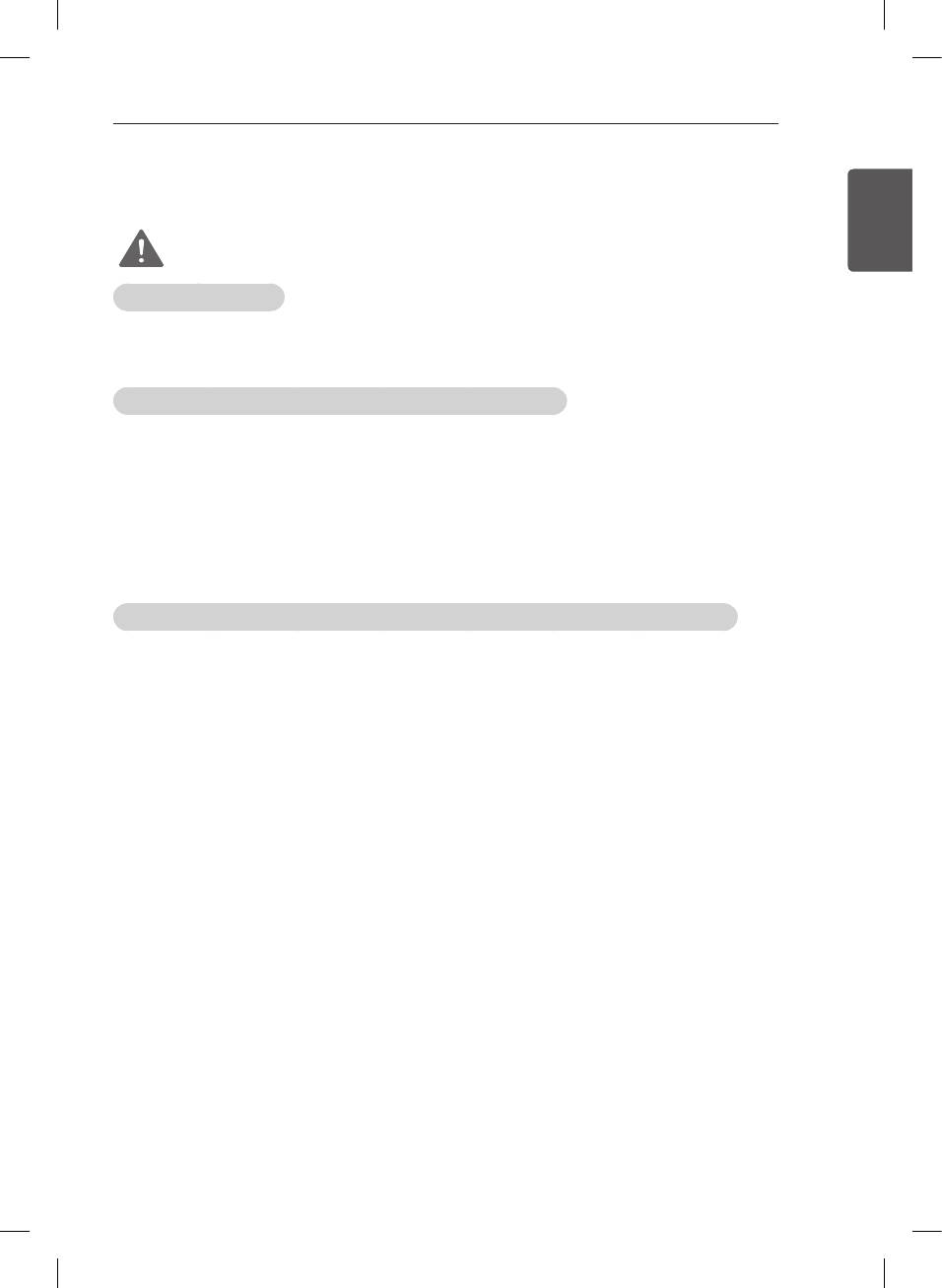
SAFETY INSTRUCTIONS
9
Viewing 3D Imaging
(Only 3D models)
ENGENGLISH
WARNING
Viewing Environment
y
Viewing Time
- When watching 3D contents, take 5 - 15 minute breaks every hour. Viewing 3D contents for a long period of
-
time may cause headache, dizziness, fatigue or eye strain.
Those that have a photosensitive seizure or chronic illness
y
Some users may experience a seizure or other abnormal symptoms when they are exposed to a flashing light or
particular pattern from 3D contents.
y
Do not watch 3D videos if you feel nausea, are pregnant and/ or have a chronic illness such as epilepsy, cardiac
disorder, or blood pressure disease, etc.
y
3D Contents are not recommended to those who suffer from stereo blindness or stereo anomaly. Double images
or discomfort in viewing may be experienced.
y
If you have strabismus (cross-eyed), amblyopia (weak eyesight) or astigmatism, you may have trouble sensing
depth and easily feel fatigue due to double images. It is advised to take frequent breaks than the average adult.
y
If your eyesight varies between your right and left eye, revise your eyesight prior to watching 3D contents.
Symptoms which require discontinuation or refraining from watching 3D contents
y
Do not watch 3D contents when you feel fatigue from lack of sleep, overwork or drinking.
y
When these symptoms are experienced, stop using/watching 3D contents and get enough rest until the symptom
subsides.
- Consult your doctor when the symptoms persist. Symptoms may include headache, eyeball pain, dizziness,
-
nausea, palpitation, blurriness, discomfort, double image, visual inconvenience or fatigue.
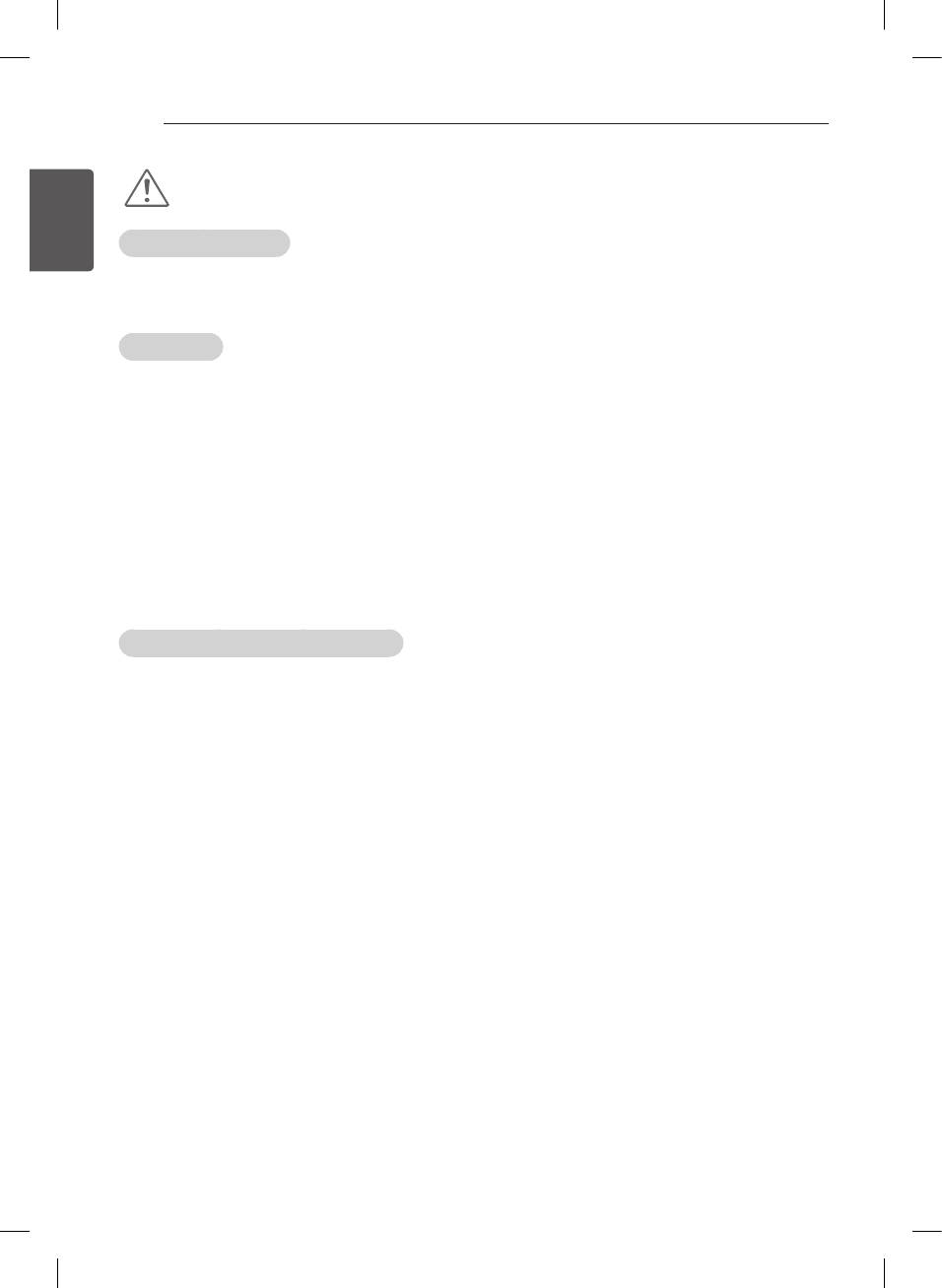
10
SAFETY INSTRUCTIONS
ENGLISH
ENG
CAUTION
Viewing Environment
y
Viewing Distance
- Maintain a distance of at least twice the screen diagonal length when watching 3D contents. If you feel
discomfort in viewing 3D contents, move further away from the TV.
Viewing Age
y
Infants/Children
- Usage/ Viewing 3D contents for children under the age of 6 are prohibited.
-
- Children under the age of 10 may overreact and become overly excited because their vision is in
-
development (for example: trying to touch the screen or trying to jump into it. Special monitoring and extra
attention is required for children watching 3D contents.
- Children have greater binocular disparity of 3D presentations than adults because the distance between the
-
eyes is shorter than one of adults. Therefore they will perceive more stereoscopic depth compared to adults
for the same 3D image.
y
Teenagers
- Teenagers under the age of 19 may react with sensitivity due to stimulation from light in 3D contents. Advise
-
them to refrain from watching 3D contens for a long time when they are tired.
y
Elderly
- The elderly may perceive less 3D effect compared to the youth. Do not sit closer to the TV than the
-
recommended distance.
Cautions when using the 3D glasses
y
Make sure to use LG 3D glasses. Otherwise, you may not be able to view 3D videos properly.
y
Do not use 3D glasses instead of your normal glasses, sunglasses or protective goggles.
y
Using modified 3D glasses may cause eye strain or image distortion.
y
Do not keep your 3D glasses in extremely high or low temperatures. It will cause deformation.
y
The 3D glasses are fragile and are easily scratched. Always use a soft, clean piece of cloth when wiping the
lenses. Do not scratch the lenses of the 3D glasses with sharp objects or clean/wipe them with chemicals.
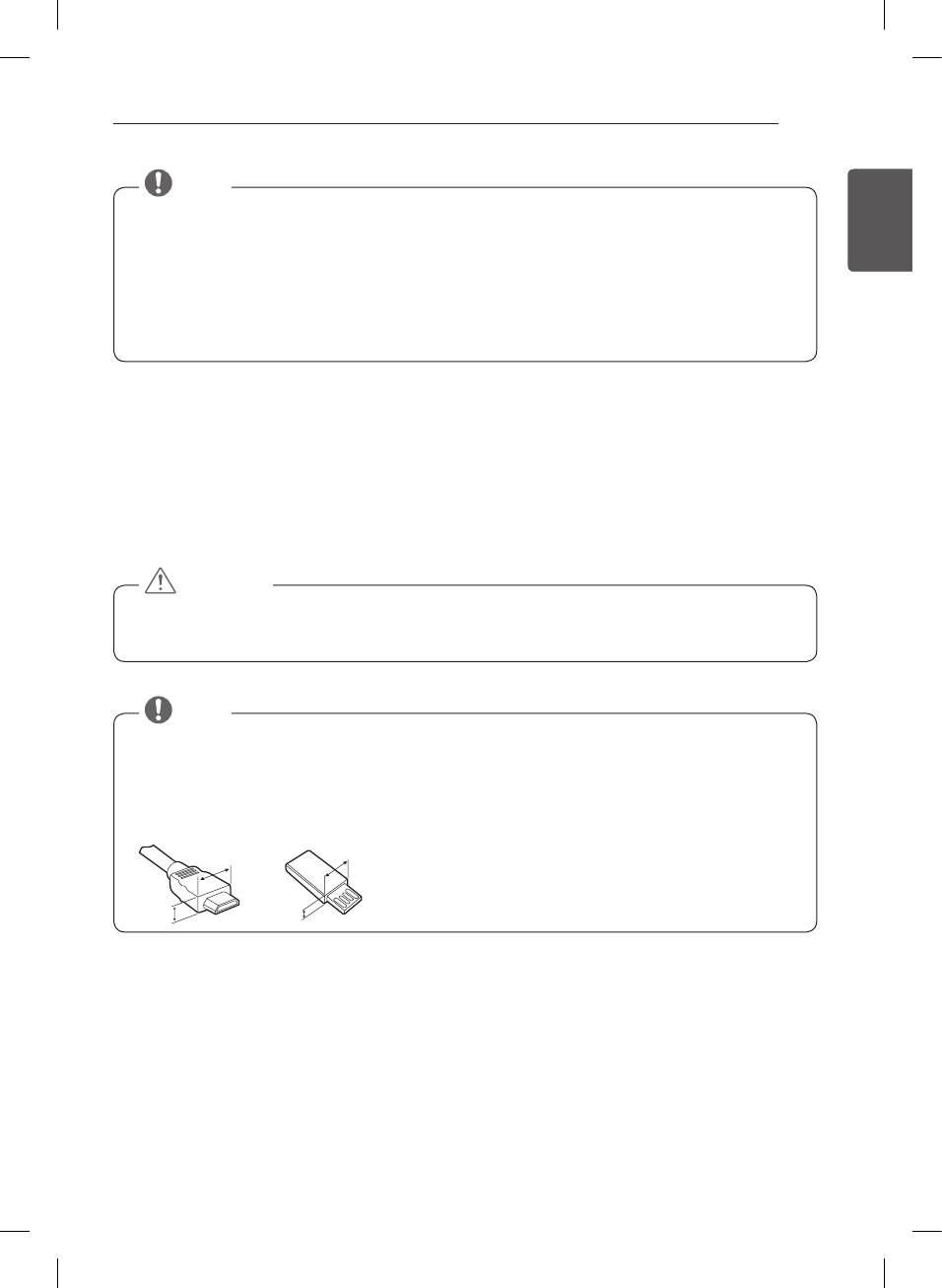
ASSEMBLING AND PREPARING
11
NOTE
ENGENGLISH
y
Image shown may differ from your TV.
y
Your TV’s OSD (On Screen Display) may differ slightly from that shown in this manual.
y
The available menus and options may differ from the input source or product model that you are using.
y
New features may be added to this TV in the future.
y
The TV can be placed in standby mode in order to reduce the power consumption. And the TV should be
turned off if it will not be watched for some time, as this will reduce energy consumption.
y
The energy consumed during use can be significantly reduced if the level of brightness of the picture is
reduced, and this will reduce the overall running cost.
ASSEMBLING AND PREPARING
Unpacking
Check your product box for the following items. If there are any missing accessories, contact the local dealer where
you purchased your product. The illustrations in this manual may differ from the actual product and item.
CAUTION
y
Do not use any unapproved items to ensure the safety and product life span.
y
Any damages or injuries by using unapproved items are not covered by the warranty.
y
Some models have a thin film attached on to the screen and this must not be removed.
y
The items supplied with your product may vary depending on the model.
y
Product specifications or contents of this manual may be changed without prior notice due to upgrade of
product functions.
y
For an optimal connection, HDMI cables and USB devices should have bezels less than 10 mm thick and 18
mm width. Use an extension cable that supports USB 2.0 if the USB cable or USB memory stick does not fit
into your TV’s USB port.
B
B
*A
A
A
<
=
10 mm
*B
<
NOTE
=
18 mm
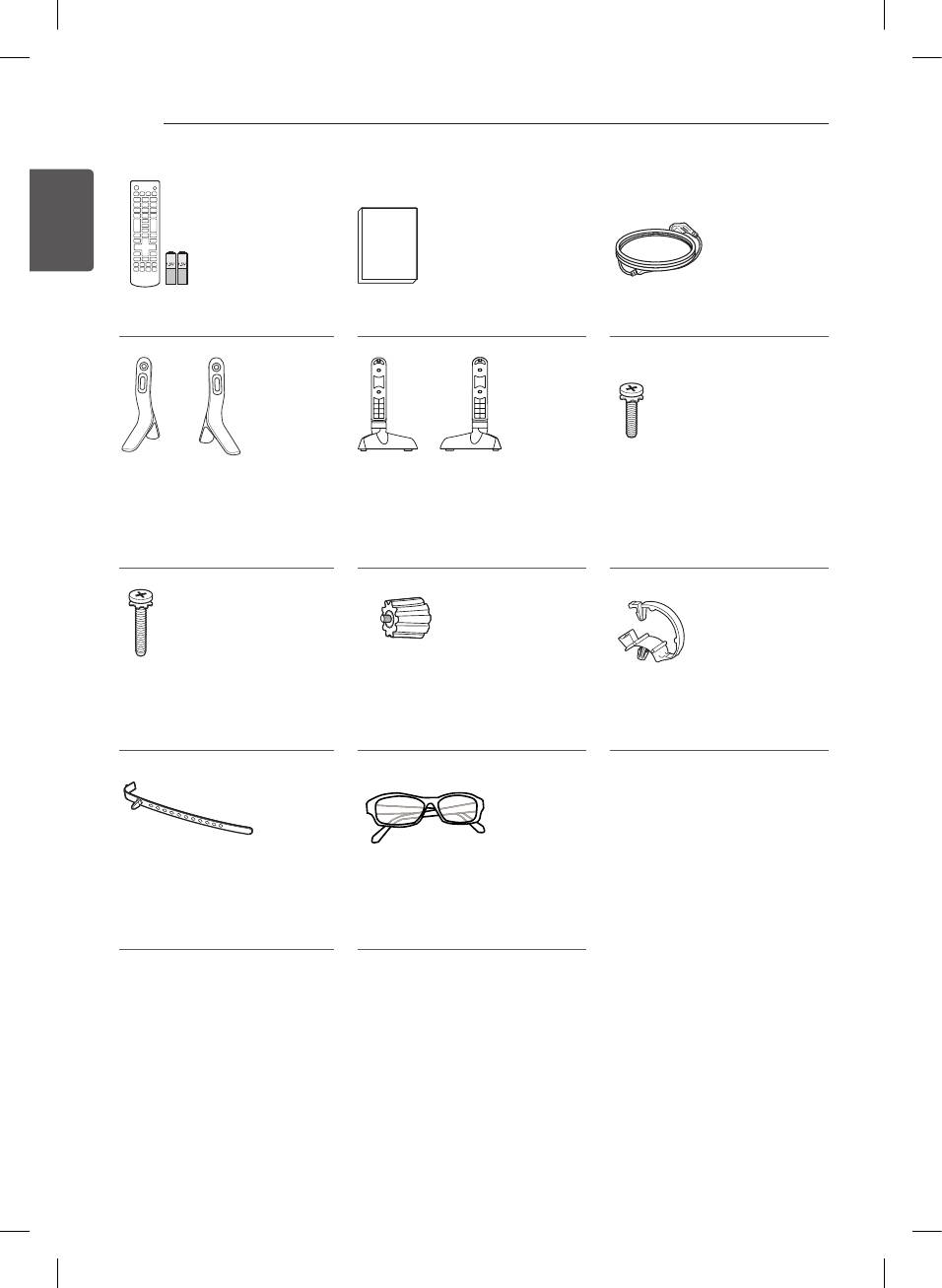
12
ASSEMBLING AND PREPARING
ENGLISH
ENG
Remote control,
Owner’s manual Power Cord
batteries (AAA)
Stand Base
Stand Base
Stand Screws
(Only LB55**, LB56**-ZE / ZC,
(Only LB56**-ZT / ZQ, LB62**-ZE)
4EA, M4 x L14
LB62**-ZA / ZB)
(Only 42/49LB55**,
39/42/47/50/55/60LB56**,
42/49/55LB62**)
Stand Screws
Wall Mount Spacers
Cable Managements
4EA, M4 x L20
2EA
2EA
(Only 32LB55**, 32LB56**,
(Only 42LB55**, 42LB56**,
32LB62**)
42LB62**)
Cable holder
Cinema 3D Glasses
(Depending on model)
The number of 3D glasses may
differ depending on the model or
country.
(Only LB62**)
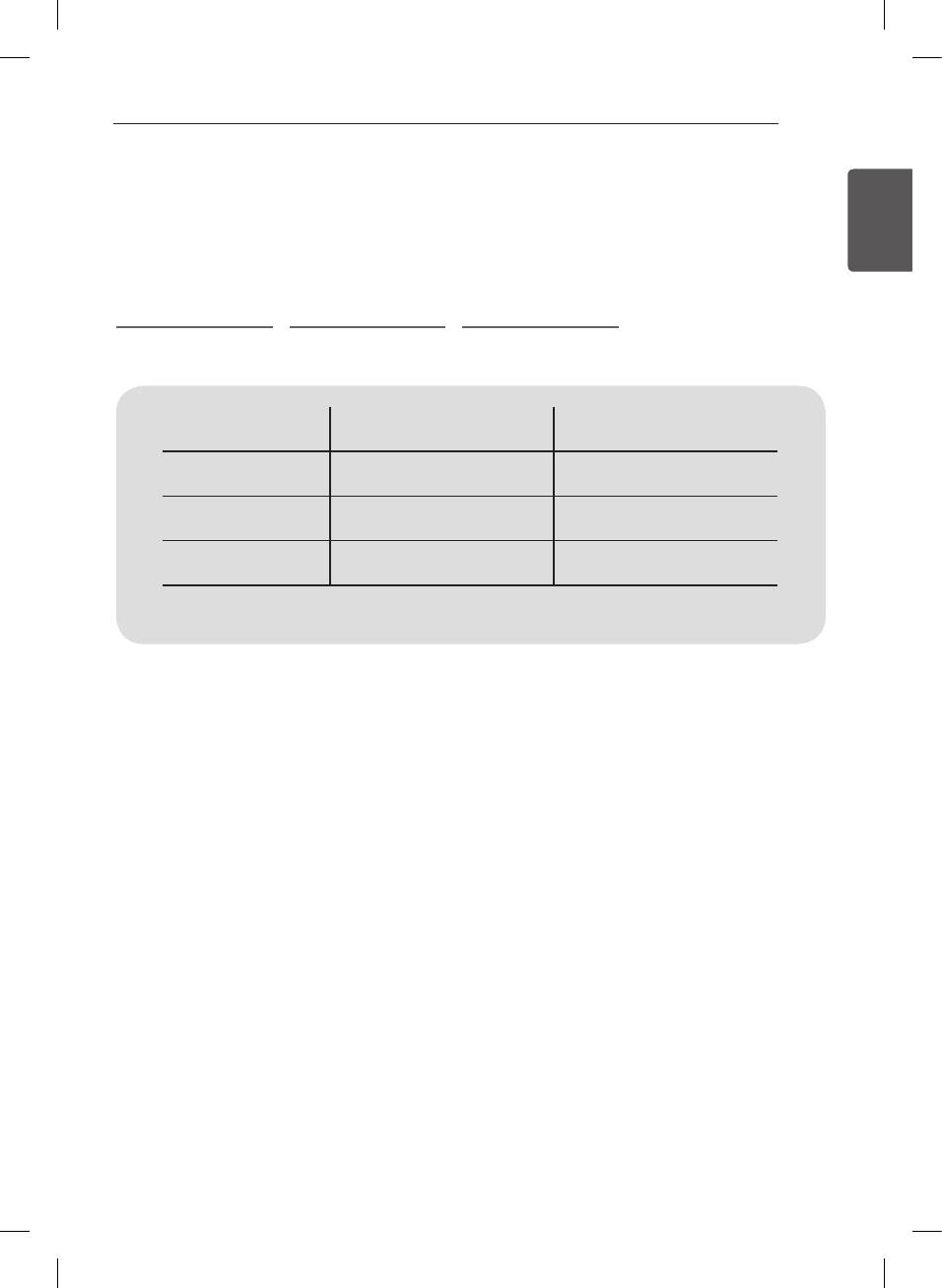
ASSEMBLING AND PREPARING
13
Separate purchase
ENGENGLISH
Optional extras can be changed or modied for quality improvement without any notication.
Contact your dealer for buying these items.
These devices only work with certain models.
LG Audio Device AG-F***
AG-F***DP
Cinema 3D Glasses
Dual play glasses
Compatibility LB56** / LB55** LB62**
LG Audio device • •
AG-F***
•
Cinema 3D Glasses
AG-F***DP
•
Dual play glasses
The model name or design may be changed due to the manufacturer’s circumstances or policies.
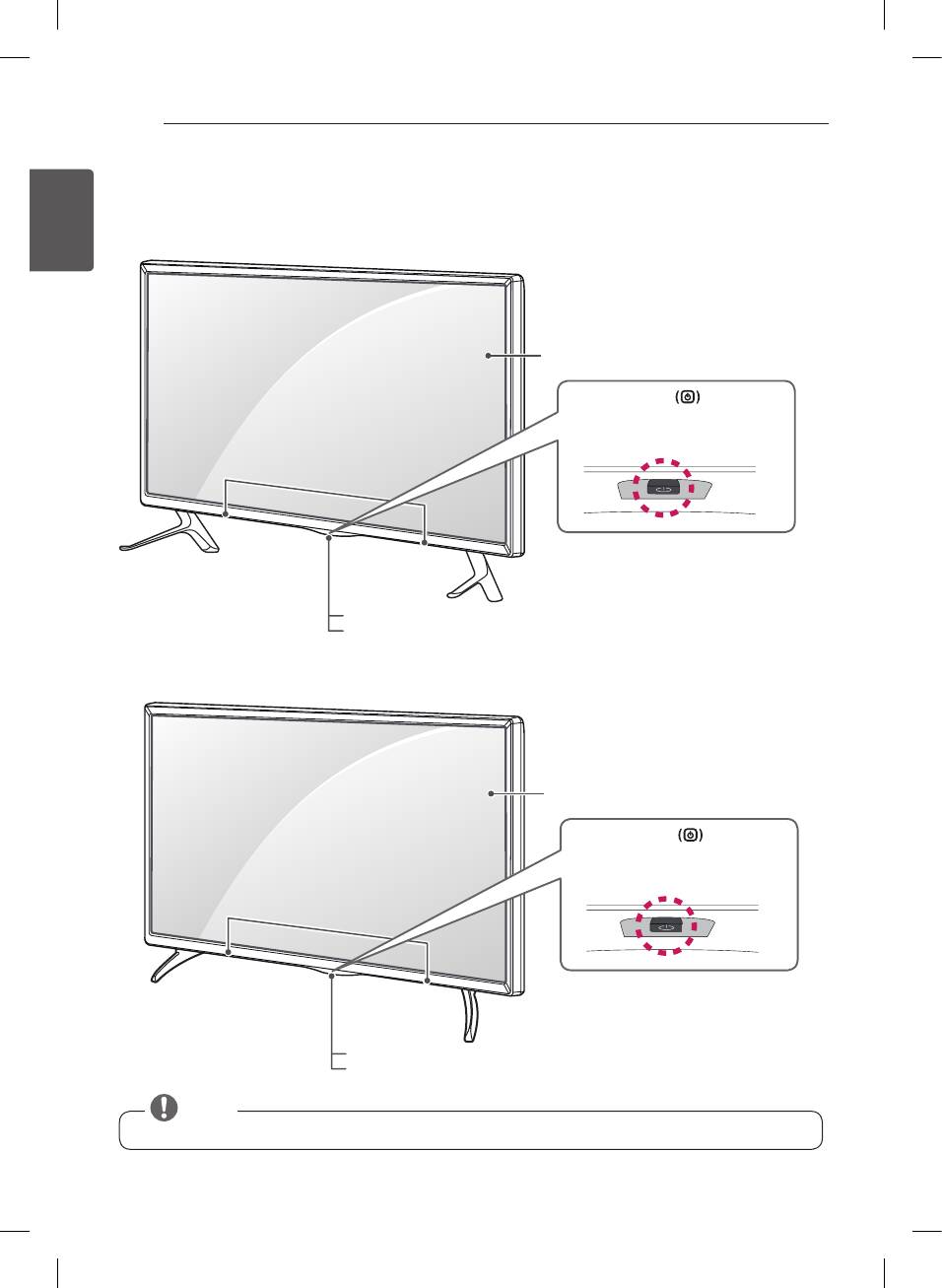
14
ASSEMBLING AND PREPARING
ENGLISH
Parts and buttons
ENG
(Only LB55**, LB56**-ZE / ZC, LB62**-ZA / ZB)
Screen
Joystick Button
(* This button is located below
the TV screen.)
Speakers
Remote control sensor
Power Indicator
(Only LB56**-ZT / ZQ, LB62**-ZE)
Screen
Joystick Button
(* This button is located below
the TV screen.)
Speakers
Remote control sensor
Power Indicator
NOTE
y
You can set the power indicator light to on or off by selecting OPTION in the main menus.
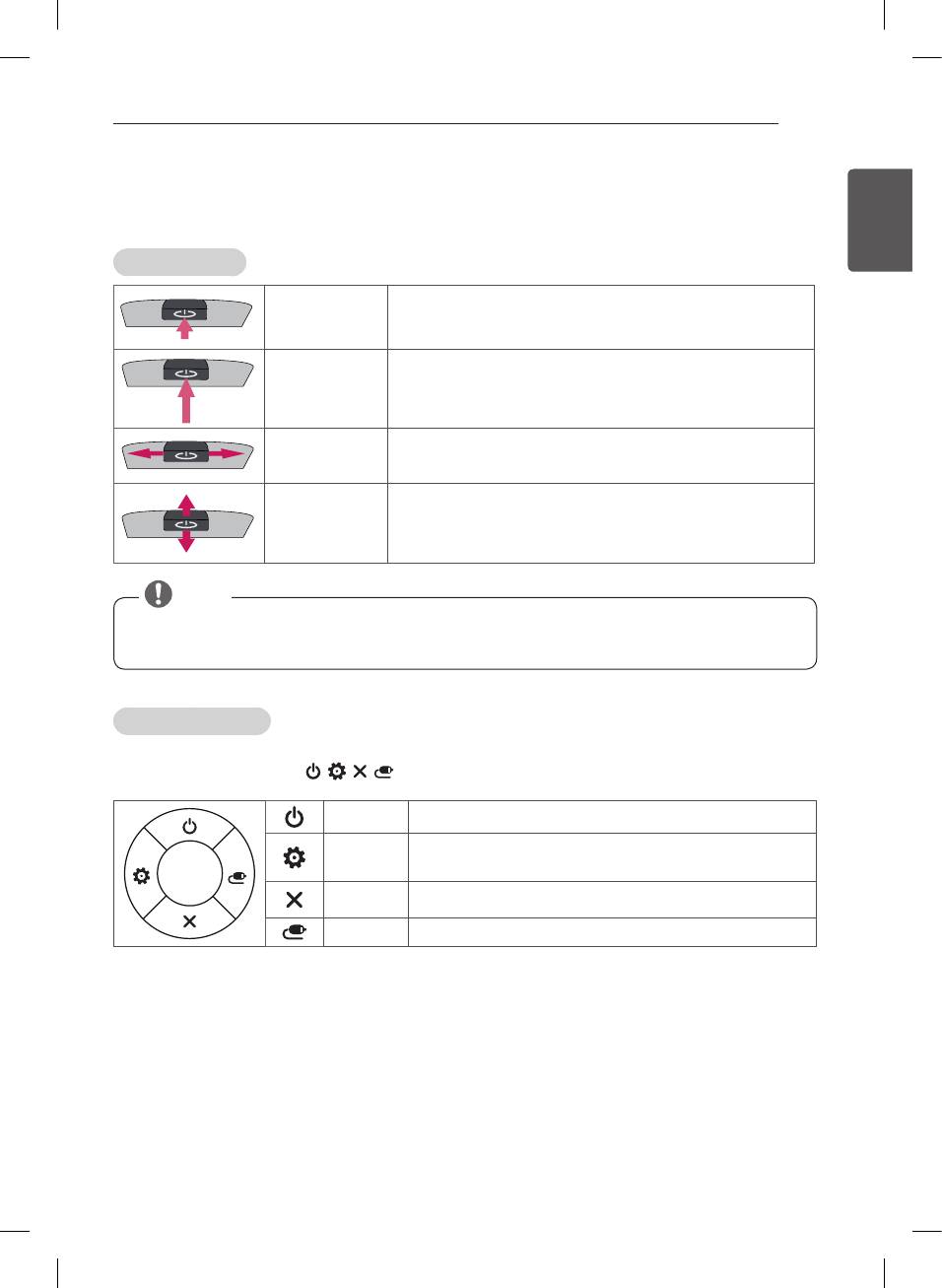
ASSEMBLING AND PREPARING
15
Using the Joystick button
ENGENGLISH
You can simply operate the TV functions, pressing or moving the joystick button up, down, left or right.
Basic Functions
Power On
When the TV is turned off, place your nger on the joystick button
and press it once and release it.
When the TV is turned on, place your nger on the joystick button
Power Off
and press it once for a few seconds and release it.
(However, if the Menu button is on the screen, pressing and holding
the joystick button will let you exit the Menu.)
Volume Control
If you place your nger over the joystick button and move it left or
right, you can adjust the volume level you want.
Programmes
If you place your nger over the joystick button and move it up or
Control
down, you can scrolls through the saved programmes you want.
NOTE
y
When your finger over the joystick button and push it to the up, down, left or right, be careful not to
press the joystick button. If you press the joystick button first, you can not adjust the volume level
and saved programmes.
Adjusting the Menu
When the TV is turned on, press the joystick button one time.
You can adjust the Menu items( , , , ) moving the joystick button up, down, left or right.
TV off Turns the power off.
Settings Accesses the main menu.
Close Clears on-screen displays and returns to TV viewing.
Input List Changes the input source.
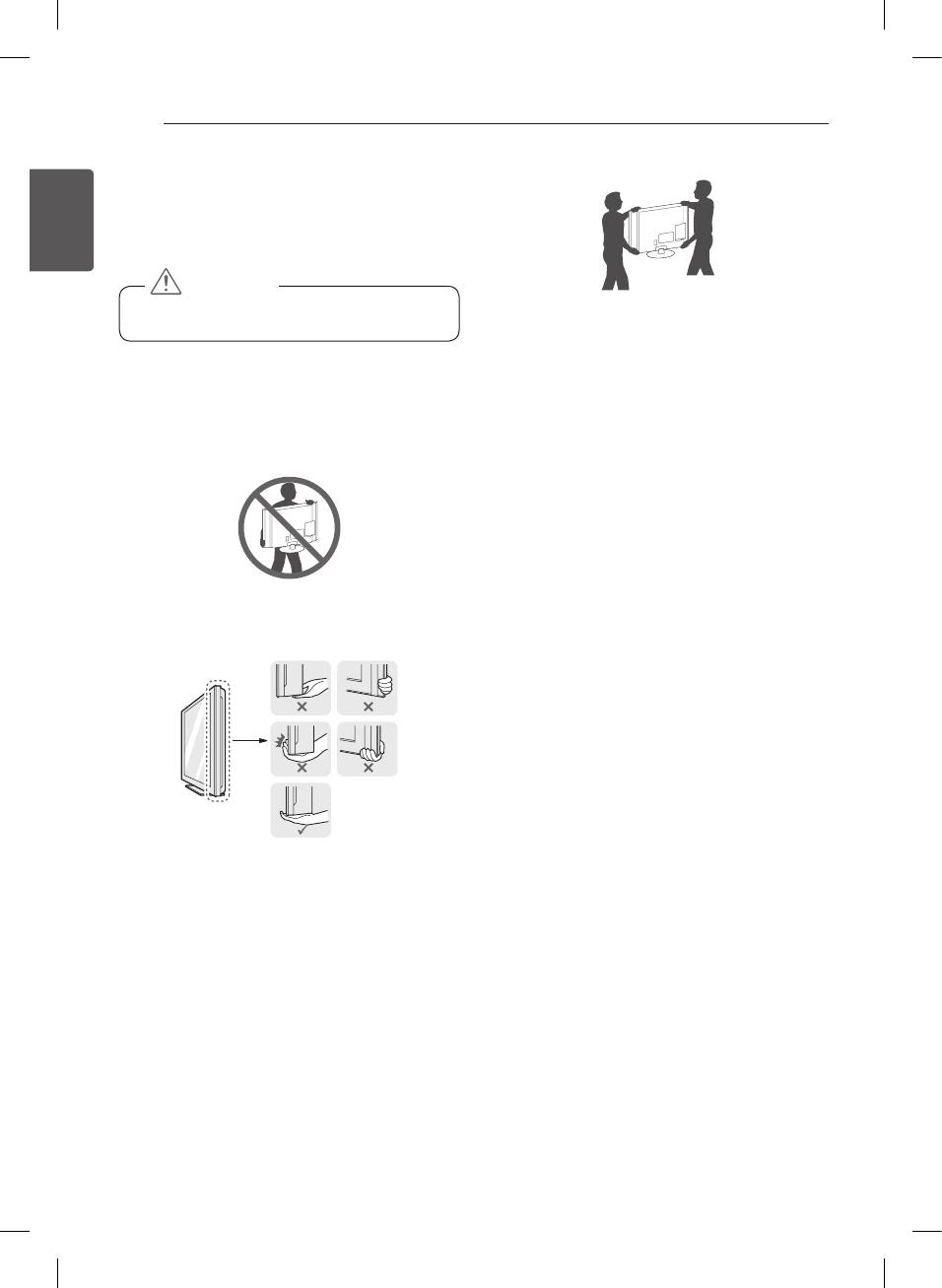
16
ASSEMBLING AND PREPARING
ENGLISH
Lifting and moving the TV
ENG
Please note the following advice to prevent the TV from
being scratched or damaged and for safe transportation
regardless of its type and size.
CAUTION
y
Avoid touching the screen at all times, as this
may result in damage to the screen.
y
When transporting the TV, do not expose the TV to
jolts or excessive vibration.
y
It is recommended to move the TV in the box or
y
When transporting the TV, keep the TV upright,
packing material that the TV originally came in.
never turn the TV on its side or tilt towards the left
or right.
y
Before moving or lifting the TV, disconnect the
power cord and all cables.
y
Do not apply excessive pressure to cause flexing /
bending of frame chassis as it may damage screen.
y
When holding the TV, the screen should face away
from you to avoid damage.
y
Hold the top and bottom of the TV frame firmly.
Make sure not to hold the transparent part, speaker,
or speaker grill area.
y
When transporting a large TV, there should be at
least 2 people.
y
When transporting the TV by hand, hold the TV as
shown in the following illustration.
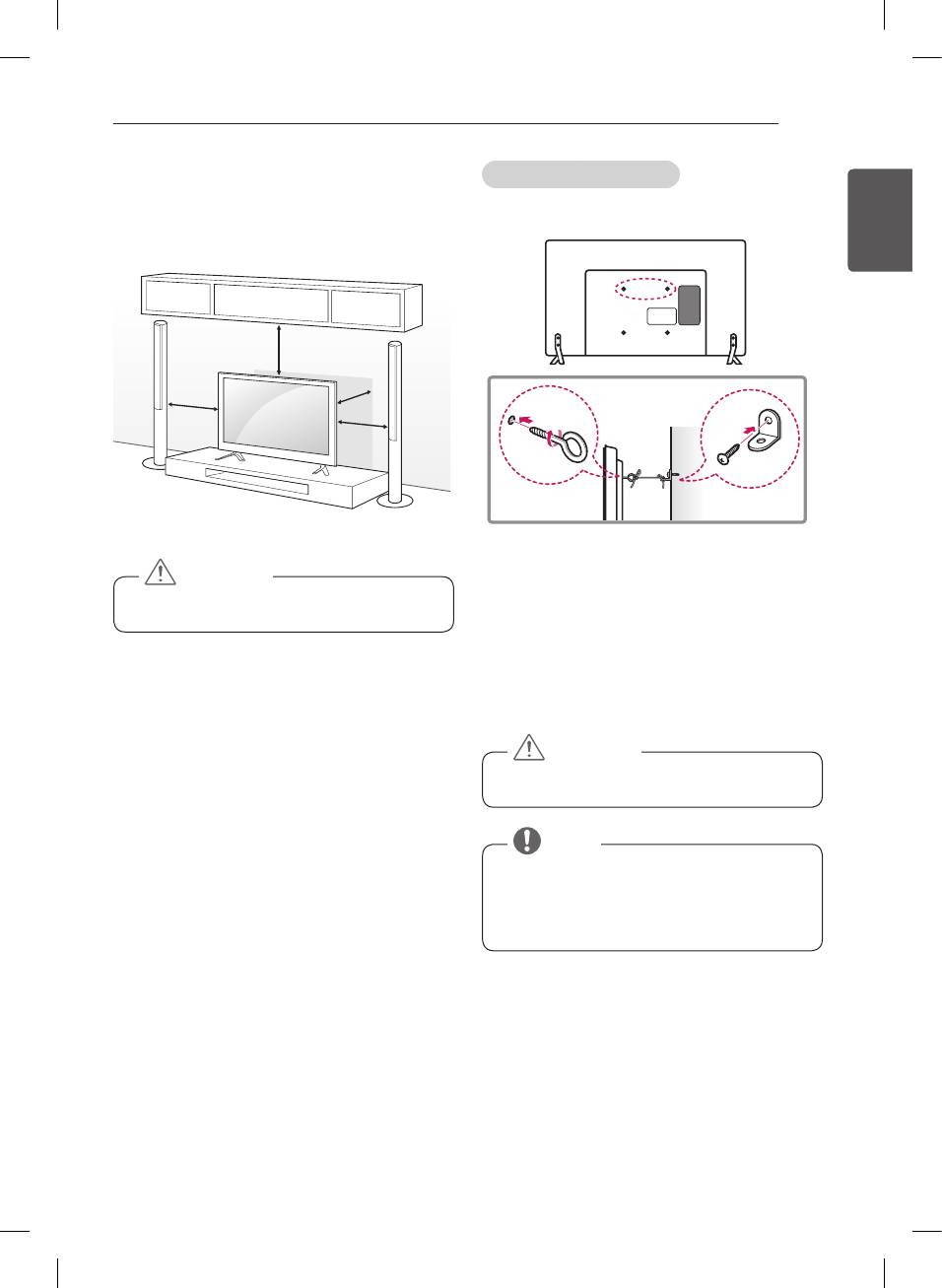
ASSEMBLING AND PREPARING
17
Mounting on a table
Securing the TV to a wall
1 Lift and tilt the TV into its upright position on a table.
(This feature is not available for all models.)
ENGENGLISH
- Leave a 10 cm (minimum) space from the wall
-
for proper ventilation.
10 cm
10 cm
10 cm
10 cm
2 Connect the power cord to a wall outlet.
1 Insert and tighten the eye-bolts, or TV brackets and
bolts on the back of the TV.
CAUTION
- If there are bolts inserted at the eye-bolts
-
y
Do not place the TV near or on sources of heat,
position, remove the bolts first.
as this may result in fire or other damage.
2 Mount the wall brackets with the bolts to the wall.
Match the location of the wall bracket and the eye-
bolts on the rear of the TV.
3 Connect the eye-bolts and wall brackets tightly with
a sturdy rope.
Make sure to keep the rope horizontal with the flat
surface.
CAUTION
y
Make sure that children do not climb on or hang
on the TV.
NOTE
y
Use a platform or cabinet that is strong and large
enough to support the TV securely.
y
Brackets, bolts and ropes are not provided. You
can obtain additional accessories from your local
dealer.
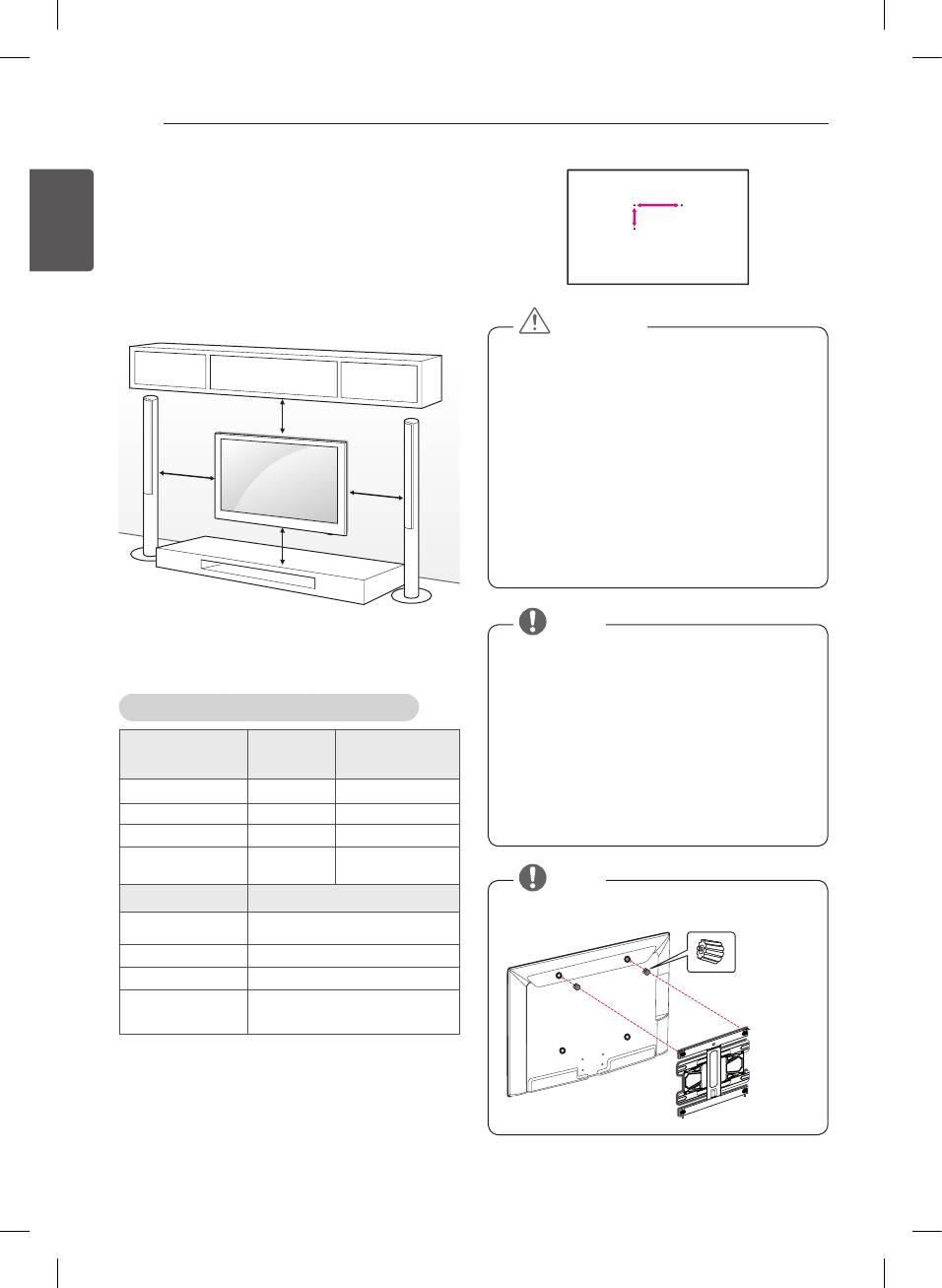
18
ASSEMBLING AND PREPARING
ENGLISH
Mounting on a wall
ENG
A
Attach an optional wall mount bracket at the rear of the
B
TV carefully and install the wall mount bracket on a
solid wall perpendicular to the oor. When you attach
the TV to other building materials,
please contact qualied personnel.
LG recommends that wall mounting be performed by a
qualied professional installer.
CAUTION
y
Disconnect the power first, and then move or
install the TV. Otherwise electric shock may
occur.
y
If you install the TV on a ceiling or slanted wall, it
10 cm
may fall and result in severe injury.
Use an authorized LG wall mount and contact
10 cm
the local dealer or qualified personnel.
10 cm
y
Do not over tighten the screws as this may cause
damage to the TV and void your warranty.
y
Use the screws and wall mounts that meet the
10 cm
VESA standard. Any damages or injuries by
misuse or using an improper accessory are not
covered by the warranty.
Make sure to use screws and wall mount bracket that
NOTE
meet the VESA standard. Standard dimensions for the
y
Use the screws that are listed on the VESA
wall mount kits are described in the following table.
standard screw specifications.
y
The wall mount kit includes an installation manual
Separate purchase(Wall Mounting Bracket)
and necessary parts.
y
The wall mount bracket is not provided. You can
32/39LB56**
42/47/50/55LB56**
obtain additional accessories from your local
Model
32LB55**
42/49LB55**
dealer.
32LB62**
42/49/55LB62**
y
The length of screws may differ depending on the
VESA (A x B) 200 x 200 400 x 400
wall mount. Make sure to use the proper length.
Standard screw M6 M6
y
For more information, refer to the manual
Number of screws 4 4
supplied with the wall mount.
Wall mount
LSW240B
LSW440B
bracket
MSW240
MSW240
NOTE
Model 60LB56**
y
Only 42LB55**, 42LB56**, 42LB62**
VESA (A x B) 400 x 400
Standard screw M6
Number of screws
4
Wall Mount Spacers
Wall mount
LSW440B
bracket
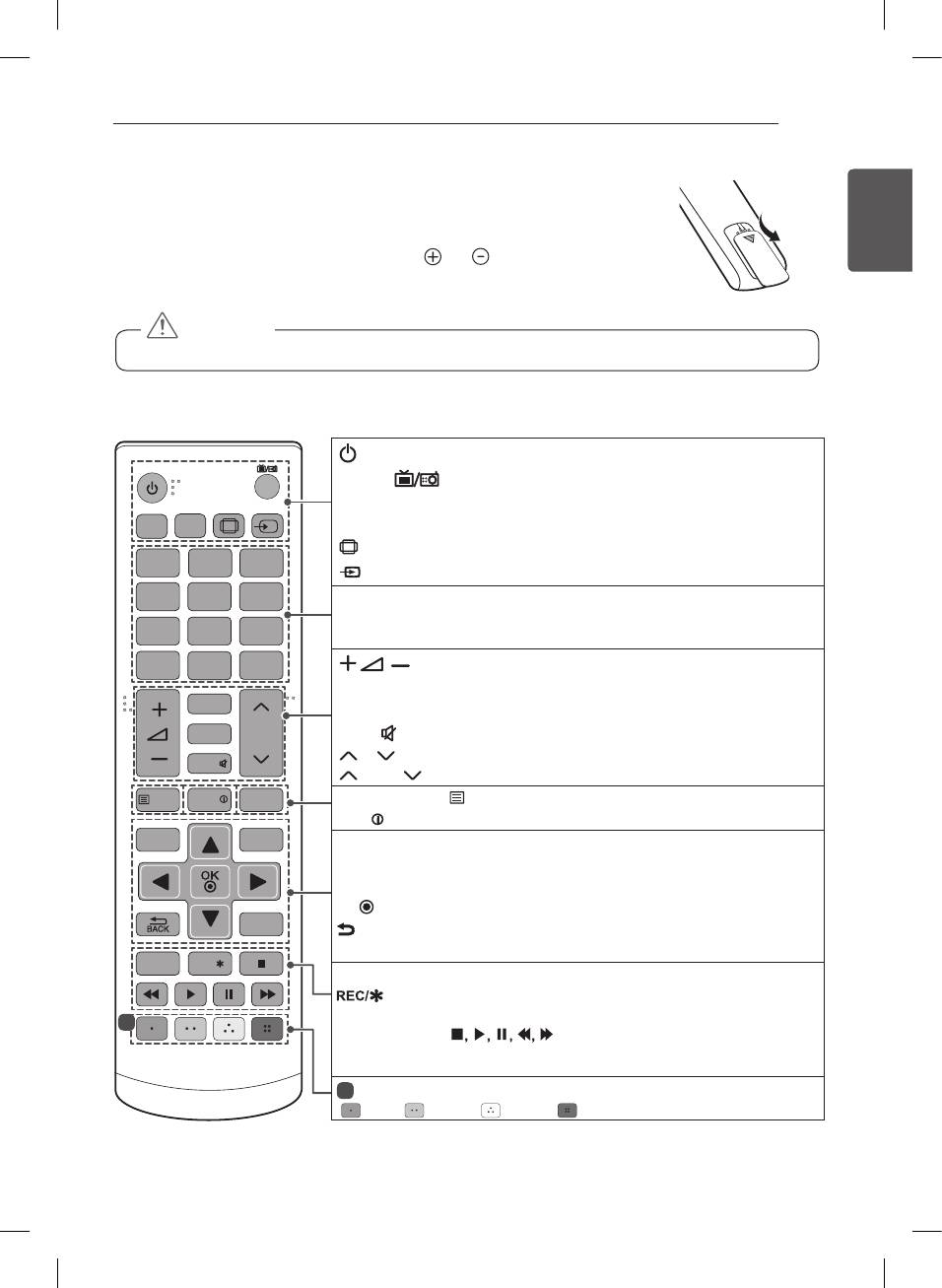
REMOTE CONTROL
19
REMOTE CONTROL
ENGENGLISH
The descriptions in this manual are based on the buttons on the remote control. Please
read this manual carefully and use the TV correctly. To replace batteries, open the battery
cover, replace batteries (1.5 V AAA) matching the and ends to the label inside the
compartment, and close the battery cover.
To remove the batteries, perform the installation actions in reverse.
CAUTION
y
Do not mix old and new batteries, as this may damage the remote control.
Make sure to point the remote control toward the remote control sensor on the TV.
(Only LB55**, LB56**)
(POWER) Turns the TV on or off.
TV/
TV/RAD Selects Radio, TV and DTV programme.
RAD
RATIO
INPUT
SUBTITLE Recalls your preferred subtitle in digital mode.
SUBTITLE
AD
AD By pressing the AD button, audio descriptions function will be enabled.
RATIO Resizes an image.
1
2 3
INPUT Changes the input source.
4 5 6
Number buttons Enters numbers.
LIST Accesses the saved programme list.
7 8 9
Q.VIEW Returns to the previously viewed programme.
LIST
0
Q.VIEW
Adjusts the volume level.
FAV Accesses your favourite programme list.
FAV
GUIDE Shows programme guide.
GUIDE
P
PAGE
MUTE Mutes all sounds.
MUTE
P
Scrolls through the saved programmes.
PAGE
Moves to the previous or next screen.
TEXT
INFO
T.OPT
Teletext buttons ( TEXT / T.OPT)
These buttons are used for teletext.
INFO
Views the information of the current programme and screen.
SETTINGS
Q.MENU
SETTINGS Accesses the main menus.
Q.MENU Accesses the Quick menus.
1
Navigation buttons (up/down/left/right) Scrolls through menus or options.
OK
Selects menus or options and conrms your input.
EXIT
BACK Returns to the previous level.
EXIT Clears on-screen displays and returns to TV viewing.
AV MODE
REC/
AV MODE Selects an AV mode.
Starts to record and displays record menu.
(Only Time Machine
Ready
supported model)
1
Control buttons
( )
Controls the MY MEDIA menus,
Time Machine
Ready
control or the SIMPLINK compatible devices (USB, SIMPLINK
or Time Machine
Ready
).
1
Colour buttons These access special functions in some menus.
( : Red, : Green, : Yellow, : Blue)
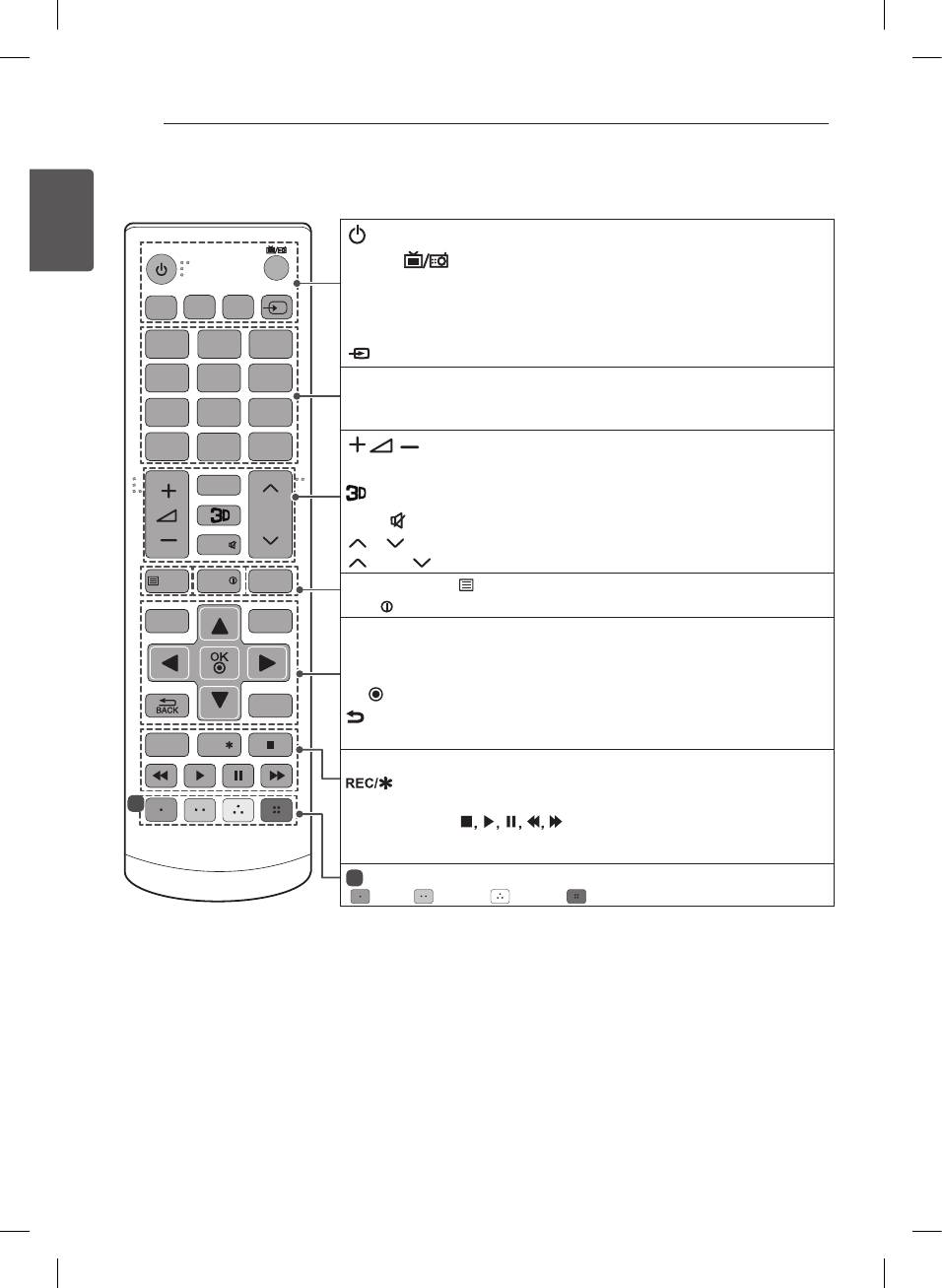
20
REMOTE CONTROL
(Only LB62**)
ENGLISH
ENG
(POWER) Turns the TV on or off.
TV/
TV/RAD Selects Radio, TV and DTV programme.
RAD
INPUT
SUBTITLE Recalls your preferred subtitle in digital mode.
SUBTITLE
GUIDE
AV MODE
GUIDE Shows programme guide.
AV MODE Selects an AV mode.
1
2 3
INPUT Changes the input source.
4 5 6
Number buttons Enters numbers.
LIST Accesses the saved programme list.
7 8 9
Q.VIEW Returns to the previously viewed programme.
LIST
0
Q.VIEW
Adjusts the volume level.
FAV Accesses your favourite programme list.
FAV
Used for viewing 3D video.
P
PAGE
MUTE Mutes all sounds.
MUTE
P
Scrolls through the saved programmes.
PAGE
Moves to the previous or next screen.
TEXT
INFO
T.OPT
Teletext buttons ( TEXT / T.OPT)
These buttons are used for teletext.
INFO
Views the information of the current programme and screen.
SETTINGS
Q.MENU
SETTINGS Accesses the main menus.
1
Q.MENU Accesses the Quick menus.
Navigation buttons (up/down/left/right) Scrolls through menus or options.
OK
Selects menus or options and conrms your input.
EXIT
BACK Returns to the previous level.
AD
REC/
EXIT Clears on-screen displays and returns to TV viewing.
AD By pressing the AD button, audio descriptions function will be enabled.
Starts to record and displays record menu.
1
(Only Time Machine
Ready
supported model)
Control buttons
( )
Controls the MY MEDIA menus,
Time Machine
Ready
control or the SIMPLINK compatible devices (USB, SIMPLINK
or Time Machine
Ready
).
1
Colour buttons These access special functions in some menus.
( : Red, : Green, : Yellow, : Blue)
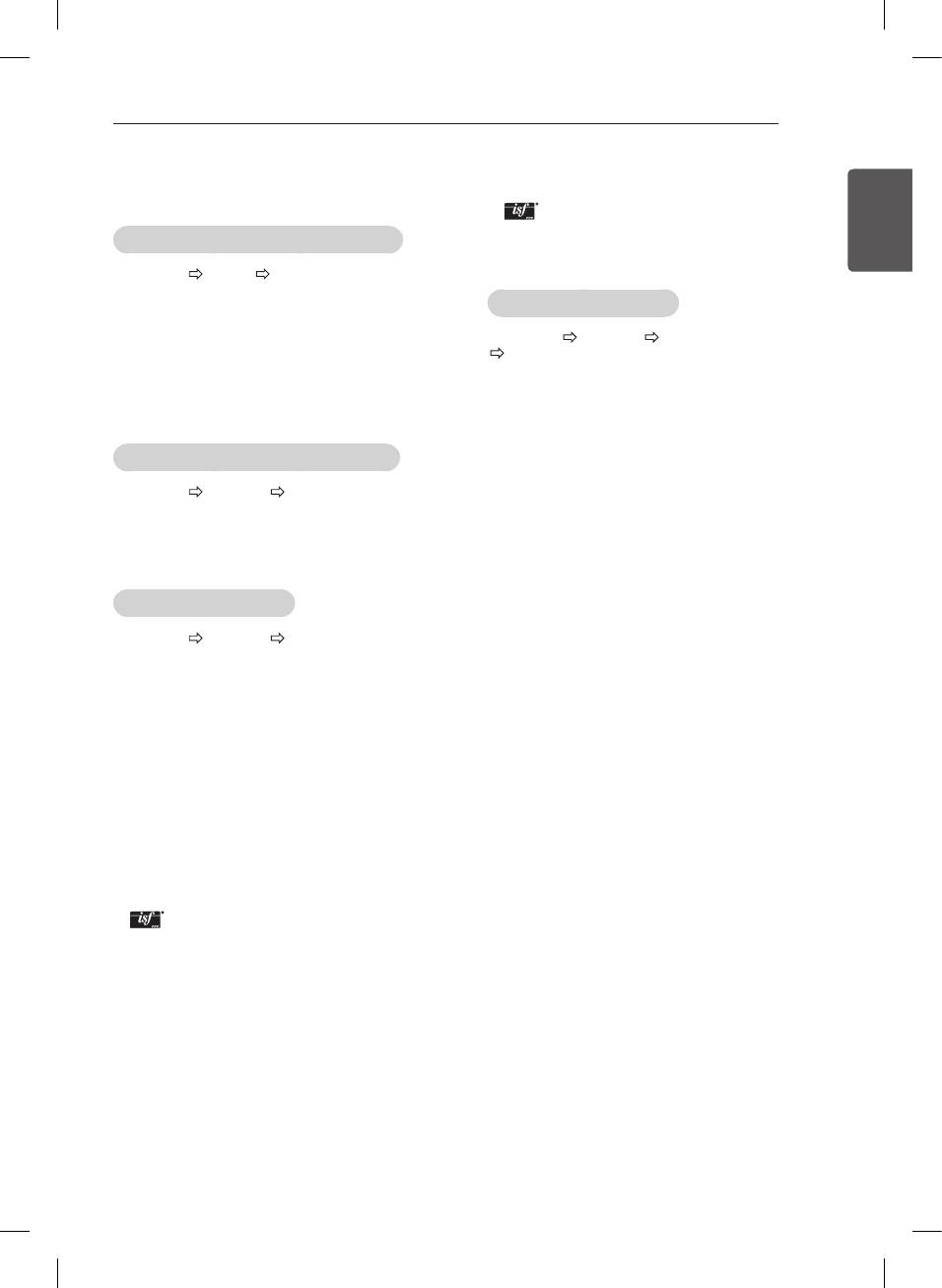
SETTINGS
21
SETTINGS
y
Depending on input signal, available range of
picture modes may differ.
ENGENGLISH
y
Expert mode is for picture tuning professionals
to control and fine-tune using a specific image. For
Automatically Setting Up Programme
normal images, the effects may not be dramatic.
y
The ISF function is only available on some models.
SETTINGS SETUP Auto Tuning
Automatically tunes the programmes.
To set advanced control
y
If Input Source is not connected properly,
SETTINGS PICTURE Picture Mode
programme registration may not work.
Advanced Control / Expert Control
y
Auto Tuning only finds programmes that are
currently broadcasting.
Calibrates the screen for each picture mode; or adjusts
y
If Lock System is turned on, a pop-up window will
picture settings for a special screen. First select a
appear asking for password.
Picture Mode of your choice.
y
Dynamic Contrast : Adjusts the contrast to the
To adjust picture with Picture Wizard
optimal level according to the brightness of the
image.
SETTINGS PICTURE Picture Wizard III
y
Dynamic Colour : Adjusts colours to make the
image appear in more natural colours.
[Depending on model]
Calibrates and adjusts for optimum picture quality us-
y
Skin Colour : Sets Skin colour spectrum separately
ing the remote control and the Picture Wizard without
to implement the skin colour as defined by the user.
expensive pattern devices or help from a specialist.
y
Sky Colour : Sky colour is set separately.
y
Grass Colour : Natural colour spectrum (meadows,
To select Picture Mode
hills, etc.) can be separately set.
y
Gamma : Sets the gradation curve according to the
SETTINGS PICTURE Picture Mode
output of picture signal in relation to the input signal.
y
Colour Gamut : Selects the range of colours that
Select the picture mode optimized for the viewing envi-
can be expressed.
ronment or the programme.
y
Edge Enhancer : Shows clearer and distinctive yet
y
Vivid : Heightens contrast, brightness and
natural edges of the video.
sharpness to display vivid images.
y
Expert Pattern : [Depending on model]
y
Standard : Displays images in standard levels of
Patterns used for expert adjustment.
contrast, brightness and sharpness.
y
Colour Filter : Filters a specific colour spectrum in
y
Eco/APS: [Depending on model]
RGB colours to fine-tune colour saturation and hue
The Energy Saver feature changes settings on the
accurately.
TV to reduce power consumption.
y
Colour Temperature : Adjusts the overall tone of
y
Cinema/Game: Displays the optimum picture for
the screen as desired. In Expert mode, detailed fine-
movie, game.
tuning can be set via Gamma method, etc.
y
Sports : Optimizes the video image for high and
y
Colour Management System : This is a system
dynamic actions by emphasizing primary colours
that experts use when they adjust colour with a
such as white, grass, or sky blue.
test pattern. They can select from six colour areas
(Red / Green / Blue / Cyan / Magenta / Yellow)
y
Expert 1, 2 : Menu for adjusting picture quality
without affecting other colours. For normal images,
that allows experts and amateurs to enjoy the best
adjustments may not result in noticeable colour
TV viewing. This is the adjustment menu provided
changes.
for ISF-certified picture tuning professionals. (ISF
logo can only be used on ISF-certified TVs.)
y
Depending on input signal or other picture settings,
ISFccc: Imaging Science Foundation Certified
the range of detailed items for adjustment may
Calibration Control
differ.
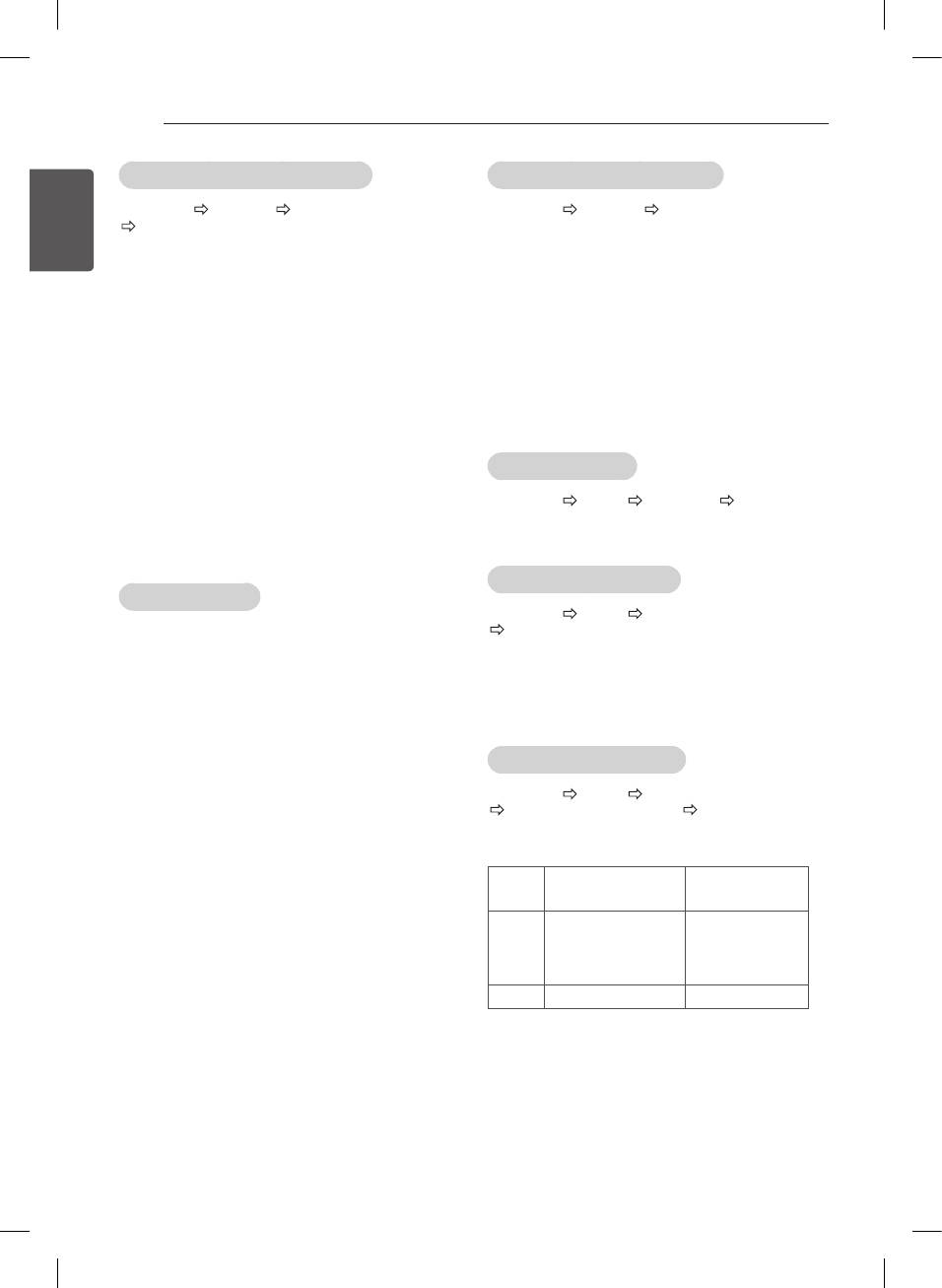
22
SETTINGS
ENGLISH
To set additional picture options
To use Energy Saving feature
ENG
SETTINGS PICTURE Picture Mode
SETTINGS PICTURE Energy Saving
Picture Option
Reduces power consumption by adjusting screen
[Depending on model]
brightness.
Adjusts detailed setting for images.
y
Auto : [Depending on model]
y
Noise Reduction : Eliminates noise in the picture.
The TV sensor detects the ambient lighting and
y
MPEG Noise Reduction : Eliminates noise
automatically adjusts the screen brightness.
generated while creating digital picture signals.
y
Off : Turns off the Energy Saving mode.
y
Black Level : Adjusts the brightness and contrast of
y
Minimum / Medium / Maximum : Applies the pre-
the screen to suit the black level of the input picture
set Energy Saving mode.
by using the blackness (black level) of the screen.
y
Screen Off : Screen is turned off and only sound is
y
Real Cinema : Optimizes the screen for movie
played. Press any button except Power button on
viewing.
the remote control to turn the screen back on.
y
Motion Eye Care/SUPER Energy Saving :
[Depending on model]
Saves power consumption by adjusting the
To use TV speaker
brightness corresponding to the movement of the
image on the screen.
SETTINGS AUDIO Sound Out TV Speaker
y
Depending on input signal or other picture settings,
[Depending on model]
the range of detailed items for adjustment may
Sound is output through the TV speaker.
differ.
To use External Speaker
To use TruMotion
SETTINGS AUDIO Sound Out
SETTINGS PICTURE TruMotion
External Speaker (Optical)
[Depending on model]
[Depending on model]
Corrects images to display smoother motion sequences.
Sound is output through the speaker connected to the
optical port.
y
Smooth : De-judder/De-blur working on higher
range in auto mode.
y
SimpLink is supported.
y
Clear : De-judder/De-blur working on middle range
in auto mode.
To use Digital Sound Out
y
User : De-judder / De-blur can be set manually.
De-judder : This function adjusts juddering of the
SETTINGS AUDIO Sound Out
screen.
External Speaker (Optical) Digital Sound Out
De-blur : This function adjusts and eliminates
blurring of the screen.
[Depending on model]
Sets up Digital Sound Out.
Auto means Juddering and blurring range that depend
on input video status is controlled by TruMotion mode.
Digital Audio
Item Audio Input
Ouput
MPEG
PCM
Dolby Digital
Dolby Digital
Auto
Dolby Digital Plus
Dolby Digital
HE-AAC
Dolby Digital
PCM All PCM
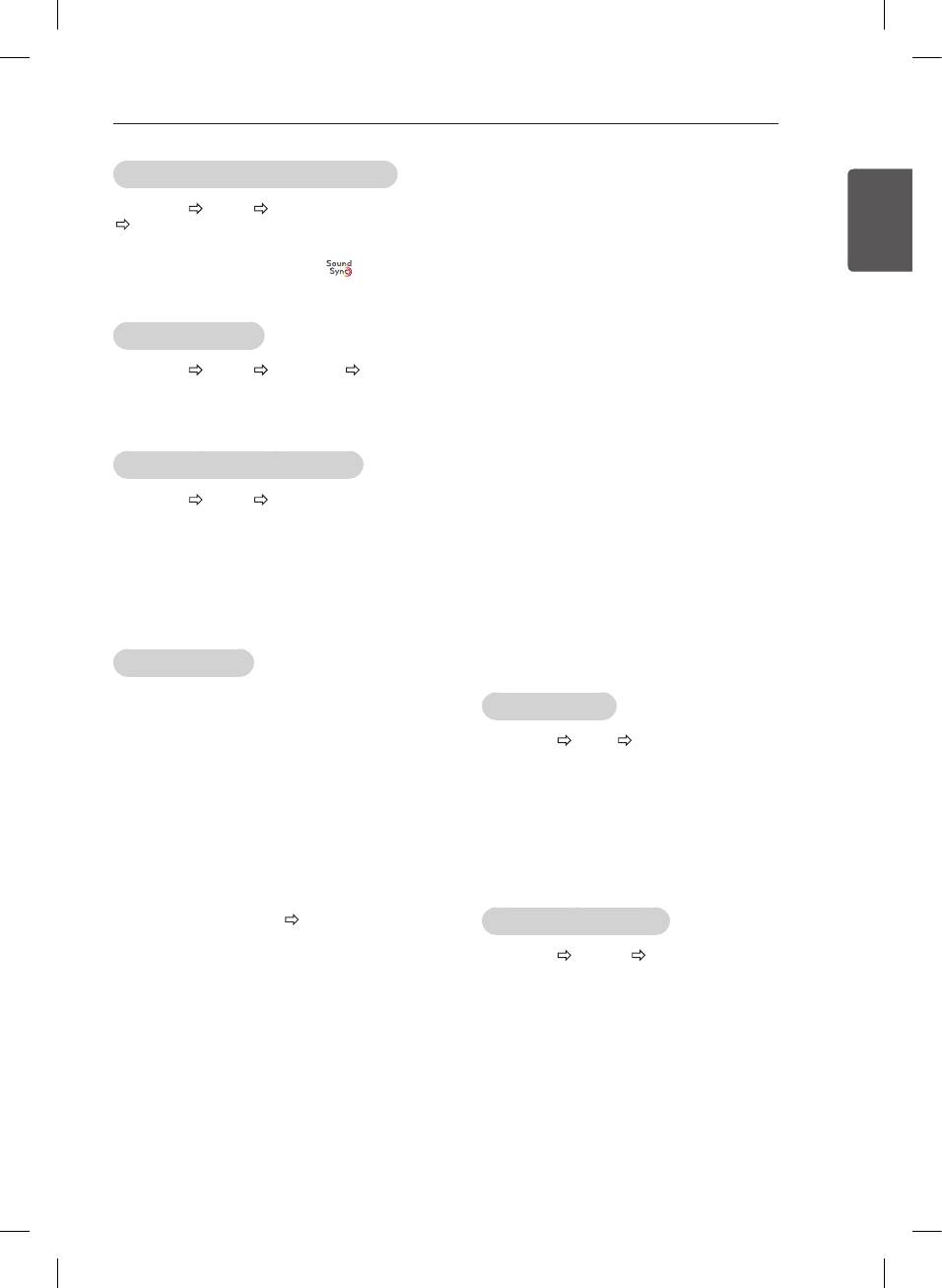
SETTINGS
23
To connect and use LG audio device
y
If you switch to another input, the SIMPLINK device
will stop.
SETTINGS AUDIO Sound Out
ENGENGLISH
y
If a third-party device with the HDMI-CEC function
LG Sound Sync (Optical)
is also used, the SIMPLINK device may not work
normally.
[Depending on model]
Connect LG audio device with the logo to the opti-
y
[Depending on model]
cal digital audio output port. LG audio device allows you
If you select or play media from a the device with a
to enjoy rich powerful sound easily.
home theatre function, the HT Speaker(Speaker) is
automatically connected.
Be sure to connect with an optical cable (sold
To use Headphone
separately) to use the HT Speaker(Speaker)
function.
SETTINGS AUDIO Sound Out Headphone
[Depending on model]
SIMPLINK function description
Sound is output through the headphone connected to
the earphone/headphone port.
y
Direct Play : Plays the multimedia device on the TV
instantly.
To synchronize audio and video
y
Select multimedia device : Selects the desired
device via the SIMPLINK menu to control it from the
SETTINGS AUDIO AV Sync. Adjust
TV screen instantly.
y
Disc playback : Manages the multimedia device
[Depending on model]
with the TV remote control.
Synchronizes video and audio directly when they do
y
Power off all devices : When you power off the TV,
not match.
all connected devices are turned off.
If you set AV Sync. Adjust to ON, you can adjust
y
Sync Power on: When the equipment with
y
the sound output (TV speakers or SPDIF) to the
SIMPLINK function connected HDMI terminal starts
screen image.
to play, the TV will automatically turn on.
y
Speaker : [Depending on model]
Select speaker either on the home theatre unit or
To use SIMPLINK
the TV.
[Depending on model]
SIMPLINK is a feature that enables you to control and
To set password
manage various multimedia devices conveniently via
the SIMPLINK menu.
SETTINGS LOCK Set Password
1 Connect the TV’s HDMI IN terminal and the
Sets or changes the TV password.
SIMPLINK device’s HDMI output terminal using an
The initial password is set to ‘0000’.
HDMI cable.
y
[Depending on model]
When France is selected for Country, password is not
For home theatre units with a SIMPLINK function,
‘0000’ but ‘1234’.
connect HDMI terminals as above, and use an
When France is selected for Country, password cannot
optical cable to connect Optical Digital Audio
be set to ‘0000’.
Out from the TV to Optical Digital Audio In of the
SIMPLINK device.
2 Select INPUT(OPTION) SIMPLINK.
To return Factory Reset
SIMPLINK menu window appears.
3 In SIMPLINK Setting window, set SIMPLINK
SETTINGS OPTION Factory Reset
function to ON.
4 In SIMPLINK menu window, selects the device you
All stored information is deleted and TV settings are
want to control.
reset.
y
This function is only compatible with devices with
The TV turns itself off and back on, and all settings are
the SIMPLINK logo.
reset.
y
To use the SIMPLINK function, you need to use
a high-speed HDMI
®
cable (with CEC (Consumer
y
When Lock System is in place, a pop-up window
Electronics Control) feature added). High-speed
appears and asks for password
HDMI
®
cables have the No. 13 pin connected for
y
Do not turn off the power during initialization.
information exchange between devices.
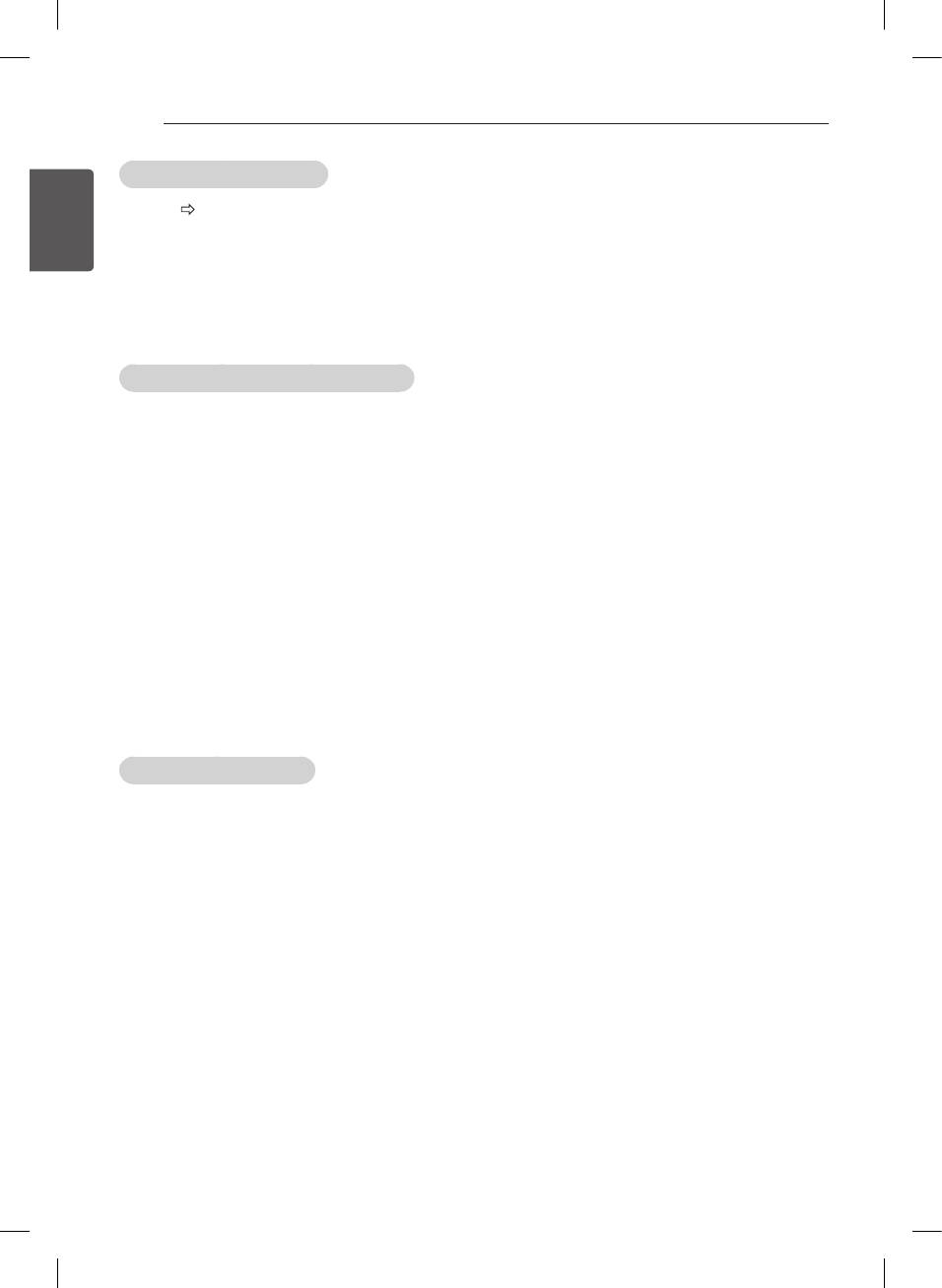
24
SETTINGS
To remove the USB device
Supported Video Formats
ENGLISH
ENG
Q.MENU USB Device
y
Maximum: 1920 x 1080 @ 30p (only Motion JPEG
640 x 480 @ 30p)
Select a USB storage device that you want to remove.
y
.asf, .wmv
When you see a message that the USB device has
[Video] MPEG-2, MPEG-4 Part2, DivX3.11, DivX4,
been removed, separate the device from the TV.
DivX5, DivX6, XViD, H.264/AVC, VC1(WMV3,
WVC1), MP43
y
Once a USB device has been selected for removal,
[Audio] WMA Standard, WMA9(Pro), MP3, AAC,
it can no longer be read. Remove the USB storage
AC3, MP3, 3D WMV Single Stream.
device and then re-connect it.
y
divx, .avi
[Video] MPEG-2, MPEG-4 Part2, DivX3.11, DivX4,
Using a USB storage device - warning
DivX5, DivX6, XViD, H.264/AVC
[Audio] HE-AAC, LPCM, ADPCM, MPEG- 1 Layer
y
If the USB storage device has a built-in auto
I, MPEG-1 Layer II, Dolby Digital, MPEG-1 Layer III
recognition program or uses its own driver, it may
(MP3), *DTS
not work.
y
.ts, .trp, .tp, .mts, .m2ts
y
Some USB storage devices may not work or may
[Video] H.264/AVC, MPEG-2, AVS, VC1
work incorrectly.
[Audio] MPEG-1 Layer I, MPEG-1 Layer II, MPEG-
y
Use only USB storage devices formatted with the
1 Layer III (MP3), Dolby Digital, Dolby Digital Plus,
Windows FAT32 or NTFS File System.
AAC, HE-AAC, *DTS
y
For external USB HDDs, it is recommended that you
y
.vob
use devices with a rated voltage of less than 5 V
[Video] MPEG-1, MPEG-2
and a rated current of less than 500 mA.
[Audio] Dolby Digital, MPEG-1 Layer I, MPEG- 1
y
It is recommended that you use USB memory sticks
Layer II, DVD-LPCM
of 32 GB or less and USB HDDs of 1 TB or less.
y
.mp4, .m4v, .mov
y
If a USB HDD with power-saving function does not
[Video] MPEG-2, MPEG-4 Part2, DivX3.11, DivX4,
work properly, turn the power off and on. For more
DivX5, DivX6, XVID, H.264/AVC [Audio] AAC,
information, refer to the user manual of the USB
MPEG-1 Layer III (MP3), *DTS
HDD.
y
.mkv
y
Data in the USB storage device can be damaged, so
[Video] MPEG-2, MPEG-4 Part2, DivX3.11, DivX4,
be sure to back up important files to other devices.
DivX5, DivX6, XVID, H.264/AVC [Audio] HE-AAC,
Data maintenance is the user’s responsibility and
Dolby Digital, MPEG-1 Layer III (MP3), *DTS, LPCM
the manufacturer is not responsible for data loss.
y
motion JPEG
[Video] MJPEG
[Audio] LPCM, ADPCM
My Media supporting file
y
.mpg, .mpeg, .mpe
y
Maximum data transfer rate : 20 Mbps (Mega bit per
[Video] MPEG-1, MPEG-2
second)
[Audio] MPEG-1 Layer I, MPEG-1 Layer II, Dolby
y
External supported subtitle formats : *.srt (SubRip),
Digital, LPCM
*.smi (SAMI), *.sub (SubViewer, MicroDVD,
y
dat
DVDsubtitleSystem, SubIdx(Vobsub)), *.ass/*.
[Video] MPEG-1, MPEG-2
ssa (SubStation Alpha), *.txt (TMplayer), *.psb
[Audio] MP2
(PowerDivX)
y
flv
y
Internal supported subtitle formats: XSUB (Supports
[Video] Sorenson H.263, H.264/AVC
internal subtitles generated from DivX6)
[Audio] MP3, AAC, HE-AAC
y
*rm, *rmvb
[Video] RV30, RV40
[Audio] Dolby Digital, AAC, HE-AAC, RA6(Cook)
y
3gp, 3gp2
[Video] H.264/AVC, MPEG-4 Part2
[Audio] AAC, AMR(NB/WB)
y
*DTS / *rm / *rmvb : Depending on model
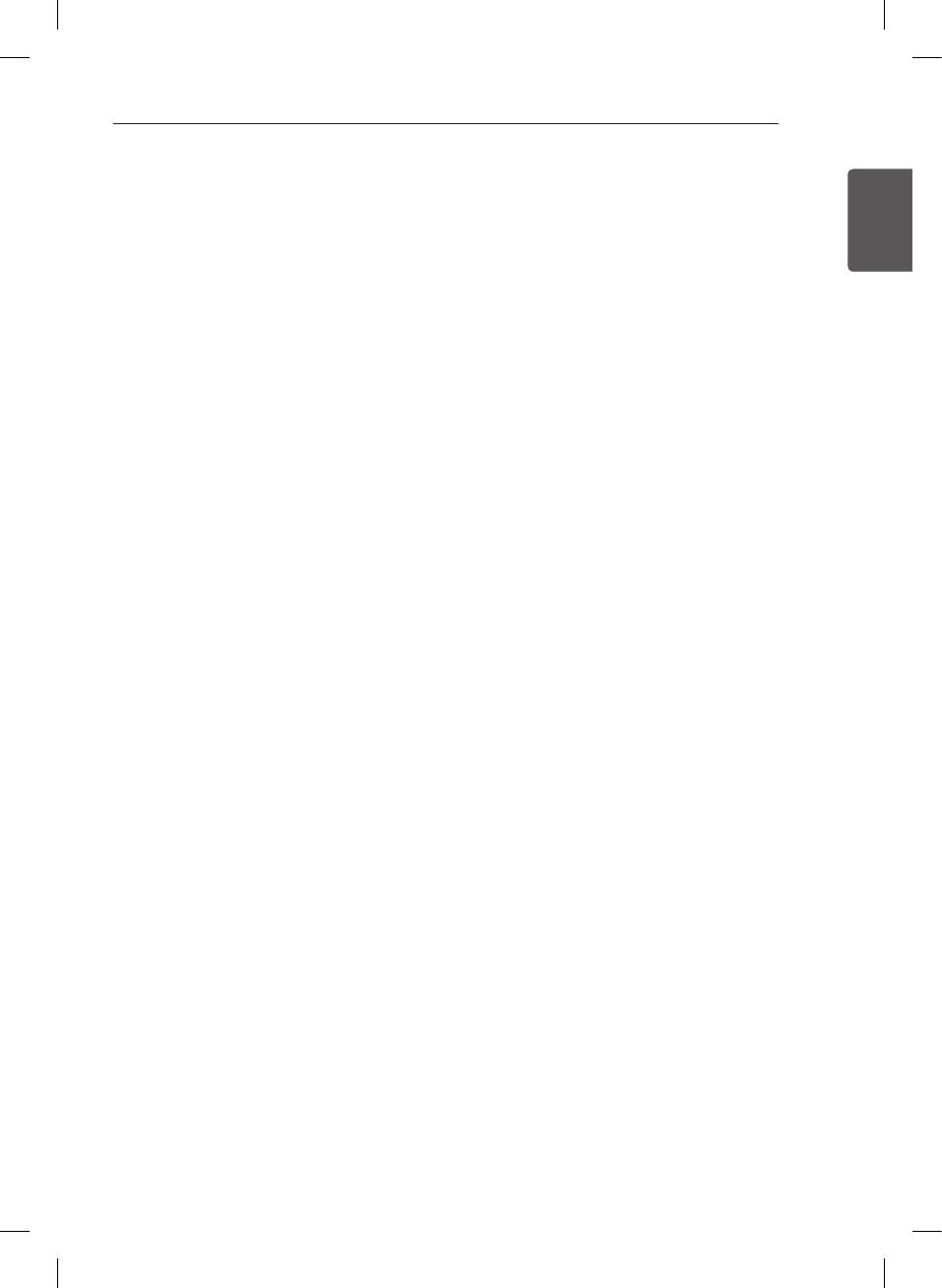
SETTINGS / TO SEE WEB MANUAL / EXTERNAL CONTROL DEVICE SETUP
25
Supported Audio Formats
TO SEE WEB MANUAL
y
File type : mp3
ENGENGLISH
[Bit rate] 32 Kbps - 320 Kbps
To obtain detailed User Guide information,
[Sample freq.] 16 kHz - 48 kHz
please visit www.lg.com.
[Support] MPEG1, MPEG2, Layer2, Layer3
y
File Type : AAC
[Bit rate] Free Format
EXTERNAL CONTROL
[Sample freq.] 8 kHz ~ 48 kHz
[Support] ADIF, ADTS
DEVICE SETUP
y
File Type : M4A
[Bit rate] Free Format
To obtain the external control device setup information,
[Sample freq.] 8 kHz ~ 48 kHz
[Support] MPEG-4
please visit www.lg.com.
y
File Type : WMA
[Bit rate] 128 Kbps ~ 320 Kbps
[Sample freq.] 8 kHz ~ 48 kHz
[Support] WMA7, WMA8, WMA9 Standard
y
File Type : WMA
[Bit rate] ~ 768 Kbps
[Channel / Sample freq.]
M0 : up to 2 Channel @ 48 kHz
(Except LBR mode),
M1 : up to 5.1 Channel @ 48 kHz,
M2 : up to 5.1 Channel @ 96 kHz
[Support] WMA 10 Pro
y
File Type : OGG
[Bit rate] Free Format
[Sample freq.] 8kHz ~ 48 kHz
[Support] OGG Vorvis
Supported Photo Formats
y
Category : 2D (jpeg, jpg, jpe)
[Available file type] SOF0: Baseline,
SOF1: Extend Sequential,
SOF2: Progressive
[Photo size] Minimum: 64 x 64,
Maximum: Normal Type: 15360 (W) x 8640
(H), Progressive Type: 1920 (W) x 1440 (H)
y
Category : BMP
[Photo size] Minimum : 64 x 64, Maximum :
9600 x 6400
y
Category : PNG
[Available file type] Interlace, Non-Interlace
[Photo size] Minimum : 64 x 64, Maximum : Interlace
: 1200 x 800, Non-Interlace : 9600 x 6400
y
BMP and PNG format files may be slower to display
than JPEG.
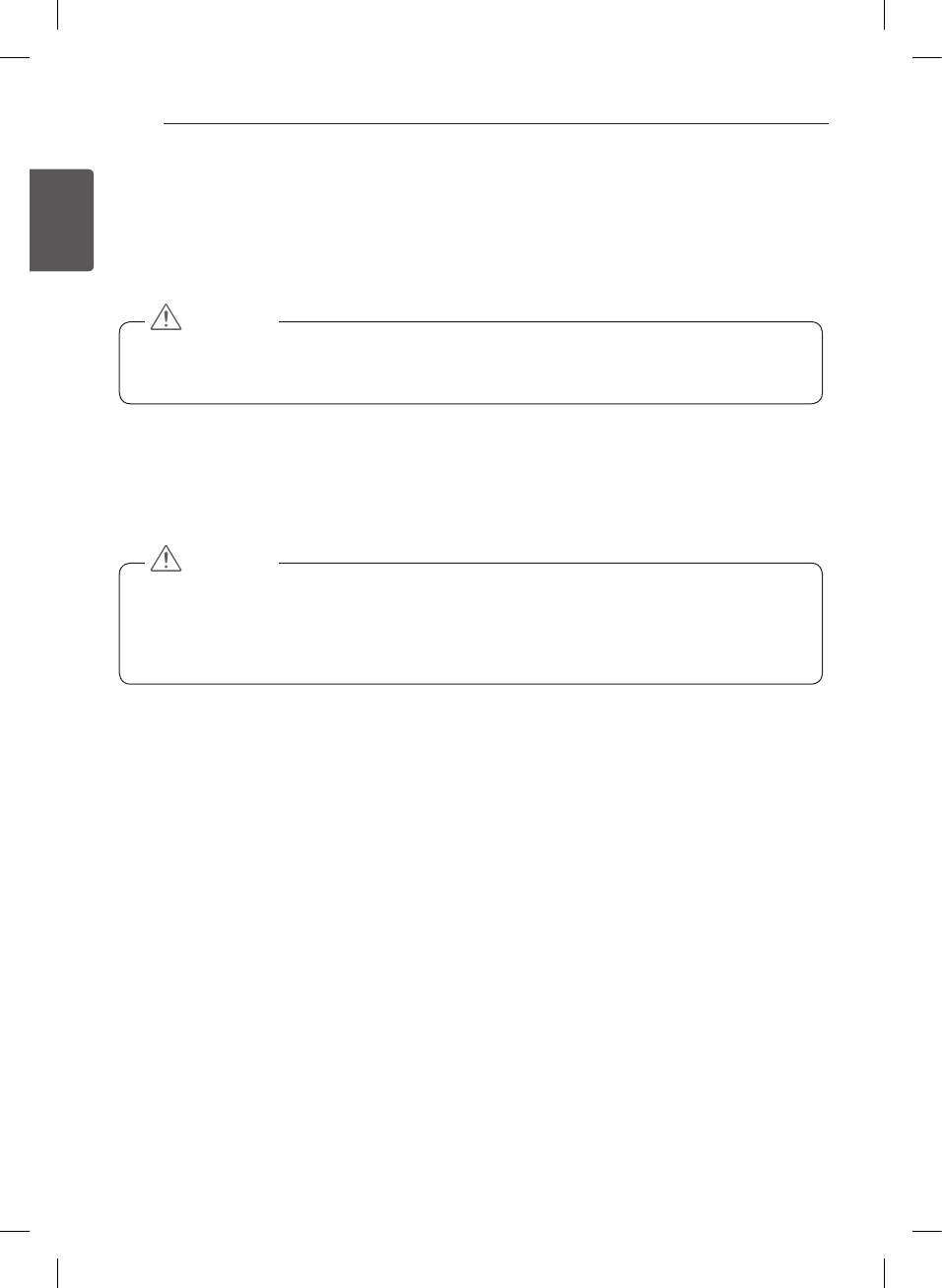
26
MAINTENANCE
ENGLISH
MAINTENANCE
ENG
Cleaning your TV
Clean your TV regularly to keep the best performance and to extend the product lifespan.
CAUTION
y
Make sure to turn the power off and disconnect the power cord and all other cables first.
y
When the TV is left unattended and unused for a long time, disconnect the power cord from the wall outlet to
prevent possible damage from lightning or power surges.
Screen, frame, cabinet and stand
y
To remove dust or light dirt, wipe the surface with a dry, clean, and soft cloth.
y
To remove major dirt, wipe the surface with a soft cloth dampened in clean water or a diluted mild detergent.
Then wipe immediately with a dry cloth.
CAUTION
y
Avoid touching the screen at all times, as this may result in damage to the screen.
y
Do not push, rub, or hit the screen surface with your fingernail or a sharp object, as this may result in
scratches and image distortions.
y
Do not use any chemicals as this may damage the product.
y
Do not spray liquid onto the surface. If water enters the TV, it may result in fire, electric shock, or malfunction.
Power cord
Remove the accumulated dust or dirt on the power cord regularly.
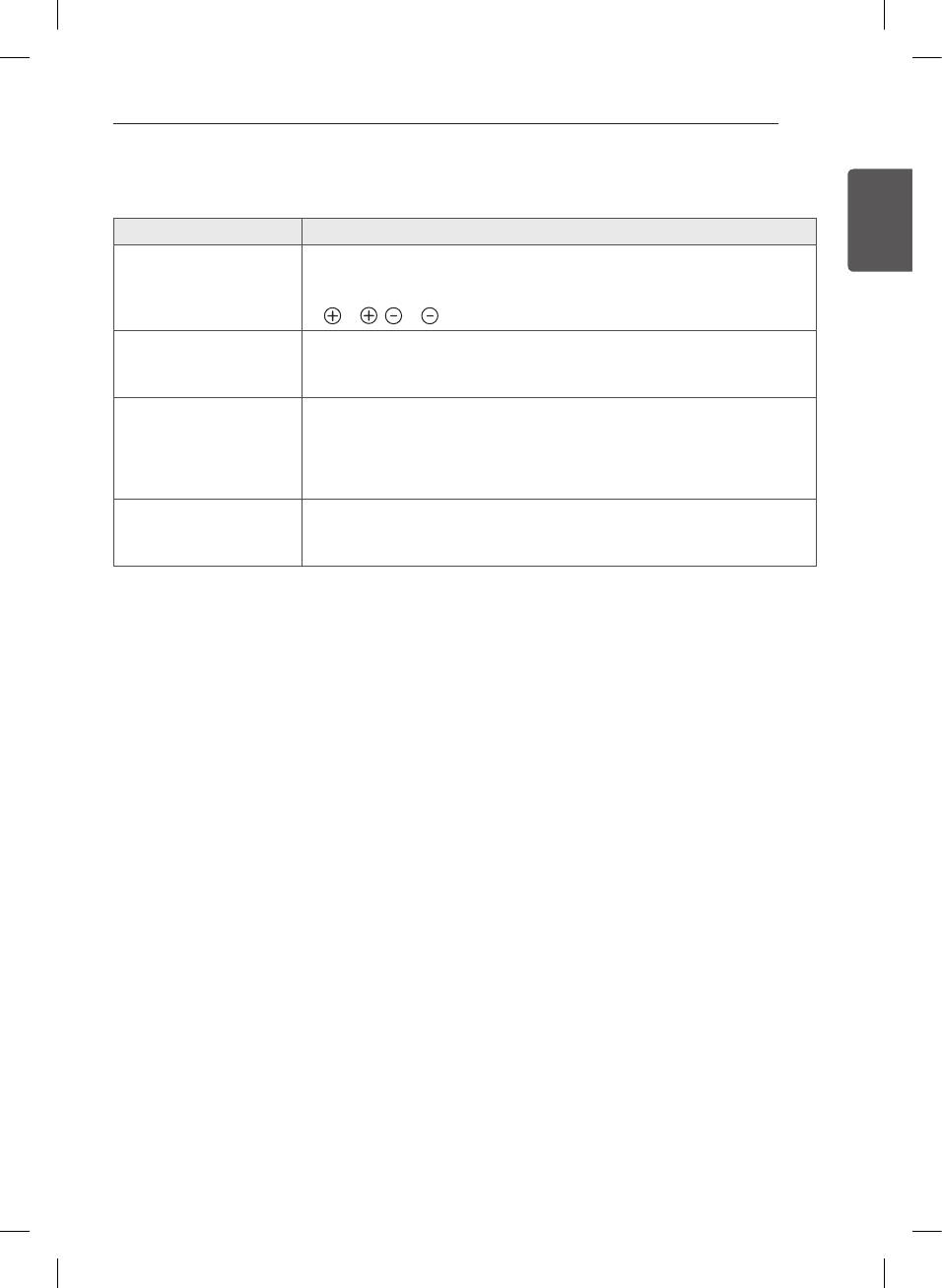
TROUBLESHOOTING
27
TROUBLESHOOTING
ENGENGLISH
Problem Solution
Cannot control the TV with
y
Check the remote control sensor on the product and try again.
the remote control.
y
Check if there is any obstacle between the product and the remote control.
y
Check if the batteries are still working and properly installed
( to , to ).
No image display and no
y
Check if the product is turned on.
sound is produced.
y
Check if the power cord is connected to a wall outlet.
y
Check if there is a problem in the wall outlet by connecting other products.
The TV turns off suddenly.
y
Check the power control settings. The power supply may be interrupted.
y
Check if the Automatic Standby (Depending on model) / Sleep Timer /
Off Time feature is activated in the TIME settings.
y
If there is no signal while the TV is on, the TV will turn off automatically after 15
minutes of inactivity.
When connecting to the PC
y
Turn the TV off/on using the remote control.
(HDMI), ‘No signal’ or ‘Invalid
y
Reconnect the HDMI cable.
Format’ is displayed.
y
Restart the PC with the TV on.