LG KG300: Organiser
Organiser: LG KG300
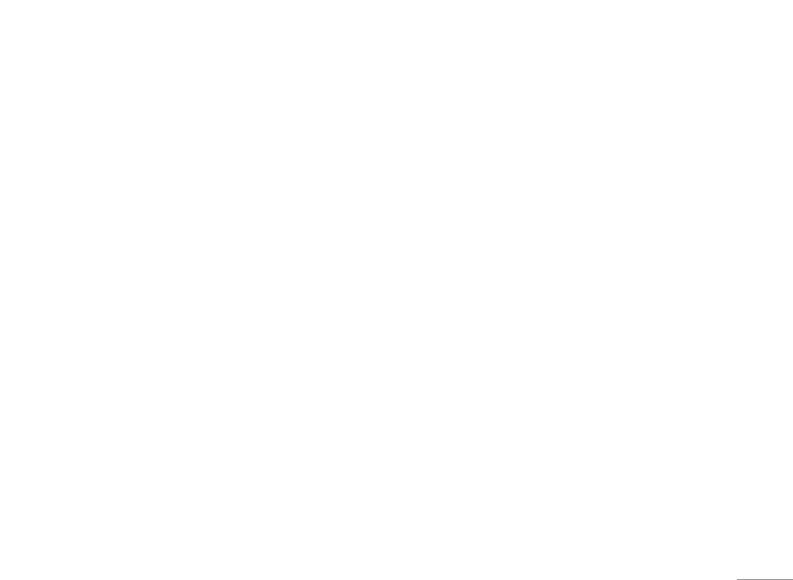
Organiser
Calendar [Menu 3-1]
To quick jump to the wish date, you may
This feature allows you to keep track of your schedule
• In Organiser menu, choose Calendar and press OK
and tasks that are saved in calendar.You can also
• Press Options, select Jump to date and press OK
switch on alarm with the task for reminding.
Key in year, month and day you wish to jump followed
To make a note and reminder in Calendar first time
by pressing OK
.
1. In Organiser menu, choose Calendar and press OK
! Note
| Organiser
2. Choose a day, press Options, choose View tasks and
You could press number 1 and number 3 key to go to
press OK
.
previous and next year. You could also press number 7 and
number 9 key to go to previous and next month.
3. Key-in the time and the note, followed by pressing
Add
.
4. Select Alarm to be turned on or off and select days of
To do [Menu 3-2]
ringing, then press Done to either save or not to save
This feature list out all your tasks you have added from
the task.
calendar option. You can also view, edit or delete the
Your phone provides the following selections for your
tasks from the options under this feature.
option:
For first time use, you will need to do the following steps:
• View: To view the task that is stored in specified day.
1. Press Add in the Task List
• Add: To add new task in specified day.
2. Edit your to do list by entering time, data, note.
• Edit task: To edit the task in specified day.
3. You can choose to turn on the alarm as the reminder
• Delete task: To delete the specific task.
and schedule of alarm.
• Delete all: To delete all tasks
4. Finally, select “Yes” to save your to-do list.
• Send vCalendar: To send the task by SMS and MMS,
Your to-do list will then be shown in this sub-menu
or save to file
and will be highlighted in your Calendar. Your phone
provides the same options as Calendar described in the
above.
27
Оглавление
- Оглавление
- Общая информация
- Ваш телефон
- Подготовка
- Функции вызова
- Язык
- Схема меню
- Проигрыватель
- Вызовы
- Органайзер
- Мультимедиа
- Сообщения
- Мои папки
- Профили
- Контакты
- Инструменты
- Браузер
- Соединения
- Настройки
- Поиск неисправностей
- Вызов экстренных служб
- Аксессуары
- Технические характеристики
- Contents
- General information
- Your phone
- Getting Started
- Call functions
- Input method
- Listing of Functions
- Music player
- Call history
- Organiser
- Multimedia
- Messaging
- My stuff
- Profiles
- Contacts
- Tools
- Browser
- Connectivity
- Settings
- Troubleshooting
- Emergency calls
- Accessories
- Technical data

