LG KG300: Connectivity
Connectivity: LG KG300
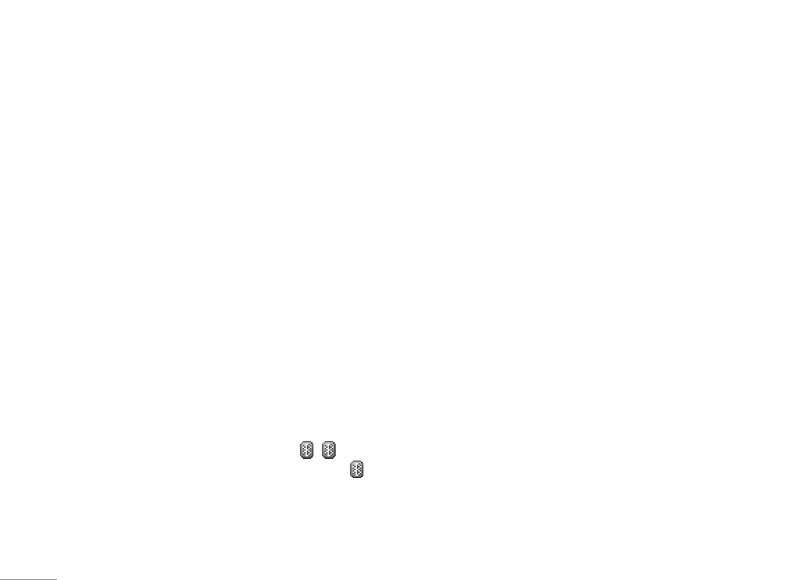
Connectivity
Functions in the submenu allow you to have connection
To pair w/BT headset
between phone and other devices.
1. In Connectivity menu, select Bluetooth by pressing
OK
.
Bluetooth [Menu 0-1]
2. You will have to power on the Bluetooth connectivity
Your phone is designed compliant with Bluetooth
of your phone and the device you wish to connect
technology v1.2. Bluetooth technology enables wireless
first.
connection between electronic devices. The Bluetooth
3. After turning on, press Inquiry audio device. Your
connection can be used to send images, video, texts
phone will automatically search and pair the device.
and vCard.
4. Whenever your phone is connected with the device,
! Note
there will be a pop-up the message to notify you.
Your phone support Bluetooth profiles includes HSP
5. Press Bond to pair your phone w/ the headset.
(Headset-free), HFP (Hands-free), SPP (Serial port), DUN
(Dial-up networking & FTP (File Transfer Profile).).
6. Then, you might add the BT headset to trust list and
connect the headset by press Yes
.
|
To start using Bluetooth technology
! Note
Connectivity
You will need to set up the Bluetooth connectivity with
Before using the BT headset, please make sure your device
the device when first time using. After setting, you will
has been full charged.
be allowed to use Bluetooth by connecting w/certain
device. Whenever your Bluetooth connectivity is
! Note
power on, the status bar will show
. represents
The BT headset added to trust list would be shown in My
connected w/ device and visible by others;
device list. In the future, if you wish to connect you mobile
transparent icon represents invisible when someone
phone with certain BT headset, you can select from My
tries to detect BT device.
device list for connection.
62
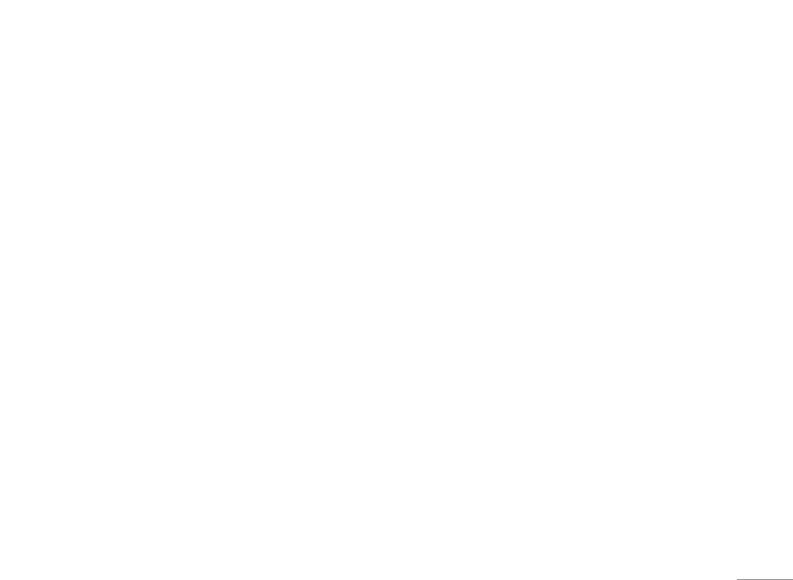
! Note
• Service list: Allows you to check the profiles
All active devices you have connected will be shown in
supported by devices you have added into your trust
Active device.
list.
• Inquire new device: Allows you to inquire new
To connect w/ BT headset
device(s).
1. In Connectivity menu, select Bluetooth by pressing
OK
.
To use your mobile phone as modem
2. Go to My device and select the BT headset you wish
Your phone can be used as modem for dialing up
to connect.
network. This function can only be used by PC
supported Bluetooth technology. You will need to check
3. Press Options and select Connect
.
with your service provider for setting.
4. After connecting the BT headset, your phone will ask
To send data using Bluetooth connectivity
you which profile you wish to connect (it will depend
on how many profiles your BT headset supported).
1. Select object your wish to send.
Your options list in My device including:
2. Press Option and select Forward.
| Connectivity
• Connect: Allows you to connect the device supporting
3. Choose To Bluetooth, then your phone will search
BT technology.
device.
• Rename: Allows you to rename the device’s name.
4. Select the device you would like to share following by
sending action.
• Delete: Allows you to delete the selected items in your
trust list.
To receive data using Bluetooth connectivity
• Delete all: Allows you to delete all items in your trust
When you receive data through Bluetooth, notify
list.
message will be pop-up for asking if you are willing to
accept. If you decided to receive the message, press
OK and the data will be saved in Received folder of My
Stuffs
.
63
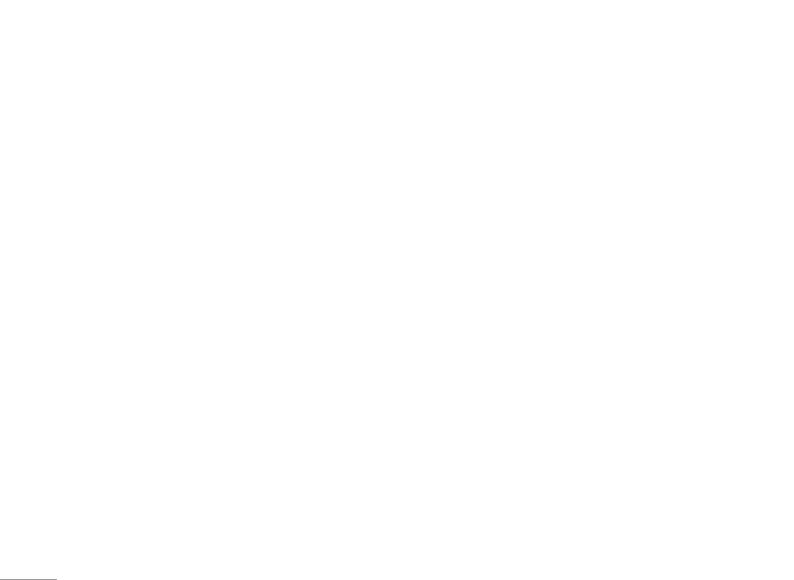
Connectivity
You can also change your received data location
! Note
through Setting ➝ FTP Settings. In there, you can
Operating your phone in invisible mode is a safer way to
1. customized the Shared folder location
avoid malicious software. Do not accept BT connectivity
2. adjust Access right which including Full control or
from sources you do not trust.
Read only.
To receive data from PC
Network [Menu 0-2]
Your phone allows you to transfer the file from PC.
Please follow the instruction showed on your PC.
Network selection [Menu 0-2-1]
To setup your BT technology
Your phone provides you 3 selections for your network
connectivity.
Your setting list including:
• New search: You can always refresh your network
• Visibility: You may choose to turn on or off the visibility
connectivity before using network.
of your phone when other devices are trying to search
• Select network: Your phone will list down the network
devices supported BT technology.
|
list for your selection if you select Manual mode.
• Change device name: You can change your device
• Selection mode: The function enables you to make
Connectivity
which is your phone’s name displayed in other device.
operator selection by manual or automatically.
• Authentication: When other device is trying to pair
• Select Automatic mode, the phone automatically
your phone, it will always need your authorization to
selects one of the cellular networks available in your
connect it.
area and then press OK
.
• Audio path: This function helps you to set if you wish
• In Manual mode, the phone will show a list of
to leave your audio path in phone or BT headset.
available networks and you can select the desired
• FTP settings: You can customize the shared folder and
network if this network has a roaming agreement with
access right of your phone.
your home network operator.
64
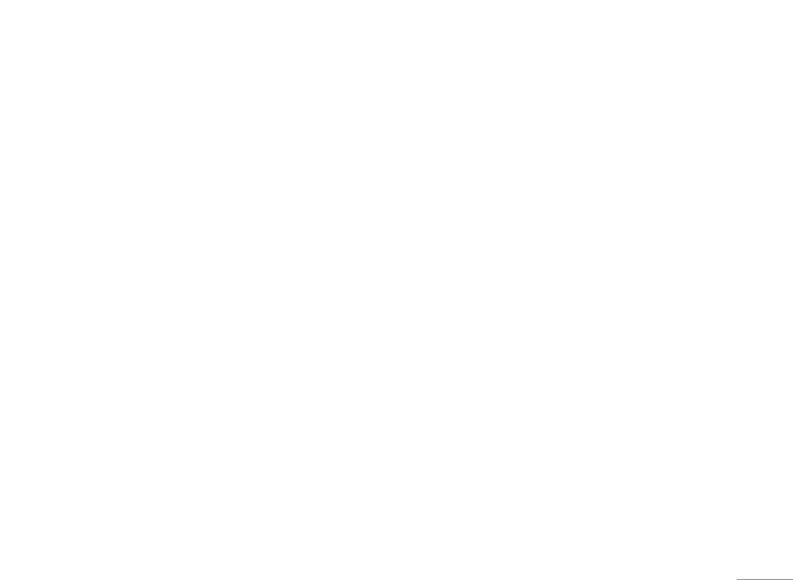
Preferred networks [Menu 0-2-2]
The Preferred networks is used when the mode has
been set to Automatic. The location numbers in the
preferred network list show the search priority PUK
code.
Your service provider’s network will be shown in the
display. This feature helps you to select your GSM/
GPRS network if your service provider does provide
more than one network choice. However, please make
sure you have applied the international roaming service
when you are traveling aboard.
Your phone provides the following options:
• Add from list: Allows you to add network list selecting
from over 300 networks in the worlds.
| Connectivity
• Create new: Allows you to create new network list by
entering MCC/MNC and adjust the priority.
• Change priority: Allows you to change the priority of
your preferred network list.
• Delete: Allows you to delete the select item.
GPRS connection [Menu 0-2-3]
The handset can change GPRS connection status,
“When need / Always”, by press OK to switch.
65
Оглавление
- Оглавление
- Общая информация
- Ваш телефон
- Подготовка
- Функции вызова
- Язык
- Схема меню
- Проигрыватель
- Вызовы
- Органайзер
- Мультимедиа
- Сообщения
- Мои папки
- Профили
- Контакты
- Инструменты
- Браузер
- Соединения
- Настройки
- Поиск неисправностей
- Вызов экстренных служб
- Аксессуары
- Технические характеристики
- Contents
- General information
- Your phone
- Getting Started
- Call functions
- Input method
- Listing of Functions
- Music player
- Call history
- Organiser
- Multimedia
- Messaging
- My stuff
- Profiles
- Contacts
- Tools
- Browser
- Connectivity
- Settings
- Troubleshooting
- Emergency calls
- Accessories
- Technical data

