LG KG300: Messaging
Messaging: LG KG300
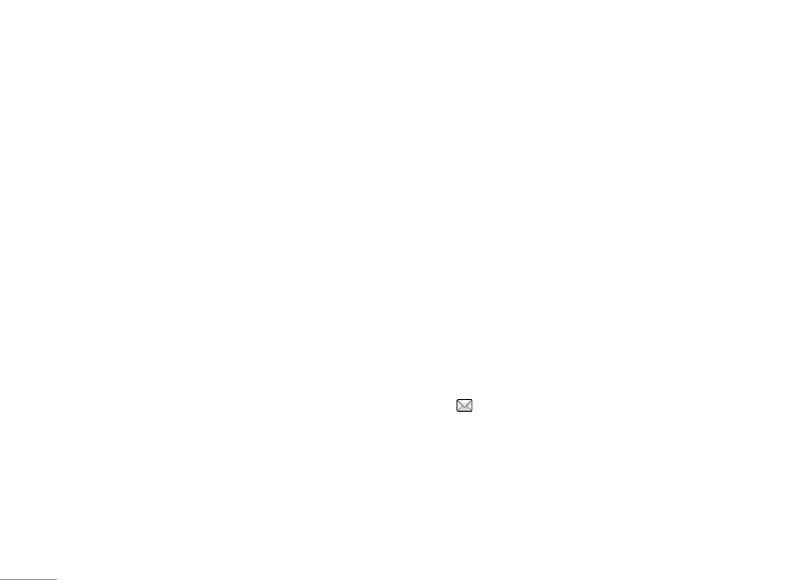
Messaging
You may view, edit, and send the message to others via
• Insert object: You might insert picture, animation,
this menu.
melody and sound in your text message.
• Format text: You might choose text size, style,
Text message [Menu 5-1]
alignment or start new paragraph.
Your phone services voice mail notification messages
• Input method: You might choose input method as you
and text messages. Voice mail and text message
wish.
service are network service. Your phone also allows
! Note
you to send and receive text messages contain pictures
To quick access Message function, you can press upside
|
or melodies. A message with picture is made up of
navigation key U in standby mode.
Messaging
several text messages. Therefore, sending message
with pictures may cost more than sending one text
! Note
message.
To key in the content, please refer to “Input method“ in
page 18.
Write message [Menu 5-1-1]
1. In Messaging menu, choose Text message (SMS),
Inbox [Menu 5-1-2]
press OK
When you have received a message, the indicator
2. Choose Write Message, press OK to write message.
will appear on the display. If your inbox is full, there
3. You can also personalize your message with more
will be a pop-up window to remind you to delete some
different special effect by selecting following
of your old messages. Otherwise, your message will be
functions in options list which are
saved in the phone instead of SIM card.
• Use template: You might insert default template for
1. In Messaging menu, choose Text message (SMS)
,
quick writing.
press OK and then select Inbox.
2. Choose one message you would like to read by
pressing OK to view the content.
38
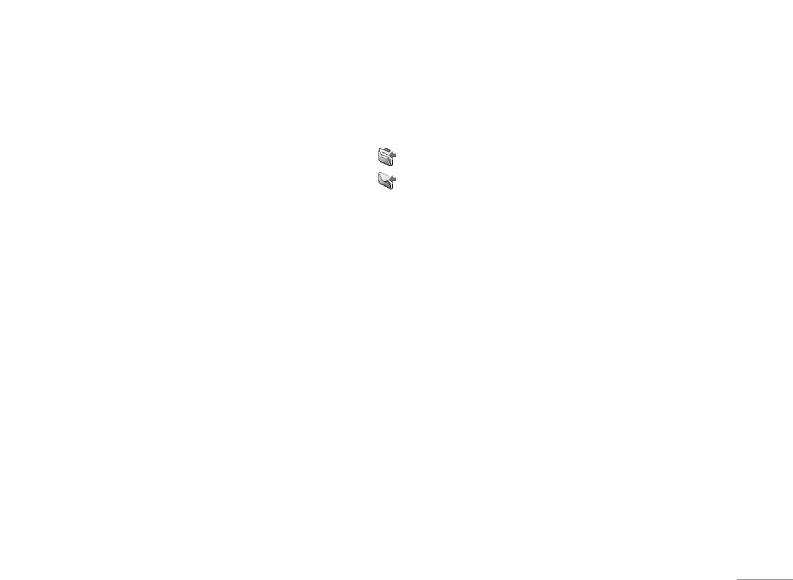
! Note
• Use URL: Allows you to use the URL in your phone.
The message you have received will be saved in SIM as
• Save objects: Allows you to save objects in your
default setting.
phone
When you read the message, your phone provides
: The message that has been read.
following selections for your options.
: The message that has not been read
• Reply: Allows you to reply by sending a text message.
To send a message:
• Delete: Allows you to delete the message in progress.
1. In Messaging menu, choose Text message (SMS)
• Edit: Allows you to edit the text message.
and press OK.
| Messaging
• Forward: Allows you to forward a text message.
2. Choose Write message, press OK to start writing
• Copy to phone: Allows you to copy the selected text
message.
message to your phone.
3. After finishing the writing, select Done following by
• Move to phone: Allows you to move the selected text
pressing Options
.
message to your phone.
! Note
• Chat: Allows you to chat with the one sending
To use picture message function, your network operator
message to your phone.
or service provider support is necessary. Only phones
• Delete all: Allows you to delete all messages at once.
that contain this function can receive and display picture
messages.
• Copy all: Allows you to copy all messages to your
phone at once.
Your phone provides the following selections for your
• Move all: Allows you to move all messages to your
send option:
phone at once.
• Send only: Allows you to send a text message
• Use number: Allows you to save the number in your
immediately.
Contacts.
• Save and send: Allows you to save and send a text
message.
39
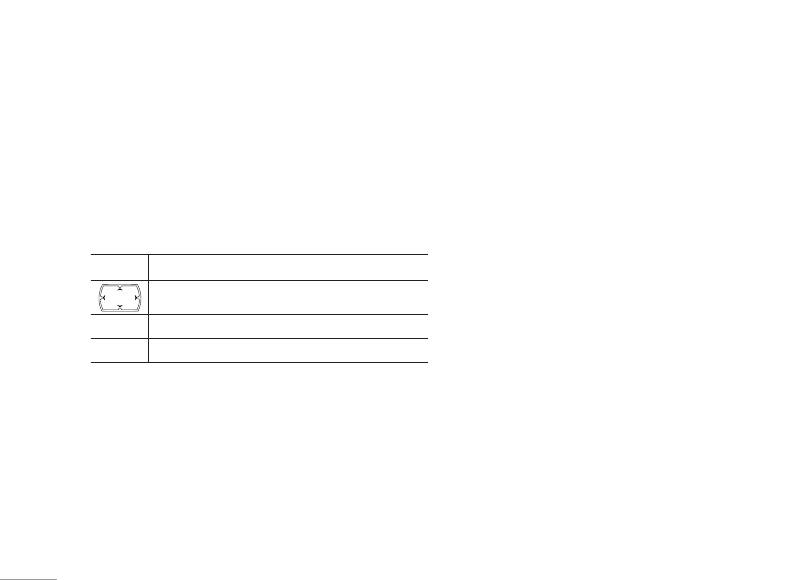
Messaging
• Save: Allows you to save the message and send it
• Move to phone: Allows you to move the selected text
later.
message to your phone.
• Send to many: Allows you to send many contact at
• Delete all: Allows you to delete all messages in your
once. Successful sent messages will not be stored
outbox at once.
in outbox.
• Copy all: Allows you to copy all messages to your
• Send by group: Allows you to send a group you have
phone at once.
grouped in the phone.
• Move all: Allows you to move all messages to your
Keypad information
phone at once.
|
• Use number: Allows you to save the number in your
Messaging
Key Character
Contacts.
Shift the cursor.
• Use URL: Allows you to save the URL in your phone.
*
Insert symbol.
Templates [Menu 5-1-4]
#
Change input method.
There are several default templates in your phone
for quick message writing. You can also edit these
Outbox [Menu 5-1-3]
templates and change to your words.
After sending out the message, the message is saved
Message settings [Menu 5-1-5]
in the outbox folder. You are allowed to read messages
you have chosen to save with the following options:
Your phone allows you to set up default setting on the
SMS feature.
• Send: Allows you to send the message.
1. In Messaging menu, choose Text message (SMS),
• Edit: Allows you to edit the saved message.
press OK
• Delete: Allows you to delete the message in progress.
2. Choose Message settings, press OK
.
• Copy to phone: Allows you to copy the selected text
message to your phone.
40
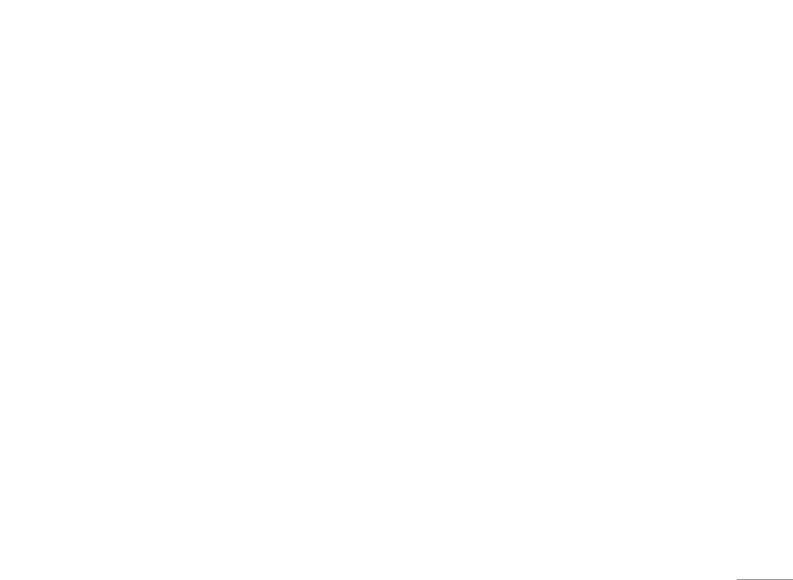
Your phone provides the following selections for your
• Sound: Scalable Polyphonic MIDI (SP-MIDI),
option:
i-Meldoy.
• Profile setting: If more than one message profile
! Note
is allowed by your SIM, you may edit the profile
You can’t receive multimedia messages during a call,
separately.
a game or any active WAP connection over GPRS data
.
• Common setting: You may select whether to enable
or disable and change your reply path of your service
To write a MMS [Menu 5-2-1]
center if any.
For availability to the multimedia messaging service,
• Memory status: Allows you to check the memory
please contact your network operator or service
| Messaging
status of the SMS in term of in SIM or in Phone
provider.
• Preferred storage: Allows you to change your
1. In Messaging menu, choose Multimedia message
preferred storage either SIM or phone.
and then press OK.
• Prefer bearer: Allows you to choose your preferred
2. Choose Write message followed by pressing OK
.
bearer-GSM or GPRS.
3. Write contact number or e-mail in To, Cc, and Bcc
you wish to send, then edit the subject content by
Multimedia message (MMS) [Menu 5-2]
press Edit.
The feature allows you to send the message that
4. In content, you are able to add text, image, audio and
contain text, sound and a picture. Depending on the
attachment in to the slide.
network, you may receive a text message that includes
! Note
an Internet address where you can view the multimedia
To key in the content, you can refer to “Input method “.
message.
Your phone supports the following formats in MMS
! Note
function.
To use picture message function, your network operator or
• Picture: JPG, GIF and BMP.
service provider support is necessary.
41
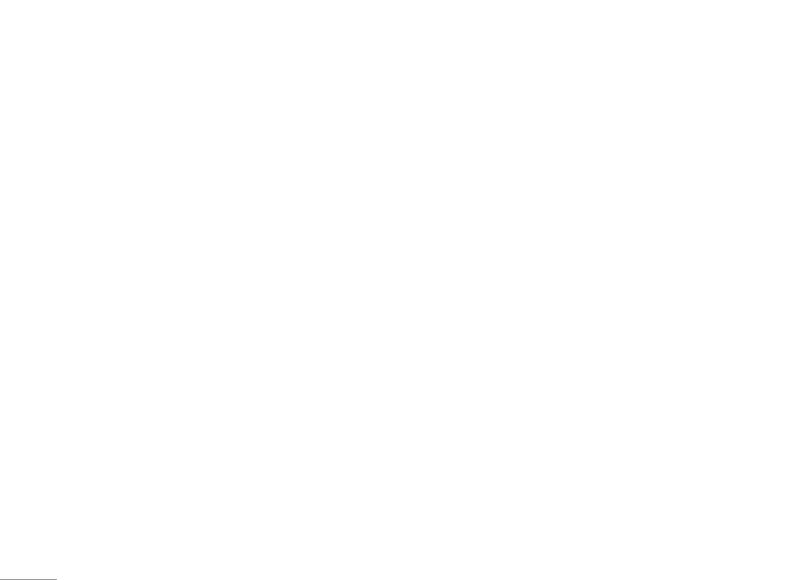
Messaging
Your phone provides the following selections for your
3. After writing the message following by the below
option when editing the slides:
steps, select Done to either Send only, Save and
• Done: Allows you to exit the editing page and go back
send, Save to
drafts or Exit the message.
to Edit content page.
4. You can also choose the Send options to edit the
• Input method: Allows to you change the input method.
MMS otherwise the message will be sent as default
setting.
• Add image: Allows you to add a picture in your
message.
! Note
• Add audio: Allows you to add an audio file in your
To key in the content, you can refer to “Input method “.
|
message.
Messaging
! Note
• Add attachment: Allows you to attach a file in your
To use picture message function, your network operator or
message.
service provider support is necessary.
After adding text into the content, you will see more
Your phone provides the following selections for your
options showed including:
option:
• Insert new slide: Allows you to insert another slide in
• Send only: Allows you send a text message
your message.
immediately.
• Preview: Allows you to preview the slide(s) you just
• Save and send: Allows you to save a message and
wrote.
send immediately.
• Slide timing: Allows you to edit the sliding time.
• Save to drafts: Allows you to save a message and
To send a MMS:
send it later.
1. In Messaging menu, choose Multimedia message
• Send options: Allows you to personalize the sending
and then press OK.
options including Valid period, Deliver report, Read
report, and Priority.
2. Choose Write message followed by pressing OK
.
42
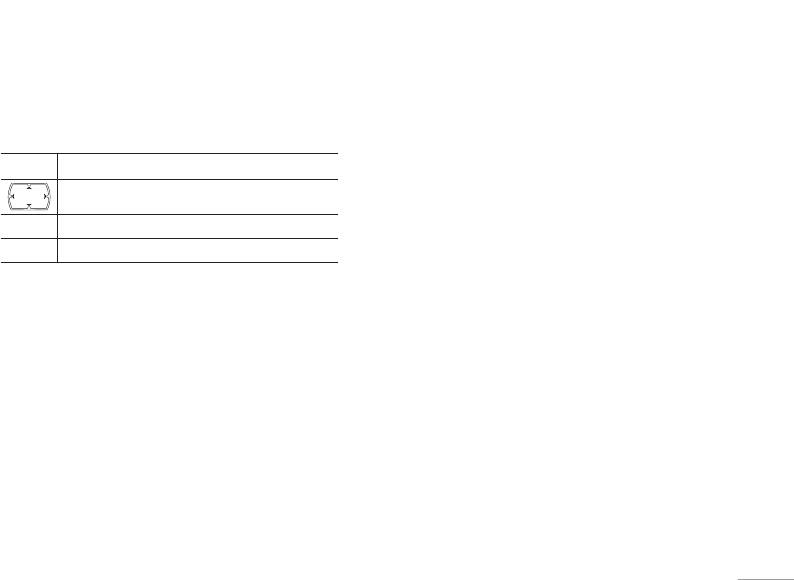
• Exit: Allows you to choose to save or not save the
Your phone provides the following selections for your
message you have written.
option:
Keypad information
• View: Allows you view a multimedia message
immediately.
Key Character
• Properties: Allows you to view the mailing list
Shift the cursor in text edit mode.
• Reply: Allows you to reply the sender.
*
Insert symbol.
• Reply to all: Allows you to reply the group.
#
Change input method.
• Forward: Allows you to forward the message.
| Messaging
• Delete: Allows you to delete the selected message.
Inbox [Menu 5-2-2]
• Delete all: Allows you to delete the all message.
To read received multimedia messages
• Use number: Allows you to either dial or save the
1. In Messaging menu, choose Multimedia message
phone number.
and then press OK.
Outbox [Menu 5-2-3]
2. Select Inbox followed by pressing OK
.
Multimedia messages that have been sent are saved in
3. Choose a message, press Options to view the
the Out box folder of the Multimedia messages menu.
message.
The multimedia messages that have error in sending
! Note
will also be saved in Outbox folder of the Multimedia
messages menu.
Attachments of received multimedia message can be
viewed or played only after saving it. To view/play the file
To read outbox multimedia messages
after saving, go to My stuff – Phone – open – select file
and play. If the received multimedia message has only
1. In Messaging menu, choose Multimedia message
,
attachment and no text, you will see only the blank screen.
press OK, choose Outbox, press Select
43
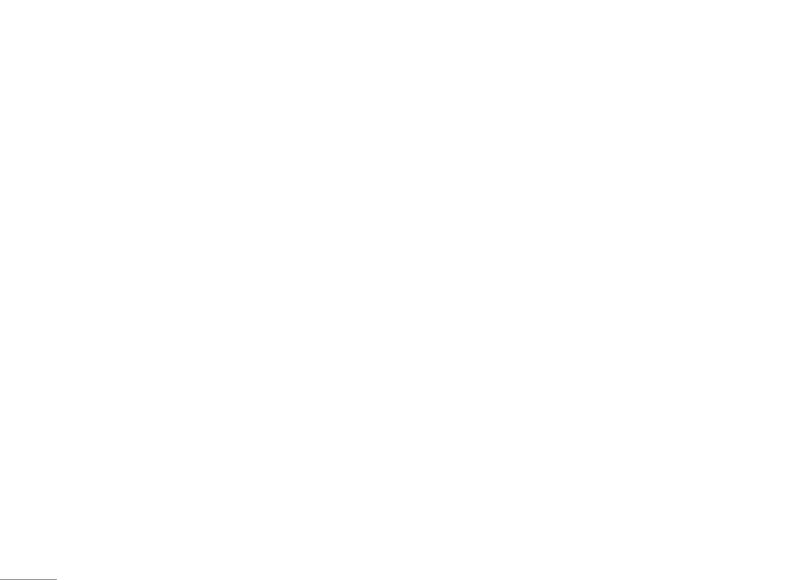
Messaging
2. Choose a message, press OK to view.
Your phone provides the following selections for your
Your phone provides the following selections for your
option:
option:
• View: Allows you view a multimedia message
• View: Allows you view a multimedia message
immediately.
immediately.
• Properties: Allows you to view the mailing list
• Properties: Allows you to view the mailing list
• Send: Allows you to send the message
• Send to others: Allows you to send the message to
• Edit message: Allows you to edit the message.
others.
|
• Delete: Allows you to delete the selected message.
• Delete: Allows you to delete the selected message.
Messaging
• Delete all: Allows you to delete the all message.
• Delete all: Allows you to delete the all message.
• Use number: Allows you to either dial or save the
• Use number: Allows you to either dial or save the
phone number.
phone number.
Templates [Menu 5-2-5]
Draft [Menu 5-2-4]
This phone allows you to have a quick entry for your
Your phone saves the multimedia messages that have
multimedia message.
not been sent in the Draft folder of the Multimedia
1. In Messaging menu, choose Multimedia message
messages menu.
and press OK.
To read unsent multimedia messages
2. Select Templates, press OK, select a template, press
1. In Messaging menu, choose Multimedia message
Options.
and press OK.
3. Choose Write message to send the multimedia
2. Select Drafts followed by pressing OK.
message.
3. Choose a message, press Options to view the
4. Select Done to either send or save the message.
message.
44
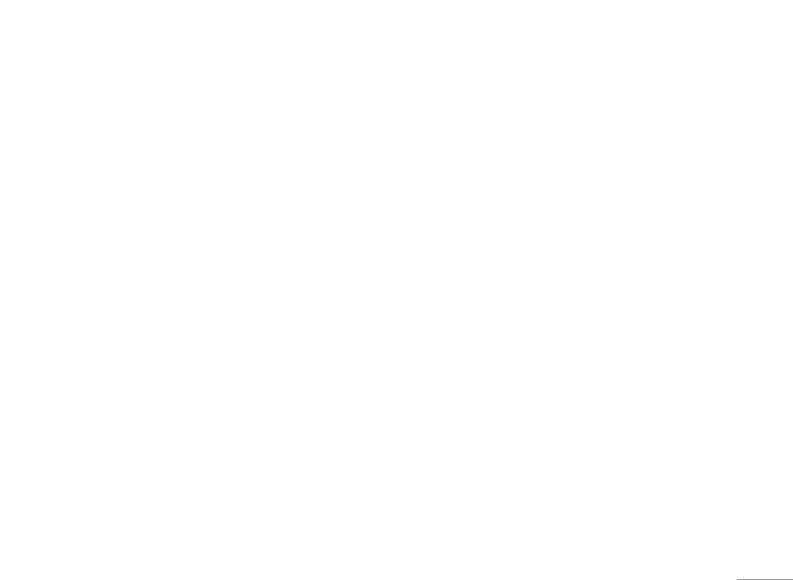
You can view the content of template by View options
Delivery report: You can turn On or Off this function if you
to read the slide and Properties to read the message
want to receive delivery report from service provider or
content and size.
not.
Read report: You can turn On or Off this function if you
Message settings [Menu 5-2-6]
want to receive report from service provider.
Before you send the MMS message, you need to finish
– Priority: You can choose message priority; the option
MMS setting.
includes Normal, High, and Low
.
1. In Messaging menu, choose Multimedia message
– Slide timing: You can set slide timing by own
and press OK.
preference.
| Messaging
2. Select Message settings and press OK
.
– Delivery time: The duration option includes
Immediate / In one hour / 12 hours / In 24 hours.
3. Your phone provides the following selections for your
option:
• Retrieve:
• Compose: You can set your compose format from the
Home network: The option of home network includes
following option
Immediate / Delayed / Restricted
Creation Mode: Free / Restricted
Roaming: the option of roaming network includes
As Home / Delayed / Restricted
Image Resizing: 160x120 / 320x240 / 640x480 / Off
Read report: The option of read report includes
Auto Signature: On / Off
On request/ Send/ Never send
• Send:
Delivery report: You can turn On or Off this function to
Valid period: This is the duration that your message is
request the network to send delivery reports of the past
stored at the Message Center.
messages.
– The duration option includes:
• Filter:
Max / 1 hour / 12 hours / 1 day / 1 week
Anonymous: The option of anonymous includes
Allow / Reject
45
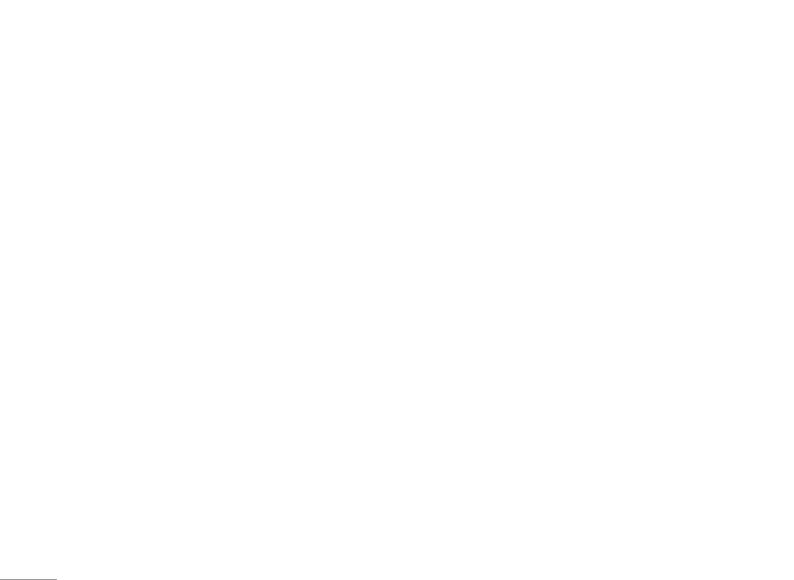
Messaging
Max size: To multimedia messages size
To start chatting [Menu 5-3-1]
Advertisement: The option of advertisement setting
1. After chat room setting, press Start new.
includes Allow / Reject
2. Create a nickname by pressing Edit
.
• Server profile: You may receive and send multimedia
3. Then, you are allowed to write message to the one
message through certain network or service provider.
you wish to chat.
To activate or edit Profile detail setting, press OK.
4. After finishing the writing, press Send to start
• Memory status
: You can check what percentage of
chatting.
the phone’s internal memory is unoccupied and still
|
how messages can be stored in SIM card’s or Phone’s
Your phone provides the following selections when you
memory.
start to chat
Messaging
! Note
• Send: Allows you to send the message you have
written.
To finish the MMS setting, you may contact with your
network service operator.
• Use template: Allows you to insert the template in
your SMS template option.
• Insert PHB number: Allows you to insert phone
Chat [Menu 5-3]
number from your contacts.
You can chat with friends through here. There are
• Insert PHB name: Allows you to insert name from your
2 chat rooms.
contacts.
Before chatting, you need to go to Chat room info to
• Input method: Allows you to change your input
1. Create a nickname by pressing Edit
.
method.
2. Then, input the mobile number or searching from
Your phone provides the following selections during
contact.
chatting,
• Reply: Allows you to reply the message sent by the
one you chat with.
46
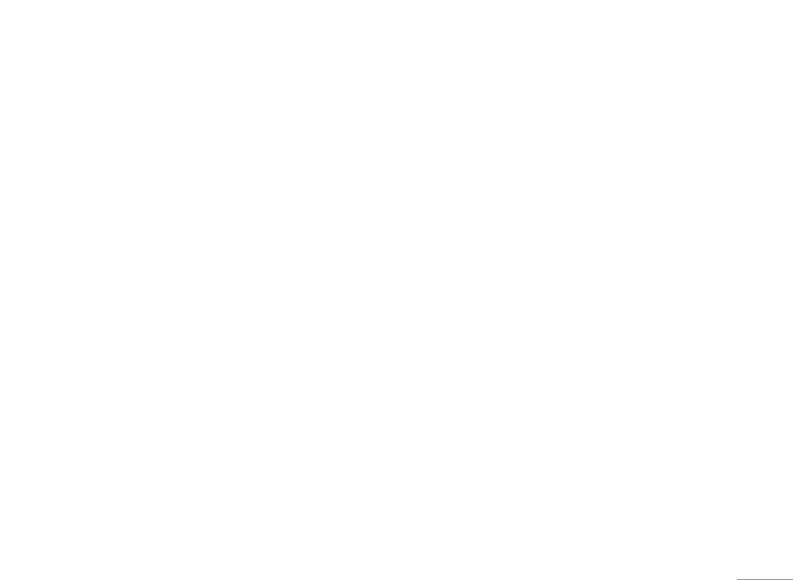
• Use number: Allows you to save the number of
In standby mode, long press
1 to access your voice
chatter or number sent by chatter.
mail server directly.
• Clear chat: Allows you to clear your conversation.
! Note
• Temp leave: Allows you to leave the chat room for
To use this function, you may need to enter the voice server
temporality.
number obtained from your service provider.
• Quit: Allows you to quit this chart room
• Chat room info: Allows you read the chat room
Broadcast messages [Menu 5-5]
information you have set.
Your phone allows you to receive commercial message.
| Messaging
! Note
You can either enable or disable the receiving mode
If you happen to leave the chat room temporarily, you can
and set some other settings based on your personal
choose to Resume or End of chatting.
preference.
Your phone provides the following selections:
Voice mail server [Menu 5-4]
• Receive mode: You can choose to receive or not to
receive the broadcast messages you have received.
Your phone allows you to access your voice mailbox
with a quick way if your operator supports this function.
• Message list: In Message list, you can read messages
by pressing “OK” or exit the by pressing “Back”
Your voice mail number will be provided by your service
provider and showed in the phone. In the Voice Mail
• Languages: You can set up the languages of
submenu, you can choose line 1 or 2 and options list
broadcast message you want to receive.
including:
• Channel setting: You can select channels from the
1. Edit: Allows you to edit name & number of voice mail
channel list or add new channel where you want
line 1.
the messages to be received to the list. Then, select
channel(s) from the select list. You are allowed to
2. Connect to voice: Allows you to connect the your
add, edit and delete it.
voice mail box.
47
Оглавление
- Оглавление
- Общая информация
- Ваш телефон
- Подготовка
- Функции вызова
- Язык
- Схема меню
- Проигрыватель
- Вызовы
- Органайзер
- Мультимедиа
- Сообщения
- Мои папки
- Профили
- Контакты
- Инструменты
- Браузер
- Соединения
- Настройки
- Поиск неисправностей
- Вызов экстренных служб
- Аксессуары
- Технические характеристики
- Contents
- General information
- Your phone
- Getting Started
- Call functions
- Input method
- Listing of Functions
- Music player
- Call history
- Organiser
- Multimedia
- Messaging
- My stuff
- Profiles
- Contacts
- Tools
- Browser
- Connectivity
- Settings
- Troubleshooting
- Emergency calls
- Accessories
- Technical data

