LG KG300: Contacts
Contacts: LG KG300
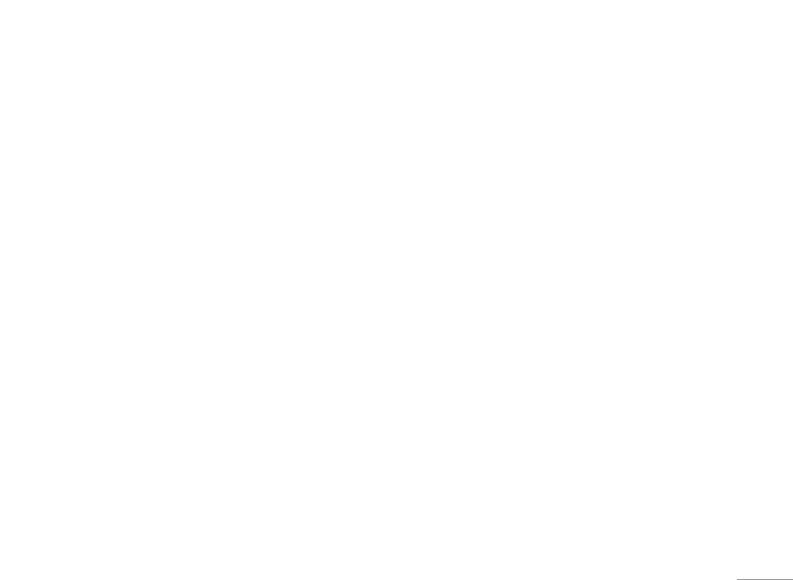
Contacts
Your contact is saved either in the SIM card’s memory
• Edit: Allows you to edit name & phone number of the
or Phone’s memory. You can also choose to save in both
contact person.
memories.
• Delete: Allows you to delete the selected contact
person’s information.
Search [Menu 8-1]
• Copy: Allows you to copy the contact person’s
Allow you to search names and numbers saved in the
information to phone or SIM. (depend on where you
Contacts.
have saved the phone number)
To search a number and a name
• Move: Allows you to move the selected contact
person’s information to phone or SIM.
1. In Contacts menu, key in full name or first character
of contact person’s name. The contact list will
• Duplicate: Allows you to duplicate the selected
automatically jump to the contact list with the
contact person’s information to the same memory
| Contacts
character you have entered or the matched contact
storage.
will be shown.
• Send vCard: Allows you to send vCard to the selected
2. Select the one you wish to call by pressing
S to
contact person.
start making a call.
You can also press Options to change input method or
New contact [Menu 8-2]
edit the selected phone number.
Allow you add new name and number in the Contacts.
Your phone provides the following selections for Entry
To add a phone number and a name in Contacts
Options
:
1. In Contacts menu, choose New contact, press OK
.
• View: Allows you to read the contact person’s
information.
2. Choose the storage you wish to save by selecting
To SIM or To phone and pressing OK.
51
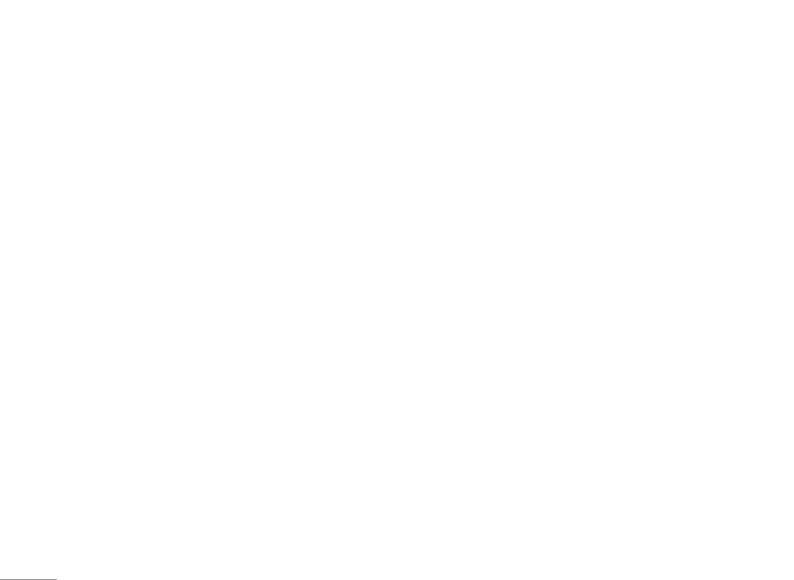
Contacts
3. Key in the name, press OK, use navigation key to
Your phone provides the following selections for your
number column, key in the number.
option:
4. You may also edit the name, home number, company
• Group name: Groups includes Friends, Family, VIP,
name, email address, office number, fax number,
Business and Others.
birthday image, ring tone and caller group for
• Ring tone: Allows you to set the profile of ring tone for
individual contact.
this particular call group.
! Note
• Pictures: Allows you to set a picture for the group.
Your phone allows you to save 500 entries of phone
• Status LED: Allows you to choose either turn on or off
numbers.
your LED light when someone calls.
• Video: Allows you to set a video clip for the group.
|
Caller group [Menu 8-3]
• Member list: Allows you to add a member in the
Contacts
You can send a message to all members of a group at
specified group.
the same time by this setting.
To add a name in a Group
Speed dial [Menu 8-4]
1. In Contacts menu, choose Caller group, press OK
.
If you assign the number to one of the speed dialing
2. Choose a Group, press OK
.
keys (from 2 to 9) saved in the Contacts, you
can call the phone number by long pressing the key in
3. Choose Member list, press OK
.
standby mode.
4. Press Add, then you may choose from Contacts
.
1. In Contacts menu, Choose Speed dial from Phone
! Note
submenu.
Your phone provides 5 caller groups including: Friends,
2. Turn on the Speed dial from Enable speed dial option.
Family, VIP, Business & Others.
Select Set number and press OK to edit the number
! Note
from your contact lists.
You need to store contacts into phone if you want to add
contacts into Caller group function.
52
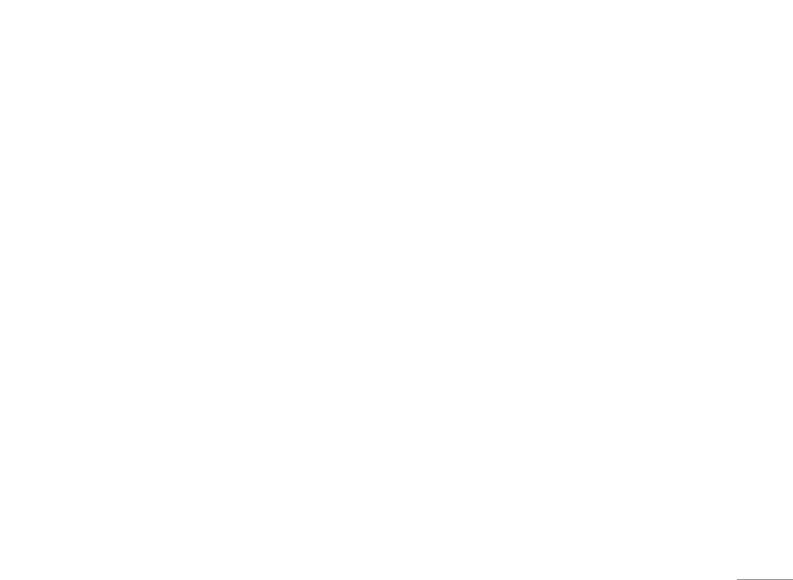
My vCard [Menu 8-5]
Delete [Menu 8-8]
Allows you edit your personal vCard saved in the
Your phone allows you to delete all numbers and names
handset
stored in the contacts.
1. Edit my vCard: Enter the submenu, and you may input
1. In Contact menu, select Delete
.
your vCard information
2. Choose All Phone, All SIM or One by One, press OK
.
2. Send my vCard: Allows you to send your vCard via
SMS, MMS or file transfer.
Move [Menu 8-9]
Your phone allows you to move all numbers and names
Extra number [Menu 8-6]
stored in the contacts.
Allows you to edit owner number, service dial number
1. In Contacts menu, select Delete
.
and SOS number for your personal preference.
| Contacts
2. Choose All from phone, All from SIM
or One by one,
! Note
press OK.
Your service provider may program some special phone
numbers into your SIM. It is not possible to modify the
Service dial numbers if doesn’t support.
Settings [Menu 8-0]
Your phone provides you various setting options to
personalize your phone, including,
Copy [Menu 8-7]
1. Caller picture: Allows you to use your friend’s photo
You can copy and transfer your phone data from SIM to
or any other picture as his/her picture ID when
your phone (or from phone to SIM).
calling.
1. In Contacts menu, select Copy
.
2. Caller ring tone: Allows you to personalize the
2. Choose All from SIM, All from phone or One by one,
incoming ring tone for specific person or caller group
and press OK
.
in your contact list.
53
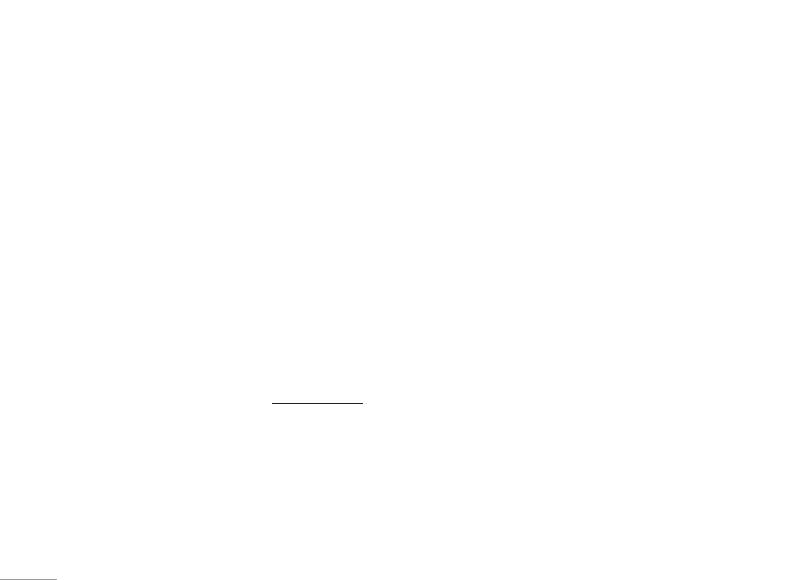
Contacts
3. Caller video: Allows you to use certain video clip for
specific person in your contact list.
4. Memory status: You can check what percentage of
the phone’s internal memory is unoccupied and how
many name and number entries can still be stored in
SIM card’s and Phone’s memory.
5. Preferred storage: You can choose your preferred
storage in phone, SIM or both.
6. Fields: You may customize the contact information
you want to show on your display.
|
7. Human voice prompt: Your phone designed to able to
play human voice for
0~9, * and # keys.
Contacts
You can choose either turn on or off the human voice
keypad tone.
! Note
You could get PC suite tool via www.wowlg.com. PC suite
tool could let you to manage your contact lists stored in
mobile and SIM
54
Оглавление
- Оглавление
- Общая информация
- Ваш телефон
- Подготовка
- Функции вызова
- Язык
- Схема меню
- Проигрыватель
- Вызовы
- Органайзер
- Мультимедиа
- Сообщения
- Мои папки
- Профили
- Контакты
- Инструменты
- Браузер
- Соединения
- Настройки
- Поиск неисправностей
- Вызов экстренных служб
- Аксессуары
- Технические характеристики
- Contents
- General information
- Your phone
- Getting Started
- Call functions
- Input method
- Listing of Functions
- Music player
- Call history
- Organiser
- Multimedia
- Messaging
- My stuff
- Profiles
- Contacts
- Tools
- Browser
- Connectivity
- Settings
- Troubleshooting
- Emergency calls
- Accessories
- Technical data

