LG F2400: Settings
Settings: LG F2400
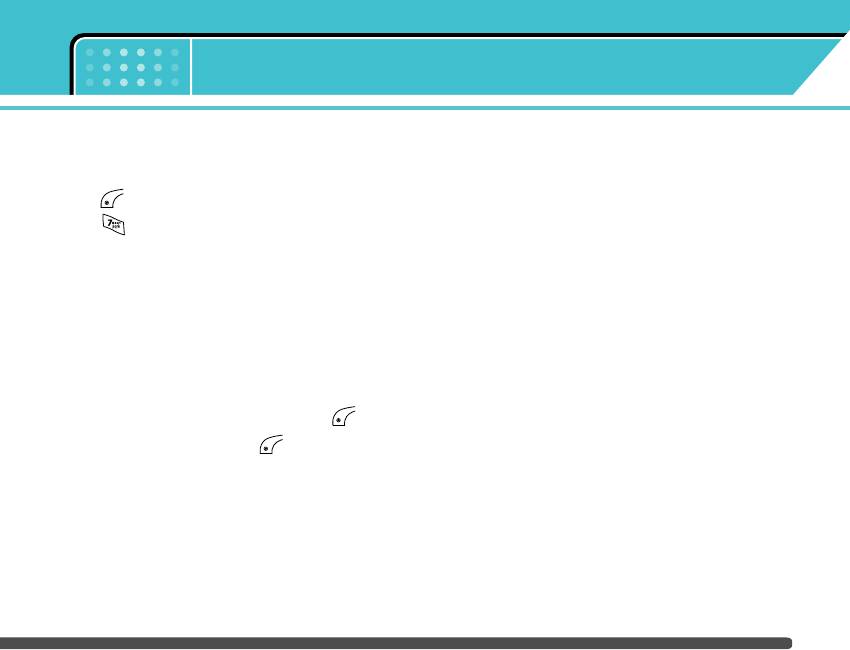
Menu 7
Settings
You can set the following menus for your convenience
Date format
Menu 7-2-2
and preferences.
You can set the Date format such as DD/MM/YYYY,
1. Press [Menu] in standby mode.
MM/DD/YYYY, YYYY/MM/DD.
2. Press for direct access to enter Settings.
(D: Day / M: Month / Y: Year)
Alarm clock Menu 7-1
Set time
Menu 7-2-3
You can set up to 5 alarm clocks to go off at a
You can enter the current time.
specified time.
Time format
Menu 7-2-4
1. Select On and enter the alarm time you want.
Your can set the time format between 24-hour and
2. Select the repeat period: Once, Mon~Fri, Mon~Sat,
12-hour.
Everyday.
Phone settings Menu 7-3
3. Select the alarm tone you want and press [OK].
You can set functions relating to the phone.
4. Edit the alarm name and press [OK].
Display settings
Menu 7-3-1
Date & Time Menu 7-2
You can set functions relating to the date and time.
] Wallpaper: You can select the background pictures
in standby mode.
Set date
Menu 7-2-1
- Main LCD
You can enter the current date.
- Sub LCD
63
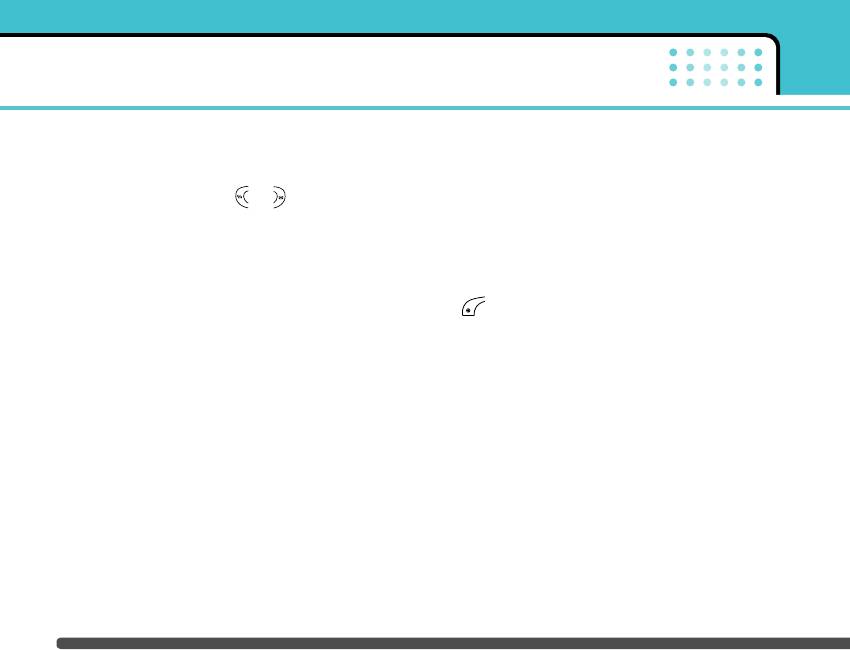
Settings
Default
Language
Menu 7-3-2
You can select a picture or an animation of
You can change the language for the display texts in
wallpaper by pressing or .
your phone. This change will also affect the Language
My folder
Input mode.
You can select a picture or an animation as
Call settings Menu 7-4
wallpaper.
You can set the menu relevant to a call by pressing
] Handset scheme: You can choose 4 kind of color
[Select] in the Setting menu.
schemes, Clean, Clear, Paper and Metalic style.
Call divert
Menu 7-4-1
] Greeting note: If you select On, you can edit the
text which is displayed in standby mode.
The Call divert service allows you to divert incoming
voice calls, fax calls, and data calls to another
] Backlight: You can set the light-up duration of the
number. For details, contact your service provider.
display.
] All voice calls: Diverts voice calls unconditionally.
] Information window: You can preview the current
state of the selected menu before open the menu.
] If busy: Diverts voice calls when the phone is in
The state is shown at bottom of the display.
use.
] Network name: If you set ON, Network name
] If no reply: Diverts voice calls which you do not
(the name of service provider) will be appeared in
answer.
Internal LCD.
] If out of reach: Diverts voice calls when the phone
is switched off or out of coverage.
64
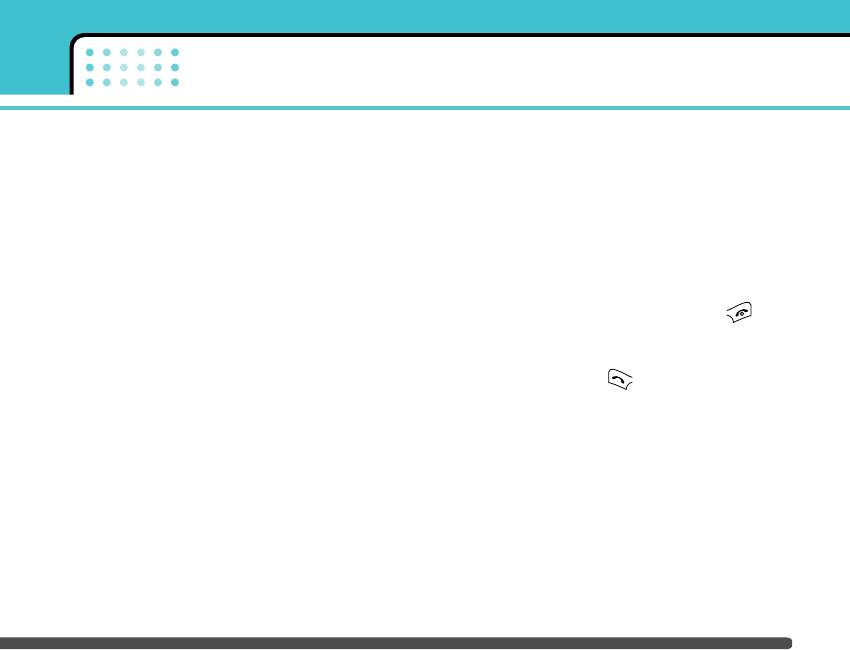
Settings
] All data calls: Diverts to a number with a PC
• View status
connection unconditionally.
View the status of the corresponding service.
] All fax calls: Diverts to a number with a fax
connection unconditionally.
Answer mode
Menu 7-4-2
] Cancel all: Cancels all call divert service.
] Flip open: If you select this menu, you can receive
an incoming call when only opening flip.
The submenus
] Press any key: If you select this menu, you can
Call divert menus have the submenus shown below.
receive a call by pressing any key except
• Activate
[End] key.
Activate the corresponding service.
] Send only: If you select this menu, you can receive
a call by only pressing [Send] key.
To voice mail centre
Forwards to message centre. This function is not
Send my number
shown at All data calls and All fax calls menus.
(network and subscription dependent)
Menu 7-4-3
To other number
] On: You can send your phone number to another
party. Your phone number will be shown on the
Inputs the number for diverting.
receiver’s phone.
To favourite number
] Off: Your phone number will not be shown.
You can check recent 5 diverted numbers.
] Set by network: If you select this, you can send
• Cancel
your phone number depending on two line service
Deactivate the corresponding service.
such as line 1 or line 2.
65
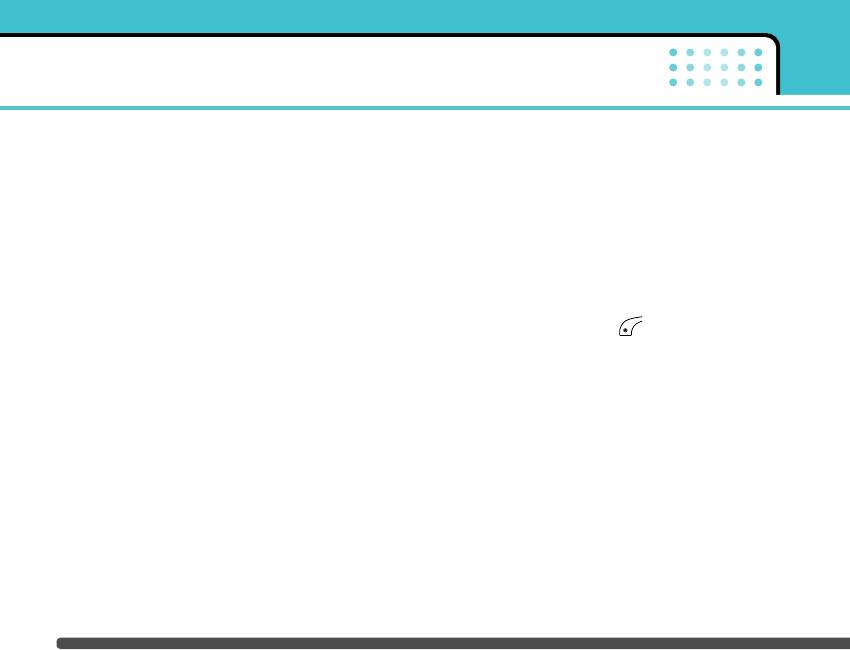
Settings
Call waiting
Security settings Menu 7-5
(network dependent)
Menu 7-4-4
PIN code request
Menu 7-5-1
] Activate: If you select Activate, you can accept a
waiting (receiving) call.
In this menu, you can set the phone to ask for the PIN
code of your SIM card when the phone is switched
] Cancel: If you select Cancel, you cannot recognize
on. If this function is activated, you’ll be requested to
the waiting (receiving) call.
enter the PIN code.
] View status: Shows the status of Call waiting.
1. Select PIN code request in the security settings
menu, and then press [Select].
Minute minder
Menu 7-4-5
2. Set On/Off.
If you select On, you can check the call duration by
deep sound every minute during a call.
3. If you want to change the setting, you need to enter
PIN code when you switch on the phone.
Auto redial
Menu 7-4-6
4. If you enter wrong PIN code more than 3 times, the
] On: When this function is activated, the phone will
phone will lock out. If the PIN is blocked, you will
automatically try to redial in the case of failure to
need to key in PUK code.
connect a call.
5. You can enter your PUK code up to 10 times. If you
] Off: Your phone will not make any attempts to redial
put wrong PUK code more than 10 times, you can
when the original call has not connected.
not unlock your phone. You will need to contact your
service provider.
66
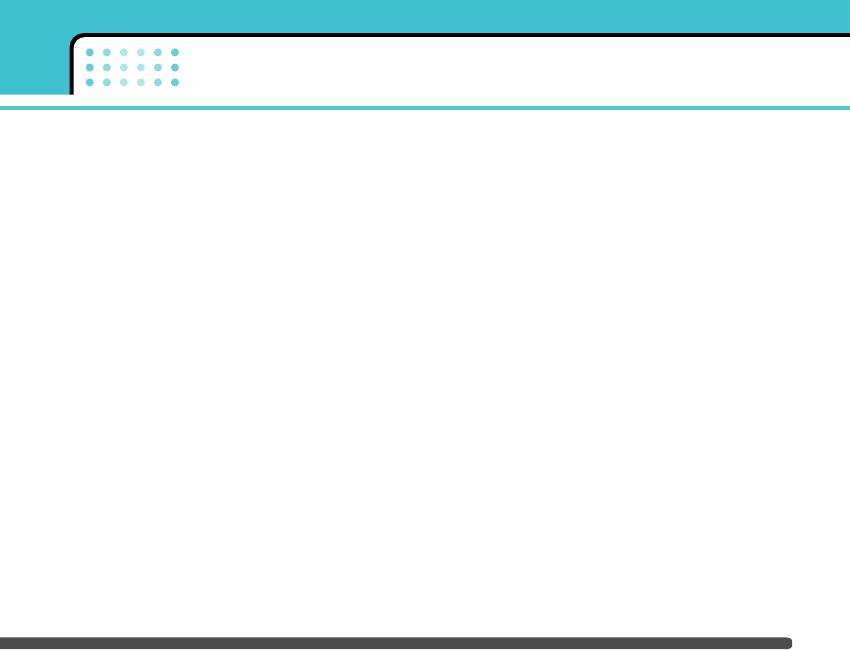
Settings
Phone lock
Menu 7-5-2
] All incoming: The barring service for all incoming
calls.
You can use security code to avoid unauthorized use
of the phone. Whenever you switch on the phone, the
] Incoming when roaming: The barring service for all
phone will request security code if you set phone lock
incoming calls when roaming.
to On. If you set phone lock to Automatic, your phone
] Cancel all: You can cancel all barring services.
will request security code only when you change your
SIM card.
] Change password: You can change the password
for Call Barring Service.
Call barring
Menu 7-5-3
The submenus:
The Call barring service prevents your phone from
• Activate
making or receiving certain category of calls. This
function requires the call barring password. You can
Allows to request the network to set call restriction
view the following submenus.
on.
] All outgoing: The barring service for all outgoing
• Cancel
calls.
Set the selected call restriction off.
] International: The barring service for all outgoing
• View status
international calls.
View the status whether the calls are barred or not.
] International when roaming: The barring service
for all international outgoing calls except home
network.
67
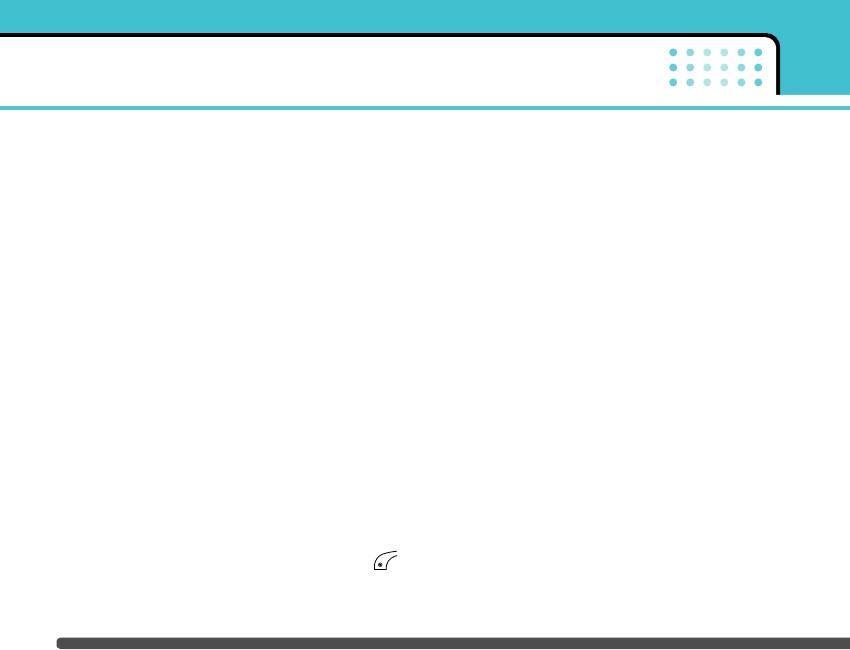
Settings
Fixed dial number
2. Input new Security code/PIN/PIN2 code and verify
(SIM dependent)
Menu 7-5-4
them.
You can restrict your outgoing calls to selected phone
Network settings Menu 7-6
numbers.
You can select a network which will be registered
The numbers are protected by your PIN2 code.
either automatically or manually. Usually, the network
selection is set to Automatic.
] Activate: You can restrict your outgoing calls to
selected phone numbers.
Automatic
Menu 7-6-1
] Cancel: You can cancel fixed dialling function.
If you select Automatic mode, the phone will
] Number list: You can view the number list saved as
automatically search for and select a network for you.
Fixed dial number.
Once you have selected “Automatic”, the phone will
be set to “Automatic” even though the power is off
Change codes
Menu 7-5-5
and on.
PIN is an abbreviation of Personal Identification
Manual
Menu 7-6-2
Number to prevent use by unauthorized person.
The phone will find the list of available networks and
You can change the access codes: PIN2 code,
show you them. Then you can select the network
Security code.
which you want to use if this network has a roaming
1. If you want to change the Security code/PIN/PIN2
agreement with your home network operator. The
code input your original code, and then press
phone let you select another network if the phone fails
[OK].
to access the selected network.
68
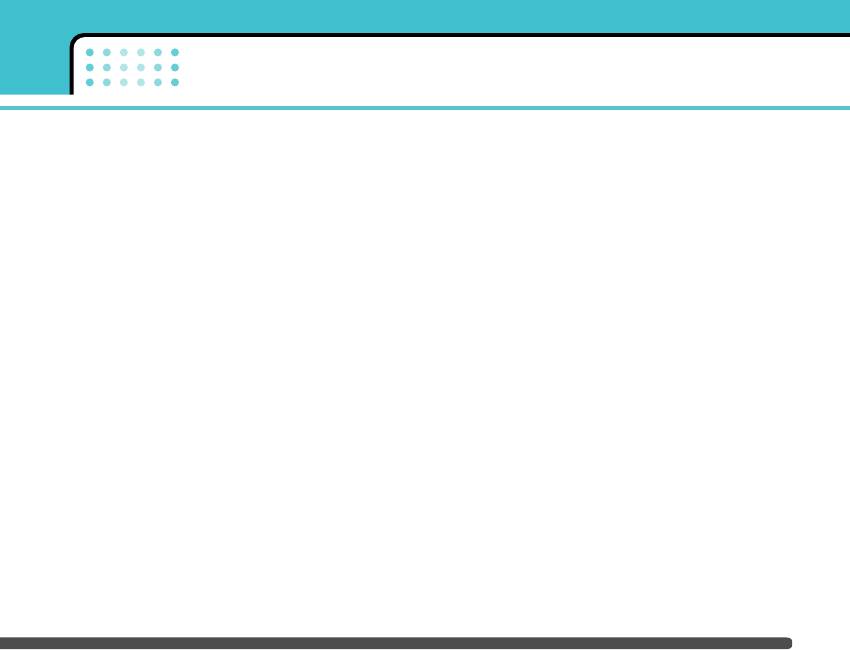
Settings
Preferred
Menu 7-6-3
You can set a list of preferred networks and the phone
attempts to register with first, before attempting to
register to any other networks. This list is set from the
phone’s predefined list of known networks.
Reset settings Menu 7-7
You can initialize all factory defaults. You need
Security code to activate this function.
GPRS setting Menu 7-8
You can set GPRS service depending on various
situations.
69
Оглавление
- F2400
- é„·‚ÎÂÌËÂ
- ǂ‰ÂÌËÂ
- ÑÎfl LJ¯ÂÈ ÅÂÁÓÔ‡ÒÌÓÒÚË
- êÂÍÓÏẨ‡ˆËË ‰Îfl ·ÂÁÓÔ‡ÒÌÓ„Ó Ë ˝ÙÙÂÍÚË‚ÌÓ„Ó ËÒÔÓθÁÓ‚‡ÌËfl
- îÛÌ͈ËË F2400
- èÓ‰„ÓÚӂ͇ Í Ì‡˜‡ÎÛ ‡·ÓÚ˚
- éÒÌÓ‚Ì˚ ÙÛÌ͈ËË
- Ç˚·Ó ÙÛÌ͈ËÈ Ë ÓÔˆËÈ
- åÂÌ˛ ‚Ó ‚ÂÏfl ‡Á„Ó‚Ó‡
- CxeÏa ÏeÌ˛
- èÓÙËÎË
- Ç˚ÁÓ‚˚
- ÄÍÒÂÒÒÛ‡˚
- 鄇̇ÈÁÂ
- ëÓÓ·˘ÂÌËfl
- ä‡Ï‡
- ç‡ÒÚÓÈÍË
- ë‚ËÒ
- ᇄÛÁÍË
- ÄÍÒÂÒÒÛ‡˚
- íÂıÌ˘ÂÒÍË ı‡‡ÍÚÂËÒÚËÍË
- Table of Contents
- Introduction
- For Your Safety
- Guidelines for safe and efficient use
- F2400 features
- Getting started
- General functions
- Selecting Functions and Options
- In-Call Menu
- Menu Tree
- Profiles
- Call register
- Tools
- Organiser
- Messages
- Camera
- Settings
- Service
- Downloads
- Accessories
- Technical Data


