LG F2400: Camera
Camera: LG F2400
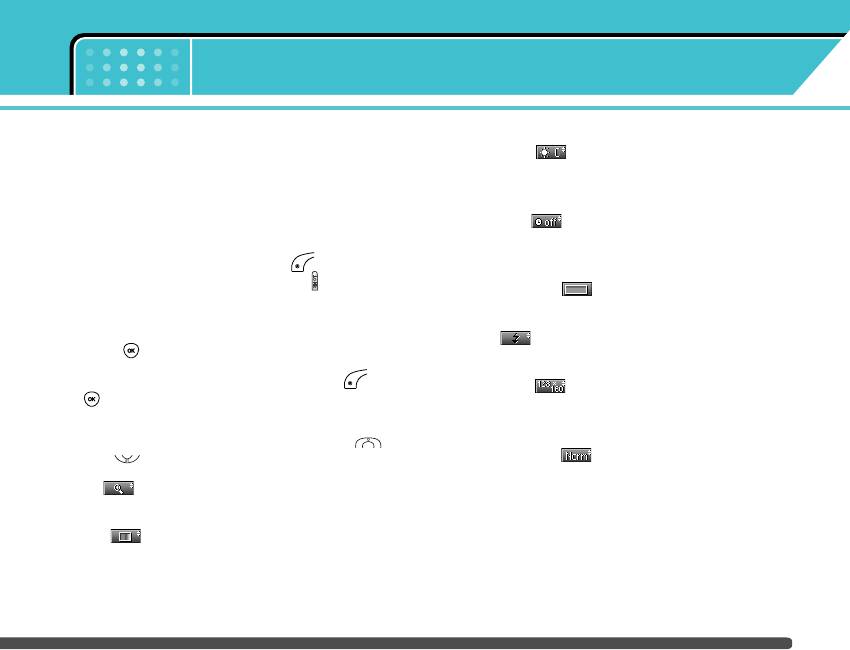
Menu 6
Camera
With the camera you can take pictures of people and
] Brightness [ ]: Use the right/left navigation
events while on the move.
keys to adjust lighting. 5 lighting levels are
available: -2, -1, 0, +1, +2.
Take picture Menu 6-1
] Autoshoot [ ]: Allows you to select the delay
• To take a picture with Folder opened
time (off, 3 Seconds and 5 Seconds). Then the
1. Select Take picture, and then press . If you
phone takes a photo after the specified time.
want to reach this menu directly, press for a long
] Memory status [ ]: Check the available memory
time.
to take new pictures.
2. Focus on the subject to capture the image, and then
] Flash [ ]: Allow you to set the flash when you
press the key.
take a photo in dark place.
3. If you want to save it, press the left soft key or
] Resolution [ ]: Allows you to set the image size
the key.
to one of Hi (640x480), Med (320x240), Low (128x160)
n Note You can control the image size, brightness, colour
and phonebook (48x48).
and zooming by pressing the navigation key. (
or ).
] Picture quality [ ]: Allows you to set the image
quality from Basic, Normal and Fine.
] Zoom [ ]: Allows you to set the zooming value
from x1 to x5 depends on resolution.
] Colour [ ]: 3 settings are available: Color, Sepia,
Black/White
59
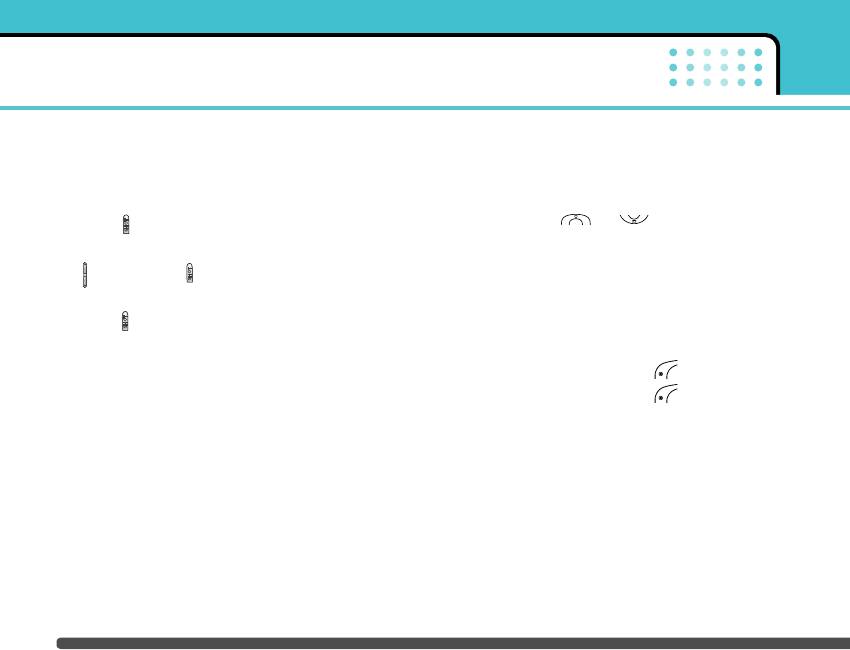
Camera
• To take a picture with Folder closed
Take in modes Menu 6-2
You can see yourself by sub LCD, when you take your
You can take a picture on the various of backgrounds.
self-portrait.
Furthermore, you can select a frame by pressing the
1. Press [ ] for a long time.
navigation key ( or ).
2. Select Take picture highlight with side volume key
n Note In this mode, you can’t change the settings of
resolution.
[ ], then press [ ].
3. Focus on the subject to capture the image, and then
Take continuously Menu 6-3
press [ ]. This time, the picture is saved
You can take the maximum of 9 pictures subsequently
automatically.
at the same time. After taking a picture, you can view
• Take picture: Activate the Take picture mode.
it by pressing the left soft key . You can also save
it by pressing the left soft key .
• Slide show: View the pictures in Album as slide
show.
n Note If you set 320x240 in resolution, you can take only 6
pictures. In case of 128x160, it is available to 9
• Torch: Activate the flash light.
pictures.
• Back: Go back to the previous menu.
Album Menu 6-4
You can view and send a picture. In addition, you can
set the window as a background.
All pictures
Menu 6-4-1
You can view all pictures in order.
60
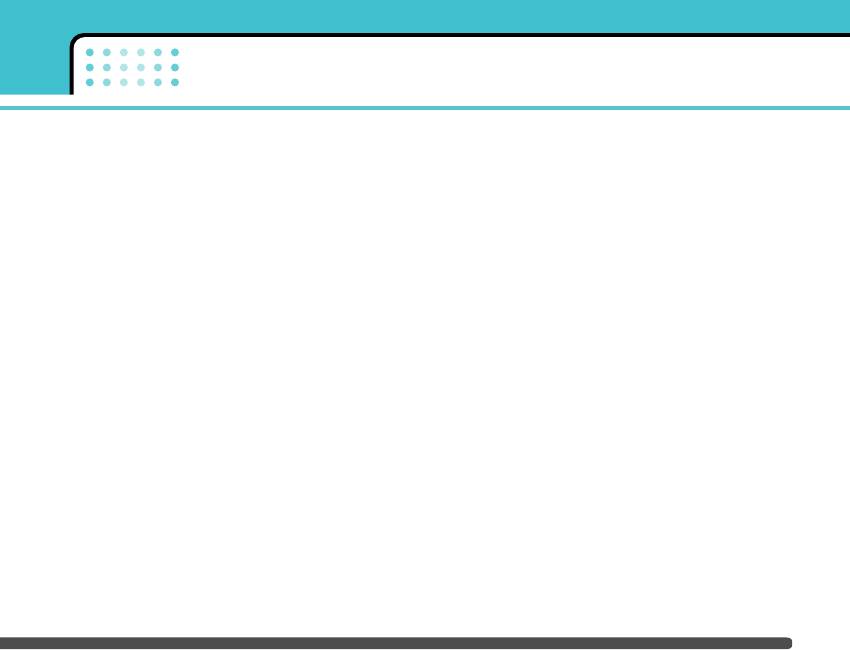
Camera
General pictures
Menu 6-4-2
] Protection: You can lock the picture for deleting in
mistakes in this menu.
You can view all pictures except of frame and phone
book ones.
Phonebook pictures
Menu 6-4-4
Mode pictures
Menu 6-4-3
You can view all phonebook pictures.
You can view all frame pictures.
] Set as wallpaper: You can set a picture as a
wallpaper.
• Options
] Slide show: This menu allows you to view as a
] Multi view: You can view the maximum of 9
slide show automatically.
thumbnails in a screen.
] Delete: You can delete a picture.
] Write multimedia message: You can send a picture
thru MMS.
] Edit title: You can edit the title of picture.
] Set as wallpaper: You can set a picture as a
] View information: You can view the information
wallpaper.
about Title, Size, Date and Time you’ve taken.
] Slide show: This menu allows you to view as a
] Protection: You can lock the picture for deleting in
slide show automatically.
mistakes in this menu.
] Delete: You can delete a picture.
] Edit title: You can edit the title of picture.
] View information: You can view the information
about Title, Size, Date and Time you’ve taken.
61
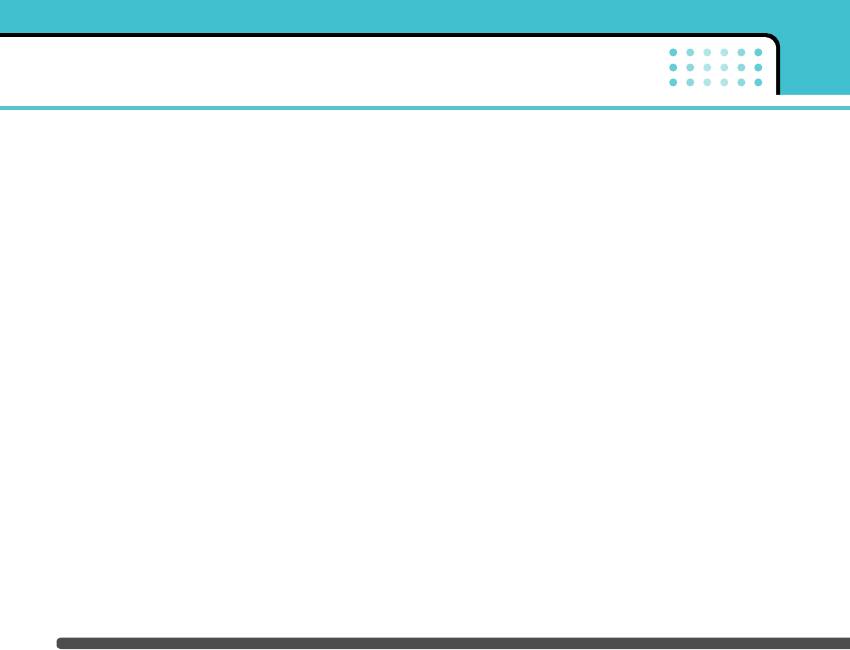
Camera
Settings Menu 6-5
Memory status
Menu 6-5-1
You can check the capacity of photo and free memory.
Clear album
Menu 6-5-2
You can delete all pictures which saved in a memory.
Auto save
Menu 6-5-3
Automatically saves the pictures taken with the
camera.
62
Оглавление
- F2400
- é„·‚ÎÂÌËÂ
- ǂ‰ÂÌËÂ
- ÑÎfl LJ¯ÂÈ ÅÂÁÓÔ‡ÒÌÓÒÚË
- êÂÍÓÏẨ‡ˆËË ‰Îfl ·ÂÁÓÔ‡ÒÌÓ„Ó Ë ˝ÙÙÂÍÚË‚ÌÓ„Ó ËÒÔÓθÁÓ‚‡ÌËfl
- îÛÌ͈ËË F2400
- èÓ‰„ÓÚӂ͇ Í Ì‡˜‡ÎÛ ‡·ÓÚ˚
- éÒÌÓ‚Ì˚ ÙÛÌ͈ËË
- Ç˚·Ó ÙÛÌ͈ËÈ Ë ÓÔˆËÈ
- åÂÌ˛ ‚Ó ‚ÂÏfl ‡Á„Ó‚Ó‡
- CxeÏa ÏeÌ˛
- èÓÙËÎË
- Ç˚ÁÓ‚˚
- ÄÍÒÂÒÒÛ‡˚
- 鄇̇ÈÁÂ
- ëÓÓ·˘ÂÌËfl
- ä‡Ï‡
- ç‡ÒÚÓÈÍË
- ë‚ËÒ
- ᇄÛÁÍË
- ÄÍÒÂÒÒÛ‡˚
- íÂıÌ˘ÂÒÍË ı‡‡ÍÚÂËÒÚËÍË
- Table of Contents
- Introduction
- For Your Safety
- Guidelines for safe and efficient use
- F2400 features
- Getting started
- General functions
- Selecting Functions and Options
- In-Call Menu
- Menu Tree
- Profiles
- Call register
- Tools
- Organiser
- Messages
- Camera
- Settings
- Service
- Downloads
- Accessories
- Technical Data


