LG F2400: Organiser
Organiser: LG F2400
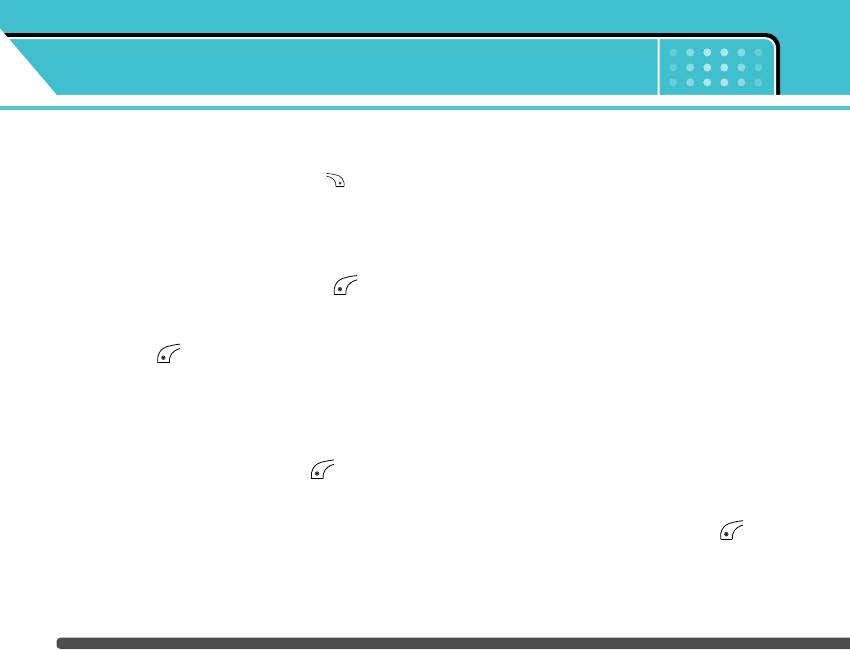
Organiser
Menu 4
Contacts Menu 4-1
] Send via Bluetooth: You can send the data of
phonebook to devices which is compatible with
n
Note In standby mode, press right soft key [Names]
to access directly.
bluetooth through bluetooth.
] Copy: You can copy an entry from SIM to phone or
Search
from phone to SIM.
(Calling from phonebook)
Menu 4-1-1
] Main number: You can select the one out of mobile,
1. Select Search by press the left soft key
home, office that you often use. After you set this,
[Select] or [OK].
the main number will be displayed first, when you
2. Enter the name that you want to search or select
search.
left soft key [List] to view all the phonebook
] Delete: You can delete an entry.
list.
Add new
Menu 4-1-2
n Note Instant searching is available by inputting the initial
letter of the name or number you want to search.
You can add phonebook entry by using this function.
SIM card memory capacity depends on the cellular
3. If you want to edit, delete, copy an entry, or to add
service provider. You can also save characters in the
the voice to one, select left soft key [Options].
SIM card. The number of character is SIM dependent-
The following menu will be displayed.
feature.
] Edit: You can edit the name, number, group,
1. Select Add new by press left soft key [Select]
character and picture by using the navigation key.
or [OK].
] Write text/multimedia message: After you have
2. Select the memory you want to save: SIM or Phone.
found the number you want, you can send a
If you set to Phone, you need to select which
text/multimedia message to the selected number.
44
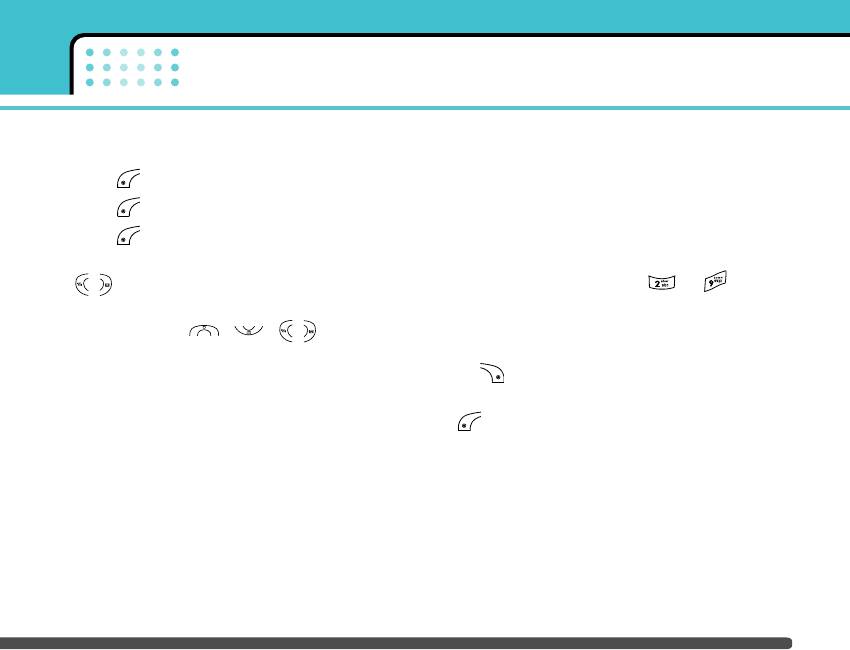
Organiser
number you want as Main number.
] Remove member: You can remove the member from
a. Press [OK] to input a name.
the Group member list. But the name and the
number still remain in phonebook.
b. Press [OK], then you can input a number.
] Rename: You can change a group name.
c. Press [OK].
Speed dial
Menu 4-1-4
d. You can set a group for the entry by pressing
, :
You can assign any of the keys, to with a
Name list entry. You can call directly by pressing this
e. You can set a character and a picture for the
key.
entry by pressing , , , .
1. Open the phonebook first by pressing the Right soft
Caller groups
Menu 4-1-3
key [Names] in standby mode.
You can list up to 20 members per one group. There
2. Scroll to Speed dial, then press the left soft key
are 7 groups you can make lists to.
[Select].
] Member list: Shows the group members you have
3. If you want to add Speed dial, select (empty). Then,
selected.
you can search the name in phonebook.
] Group ring tone: Allows you to specify ring tone for
4. Select allocated a name by speed dial, and choose
the group members’ call.
Change or Delete to edit the name.
] Group icon: Allows you to select the icon
dependent on Group.
] Add member: You can add group members. Each
group member shouldn’t be exceeded 20.
45
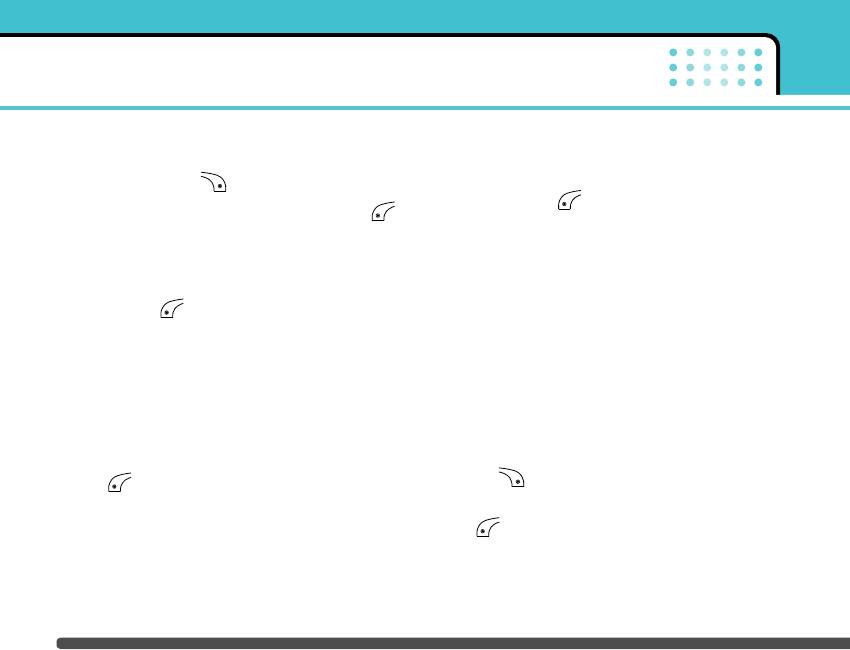
Organiser
Settings
Menu 4-1-5
] View options
1. Press the right soft [Names] in standby mode.
Scroll to highlight View options, and then press the
left soft key [Select].
2. Scroll to Settings, then press the left soft key
[Select].
- Name only: Set the phonebook list with displaying
only name.
] Set memory
- With pictures: Set the phonebook list with the
Scroll to highlight Set memory, and then press the
information of character and picture.
left soft key [Select].
- Name & number: Set the phonebook list with
- If you select Variable, when adding entry, the
displaying name and number.
phone will ask where to store.
- If you select SIM or Phone, the phone will store
Copy all
Menu 4-1-6
an entry to SIM or phone.
You can copy/move entries from SIM card memory to
] Search by
Phone memory and vice versa.
Scroll to highlight Search by, then press the left soft
1. Open the Phonebook first by pressing the right soft
key [Select].
key [Names] in standby mode.
- If you select Variable, the phone will ask how to
2. Scroll to Copy all, and then press the left soft key
search.
[Select] to enter this menu.
- If you select Name or Number, the phone will
• SIM to Phone: You can copy the entry from SIM
search an entry by Name or Number.
Card to Phone memory.
46

Organiser
• Phone to SIM: You can copy the entry from Phone
Information
Menu 4-1-8
memory to SIM Card.
] Service dial number
3. You can see the following submenus.
Use this function to access a particular list of
• Keep original: When copying, Original Dial
services provided by your network operator
Number is kept.
(if supported by the SIM card).
• Delete original: When copying, Original Dial
1. Open the phonebook first by pressing the right
Number will be erased.
soft key [Names] in standby mode and
select Information.
Delete all
Menu 4-1-7
2. Scroll to Service dial number, then press the left
You can delete all entries in SIM and Phone. This
soft key [Select] to enter.
function requires Security code.
3. The names of the available services will be
1. Press the right soft key [Names] in standby
shown.
mode and select Delete all, press [Select].
4. Use and to select a service. Press
2. Then select a memory to erase.
[Send].
3. Enter security code and Press the left soft key
] Memory status
[OK] or the right soft key [Back].
This feature allows you to see how many free and
in-use are in your phonebook.
47
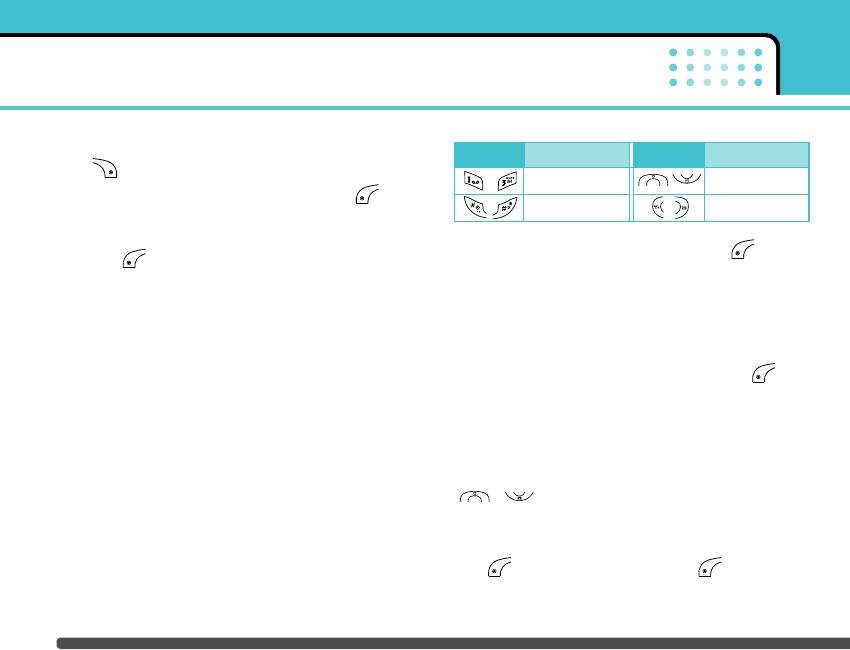
Organiser
1. Open the phonebook first by pressing the right
Key Description Key Description
soft key [Names] in standby mode. Select
Yearly
Weekly
Information by pressing the left soft key
[Select].
Monthly
Daily
2. Scroll to Memory status, then press the left soft
In the scheduler mode, press left soft key
key [OK].
[Options] as follows;
] Own number (SIM dependent)
Add new
Menu 4-2-1
You can save and check your own number in SIM
card.
Allows you to add new schedule and memo for the
chosen day. You can store up to 20 notes.
Scheduler Menu 4-2
Input the subject and then press left soft key
When you enter this menu a Calendar will show up.
[OK]. You enter the appropriate information in the
On top of the screen there are sections for date.
follow section; Time, Repeat and Alarm.
Whenever you change the date, the calendar will be
View
Menu 4-2-2
updated according to the date.
And square cursor will be used to locate the certain
View all schedules and memo for the chosen day. Use
day. If you see under bar on the calendar, it means
, to browse through the note lists. If you
that there is a schedule or memo that day. This
set alarm for the note, the alarm icon is displayed.
function helps to remind you of your schedule and
If you want to view the note in detail, press left soft
memo. The phone will sound an alarm tone if you set
key [Select]. Press left soft key [Options] to
this for the note.
delete, edit the note you selected.
To change the day, month, and year.
48
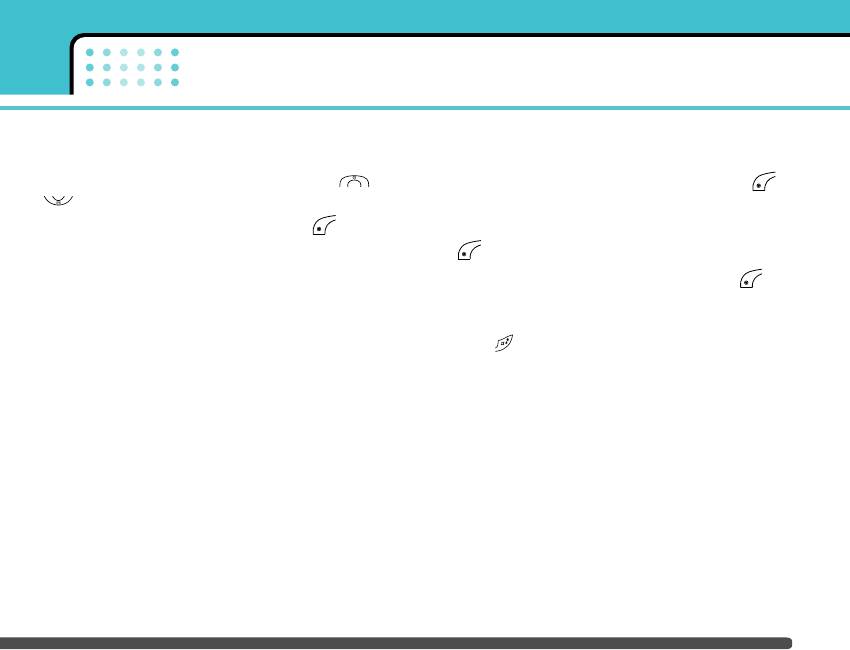
Organiser
View all
Menu 4-2-3
Memo Menu 4-3
Shows the notes that are set for all days. Use ,
1. Select the Memo by pressing the left soft key
to browse through the note lists. If you want to
[Select].
view the note in detail, press left soft key
2. If being empty, Add new by pressing the left soft key
[Select].
[Add].
Delete past
Menu 4-2-4
3. Input the memo and then press left soft key
[Ok].
You can delete the past schedule that has been
already notified you.
n Note If you want to change the text input mode, press the
in order.
Delete all
Menu 4-2-5
You can delete for the all notes.
49
Оглавление
- F2400
- é„·‚ÎÂÌËÂ
- ǂ‰ÂÌËÂ
- ÑÎfl LJ¯ÂÈ ÅÂÁÓÔ‡ÒÌÓÒÚË
- êÂÍÓÏẨ‡ˆËË ‰Îfl ·ÂÁÓÔ‡ÒÌÓ„Ó Ë ˝ÙÙÂÍÚË‚ÌÓ„Ó ËÒÔÓθÁÓ‚‡ÌËfl
- îÛÌ͈ËË F2400
- èÓ‰„ÓÚӂ͇ Í Ì‡˜‡ÎÛ ‡·ÓÚ˚
- éÒÌÓ‚Ì˚ ÙÛÌ͈ËË
- Ç˚·Ó ÙÛÌ͈ËÈ Ë ÓÔˆËÈ
- åÂÌ˛ ‚Ó ‚ÂÏfl ‡Á„Ó‚Ó‡
- CxeÏa ÏeÌ˛
- èÓÙËÎË
- Ç˚ÁÓ‚˚
- ÄÍÒÂÒÒÛ‡˚
- 鄇̇ÈÁÂ
- ëÓÓ·˘ÂÌËfl
- ä‡Ï‡
- ç‡ÒÚÓÈÍË
- ë‚ËÒ
- ᇄÛÁÍË
- ÄÍÒÂÒÒÛ‡˚
- íÂıÌ˘ÂÒÍË ı‡‡ÍÚÂËÒÚËÍË
- Table of Contents
- Introduction
- For Your Safety
- Guidelines for safe and efficient use
- F2400 features
- Getting started
- General functions
- Selecting Functions and Options
- In-Call Menu
- Menu Tree
- Profiles
- Call register
- Tools
- Organiser
- Messages
- Camera
- Settings
- Service
- Downloads
- Accessories
- Technical Data


