LG F2100: Tools [Menu 3]
Tools [Menu 3]: LG F2100
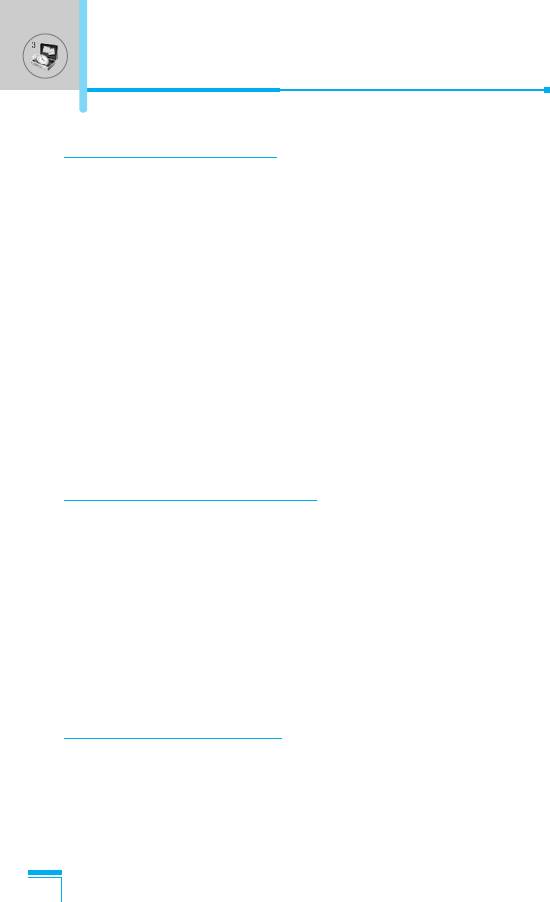
Tools [Menu 3]
Calculator [Menu 3-1]
This contains the standard functions such as +, –, x, / : Addition,
Subtraction, Multiplication, and Division.
1. Input the numbers by pressing numeric keys.
2. Use a navigation key to select a sign for calculation.
3. Then input the numbers.
4. Press < [Result] to view the result.
5. Press < [Reset] or enter numbers to repeat the procedure
above.
6. Use C key to erase any numbers or signs.
7. If you press
#
key, you can input a minus number. In addition,
if you press
*
key, you can input a
decimal
number.
8. To end Calculator, press > [Back].
Unit converter [Menu 3-2]
This converts any measurement into a unit you want. There are 4
types that can be converted into units: Length, Area, Weight, and
Volume.
1. You can select one of four unit types by pressing < [Unit] key.
2. Select the standard value by using L , R.
Accessing the Menu
3. Select the unit you want to convert by pressing
U
and
D
.
4. You can check the converted value for the unit you want. Also,
you can input a decimal number by pressing *.
World time [Menu 3-3]
You can view clocks of the world’s major cities.
1. Select the city belonged to the time zone by pressing L , R key.
2. You can set the current time to the city time you select by
pressing < [Set].
40
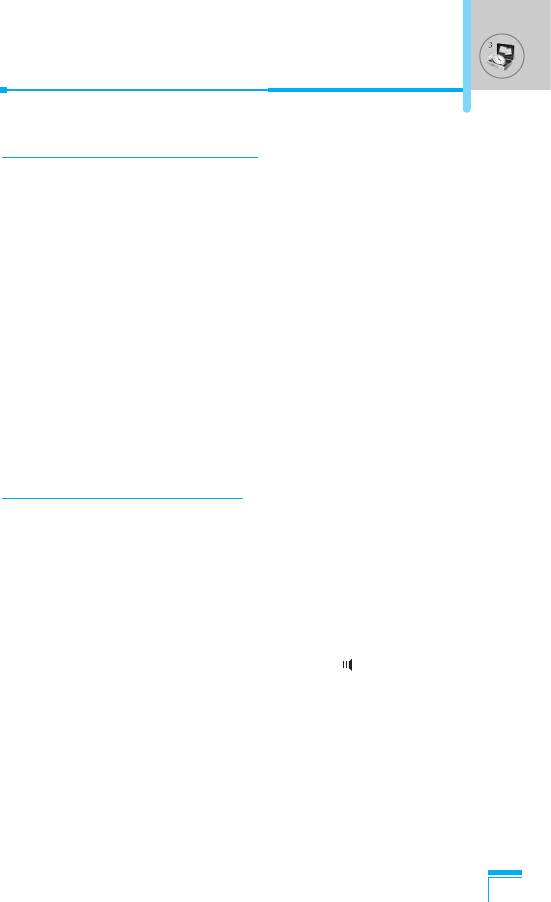
Voice recorder [Menu 3-4]
The voice memo feature you to record up to 10 voice messages and
each memo is up to 20 Seconds.
Record [Menu 3-4-1]
You can record voice memo in Voice recorder menu.
1. Once recording is started, the message Recording and the
remaining time is displayed.
2. If you want to finish recording, press < [Save].
3. Key in Voice memo title, press < [OK].
View list [Menu 3-4-2]
The phone shows voice memo list. You can Playback and Delete
the recorded voice memo.
Activate IrDA [Menu 3-5]
This feature allows you to send or receive data/fax through the
infrared port. To use an infrared connection:
• Install the modem driver for receiving or sending the data/fax.
• Install the network dial-up software supplied by your network
provider or fax application program for a fax call on your PC.
Accessing the Menu
• Configure and activate an IrDA-compliant infrared port on your PC.
• Activate the infrared feature on the phone; the symbol appears
on the right side at the bottom of the display.
• Call the network service number given to you by the service
provider.
41
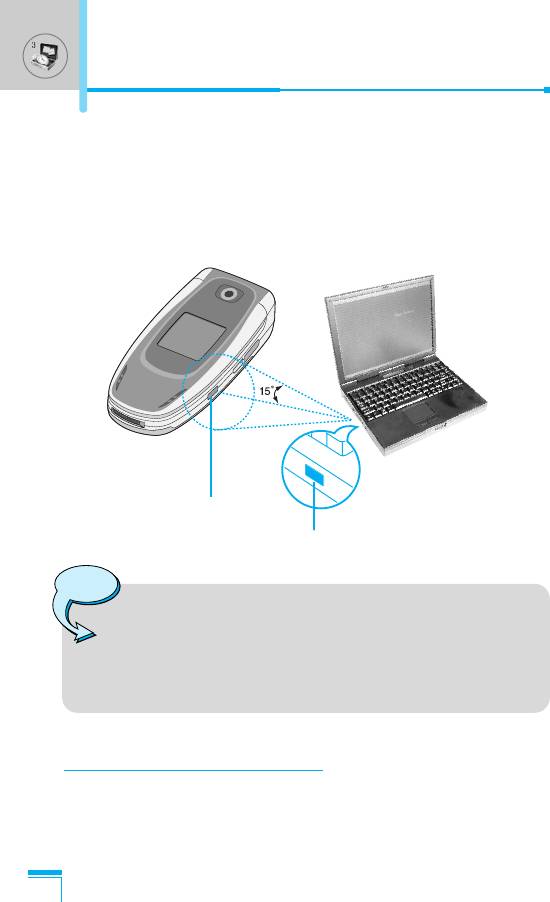
Tools [Menu 3]
If there is no communication between your phone and the IrDA-
compliant device within 30 seconds of activation of the feature, it is
automatically deactivated.
For further details, contact your network provider.
IrDA port
IrDA port
Note
• PC Sync is a program for data exchange between PC
Accessing the Menu
and the phone by a data cable. Therefore, if you want
to use this function, you need the accessory kit. For
more information, you can use the PC Sync Help file
on the CD.
Memory status [Menu 3-6]
You can check free space and memory usage of each repository,
SIM memory. You can go to each repository menu.
42
Оглавление
- ÑÎfl LJ¯ÂÈ ÅÂÁÓÔ‡ÒÌÓÒÚË
- êÂÍÓÏẨ‡ˆËË ‰Îfl ·ÂÁÓÔ‡ÒÌÓ„Ó Ë ˝ÙÙÂÍÚË‚ÌÓ„Ó ËÒÔÓθÁÓ‚‡ÌËfl
- é„·‚ÎÂÌËÂ
- ó‡ÒÚË íÂÎÂÙÓ̇
- éÔËÒ‡ÌË ä·‚˯
- àÌÙÓχˆËfl ̇ ÑËÒÔÎÂÂ
- ìÒÚ‡ÌÓ‚ÍË
- éÒÛ˘ÂÒÚ‚ÎÂÌË Ç˚ÁÓ‚‡ Ë éÚ‚ÂÚ Ì‡ Ç˚ÁÓ‚˚
- åÂÌ˛ ‚ ıӉ ‚˚ÁÓ‚‡
- äÓ‰˚ ‰ÓÒÚÛÔ‡
- ëıÂχ ÏÂÌ˛
- èÓÙËÎË [åÂÌ˛ 1]
- Ç˚ÁÓ‚˚ [åÂÌ˛ 2]
- ÄÍÒÂÒÒÛ‡˚ [åÂÌ˛ 3]
- 鄇̇ÈÁ [åÂÌ˛ 4]
- ëÓÓ·˘ÂÌËfl [åÂÌ˛ 5]
- ä‡Ï‡ [åÂÌ˛ 6]
- ç‡ÒÚÓÈÍË [åÂÌ˛ 7]
- ë‚ËÒ [åÂÌ˛ 8]
- ᇄÛÁÍË [åÂÌ˛ 9]
- ÄÍÒÂÒÒÛ‡˚
- íÂıÌ˘ÂÒÍË ÍÚÂËÒÚËÍË
- è‡ÏflÚ͇
- For Your Safety
- Guidelines for safe and efficient use
- Contents
- Part of the Phone
- Key Description
- Display Information
- Installation
- Making and Answering Calls
- In call Menu
- Access Codes
- Menu Tree
- Profiles [Menu 1]
- Call register [Menu 2]
- Tools [Menu 3]
- Organiser [Menu 4]
- Messages [Menu 5]
- Camera [Menu 6]
- Settings [Menu 7]
- Service [Menu 8]
- Downloads [Menu 9]
- Accessories
- Technical Data
- Memo


