Olympus DS-3500: Getting started
Getting started: Olympus DS-3500
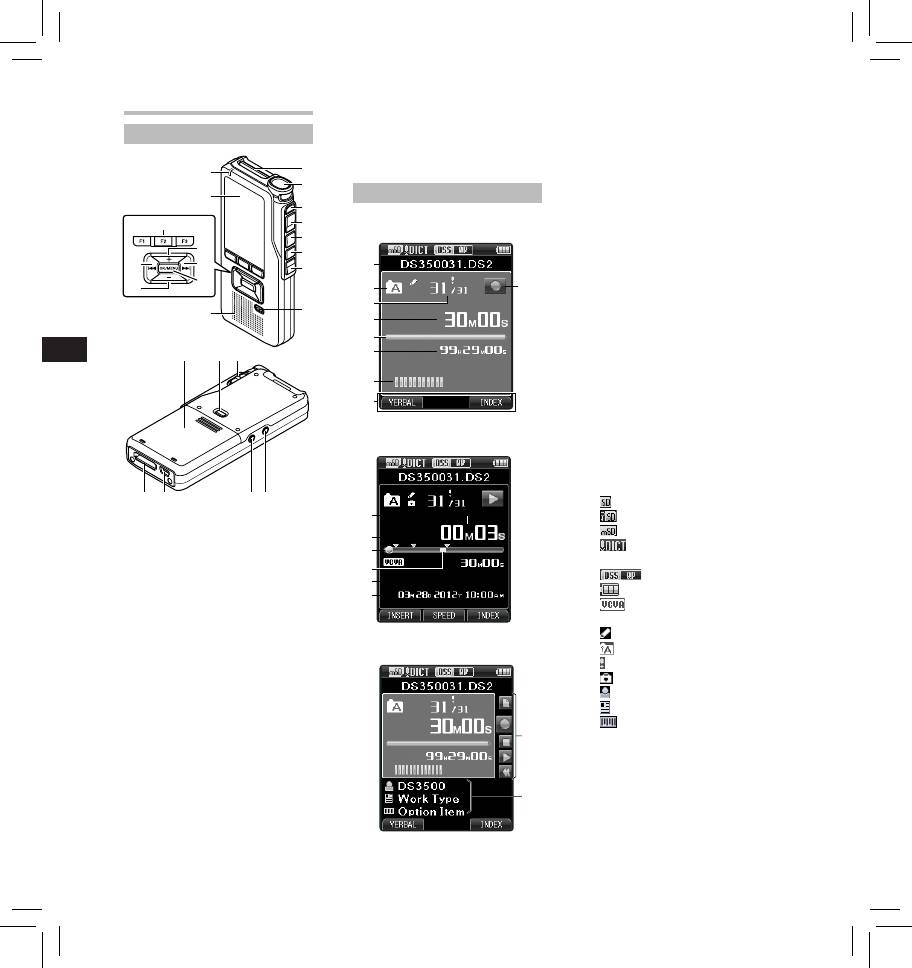
Getting started
)
POWER
/
HOLD
switch
1 Current file name
-
EAR
(Earphone) jack
2 Current folder
Identification of parts
=
MIC
(Microphone) jack
3
Current file number/ Total
q USB connector
number of recorded files in
w Docking station connector
the folder
9
1
4 Recording elapsed time
2
5 Remaining memory bar
0
Display status indicators (LCD panel)
3
indicator
4
Display in the recording mode
6 Remaining recording time
$
5
7 Level meter indicator
!
6
8 Button guide display
%
@
9 Recorder status indicator
7
1
#
0 Current playback time
^
2
9
! Index mark indicator
3
8
@ Playback position bar
&
4
indicator
EN CS DA DE ES FR NL PL RU SV
5
# Verbal comment indicator
(*
)
6
$ File length
% Recording date and time
7
^ Main button guide
You can display the Main
8
Button Guide by using “ Main
Button Guide ” of the customize
functions of ODMS software.
Display in the playback mode
& File information area
Current file’s information can be
displayed by using the “ Display ”
function in the ODMS software.
w
q
=
-
[ ]: SD card
0
[ ]: SD Card lock
[ ]: microSD card
1 SD card slot
!
[ ]: Microphone
2 Built-in microphone
@
sensitivity
3
NEW
button
#
[ ]: Recording mode
4
REC
button
$
[ ]: Battery
5
STOP
button
%
[ ]: VCVA (Variable
6
PLAY
button
Control Voice Actuator)
7
REV
button
[ ]: Pending
8
ERASE
button
Display in the recording mode
[ ]: Encryption
9 Record indicator light
[ ]: Priority
0 Display (LCD panel)
[ ]: File lock
!
+
(Volume) button
[ ]: Author ID
@ Fast Forward ( 9 ) button
[ ]: Work Type
#
OK/MENU
button
[ ]: Option Item
$ Programmable smart
^
(
F1
,
F2
,
F3
) buttons
% Rewind ( 0 ) button
^
–
(Volume) button
& Built-in speaker
&
* Battery cover
( Battery cover release
button
4
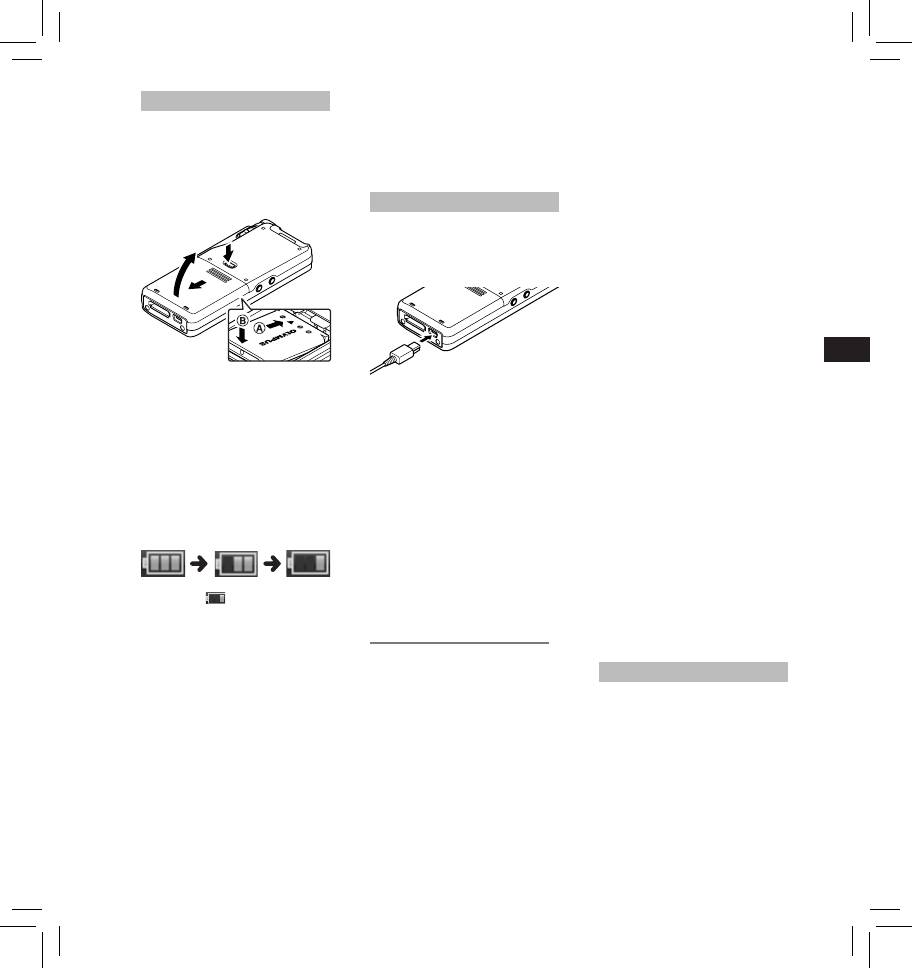
Inserting the battery
• After removing the battery, it may
Battery life:
become necessary to re-set the
Over time, the rechargeable battery
This recorder uses a lithium ion
time and date if you leave the
may gradually wear down. When
battery specified by Olympus (LI-42B).
battery out of the recorder for more
the operating time becomes shorter
Do not use any other type of battery.
than 15 minutes or if you remove
even if the rechargeable battery is
1 Lightly press down on the battery
the battery right after loading it into
fully charged under the specified
cover release button, then open
the recorder.
condition, replace it with a new one.
the battery cover, as shown in the
Operating temperature:
illustration below.
Charging the battery
Rechargeable batteries are chemical
Fully charge the battery (approx. 2
products. Battery efficiency may vary
hours 30 minutes) before use.
even when operating within the
recommended temperature range.
1
3
Connect the USB cable to the
This is an inherent nature of these
recorder.
products.
Recommended temperature range
2
of use:
During operation:
0°C - 42°C
EN CS DA DE ES FR NL PL RU SV
Charging:
5°C - 35°C
Storage for a long period:
–20°C - 60°C
2 Insert the battery observing the
correct polarity as shown in the
Notes:
Using the battery outside the above
temperature range may result in
illustration, then close the battery
• Charge the battery frequently
during the first period of use. The
declining efficiency and shorter
cover.
battery will perform better after
battery life.
• Insert the battery by sliding in
several charge/discharge cycles.
Notes:
direction A while pushing down
• Models of batteries which are
• When disposing the batteries,
in direction B .
different from the included one may
always observe the local laws and
Battery indicator:
not be charged.
regulations. Contact your local
recycling center for proper disposal
The battery indicator on the display
• Charging the battery via the USB
cable connection may not be
methods.
will decrease as the battery loses
power.
successful depending on the power
• If battery is not fully discharged,
capacity of the USB port in your
protect it against short-circuiting
PC. Use the AC adapter (optional)
(e.g. by taping the contacts) before
instead.
disposal.
• Do not charge the recorder through
For customers in Germany:
a USB hub.
• When this [
] indicator appears
Olympus has a contract with the GRS
• Do not attach or remove the battery
on the display, charge the battery
(Joint Battery Disposal Association) in
if the USB cable is connected.
as soon as possible. When the
Germany to ensure environmentally
battery is too weak, [
s
] and
friendly disposal.
Using the lithium ion battery
[ Battery Low ] will appear on the
The included battery is exclusively for
display and the recorder will shut
use with the Olympus voice recorder
down.
Power supply from USB cable
DS-3500. Do not use in combination
Notes:
with other electronic equipment.
Use the USB cable when recording for
• Turn off the recorder before
Cautions concerning the battery:
extended period of time.
removing the battery. Removing
Read the following instructions
1 Verify that the recorder is in stop
the battery while the recorder is still
in use may cause malfunctions, file
carefully when you use the battery.
mode.
corruption or file loss.
Discharging:
2 Connect the USB cable to the
• Remove the battery if you are not
recorder while pressing the
Rechargeable batteries self-discharge
going to use the recorder for an
while not in use. Charge it regularly
OK/MENU
button.
extended period of time.
before use.
5
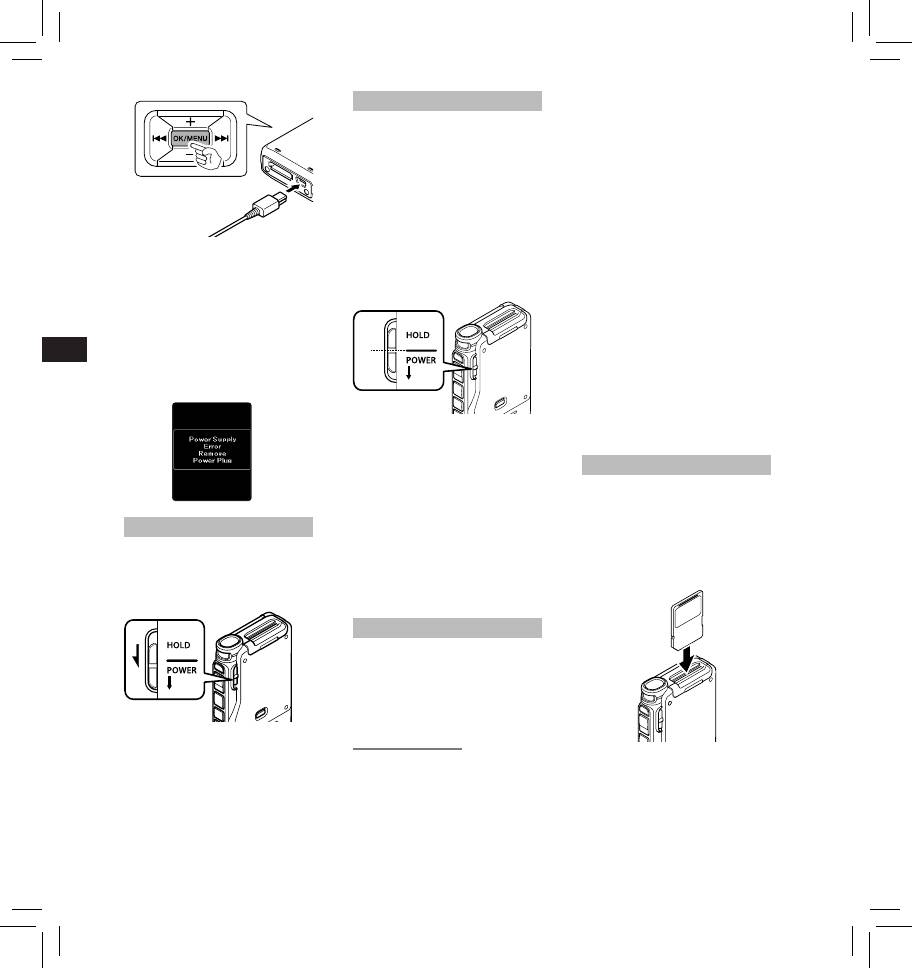
HOLD
applicable to your region or contact
your Olympus reseller where you
If you set the recorder to HOLD
purchased the product.
mode, the running conditions will
Notes:
be preserved, and all buttons will be
• When initializing (formatting) a
disabled.
card, confirm that no necessary
Set the recorder to HOLD mode:
data is stored on the memory
Slide the POWER/HOLD switch to
card beforehand. Initialization
the [ HOLD ] position.
completely erases the existing
After the recorder is set to HOLD
data on the card.
mode, the [ Hold ] message will be
• Cards formatted (initialized) by
displayed.
another device, like a computer,
Exit HOLD mode:
may not be recognized. Be sure
Detecting abnormal voltage:
Slide the POWER/HOLD switch to
to format them with this recorder
If the recorder detects a DC power
before use.
the A position.
voltage outside the allowed voltage
• The card has a service life. When
range (4.4-5.5V), then [ Power
reaching the end of its life, writing
Supply Error Remove Power Plug ]
or erasing data on the card will be
will appear on the display, and all
disabled. In this case, replace the
operation will stop. The recorder will
EN CS DA DE ES FR NL PL RU SV
card.
not be operable if abnormal voltage
A
• If you use a PC card adapter
is detected. Use an AC adapter
compatible with the card to save
compatible with the voltage standard
or delete some data on the card,
of your environment (optional).
the maximum recording time on
the card may be decreased. To
recover the original recording time,
initialize/format the card in the
Notes:
recorder.
• If any button is pressed during
HOLD mode, the clock will be
Inserting and ejecting a SD card
displayed for 2 seconds, but the
recorder will not be operable.
• If HOLD mode is entered during
Inserting a SD card:
playback or recording mode, the
Insert the SD card fully into the card
recorder will not be operable
Turning on/off the power
slot with the card facing the direction
but the playback/recording will
shown in the illustration below, until
Turning on the power:
continue (When playback has
it clicks into place.
ended or the recording has ended
While the recorder is turned off,
due to the remaining memory
• Insert the card keeping it straight.
slide the POWER/HOLD switch to
being used up, it will stop).
the direction of the arrow.
Memory card
This recorder uses two types of
memory cards: a microSD card
as internal memory, and an SD
card as additional memory.
You can remove the content recorded
in both the cards safely in case of
malfunction of the recorder.
Turning off the power:
Compatible cards
Slide the POWER/HOLD switch to
The recorder supports memory card
Card recognition
the direction of the arrow, and hold
capacity from 512 MB up to 32 GB.
After inserting SD card, the message
it for 0.5 seconds or longer.
Cards compatibility
[ Please Wait ] will flash on the display
For a list of card compatible with the
while the recorder recognizes the
recorder, please visit the product
SD card.
homepage at the Olympus website
6
Оглавление
- Introduction
- Getting started
- Basic operations
- Advanced operations
- Menu items
- Managing files on your PC
- Other information
- Technical assistance and support
- Úvod
- Začínáme
- Základní obsluha
- Pokročilá obsluha
- 1,4,6 1, 4 , 6
- Položky nabídky
- Správa souborů v počítači
- Další informace
- Technická pomoc a podpora
- Introduktion
- Kom godt i gang
- Grundlæggende betjening
- Avanceret betjening
- Menupunkter
- Filhåndtering på din pc
- Øvrige oplysninger
- Teknisk hjælp og support
- Einführung
- Allgemeines
- Grundlegende Bedienung
- Erweiterte Anleitung
- Menüpunkte
- Verwalten von Dateien
- Zusätzliche Informationen
- Technische Hilfe und Support
- Introducción
- Para empezar
- Operaciones Básicas
- Funciones avanzadas
- Elementos del menú
- Administración de
- Otra información
- Asistencia y ayuda técnica
- Introduction
- Préparatifs
- Opérations de base
- Opérations avancées
- Eléments de menu
- Gestion des fichiers sur
- Autres informations
- Assistance technique et soutien
- Inleiding
- Aan de slag
- Basisbewerkingen
- Geavanceerde bewerkingen
- Menuopties
- Bestanden beheren op uw PC
- Overige informatie
- Technische bijstand en ondersteuning
- Wprowadzenie
- Pierwsze kroki
- Podstawowe operacje
- Zaawansowane operacje
- Pozycje menu
- Zarządzanie plikami na
- Inne informacje
- Wsparcie techniczne
- Введение
- Начало работы
- Основные операции
- Расширенные операции
- Пункты меню
- Управление файлами в
- Прочая информация
- Техническая помощь и обслуживание
- Introduktion
- Komma igång
- Grundläggande funktioner
- Avancerade funktioner
- Menyalternativ
- Hantera filer på din PC
- Övrig information
- Teknisk hjälp och support
- Olympus Service Department





