Asus BP6335: instruction
Class: Household, kitchen appliances, electronics and equipment
Type: Computer
Manual for Asus BP6335
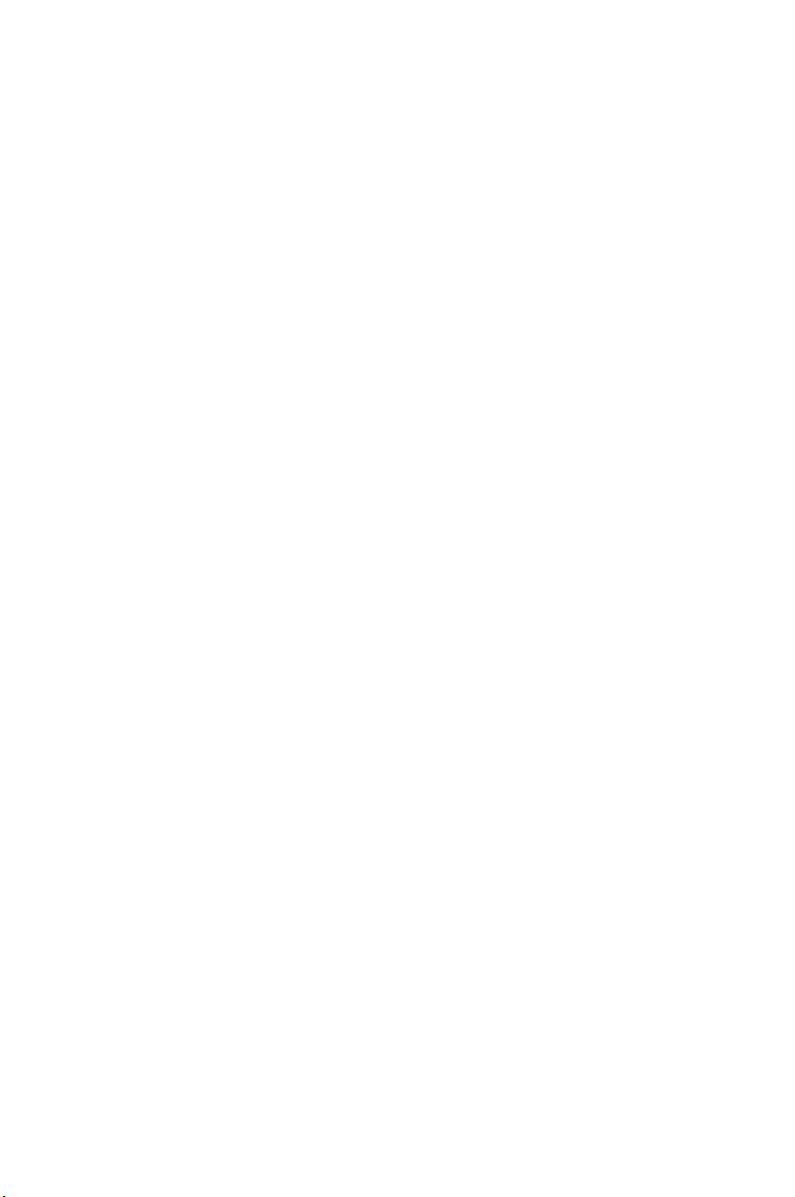
English ............................................................................1
.........................................................................73
........................................................................145
..........................................................................217
Suomi ..........................................................................289
..........................................................................361
..........................................................................433
.........................................................................505
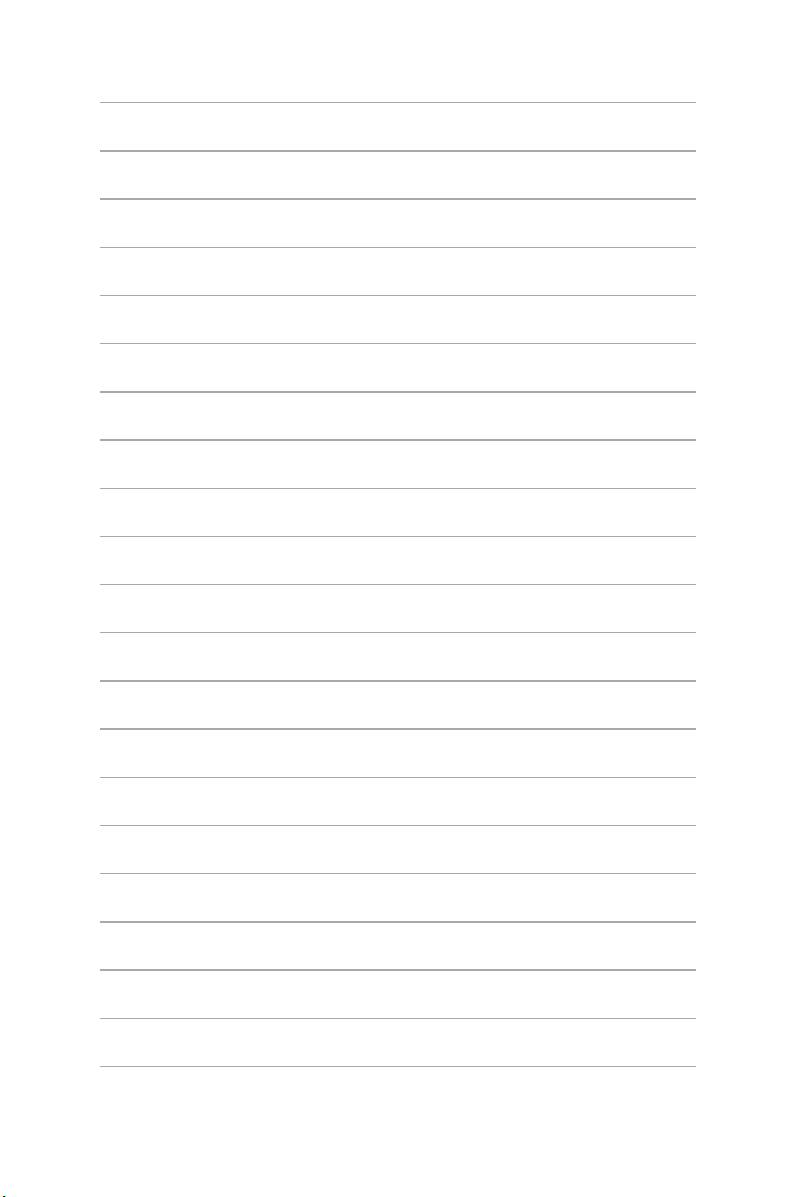

BM6635(MD560)
BM6835
BP6335(SD560)
BM6635(MD560)
BM6835
BP6335(SD560)
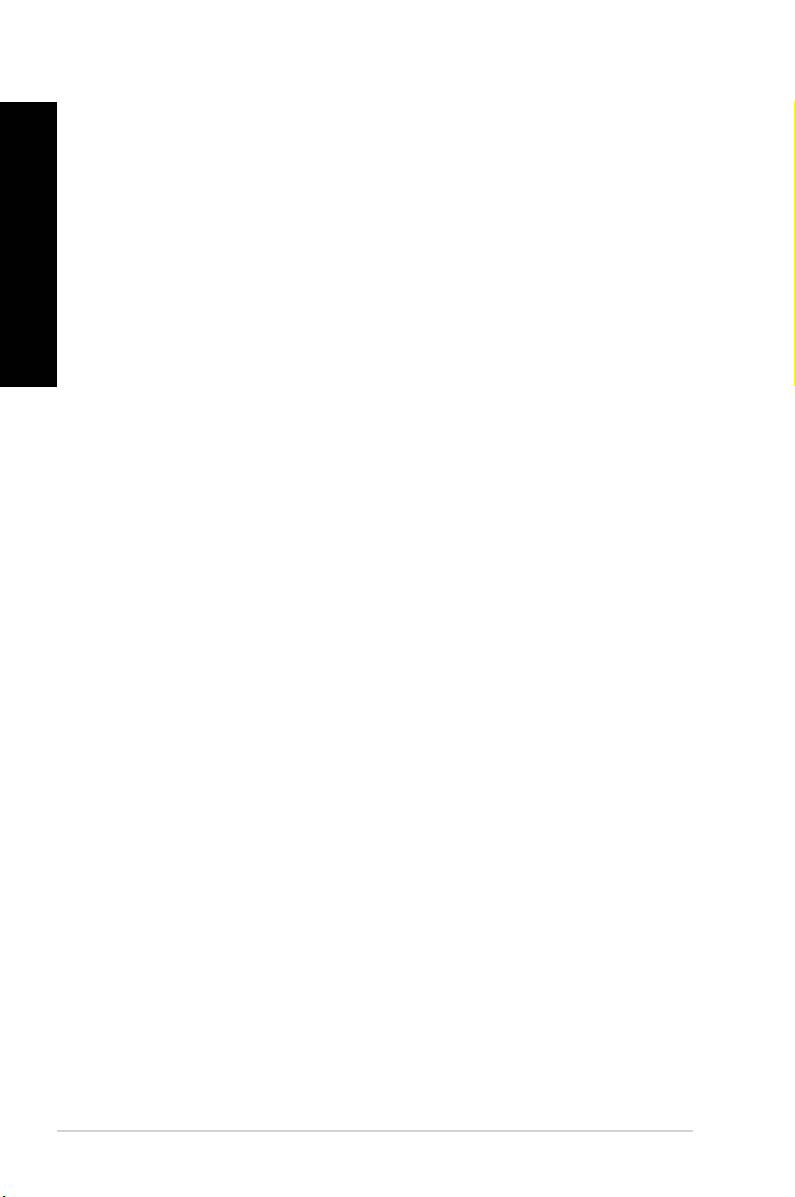
E7286
ENGLISH
First Edition
May 2012
ENGLISH
No part of this manual, including the products and software described in it, may be reproduced,
transmitted, transcribed, stored in a retrieval system, or translated into any language in any form or by any
means, except documentation kept by the purchaser for backup purposes, without the express written
permission of ASUSTeK Computer Inc. (“ASUS”).
Product warranty or service will not be extended if: (1) the product is repaired, modied or altered, unless
such repair, modication of alteration is authorized in writing by ASUS; or (2) the serial number of the
product is defaced or missing.
ASUS PROVIDES THIS MANUAL “AS IS” WITHOUT WARRANTY OF ANY KIND, EITHER EXPRESS
OR IMPLIED, INCLUDING BUT NOT LIMITED TO THE IMPLIED WARRANTIES OR CONDITIONS OF
MERCHANTABILITY OR FITNESS FOR A PARTICULAR PURPOSE. IN NO EVENT SHALL ASUS, ITS
DIRECTORS, OFFICERS, EMPLOYEES OR AGENTS BE LIABLE FOR ANY INDIRECT, SPECIAL,
INCIDENTAL, OR CONSEQUENTIAL DAMAGES (INCLUDING DAMAGES FOR LOSS OF PROFITS,
LOSS OF BUSINESS, LOSS OF USE OR DATA, INTERRUPTION OF BUSINESS AND THE LIKE),
EVEN IF ASUS HAS BEEN ADVISED OF THE POSSIBILITY OF SUCH DAMAGES ARISING FROM ANY
DEFECT OR ERROR IN THIS MANUAL OR PRODUCT.
SPECIFICATIONS AND INFORMATION CONTAINED IN THIS MANUAL ARE FURNISHED FOR
INFORMATIONAL USE ONLY, AND ARE SUBJECT TO CHANGE AT ANY TIME WITHOUT NOTICE,
AND SHOULD NOT BE CONSTRUED AS A COMMITMENT BY ASUS. ASUS ASSUMES NO
RESPONSIBILITY OR LIABILITY FOR ANY ERRORS OR INACCURACIES THAT MAY APPEAR IN THIS
MANUAL, INCLUDING THE PRODUCTS AND SOFTWARE DESCRIBED IN IT.
Products and corporate names appearing in this manual may or may not be registered trademarks or
copyrights of their respective companies, and are used only for identication or explanation and to the
owners’ benet, without intent to infringe.
2
ENGLISH
ENGLISH
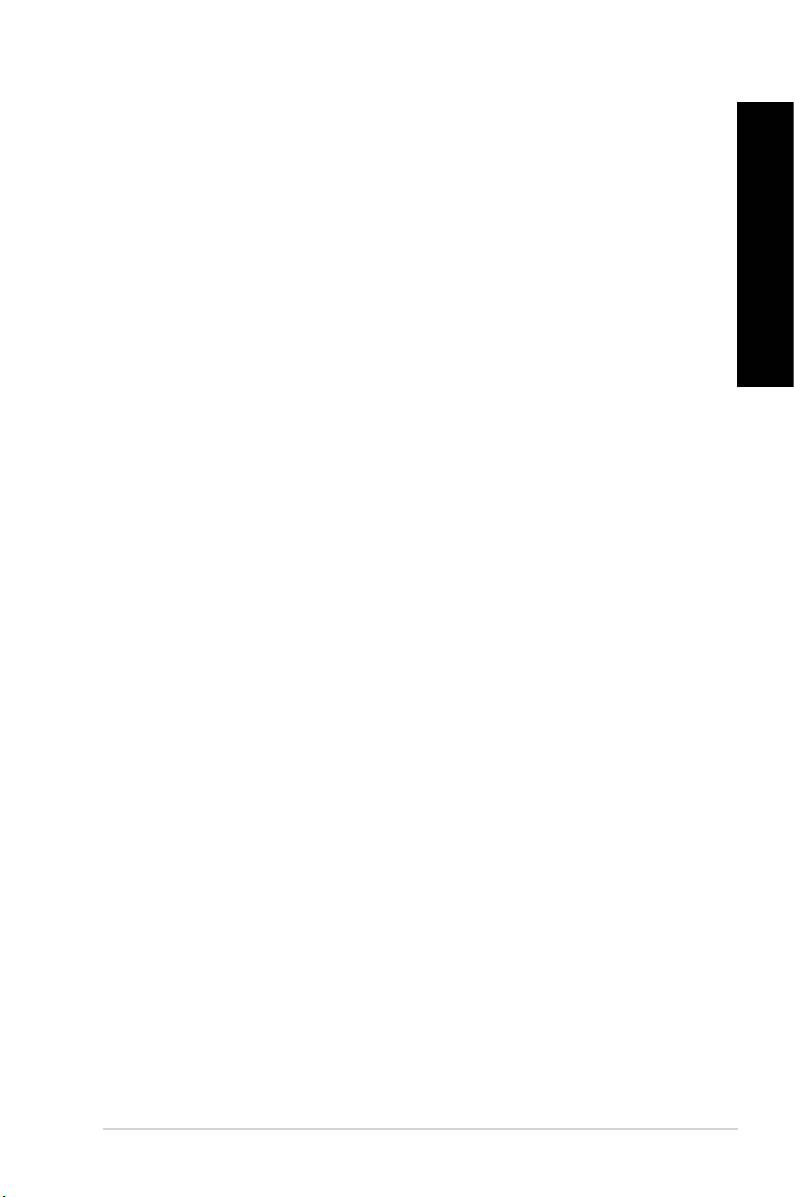
Notices .......................................................................................................... 5
Safety information .......................................................................................... 7
Conventions used in this guide ...................................................................... 8
Where to nd more information ..................................................................... 8
Package contents .......................................................................................... 9
1: d
Welcome! ......................................................................................................11
Getting to know your computer .....................................................................11
Setting up your computer ............................................................................. 21
Turning your computer ON/OFF .................................................................. 26
®
2: Using Windows
7
Starting for the rst time ............................................................................... 27
®
Using Windows
7 desktop .......................................................................... 28
Managing your les and folders ................................................................... 30
Restoring your system settings .................................................................... 32
Protecting your computer ............................................................................. 33
®
Getting Windows
Help and Support ........................................................... 34
3:
Connecting a USB storage device ............................................................... 35
Connecting microphone and speakers ........................................................ 37
4: r
Proper posture when using your Desktop PC.............................................. 41
Using the optical drive (on selected models only) ....................................... 42
Conguring the USB ports using the BIOS .................................................. 43
5:
Wired connection ......................................................................................... 45
6: s
ASUS AI Suite II ........................................................................................... 49
ASUS WebStorage ...................................................................................... 56
ASUS Easy Update ..................................................................................... 58
ASUS Secure Delete ................................................................................... 59
ASUS Business Suite .................................................................................. 60
3
ENGLISH
ENGLISH
ENGLISH
ENGLISH
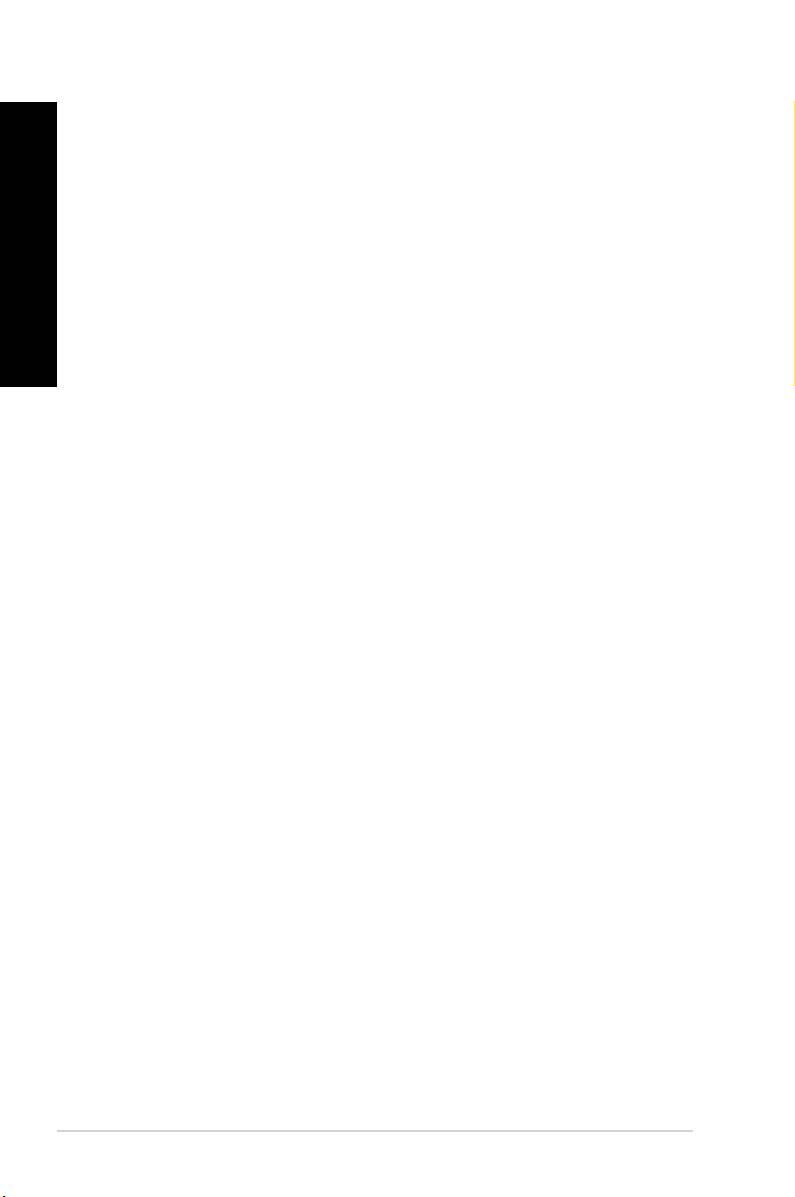
ENGLISH
Nero 9 ........................................................................................................ 62
Recovering your system .............................................................................. 63
7: g
Troubleshooting ........................................................................................... 65
ENGLISH
ASUS contact information ............................................................................ 72
4
ENGLISH
ENGLISH
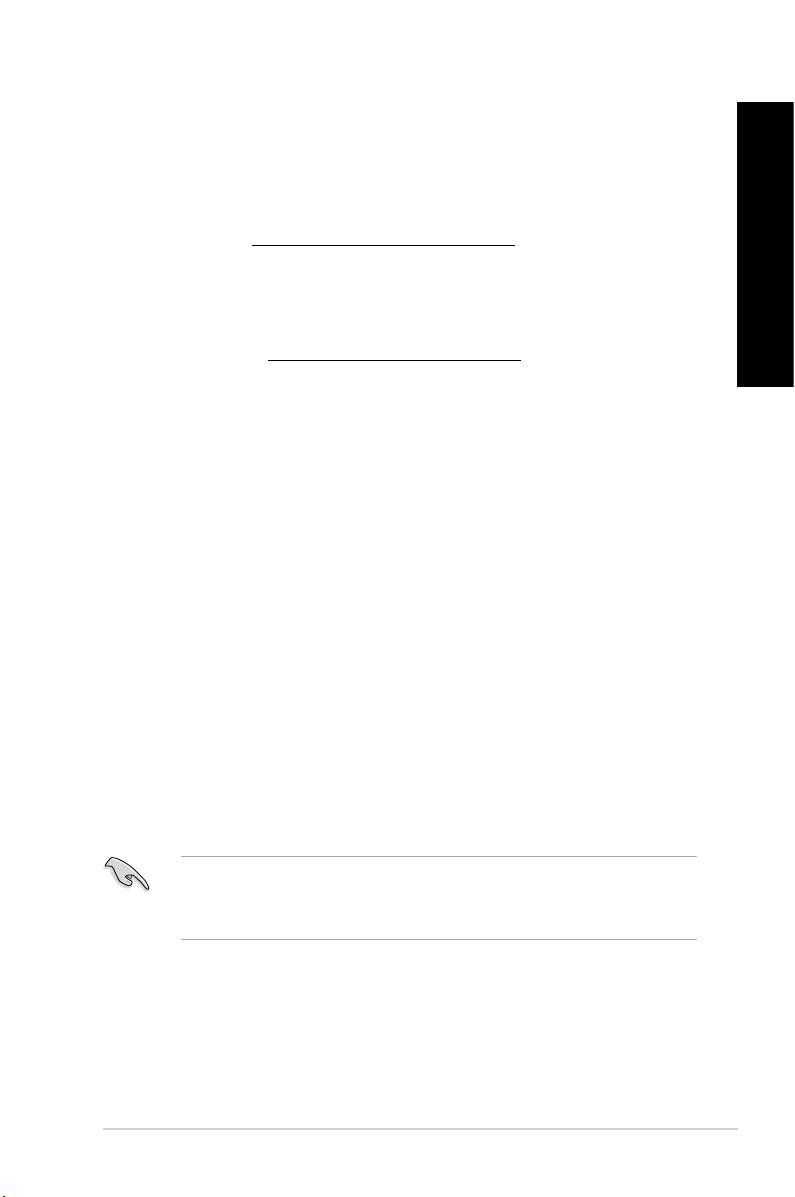
ASUS recycling and takeback programs come from our commitment to the highest standards
for protecting our environment. We believe in providing solutions for you to be able to
responsibly recycle our products, batteries, other components, as well as the packaging
materials. Please go to http://csr.asus.com/english/Takeback.htm for the detailed recycling
information in different regions.
Complying with the REACH (Registration, Evaluation, Authorisation, and Restriction of
Chemicals) regulatory framework, we published the chemical substances in our products at
ASUS REACH website at http://csr.asus.com/english/REACH.htm
This device complies with Part 15 of the FCC Rules. Operation is subject to the following two
conditions:
• This device may not cause harmful interference; and
• This device must accept any interference received including interference that may cause
undesired operation.
This equipment has been tested and found to comply with the limits for a Class B digital
device, pursuant to Part 15 of the FCC Rules. These limits are designed to provide
reasonable protection against harmful interference in a residential installation. This
equipment generates, uses and can radiate radio frequency energy and, if not installed
and used in accordance with manufacturer’s instructions, may cause harmful interference
to radio communications. However, there is no guarantee that interference will not occur
in a particular installation. If this equipment does cause harmful interference to radio or
television reception, which can be determined by turning the equipment off and on, the user
is encouraged to try to correct the interference by one or more of the following measures:
• Reorient or relocate the receiving antenna.
• Increase the separation between the equipment and receiver.
• Connect the equipment to an outlet on a circuit different from that to which the receiver is
connected.
• Consult the dealer or an experienced radio/TV technician for help.
The use of shielded cables for connection of the monitor to the graphics card is required
to assure compliance with FCC regulations. Changes or modications to this unit not
expressly approved by the party responsible for compliance could void the user’s authority
to operate this equipment.
5
ENGLISH
ENGLISH
ENGLISH
ENGLISH
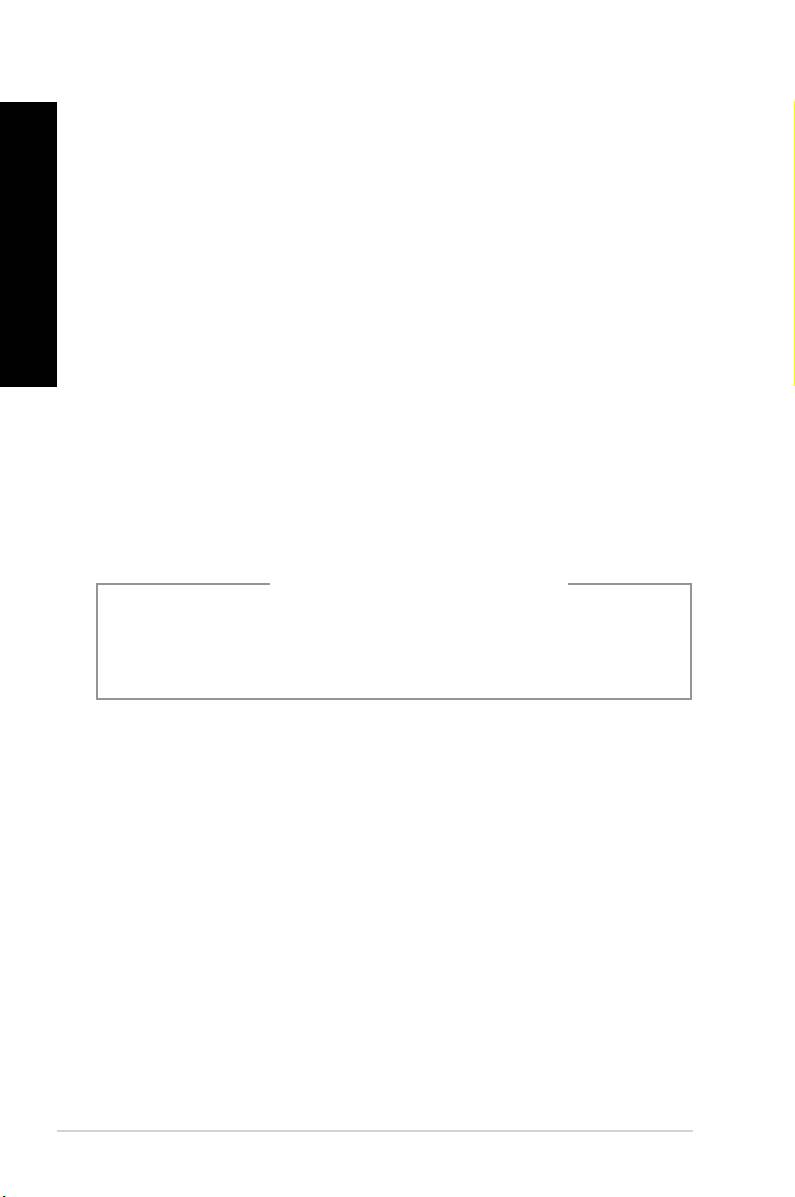
ENGLISH
This equipment must be installed and operated in accordance with provided instructions and
the antenna(s) used for this transmitter must be installed to provide a separation distance of
at least 20 cm from all persons and must not be co-located or operating in conjunction with
any other antenna or transmitter. End-users and installers must be provide with antenna
installation instructions and transmitter operating conditions for satisfying RF exposure
compliance.
ENGLISH
This digital apparatus does not exceed the Class B limits for radio noise emissions from
digital apparatus set out in the Radio Interference Regulations of the Canadian Department of
Communications.
This class B digital apparatus complies with Canadian ICES-003.
This product incorporates copyright protection technology that is protected by method
claims of certain U.S. patents and other intellectual property rights owned by Macrovision
Corporation and other rights owners. Use of this copyright protection technology must be
authorized by Macrovision Corporation, and is intended for home and other limited viewing
uses only . Reverse engineering
or disassembly is prohibited.
Danger of explosion if battery is incorrectly replaced. Replace only with the
same or equivalent type recommended by the manufacturer. Dispose of used batteries
according to the manufacturer’s instructions.
6
ENGLISH
ENGLISH

Disconnect the AC power and peripherals before cleaning. Wipe the Desktop PC using a
clean cellulose sponge or chamois cloth dampened with solution of nonabrasive detergent
and a few drops of warm water then remove any extra moisture with a dry cloth.
• place on uneven or unstable work surfaces. Seek servicing if the casing has
been damaged.
• expose to dirty or dusty environments. operate during a gas leak.
• place or drop objects on top and do not shove any foreign objects into the
Desktop PC.
• expose to strong magnetic or electrical elds.
• expose to or use near liquids, rain, or moisture. use the modem during
electrical storms.
• Battery safety warning: throw the battery in re. short circuit the
contacts. disassemble the battery.
• Use this product in environments with ambient temperatures between 0˚C (32F) and
40˚C (104F).
• cover the vents on the Desktop PC to prevent the system from getting
overheated.
• use damaged power cords, accessories, or other peripherals.
•
To prevent electrical shock hazard, disconnect the power cable from the electrical outlet
before relocating the system.
•
Seek professional assistance before using an adapter or extension cord. These devices
could interrupt the grounding circuit.
•
Ensure that your power supply is set to the correct voltage in your area. If you are not
sure about the voltage of the electrical outlet you are using, contact your local power
company.
•
If the power supply is broken, do not try to x it by yourself. Contact a qualied service
technician or your retailer.
7
ENGLISH
ENGLISH
ENGLISH
ENGLISH
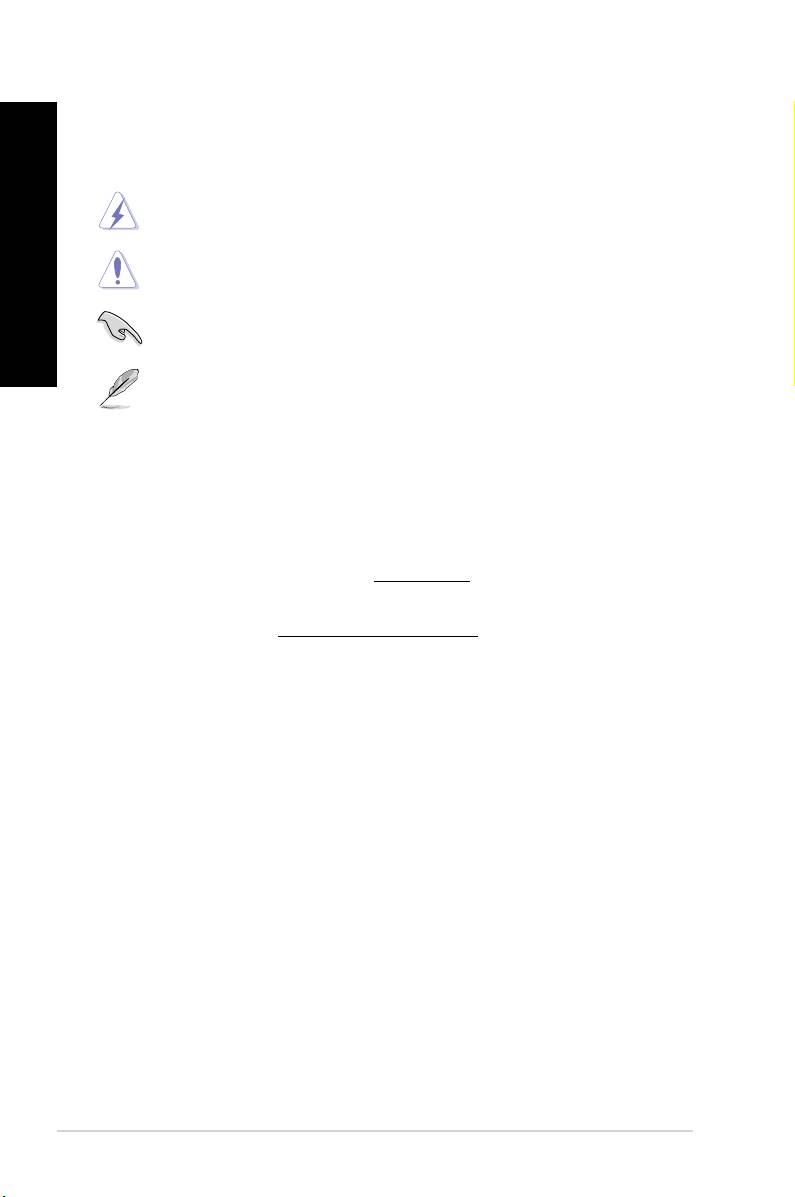
ENGLISH
To ensure that you perform certain tasks properly, take note of the following symbols used
throughout this manual.
: Information to prevent injury to yourselfInformation to prevent injury to yourself
when trying to complete a task.
Information to prevent damage to the componentsInformation to prevent damage to the components
ENGLISH
when trying to complete a task.
Instructions that you MUST follow to complete a
task.
Tips and additional information to help you complete aTips and additional information to help you complete a
task.
Refer to the following sources for additional information and for product and software
updates.
The ASUS website provides updated information on ASUS hardware and software
products. Refer to the ASUS website www.asus.com.
Visit ASUS website at http://support.asus.com/contact for the contact information of
local Technical Support Engineer.
8
ENGLISH
ENGLISH
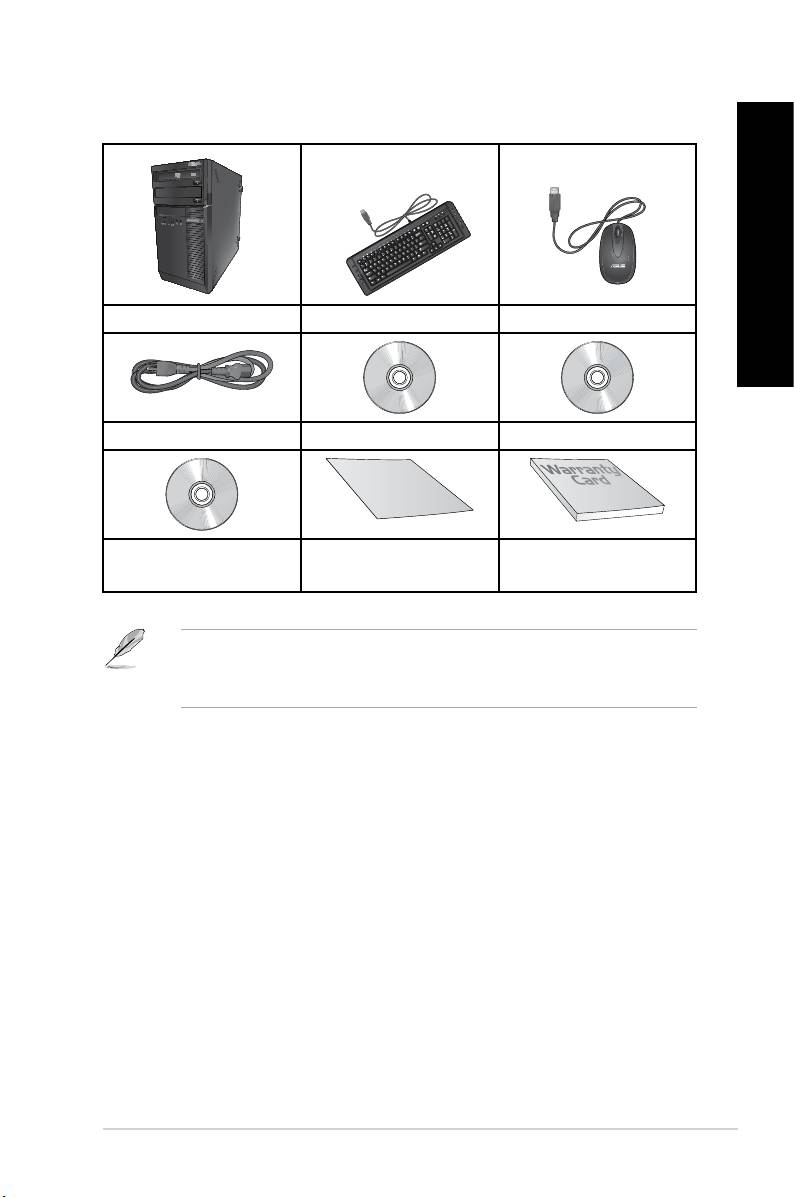
ASUS Desktop PC Keyboard x1 Mouse x1
Power cord x1 Support DVD x1 (Optional) Recovery DVD x1 (Optional)
9
In
stalla
tion
Guide
Nero 9 burning software
Installation Guide x1 Warranty card x1
DVD x1 (Optional)
• If any of the above items is damaged or missing, contact your retailer.
• The illustrated items above are for reference only. Actual product specications may vary
with different models.
ENGLISH
ENGLISH
ENGLISH
ENGLISH
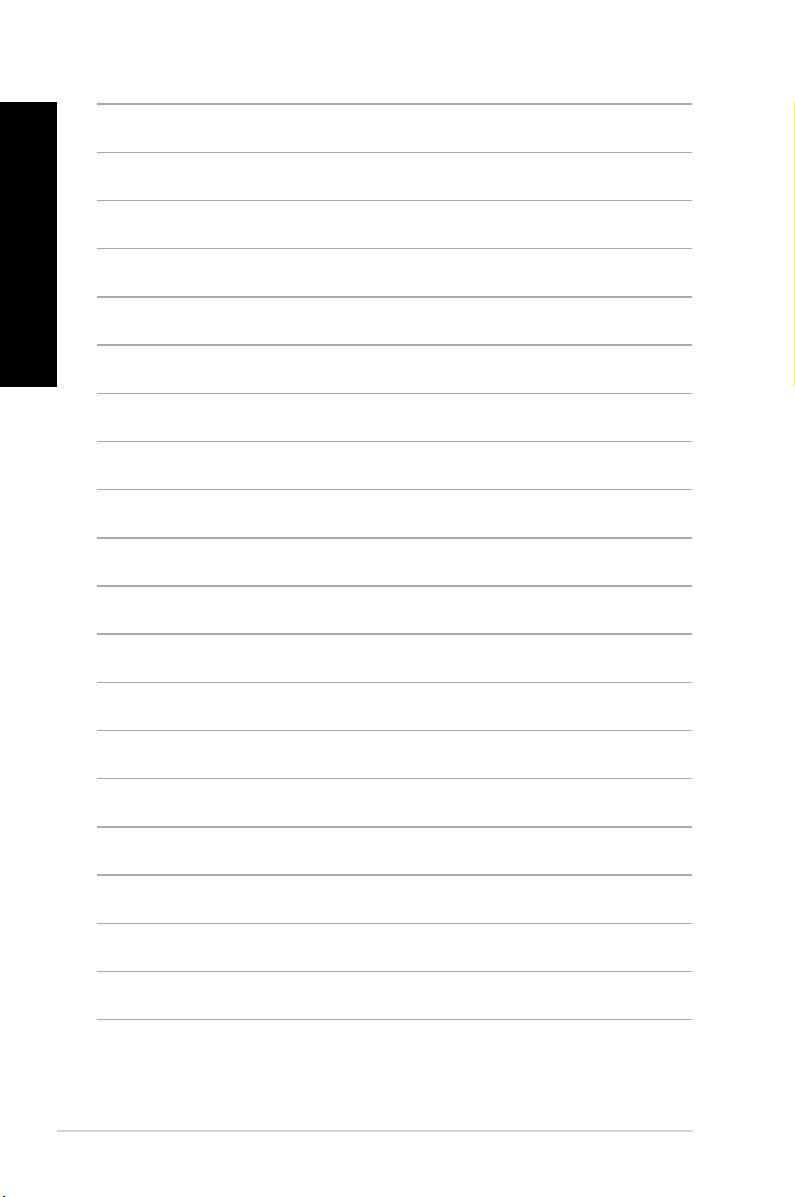
ENGLISH
ENGLISH
10
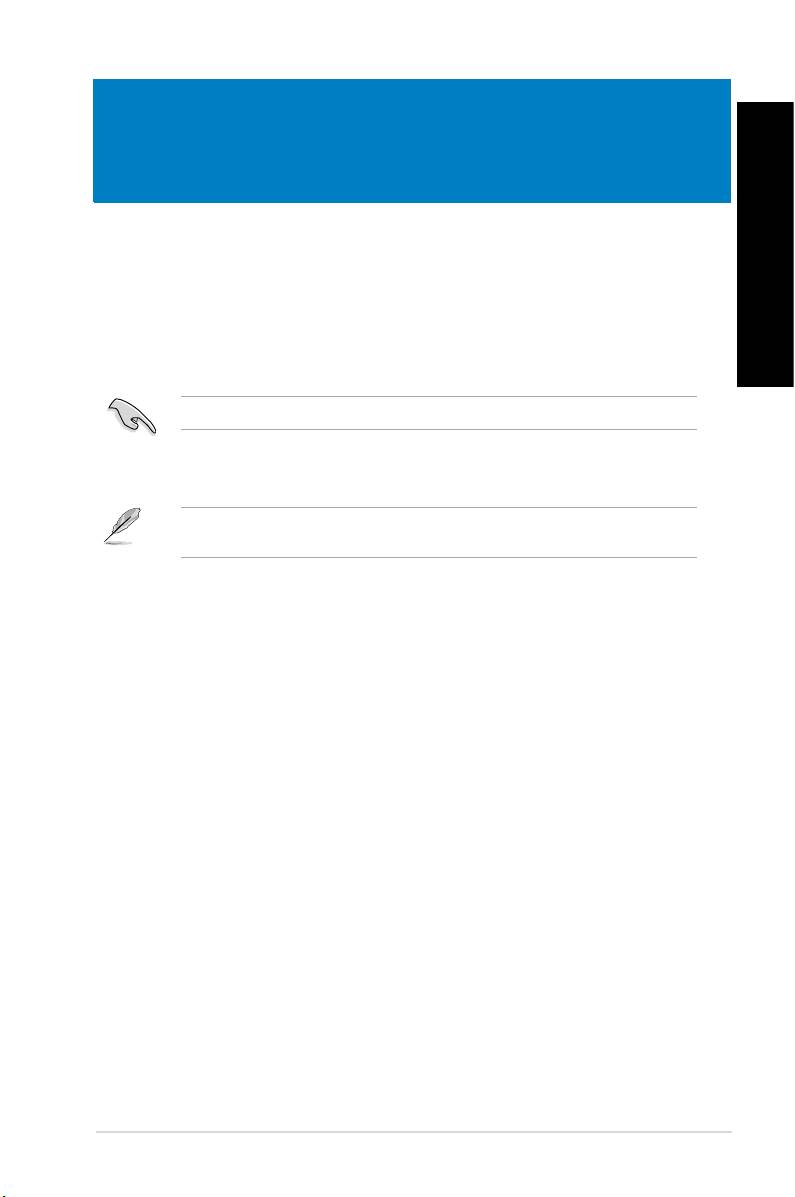
ENGLISH
ENGLISH
Thank you for purchasing the ASUS Desktop PC!
The ASUS Desktop PC provides cutting-edge performance, uncompromised reliability, and
user-centric utilities. All these values are encapsulated in a stunningly futuristic and stylish
system casing.
Read the ASUS Warranty Card before setting up your ASUS Desktop PC.
Illustrations are for reference only. The ports and their locations, and the chassis color vary
with different models.
ASUS BM6635(MD560), BM6835, and BP6335(SD560) 11
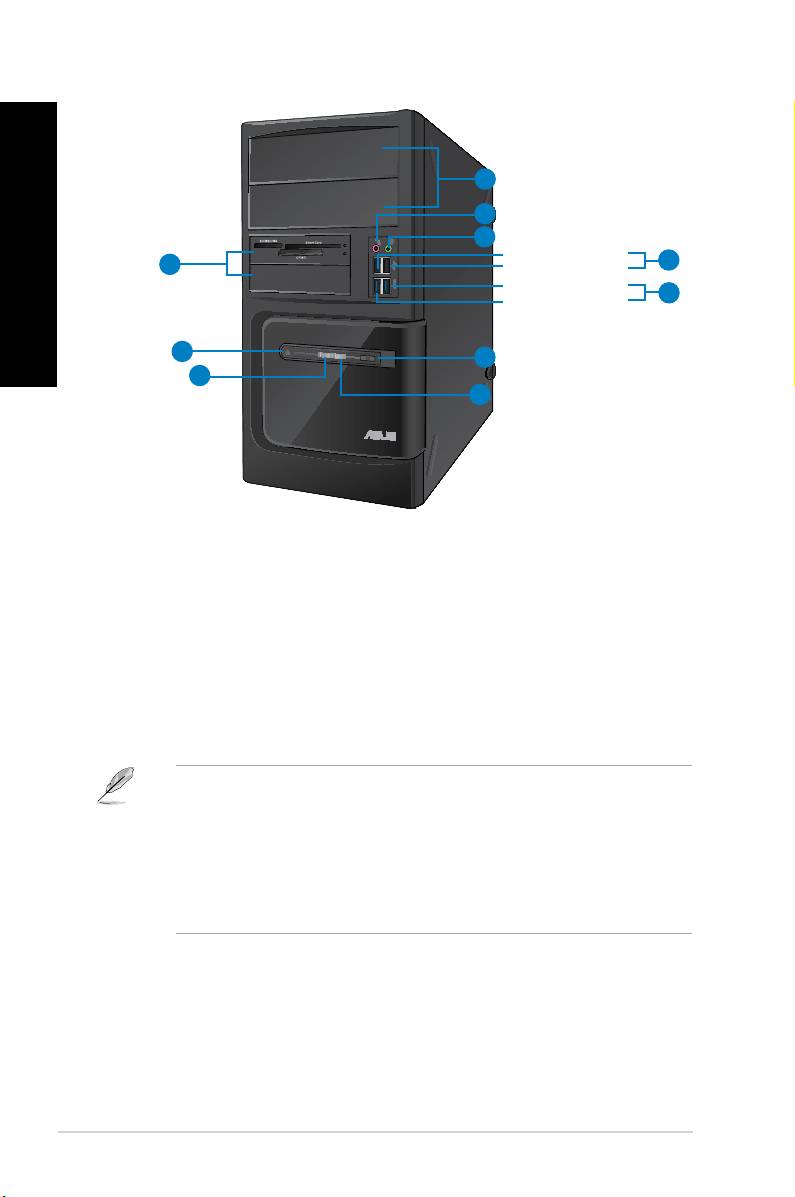
ENGLISH
1
2
3
4
10
ENGLISH
5
9
6
8
7
BM6635(MD560)
The 5.25 inch optical disk drive bays are for
5.25 inch DVD-ROM / CD-RW / DVD-RW devices.
This port connects to a microphone.
This port connects to a headphone or speaker.
These Universal Serial Bus 2.0 (USB 2.0) ports connect to USB 2.0
devices such as a mouse, printer, scanner, camera, PDA, and others.
These Universal Serial Bus 3.0 (USB 3.0) ports connect to USB 3.0
devices such as a mouse, printer, scanner, camera, PDA, and others.
®
• DO NOT connect a keyboard / mouse to any USB 3.0 port when installing Windows
operating system.
®
• Due to USB 3.0 controller limitation, USB 3.0 devices can only be used under Windows
OS environment and after the USB 3.0 driver installation.
• USB 3.0 devices can only be used as data storage only.
• We strongly recommend that you connect USB 3.0 devices to USB 3.0 ports for faster
and better performance for your USB 3.0 devices.
Press this button to reboot your computer.
7. HDD LED. This LED lights up when the hard disk drive operates.
This LED lights up when you turn on your computer.
Press this button to turn on your computer.
The 3.5 inch drive bays are for 3.5 inch hard disk drives /
memory card readers.
12 Chapter 1: Getting started
ENGLISH
ENGLISH
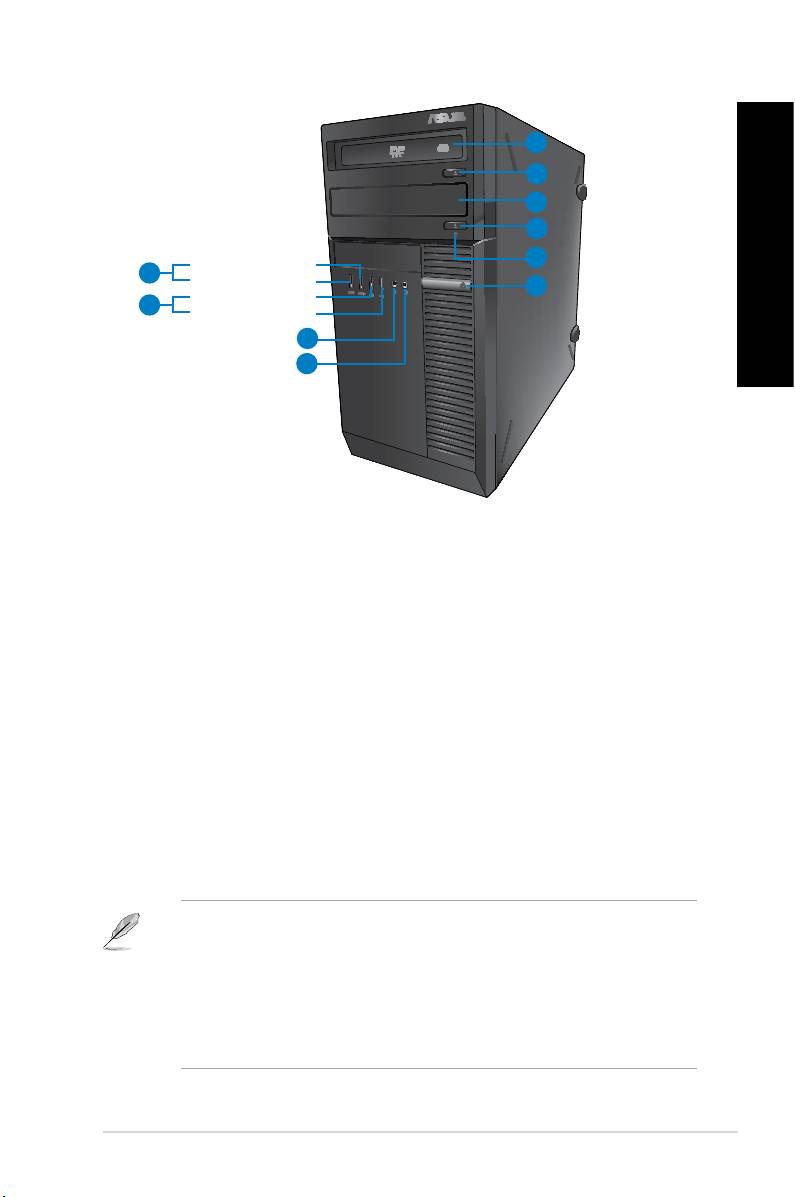
1
2
3
2
4
9
5
8
7
6
BM6835
The 5.25 inch optical disk drive bay is for 5.25 inch
DVD-ROM / CD-RW / DVD-RW devices.
Press this button to eject the optical disk drive tray.
You may install an additional optical disk drive in this
bay.
4. HDD LED. This LED lights up when the hard disk drive operates.
Press this button to turn on your computer.
This port connects to a microphone.
This port connects to a headphone or speaker.
These Universal Serial Bus 2.0 (USB 2.0) ports connect to USB 2.0
devices such as a mouse, printer, scanner, camera, PDA, and others.
These Universal Serial Bus 3.0 (USB 3.0) ports connect to USB 3.0
devices such as a mouse, printer, scanner, camera, PDA, and others.
®
• DO NOT connect a keyboard / mouse to any USB 3.0 port when installing Windows
operating system.
®
• Due to USB 3.0 controller limitation, USB 3.0 devices can only be used under Windows
OS environment and after the USB 3.0 driver installation.
• USB 3.0 devices can only be used as data storage only.
• We strongly recommend that you connect USB 3.0 devices to USB 3.0 ports for faster
and better performance for your USB 3.0 devices.
ENGLISH
ENGLISH
ENGLISH
ENGLISH
ASUS BM6635(MD560), BM6835, and BP6335(SD560) 13
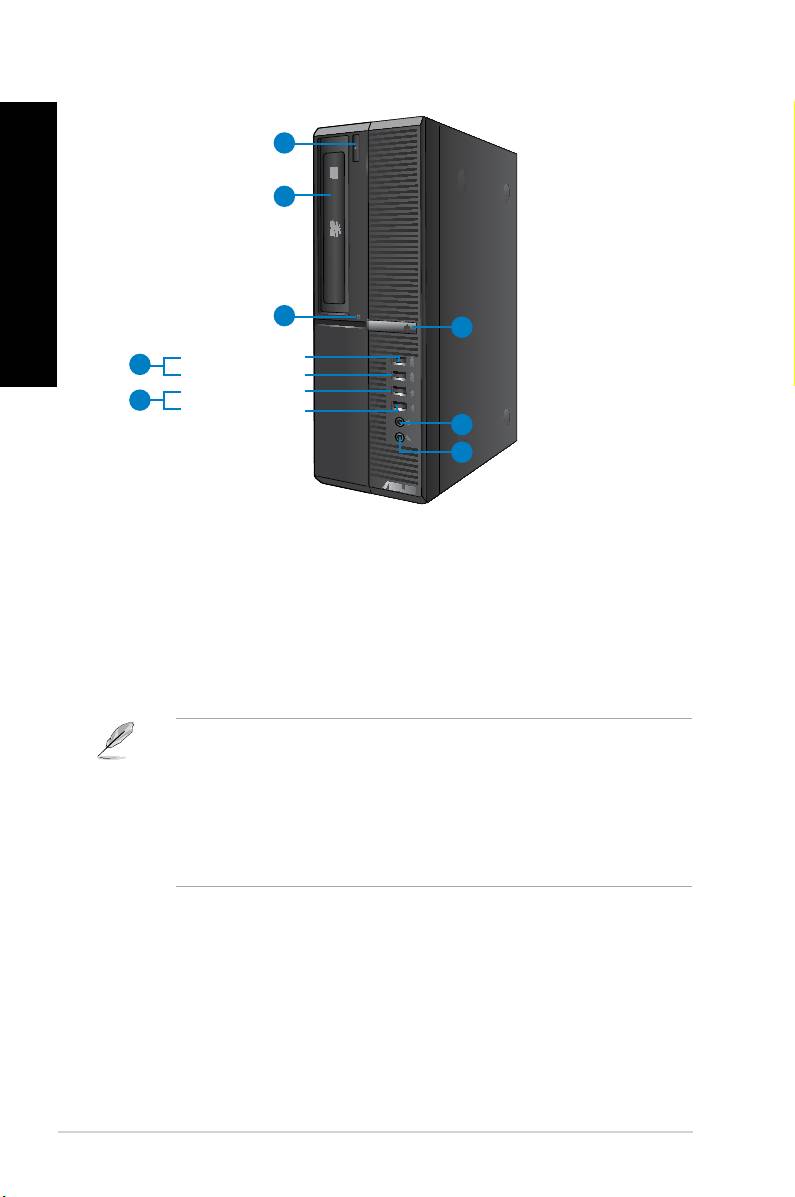
ENGLISH
1
2
ENGLISH
3
8
4
5
7
6
BP6335(SD560)
Press this button to eject the optical disk drive tray.
The 5.25 inch optical disk drive bay is for 5.25 inch
DVD-ROM / CD-RW / DVD-RW devices.
3. HDD LED. This LED lights up when the hard disk drive operates.
These Universal Serial Bus 3.0 (USB 3.0) ports connect to USB 3.0
devices such as a mouse, printer, scanner, camera, PDA, and others.
®
• DO NOT connect a keyboard / mouse to any USB 3.0 port when installing Windows
operating system.
®
• Due to USB 3.0 controller limitation, USB 3.0 devices can only be used under Windows
OS environment and after the USB 3.0 driver installation.
• USB 3.0 devices can only be used as data storage only.
• We strongly recommend that you connect USB 3.0 devices to USB 3.0 ports for faster
and better performance for your USB 3.0 devices.
These Universal Serial Bus 2.0 (USB 2.0) ports connect to USB 2.0
devices such as a mouse, printer, scanner, camera, PDA, and others.
This port connects to a microphone.
This port connects to a headphone or speaker.
Press this button to turn on your computer.
14 Chapter 1: Getting started
ENGLISH
ENGLISH
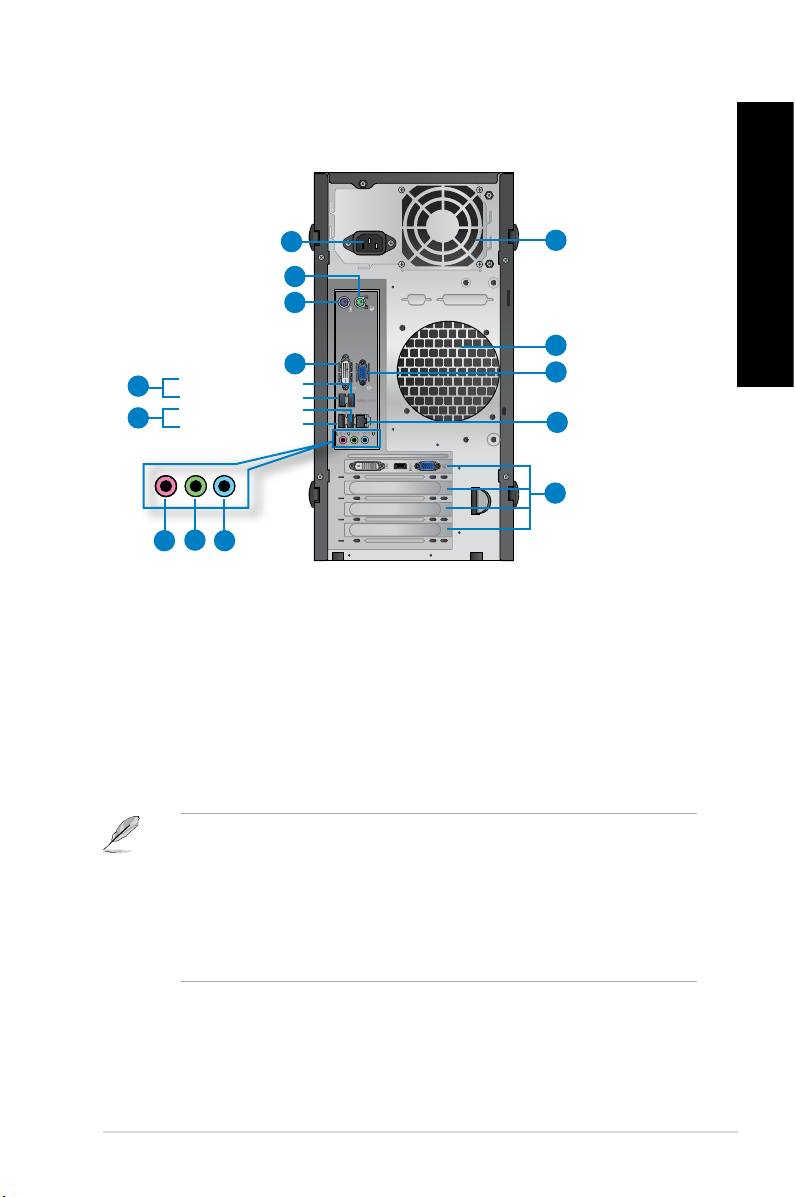
1
13
2
3
13
4
12
5
6
11
10
7
8
9
BM6635(MD560)
Plug the power cord to this connector.
2. . This port is for a PS/2 mouse.
3. . This port is for a PS/2 keyboard.
This port is for any DVI-D compatible device and is HDCP compliant
allowing playback of HD DVD, Blu-ray, and other protected content.
These Universal Serial Bus 3.0 (USB 3.0) ports connect to USB 3.0
devices such as a mouse, printer, scanner, camera, PDA, and others.
®
• DO NOT connect a keyboard / mouse to any USB 3.0 port when installing Windows
operating system.
®
• Due to USB 3.0 controller limitation, USB 3.0 devices can only be used under Windows
OS environment and after the USB 3.0 driver installation.
• USB 3.0 devices can only be used as data storage only.
• We strongly recommend that you connect USB 3.0 devices to USB 3.0 ports for faster
and better performance for your USB 3.0 devices.
These Universal Serial Bus 2.0 (USB 2.0) ports connect to USB 2.0
devices such as a mouse, printer, scanner, camera, PDA, and others.
ENGLISH
ENGLISH
ENGLISH
ENGLISH
ASUS BM6635(MD560), BM6835, and BP6335(SD560) 15
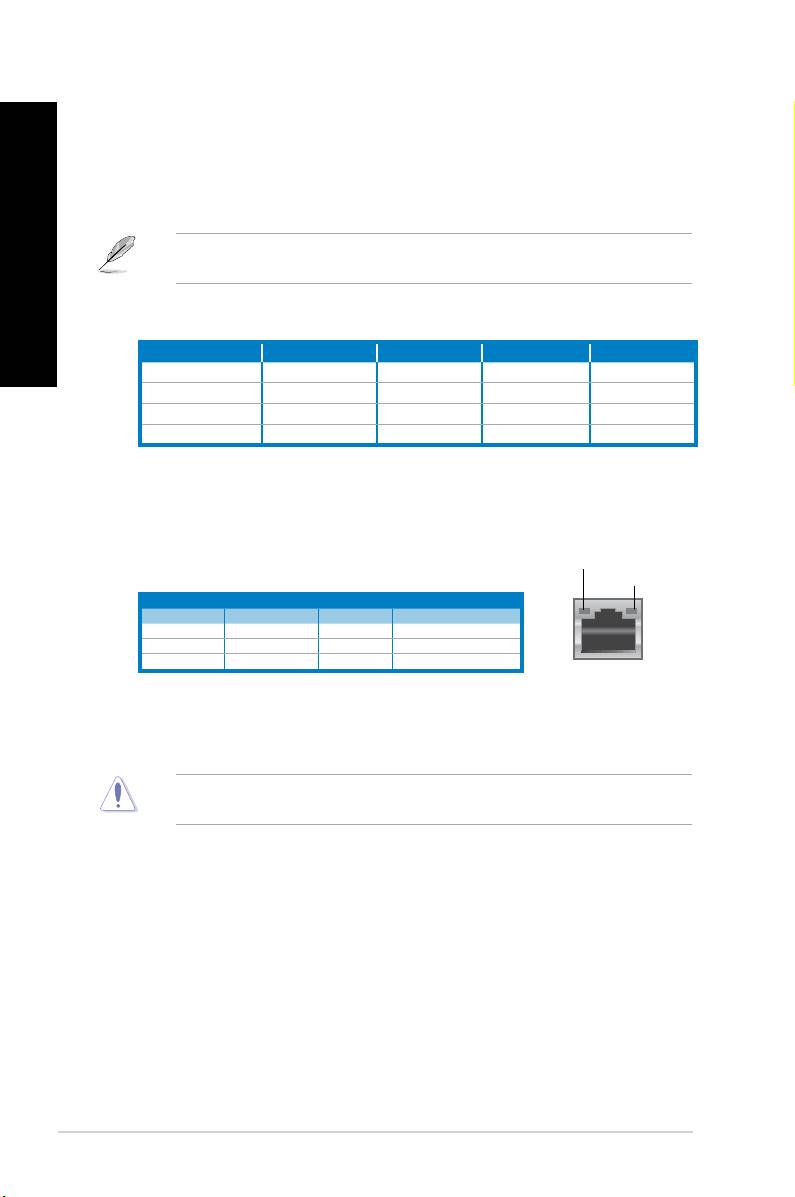
This port connects to a microphone.
ENGLISH
This port connects to a headphone or speaker. In a 4, 6, or
8-channel conguration, the function of this port becomes Front Speaker Out.
This port connects to a tape, CD, DVD player, or other audio
sources.
Refer to the audio conguration table below for the function of the audio ports in the 2, 4, 6,
or 8-channel conguration.
ENGLISH
Light Blue (Rear panel) Line In Rear Speaker Out Rear Speaker Out Rear Speaker Out
Lime (Rear panel) Line Out Front Speaker Out Front Speaker Out Front Speaker Out
Pink (Rear panel) Mic In Mic In Bass/Center Bass/Center
Lime (Front panel) - - - Side Speaker Out
Remove the expansion slot bracket when installing an
expansion card.
This port allows Gigabit connection to a Local Area Network (LAN)
through a network hub.
SPEED LED
OFF No link OFF 10Mbps connection
ORANGE Linked ORANGE 100Mbps connection
BLINKING Data activity GREEN 1Gbps connection
This port is for VGA-compatible devices such as a VGA monitor.
These vents allow air ventilation.
DO NOT block the air vents on the chassis. Always provide proper ventilation for your
computer.
16 Chapter 1: Getting started
ENGLISH
ENGLISH
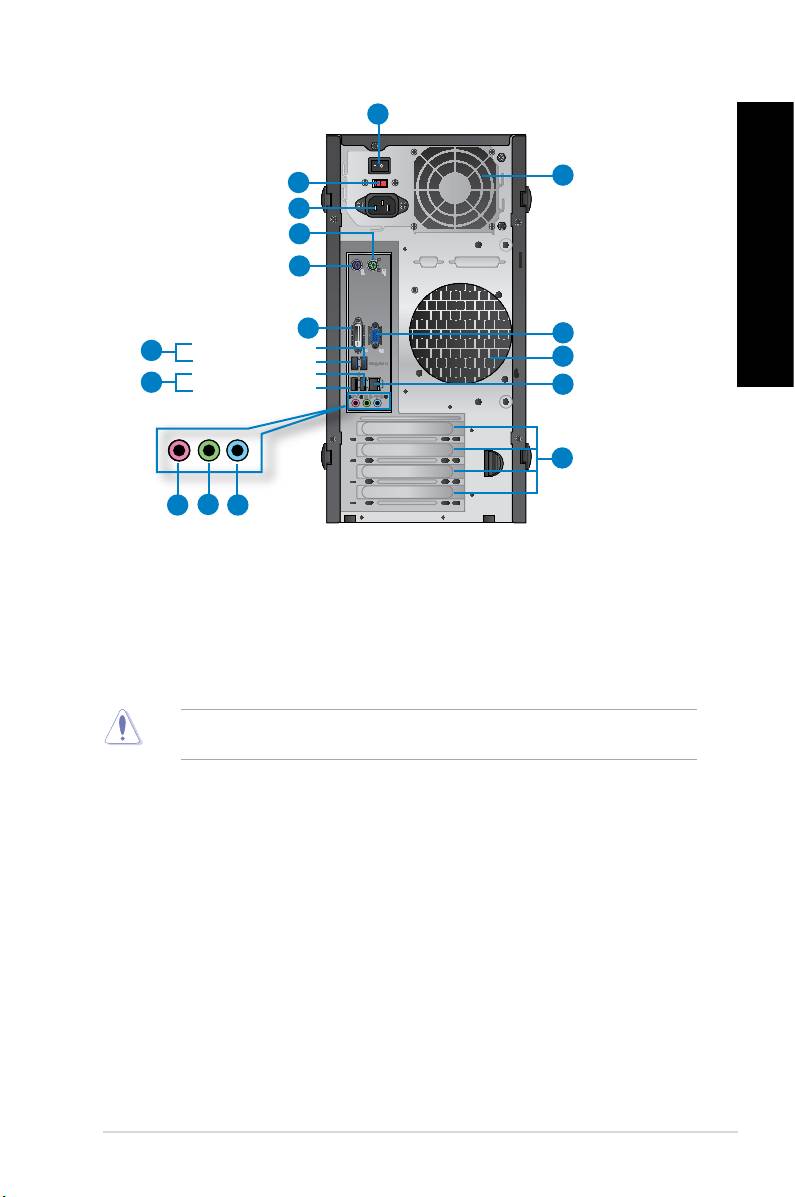
1
14
2
3
4
5
6
15
7
14
8
13
12
9
10
11
BM6835
Switch to turn ON/OFF the power supply to your computer.
Use this switch to select the appropriate system input voltage
according to the voltage supply in your area. If the voltage supply in your area is 100-
127V, set the switch to 115V. If the voltage supply in your area is 200-240V, set the
switch to 230V.
Setting the switch to 115V in a 230V environment or 230V in a 115V environment will
seriously damage the system!
Plug the power cord to this connector.
4. . This port is for a PS/2 mouse.
5. . This port is for a PS/2 keyboard.
This port is for any DVI-D compatible device and is HDCP compliant
allowing playback of HD DVD, Blu-ray, and other protected content.
ENGLISH
ENGLISH
ENGLISH
ENGLISH
ASUS BM6635(MD560), BM6835, and BP6335(SD560) 17
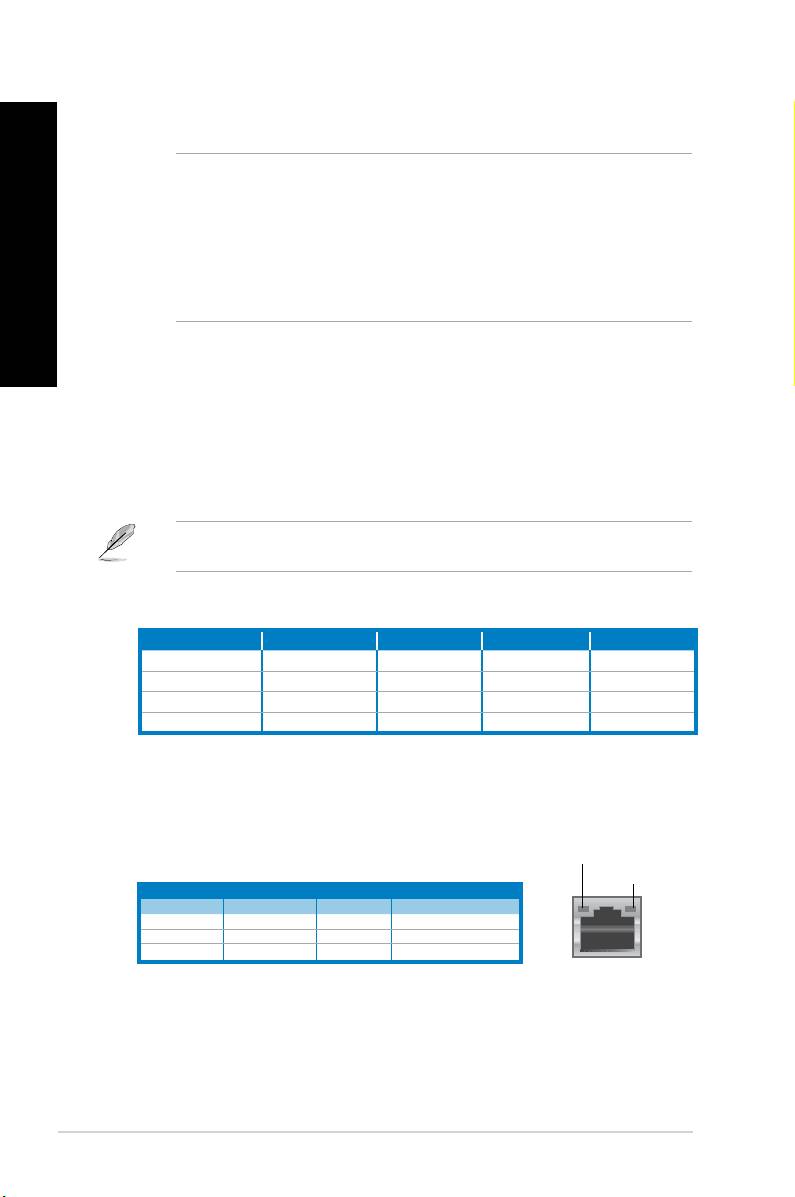
These Universal Serial Bus 3.0 (USB 3.0) ports connect to USB 3.0
devices such as a mouse, printer, scanner, camera, PDA, and others.
ENGLISH
®
• DO NOT connect a keyboard / mouse to any USB 3.0 port when installing Windows
operating system.
®
• Due to USB 3.0 controller limitation, USB 3.0 devices can only be used under Windows
OS environment and after the USB 3.0 driver installation.
• USB 3.0 devices can only be used as data storage only.
ENGLISH
• We strongly recommend that you connect USB 3.0 devices to USB 3.0 ports for faster
and better performance for your USB 3.0 devices.
These Universal Serial Bus 2.0 (USB 2.0) ports connect to USB 2.0
devices such as a mouse, printer, scanner, camera, PDA, and others.
This port connects to a microphone.
This port connects to a headphone or speaker. In a 4, 6, or
8-channel conguration, the function of this port becomes Front Speaker Out.
This port connects to a tape, CD, DVD player, or other audio
sources.
Refer to the audio conguration table below for the function of the audio ports in the 2, 4, 6,
or 8-channel conguration.
Light Blue (Rear panel) Line In Rear Speaker Out Rear Speaker Out Rear Speaker Out
Lime (Rear panel) Line Out Front Speaker Out Front Speaker Out Front Speaker Out
Pink (Rear panel) Mic In Mic In Bass/Center Bass/Center
Lime (Front panel) - - - Side Speaker Out
Remove the expansion slot bracket when installing an
expansion card.
This port allows Gigabit connection to a Local Area Network (LAN)
through a network hub.
SPEED LED
OFF No link OFF 10Mbps connection
ORANGE Linked ORANGE 100Mbps connection
BLINKING Data activity GREEN 1Gbps connection
18 Chapter 1: Getting started
ENGLISH
ENGLISH
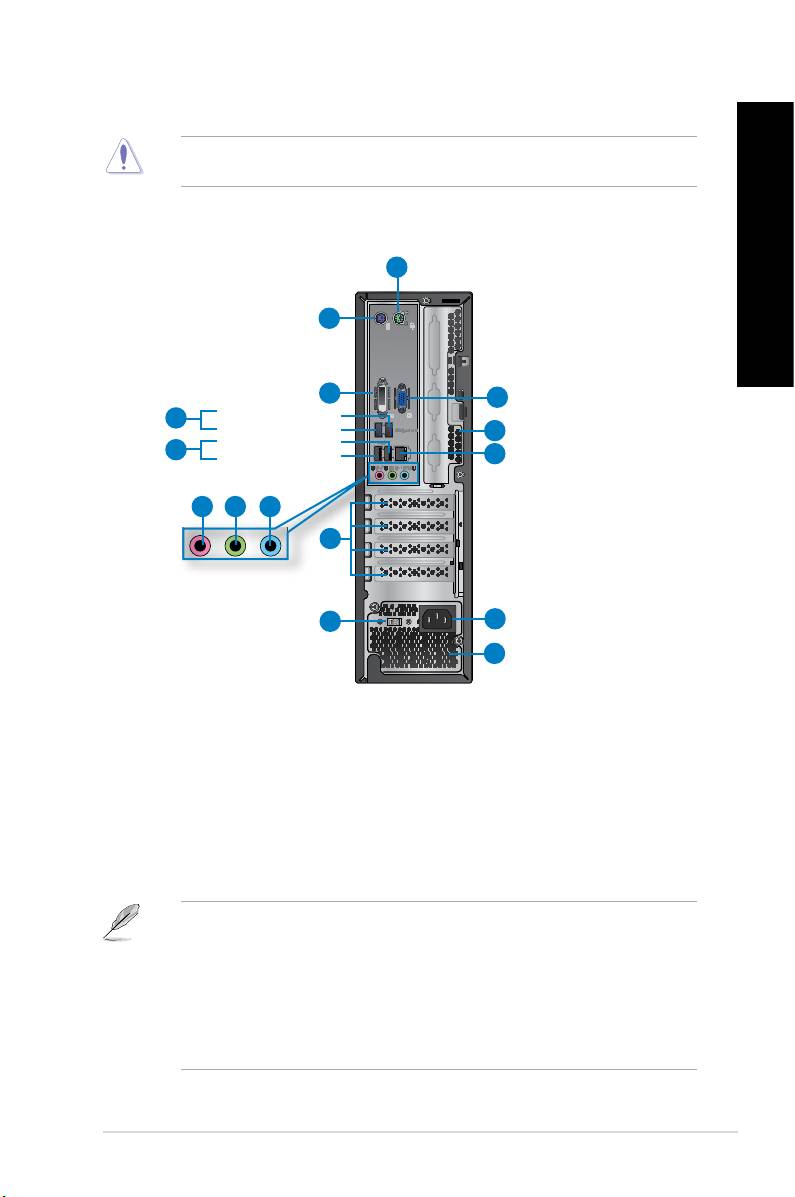
14 These vents allow air ventilation.
DO NOT block the air vents on the chassis. Always provide proper ventilation for your
computer.
This port is for VGA-compatible devices such as a VGA monitor.
1
2
3
14
4
11
5
13
6 7 8
9
10
12
11
BP6335(SD560)
1. . This port is for a PS/2 mouse.
2. . This port is for a PS/2 keyboard.
This port is for any DVI-D compatible device and is HDCP compliant
allowing playback of HD DVD, Blu-ray, and other protected content.
These Universal Serial Bus 3.0 (USB 3.0) ports connect to USB 3.0
devices such as a mouse, printer, scanner, camera, PDA, and others.
®
• DO NOT connect a keyboard / mouse to any USB 3.0 port when installing Windows
operating system.
®
• Due to USB 3.0 controller limitation, USB 3.0 devices can only be used under Windows
OS environment and after the USB 3.0 driver installation.
• USB 3.0 devices can only be used as data storage only.
• We strongly recommend that you connect USB 3.0 devices to USB 3.0 ports for faster
and better performance for your USB 3.0 devices.
ENGLISH
ENGLISH
ENGLISH
ENGLISH
ASUS BM6635(MD560), BM6835, and BP6335(SD560) 19
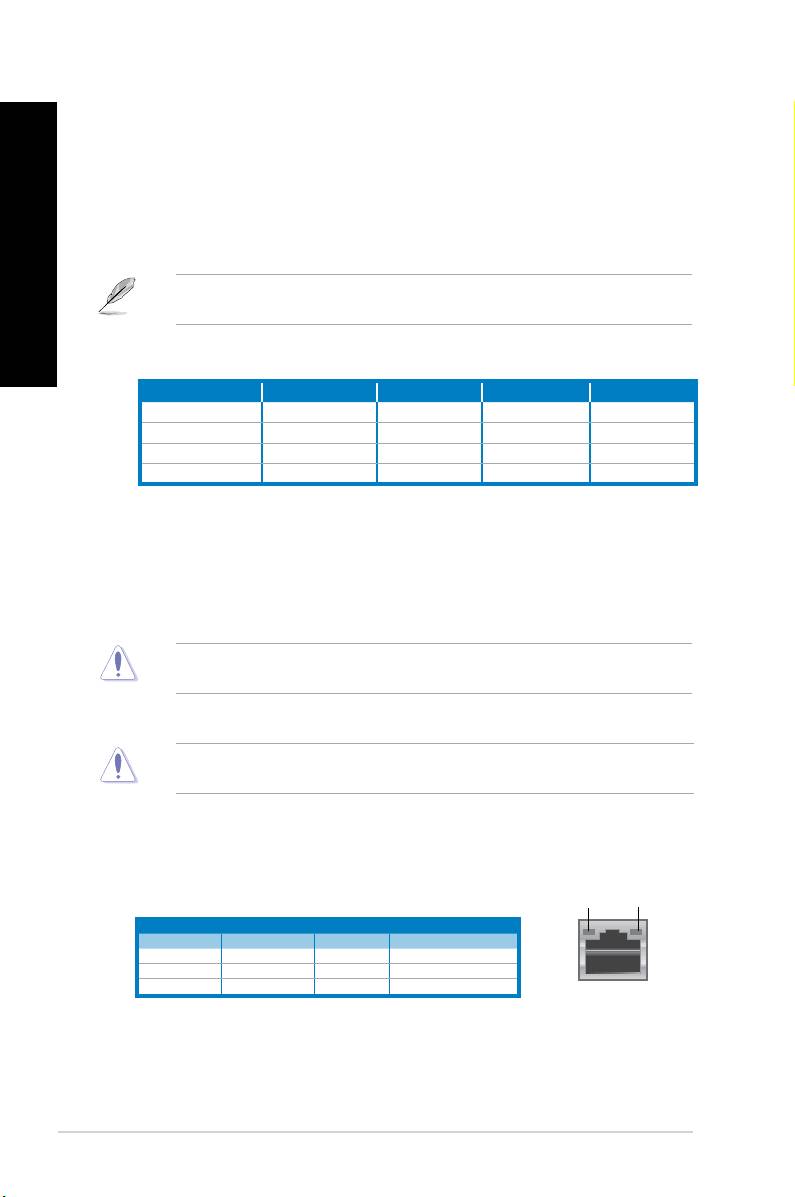
These Universal Serial Bus 2.0 (USB 2.0) ports connect to USB 2.0
devices such as a mouse, printer, scanner, camera, PDA, and others.
ENGLISH
This port connects to a microphone.
This port connects to a headphone or speaker. In a 4, 6, or
8-channel conguration, the function of this port becomes Front Speaker Out.
This port connects to a tape, CD, DVD player, or other audio
sources.
ENGLISH
Refer to the audio conguration table below for the function of the audio ports in the 2, 4, 6,
or 8-channel conguration.
Light Blue (Rear panel) Line In Rear Speaker Out Rear Speaker Out Rear Speaker Out
Lime (Rear panel) Line Out Front Speaker Out Front Speaker Out Front Speaker Out
Pink (Rear panel) Mic In Mic In Bass/Center Bass/Center
Lime (Front panel) - - - Side Speaker Out
Remove the expansion slot bracket when installing an
expansion card.
Use this switch to select the appropriate system input voltage
according to the voltage supply in your area. If the voltage supply in your area is 100-
127V, set the switch to 115V. If the voltage supply in your area is 200-240V, set the
switch to 230V.
Setting the switch to 115V in a 230V environment or 230V in a 115V environment will
seriously damage the system!
11. These vents allow air ventilation.
DO NOT block the air vents on the chassis. Always provide proper ventilation for your
computer.
Plug the power cord to this connector.
This port allows Gigabit connection to a Local Area Network (LAN)
through a network hub.
SPEED
LED
LED
OFF No link OFF 10Mbps connection
ORANGE Linked ORANGE 100Mbps connection
BLINKING Data activity GREEN 1Gbps connection
This port is for VGA-compatible devices such as a VGA monitor.
20 Chapter 1: Getting started
ENGLISH
ENGLISH
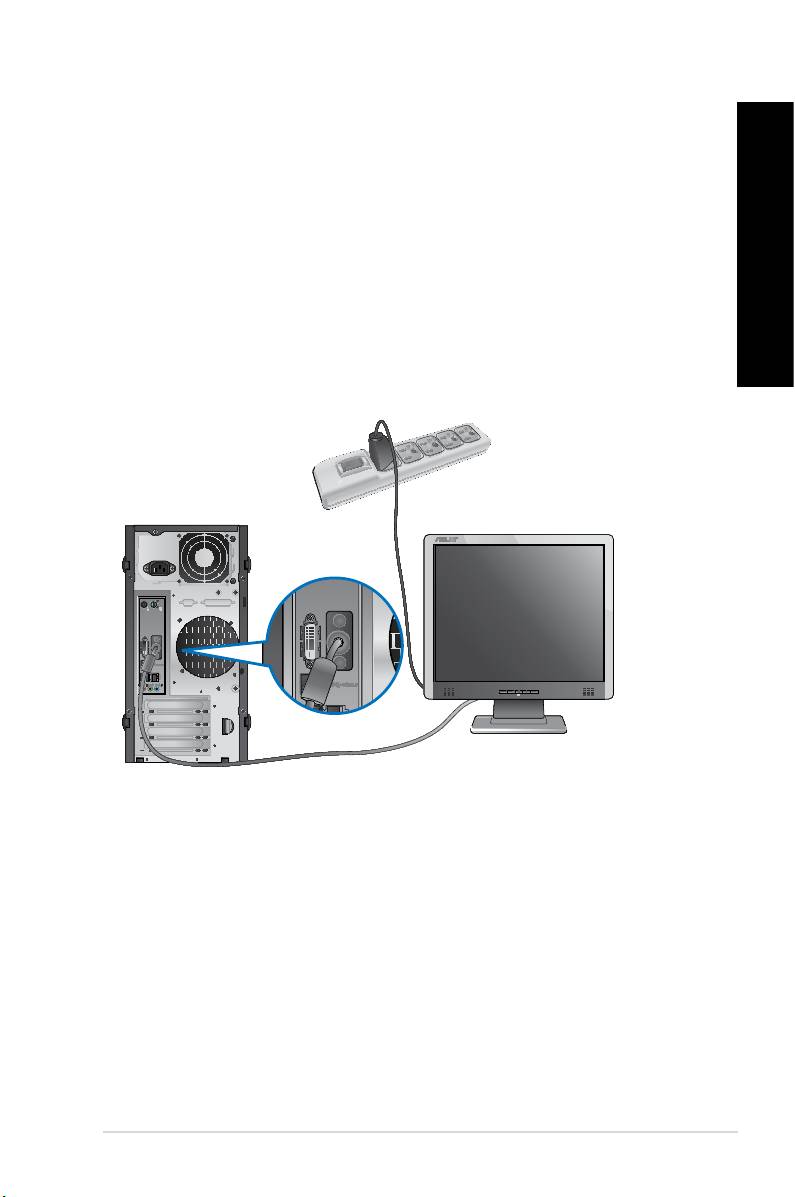
This section guides you through connecting the main hardware devices, such as the external
monitor, keyboard, mouse, and power cord, to your computer.
Connect your monitor to the onboard display output port.
1. Connect your monitor to the VGA port, DVI-D port, or display port of your computer.
2. Plug your monitor to a power source.
BM6635(MD560)
ENGLISH
ENGLISH
ENGLISH
ENGLISH
ASUS BM6635(MD560), BM6835, and BP6335(SD560) 21
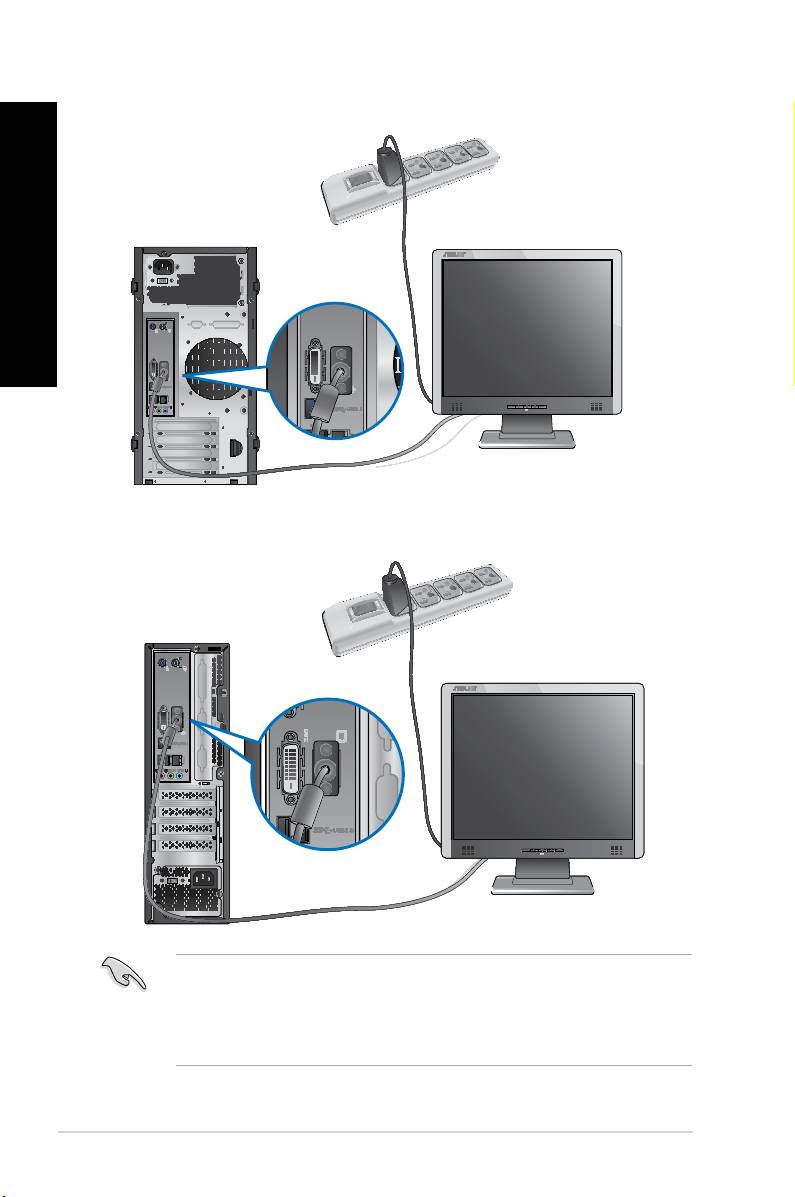
BM6835
ENGLISH
ENGLISH
BP6335(SD560)
• If your computer comes with an ASUS Graphics Card, the graphics card is set as the
primary display device in the BIOS. Hence, connect your monitor to a display output port
on the graphics card.
• To connect multiple external monitors to your computer, refer to
in Chapter 3 of this user manual for details.
22 Chapter 1: Getting started
ENGLISH
ENGLISH
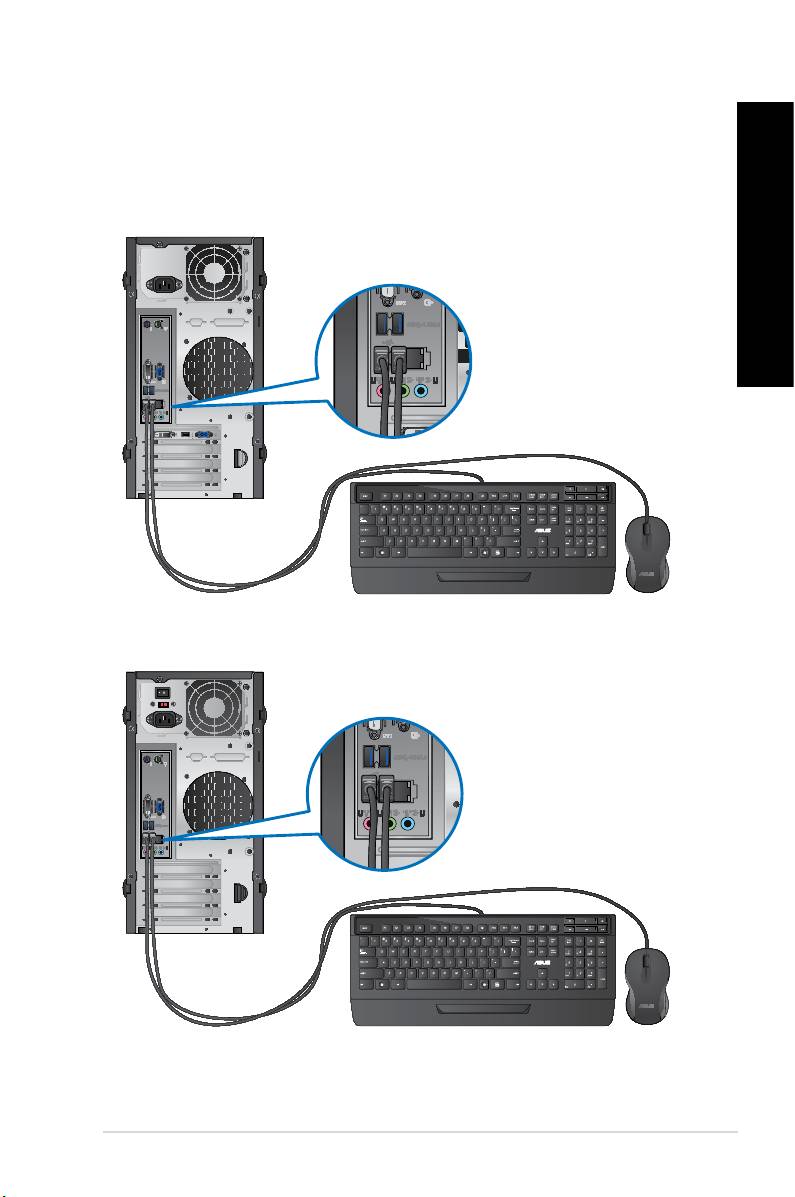
Connect a USB keyboard and a USB mouse to the USB ports on the rear panel of your
computer.
BM6635(MD560)
BM6835
ENGLISH
ENGLISH
ENGLISH
ENGLISH
ASUS BM6635(MD560), BM6835, and BP6335(SD560) 23
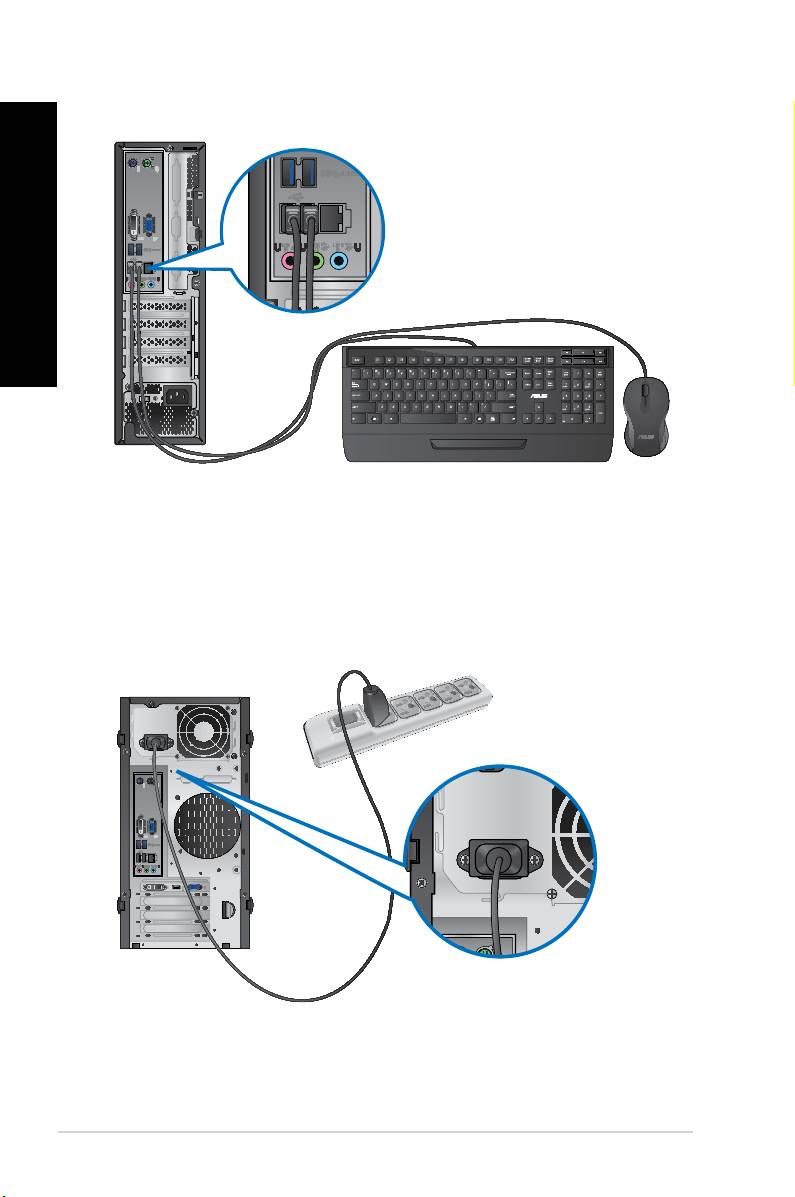
BP6335(SD560)
ENGLISH
ENGLISH
Connect one end of the power cord to the power connector on the rear panel of your
computer and the other end to a power source.
BM6635(MD560)
24 Chapter 1: Getting started
ENGLISH
ENGLISH
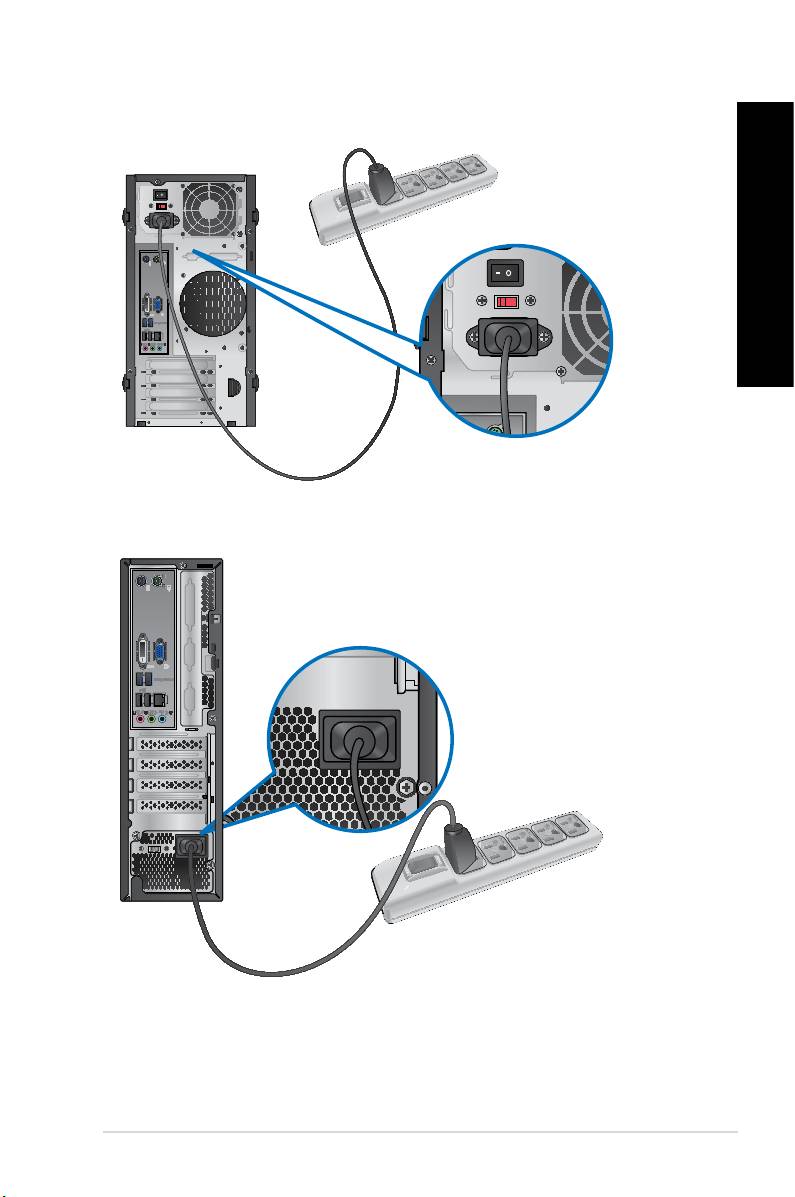
BM6835
BP6335(SD560)
ENGLISH
ENGLISH
ENGLISH
ENGLISH
ASUS BM6635(MD560), BM6835, and BP6335(SD560) 25
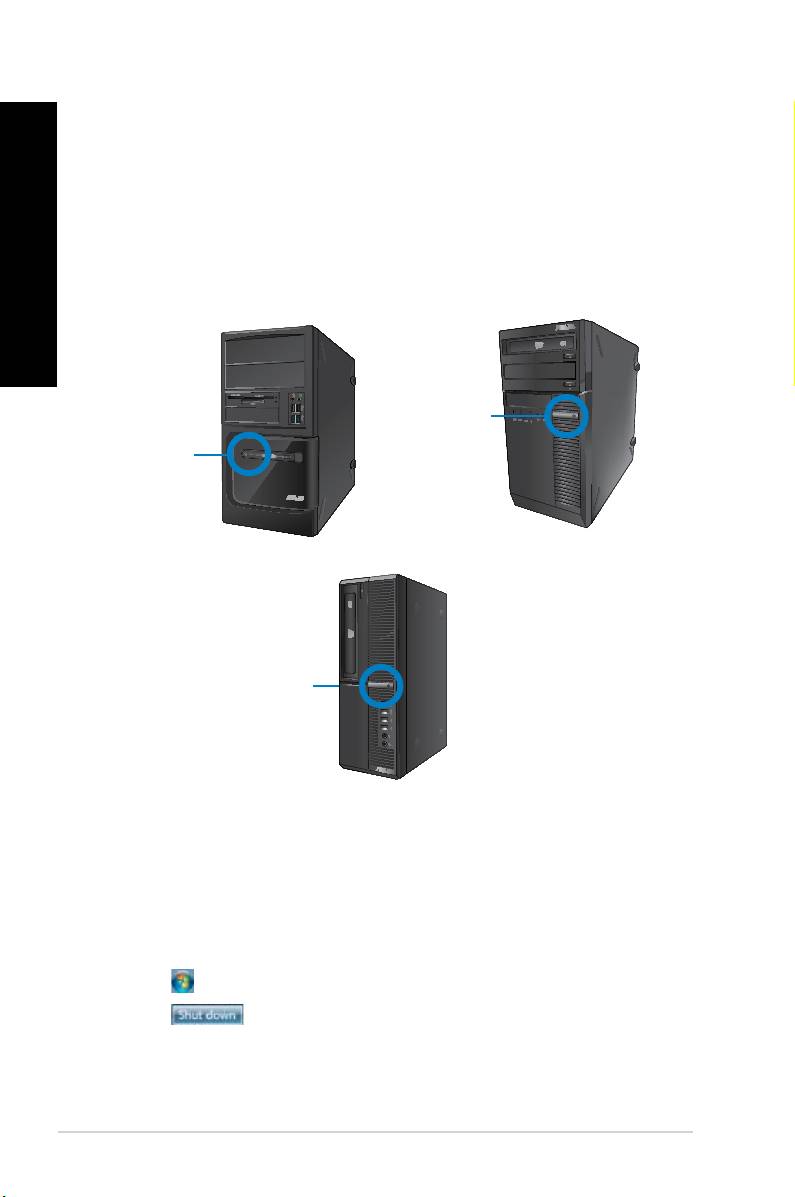
This section describes how to turn on/off your computer after setting up your computer.
ENGLISH
1. Turn your monitor ON.
2. Turn the power switch ON (for BM6835 only).
ENGLISH
3. Press the power button on your computer.
BM6835
BM6635(MD560)
BP6335(SD560)
4. Wait until the operating system loads automatically.
1. Close all running applications.
®
2. Click on the Windows
desktop.
3. Click to shut down the operating system.
26 Chapter 1: Getting started

