Asus CP1420: instruction
Class: Household, kitchen appliances, electronics and equipment
Type: Computer
Manual for Asus CP1420
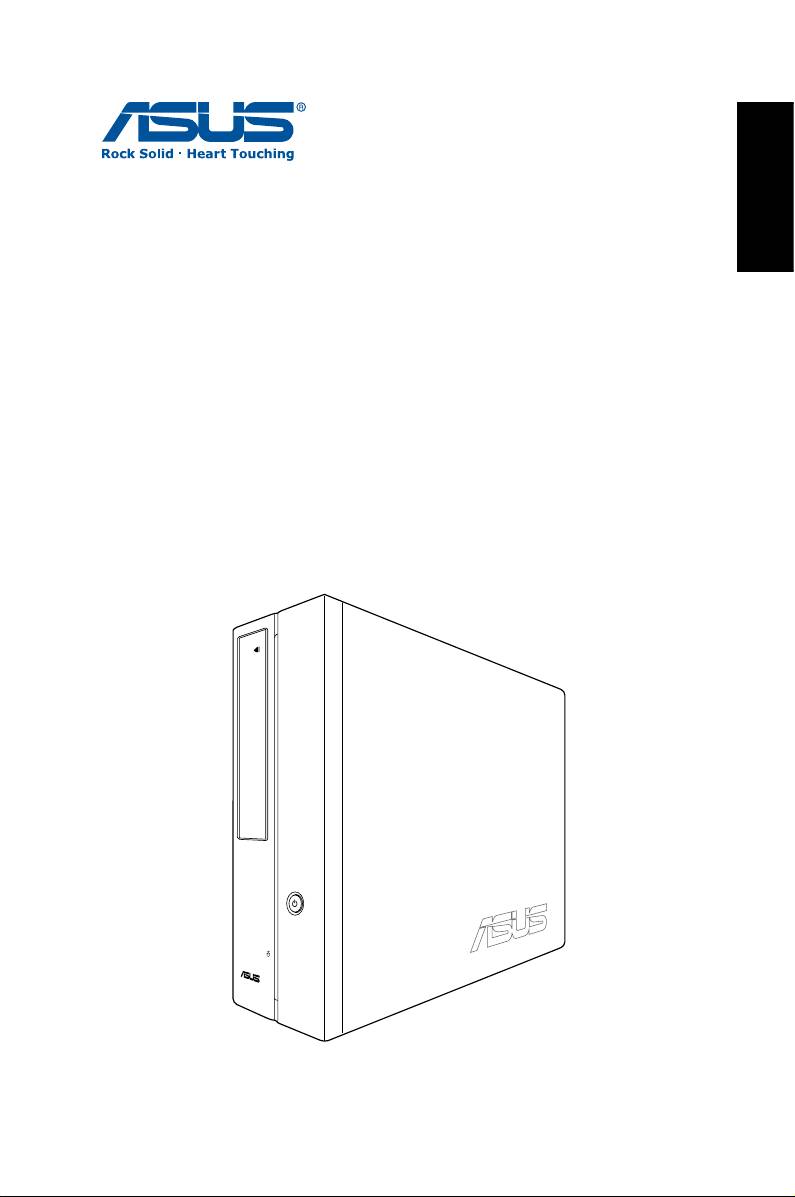
English
ASUS CP Series Desktop PC
User Manual
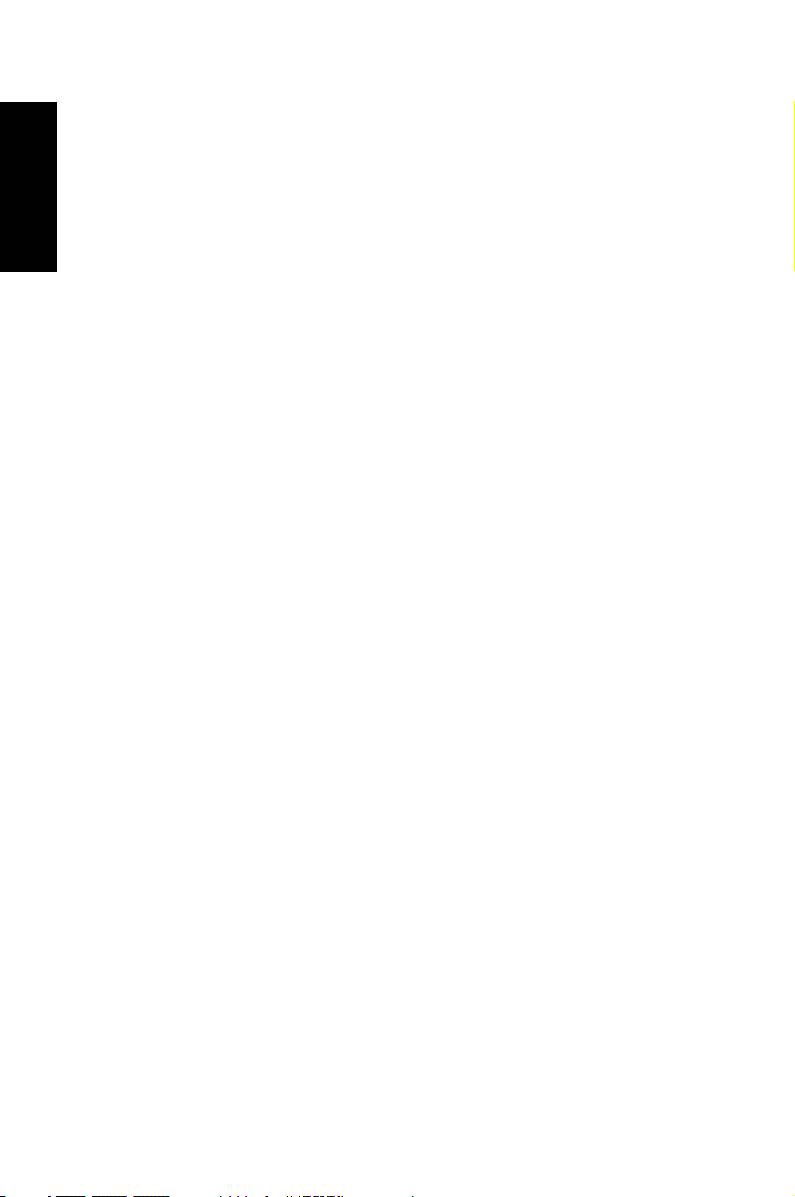
English
E3995
First Edition V1
July 2008
Copyright © 2008 ASUSTeK COMPUTER INC. All Rights Reserved.
No part of this manual, including the products and software described in it, may
be reproduced, transmitted, transcribed, stored in a retrieval system, or
translated into any language in any form or by any means, except
documentation kept by the purchaser for backup purposes, without the express
written permission of ASUSTeK COMPUTER, INC. (“ASUS”).
Products and corporate names mentioned in this manual may or may not be
registered trademarks or copyrights of their respective companies, and are used
for identification purposes only. All trademarks are the property of their
respective owners.
Every effort has been made to ensure that the contents of this manual are
correct and up to date. However, the manufacturer makes no guarantee
regarding the accuracy of its contents, and reserves the right to make changes
without prior notice.
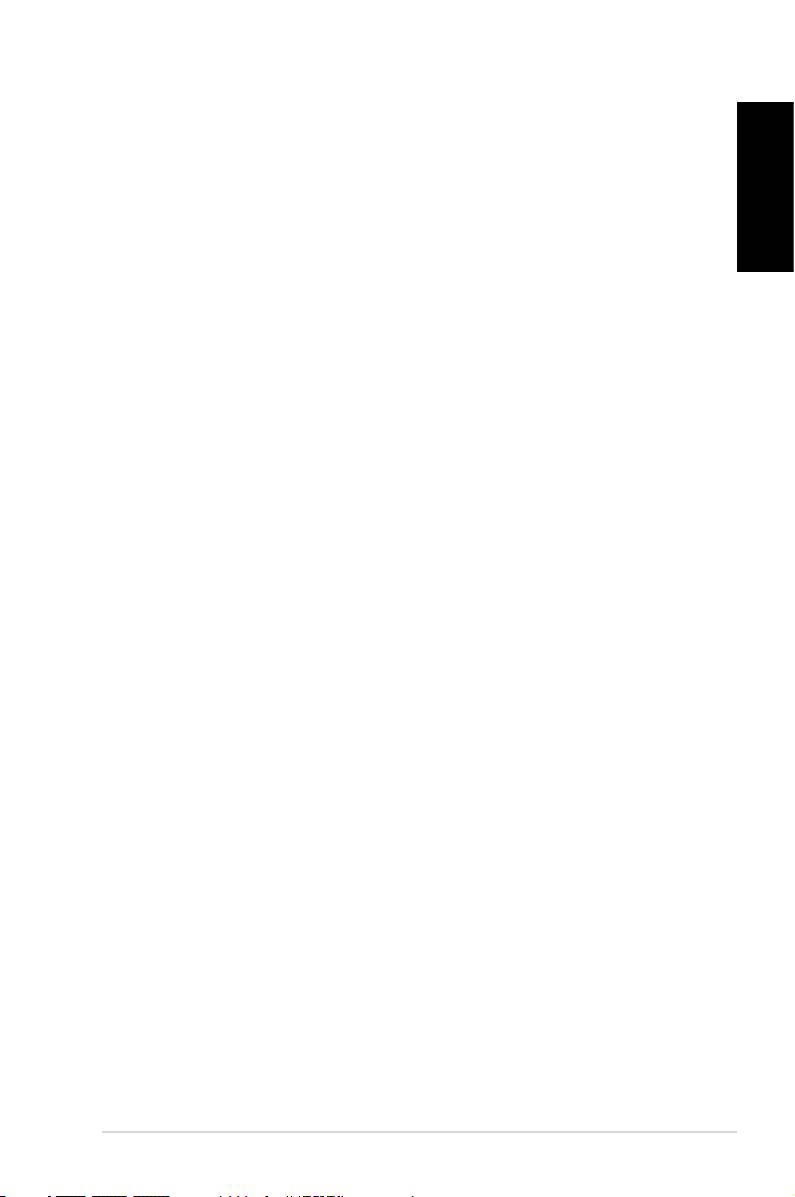
Contents
Notices ....................................................................................................4
Safety information ..............................................................................6
English
Notes for this manual ........................................................................7
Welcome ................................................................. 8
Package contents ................................................................................8
Knowing your Desktop PC .................................... 9
Front / Rear panel features ..............................................................9
Setting up your Desktop PC ................................ 12
Connecting devices .........................................................................12
Connecting the power ...................................................................13
Pressing the power button to turn on the system ...............13
Using the Media Center remote (optional) .............................14
Recovering your system ...................................... 16
Using the recovery DVD ................................................................16
Troubleshooting .................................................. 18
ASUS CP Series Desktop PC 3
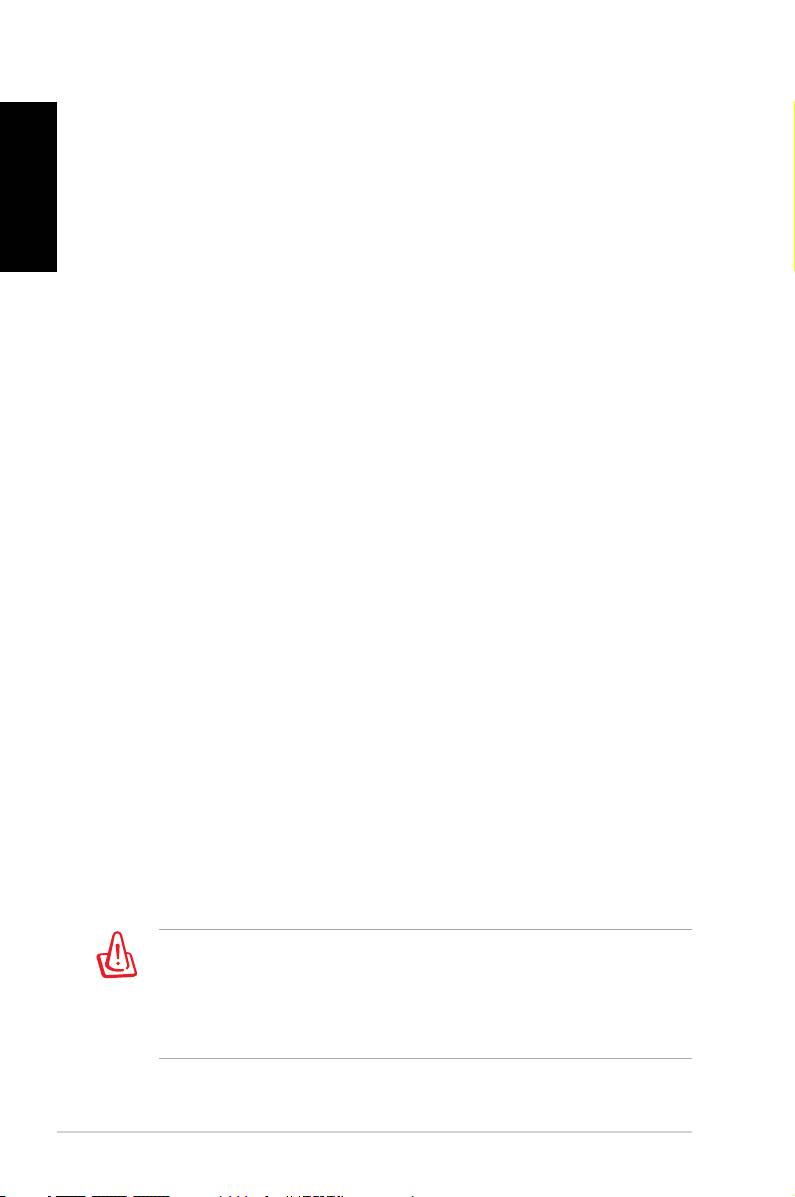
Notices
English
Federal Communications Commission Statement
This device complies with Part 15 of the FCC Rules. Operation is
subject to the following two conditions:
• This device may not cause harmful interference, and
• This device must accept any interference received including
interference that may cause undesired operation.
This equipment has been tested and found to comply with the
limits for a Class B digital device, pursuant to Part 15 of the FCC
Rules. These limits are designed to provide reasonable
protection against harmful interference in a residential
installation. This equipment generates, uses and can radiate radio
frequency energy and, if not installed and used in accordance
with manufacturer’s instructions, may cause harmful
interference to radio communications. However, there is no
guarantee that interference will not occur in a particular
installation. If this equipment does cause harmful interference to
radio or television reception, which can be determined by
turning the equipment off and on, the user is encouraged to
try to correct the interference by one or more of the following
measures:
• Reorient or relocate the receiving antenna.
• Increase the separation between the equipment and receiver.
• Connect the equipment to an outlet on a circuit different from
that to which the receiver is connected.
• Consult the dealer or an experienced radio/TV technician for
help.
The use of shielded cables for connection of the monitor to
the graphics card is required to assure compliance with FCC
regulations. Changes or modifications to this unit not expressly
approved by the party responsible for compliance could void
the user’s authority to operate this equipment.
4 ASUS CP Series Desktop PC
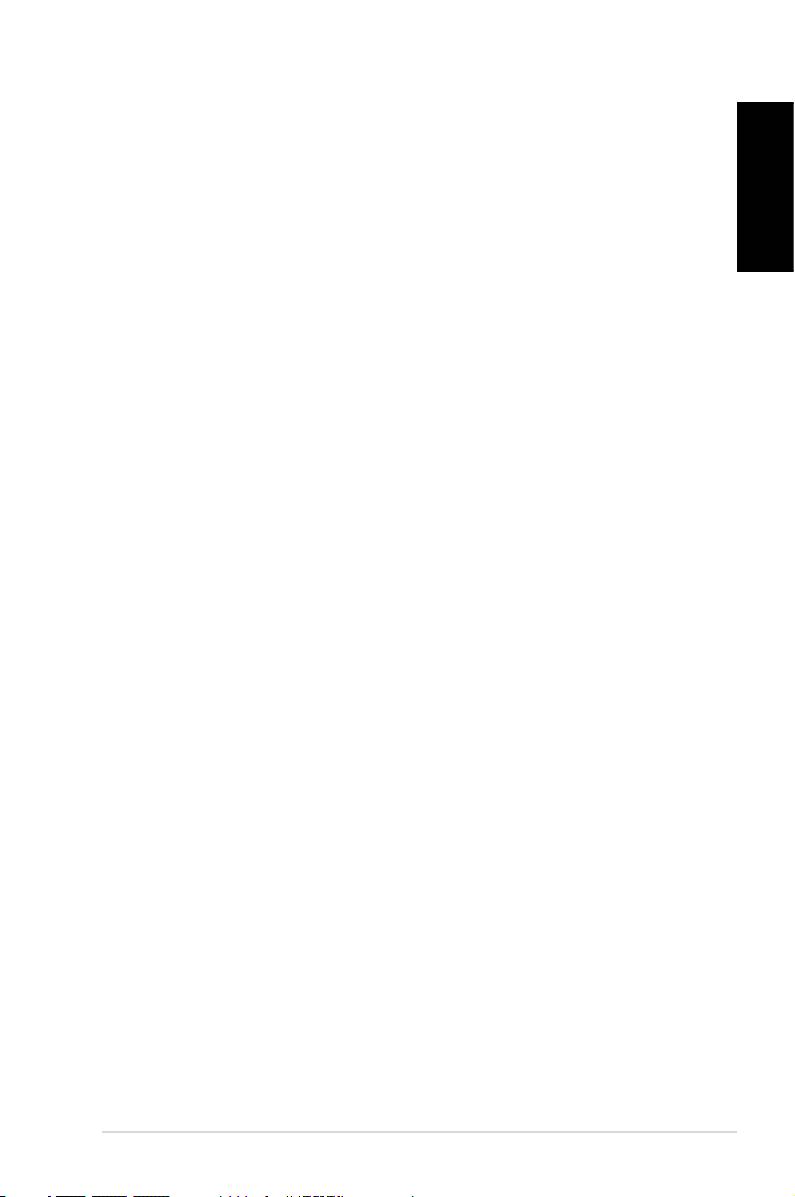
Canadian Department of Communications
Statement
This digital apparatus does not exceed the Class B limits for radio
English
noise emissions from digital apparatus set out in the Radio
Interference Regulations of the Canadian Department of
Communications.
This class B digital apparatus complies with Canadian ICES-003.
Macrovision Corporation Product Notice
This product incorporates copyright protection technology that
is protected by method claims of certain U.S. patents and other
intellectual property rights owned by Macrovision Corporation
and other rights owners. Use of this copyright protection
technology must be authorized by Macrovision Corporation, and
is intended for home and other limited viewing uses only unless
otherwise authorized by Macrovision Corporation. Reverse
engineering or disassembly is prohibited.
ASUS CP Series Desktop PC 5
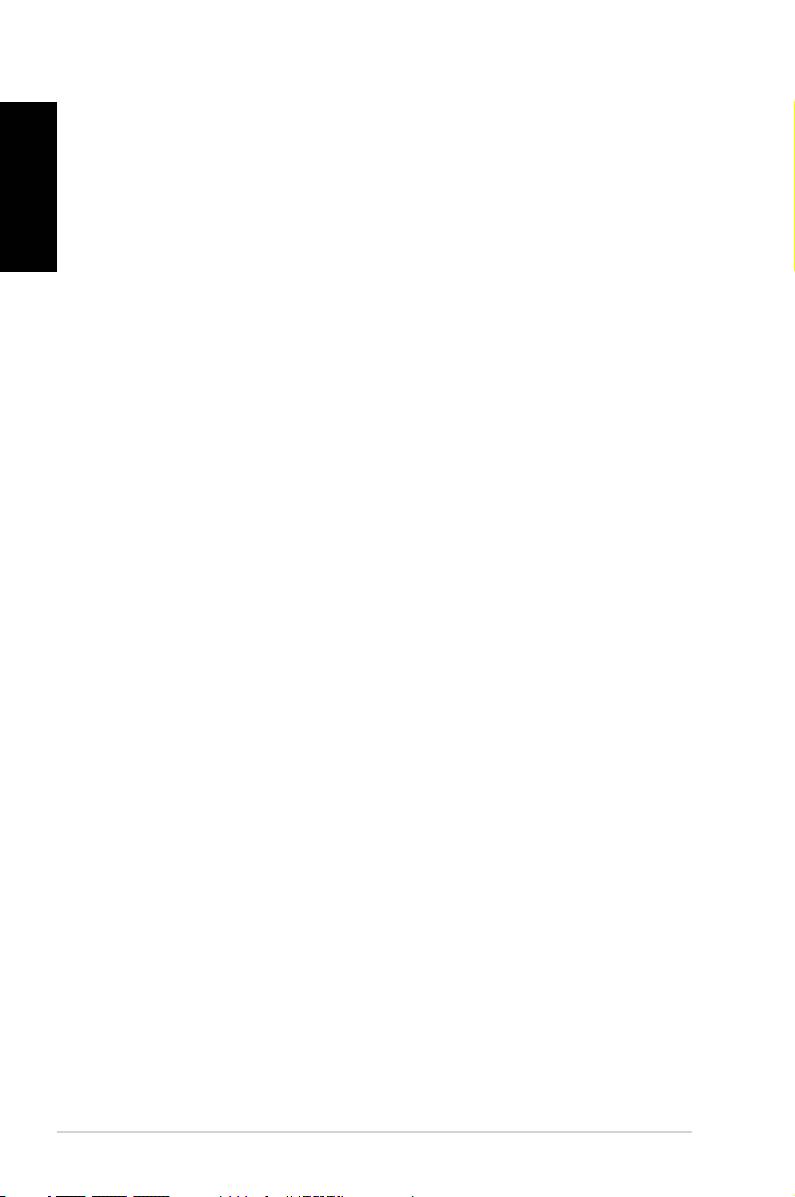
Safety information
English
Your ASUS Desktop PC is designed and tested to meet the latest
standards of safety for information technology equipment.
However, to ensure your safety, it is important that you read the
following safety instructions.
Setting up your system
• Read and follow all instructions in the documentation before
you operate your system.
• Do not use this product near water or a heated source such as
a radiator.
• Set up the system on a stable surface.
• Openings on the chassis are for ventilation. Do not block or
cover these openings. Make sure you leave plenty of space
around the system for ventilation. Never insert objects of any
kind into the ventilation openings.
• Use this product in environments with ambient temperatures
between 0˚C and 35˚C.
• If you use an extension cord, make sure that the total ampere
rating of the devices plugged into the extension cord does
not exceed its ampere rating.
Care during use
• Do not walk on the power cord or allow anything to rest on it.
• Do not spill water or any other liquids on your system.
• When the system is turned off, a small amount of
electrical current still flows. Always unplug all power, modem,
and network cables from the power outlets before cleaning
the system.
• If you encounter the following technical problems with the
product, unplug the power cord and contact a qualified
service technician or your retailer.
• The power cord or plug is damaged.
• Liquid has been spilled into the system.
6 ASUS CP Series Desktop PC
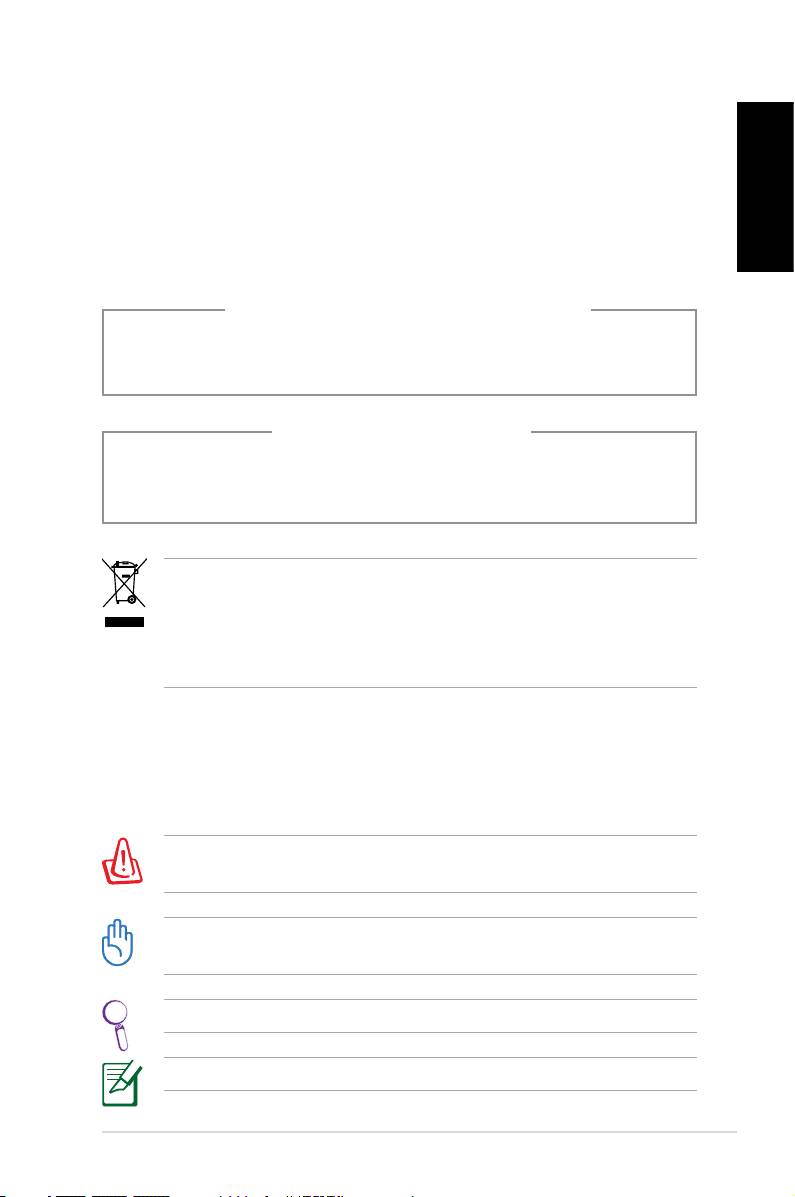
• The system does not function properly even if you follow
the operating instructions.
• The system was dropped or the cabinet is damaged.
English
• The system performance changes.
LASER PRODUCT WARNING
CLASS 1 LASER PRODUCT
NO DISASSEMBLY
The warranty does not apply to the products that
have been disassembled by users
This symbol of the crossed out wheeled bin indicates that
the product (electrical, electronic equipment, and mercury-
containing button cell battery) should not be placed in
municipal waste. Check local regulations for disposal of
electronic products.
Notes for this manual
To make sure that you perform certain tasks properly, take note
of the following symbols used throughout this manual.
WARNING: Vital information that you MUST follow to prevent
injury to yourself.
IMPORTANT: Instructions that you MUST follow to complete a
task.
TIP: Tips and useful information that help you complete a task.
NOTE: Additional information for special situations.
ASUS CP Series Desktop PC 7
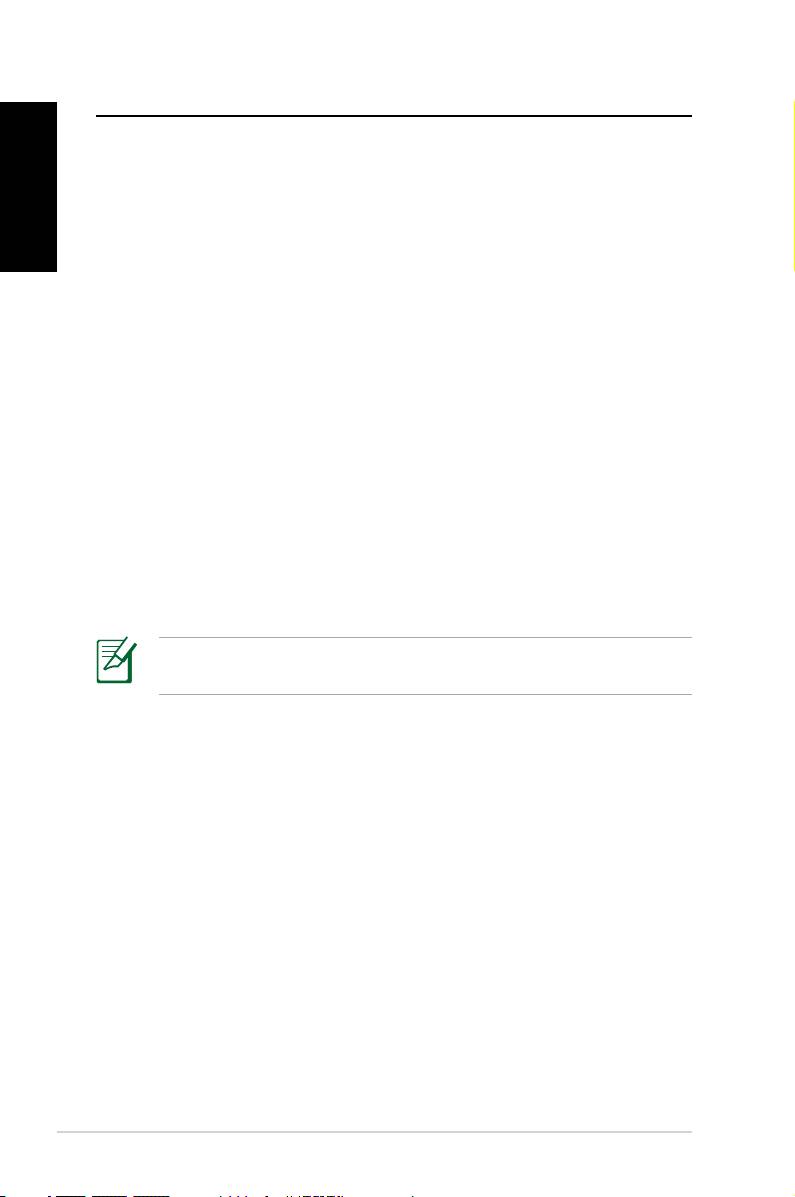
Welcome
Congratulations on your purchase of the ASUS Desktop PC. The
English
package contents of your new Desktop PC are listed below but
may vary with models. ASUS reserves the right to replace
components or accessories to provide optimum serviceability.
Contact your retailer if any item is damaged or missing.
Package contents
• ASUS Desktop PC x1
• Keyboard x1
• Mouse x1
• Power cord x1
• Support DVD x1
• Recovery DVD x1
• Installation Guide x1
• Warranty card x1
• Remote control (optional) x1
Visit the ASUS website at http://support.asus.com for any
updates.
8 ASUS CP Series Desktop PC
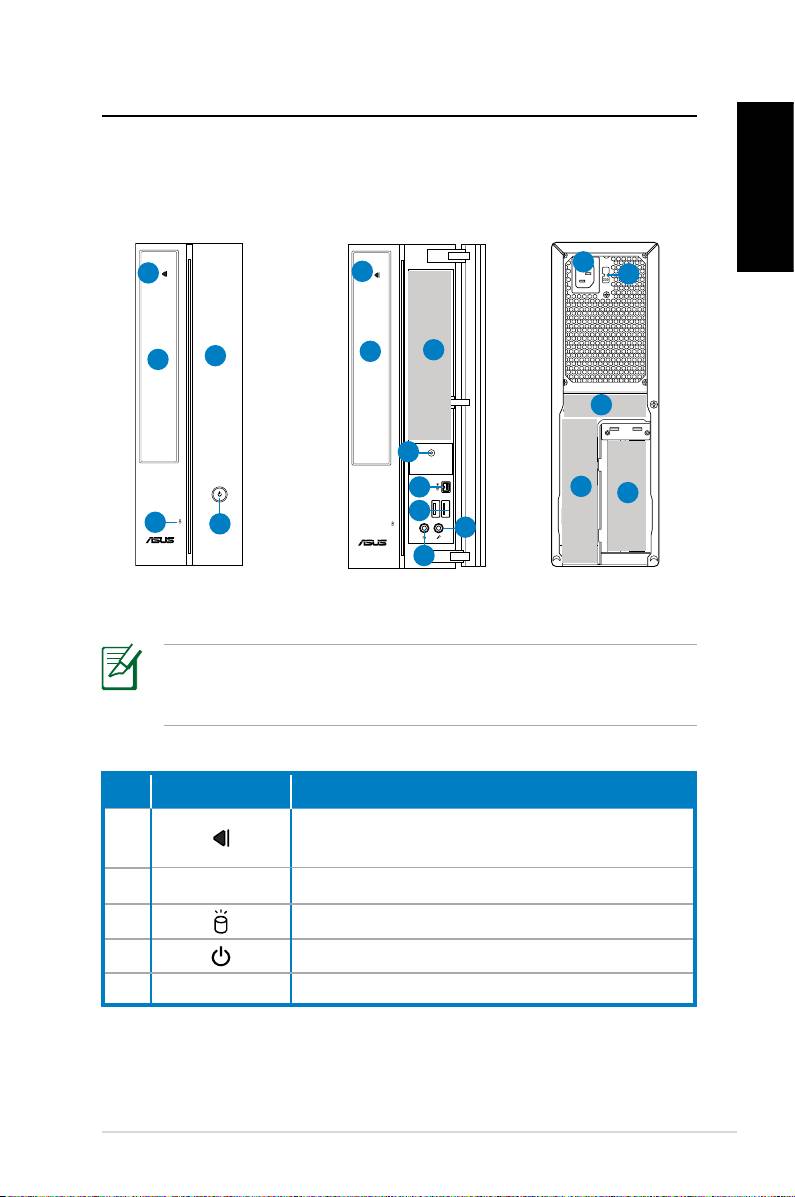
Knowing your Desktop PC
Front / Rear panel features
Front (close)
Front (open)
Rear
English
11
1
1
12
2
6
5
2
13
4
7
14
15
8
3
4
10
9
*The gray areas contain front/rear panel ports. These ports
and their locations may vary, depending on the model of your
system.
No. Button/LED Description
Press to eject a disk from the optical drive
1.
bay.
2. Optical drive bay cover.
3. Hard disk drive LED.
4. Power button.
5. Front panel cover.
continued on the next page
ASUS CP Series Desktop PC 9
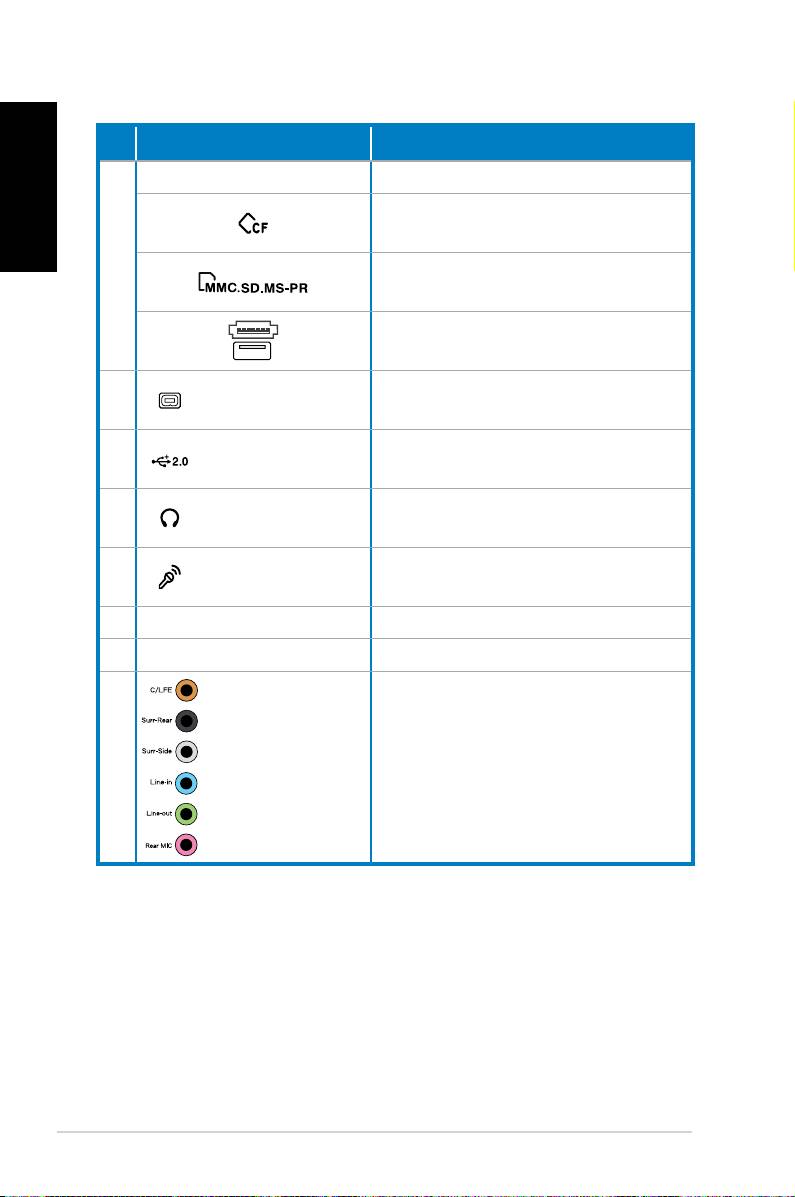
English
No.
Slot/Port Description
Infrared (optional).
CompactFlash®/Microdrive™
card slot.
6
MultiMediaCard/Secure Digital™/
Memory Stick Pro™ card slot.
USB+E-SATA port.
4-pin IEEE 1394a
Connects to an IEEE 1394 device
7.
port
such as a digital camrecorder.
Connect to USB devices such as a
8. USB 2.0 ports
mouse, keyboard, or camera.
Plug a stereo or headphones into
9.
Headphone jack
this jack.
Microphone
10.
Plug a microphone into this jack.
jack
11. Power connector Connects power cable.
12.
Voltage selector Selects input voltage.
7.1(8)-channel
Connect to a 7.1(8)-channel
13.
audio ports
speaker system.
continued on the next page
10 ASUS CP Series Desktop PC
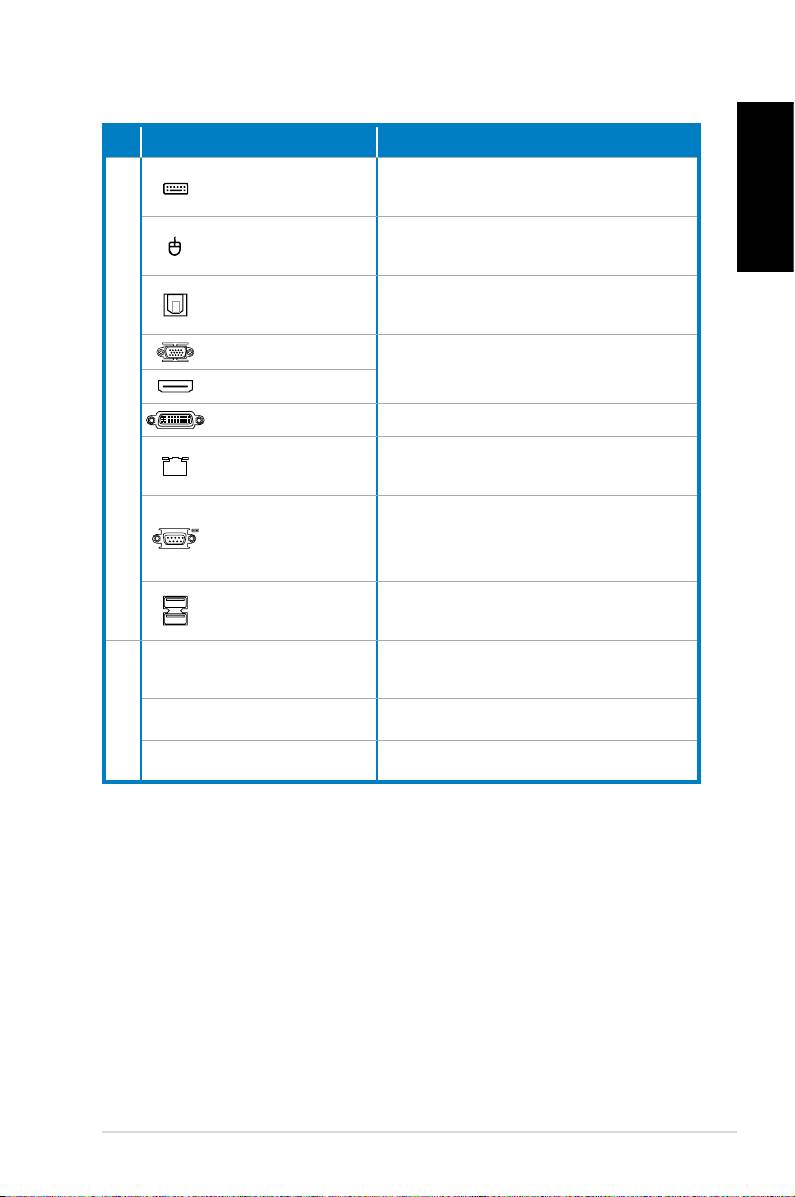
No. Slot/Port Description
PS/2 Keyboard
Connects to a PS/2 keyboard.
port
English
PS/2 mouse
Connects to a PS/2 mouse.
port
Optical S/PDIF
Connects to an amplifier for
Out port
digital audio output.
VGA port
Connects to a TV or monitor with
different video output.
HDMI port
14.
DVI port Connects to a TV or monitor.
Plug a network cable into this
LAN (RJ-45) port
port.
Connects to devices that
COM port
conforms with serial specifica-
tion.
Connect to USB devices such as a
USB 2.0 ports
mouse, keyboard, or camera.
Use the slots when installing
Expansion slots
expansion cards.
15.
DVI/S-Video/VGA port VGA card (optional)
FM/RF/IR/S-Video port TV Tuner card (optional)
ASUS CP Series Desktop PC 11
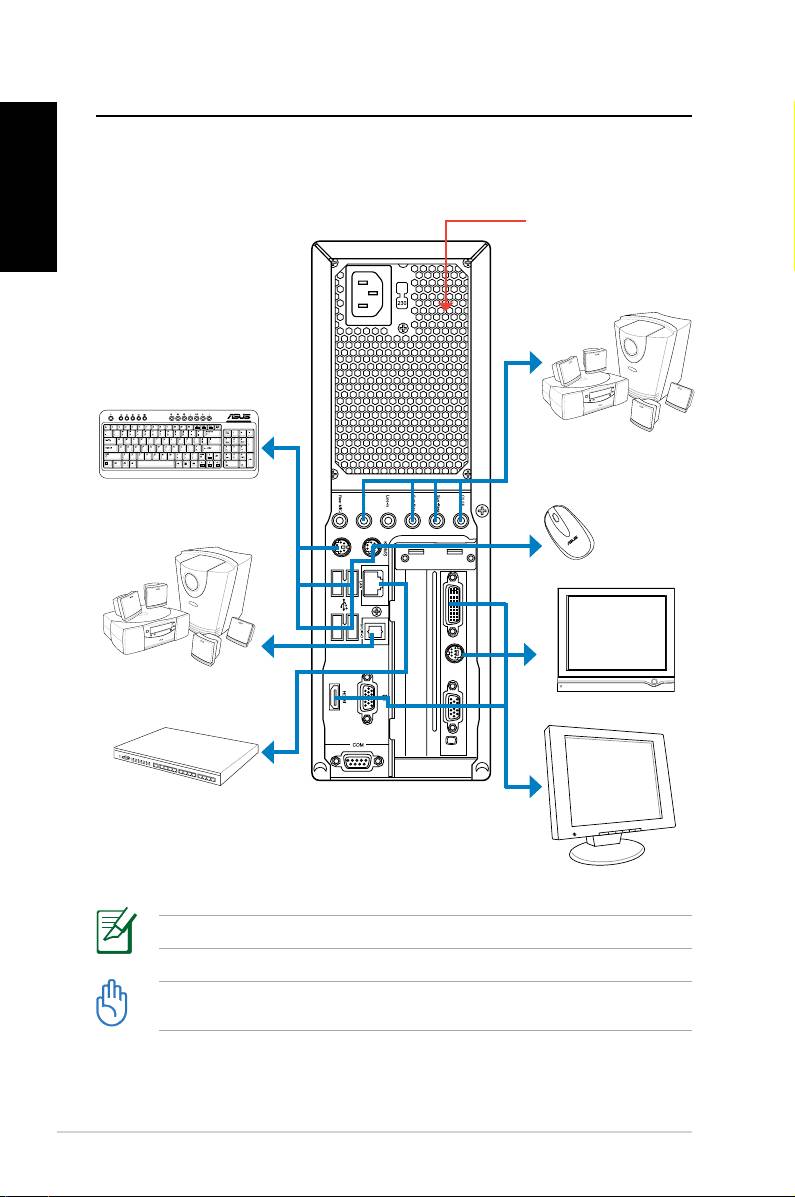
Setting up your Desktop PC
English
Connecting devices
Do not block or cover
these openings.
7.1(8)-channel
speaker system
Keyboard
Mouse
7.1(8)-channel
speaker system
TV
Network hub/
switch
Display
Illustrations are for reference only. Actual product specifications may vary.
• Use this product in ambient temperature below 35˚C.
• Do not block or cover these vents.
12 ASUS CP Series Desktop PC
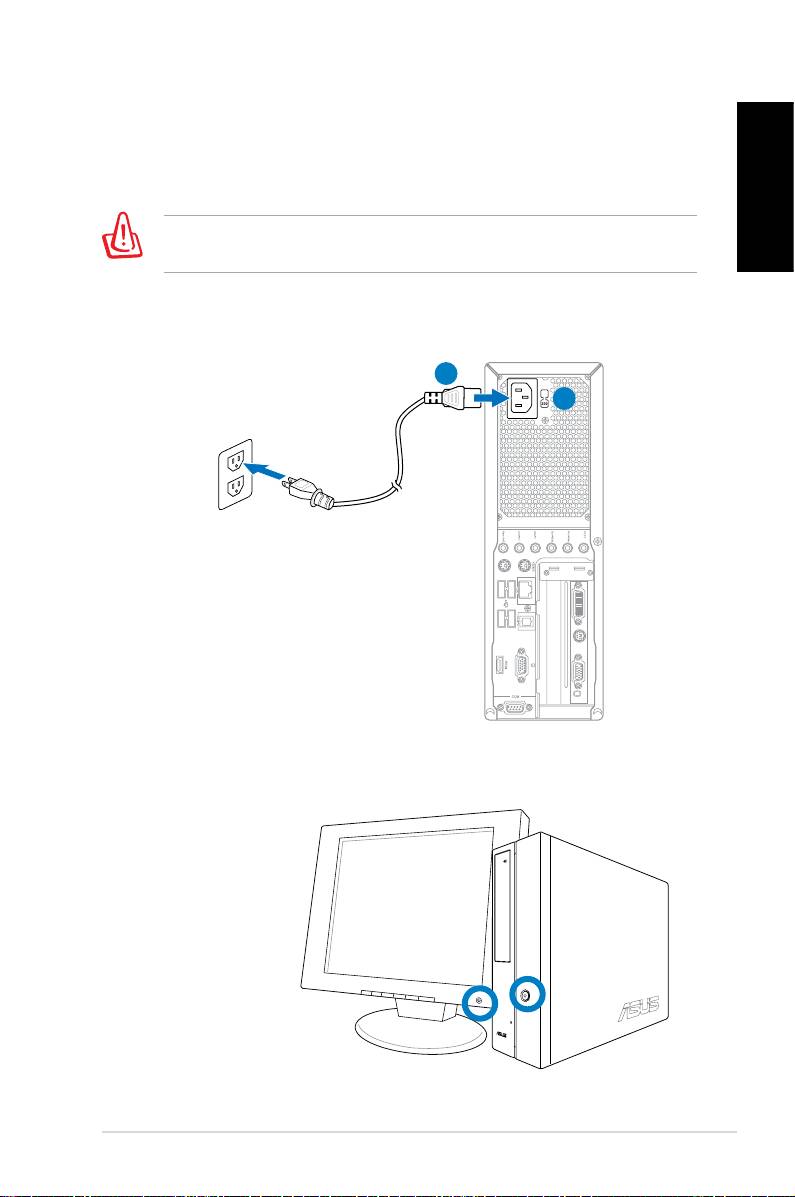
Connecting the power
1. Switch the Voltage selector to select the appropriate input
voltage according to the voltage supply in your area.
English
Setting the voltage selector to 115V in a 230V area will damage
your system!
2. Connect the power cord to the power connector and plug it
into the wall socket.
2
1
Pressing the power button to turn
on the system
ASUS CP Series Desktop PC 13
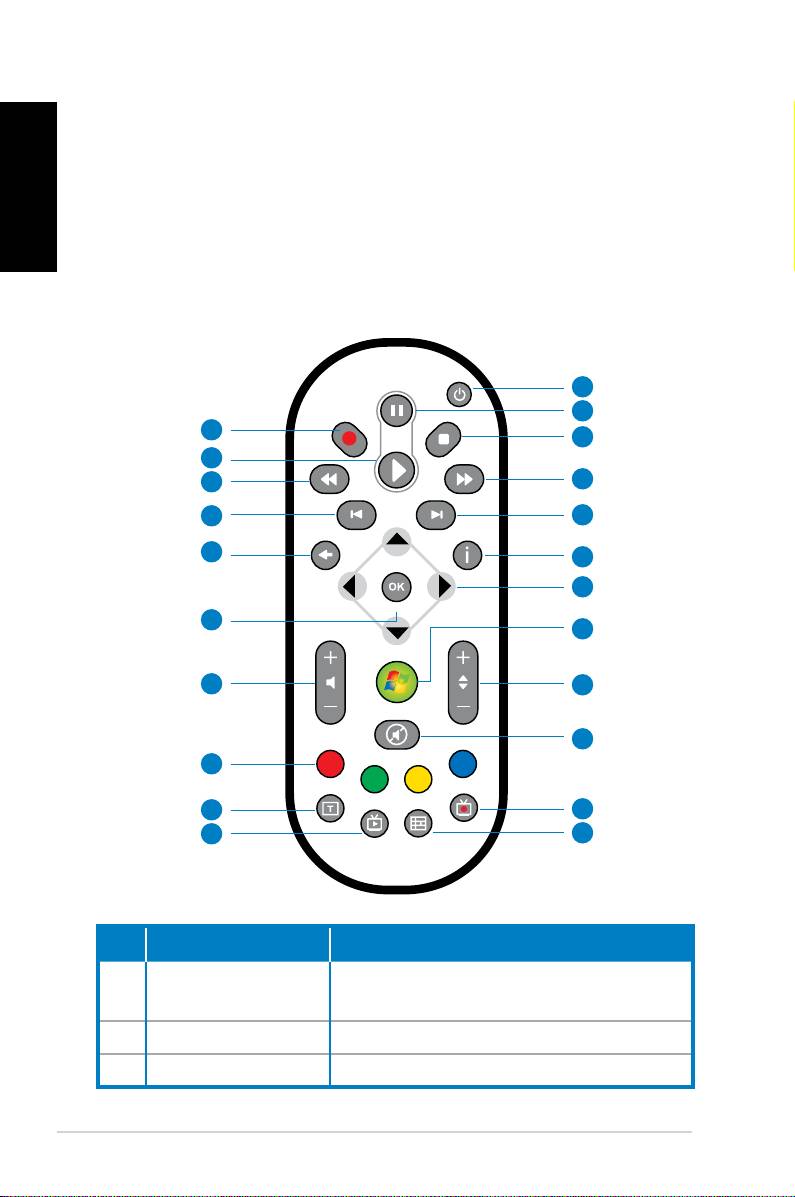
Using the Media Center remote
English
(optional)
Use the remote to launch the Media Center program to play
media files such as music and movies. You can also install an
external TV box to watch TV and record TV programs.
Refer to the table below to familiarize yourself with the functions
of the remote control buttons.
1
2
22
3
21
20
4
19
5
18
6
7
17
8
16
9
10
15
14
11
13
12
No. Button Description
Press to turn on/off the power of the
1. Power
screen and the speakers.
2. Pause Press to pause a playback.
3. Stop Press to stop playing a media file.
14 ASUS CP Series Desktop PC
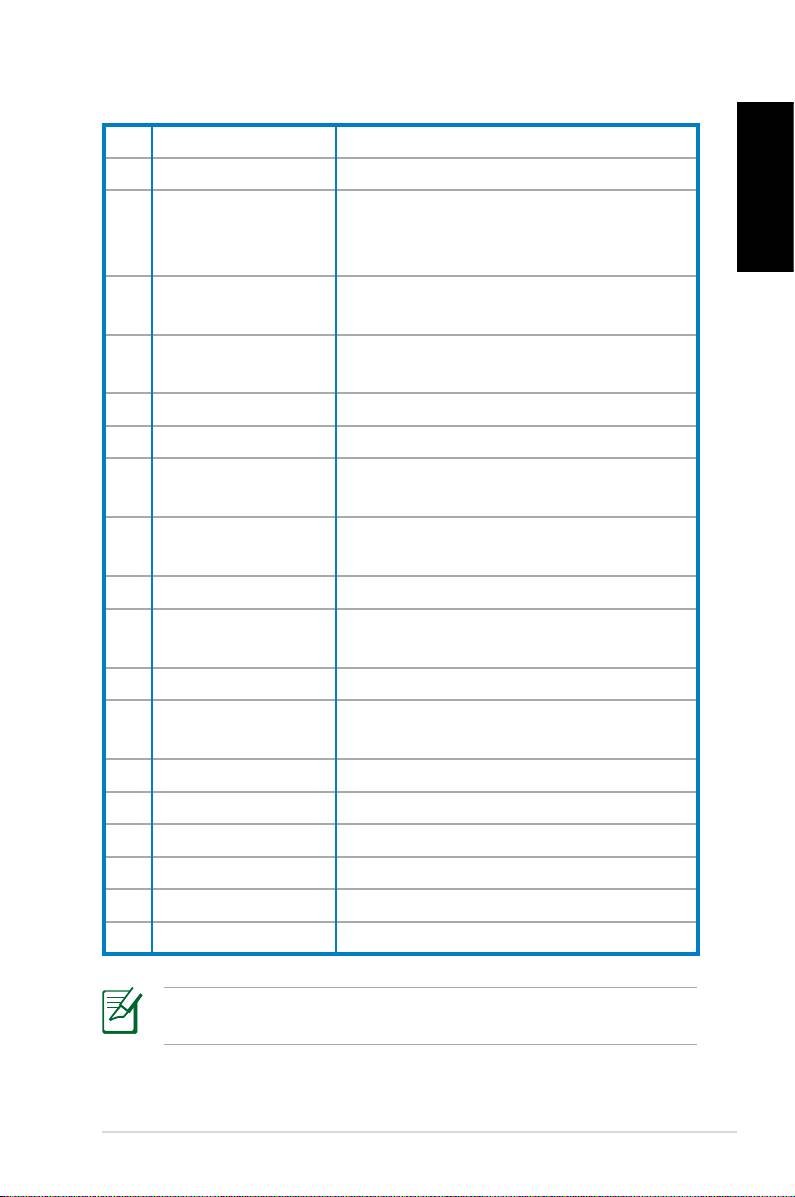
4. Fast-foward Press to fast-forward a media file.
5. Next track Press to go to the next track.
Press to display program information
English
6. Information
under Media Center or other menu
options.
Four-way
Press to scroll through on-screen
7.
navigation keys
display menus.
Windows® Media
Press to launch the Media Center
8.
Center
program.
9. Channel up/down Press to change TV channels.*
10. Mute Press to disable audio output.
Press to display a list of your recorded
11. Recorded TV
TV programs.*
EPG (Electronic
Press to display the electronic
12.
Program Guide)
program guide screen.*
13. Live TV button Press to watch live TV programs. *
Toggles between numerical and
14. Shift
alphabetical input.
15. Teletext buttons Available on European models only.
Press to increase/decrease the
16 Volume up/down
volume.
17. OK Press to confirm an action.
18. Return Press to return to the previous page.
19. Previous track Press to go back to the previous track.
20. Rewind Press to rewind a media file.
21. Play Press to play a media file
22 Record Press to start recording TV.
*The system does not come with built-in TV tuner. To use the TV
function, purchase an external TV box first.
ASUS CP Series Desktop PC 15
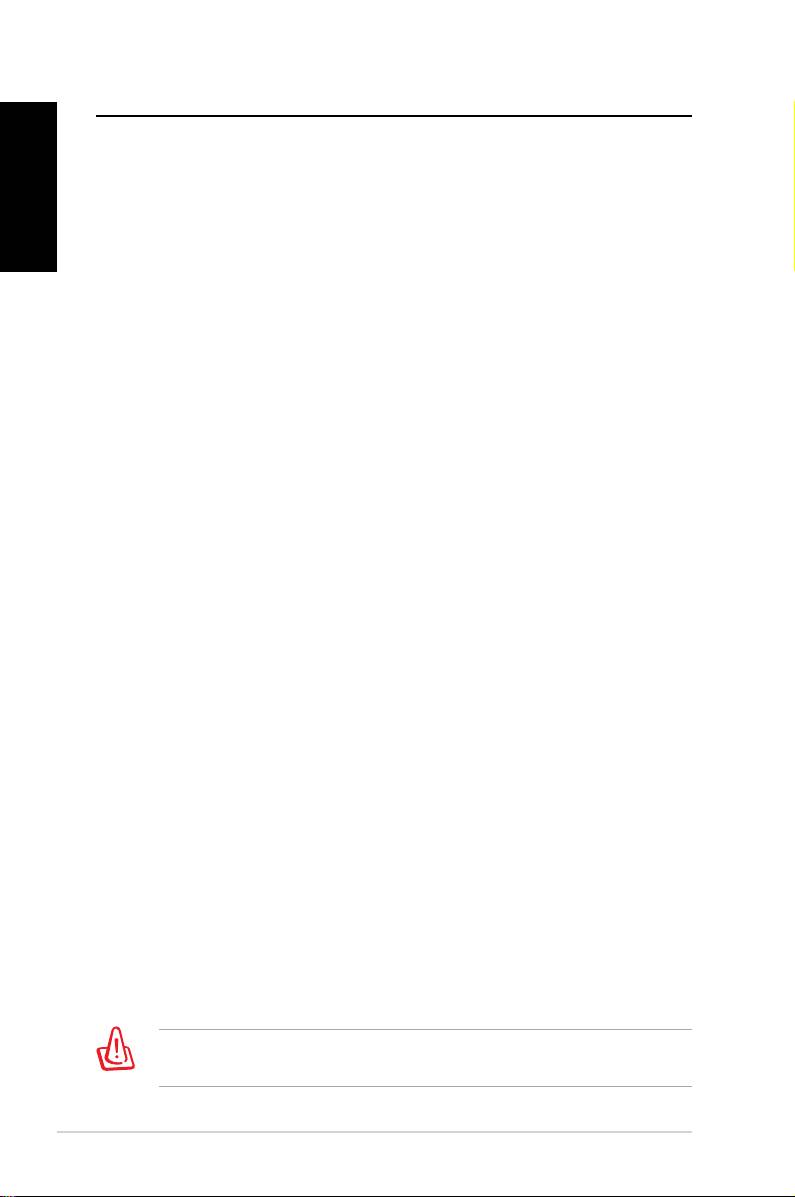
Recovering your system
English
Using the recovery DVD
The recovery DVD includes an image of the operating system
installed on your system at the factory. The recovery DVD,
working with the support DVD, provides a comprehensive
recovery solution that quickly restores your system to its original
working state, provided that your hard disk drive is in good
working order. Before using the recovery DVD, copy your data
files (such as Outlook PST files) to a USB device or to a network
drive and make note of any customized configuration settings
(such as network settings).
1. Turn on your ASUS Desktop PC and the ASUS logo appears.
Press F8 to enter the Please select boot device menu.
2. Insert the recovery DVD into the optical drive and select the
optical drive (“CDROM:XXX”) as the boot device. Press Enter
and then press any key to continue.
3. The
Windows Boot Manager window appears. Select
Windows Setup [EMS Enabled] and press Enter. Wait when
the Windows is loading files message appears.
4. Select where to install a new system. Options are:
Recover system to a partition
This option will delete only the partition you select from
below, allowing you to keep other partitions, and create a
new system partition as drive “C.” Select a partition and click
NEXT.
Recover system to entire HD
This option will delete all partitions from your hard disk drive
and create a new system partition as drive “C.” Select and
click Yes.
5. Follow the on-screen instructions to complete the recovery
process.
You will lose all your data during the system recovery. Make
sure that you make a backup of it before recovering the system.
16 ASUS CP Series Desktop PC
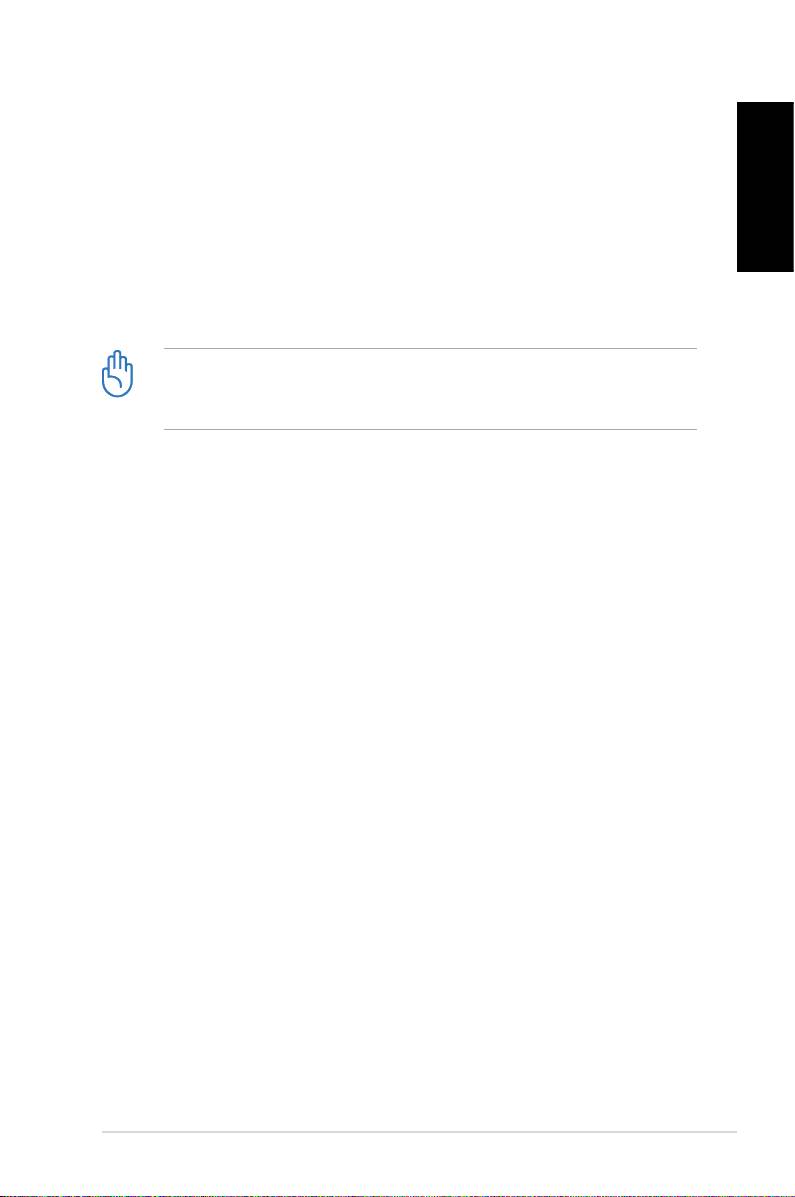
6. After the system recovery is completed, you will be asked to
insert the support DVD into the optical drive. Click OK and
the system reboots.
English
7. After the system reboots, Windows® Vista™ will begin
system configurations. Follow the on-screen instructions to
complete the process, and then restart the computer.
This recovery DVD is for ASUS Desktop PC only. DO NOT use it
on other computers. Visit the ASUS website www.asus.com for
any updates.
ASUS CP Series Desktop PC 17
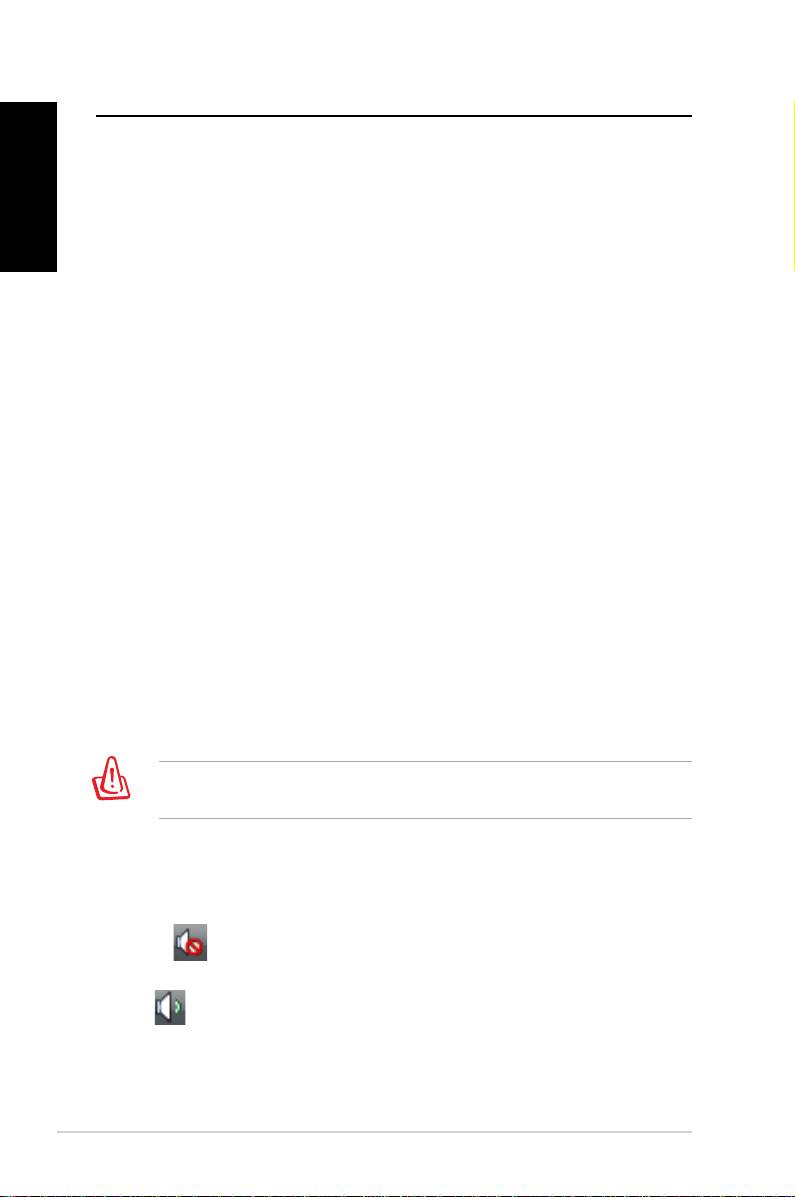
Troubleshooting
Read the following Q&As for troubleshooting guide. If these do
English
not give you answers, you may contact us directly at the contact
information provided in the support DVD.
What can I do if my Desktop PC cannot be powered on?
Check if the power LED on the front panel lights up. It does not
light up if no power is supplied to the system.
• Find out if the power cord is plugged in.
• When you use an extension cord or a voltage regulator,
ensure that you have plugged it into the wall socket and
switched it on.
What can I do if my Desktop PC cannot enter the operating
system?
• Make sure that you use memory modules that the system
supports and that you install them properly on the sockets.
• Check if your peripheral devices are compatible with the
system. Some USB storage devices, for example, are with
different disk drive structure and enter sleep mode easily.
If the above steps do not solve the problem, contact your retailer
or perform system recovery using the supplied recovery DVD.
You will lose all your data during the system recovery. Make
sure that you make a backup of it before recovering the system.
Why is it that I cannot hear anything from my speakers/
headphones?
Check the volume icon on the Windows® taskbar to see if it is set
to mute . If so, double-click this icon to display the volume bar,
and then click the mute icon under the bar to cancel the muted
mode .
18 ASUS CP Series Desktop PC
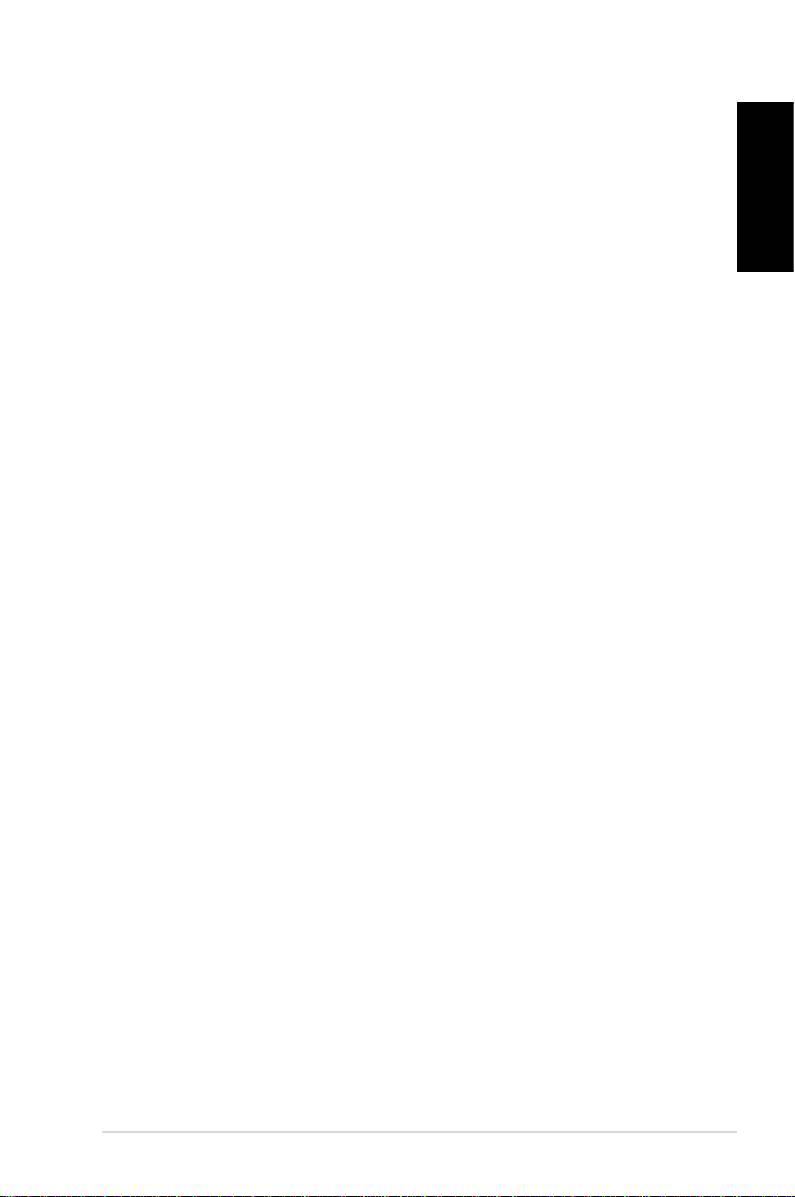
Why is it that a CD/DVD cannot be read from or written to?
• Make sure that you use a disc compatible with the optical
drive.
English
• Check if you insert the disc properly or if there is any scratch
on the disc.
• Find out if the disc is with write protection.
ASUS CP Series Desktop PC 19
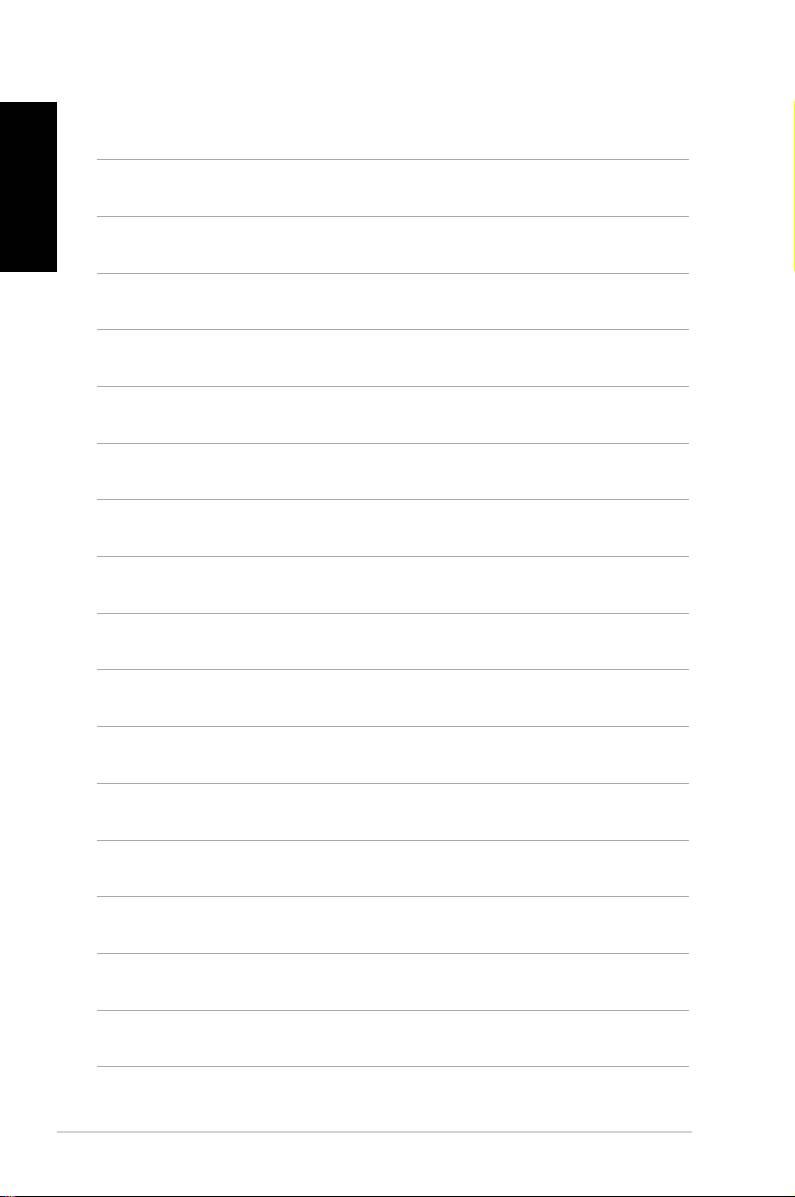
English
20 ASUS CP Series Desktop PC
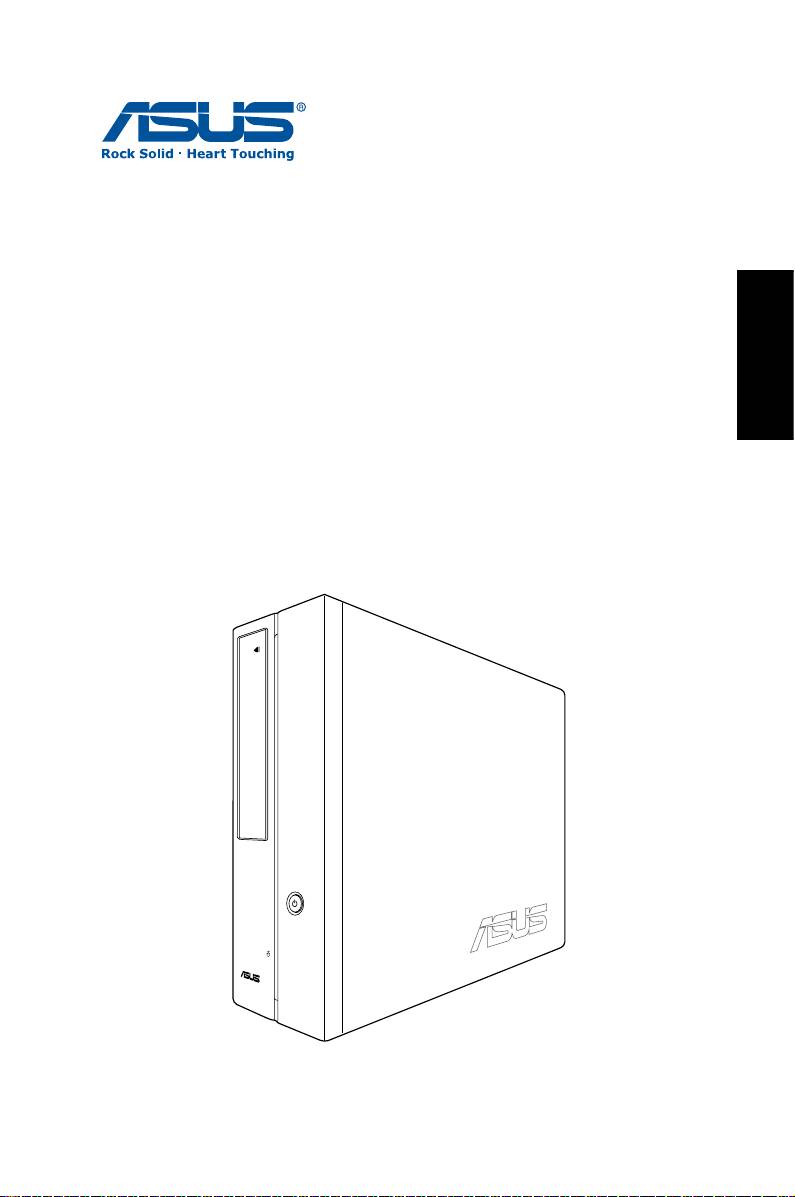
Ordinateur de bureau
Français
ASUS CP Series
Manuel d’utilisation
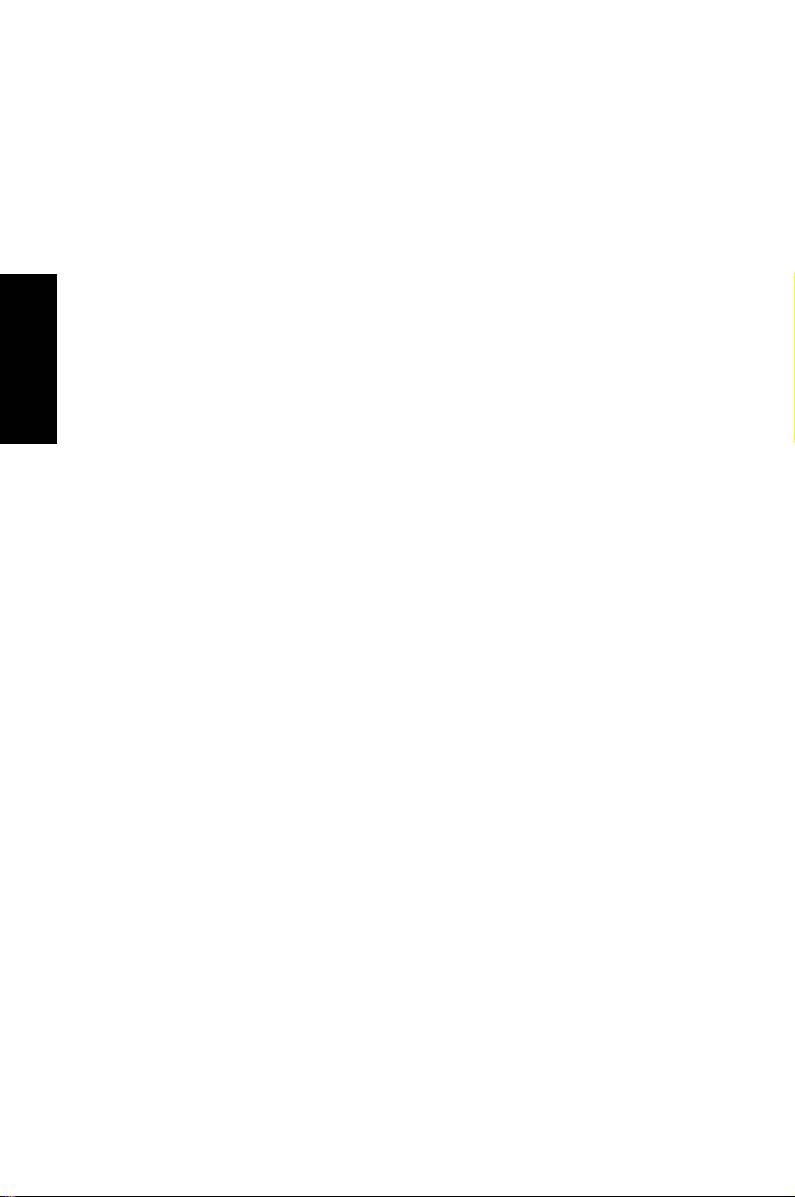
F3995
Première édition
Juillet 2008
Français
Copyright © 2008 ASUSTeK COMPUTER INC. Tous droits réservés.
Aucun extrait de ce manuel, incluant les produits et logiciels qui y sont décrits,
ne peut être reproduit, transmis, transcrit, stocké dans un système de restitution,
ou traduit dans quelque langue que ce soit sous quelque forme ou quelque
moyen que ce soit, à l’exception de la documentation conservée par l’acheteur
dans un but de sauvegarde, sans la permission écrite expresse de ASUSTeK
COMPUTER, INC. (“ASUS”).
Les produits et noms de sociétés qui apparaissent dans ce manuel ne sont utili-
sés que dans un but d’identification ou d’explication dans l’intérêt du proprié-
taire, sans intention de contrefaçon. Toutes les marques mentionnées dans ce
manuel sont la propriété de leur propriétaires respectifs.
Des efforts particuliers ont été faits pour garantir que le contenu de ce manuel
soit correct et à jour. Cependant, le fabricant n’offre aucune garantie sur l’exacti-
tude de son contenu et se réserve le droit d’effectuer tout changement, et ce, à
tout moment et sans avertissement.
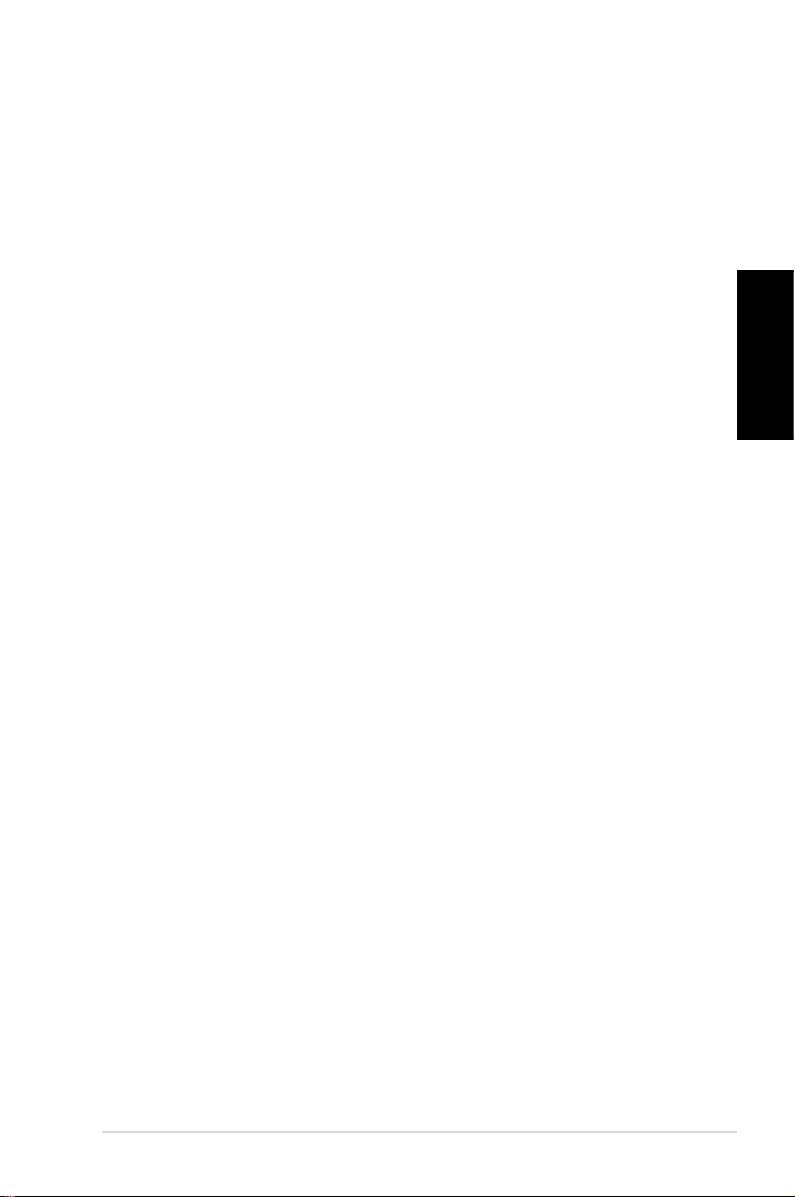
Table des matières
Notes ........................................................................................................4
Consignes de sécurité .......................................................................6
Notes pour ce manuel .......................................................................7
Bienvenue .............................................................. 8
Contenu de la boîte ............................................................................8
Faire connaissance avec votre PC de bureau ....... 9
Caractéristiques avants/arrières ....................................................9
Français
Configurer votre PC de bureau ........................... 12
Connecter des périphériques ......................................................12
Connecter l’adaptateur d’alimentation ...................................13
Appuyer sur le bouton d’alimentation pour allumer le
système ................................................................................................13
Utiliser la télécommande Media Center (optionnel) ...........14
Restaurer le système ........................................... 16
Utiliser le DVD de restauration ....................................................16
Dépannage ........................................................... 18
Ordinateur de bureau - ASUS CP Series 3
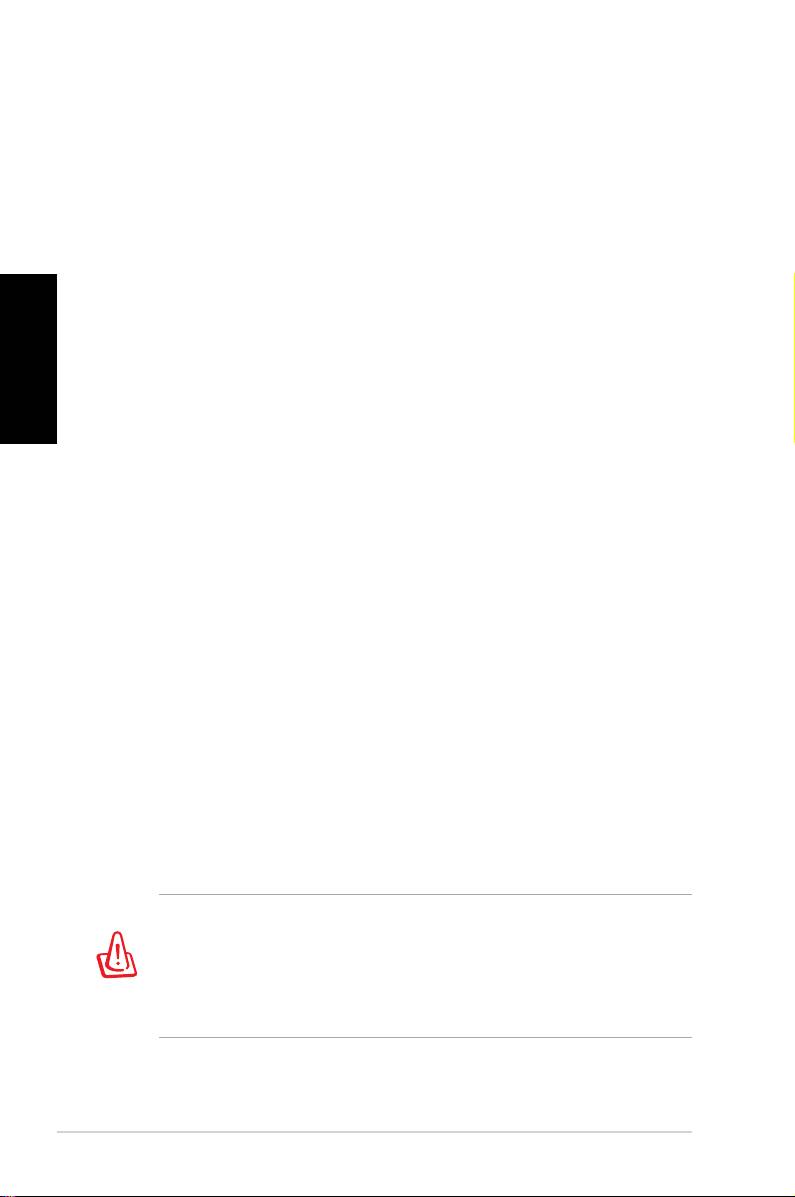
Notes
Rapport de la Commission Fédérale des Communications
Ce dispositif est conforme à l’alinéa 15 des règles établies par la
FCC. L'opération est sujette aux 2 conditions suivantes:
• Ce dispositif ne peut causer d'interférence nuisible, et
• Ce dispositif se doit d'accepter toute interférence reçue, incluant
Français
toute interférence pouvant causer des résultats indésirés.
Cet équipement a été testé et s'est avéré être conforme aux
limites établies pour un dispositif numérique de classe B,
conformément à l'alinéa 15 des règles de la FCC. Ces limites
sont conçues pour assurer une protection raisonnable contre
l’interférence nuisible à une installation réseau. Cet équipement
génère, utilise et peut irradier de l'énergie à fréquence radio
et, si non installé et utilisé selon les instructions du fabricant,
peut causer une interférence nocive aux communications radio.
Cependant, il n'est pas exclu qu'une interférence se produise
lors d'une installation particulière. Si cet équipement cause une
interférence nuisible au signal radio ou télévisé, ce qui peut-être
déterminé par l'arrêt puis le réamorçage de celui-ci, l'utilisateur
est encouragé à essayer de corriger l'interférence en s'aidant
d'une ou plusieurs des mesures suivantes:
• Réorientez ou replacez l'antenne de réception.
• Augmentez l'espace de séparation entre l'équipement et le
récepteur.
• Reliez l’équipement à une sortie sur un circuit différent de
celui auquel le récepteur est relié.
• Consultez le revendeur ou un technicien expérimenté radio/
TV pour de l’aide.
L’utilisation de câbles protégés pour le raccordement du
moniteur à la carte de graphique est exigée pour assurer la
conformité aux règlements de la FCC. Les changements ou les
modifications apportés à cette unité n'étant pas expressément
approuvés par la partie responsable de la conformité pourraient
annuler l’autorité de l’utilisateur à manipuler cet équipement.
4 Ordinateur de bureau - ASUS CP Series
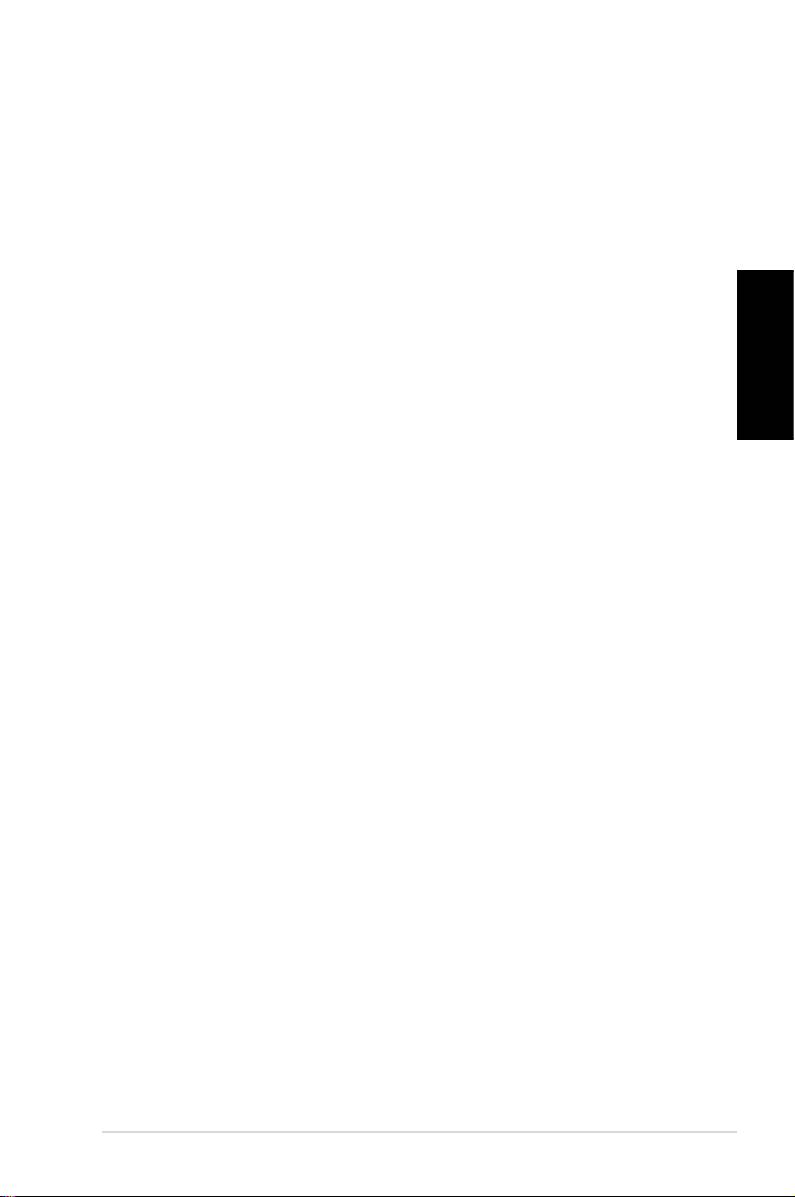
Rapport du Département Canadien des Communications
Cet appareil numérique ne dépasse pas les limites de classe B
en terme d'émissions de nuisances sonore, par radio, par des
appareils numériques, et ce conformément aux régulations
d’interférence par radio établies par le département canadien
des communications.
(Cet appareil numérique de la classe B est conforme à la norme
ICES-003 du Canada.)
Français
Note relative aux produits de Macrovision
Corporation
Ce produit comprend une technologie de protection de
copyright protégée par certains brevets déposés aux U.S.A.
et autres droits de propriété intellectuelle appartenant à
Macrovision Corporation et autres détenteurs de droits.
L’usage de cette technologie doit être autorisé par Macrovision
Corporation, et n’est destiné qu’à un usage familial ou autres
usages limités de même sorte à moins d’une autorisation par
Macrovision Corporation. Rétro-ingénierie et démontage sont
interdits.
Ordinateur de bureau - ASUS CP Series 5
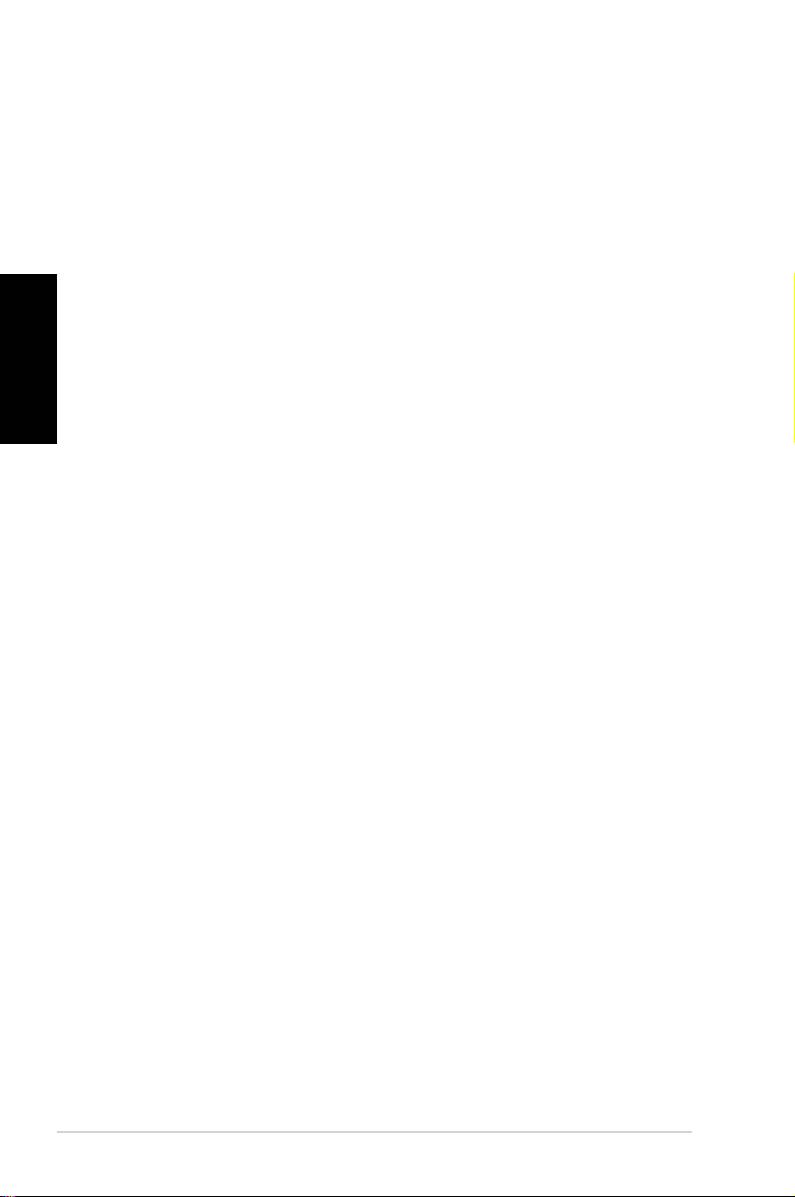
Consignes de sécurité
Votre ordinateur de bureau ASUS a été conçu et testé pour
satisfaire aux standards de sécurité les plus récents en matière
d’équipements informatiques. Toutefois, afin de garantir une
utilisation sans risque de ce produit, il est important que vous
respectiez les consignes de sécurité présentées dans ce manuel.
Français
Configurer votre système
• Avant d’utiliser votre système, lisez et suivez les instructions
de la documentation.
• N’utilisez pas ce produit à proximité de liquides ou d’une
source de chaleur, tel qu’un radiateur.
• Positionnez le système sur une surface stable.
• Les ouvertures situées sur le boîtier de l’ordinateur sont
destinées à la ventilation. Veillez à ne pas les bloquer ou les
recouvrir. N’insérez jamais d’objet dans les ouvertures de
ventilation
•
Utilisez ce produit dans un environnement avec une
température ambiante comprise entre 0˚C et 35˚C.
• Si vous utilisez une rallonge pour connecter votre PC
Multimédia, vérifiez que la somme des intensités nominales
des équipements connectés à la rallonge ne dépasse pas celle
supportée par cette dernière.
Précautions à suivre lors de l’utilisation
• Ne pas marcher ni poser d’objets sur le cordon d’alimentation.
•
Ne pas renverser d’eau ou tout autre liquide sur votre système.
•
Lorsque le système est éteint, une certaine quantité de courant
résiduel continue à circuler dans le système. Débranchez
systématiquement tous les câbles d’alimentation, de modems
et de réseau, des prises murales avant de nettoyer le système.
•
Déconnecter le système du secteur, et demander conseil à
votre revendeur ou à un technicien qualifié si :
•
La prise ou le câble d’alimentation est endommagé.
• Du liquide a été renversé sur le système.
6 Ordinateur de bureau - ASUS CP Series
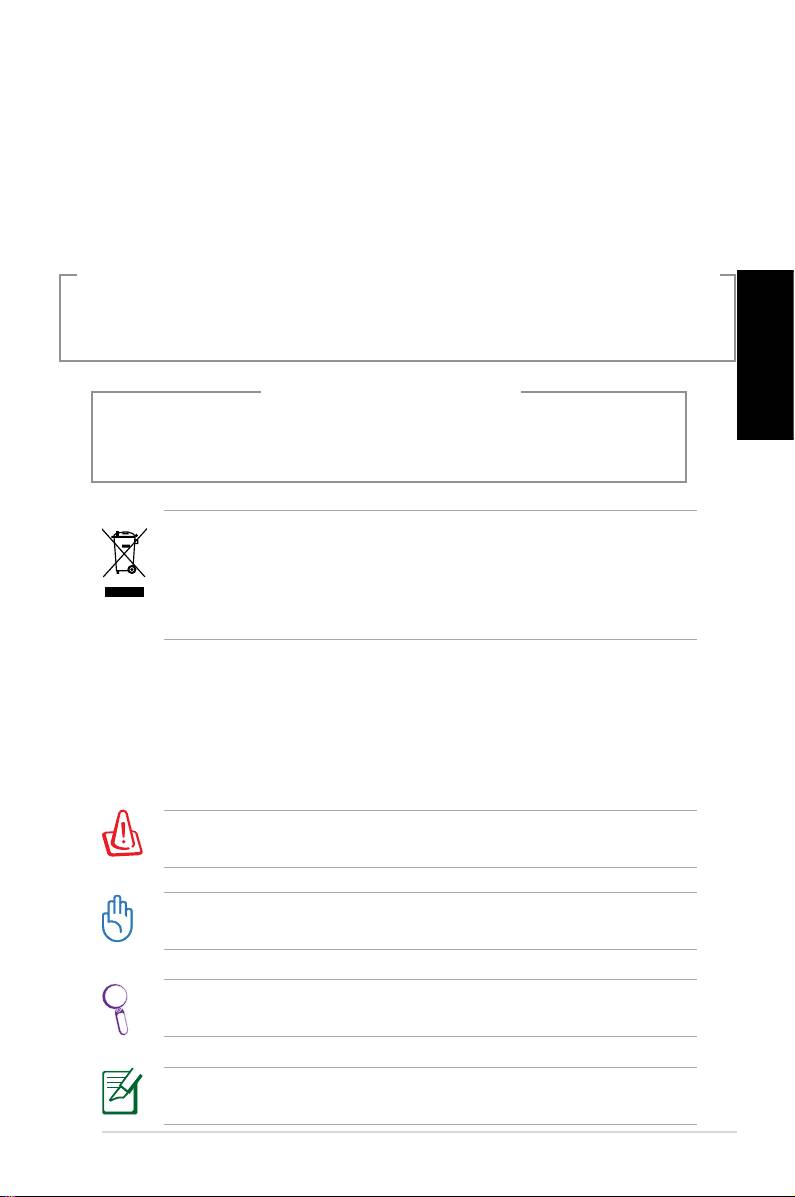
• Le système ne fonctionne pas correctement alors que les
consignes ont été respectées.
• Le système est tombé ou le boîtier est endommagé.
• Les performances système s’altèrent.
Avertissement de sécurité relatif au lecteur de CD-ROM
PRODUIT LASER DE CLASSE 1
Français
PAS DE DÉMONTAGE
La garantie ne couvre pas les appareils ayant été
désassemblés par les utilisateurs
Le symbole représentant une benne à roue barrée, indique que
le produit (équipement électrique et électronique contenant
une pile au mercure) ne doit pas être placé dans un conteneur à
ordures ménagères. Veuillez consulter les réglementations locales
en matière de recyclage de produits électriques.
Notes pour ce manuel
Pour être certains que vous effectuiez certaines tâches
correctement, veuillez prendre notes des symboles suivants. Ces
symboles possèdent différents degrés d’importance:
AVERTISSEMENT: Ces informations vous permettront d’éviter
de vous blesser lors de la réalisation d’une tâche.
IMPORTANT: Instructions que vous devez suivre pour terminer
une tâche.
ASTUCE: Trucs et informations additionnelles pour vous aider à
mener une tâche à bien.
NOTE: Informations additionnelles destinées à certaines
situations spécifiques..
Ordinateur de bureau - ASUS CP Series 7
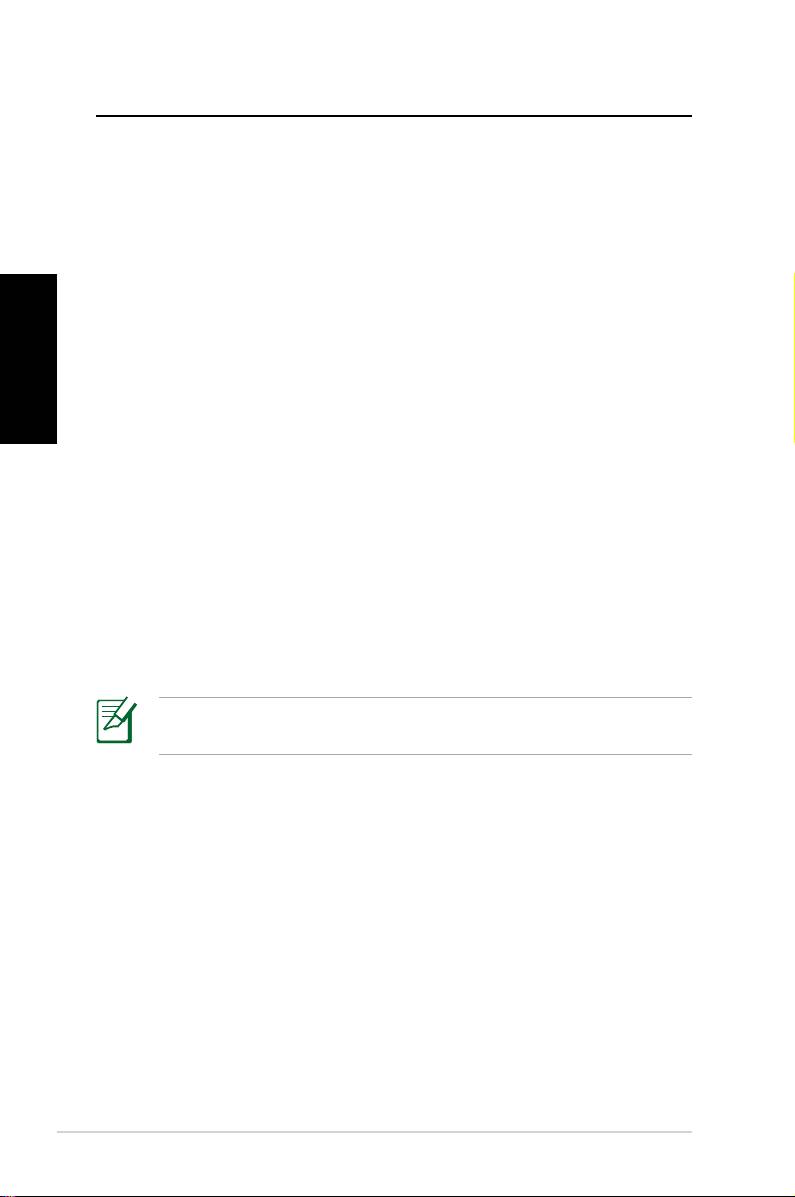
Bienvenue
Félicitations pour votre achat d’un ordinateur de bureau ASUS.
Le contenu de la boîte de votre ordinateur de bureau est listé
ci-dessous mais peut varier selon les modèles. ASUS se réserve
le droit de remplacer les composants ou accessoires pour une
meilleure qualité de service.
Si l’un des éléments ci-dessous était manquant ou endommagé,
contactez votre revendeur.
Français
Contenu de la boîte
• Ordinateur de bureau ASUS x1
• Clavier x1
• Souris x1
• Cordon d’alimentation x1
• DVD de support x1
• DVD de restauration x1
• Guide d’installation x1
• Carte de garantie x1
• Télécommande (optionnel) x1
Visitez le site Web d’ASUS sur http://support.asus.com pour les
mises à jour.
8 Ordinateur de bureau - ASUS CP Series
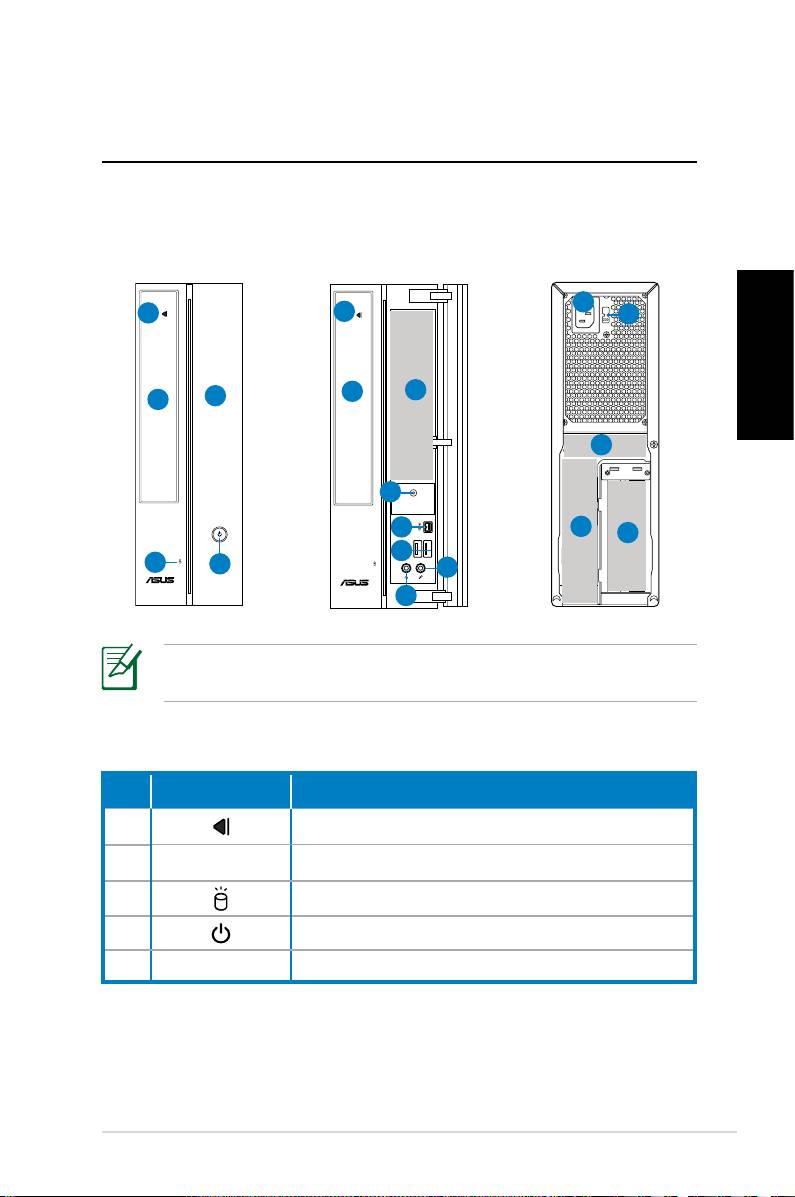
Faire connaissance avec
votre PC de bureau
Caractéristiques avants/arrières
Avant (fermé)
Avant (ouvert)
Arrière
11
1
1
12
2
6
Français
5
2
13
4
7
14
15
8
3
4
10
9
*Les parties grisées contiennent les ports avants et arrières. Ces
ports et leur emplacement peuvent varier selon les modèles.
N° Bouton/LED Description
1. Bouton d’éjection du lecteur optique.
2. Couvercle de la baie pour lecteur optique.
3. LED d’activité du disque dur.
4. Bouton d’alimentation
5. Couvercle du panneau avant.
continue à la page suivante
Ordinateur de bureau - ASUS CP Series 9
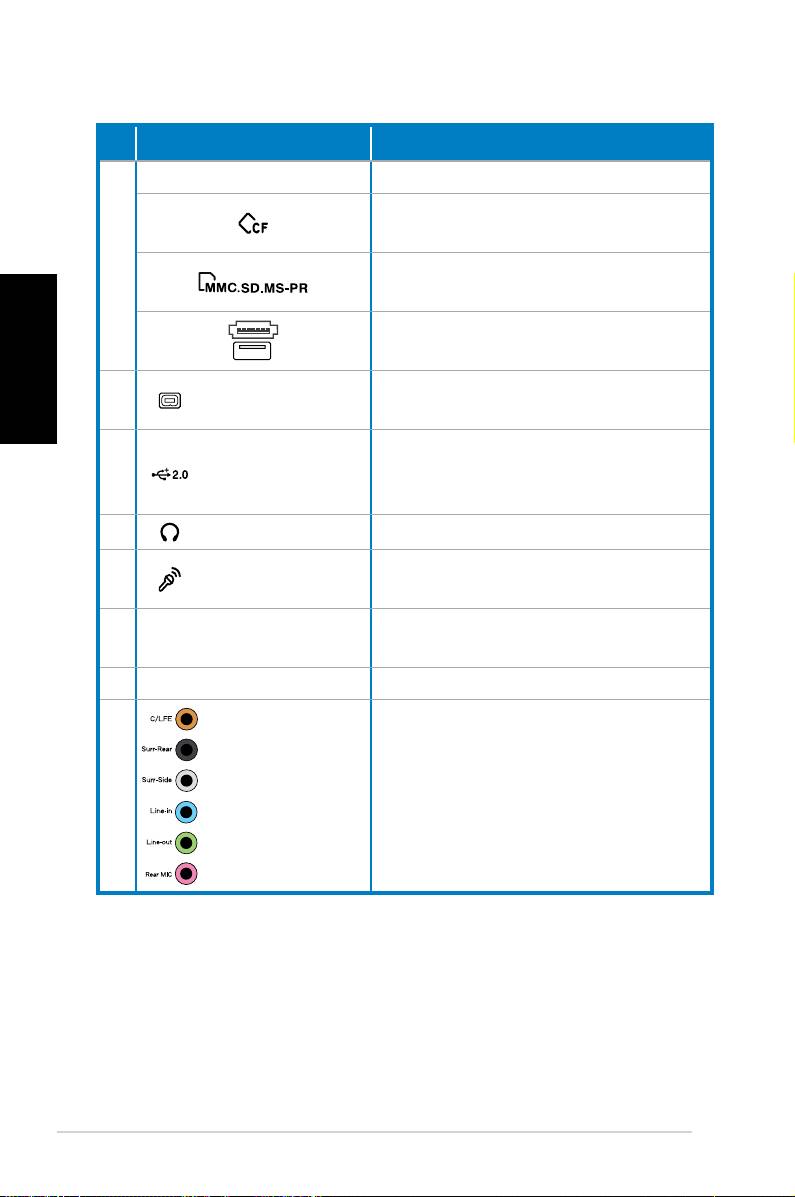
N°
Slot/Port Description
Infrarouge (optionnel).
Slot pour carte CompactFlash®/
Microdrive™.
6
Slot pour carte MultiMediaCard/Se-
cure Digital™/ Memory Stick Pro™.
Français
Port USB+E-SATA.
Port IEEE 1394a
Se connecte à un périphérique IEEE
7.
4 broches
1394 (ex: caméscope numérique).
Se connecte à des périphériques
8. Ports USB 2.0
USB (souris, clavier, ou appareil
photo).
9. Port casque Se connecte à des écouteurs stéréo.
Port
10.
Se connecte à microphone.
microphone
Se connecte au cordon d’alimenta-
11. Port d’alimentation
tion.
12. Sélecteur de tension Sélectionne un type de voltage.
Se connectent à un système de
Ports audio
13.
haut-parleurs 5.1(6) ou 7.1(8)
7.1(8) canaux
canaux.
continue à la page suivante
10 Ordinateur de bureau - ASUS CP Series
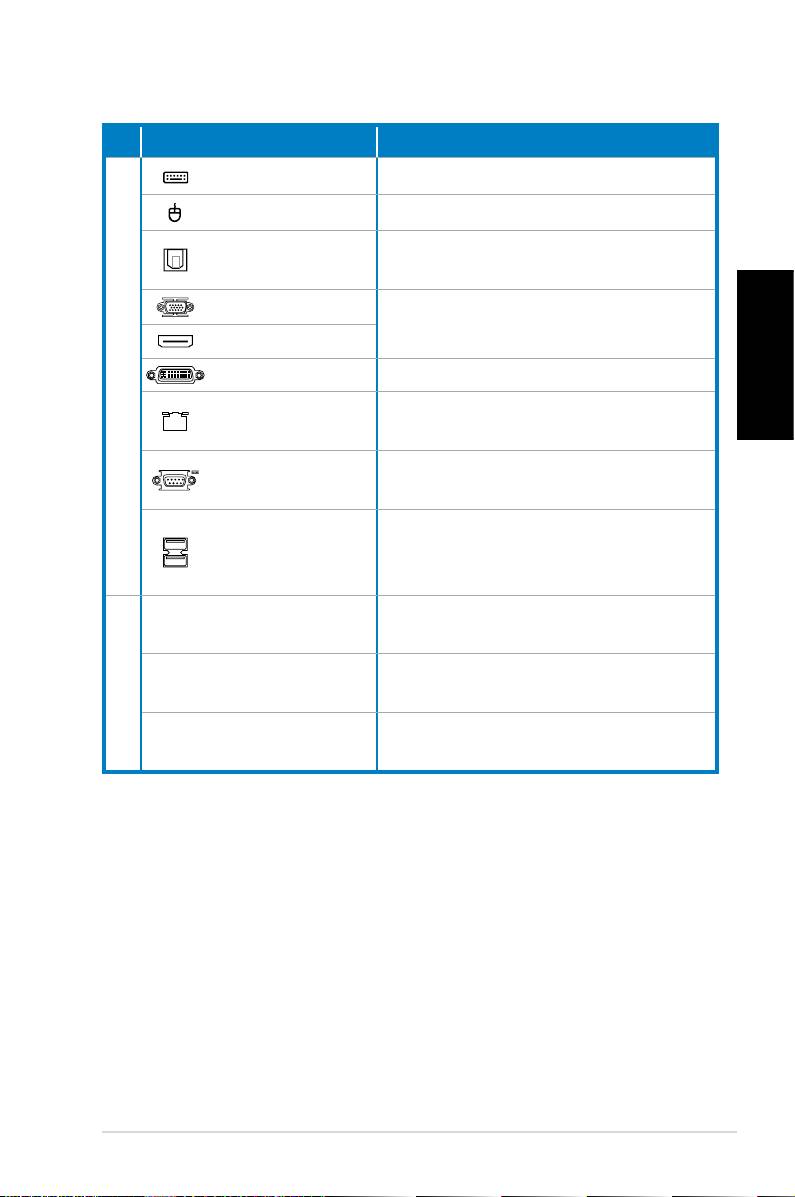
N° Slot/Port Description
Port clavier PS/2 Se connecte à un clavier PS/2.
Port souris PS/2 Se connecte à une souris PS/2.
Port de sortie
Se connecte à un amplificateur
S/PDIF optique
pour une sortie audio numérique.
Port VGA
Se connecte à une TV ou un moni-
teur.
Port HDMI
14.
Port DVI Connects to a TV or monitor.
Français
Branchez un câble réseau sur ce
Port LAN (RJ-45)
port.
Se connecte à un périphérique
Port COM
supportant la norme série.
Se connecte à des périphériques
Ports USB 2.0
USB (souris, clavier, ou appareil
photo).
Utilisez ces slots lors de l’installa-
Slots d’extension
tion de cartes d’extension.
Destiné à la connexion d’une carte
15.
Port DVI/S-Video/VGA
graphique (optionnel)
Destiné à la connexion d’une carte
Port FM/RF/IR/S-Video
tuner TV (optionnel)
Ordinateur de bureau - ASUS CP Series 11
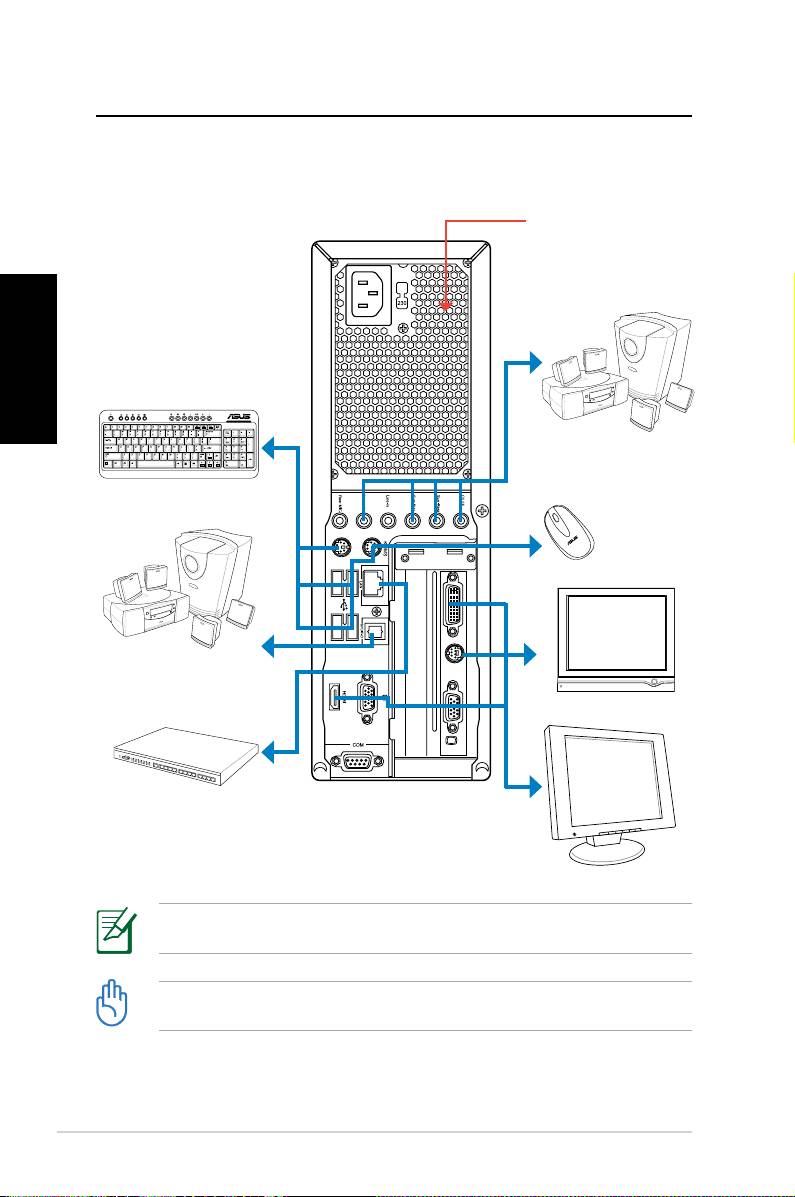
Congurer votre PC de bureau
Connecter des périphériques
Ne pas bloquer ou
couvrir ces ouvertures.
Français
Système de haut-
parleurs à 7.1(8)
canaux
Clavier
Souris
Système de haut-
parleurs à 7.1(8)
canaux
TV
Hub/switch réseau
Écran
Les illustrations sont seulement données à titre indicatif. Les spécifications du produit
peuvent varier selon les modèles
• Utilisez ce produit dans une température ambiante inférieure à 35˚C.
• Ne pas bloquer ni couvrir les trous d’aération.
12 Ordinateur de bureau - ASUS CP Series
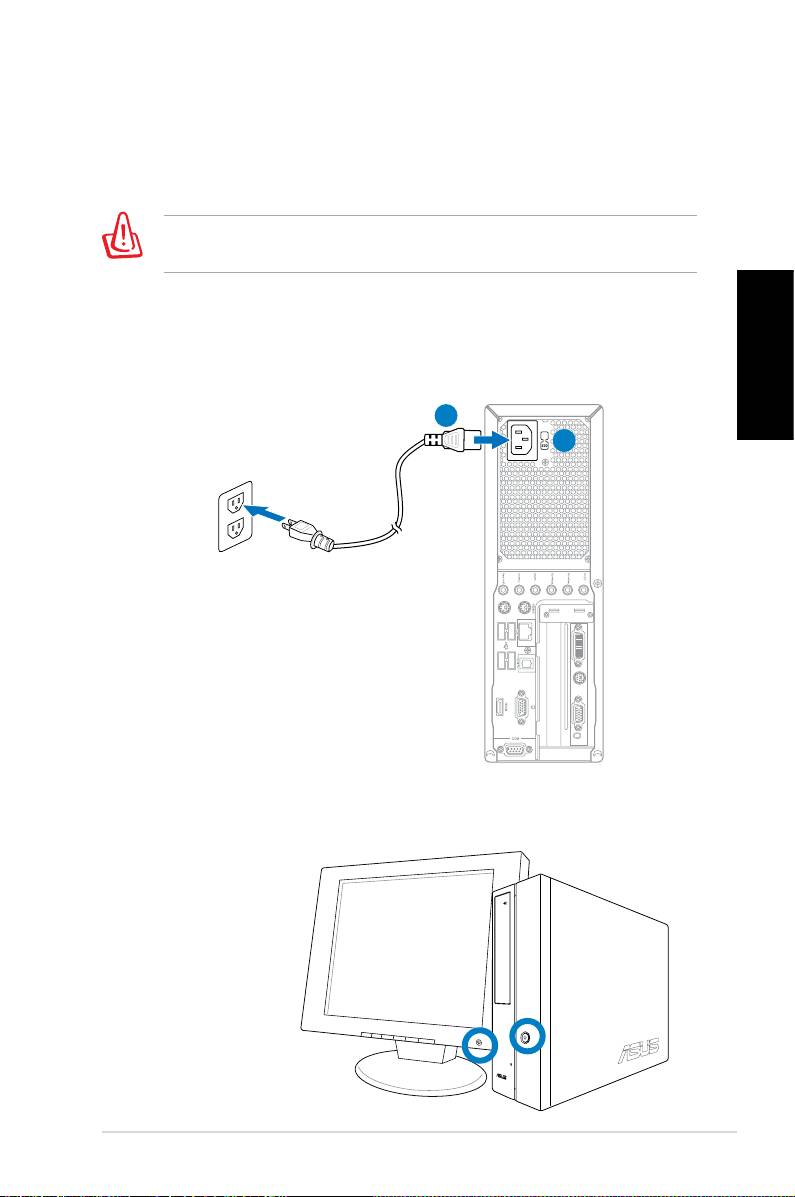
Connecter le cordon d’alimentation
1. Utilisez le sélecteur de tension pour choisir le voltage appro-
prié selon votre région.
Le réglage du sélecteur de tension sur 115V dans une région de
230V endommagera le système !
2. Connectez une extrémité du cordon d’alimentation au
connecteur d’alimentation et l’autre extrémité à une prise
électrique.
Français
2
1
Appuyer sur le bouton d’alimentation
pour allumer le système
Ordinateur de bureau - ASUS CP Series 13
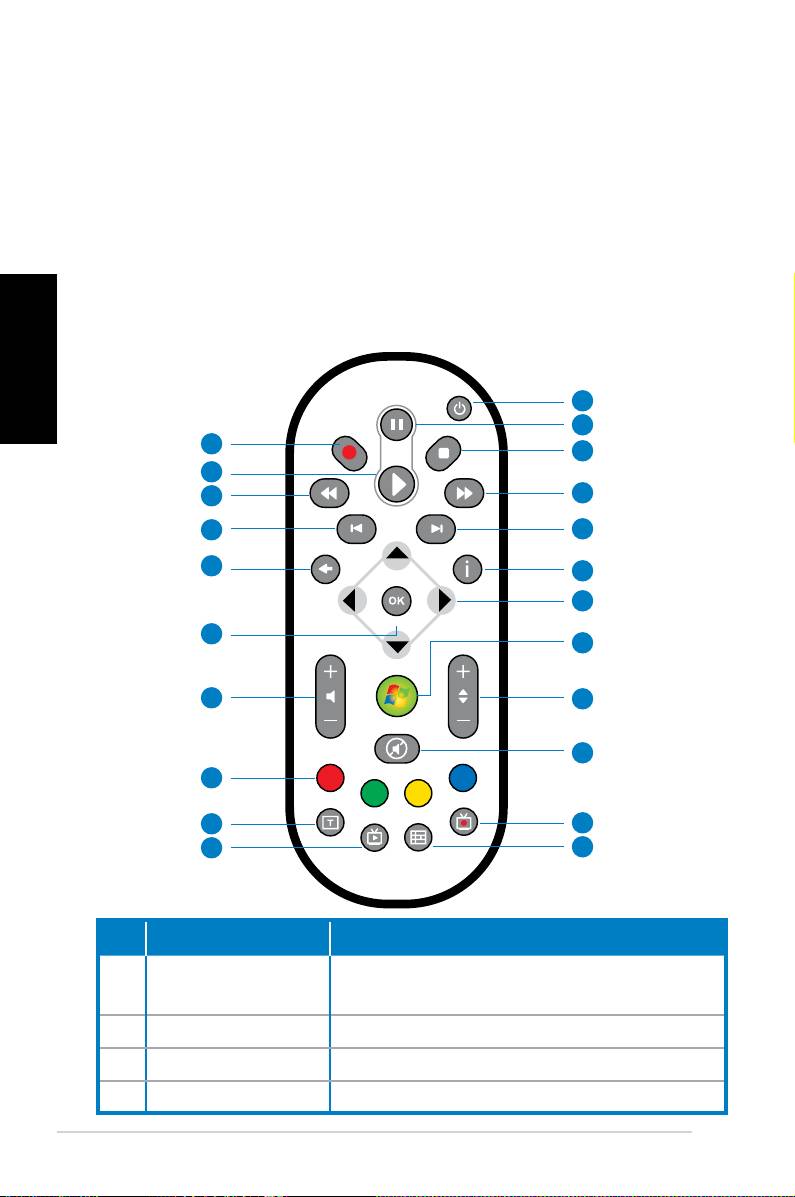
Utiliser la télécommande Media
Center (optionnel)
Utilisez la télécommande pour lancer le programme Media
Center pour lire des fichiers multimédia comme de la musique
ou des films. Vous pouvez aussi installer un décodeur TV externe
pour regarder et enregistrer vos émissions TV favorites.
Référez-vous à l’illustration ci-dessous pour vous familiariser avec
Français
les fonctions de chacun des boutons de la télécommande.
1
2
22
3
21
20
4
19
5
18
6
7
17
8
16
9
10
15
14
11
13
12
N° Bouton Description
Pressez pour éteindre l’écran et les haut-
1. Alimentation
parleurs.
2. Pause Pressez pour mettre en pause la lecture.
3. Arrêt Pressez pour arrêter la lecture.
4. Avance rapide Pressez pour effectuer une avance rapide.
14 Ordinateur de bureau - ASUS CP Series
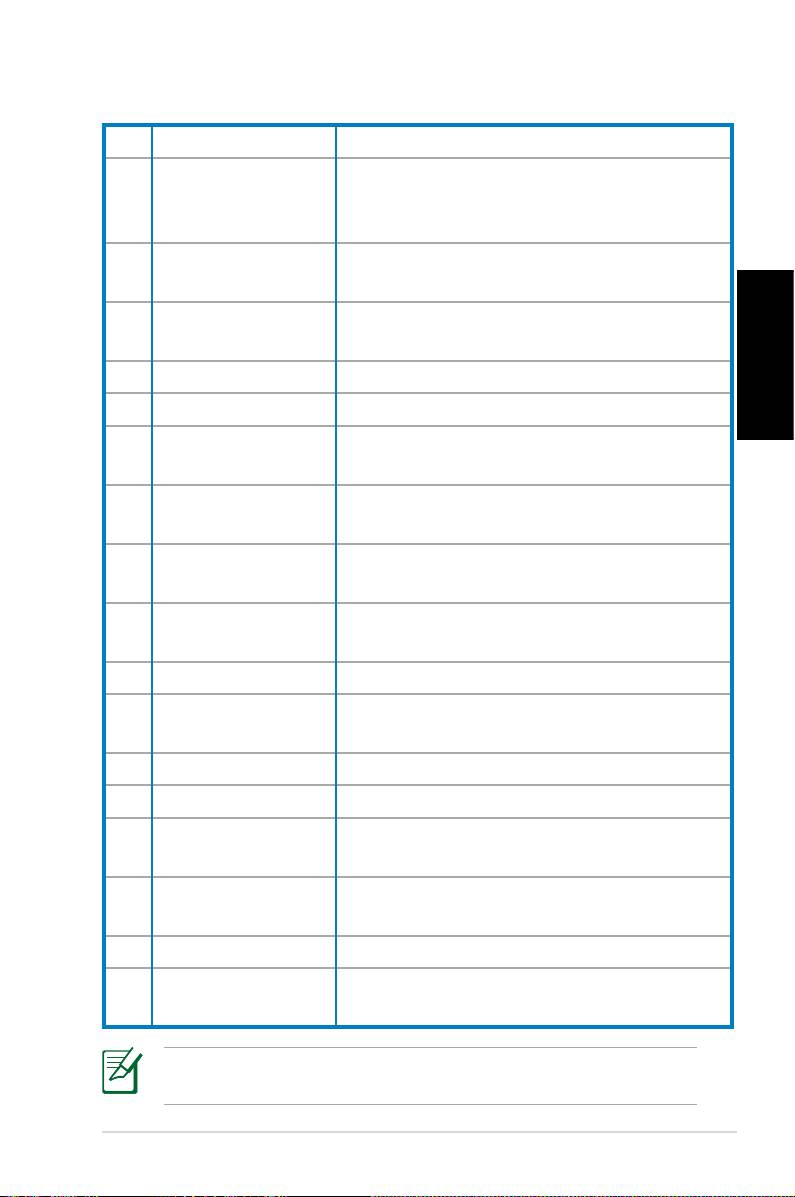
5. Piste suivante Pressez pour aller à la piste suivante.
Pressez pour afficher les informations
6. Informations
des programmes ou les options d’autres
menus.
Touches quadri-
Pressez pour naviguer dans les menus à
7.
directionnelles
l’écran.
Windows® Media
Pressez pour lancer le programme
8.
Center
Windows Media Center.
9. Chaîne suiv/préc Pressez pour changer de chaîne.*
Français
10. Muet Pressez pour désactiver le son.
Programmes TV
Pressez pour afficher la liste des
11.
enregistrés
programmes TV enregistrés.
Guide des
Pressez pour afficher le guide des
12.
programmes TV
programmes TV.
Pressez pour regarder des programmes
13. Live TV
TV en direct.*
Bascule entre une saisie numérique et
14. Shift
alphabétique.
15. Télétexte Uniquement disponible en Europe.
Aug/dim le
Pressez pour augmenter ou diminuer le
16
volume
volume.
17. OK Pressez pour confirmer une action.
18. Retour Pressez pour retourner à la page précédente.
Pressez pour revenir à la piste précé-
19. Piste précédente
dente.
Pressez pour faire un retour arrière ra-
20. Retour rapide
pide.
21. Lecture Pressez pour lire un fichier multimédia.
Pressez pour démarrer l’enregistrement
22 Enregistrer
d’un programme TV.
*Le système n’intègre pas de tuner TV. Pour utiliser la fonction
TV, veuillez faire l’achat d’un décodeur TV.
Ordinateur de bureau - ASUS CP Series 15
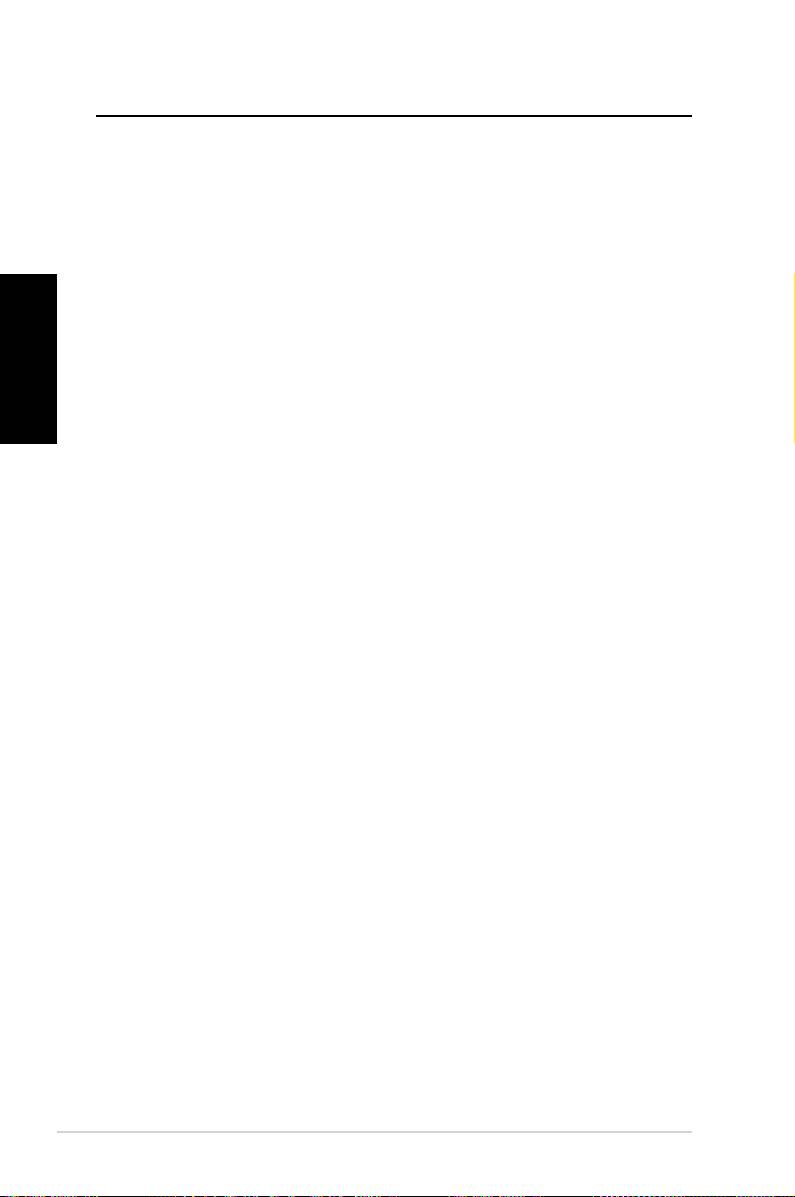
Restaurer le système
Utiliser le DVD de restauration
Le DVD de restauration contient une image du système
d'exploitation installé sur votre système en usine. Le DVD de
restauration, en plus du DVD de support, offre une solution de
restauration complète permettant de restaurer rapidement votre
système dans son état de fonctionnement d'origine, à condition
Français
que votre disque dur soit en bon état. Avant d'utiliser le DVD de
restauration, copiez vos données sur une disquette ou un lecteur
réseau et prenez note de tous vos paramètres de configuration
personnalisés (tels que vos paramètres réseau).
1.
Allumez votre ordinateur ASUS et à l’apparition du logo
ASUS appuyez sur F8 pour accéder au menu de sélection du
périphérique de démarrage:
2.
Insérez le DVD de restauration dans le lecteur optique
et sélectionnez le lecteur optique (normalement identifié
“DVDROM:XXXX”) comme périphérique de boot primaire.
Appuyez sur <Entrée> puis appuyez sur une touche
quelconque pour continuer:
3. La fenêtre
Windows Boot Manager apparaît. Sélectionnez
Windows Setup [EMS Enabled] et appuyez sur Entrée.
Patientez lorsque le message Windows is loading files
apparaît.
4. Sélectionnez l’emplacement d’installation. Options
de
partitionnage :
Recover system to a partition.
(Restaurer le système sur une partition)
Cette option ne supprimera que la partition sélectionnée,
vous permettant ainsi de conserver d’autres partitions et de
créer une nouvelle partition système nommée Lecteur (C:).
Sélectionnez une partition et cliquez sur NEXT.
Recover system to entire HD.
(Restaurer la totalité du disque dur)
Cette option supprimera toutes les partitions de votre disque
dur pour créer une nouvelle partition système nommée
Lecteur (C:). Sélectionnez cette option et cliquez sur Yes.
16 Ordinateur de bureau - ASUS CP Series
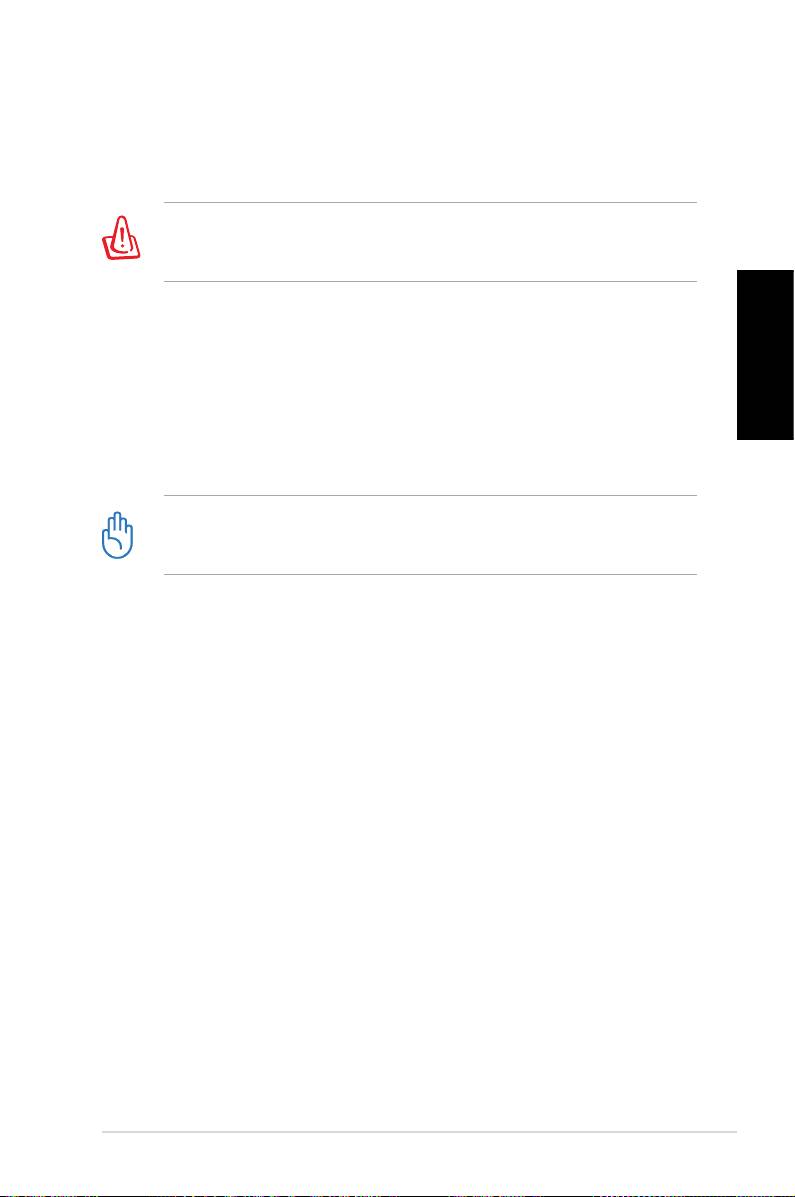
5. Suivez les instructions apparaissant à l’écran pour terminer
le processus de restauration.
Toutes vos données seront perdues lors du processus de
restauration. Assurez-vous d'avoir fait une copie de sauvegarde
de vos données avant de restaurer le système.
6. Une fois le processus de restauration terminé, insérez le
DVD de support dans le lecteur optique. Cliquez sur OK. Le
système redémarre.
7.
Au redémarrage du système, Windows® Vista™ lancera le
Français
processus de configuration du système. Suivez les instruc-
tions apparaissant à l’écran pour terminer le processus, puis
redémarrez l’ordinateur.
Le DVD de restauration est réservé aux ordinateurs de bureau
ASUS. Ne l’utilisez pas sur d’autres ordinateurs. Visitez le site
Web d’ASUS (www.asus.com) pour toute mise à jour.
Ordinateur de bureau - ASUS CP Series 17
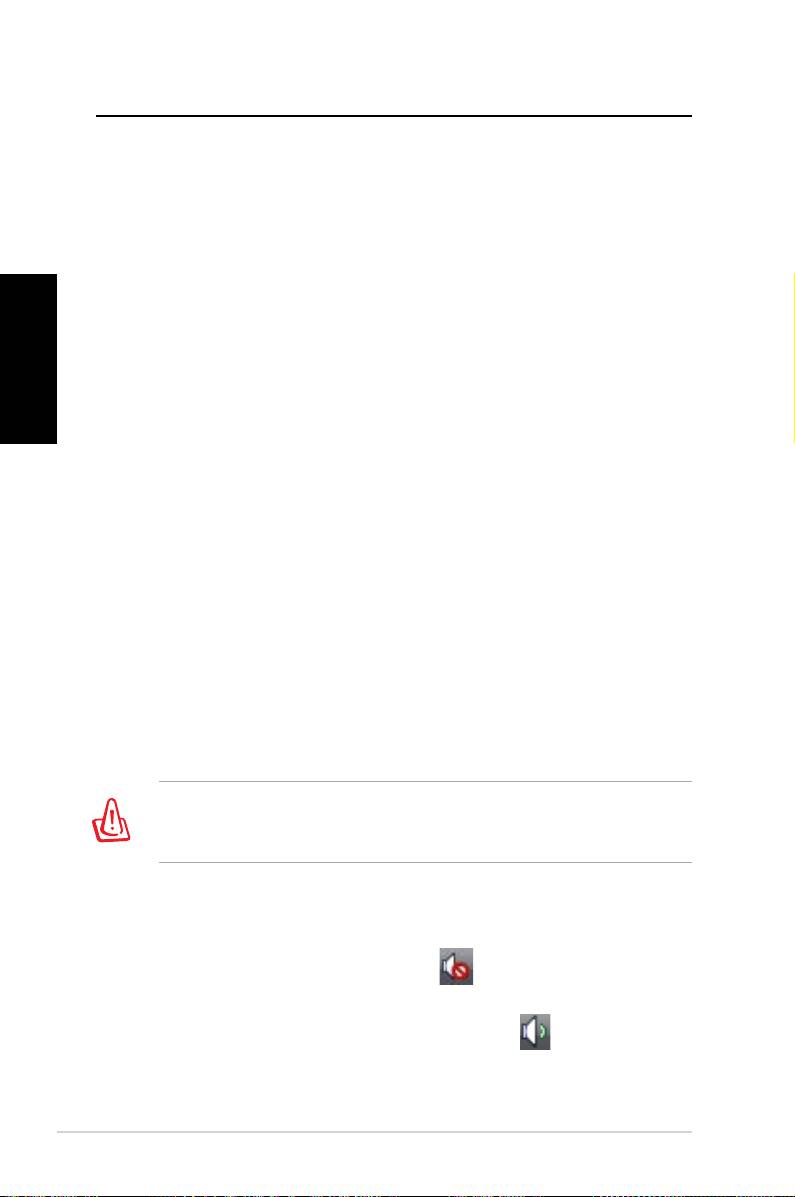
Dépannage
Lisez attentivement les questions/réponses suivantes si vous
rencontrez un problème lors de l’utilisation du PC de bureau
ASUS. Si cette section ne possède pas la réponse à votre problème,
contactez directement le service après-vente par le biais des
informations de contact contenues dans le DVD de support.
Que faire lorsque mon PC de bureau ne démarre pas ?
Français
Vérifiez que la LED d’alimentation est allumée. Celle-ci ne
s’allume pas si aucun courant électrique n’est fourni au système.
• Assurez-vous que le cordon d’alimentation est bien raccordé.
• Lors de l’utilisation d’une rallonge ou d’un régulateur de
voltage, vérifiez leur connexion à une prise électrique murale.
Que faire lorsque mon PC de bureau ne peut pas accéder au
système d’exploitation ?
• Assurez-vous d’utiliser des modules mémoire supportés par le
système et que ceux-ci sont correctement installés.
• Vérifiez si vos périphériques externes sont compatibles avec
le système. Certains périphériques de stockage USB peuvent
rapidement basculer en mode veille.
Si les suggestions suivantes ne résolvent pas votre problème,
contactez votre revendeur ou restaurez le système grâce au DVD
de restauration accompagnant votre ordinateur.
Toutes vos données seront perdues lors du processus de
restauration. Assurez-vous d'avoir fait une copie de sauvegarde
de vos données avant de restaurer le système.
Pourquoi aucun son ne sort des haut-parleurs ou du casque ?
Vérifiez que l’icône de volume de la zone de notification de
Windows® ne soit pas en mode muet . Si c’est le cas, double-
cliquez sur cette icône pour afficher la barre de volume, et
cliquez sur l’icône pour annuler le mode muet .
18 Ordinateur de bureau - ASUS CP Series
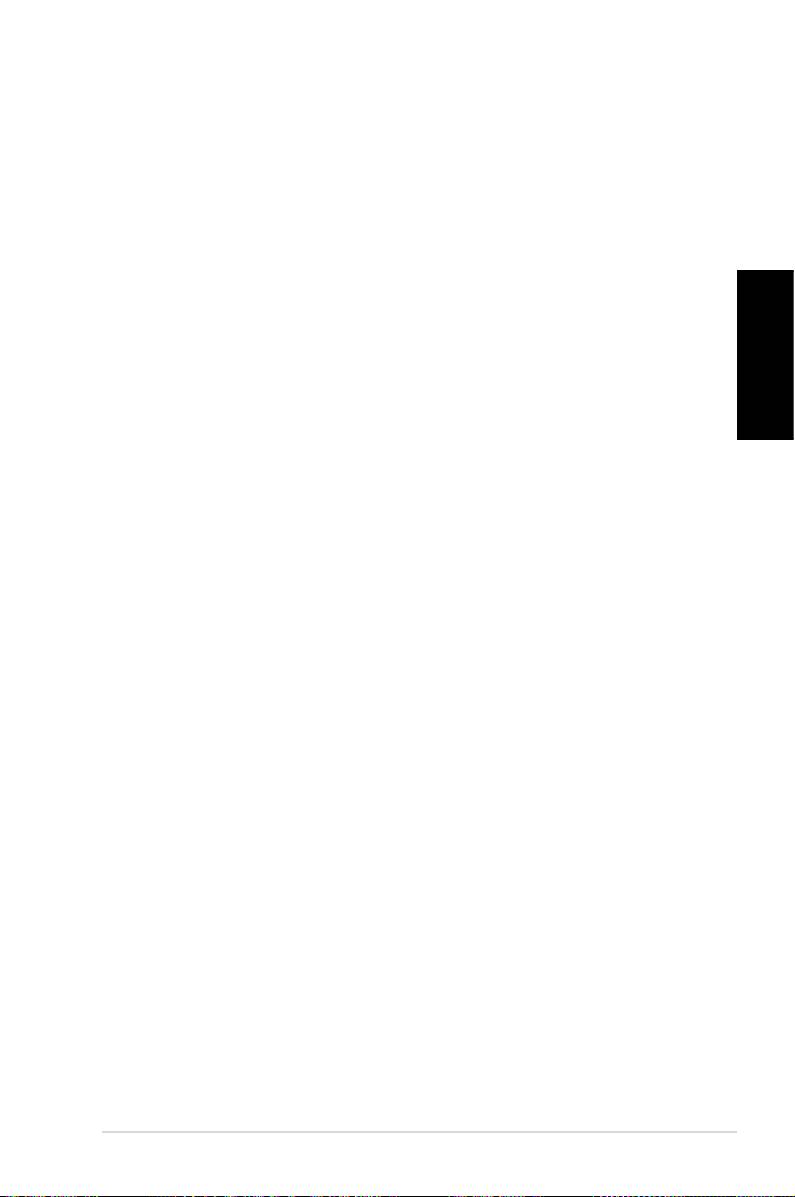
Pourquoi le lecteur optique ne parvient-il pas à lire le CD/DVD
inséré ?
• Assurez-vous que le format du disque est compatible avec le
lecteur optique.
• Vérifiez que le disque est correctement inséré ou que celui-ci
n’est pas rayé.
• Vérifiez que le disque n’est pas protégé en écriture.
Français
Ordinateur de bureau - ASUS CP Series 19
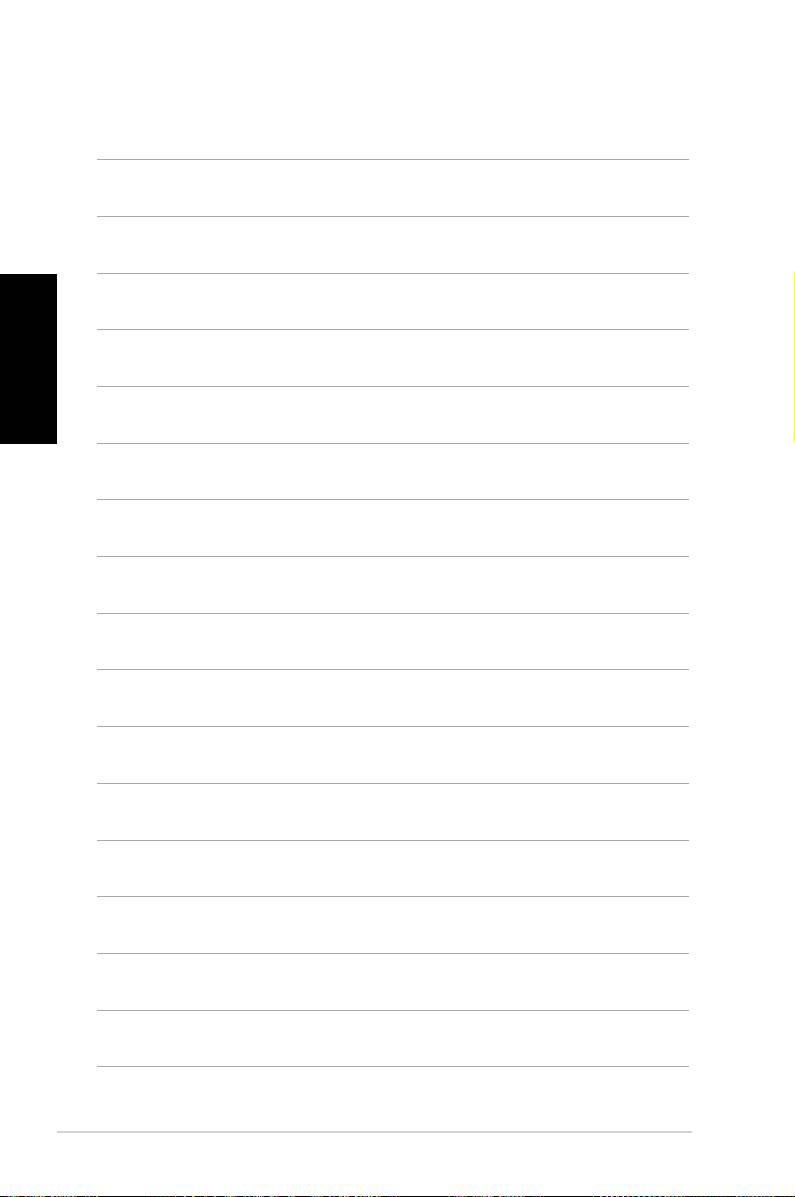
Français
20 Ordinateur de bureau - ASUS CP Series
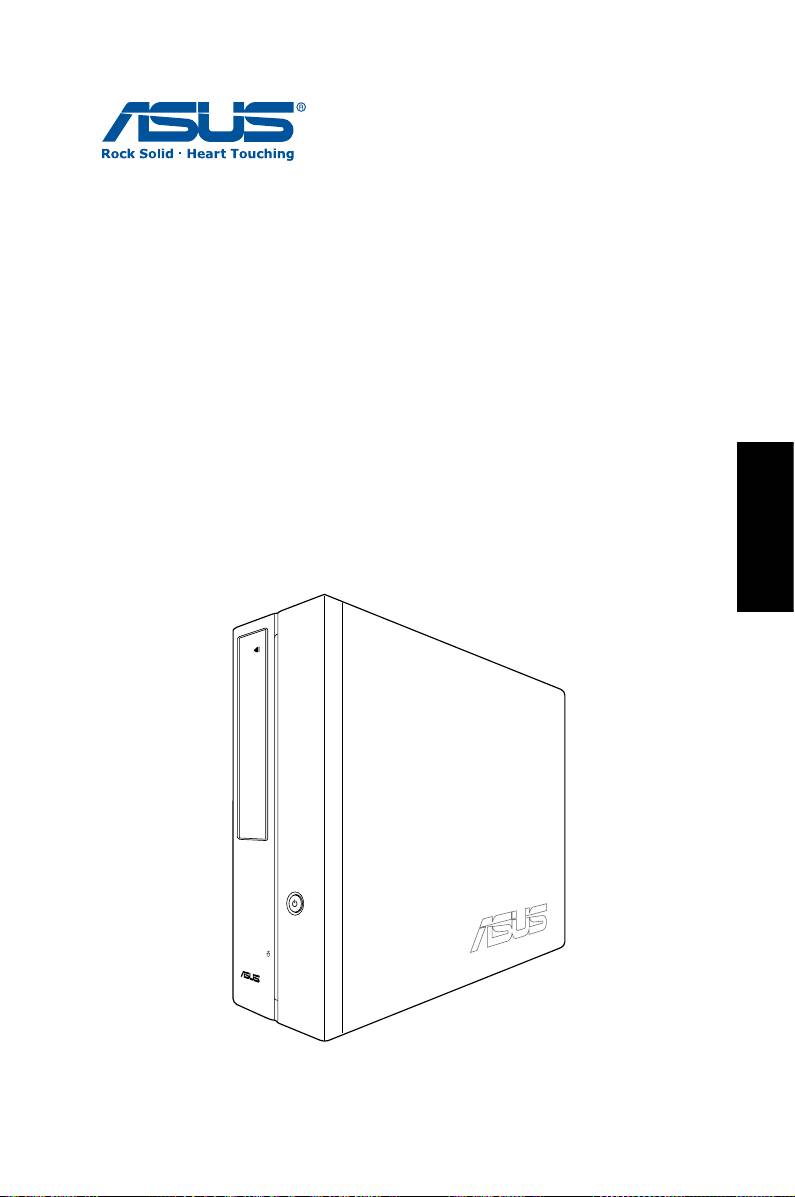
ASUS CP Series Desktop-PC
Benutzerhandbuch
Deutsch
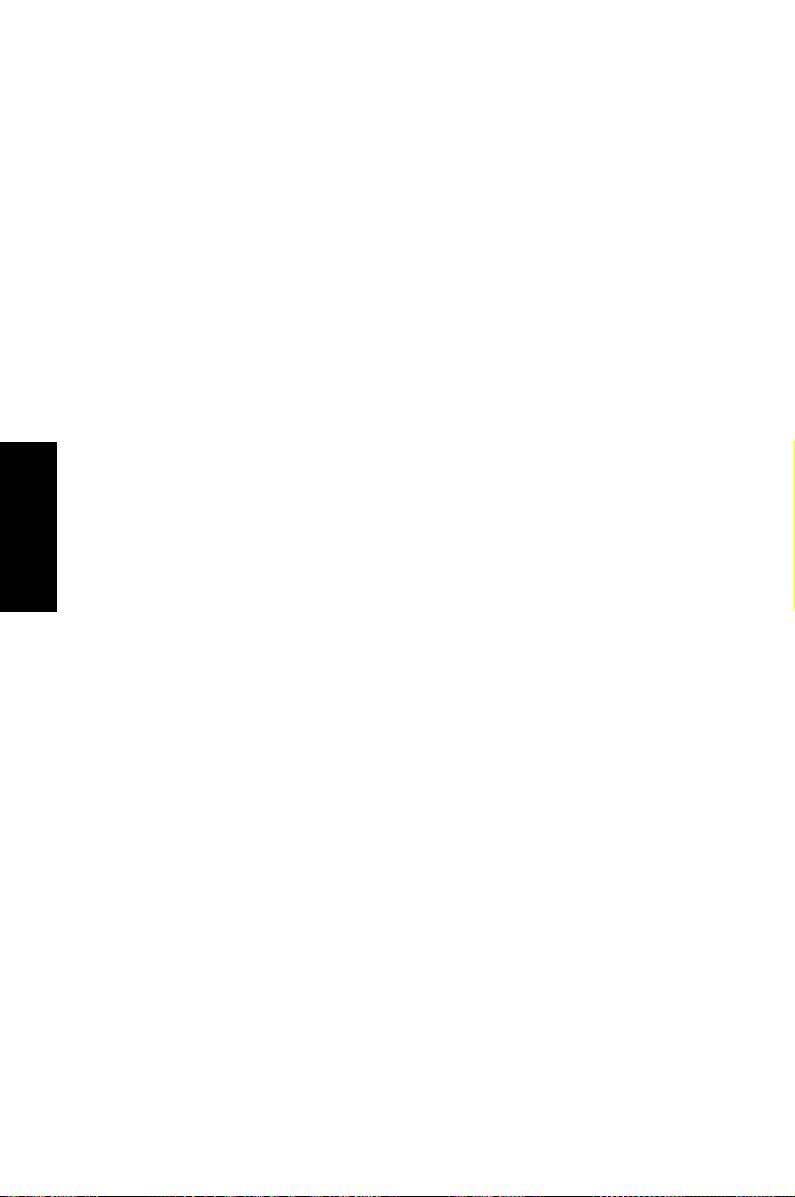
G3995
Erste Ausgabe V1
August 2008
Deutsch
Copyright © 2008 ASUSTeK COMPUTER INC. Alle Rechte vorbehalten.
Kein Teil dieses Handbuchs, einschließlich der darin beschriebenen Produkte
und Software, darf ohne ausdrückliche, schriftliche Genehmigung von ASUSTeK
COMPUTER INC. (“ASUS”) in irgendeiner Form, ganz gleich auf welche Weise,
vervielfältigt, übertragen, abgeschrieben, in einem Wiedergewinnungssystem
gespeichert oder in eine andere Sprache übersetzt werden.
In diesem Handbuch angegebene Produkt- und Firmennamen können u.U.
eingetragene Warenzeichen oder Urheberrechte der entsprechenden Firmen
sein und dienen nur der Identifizierung oder Erklärung zu Gunsten des
Eigentümers, ohne Rechte verletzen zu wollen.
Es wurden keine Mühen gescheut, den Inhalt dieses Handbuchs korrekt
und aktuell zu gestalten. Dennoch kann für die Richtigkeit des Inhalts keine
Haftbarkeit übernommen werden. Der Hersteller behält sich das Recht vor,
jederzeit ohne Vorankündigung Änderungen am Handbuch vorzunehmen.
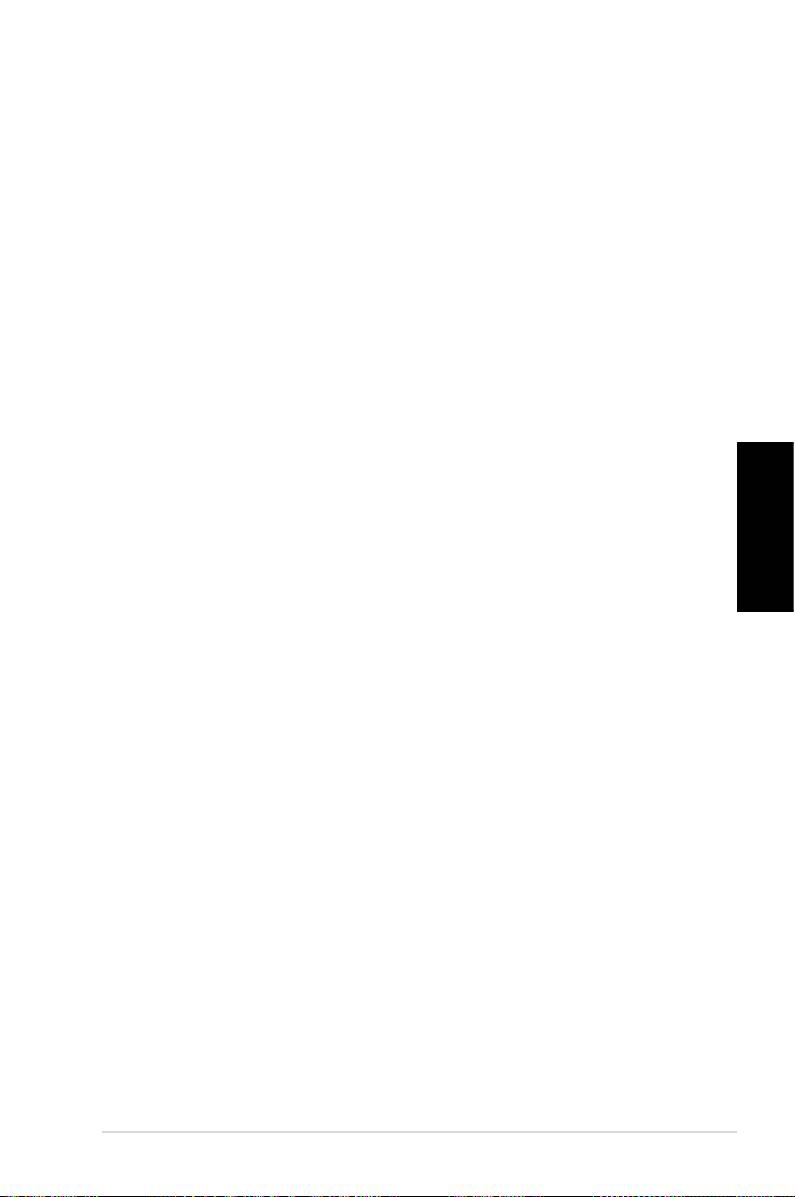
Inhalt
Erklärungen ...........................................................................................4
Sicherheitsinformationen ................................................................6
Hinweise zu diesem Handbuch .....................................................7
Willkommen ........................................................... 8
Paketinhalt .............................................................................................8
Kennenlernen Ihres Desktop-PCs ........................ 9
Funktionen der Vorder-/Rückseite ................................................9
Einrichten Ihres Desktop-PCs ............................. 12
Anschluss der Geräte ......................................................................12
Anschluss der Stromversorgung ................................................13
Einschalten über den Netzschalter ............................................13
Verwenden der Media Center-Fernbedienung
(optional) .............................................................................................14
Deutsch
Wiederherstellen des Systems ........................... 16
Benutzen der Wiederstellungs-DVD .........................................16
Fehlerbehebung .................................................. 18
ASUS CP Serie Desktop-PC 3
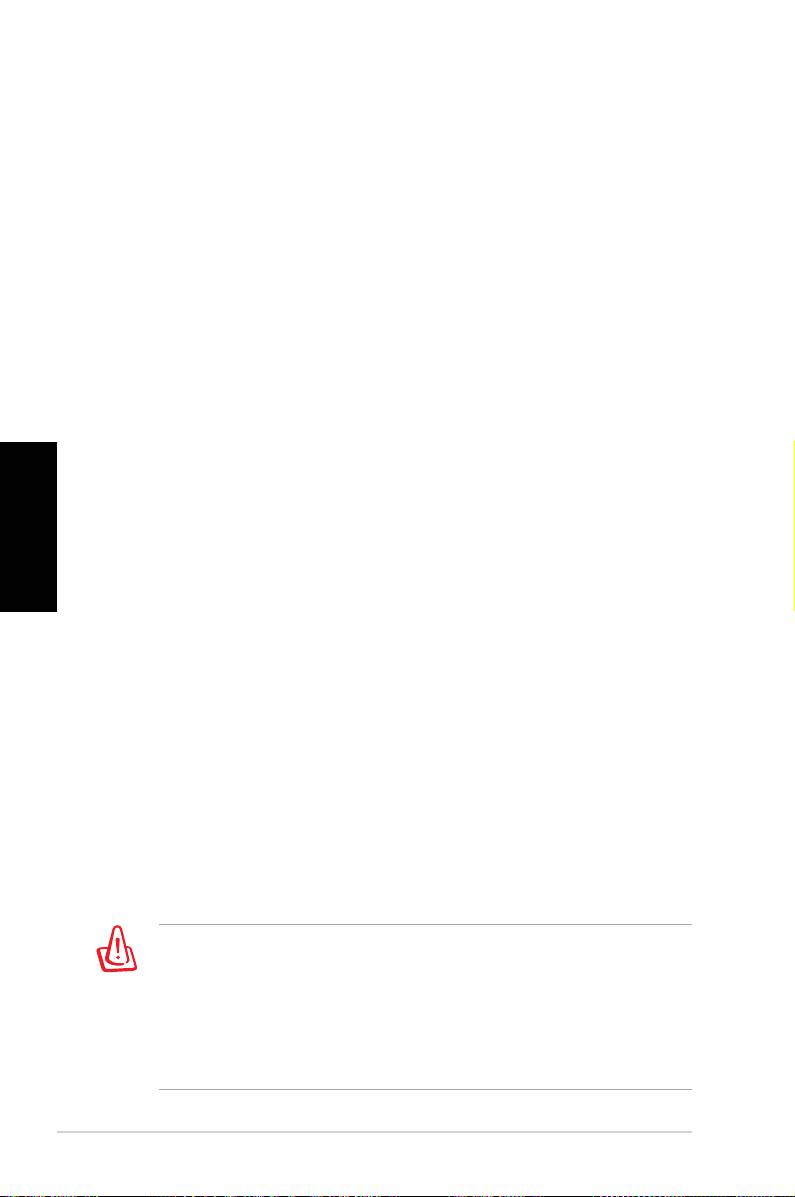
Erklärungen
Erklärung der Federal Communications Commission
Dieses Gerät entspricht den FCC-Vorschriften, Teil 15. Sein Betrieb
unterliegt den folgenden zwei Bedingungen:
• Dieses Gerät darf keine schädigenden Interferenzen erzeugen,
und
• Dieses Gerät muss alle empfangenen Interferenzen
aufnehmen, einschließlich derjenigen, die einen
unerwünschten Betrieb erzeugen.
Dieses Gerät ist auf Grund von Tests für Übereinstimmung mit
den Einschränkungen eines Digitalgeräts der Klasse B, gemäß
Teil 15 der FCC-Vorschriften, zugelassen. Diese Einschränkungen
sollen bei Installation des Geräts in einer Wohnumgebung auf
Deutsch
angemessene Weise gegen schädigende Interferenzen schützen.
Dieses Gerät erzeugt und verwendet Hochfrequenzenergie und
kann, wenn es nicht gemäß den Anweisungen des Herstellers
installiert und bedient wird, den Radio- und Fernsehempfang
empfindlich stören. Es wird jedoch nicht garantiert, dass bei einer
bestimmten Installation keine Interferenzen auftreten. Wenn
das Gerät den Radio- oder Fernsehempfang empfindlich stört,
was sich durch Aus- und Einschalten des Geräts feststellen lässt,
ist der Benutzer ersucht, die Interferenzen mittels einer oder
mehrerer der folgenden Maßnahmen zu beheben:
• Empfangsantenne neu ausrichten oder an einem anderen Ort
aufstellen.
• Den Abstand zwischen Gerät und Empfänger vergrößern.
• Das Gerät an die Steckdose eines Stromkreises anschließen,
an die nicht auch der Empfänger angeschlossen ist.
• Den Händler oder einen erfahrenen Radio-/Fernsehtechniker
um Hilfe bitten.
Um Übereinstimmung mit den FCC-Vorschriften zu
gewährleisten, müssen abgeschirmte Kabel für den
Anschluss des Monitors an die Grafikkarte verwendet werden.
Änderungen oder Modifizierungen dieses Geräts, die nicht
ausdrücklich von der für Übereinstimmung verantwortlichen
Partei genehmigt sind, können das Recht des Benutzers, dieses
Gerät zu betreiben, annullieren.
4 ASUS CP Serie Desktop-PC
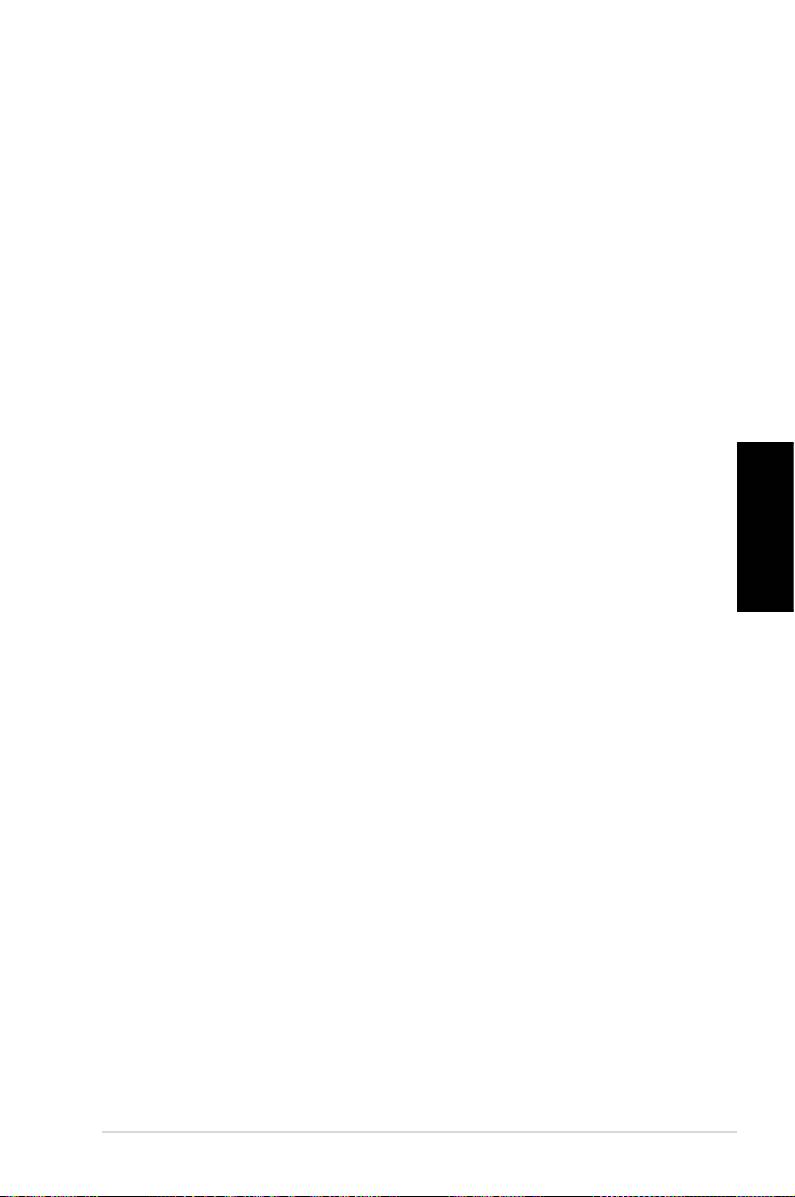
Erklärung des kanadischen Ministeriums für
Telekommunikation
Dieses Digitalgerät überschreitet keine Grenzwerte für
Funkrauschemissionen der Klasse B, die vom kanadischen
Ministeriums für Telekommunikation in den Funkstörvorschriften
festgelegt sind.
Dieses Digitalgerät der Klasse B stimmt mit dem kanadischen
ICES-003 überein.
Macrovision Corporation-Produktanmerkung
Dieses Produkt verfügt über Kopierschutztechnologie, die durch
methodische Anforderungen bestimmter U.S.A.-Patente und
anderer geistiger Eigentumsrechte der Macrovision Corporation
und anderer Parteien geschützt sind. Die Verwendung dieser
Kopierschutztechnologie muss von Macrovision Corporation
Deutsch
genehmigt werden und ist, wenn nicht anderweitig von der
Macrovision Corporation genehmigt, nur für private oder
eingeschränkte Vorführungszwecke vorgesehen. Reverse-
ASUS CP Serie Desktop-PC 5
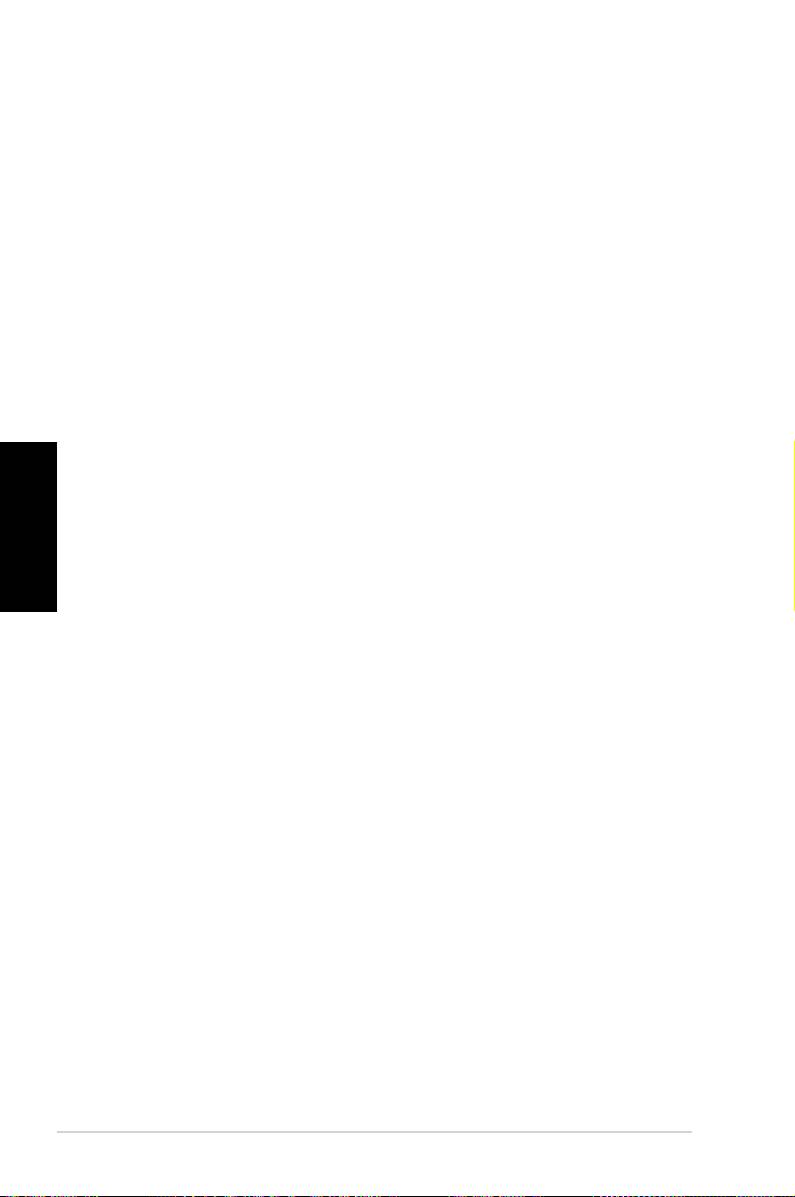
Sicherheitsinformationen
Ihr ASUS Desktop-PC wurde auf die neuesten
Sicherheitsstandards für Informationstechnologie geprüft und
für gut befunden. Um allerdings die sichere Handhabung des
Produkts zu gewährleisten, sollten Sie den Anweisungen in
diesem Dokument unbedingt Folge leisten.
Einstellen des Systems
• Lesen und befolgen Sie alle Anweisungen des Handbuchs,
bevor Sie das Gerät in Betrieb nehmen.
• Benutzen Sie das Produkt nicht in der Nähe von Wasser oder
Hitzequellen, z.B. Heizungen.
• Platzieren Sie das System auf einer stabilen Oberfläche.
• Die Öffnungen am Computergehäuse dienen der Belüftung
Deutsch
und sollten keinesfalls versperrt oder abgedeckt werden.
Vergewissern Sie sich, dass rund um den Computer genügend
Abstand (mind. 15 cm) zur optimalen Belüftung vorhanden
ist. Stecken Sie keine Gegenstände in die Luftschlitze.
• Benutzen Sie dieses Produkt in einer Umgebung, deren
Temperatur zwischen 0˚C und 35˚C liegt.
• Wenn Sie ein Verlängerungskabel mit mehreren Steckdosen
für das Gerät verwenden, vergewissern Sie sich, dass die
zulässige Stromstärke insgesamt nicht überschritten wird.
Vorsicht bei der Benutzung
• Treten Sie nicht auf das Stromkabel und stellen Sie nichts
darauf ab.
• Halten Sie das Gerät von Wasser und anderen Flüssigkeiten
fern.
• Wenn das System ausgeschaltet ist, fließen immer noch
geringe Mengen an Strom. Ziehen Sie immer alle Stecker von
Strom- und Modemkabeln ab, bevor Sie das System reinigen.
• Ziehen Sie den Stromstecker ab und geben Sie den PC zur
Reparatur an qualifiziertes Personal, wenn:
• das Stromkabel oder der Stromstecker beschädigt wurden
• Flüssigkeit im System verschüttet wurde
• das System nicht ordnungsgemäß funktioniert, auch
wenn alle Betriebsanleitungen befolgt werden
6 ASUS CP Serie Desktop-PC
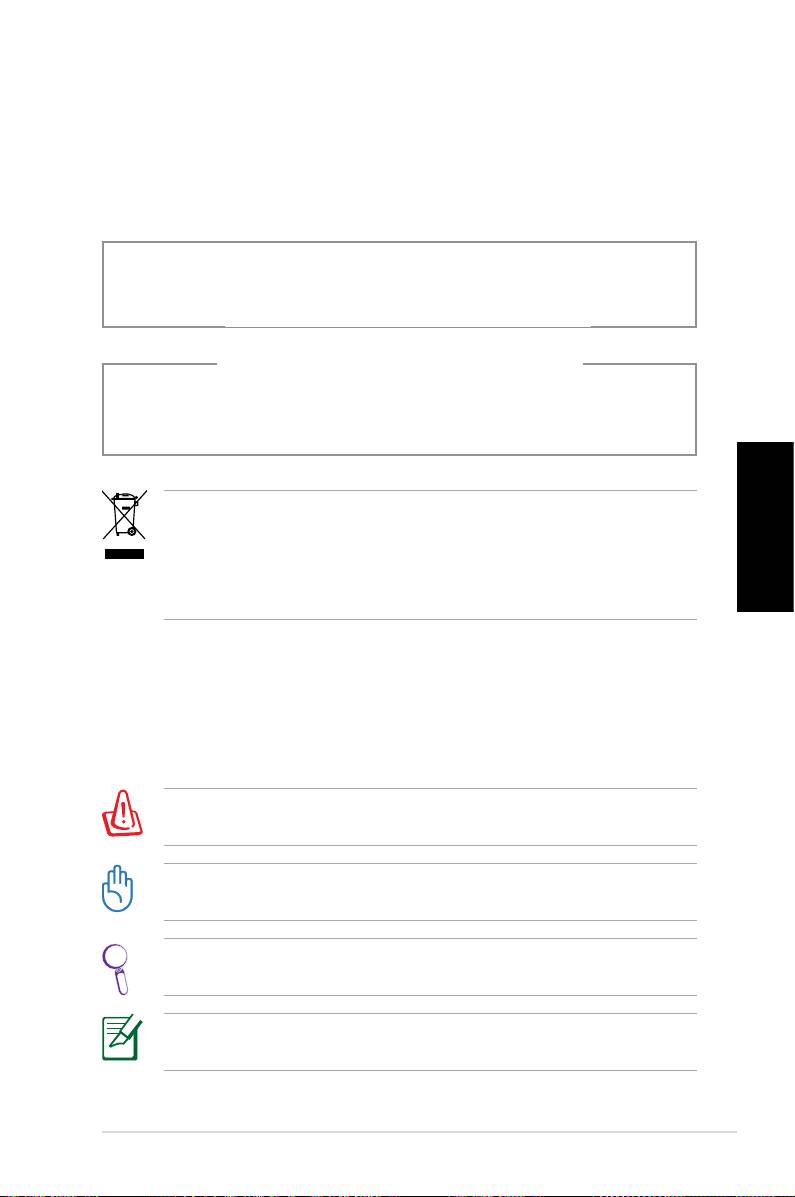
• der PC fallen gelassen wurde oder das Gehäuse
beschädigt ist
• sich die Systemleistung drastisch verändert
LASER-PRODUKTWARNUNG
LASER-PRODUKT DER KLASSE 1
NICHT AUSEINANDERNEHMEN
Die Garantie verfällt, wenn das Produkt vom
Benutzer auseinandergenommen wurde
Das durchgestrichene Symbol der Mülltonne zeigt an, dass
das Produkt (elektrisches und elektronisches Zubehör) nicht
im normalen Hausmüll entsorgt werden darf. Bitte erkundigen
Deutsch
Sie sich nach lokalen Regelungen zur Entsorgung von
Elektroschrott.
Hinweise für dieses Handbuch
Um sicherzustellen, dass Sie bestimmte Aufgaben richtig
ausführen, beachten Sie bitte die folgenden Symbole, die in
diesem Handbuch verwendet werden.
GEFAHR/WARNUNG: Informationen zum Vermeiden von
Verletzungen beim Ausführen einer Aufgabe.
WICHTIG: Anweisungen, die Sie beim Ausführen einer Aufgabe
befolgen müssen.
TIPP: Tipps und nützliche Informationen zur Durchführung
einer Aufgabe.
ANMERKUNG: Tipps und nützliche Informationen für
besondere Umstände.
ASUS CP Serie Desktop-PC 7
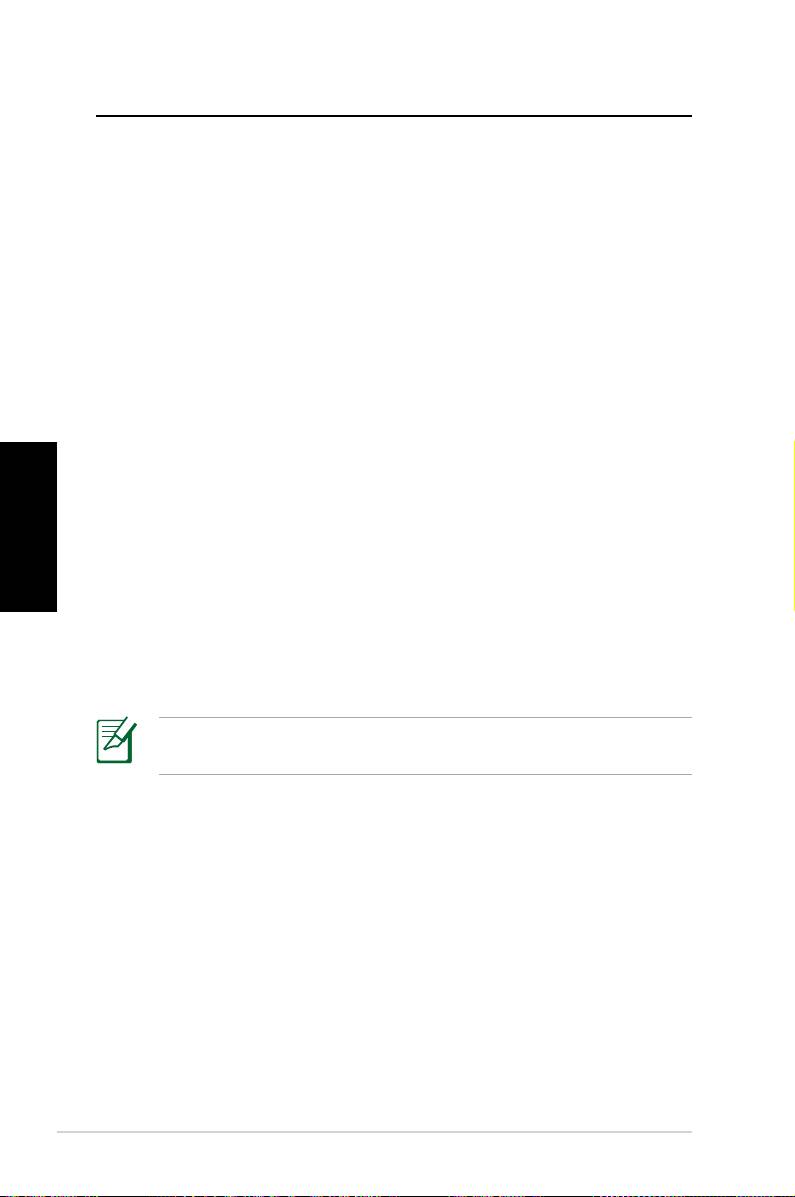
Willkommen
Herzlichen Glückwunsch zu Ihrem Kauf eines ASUS Desktop-PCs.
Der Inhalt des Produktpakets ist im Folgenden aufgeführt und
kann je nach Modell unterschiedlich ausfallen. ASUS behält sich
das Recht vor, Komponenten und Zubehör ggf. zu ersetzen, um
optimale Betriebsfähigkeit zu ermöglichen.
Sollten folgende Artikel beschädigt oder nicht vorhanden sein,
wenden Sie sich bitte an Ihren Händler.
Paketinhalt
• ASUS Desktop-PC
• Tastatur
• Maus
Deutsch
• Netzkabel
• Support-DVD
• Wiederherstellungs-DVD
• Installationsanweisung
• Garantiekarte
• Fernbedienung (optional)
Aktuelle Informationen finden Sie auf der ASUS-Webseite unter
http://support.asus.com.
8 ASUS CP Serie Desktop-PC
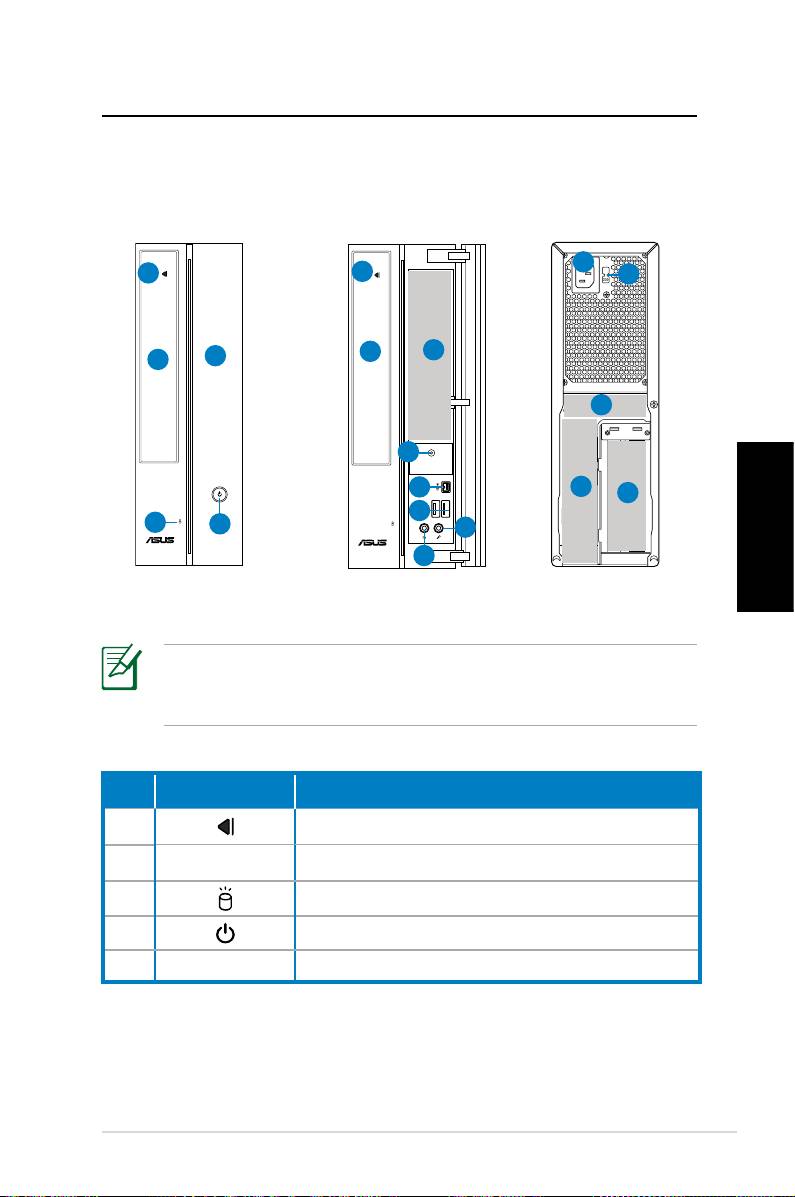
Kennenlernen Ihres Desktop-PCs
Funktionen der Vorder-/Rückseite
Vorderseite
Vorderseite
Rückseite
(geschlossen)
(offen)
11
1
1
12
2
6
5
2
13
4
7
14
15
8
3
4
10
9
Deutsch
*In den grauen Bereichen befinden sich die Anschlüsse der
Vorder- und Rückseite. Die Position dieser Anschlüsse kann je
nach Modell variieren.
Nr.. Taste/LED Beschreibung
1. Auswurftaste optisches Laufwerk
2. Abdeckung optisches Laufwerk
3. Festplatten-LED
4. Netzschalter
5. Fronttafelabdeckung
Fortsetzung auf der nächsten Seite
ASUS CP Serie Desktop-PC 9
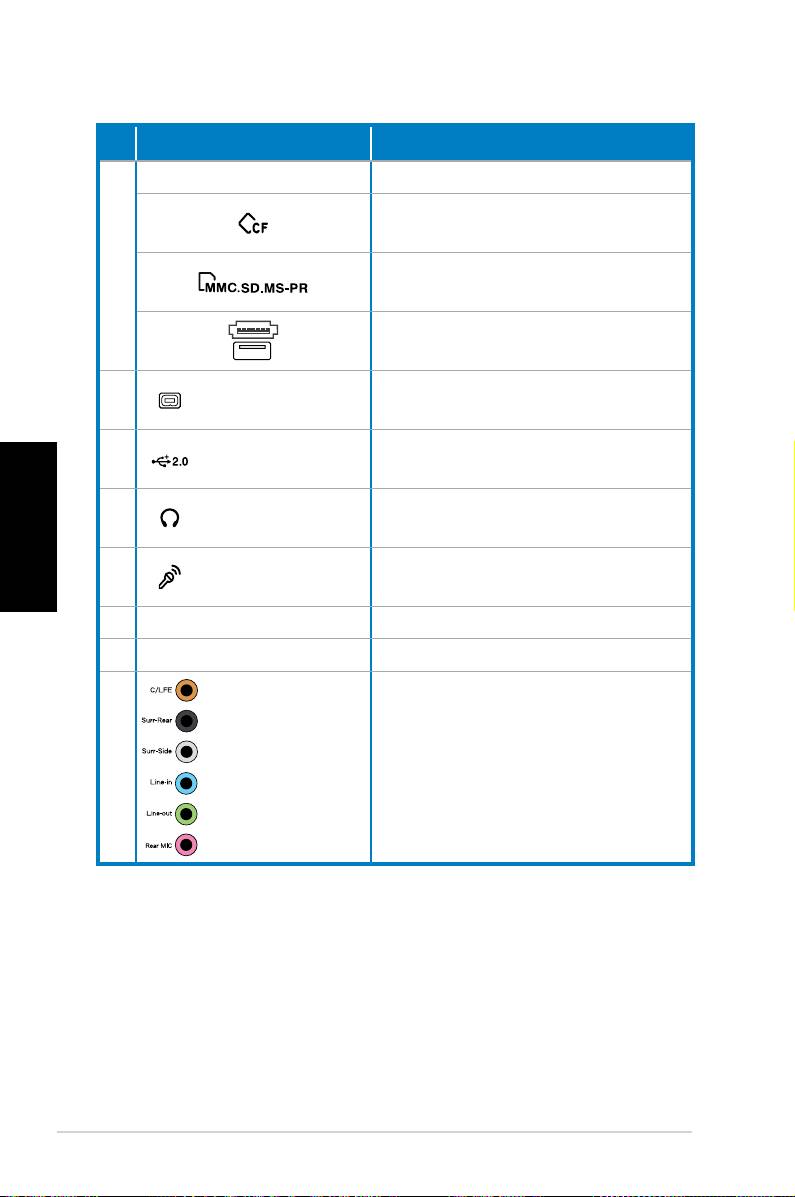
Nr.
Steckplatz/Anschluss Beschreibung
Infrarot (optional).
CompactFlash®/Microdrive™-
Kartensteckplatz
6
Secure Digital™/MultimediaCard/
Memory Stick Pro™-Steckplatz.
USB+E-SATA-Anschluss.
4-pin IEEE 1394a
Für IEEE 1394-Geräte wie z.B.
7.
port
digitale Camcorder
Anschluss für USB-Geräte wie
8. USB 2.0 ports
Maus, Tastatur oder Kamera
Deutsch
Für Stereo-Kopfhörer oder
9.
Headphone jack
Stereoanlage
Microphone
10.
Für Mikrofone
jack
11. Netzanschluss Nimmt das Netzkabel auf
12.
Spannungsauswahl Wählt die Eingangsspannung
7.1(8)-channel
Für ein 7.1(8)-Kanal-
13.
audio ports
Lautsprechersystem
Fortsetzung auf der nächsten Seite
10 ASUS CP Serie Desktop-PC
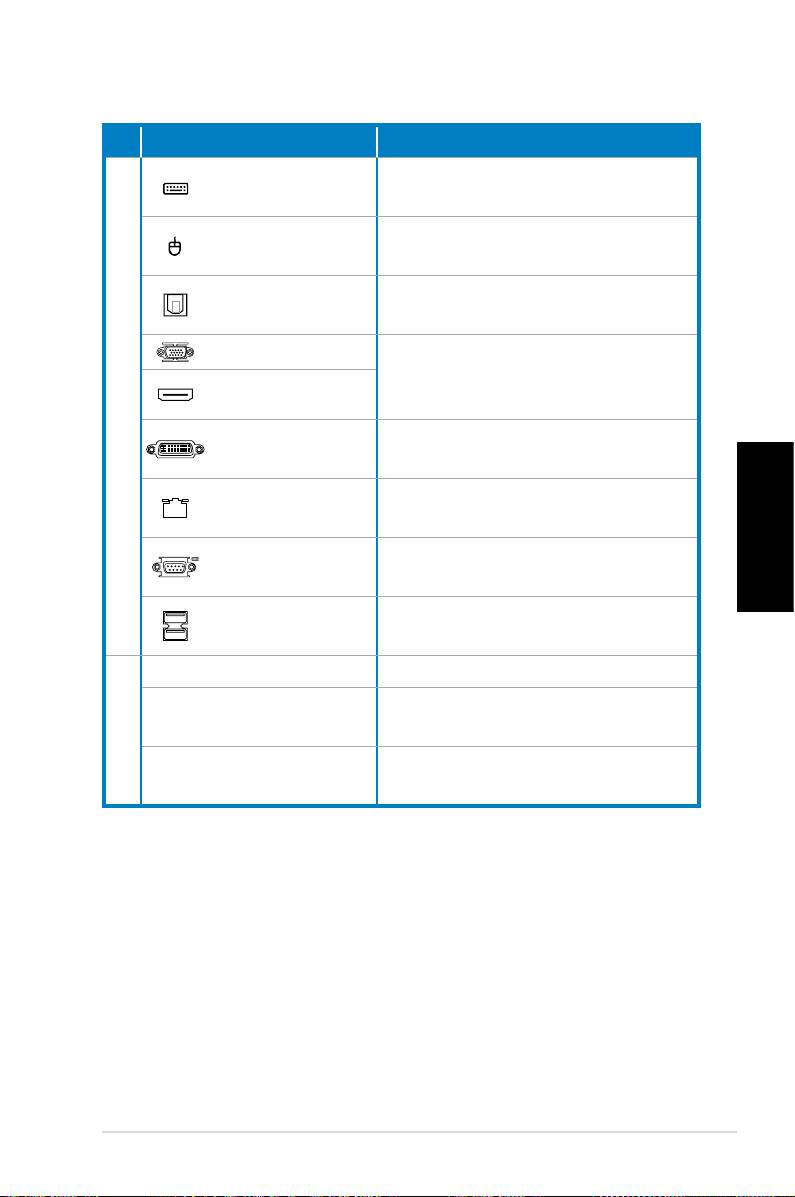
Nr. Steckplatz/Anschluss Beschreibung
PS/2 Keyboard
Für eine PS/2-Tastatur
port
PS/2 mouse
Für eine PS/2-Maus
port
Optischer S/
Für Verstärker bei digitaler Audio-
PDIF-Ausgang
Ausgabe
VGA-Ausgang
Für Geräte mit anderer Video-
Ausgabe (z.B. Fernseher oder
HDMI-Ausgang
14.
Monitor)
Für ein TV-Gerät oder einen
DVI-Ausgang
Monitor
LAN (RJ-45)-
Für Netzwerkkabel
Anschluss
Für Geräte, die den seriellen
Deutsch
COM-Anschluss
Spezifikationen entsprechen.
Anschluss für USB-Geräte wie
USB 2.0 ports
Maus, Tastatur oder Kamera
Erweiterungssteckplätze Für Erweiterungskarten
DVI/S-Video/VGA-
VGA-Karte (optional)
15.
Anschluss
FM/RF/IR/S-Video-
TV-Tuner-Karte (optional)
Anschluss
ASUS CP Serie Desktop-PC 11

Einrichten Ihres Desktop-PCs
Anschluss der Geräte
Decken Sie diese
Öffnungen NICHT ab
7.1(8)-Kanal
Lautsprechersystem
Deutsch
Tastatur
Maus
7.1(8)-Kanal
Lautsprechersystem
TV
Netzwerk-Hub/
Switch
Monitor
Die Abbildungen sind nur zur Referenz gedacht. Die tatsächlichen technischen Daten des
Produkts können unterschiedlich ausfallen.
• Benutzen Sie dieses Produkt in einer Umgebungstemperatur von 0 bis 35˚C.
• Verdecken Sie auf keinen Fall die Belüftungsschlitze.
12 ASUS CP Serie Desktop-PC
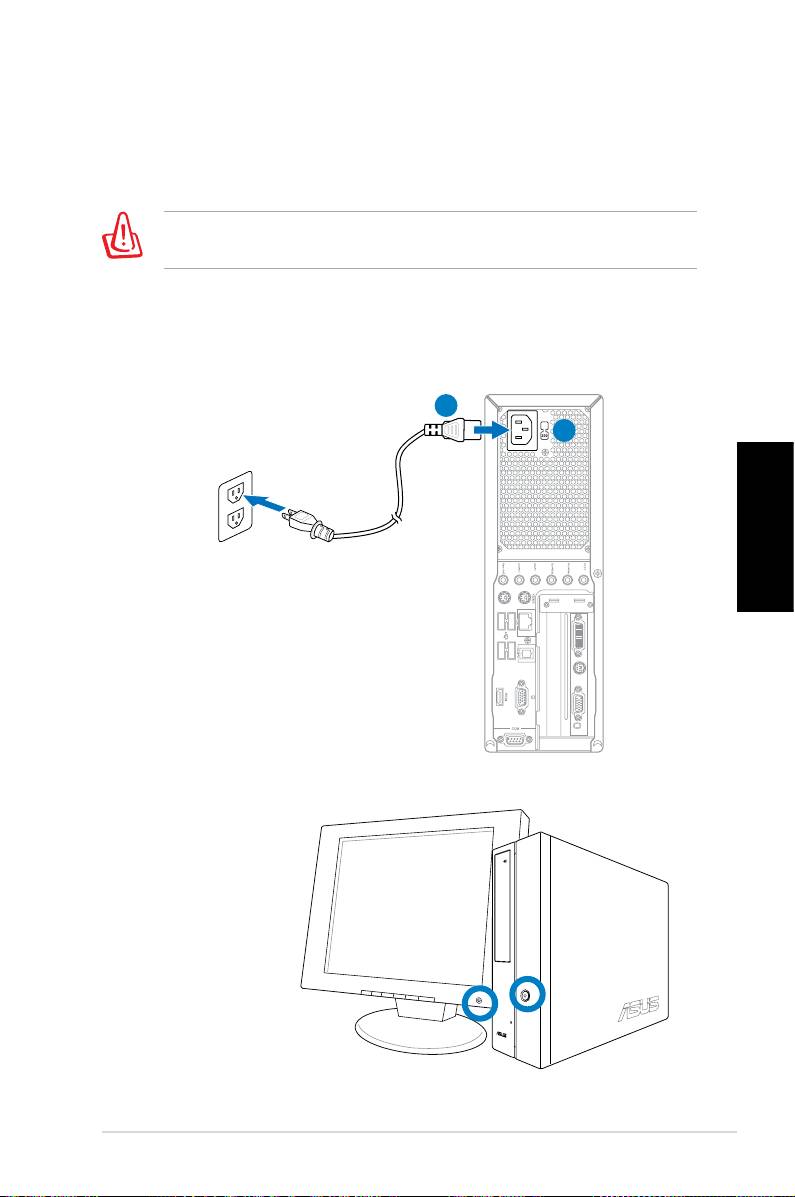
Anschluss der Stromversorgung
1. Geben Sie die richtige Spannung Ihrer Region über die
Spannungsauswahl ein.
Die Auswahl einer Spannung von 115V in einer Umgebung mit
230V kann das System beschädigen!
2. Stecken Sie das Netzkabel in den Netzanschluss und
verbinden Sie es mit einer Steckdose.
3. Drücken Sie den Netzschalter.
2
1
Deutsch
Einschalten über den Netzschalter
ASUS CP Serie Desktop-PC 13
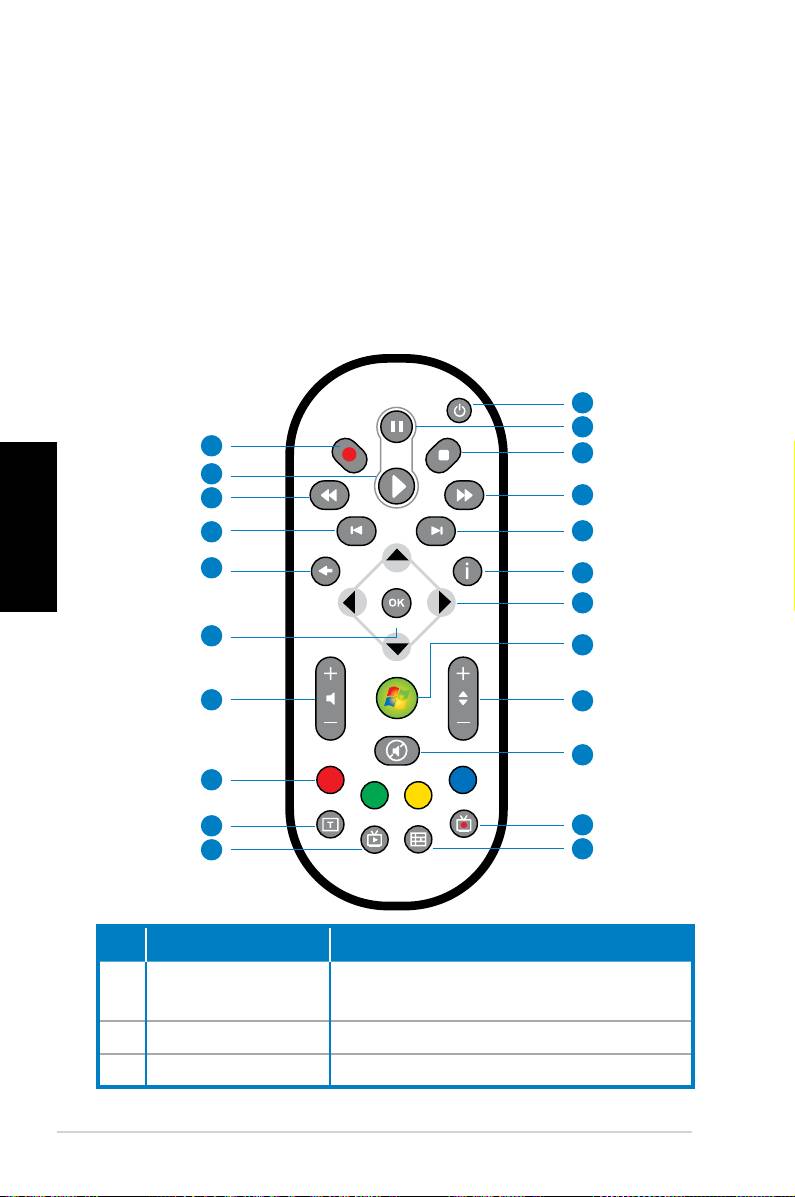
Verwenden der Media Center-
Fernbedienung (optional)
Mit dieser Fernbedienung können Sie das Media Center-
Programm bedienen, um Mediendateien wie Musik und Filme
abzuspielen. Sie können auch eine externe TV-Box installieren,
um TV-Sendungen aufzuzeichnen und anzusehen.
Die Tastenfunktionen der Fernbedienung werden in der
folgenden Tabelle beschrieben.
1
2
22
3
21
Deutsch
20
4
19
5
18
6
7
17
8
16
9
10
15
14
11
13
12
Nr. Taste Beschreibung
Schaltet Bildschirm und Lautsprecher
1. Ein/Aus
ein/aus
2. Pause Hält die Wiedergabe an
3. Stop Beendet die Wiedergabe
14 ASUS CP Serie Desktop-PC
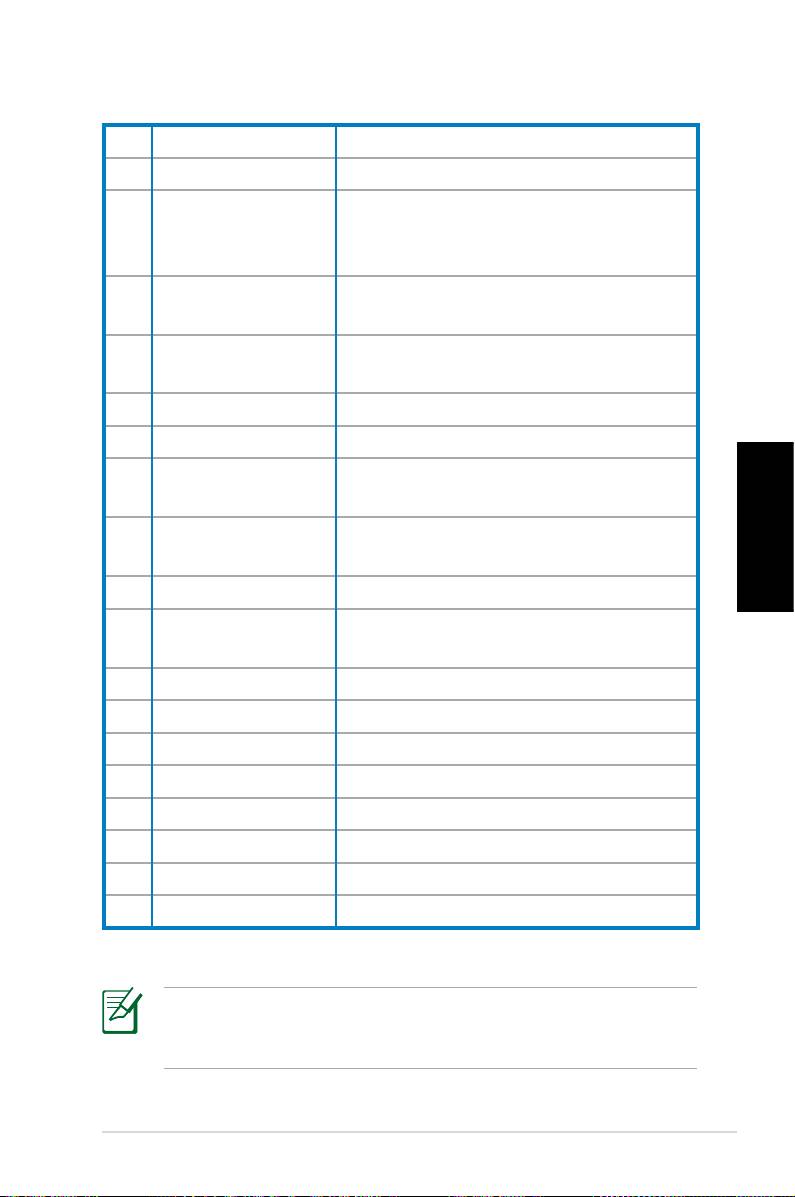
4. Schneller Vorlauf Startet den schnellen Vorlauf
5. Nächster Titel Übergang zum nächsten Titel
Zeigt Programm-Informationen im
6. Informationen
Media Center oder andere Menü-
Optionen an
Richtungs-
7.
Zur Navigation in Menüs
Navigationstasten
Windows® Media
8.
Startet das Media Center-Programm
Center
9. Kanal auf/ ab Wechselt den TV-Kanal*
10. Stummschaltung Schaltet die Audioausgabe ab
Aufgenommene
Zeigt eine Liste aufgenommener TV-
11.
Sendungen
Sendungen*
EPG (Electronic
Zeigt die elektronische Programm-
12.
Program Guide)
vorschau*
Deutsch
13. Live TV-Taste Gibt TV-Sendungen live wieder*
Wechselt zwischen Zahlen- und
14. Umschalt-Taste
Buchstabentasten
15. Videotext-Tasten Nur in europäischen Modellen
16 Lautstärke auf/ab Steigert/senkt die Lautstärke
17. OK Bestätigt eine Aktion
18. Zurück Übergang zur letzten Seite
19. Vorheriger Titel Übergang zum vorherigen Titel
20. Rücklauf Startet den Rücklauf
21. Wiedergabe Gibt eine Mediendatei wieder
22 Aufnahme Startet die TV-Aufnahme.
*Dieses System verfügt nicht über einen integrierten TV-Tuner.
Um die TV-Funktionen nutzen zu können, muss zuerst eine
externe TV-Box erworben werden.
ASUS CP Serie Desktop-PC 15
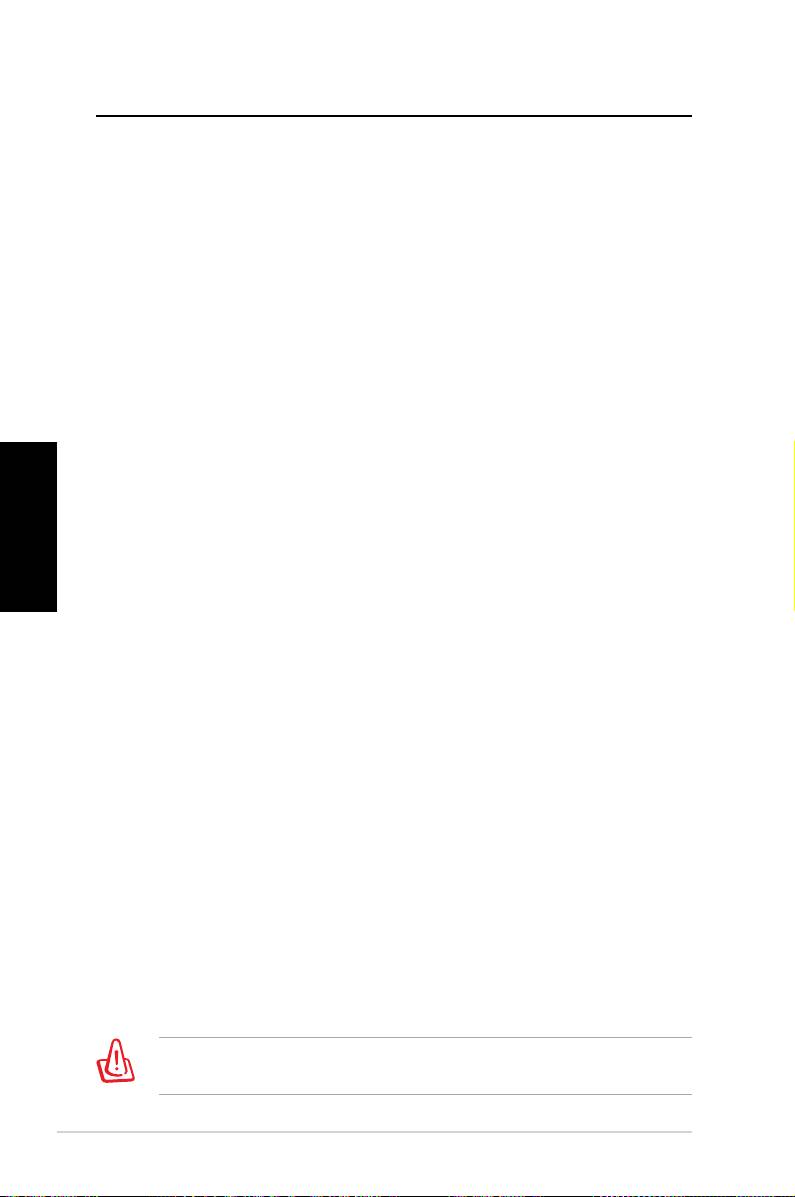
Wiederherstellen des Systems
Benutzen der Wiederherstellungs-DVD
Die Wiederherstellungs-DVD beinhaltet ein Image des
Betriebssystems, das am Werk auf Ihrem System installiert
wurde. Die Wiederherstellungs-DVD bietet eine umfassende
Wiederherstellungslösung zur schnellen Wiederherstellung
in den originalen Arbeitszustand, sofern sich Ihre Festplatte in
einem guten Zustand befindet. Bevor Sie die Wiederherstellungs-
DVD verwenden, sollten Sie Ihre Dateien (z.B. Outlook PST-
Dateien) auf Disketten oder einem Netzwerklaufwerk speichern
und sich persönlich eingestellte Systemkonfigurationen (z.B.
Netzwerkeinstellungen) notieren.
1. Schalten Sie Ihren ASUS Desktop-PC ein und das ASUS-Logo
wird angezeigt. Drücken Sie F8, um das Menü Please select
Deutsch
boot device zu öffnen.
2. Legen Sie die Wiederherstellungs-DVD in das optische
Laufwerk und wählen Sie das optische Laufwerk (“CDROM:
XXX”) als Boot-Laufwerk. Drücken Sie Enter und dann eine
beliebige Taste, um fortzufahren.
3. Der
Windows Boot Manager wird angezeigt. Wählen Sie
Windows Setup [EMS Enabled] und drücken Sie Enter. Warten
Sie, bis die Nachricht “Windows is loading files“ erscheint.
4. Wählen Sie, wo das neue System installiert werden soll. Die
folgenden Optionen stehen zur Auswahl:
Auf einer Partition wiederherstellen
Diese Option löscht nur die von Ihnen gewählte Partition,
andere können beibehalten werden. Sie können eine
neue Partition als Laufwerk “C:” einrichten. Wählen Sie eine
Partition und klicken Sie auf NEXT (Weiter).
Auf gesamter Festplatte wiederherstellen
Diese Option lösche alle Partitionen und erstellt eine neue als
Laufwerk “C:”. Wählen Sie diese Option und klicken Sie auf Yes.
5. Folgen Sie den Anweisungen, um den Prozess fertigzustellen.
Bei einer Systemwiederherstellung werden alle Daten gelöscht.
Vergessen Sie nicht, die wichtigsten Daten vorher zu sichern.
16 ASUS CP Serie Desktop-PC
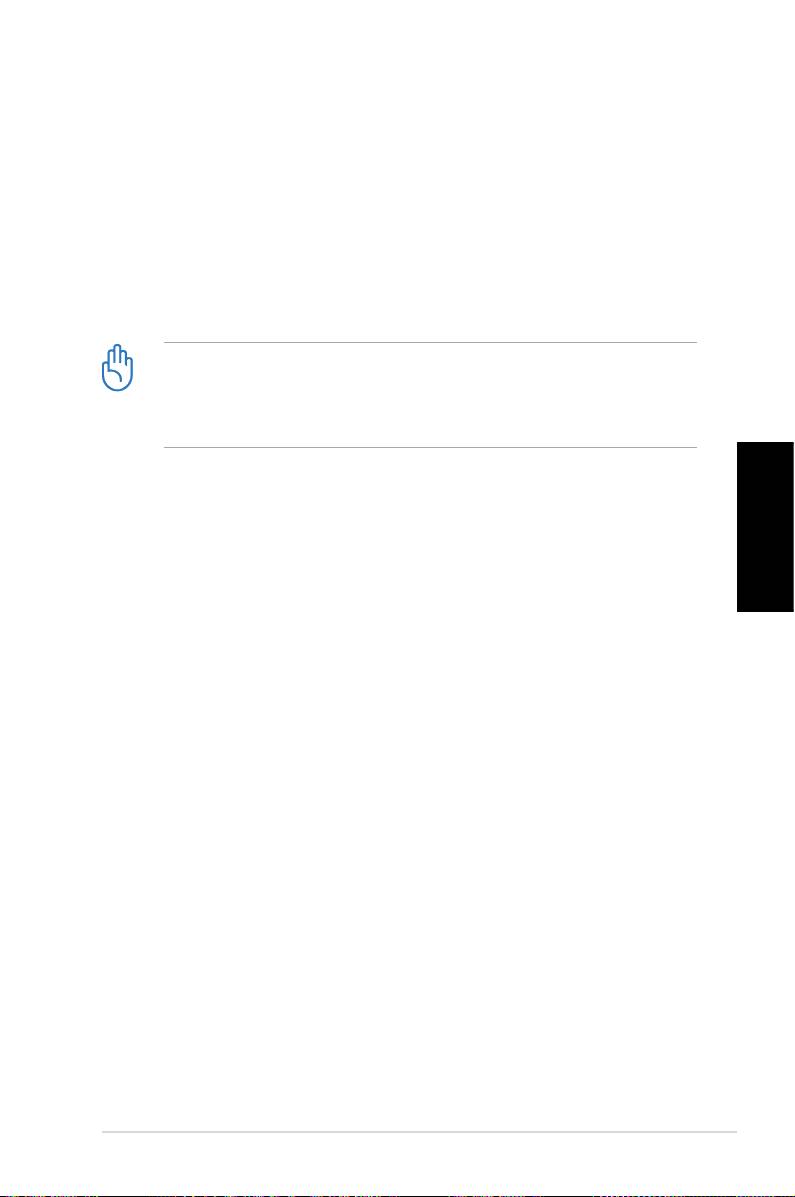
6. Wenn die Wiederherstellung beendet ist, werden Sie dazu
aufgefordert, die Support-DVD ins optische Laufwerk zu
legen. Klicken Sie auf OK und das System wird neu gestartet.
7. Nach dem Neustart beginnt Windows® Vista™ sofort mit
der Systemkonfiguration. Folgen Sie den Anweisungen
auf Ihrem Bildschirm, um den Vorgang fertigzustellen, und
starten Sie dann den Computer neu.
Diese Wiederherstellungs-DVD ist nur für den ASUS Desktop-
PC gedacht. Benutzen Sie sie NICHT auf anderen Computern.
Aktuelle Informationen finden Sie auf der ASUS-Webseite unter
www.asus.com.
Deutsch
ASUS CP Serie Desktop-PC 17

Fehlerbehebung
Lesen Sie die folgenden Fragen und Antworten zur
Fehlerbehebung. Falls diese Ihr Problem nicht lösen, wenden Sie
sich über die auf der Support-DVD enthaltenen Kontaktdaten an
ASUS.
Was ist zu tun, wenn sich der Desktop-PC nicht einschalten lässt?
Prüfen Sie, ob die Strom-LED an der Vorderseite leuchtet. Falls
nicht, wird dem System kein Strom zugeführt.
• Prüfen Sie, ob der Netzstecker richtig eingesteckt ist.
• Falls Sie eine Verlängerungsschnur oder einen
Spannungsregler benutzen, vergewissern Sie sich, dass diese
an die Steckdose angeschlossen und eingeschaltet sind.
Deutsch
Was ist zu tun, wenn das Betriebssystem nicht hochfährt?
• Vergewissern Sie sich, dass die installierten Speichermodule
vom System unterstützt werden und richtig eingesteckt sind.
• Prüfen Sie, ob die Peripheriegeräte mit dem System
kompatibel sind. Einige USB-Speichergeräte verfügen über
eine andere Laufwerksstruktur und werden einfacher in den
Schlafmodus versetzt.
Falls die oben genannten Schritte das Problem nicht lösen,
wenden Sie sich an den Hersteller oder stellen Sie mit der
Wiederherstellungs-DVD das System wieder her.
Bei einer Systemwiederherstellung werden alle Daten gelöscht.
Vergessen Sie nicht, die wichtigsten Daten vorher zu sichern.
Warum ist nichts von den Lautsprechern/Kopfhörern zu hören?
Prüfen Sie, ob das Lautstärkesymbol in der Windows®-Taskleiste
auf „stumm“ steht. Falls dies der Fall ist, doppelklicken Sie auf
das Symbol, um die Lautstärkeregelung zu öffnen, und klicken Sie
dann auf das „stumm“-Symbol, um diesen Zustand aufzuheben .
18 ASUS CP Serie Desktop-PC
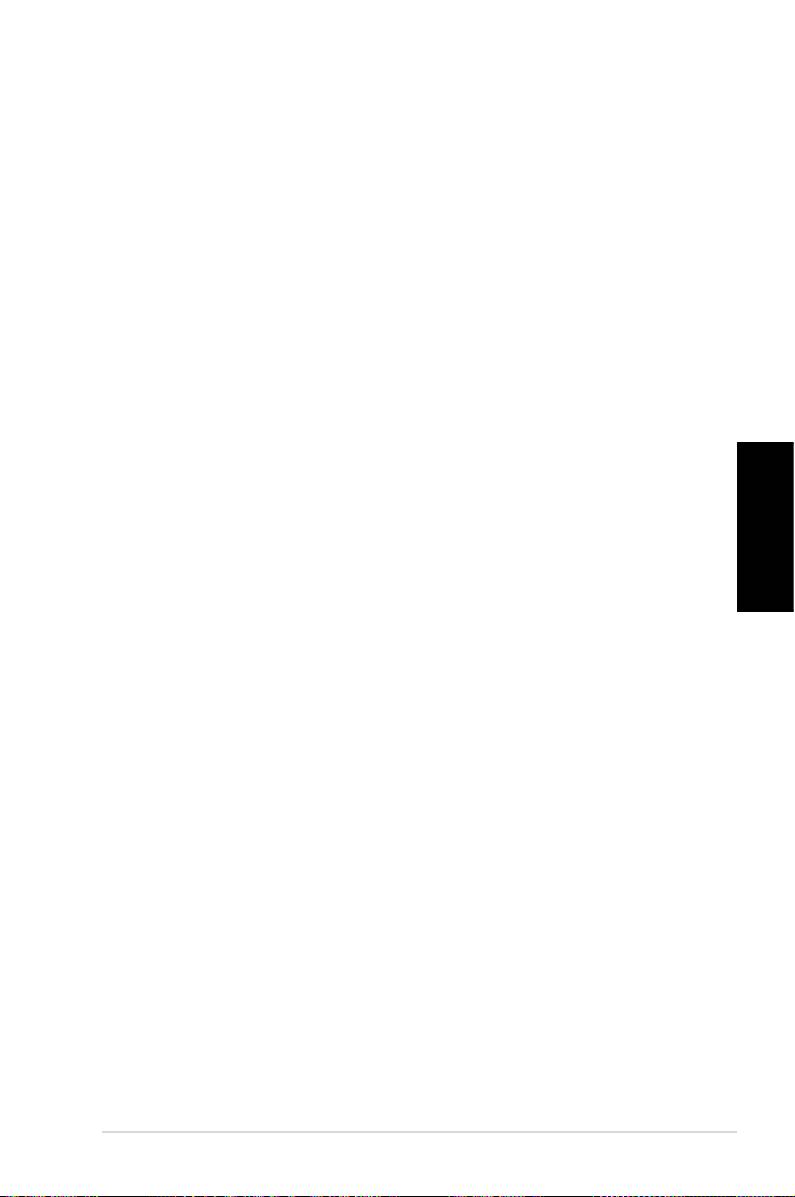
Warum kann eine CD/DVD nicht gelesen oder beschrieben
werden?
• Vergewissern Sie sich, dass der verwendete Datenträger mit
dem optischen Laufwerk kompatibel ist.
• Prüfen Sie, ob der Datenträger richtig eingelegt wurde oder
beschädigt ist.
• Finden Sie heraus, ob sich auf dem Datenträger ein
Schreibschutz befindet.
Deutsch
ASUS CP Serie Desktop-PC 19
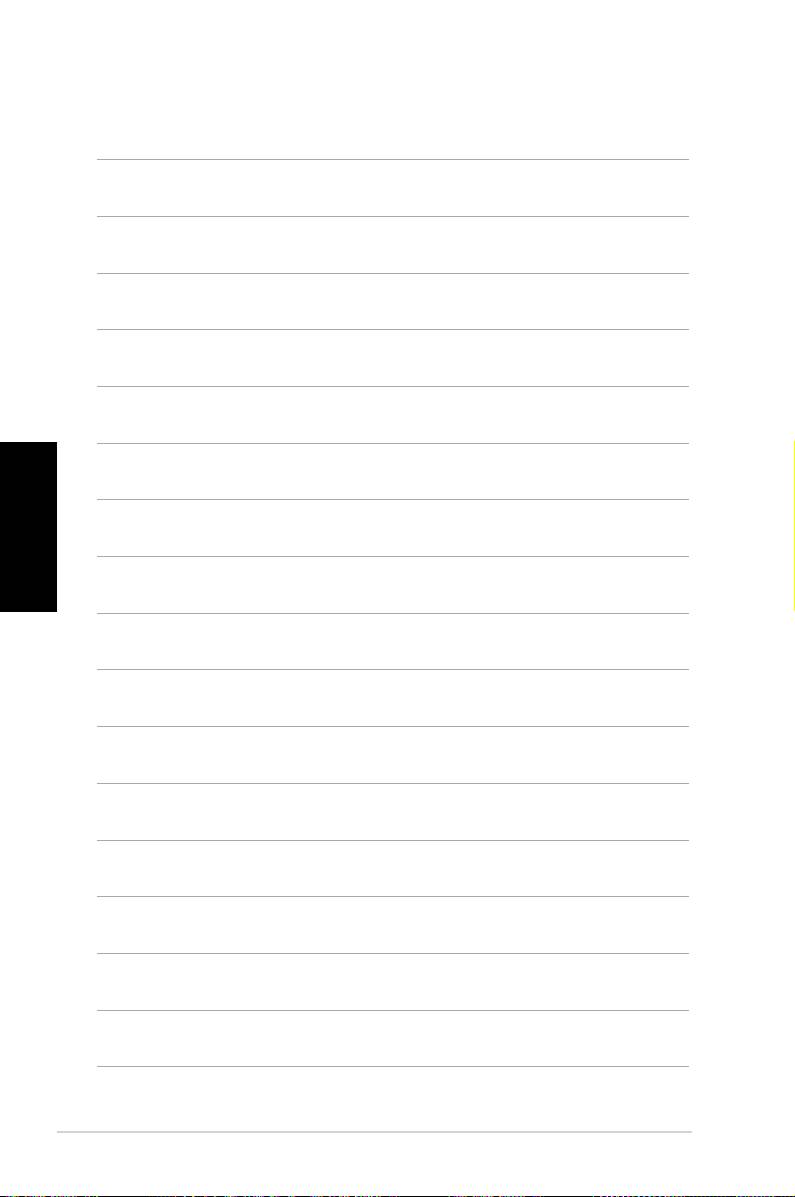
Deutsch
20 ASUS CP Serie Desktop-PC
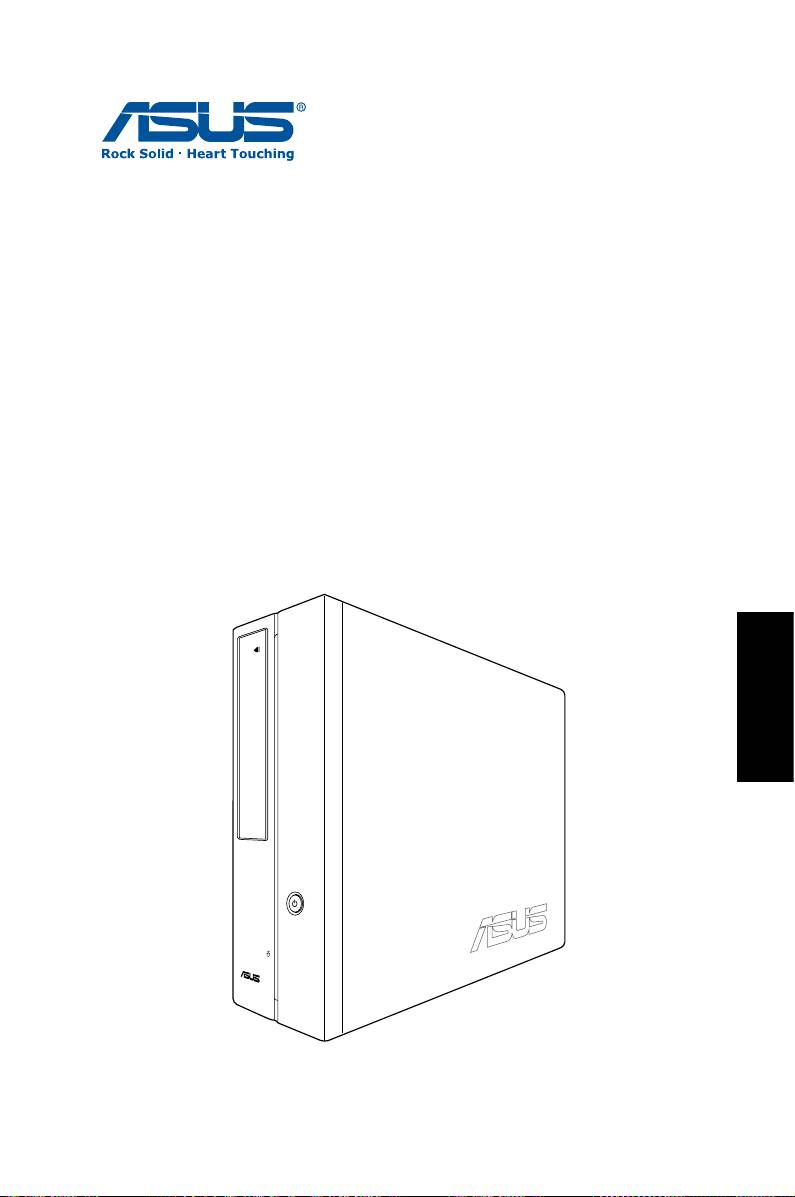
ASUS CP Series Desktop PC
Manuale Utente
Italiano
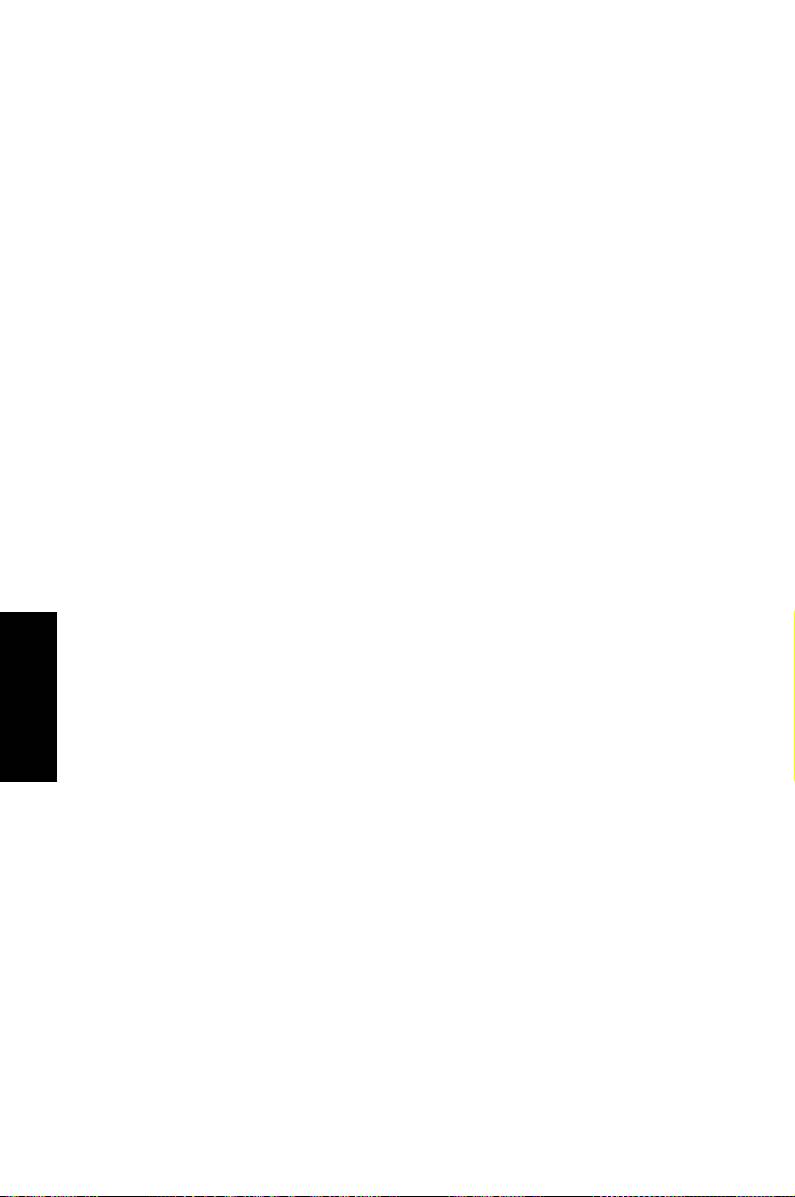
I3995
Prima Edizione V1
Agosto 2008
Italiano
Copyright © 2008 ASUSTeK COMPUTER INC. Tutti i Diritti Riservati.
Alcuna parte di questo manuale, compresi i prodotti e i software in esso descritti,
può essere riprodotta,trasmessa, trascritta, archiviata in un sistema di recupero o
tradotta in alcuna lingua, in alcuna forma e in alcun modo, fatta eccezione per la
documentazione conservata dall’ acquirente, a scopi di backup, senza l’ espressa
autorizzazione scritta di ASUSTeK COMPUTER INC. (“ASUS”).
I prodotti e nomi delle aziende che compaiono in questo manuale possono o
meno essere marchi registrati o diritti d’ autore delle rispettive aziende, e sono
usati solo a scopo identificativo. Tutti i marchi sono di proprietà dei rispettivi
proprietari.
E’ stato compiuto ogni sforzo per assicurare la correttezza e l’ aggiornamento dei
contenuti di questo manuale. Tuttavia, il produttore non offre alcuna garanzia in
merito all’ accuratezza di tali contenuti e si riserva il diritto di modificarli senza
preavviso.
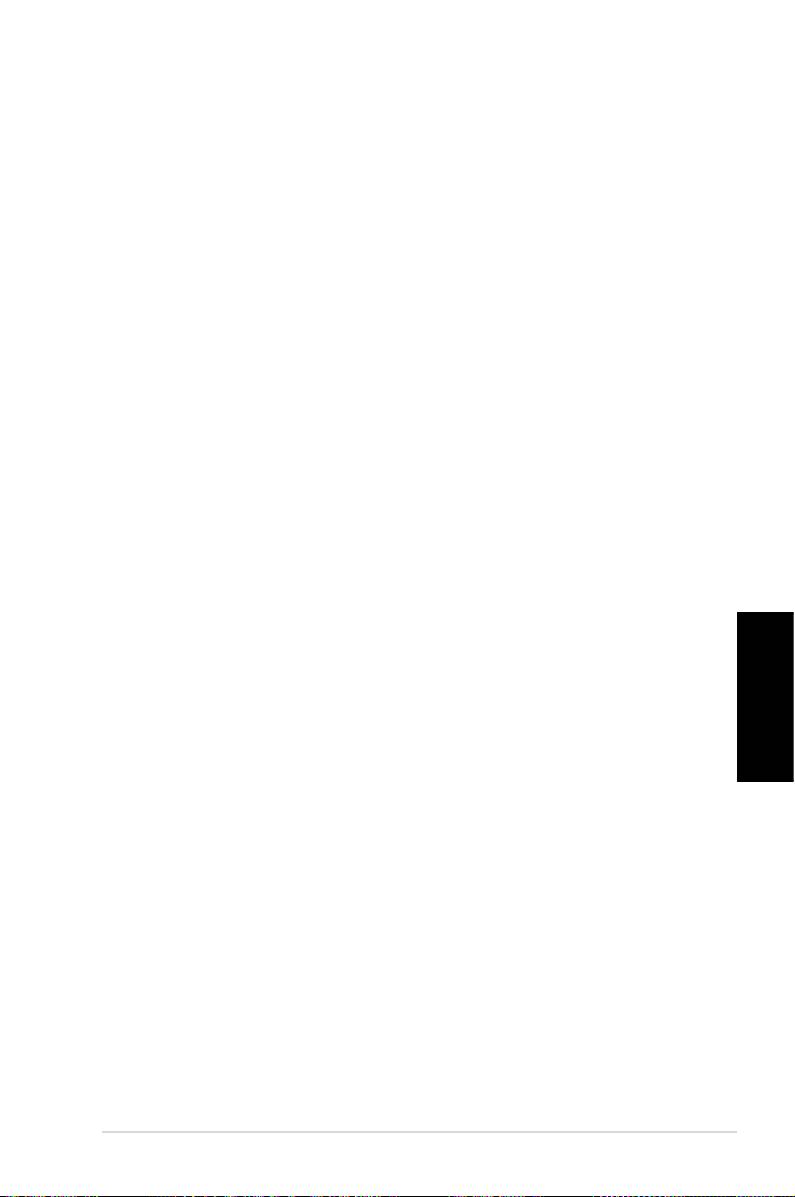
Condizioni e Limiti di Copertura
della Garanzia sul Prodotto
Le condizioni di garanzia variano a seconda del tipo di prodotto e sono
specificatamente indicate nel Certificato di Garanzia allegato, cui si fa espresso
rinvio.
Inoltre la presente garanzia non è valida in caso di danni o difetti dovuti ai seguenti
fattori: (a) uso non idoneo, funzionamento o manutenzione improprio, incluso
senza limitazioni l’ utilizzo del prodotto con una finalità diversa da quella conforme
alle istruzioni di ASUSTeK COMPUTER INC. in merito all’ idoneità di utilizzo e alla
manutenzione; (b) installazione o utilizzo del prodotto in modo non conforme aglli
standard tecnici o di sicurezza vigenti nell’ Area Economica Europea e in Svizzera;
(c) collegamento a rete di alimentazione con tensione non corretta; (d) utilizzo
del prodotto con accessori di terzi, prodotti o dispositivi ausiliari o periferiche; (e)
tentativo di riparazione effettuato da una qualunque terza parte diversa dai centri
di assistenza ASUSTeK COMPUTER INC. autorizzati; (f) incidenti,fulmini,acqua,
incendio o qualsiasi altra causa il cui controllo non dipende da ASUSTeK COMPUTER
INC.; abuso, negligenza o uso commerciale.
La presente Garanzia non è valida per l’ assistenza tecnica o il supporto per l’
utilizzo del prodotto, compreso l’ utilizzo dell’ hardware o del software. L’ assistenza
e il supporto disponibili (se previsti), nonchè le spese e gli altri termini relativi all’
assistenza e al supporto (se previsti) verranno specificati nella documentazione
destinata al cliente fornita a corredo con il Prodotto.
E’ responsabilità dell’ utente, prima ancora di richiedere l’ assistenza, effettuare il
backup dei contenuti presenti sul Prodotto, inclusi i dati archiviati o il software
installato nel prodotto. ASUSTeK COMPUTER INC. non è in alcun modo responsabile
per qualsiasi danno, perdita di programmi, dati o altre informazioni archiviate su
qualsiasi supporto o parte del prodotto per il quale viene richiesta l’ assistenza;
Italiano
ASUSTeK COMPUTER INC.non è in alcun modo responsabile delle conseguenze
di tali danni o perdite, incluse quelle di attività, in caso di malfunzionamento di
sistema, errori di programmi o perdita di dati.
E’ responsabilità dell’ utente, prima ancora di richiedere l’ assistenza, eliminare
eventuali funzioni, componenti, opzioni, modifiche e allegati non coperti dalla
presente Garanzia, prima di far pervenire il prodotto a un centro servizi ASUSTeK
COMPUTER INC. ASUSTeK COMPUTER INC. non è in alcun modo responsabile di
qualsiasi perdita o danno ai componenti sopra descritti.
ASUSTeK COMPUTER INC. non è in alcun modo responsabile di eliminazioni,
modifiche o alterazioni ai contenuti presenti sul Prodotto compresi eventuali dati
o applicazioni prodottesi durante le procedure di riparazione del Prodotto stesso.
Il Prodotto verrà restituito all’ utente con la configurazione originale di vendita, in
base alle disponibilità di software a magazzino.
ASUS CP Series Desktop PC 3
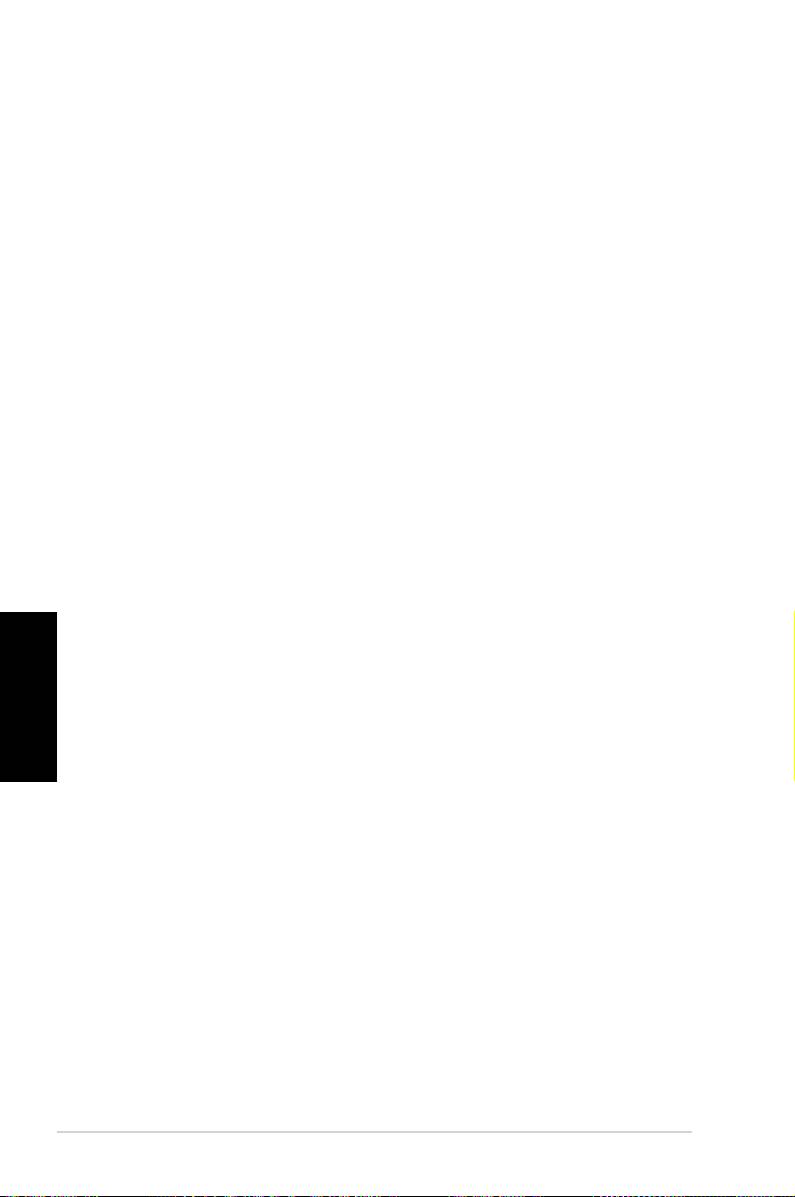
Licenza Software
I prodotti ASUS possono essere corredati da software, secondo la tipologia del
prodotto. I software, abbinati ai prodotti, sono in versione “OEM”: il software OEM
viene concesso in licenza all’ utente finale, come parte integrante del prodotto;
ciò significa che non può essere trasferito ad altri sistemi hardware e che, in caso
di rottura, di furto o in ogni altra situazione che lo renda inutilizzabile, anche la
possibilità di utilizzare il prodotto OEM viene compromessa.
Chiunque acquisti, unitamente al prodotto, un software OEM, è tenuto ad
osservare i termini e le condizioni del contratto di licenza tra il proprietario del
software e l’ utente finale, denominato “EULA” (End User Licence Agreement),
visualizzato a video, durante la fase di installazione del software stesso. Si avvisa
che l’ accettazione, da parte dell’ utente, delle condizioni dell’ EULA, ha luogo al
momento dell’ installazione del software stesso.
Italiano
4 ASUS CP Series Desktop PC
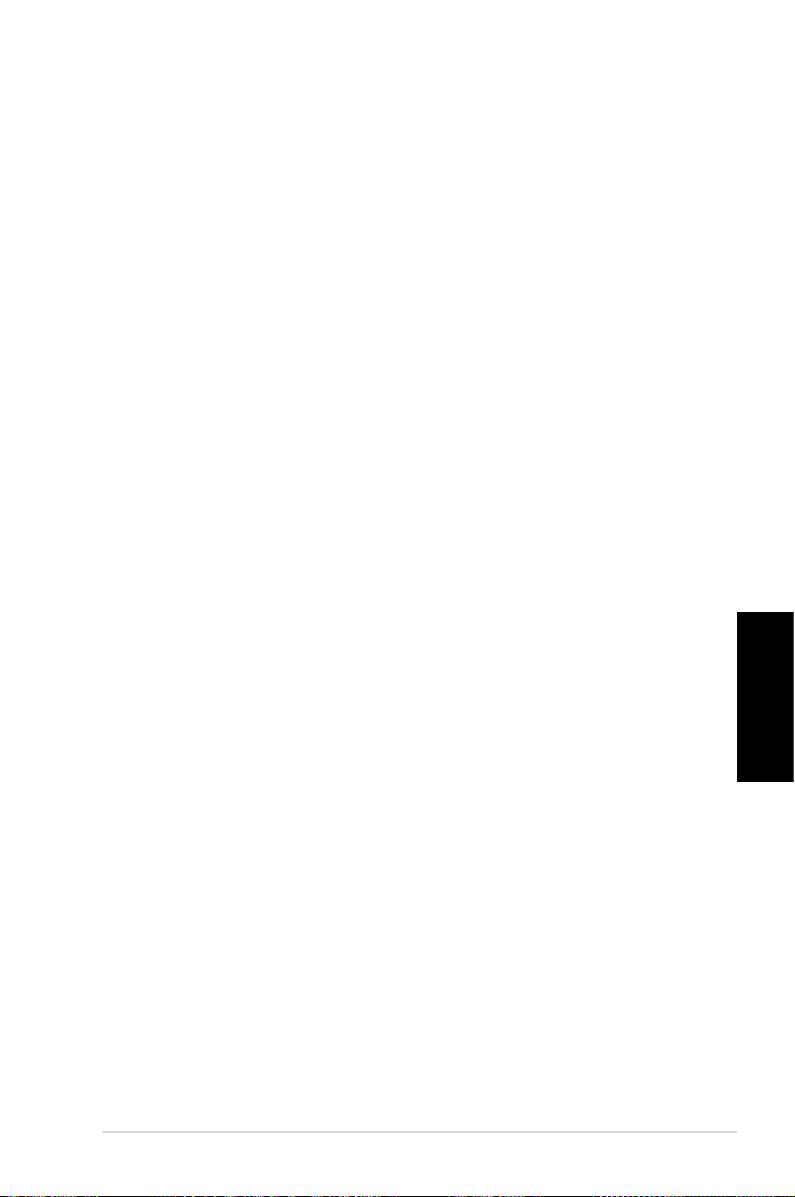
Sommario
Comunicazioni .....................................................................................4
Informazioni in materia di Sicurezza ............................................6
Note sul Manuale ................................................................................7
Benvenuti ............................................................... 8
Contenuto della Confezione ...........................................................8
Descrizione Desktop PC ........................................ 9
Caratteristiche Fronte / Retro .........................................................9
Installazione Desktop PC .................................... 12
Collegare le Periferiche ..................................................................12
Connecting the power ...................................................................13
Premere il pulsante di accensione e attivare il sistema ......13
Telecomando Media Center (Opzionale) .................................14
Ripristino del Sistema ......................................... 16
Tramite DVD di Ripristino ..............................................................16
Risoluzione dei Problemi .................................... 18
Italiano
ASUS CP Series Desktop PC 5
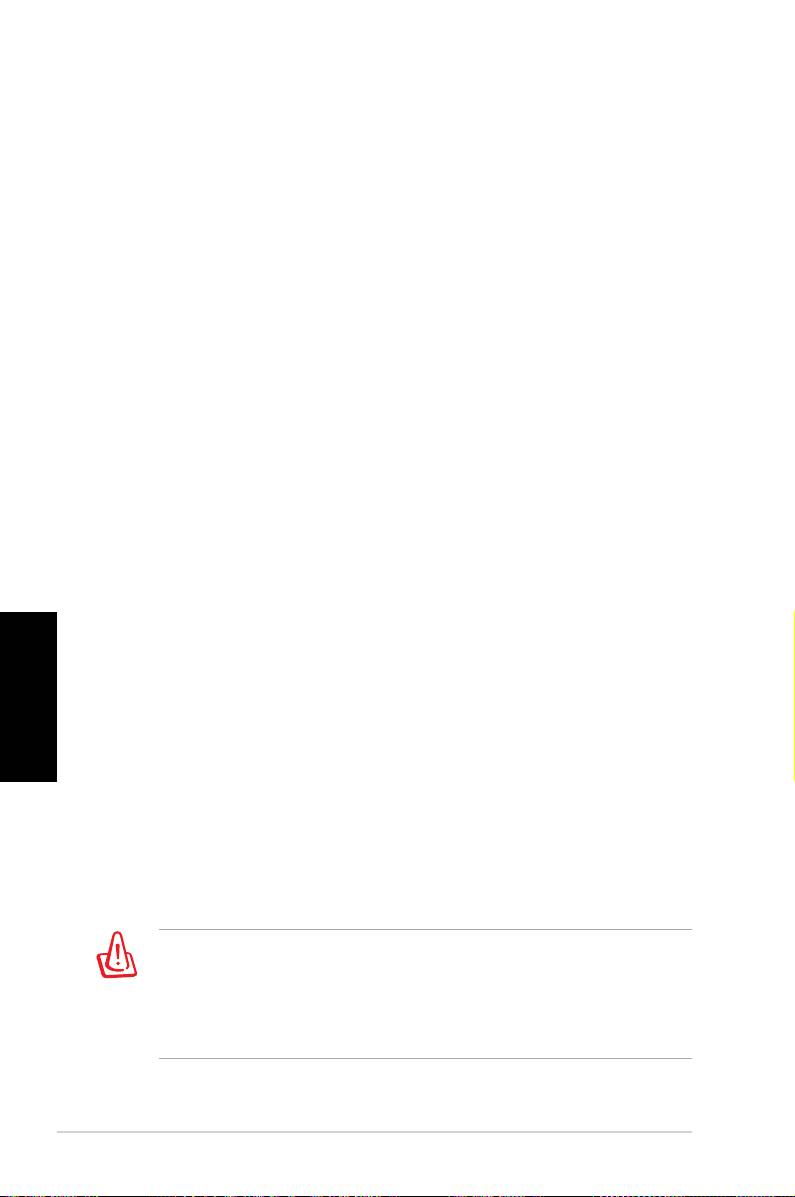
Comunicazioni
Federal Communications Commission Statement
This device complies with Part 15 of the FCC Rules. Operation is
subject to the following two conditions:
• This device may not cause harmful interference, and
• This device must accept any interference received including
interference that may cause undesired operation.
This equipment has been tested and found to comply with
the limits for a Class B digital device, pursuant to Part 15 of the
FCC Rules. These limits are designed to provide reasonable
protection against harmful interference in a residential
installation. This equipment generates, uses and can radi-
ate radio frequency energy and, if not installed and used in ac-
cordance with manufacturer’s instructions, may cause harmful
interference to radio communications. However, there is no
guarantee that interference will not occur in a particular
installation. If this equipment does cause harmful interference
to radio or television reception, which can be determined by
Italiano
turning the equipment off and on, the user is encouraged to try
to correct the interference by one or more of the following mea-
sures:
• Reorient or relocate the receiving antenna.
• Increase the separation between the equipment and receiver.
• Connect the equipment to an outlet on a circuit different from
that to which the receiver is connected.
• Consult the dealer or an experienced radio/TV technician for
help.
The use of shielded cables for connection of the monitor to
the graphics card is required to assure compliance with FCC
regulations. Changes or modifications to this unit not expressly
approved by the party responsible for compliance could void the
user’s authority to operate this equipment.
6 ASUS CP Series Desktop PC
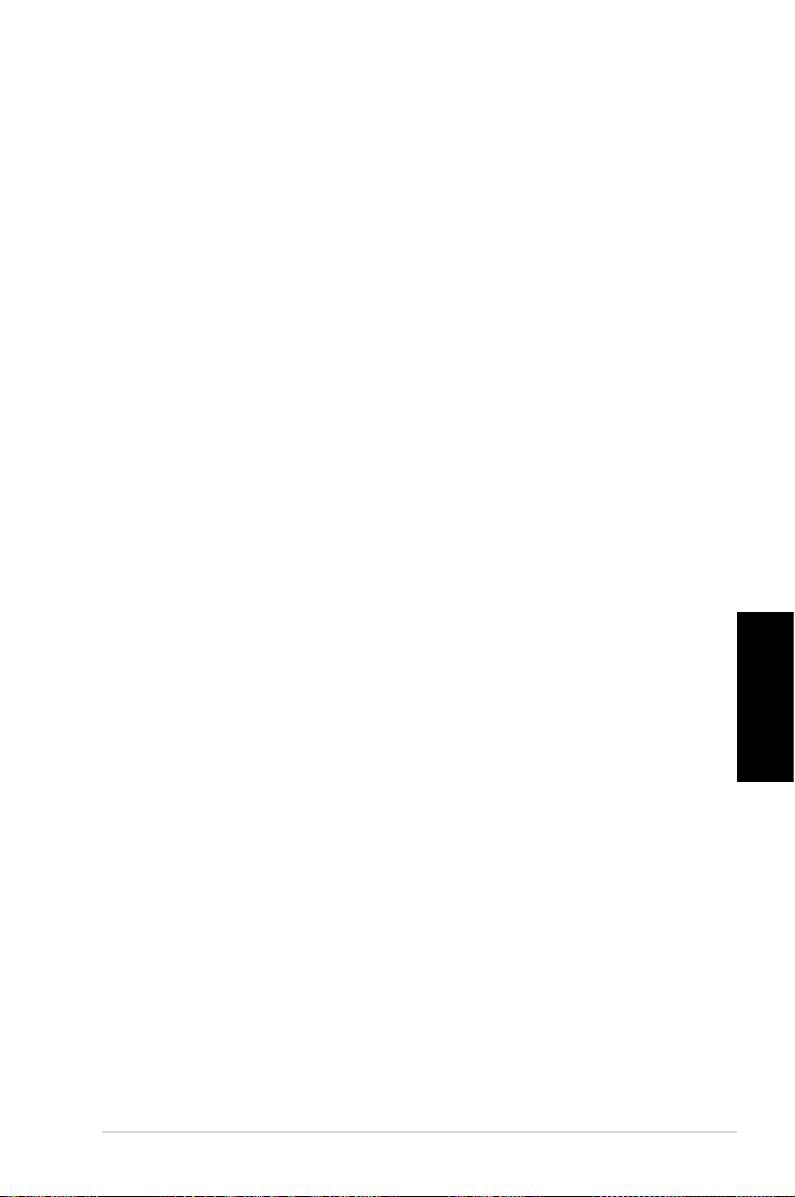
Canadian Department of Communications
Statement
This digital apparatus does not exceed the Class B limits for
radio noise emissions from digital apparatus set out in the Radio
Interference Regulations of the Canadian Department of
Communications.
This class B digital apparatus complies with Canadian ICES-003.
Macrovision Corporation Product Notice
This product incorporates copyright protection technology that
is protected by method claims of certain U.S. patents and other
intellectual property rights owned by Macrovision Corporation
and other rights owners. Use of this copyright protection
technology must be authorized by Macrovision Corporation, and
is intended for home and other limited viewing uses only unless
otherwise authorized by Macrovision Corporation. Reverse
engineering or disassembly is prohibited.
Italiano
ASUS CP Series Desktop PC 7
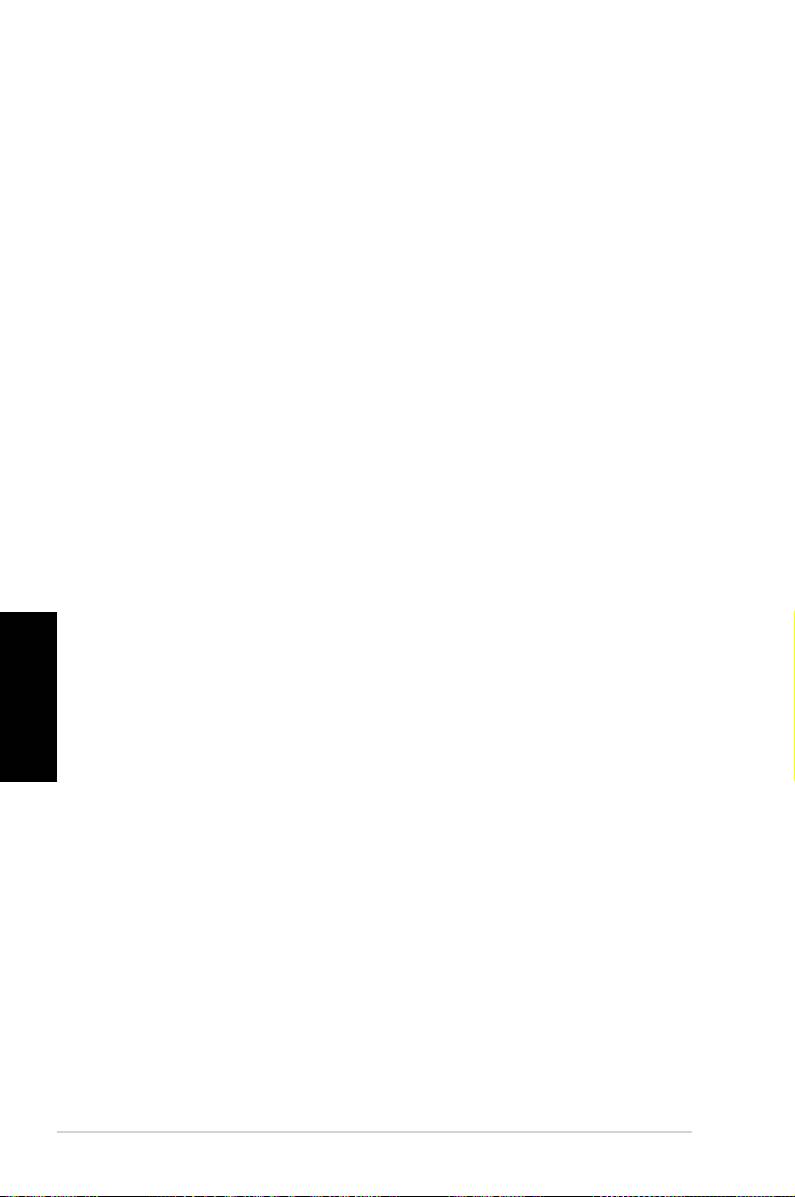
Informazioni in materia di Sicurezza
Il Desktop PC ASUS è stato realizzato e testato per soddisfare i
nuovissimi standard di sicurezza per apparecchiature IT . Tuttavia,
per garantirne l’ osservanza, è importante leggere le seguenti
norme di sicurezza.
Installazione del Sistema
• Prima di utilizzare l’ apparecchio, leggere e seguire tutte le
istruzioni contenute nella documentazione.
• Non utilizzare questo prodotto in prossimità di acqua o di
sorgenti di calore, come un radiatore.
• Installare il sistema su una superficie stabile.
• I fori e le scanalature sul telaio servono per la ventilazione. Non
ostruire o coprire tali aperture. Assicurarsi di lasciare un ampio
spazio intorno al sistema. Mai inserire oggetti di alcun tipo sulle
scanalature/fori destinati alla ventilazione.
• Utilizzare il prodotto in ambienti con temperatura comprese
fra 0˚C e 35˚C.
• IIn caso di impiego di un cavo di estensione, assicurarsi che l’
Italiano
amperaggio totale dei dispositivi inseriti nel cavo non superi
quello del Desktop PC.
Precauzioni d’ Uso
• Non camminare sul cavo di alimentazione e non lasciare alcun
oggetto su di esso.
• Non versare acqua o altri liquidi sul sistema.
• Quando il sistema è spento, continua a circolare un
seppur minimo quantitativo di corrente elettrica.
Prima di pulire il sistema, disinserire sempre tutti i cavi
(alimentazione, modem e di rete) dalle prese elettriche.
• Se si verificano i seguenti problemi tecnici, disinserire il cavo di
alimentazione e contattare un tecnico qualificato o il proprio
rivenditore.
• La spina o il cavo di alimentazione sono danneggiati.
8 ASUS CP Series Desktop PC
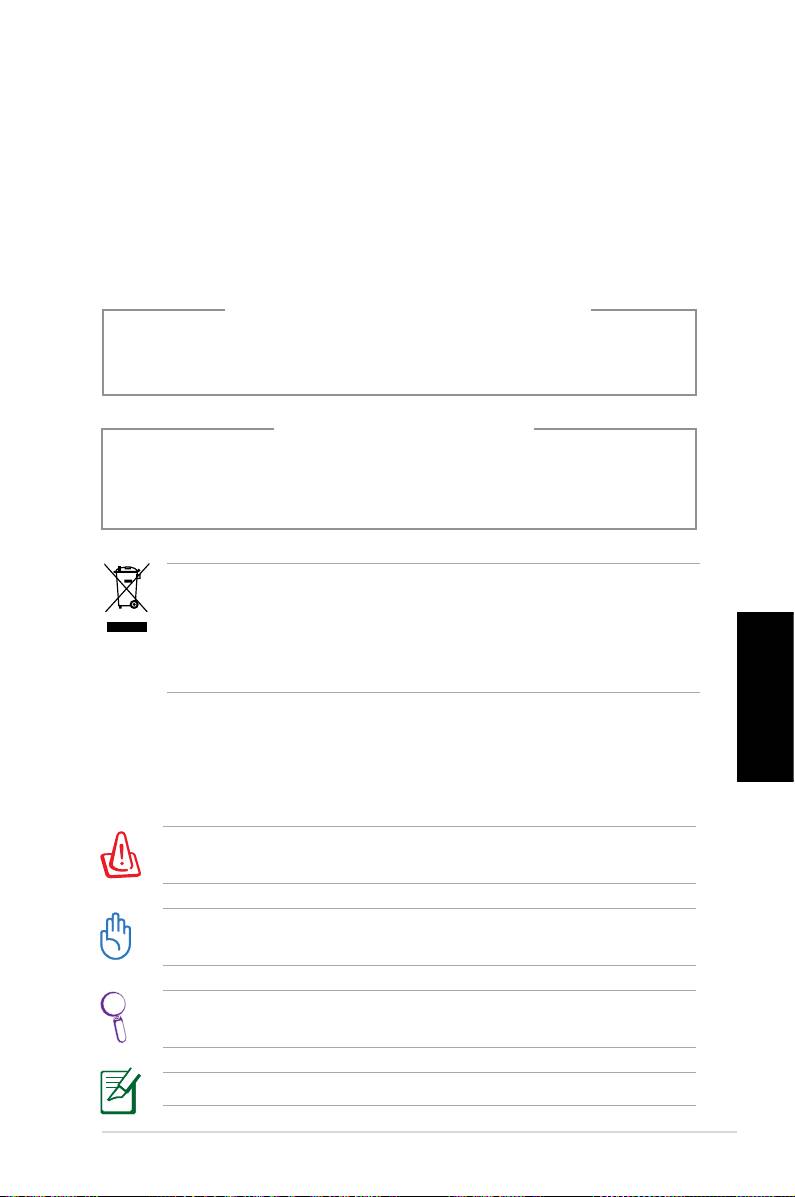
• Un liquido è stato rovesciato nel sistema.
• Il sistema non funziona correttamente, pur attenendosi
alle istruzioni operative.
• Il sistema è caduto o il cabinet è stato danneggiato.
• Le prestazioni del sistema hanno subito variazioni.
AVVERTENZA PRODOTTO LASER
PRODOTTO LASER DI CLASSE 1
NON DISASSEMBLARE
La garanzia non si applica a prodotti
disassemblati dall’ utente
Il simbolo del bidone sbarraro, con le ruote, come da figura, indica
che il prodotto (apparecchio elettrico o elettronico e batterie a
bottone contenenti mercurio) non deve essere gettato nei rifiuti
comunali. Controllare le normative locali in materia di smaltimento
dei prodotti elettronici.
Note sul Manuale
Italiano
Per essere sicuri di eseguire correttamente determinate operazioni,
ricordare la seguente simbologia ricorrente nel manuale:
AVVERTENZA: Istruzioni da osservare OBBLIGATORIAMENTE per
evitare di farsi male.
IMPORTANTE: Istruzioni da seguire OBBLIGATORIAMENTE per il
completamento di un’ operazione.
SUGGERIMENTO: Suggerimenti e informazioni utili per il
completamento di un ‘ operazione.
NOTA: Informazioni aggiuntive per situazioni particolari.
ASUS CP Series Desktop PC 9
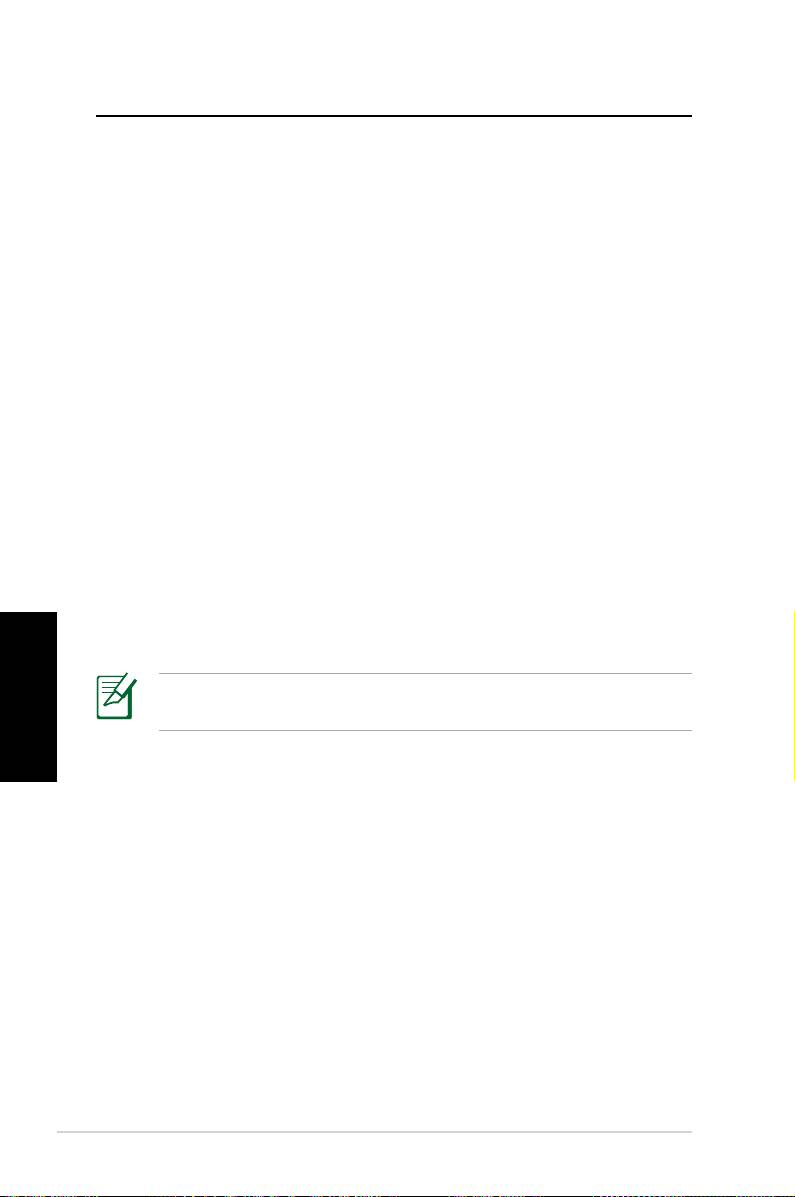
Benvenuti
Complimenti per l’ acquisto di ASUS Desktop Il contenuto della
confezione del nuovo Desktop PC è indicato di seguito, ma può
variare in base al modello. ASUS si riserva il diritto di sostituire i
componenti i accessori per fornire un servizio di ottima qualità.
Contattare il rivenditore, in caso di articoli danneggiati o
mancanti.
Contenuto della Confezione
• ASUS Desktop PC x1
• Tastiera x1
• Mouse x1
• Cavo di alimentazione x1
• DVD di Supporto x1
• DVD di Ripristino x1
• Guida al’ Installazione x1
• Certificato di Garanzia x1
• Telecomando (opzionale) x1
Italiano
Visitare il sito web ASUS http://support.asus.com per gli
aggiornamenti.
10 ASUS CP Series Desktop PC
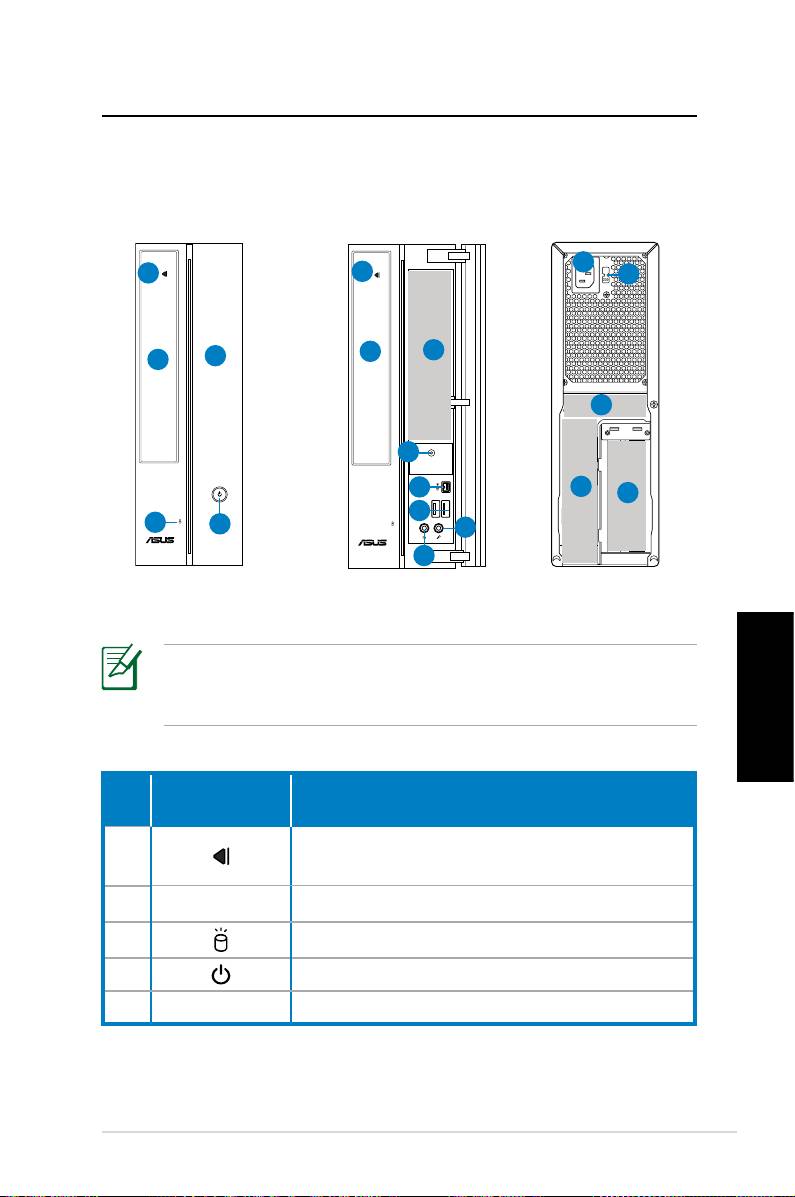
Descrizione di Desktop PC
Caratteristiche Fronte / Retro
Fronte (Chiuso)
Fronte (Aperto)
Retro
11
1
1
12
2
6
5
2
13
4
7
14
15
8
3
4
10
9
*Nelle aree grigie sono contenute le porte del pannello frontale /
posteriore. Tali porte e la rispettiva posizione potrebbero variare,
in base al modello del sistema.
Italiano
Pulsante/
No.
Descrizione
LED
Premere per l’ espulsione di un disco dal
1.
vano dell’ unità ottica.
2. Copertura vano unità ottica.
3.
LED HDD.
4.
Pulsante di accensione
5. Copertura del pannello frontale.
continua alla pagina seguente
ASUS CP Series Desktop PC 11
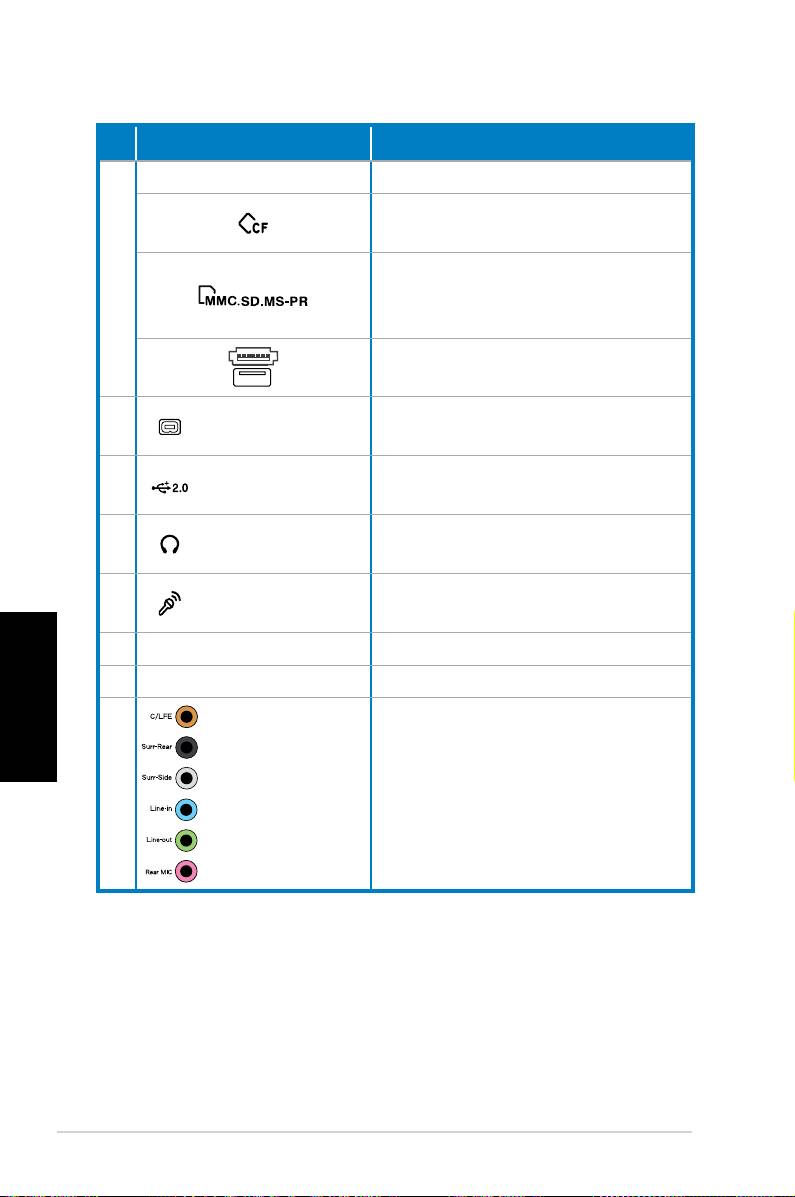
No.
Slot/Porta Descrizione
Infrarossi (opzionale).
Slot per schede CompactFlash®/
Microdrive™.
Slot per schede MultiMediaCard/
6
Secure Digital™/ Memory Stick
Pro™.
Porta USB+E-SATA.
Porta IEEE 1394a
Collega a un dispositivo IEEE 1394
7.
a 4-pin
come un camrecorder digitale.
Collegano a dispositivi USB, quali
8. Porte USB 2.0
mouse, tastiera o fotocamera.
Connettore per l’inserimento di
9. Jack Cuffie
cuffie o stereo.
Connettore per l’inserimento di
10. Jack Microfono
un microfono.
Italiano
11. Conn. Alimentazione Connettore x cavo alimentazione
12. Selettore di voltaggio Seleziona la tensione in ingresso.
Porte audio da
Collega ad un sistema di
13.
7.1(8) canali
altoparlanti da 7.1(8) canali.
continua alla pagina seguente
12 ASUS CP Series Desktop PC
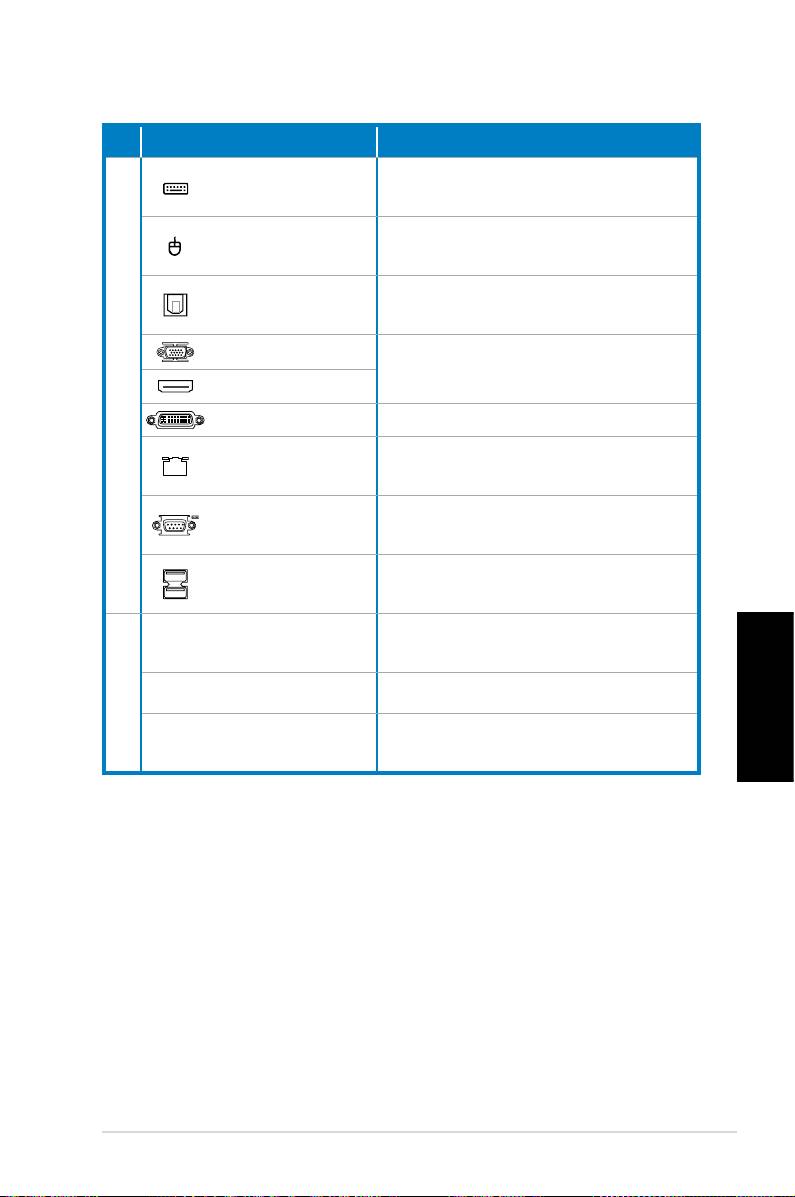
No. Slot/Porta Descrizione
Porta Tastiera
Collega ad una tastiera PS/2.
PS/2
Porta mouse
Collega ad un mouse PS/2.
PS/2
Porta S/PDIF
Collega ad un amplificatore per
Out ottica
uscita audio digitale.
Porta VGA
Collega a TV o monitor con
differenti uscite video.
14.
Porta HDMI
Porta DVI Collega a TV o monitor.
Porta LAN (RJ-
Porta per l’ inserimento di un
45)
cavo di rete.
Collega a dispositivi comformi
Porta COM
alle specifiche seriali.
Collegano a dispositivi USB, quali
Porte USB 2.0
mouse, tastiera o fotocamera.
Slot per l’ installazione di schede
Slot di espansione
di espansione.
15.
Porta DVI/S-Video/VGA Scheda VGA (opzionale)
Scheda di sintonizzazione TV
Italiano
Porta FM/RF/IR/S-Video
(opzionale)
ASUS CP Series Desktop PC 13
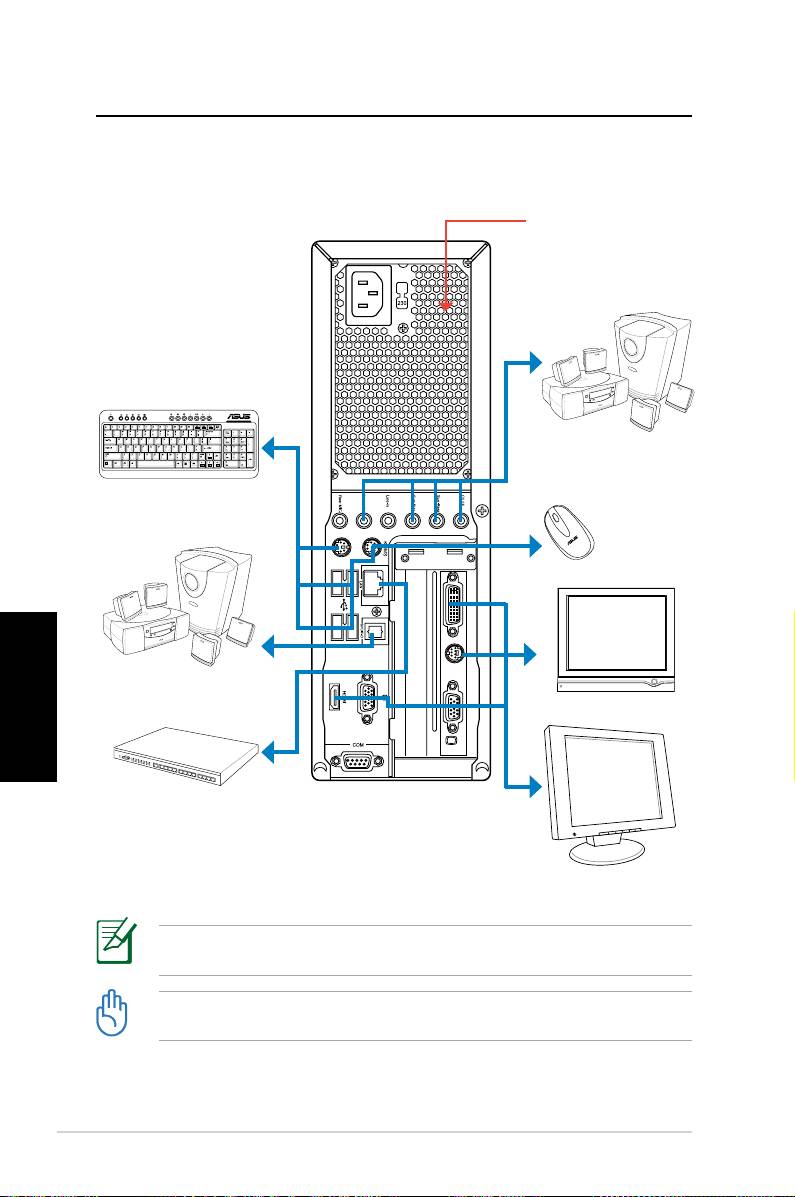
Installazione Desktop PC
Collegare le Periferiche
Non ostruire o coprire
i fori di aerazione
Sistema di altoparlanti
da 7.1(8) canali
Tastiera
Mouse
Italiano
Sistema di altoparlanti
da 7.1(8) canali
TV
Hub/
switch di rete
Schermo
Le illustrazioni sono solo a scopo esemplificativo. Le specifiche del prodotto potrebbero
essere diverse.
• Utilizare questo prodotto a temperatura ambiente inferiore ai 35˚C.
• Non ostruire o coprire i fori di aerazione.
14 ASUS CP Series Desktop PC
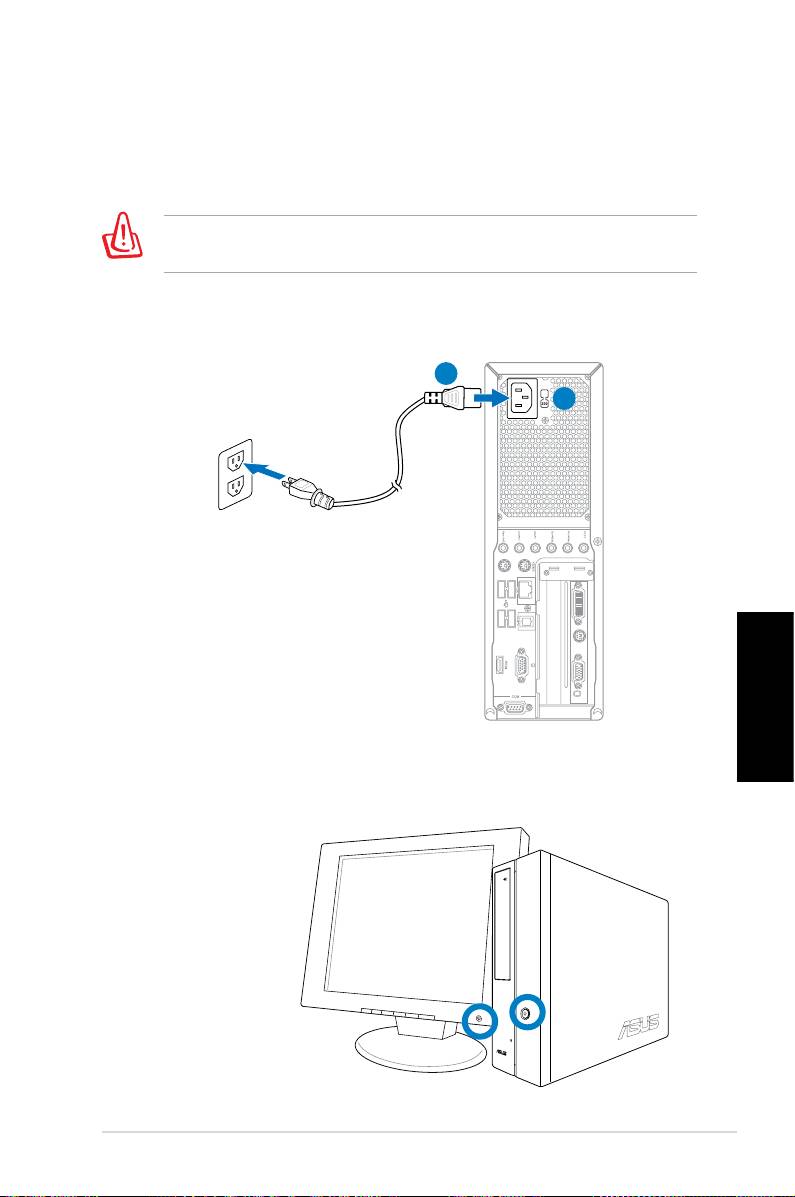
Collegare l’ Alimentazione
1. Mediante il selettore di voltaggio, impostare la corretta
tensione di ingresso, in base al voltaggio del proprio paese.
Impostare il selettore di voltaggio su 115V in una zona con 230V
danneggerà il sistema!
2. Collegare il cavo di alimentazione al connettore di
alimentazione e inserirlo nella presa a muro.
2
1
Italiano
Premere il pulsante di accensione e
attivare il sistema
ASUS CP Series Desktop PC 15

Telecomando Media Center
(Opzionale)
Utilizzare il telecomando per avviare il programma Media Center e
riprodurre file multimediali, quali musica e film. E’ inoltre possibile
installare un TV box esterno per guardare la TV e registrare i
programmi televisivi.
Riferirsi alle pagine seguenti per familiarizzare con le funzioni dei
pulsanti del telecomando.
1
2
22
3
21
20
4
19
5
18
6
7
17
8
Italiano
16
9
10
15
14
11
13
12
No. Pulsante Descrizione
Pulsante per accendere/spegnere lo
1. Accensione
schermo e gli altoparlanti
2. Pausa Mette in pausa una riproduzione
Termina la riproduzione di un file
3. Stop
multimediale.
16 ASUS CP Series Desktop PC
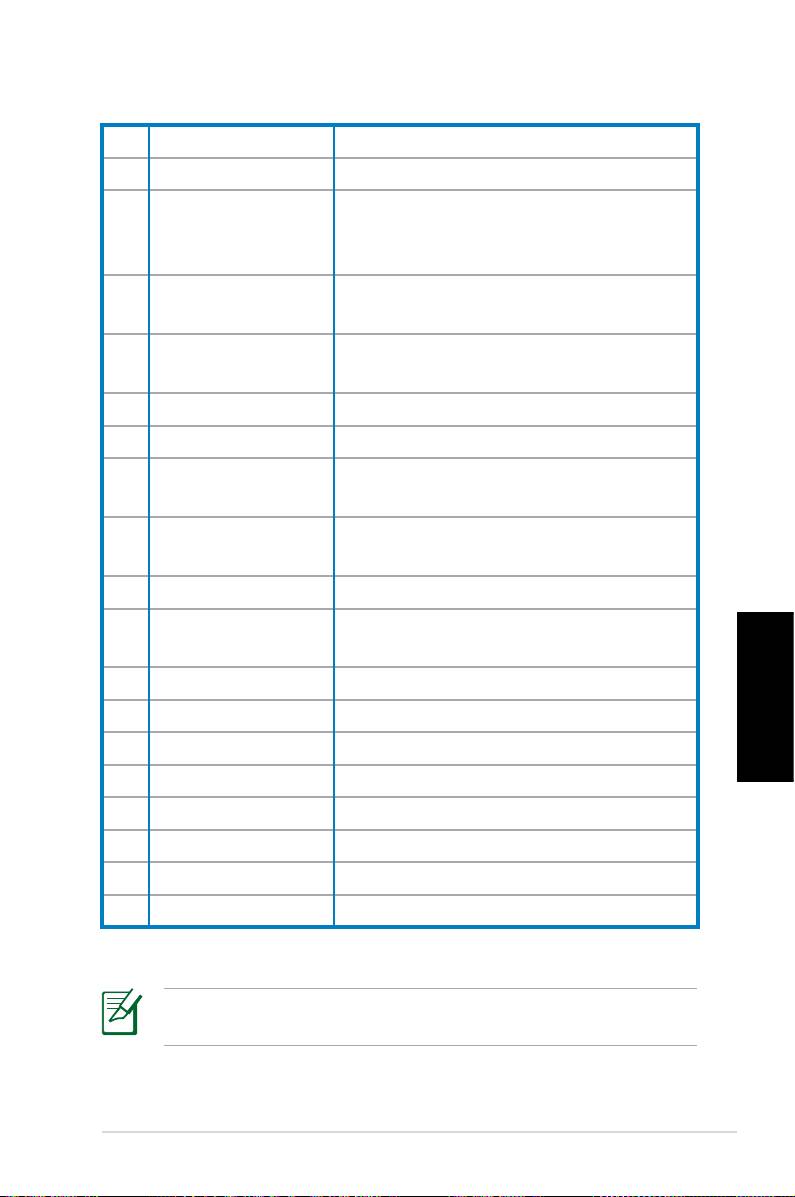
4. Avanti rapido Scorre rapidamente un file multimediale.
5. Traccia successiva Passa alla traccia successiva.
Visualizza le informazioni sui
6. Informazioni
programmi con Media Center o altre
opzioni menu.
Tasto navigazione
Scorre attraverso i menu OSD (on-
7.
a 4 direzioni
screen display).
Windows® Media
8.
Avvia il programma Media Center.
Center
9. Canale su/giù Pulsante per il cambio dei canali TV.*
10. Silenzio Disattiva l’ uscita audio.
Visualizza l’ elenco delle registrazioni
11. Registrazioni TV
TV.*
EPG (Electronic
12.
Visualizza la schermata EPG.*
Program Guide)
13. Pulsante Live TV Pulsante per guardare i programmi TV*.
Consente il passaggio fra immissione
14.
Shift
numerica e alfabetica.
15. Pulsanti Teletesto Disponibili soltanto nei modelli Europei.
16 Volume su/giù Aumenta/riduce l' audio.
Italiano
17. OK Pulsante per confermare un’azione.
18. Indietro Torna alla pagina precedente.
19. Traccia Prec. Riporta alla traccia precedente
20. Indietro veloce Riavvolge un file multimediale.
21. Play Riproduce un file multimediale
22 Registrazione Avvia una registrazione TV.
*Il sistema non è dotato di sintonizzatore TV integrato. Per
utilizzare la funzione TV, acquistare un TV box esterno.
ASUS CP Series Desktop PC 17
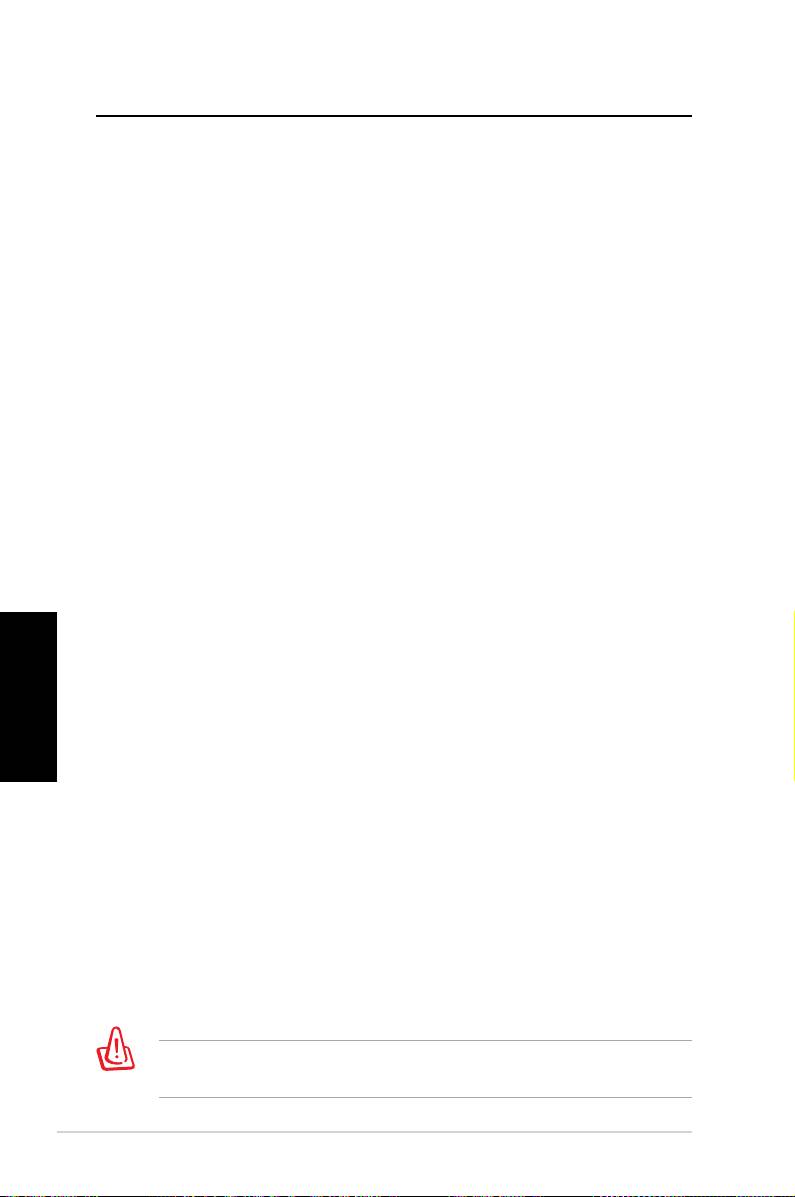
Ripristino del Sistema
Tramite DVD di Ripristino
Il DVD di Ripristino contiene un' immagine del sistema operativo
installato dal fabbricante. Il DVD di Ripristino, insieme al DVD
di Supporto, offre una soluzione completa per il ripristino del
sistema, che è così riportato rapidamente allo stato operativo
originario, purchè il disco rigido sia in buone condizioni. Prima
di iniziare ad utilizzare il DVD di Ripristino, copiare i file dati (tipo
files PST Outlook) in un dispositivo USB o in un drive di rete e
annotare le impostazioni di configurazioni personalizzate (come
le impostazioni di rete) .
1. Accendere il Desktop PC ASUS e si vedrà visualizzato il logo
ASUS. Premere F8 per accedere al menu Please select boot
device.
2. Inserire il DVD di Ripristino
nell’ unità ottica e selezionare
tale unità (“CDROM:XXX”) come dispositivo di avvio. Premere
Enter (Entra), quindi cliccare su uno dei tasti per continuare.
3. Appare la finestra
Windows Boot Manager. Selezionare
Windows Setup [EMS Enabled] e premere Enter. Attendere
Italiano
la comparsa del messaggio Windows is loading files .
4. Selezionare dove installare un nuovo sistema. Le opzioni sono:
Recover system to a partition
Questa opzione eliminerà soltanto una delle partizioni da
selezionare di seguito, mantenendo le altre e creerà una
nuova partizione del sistema come disco “C.” Selezionare una
partizione e cliccare NEXT (AVANTI).
Recover system to entire HD
Questa opzione eliminerà tutte le partizioni dall’ unità disco
rigido e creerà una nuova partizione del sistema, come disco
“C”. Selezionare e cliccare Yes (Sì).
5.
Seguire le istruzioni sullo schermo per completare il
processo di ripristino.
In fase di ripristino del sistema, saranno persi tutti i dati. Prima
dell' operazione, assicurarsi di eseguire una copia di riserva.
18 ASUS CP Series Desktop PC
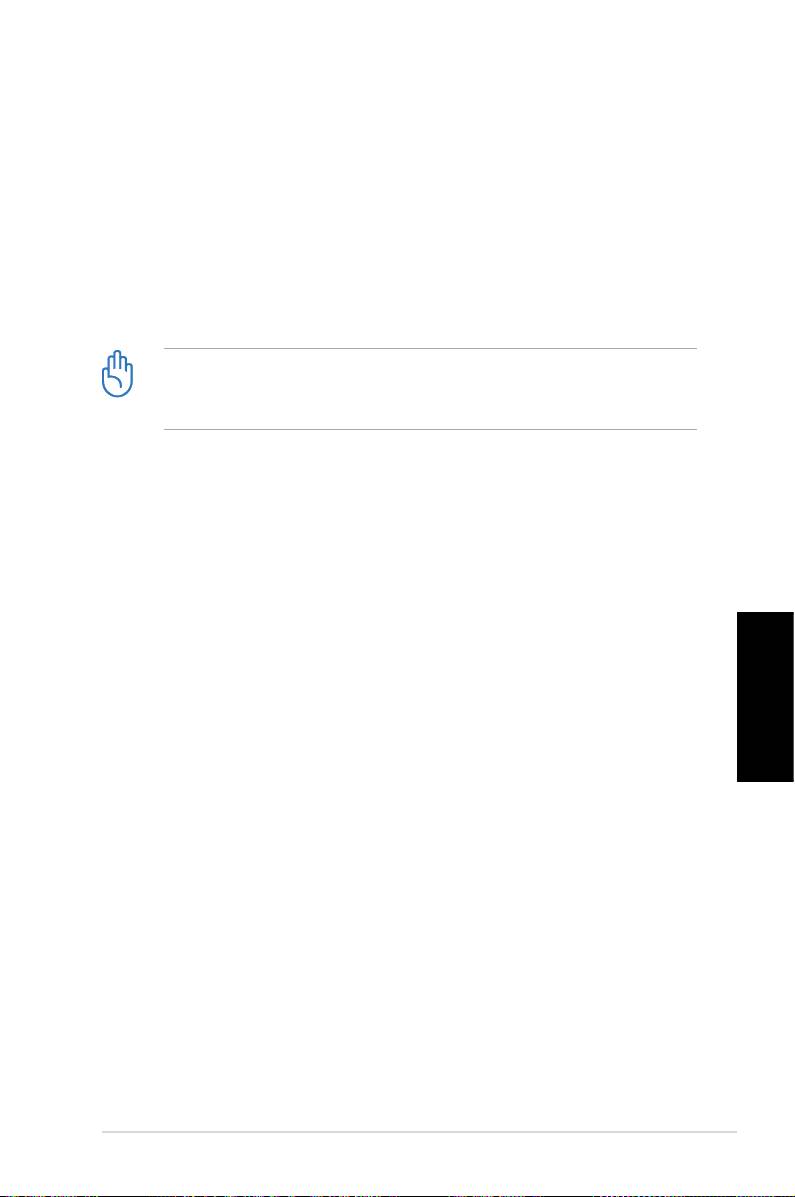
6. Al termine del ripristino del sistema, si richiede di inserire il
DVD di supporto nell’ unità ottica. Cliccare OK e sarà riavviato
il sistema.
7. Dopo aver riavviato il sistema, Windows® Vista™ inizia
le configurazioni. Seguire le istruzioni sullo schermo per
completare il processo e poi riavviare il computer.
Questo DVD di Ripristino è esclusivamente per il Desktop PC ASUS.
NON utilizzarlo su altri computer. Visitare il sito web ASUS www.
asus.com per gli aggiornamenti.
Italiano
ASUS CP Series Desktop PC 19
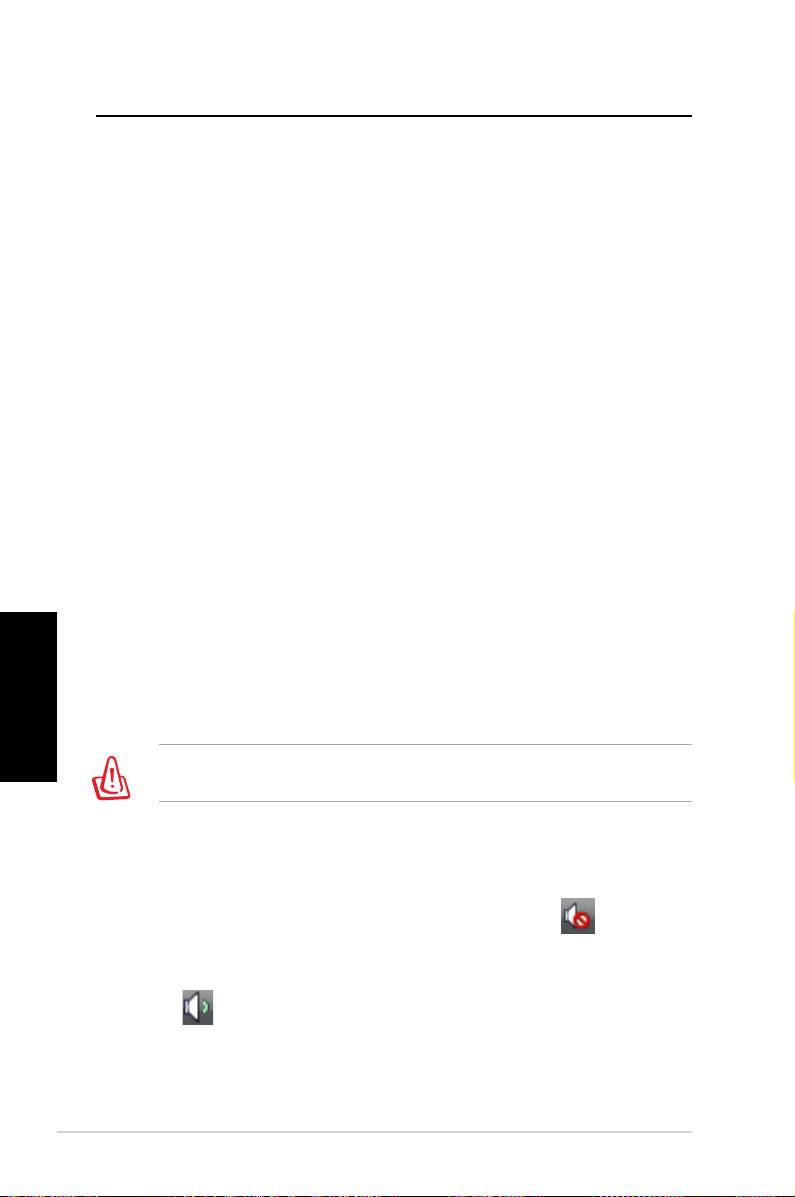
Risoluzione dei Problemi
Se questa sezione non offre risposte ai problemi riscontrati nel
dispositivo, contattare direttamente l’ azienda, ai riferimenti forniti
nel DVD di supporto.
Cosa posso fare se non riesco ad accendere il Desktop PC ?
Controllare se si illumina il LED dell’ alimentazione sul pannello
frontale. Se il sistema non è alimentato, la spia non si accende.
• Verificare che il cavo di alimentazione sia inserito.
• Quando si utilizza un cavo di estensione o un regolatore di
tensione, accertarsi che sia inserito nella presa a muro e funzioni.
Cosa posso fare se il Desktop PC non riesce ad accedere al
sistema operativo?
• Assicurarsi di utilizzare moduli di memoria supportati dal
sistema e che siano stati correttamente installati nei socket.
• Verificare che le periferiche siano compatibili con il sistema.
Determinati dispositivi di archiviazione USB, per esempio, sono
caratterizzati da differenti strutture dell’ unità disco ed entrano
facilmente in modalità sospensione.
Italiano
Se la suddetta procedura non risolve il problema, contattare il
rivenditore oppure eseguire un ripristino del sistema tramite il
DVD di Ripristino in dotazione.
In fase di ripristino del sistema, saranno persi tutti i dati. Prima dell'
operazione, assicurarsi di eseguire una copia di riserva dei dati.
Perchè non riesco a sentire niente dagli altoparlanti / cuffie?
Controllare l’ icona volume sulla barra delle applicazioni di
Windows® per vedere se è impostata su “silenzio” . In questo
caso, cliccare due volte sull’ icona per visualizzare la barra del
volume, quindi premere sull’ icona “silenzio” per annullare tale
modalità .
20 ASUS CP Series Desktop PC
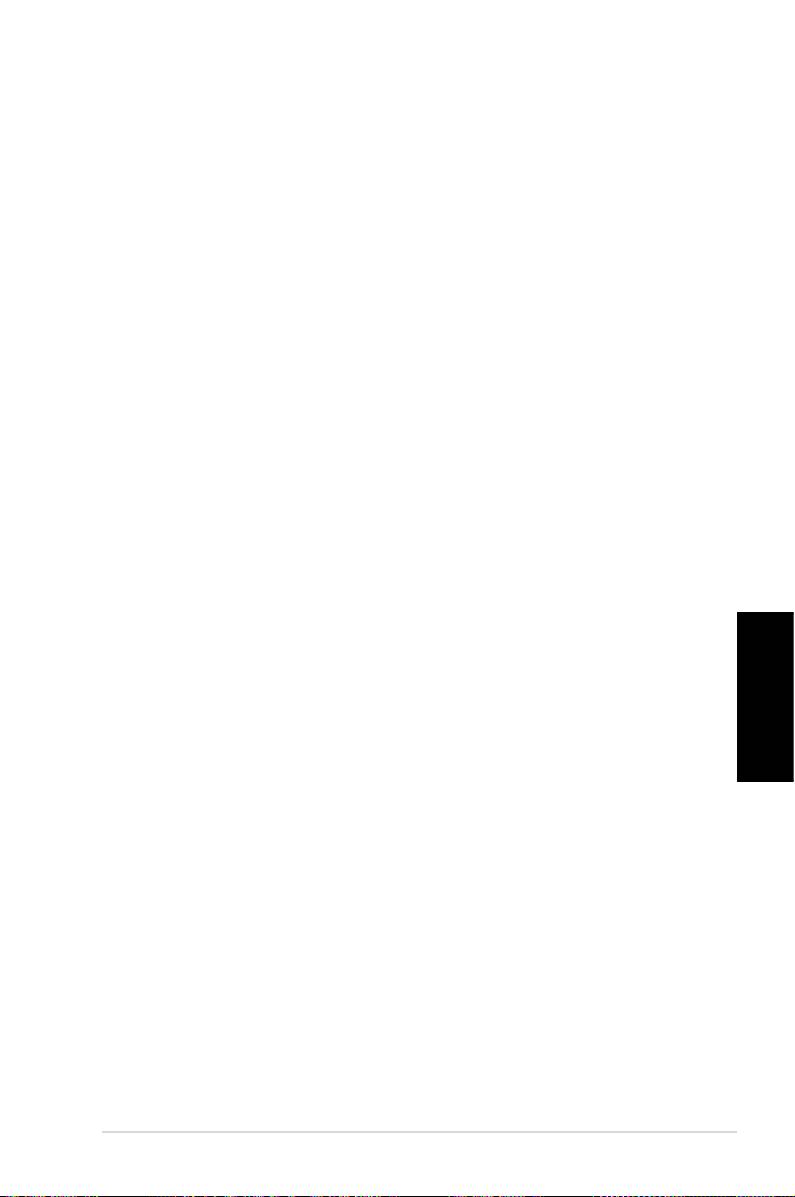
Perchè non è possibile leggere o scrivere su un CD/DVD?
• Assicurarsi che il disco utilizzato sia compatibile con l’ unità
ottica.
• Controllare che il disco sia stato inserito correttamente e che
non ci siano graffi sulla sua superficie.
• Scoprire se sul disco è attivata la protezione da scrittura.
Italiano
ASUS CP Series Desktop PC 21
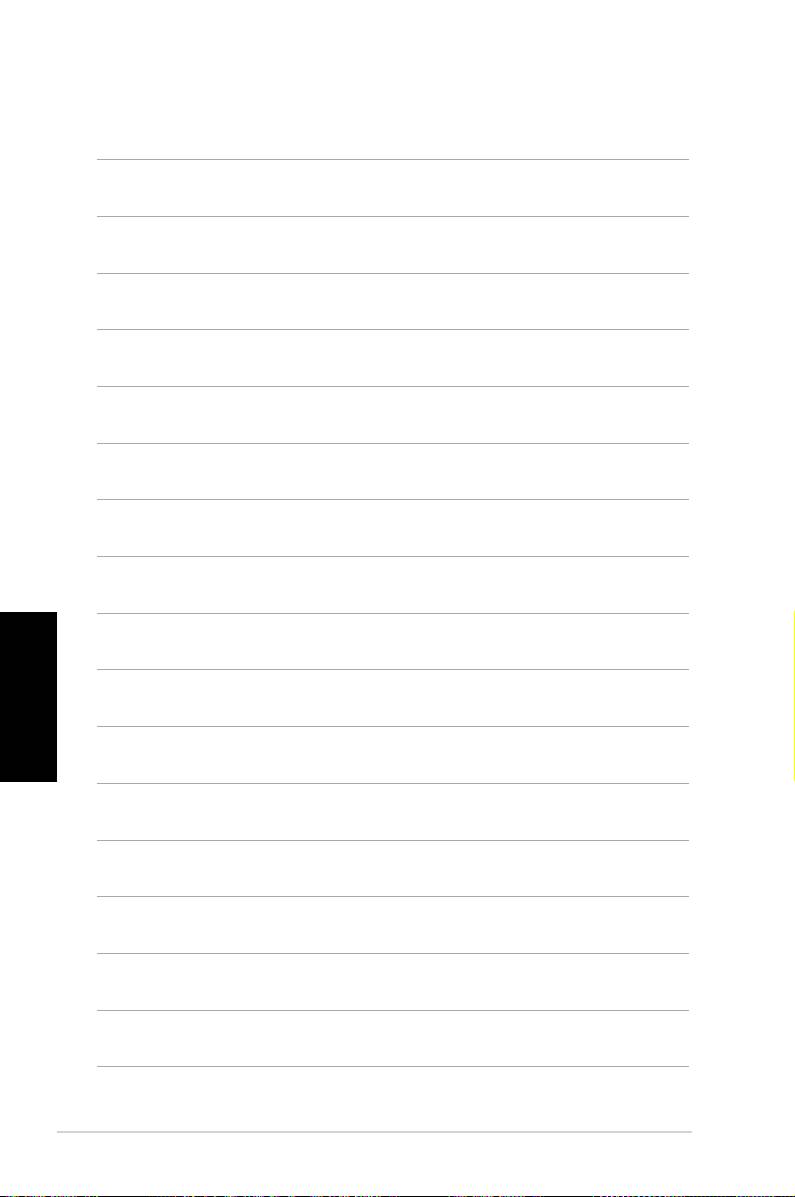
Italiano
22 ASUS CP Series Desktop PC

