Asus P5W DH Deluxe: instruction
Class: Computer equipment, hardware, accessories
Type: Motherboard
Manual for Asus P5W DH Deluxe

English
™
DH Remote
User Guide
Copyright © 2006 ASUSTeK COMPUTER INC. All Rights Reserved.
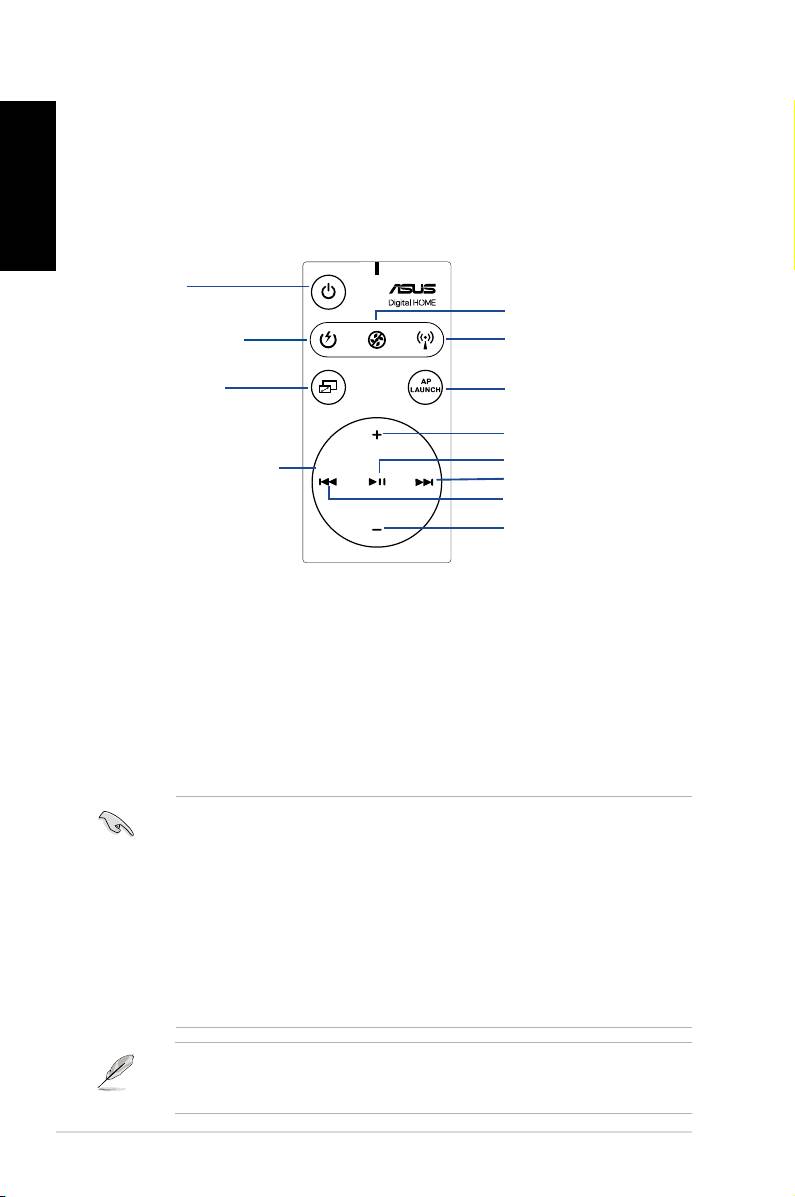
Welcome
Tired of sticking to your PC and busy with your keyboard and mouse? With the
English
ASUS DH Remote, you can play, pause, or adjust the volume on any songs
desired without leaving your sofa. Have DH Remote in your hand and do more with
your PC at a distance away!
Overview of the ASUS DH Remote
1. Power
5. Noise Off
2. Quick Power
6. EZ WiFi
3. Full Screen
7. Application Launch
Volume Up
Play/Pause
4. Media Control Zone
Next
Previous
Volume Down
1. Power: Turns the computer on/off
2. Quick Power: Puts the computer quickly into sleep mode which is S3
3. Full Screen: Puts the media application into full screen
4. Media Control Zone: Controls the media application
5. Noise Off: Reduces the noise coming from the computer
6. EZ WiFi: Puts the computer quickly into sleep mode but allowing WiFi-AP Solo™
to still operate
7. Application Launch: Launches the media application
• TouseQuickPower,saveyourdatarst.
• The Noise Off mode is suitable only for light-loading computer operations like
word processing and web page browsing, and it will intelligently adjust the fan
speed according to the system loading.
• Different system equipments (the number of VGA, PSU, chassis fan) will act
on the effect of Noise Off.
• *When using a fan speed controllable VGA card or a fanless VGA card,
remember to connect the power fan and chassis fan cable to the fan connector
on the motherboard to get a better Noise Off effect.
*Not all power supply units have fan connectors, refer to the the motherboard
manual for details.
EZ-WiFi mode is suitable especially when you are away from the PC and still want
to download data or use devices like wireless applications and Skype phone. Re-
press the EZ-WiFi function button to disable the EZ-WiFi function.
2
DH Remote
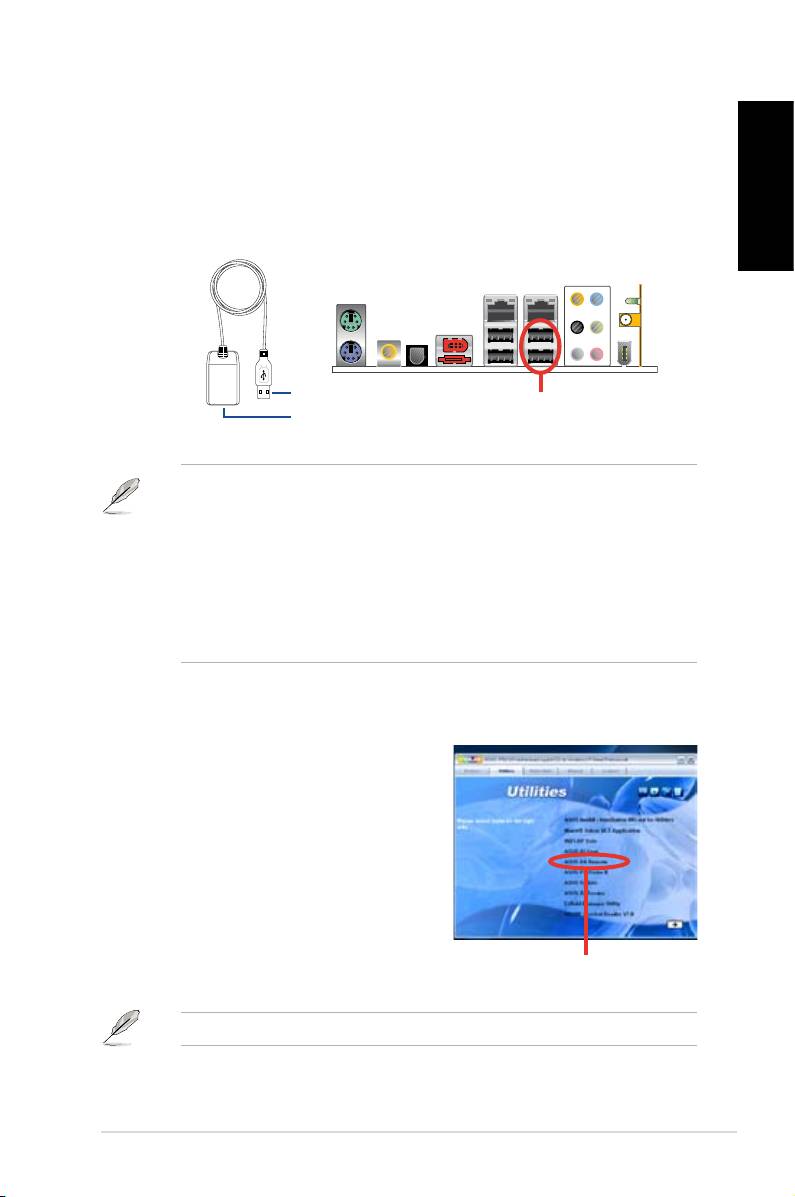
English
DH Remote
3
ASUS >>USB receiver
USB receiver
Infrared Receiver Installation
USB IR Receiver
Your motherboard will come bundled with a IR Receiver, simply connect the USB
end to your PC USB ports under the LAN2 port and place the IR receiver end at a
suitable place without hindrance.
IR Receiver
USB end
USB Ports
Infrared end
• The valid IR function distance is 6m depending on the environment.
Suggest you to aim at the IR receiver when using the ASUS DH Remote to
ensure a smooth and successful operation.
• These two USB ports support USB wake-up capability. So when the
computer is not turned on, removing USB devices such as the ASUS IR
receiver from these two ports will start up the PC.
• Back I/O differs depending on the motherboards.
• Supports operating system: Windows XP, 2003 server, XP (64-bit), and
2003 server (64-bit).
Software Installation
Before enjoying the convenience the ASUS
DH Remote brings you, you need to install
the software after the infrared receiver
installation. Simplyclickandinstallthele
ASUS DH Remote from Utilities menu of
the Motherboard Support CD package for
thersttime,anditwilllaunchautomatically
everytime you start up your PC.
ASUS DH Remote
The
Utilites
screen differs depending on the motherboard.
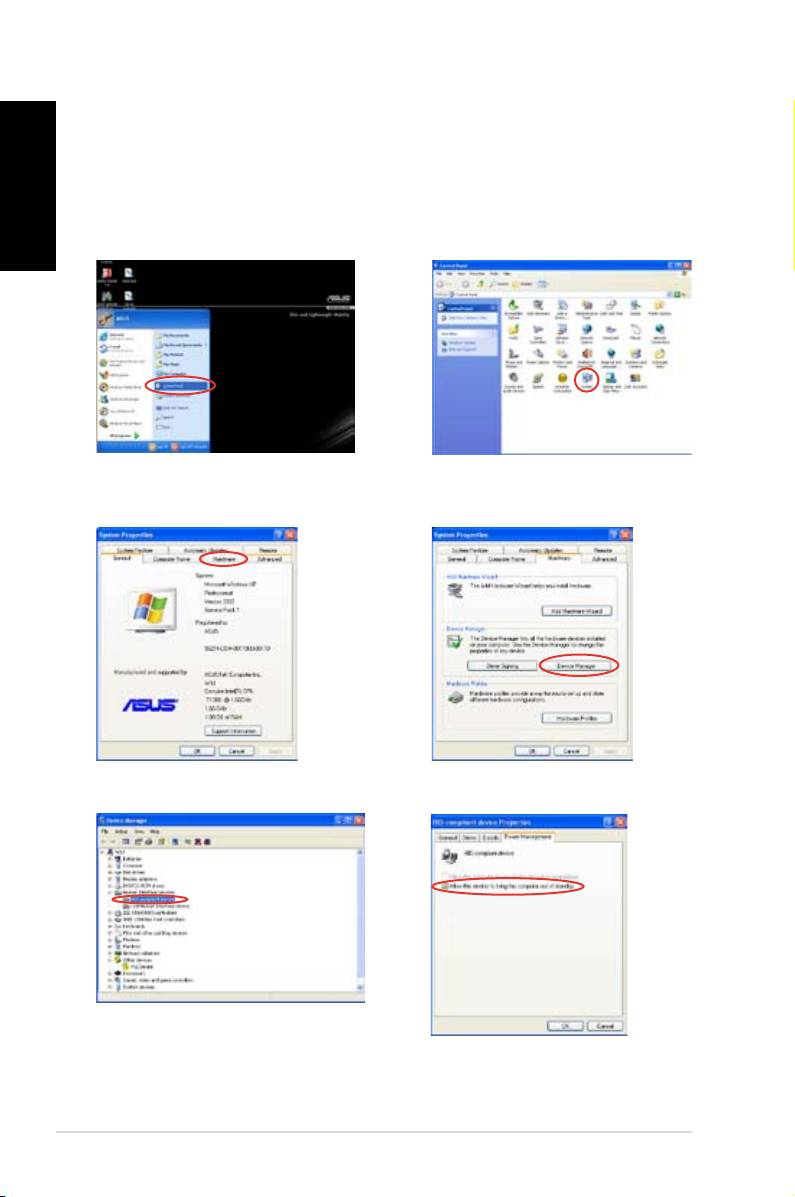
Activating HID-Compliant Devices
English
Due to the limitation of the operating system, if you remove the IR receiver from
the previous port and have it reinstall into the other USB port, the IR receiver will
not function. To activate the HID-compliant devices again, go to Device Manager/
Power Manager and check the box of Allow this device to bring the computer
out of standby.
1. Click Start and choose Control
2. Double click
System
.
Panel.
3. Click
Hardware
. 4. Click
Device Manager
.
5. Select
HID-compliant devices
. 6. Ch e c k th e b o x of
A l l o w
th is device to bring the
computer out of standby
.
4
DH Remote
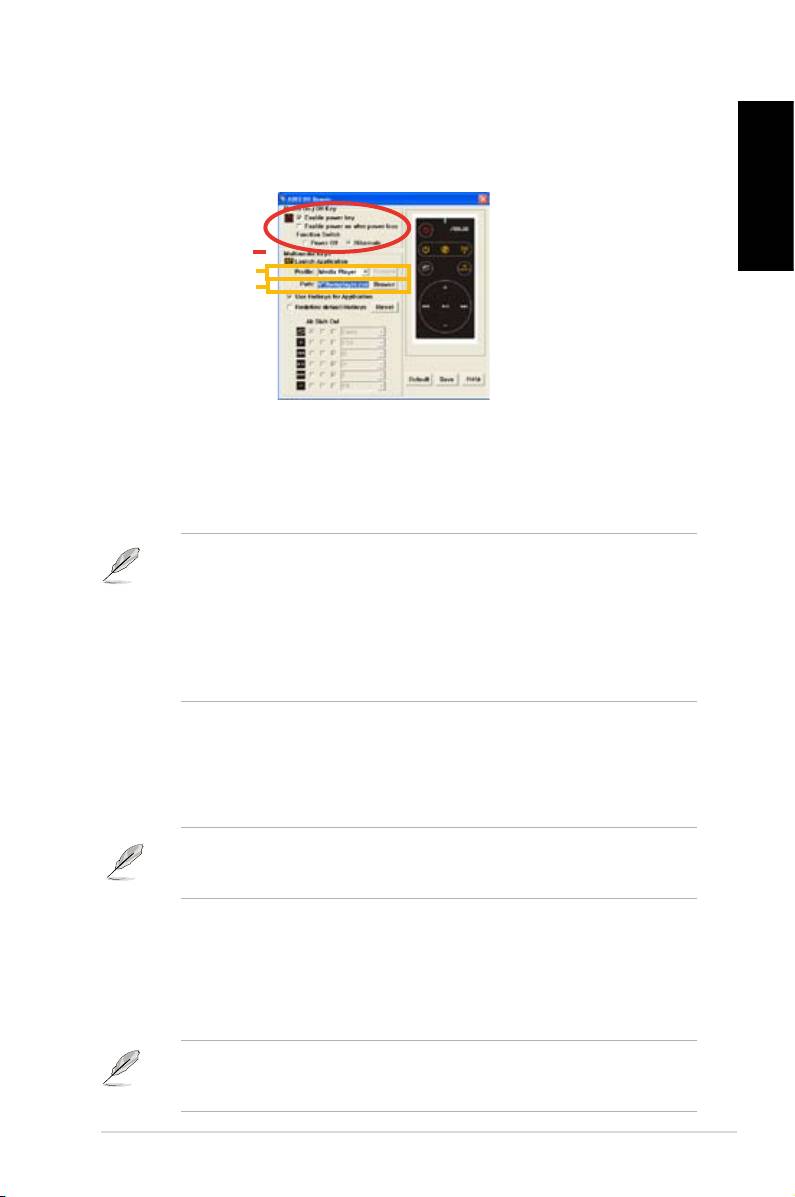
ASUS DH Remote Settings
After the installation of the ASUS DH Remote software, the utility screen will show
upandallowsyoutoconguretheASUSDHRemotesettings.Setupthefunction
keys step by step.
English
1
2
3
1. Power On / Off Key
Setting this item to Hibernate allows you to lead your PC to the Windows S4
mode, which enables your PC to enter Hibernate faster and return to full power
much more quickly.
• You have to check the box of Enable Power Key before using the ASUS
DH Remote to turn on and off your PC or to have it hibernate. Visit www.
microsoft.com for details about Hibernate.
• Power On/Off button does not support MS-DOS Mode.
• Check the box of Enable power on after power loss Function Switch.
Whenever the power cord of your PC is removed from the outlet or there is
a power failure, your PC will auto-boot and shut down around few seconds
to enable Power On Function of DH Remote after the power supply is back.
Multimedia Keys
2. Prole
There are nine default applications in the Prole drop-downmenuandvesetsof
User Dene.
Default applications are Media Player, iTunes, PowerDVD, WinDVD, QuickTime,
Real Player, DivX Player, WinAmp and Power Point. (Default applications in the
ASUS DH Remote software may change without notice.)
3. Path
Thesoftwarewillhelplocatetheexecutable(.exe)leoftheninedefault
applications.Ifthe.exeleisnotlocated,clickBrowse to direct the correct path.
The.exelesoftheUser Dene applications need to be located manually before
you using the ASUS DH Remote.
• Saveafterthe.exelepathisdirected.
• Iftheexecutableleisrelocatedortheapplicationisre-installed,youhave
toredirectthelepathforacorrectASUSDHRemoteoperation.
DH Remote
5
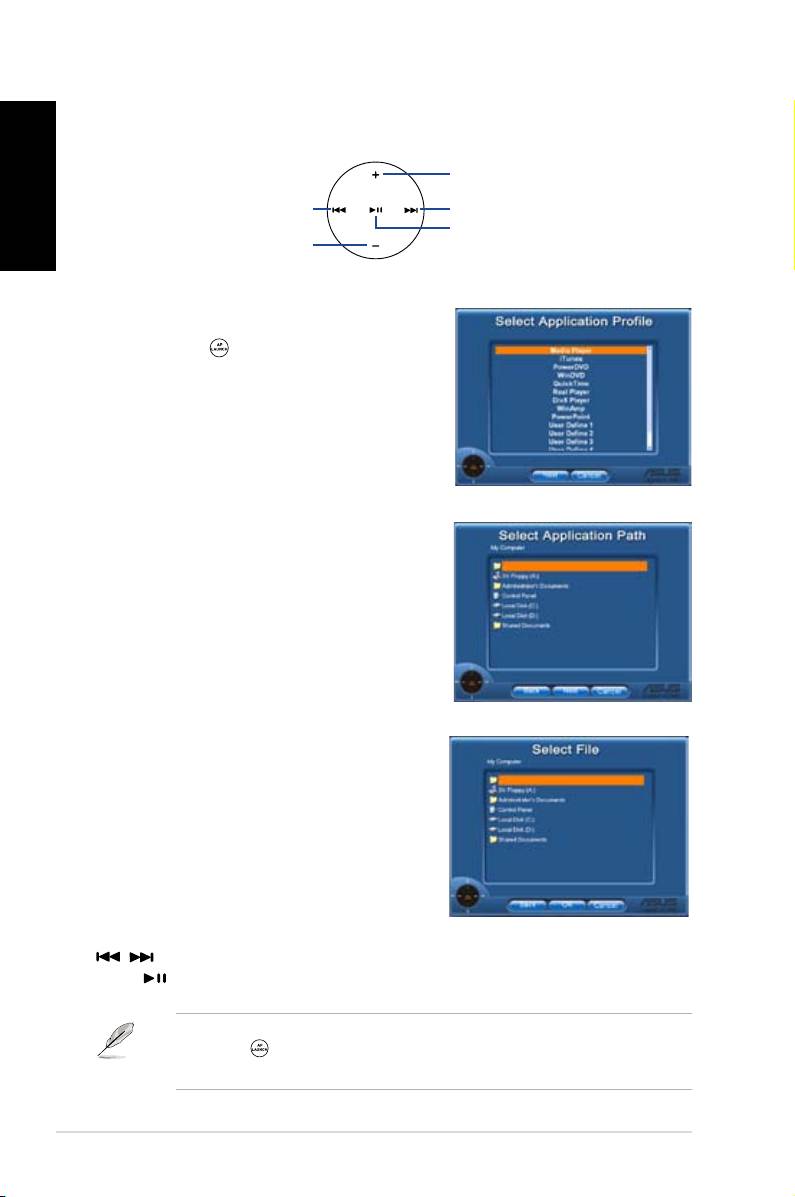
AP Launch Button and AP Launch Menu
Navigate with the media control zone.
English
upward
leftward
rightward
enter
downward
Select Application Prole
After you press on the remote control, an
applicationprolewillbedisplayedonthe
screen. Use the remote control to navigate and
initiate a desired application.
Select Application Path
If the software fails to locate the executable
leoftheapplicatonattherst-timeuse,the
Select Application Path screen will appear.
Specify the correct path on screen.
Select File
After selecting the correct path, you should
selectthecorrectexecutablele(.exe)ofthe
application for launching the application.
Iftheexecutableleislocatedbythesoftware
successfully or you have already set up
correctly in advance, this screen will show up
directly when the application is chosen. After
selectingadesiredle,folderorCDROM,use
/ to choose Back/OK/Cancel and then
press toconrm.
• For music listening, making playlists beforehand is suggested.
• Press again toclosetheapplicationandagaintore-launchtheprole
menu.
6
DH Remote
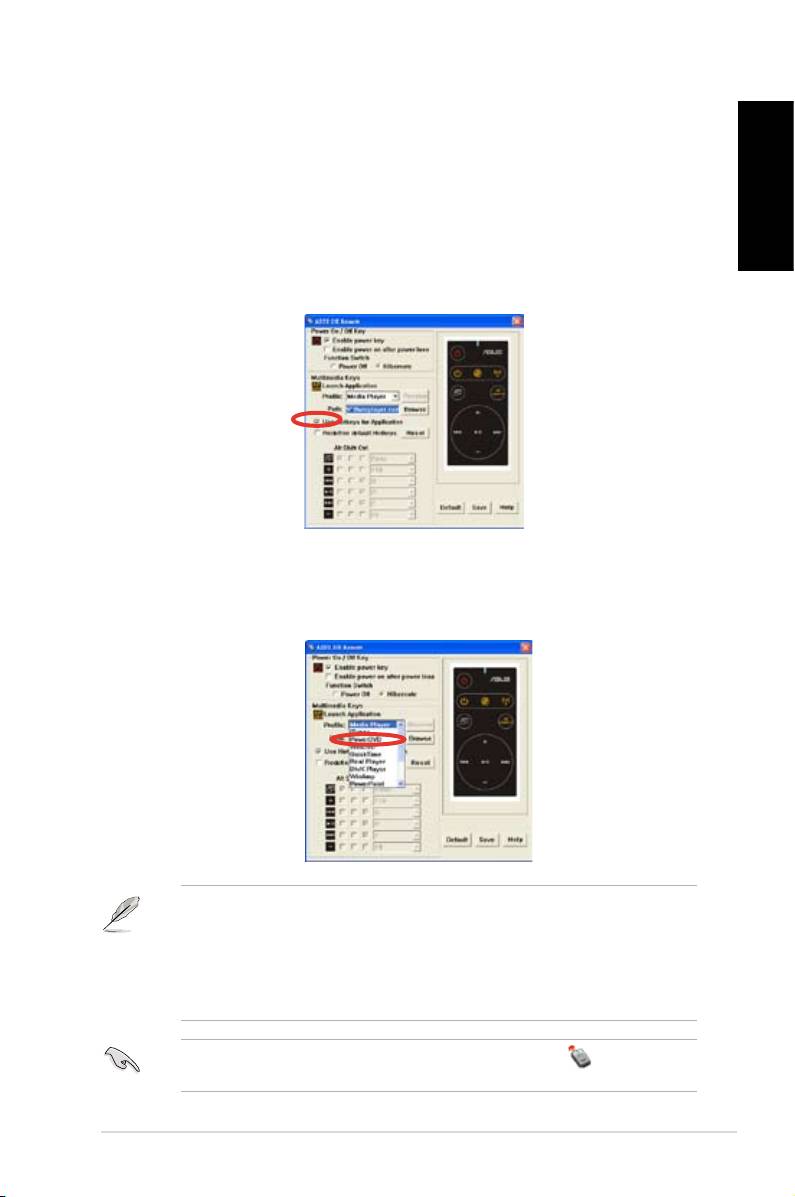
Dene Hotkeys for Application
If you want to use the Media Control Zone to control non-default applications, such
as ACDSee, you can select User Dene from the drop-down menu and rename
it by pressing Rename. The ASUS DH Remote software has correctly set up nine
popularapplicationsanddenedthefuntionbuttonsforyour convenient operation.your convenient operation. convenient operation.
English
User Dene
After clicking the box of
Use Hotkeys for Application
,youarefreetodenethe
hotkeysoftheUserDeneapplications.
Select User Dene 1~5 from the Proledrop-downmenuforhotkeysdenition.Press
Save to save the new setup or press the Default button to clear ALL personalized
setupsandrestoretotheoriginaldenitions.
• Theremotecontrolbuttonswillfunctiononlywhenthedenitionsofthe
application hotkeys are correct.
• Thehotkeydenitionsmayvarywithdifferentsoftwareversions.Clickthebox
of Redene default hotkeystogivenewcorrectdenitionsifneeded.Press
SavebuttontosavetheredenitionsorpressReset button to restore to the
defaulthotkeysdenition.
Aftertheinitialsetup,youwillndanASUSDHRemoteicon on the Windows
OS taskbar. Click the icon and select Settings to launch the utility screen.
DH Remote
7
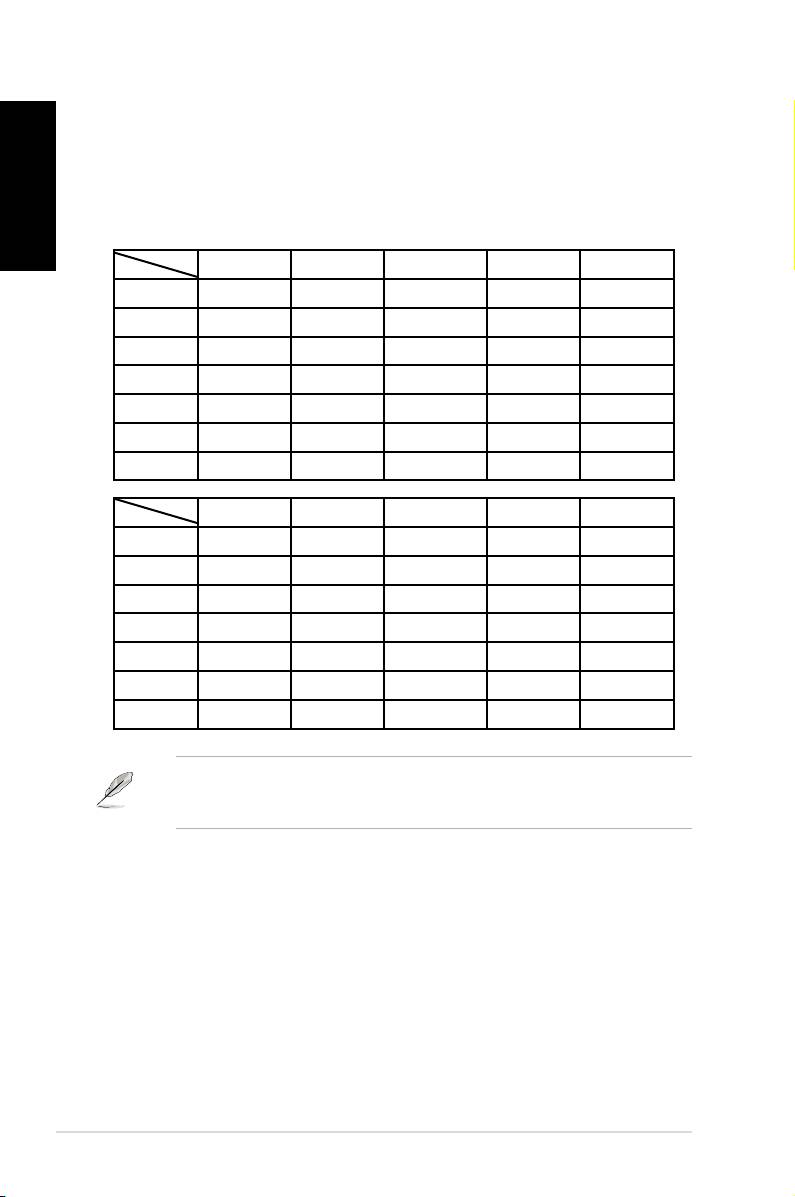
Appendix
The Function Buttons and AP Prole
English
The ASUS DH Remote software helps you set up the correspondence
between the function buttons on the remote to the function hotkeys of nine
popularapplicationsinadvanceandleavesvesetsfor
User Dene
.
Media Player iTunes PowerDVD WinDVD QuickTime
Full Screen v v v v v
Play/Pause v v v/x v v
Vol+ v v v v v
Vol- v v v v v
Ch+ v v v v x
Ch- v v v v x
*NOTE
only play, no pause
Real Player DivX Player WinAmp Power Point User Defne
Full Screen v v x v
Play/Pause v v v/x Full Screen
Vol+ v x v B
Vol- v x v ESC
Ch+ v x v Page Down
Ch- v x v Page Up
*NOTE
only play, no pause
Ifyoundthe9defaultapplicationsinsufcientandwould liketoadddifferent
applications, you are able to rename the 5 sets User Dene and create your
preferred applications and favorable setups.
8
DH Remote

