Asus CP5140: instruction
Class: Household, kitchen appliances, electronics and equipment
Type: Computer
Manual for Asus CP5140
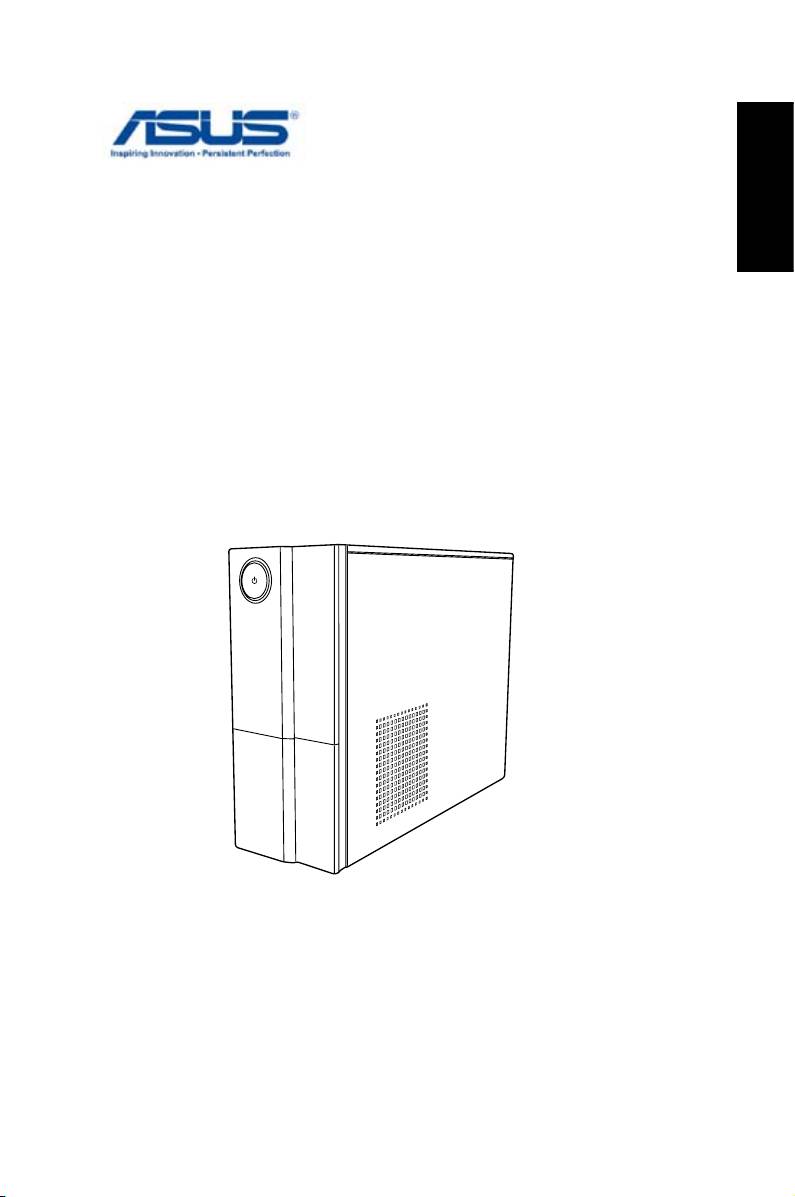
English
ASUS Essentio Desktop PC
User Manual
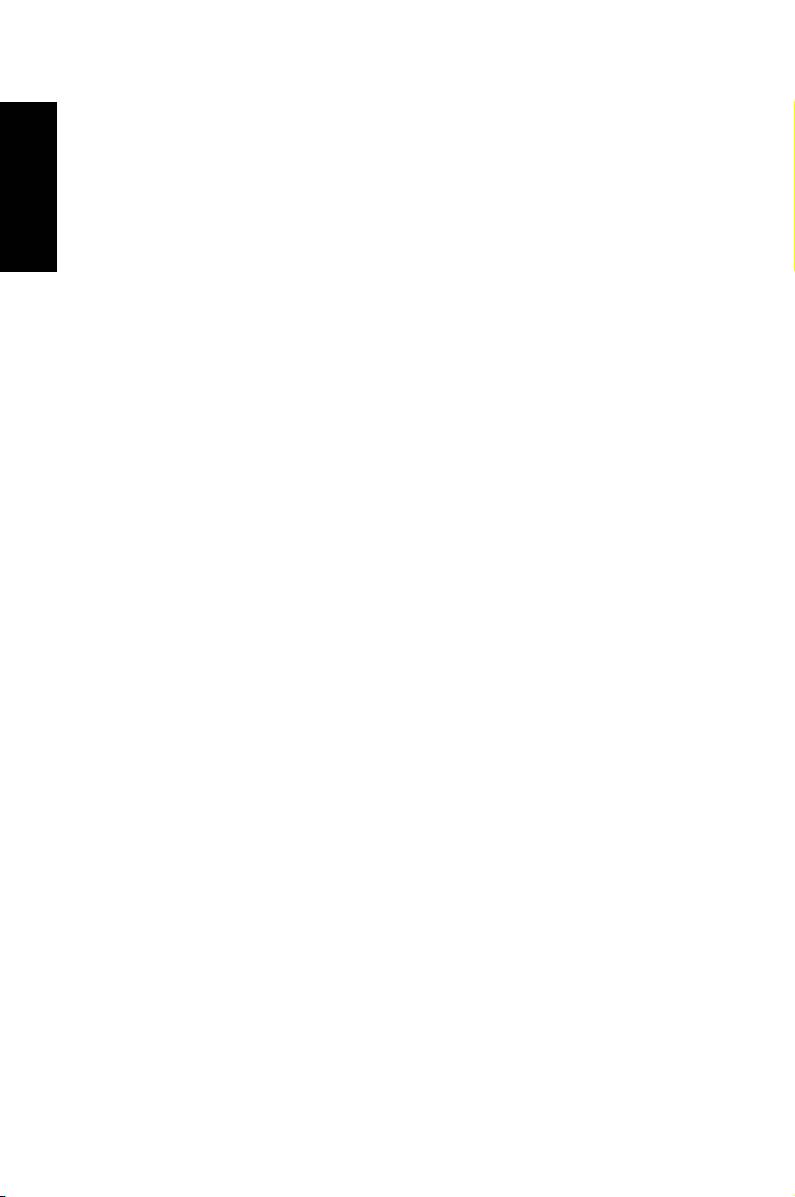
English
E4619
Second Edition V2
March 2009
Copyright © 2009 ASUSTeK COMPUTER INC. All Rights Reserved.
No part of this manual, including the products and software described in it, may
be reproduced, transmitted, transcribed, stored in a retrieval system, or
translated into any language in any form or by any means, except
documentation kept by the purchaser for backup purposes, without the express
written permission of ASUSTeK COMPUTER, INC. (“ASUS”).
Products and corporate names mentioned in this manual may or may not be
registered trademarks or copyrights of their respective companies, and are used
for identification purposes only. All trademarks are the property of their
respective owners.
Every effort has been made to ensure that the contents of this manual are
correct and up to date. However, the manufacturer makes no guarantee
regarding the accuracy of its contents, and reserves the right to make changes
without prior notice.
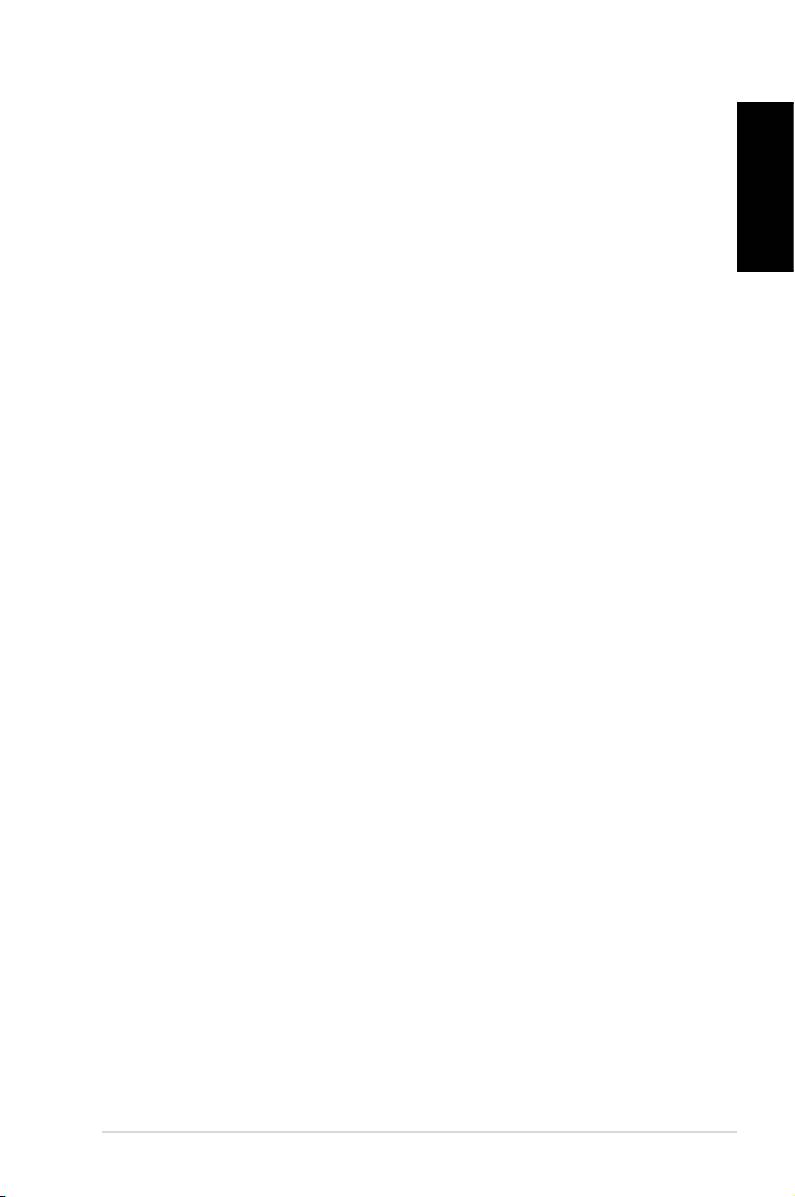
Contents
Notices ....................................................................................................4
Safety information ..............................................................................6
English
Notes for this manual ........................................................................7
Welcome ................................................................. 8
Package contents ................................................................................8
Knowing your Desktop PC .................................... 9
Front / Rear panel features ..............................................................9
Setting up your Desktop PC ................................ 11
Connecting devices .........................................................................11
Connecting the power ...................................................................12
Pressing the power button to turn on the system ...............12
Recovering your system ...................................... 13
Using the recovery DVD ................................................................13
Quickly recover your system ........................................................14
Troubleshooting .................................................. 15
Federal Communications Commission Statement ........17
RF exposure warning ................................................................17
RF exposure warning ................................................................18
ASUS Essentio Desktop PC 3
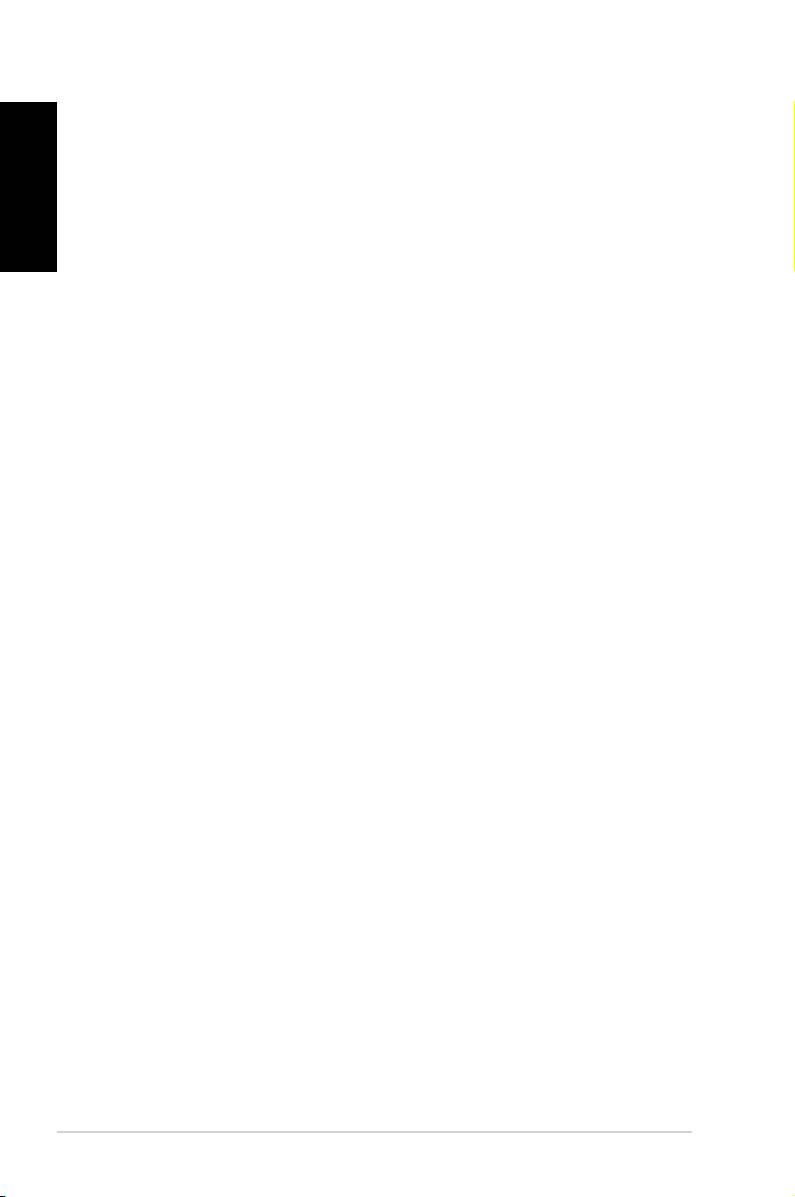
Notices
English
ASUS REACH
Complying with the REACH (Registration, Evaluation, Authorisa-
tion, and Restriction of Chemicals) regulatory framework, we
published the chemical substances in our products at ASUS
REACH website at http://green.asus.com/english/REACH.htm
Federal Communications Commission Statement
This device complies with Part 15 of the FCC Rules. Operation is
subject to the following two conditions:
• This device may not cause harmful interference; and
• This device must accept any interference received including
interference that may cause undesired operation.
This equipment has been tested and found to comply with the
limits for a Class B digital device, pursuant to Part 15 of the FCC
Rules. These limits are designed to provide reasonable
protection against harmful interference in a residential
installation. This equipment generates, uses and can radiate radio
frequency energy and, if not installed and used in accordance
with manufacturer’s instructions, may cause harmful
interference to radio communications. However, there is no
guarantee that interference will not occur in a particular
installation. If this equipment does cause harmful interference to
radio or television reception, which can be determined by
turning the equipment off and on, the user is encouraged to
try to correct the interference by one or more of the following
measures:
• Reorient or relocate the receiving antenna.
• Increase the separation between the equipment and receiver.
• Connect the equipment to an outlet on a circuit different from
that to which the receiver is connected.
• Consult the dealer or an experienced radio/TV technician for
help.
4 ASUS Essentio Desktop PC
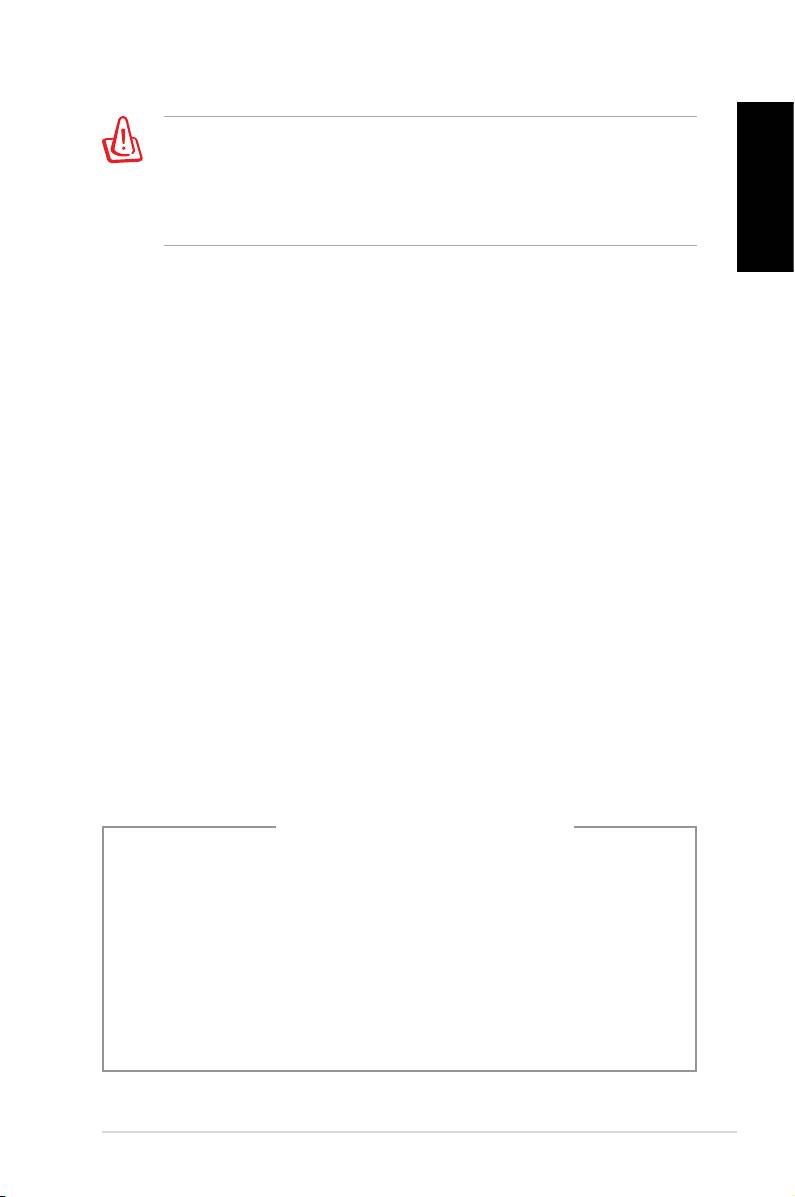
The use of shielded cables for connection of the monitor to
the graphics card is required to assure compliance with FCC
regulations. Changes or modifications to this unit not expressly
approved by the party responsible for compliance could void
English
the user’s authority to operate this equipment.
Canadian Department of Communications
Statement
This digital apparatus does not exceed the Class B limits for radio
noise emissions from digital apparatus set out in the Radio
Interference Regulations of the Canadian Department of
Communications.
This class B digital apparatus complies with Canadian ICES-003.
Macrovision Corporation Product Notice
This product incorporates copyright protection technology that
is protected by method claims of certain U.S. patents and other
intellectual property rights owned by Macrovision Corporation
and other rights owners. Use of this copyright protection
technology must be authorized by Macrovision Corporation, and
is intended for home and other limited viewing uses only unless
otherwise authorized by Macrovision Corporation. Reverse
engineering or disassembly is prohibited.
Lithium-Ion Battery Warning
CAUTION: Danger of explosion if battery is incorrectly replaced. Replace
only with the same or equivalent type recommended by the manufactur-
er. Dispose of used batteries according to the manufacturer’s instructions.
VORSICHT: Explosionsgetahr bei unsachgemäßen Austausch der Batterie.
Ersatz nur durch denselben oder einem vom Hersteller empfohlenem
ähnljchen Typ. Entsorgung gebrauchter Batterien nach Angaben des
Herstellers.
ASUS Essentio Desktop PC 5
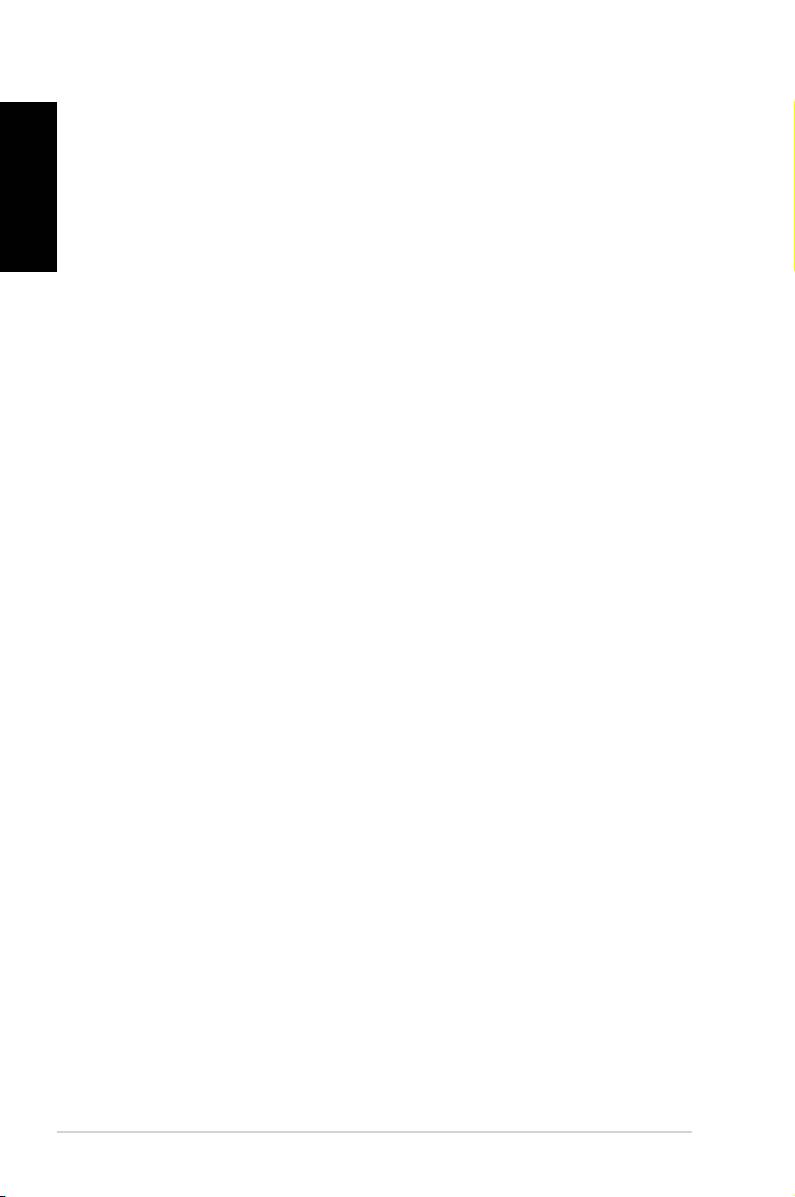
Safety information
English
Your ASUS Desktop PC is designed and tested to meet the latest
standards of safety for information technology equipment.
However, to ensure your safety, it is important that you read the
following safety instructions.
Setting up your system
• Read and follow all instructions in the documentation before
you operate your system.
• Do not use this product near water or a heated source such as
a radiator.
• Set up the system on a stable surface.
• Openings on the chassis are for ventilation. Do not block or
cover these openings. Make sure you leave plenty of space
around the system for ventilation. Never insert objects of any
kind into the ventilation openings.
• Use this product in environments with ambient temperatures
between 0˚C and 35˚C.
• If you use an extension cord, make sure that the total ampere
rating of the devices plugged into the extension cord does
not exceed its ampere rating.
Care during use
• Do not walk on the power cord or allow anything to rest on it.
• Do not spill water or any other liquids on your system.
• When the system is turned off, a small amount of
electrical current still flows. Always unplug all power, modem,
and network cables from the power outlets before cleaning
the system.
• If you encounter the following technical problems with the
product, unplug the power cord and contact a qualified
service technician or your retailer.
• The power cord or plug is damaged.
• Liquid has been spilled into the system.
6 ASUS Essentio Desktop PC
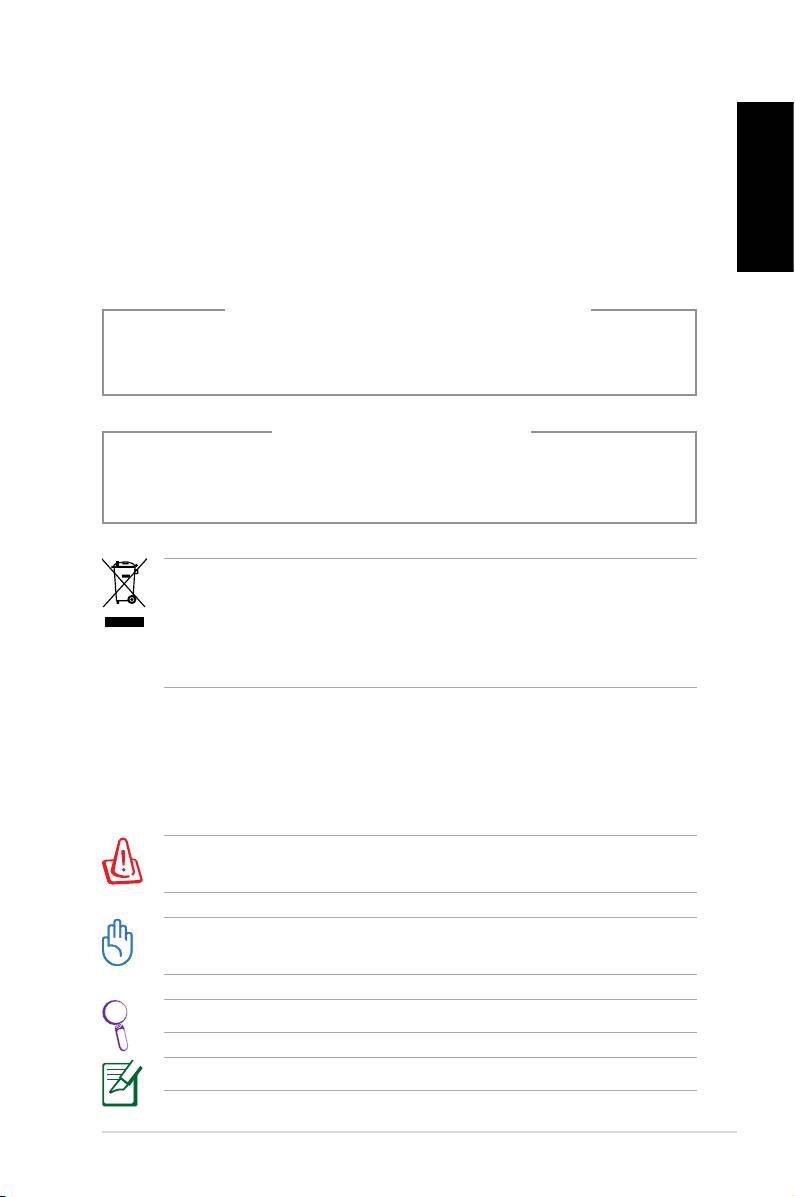
• The system does not function properly even if you follow
the operating instructions.
• The system was dropped or the cabinet is damaged.
English
• The system performance changes.
LASER PRODUCT WARNING
CLASS 1 LASER PRODUCT
NO DISASSEMBLY
The warranty does not apply to the products that
have been disassembled by users
This symbol of the crossed out wheeled bin indicates that
the product (electrical, electronic equipment, and mercury-
containing button cell battery) should not be placed in
municipal waste. Check local regulations for disposal of
electronic products.
Notes for this manual
To make sure that you perform certain tasks properly, take note
of the following symbols used throughout this manual.
WARNING: Vital information that you MUST follow to prevent
injury to yourself.
IMPORTANT: Instructions that you MUST follow to complete a
task.
TIP: Tips and useful information that help you complete a task.
NOTE: Additional information for special situations.
ASUS Essentio Desktop PC 7
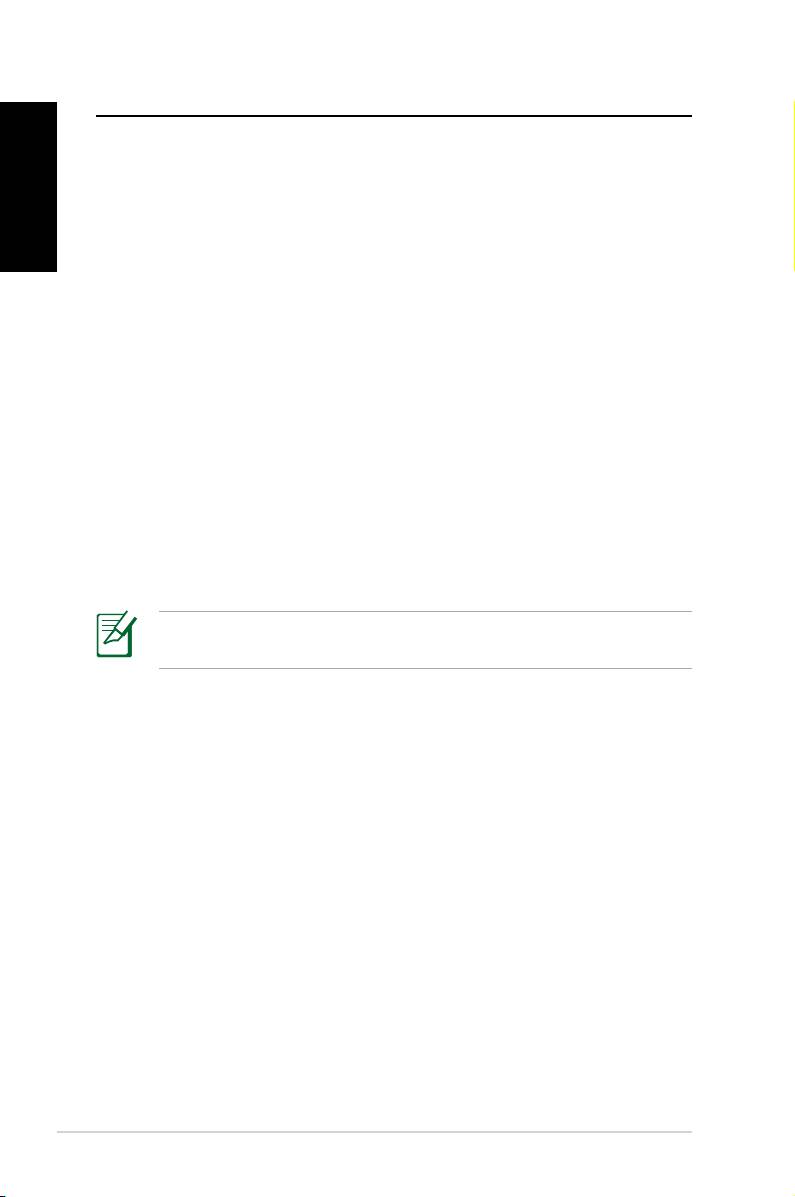
Welcome
Congratulations on your purchase of the ASUS Desktop PC. The
English
package contents of your new Desktop PC are listed below but
may vary with models. ASUS reserves the right to replace
components or accessories to provide optimum serviceability.
Contact your retailer if any item is damaged or missing.
Package contents
• ASUS Desktop PC x1
• Keyboard x1
• Mouse x1
• Power cord x1
• Support DVD x1
• Recovery DVD x1
• Installation Guide x1
• Warranty card x1
Visit the ASUS website at http://support.asus.com for any
updates.
8 ASUS Essentio Desktop PC
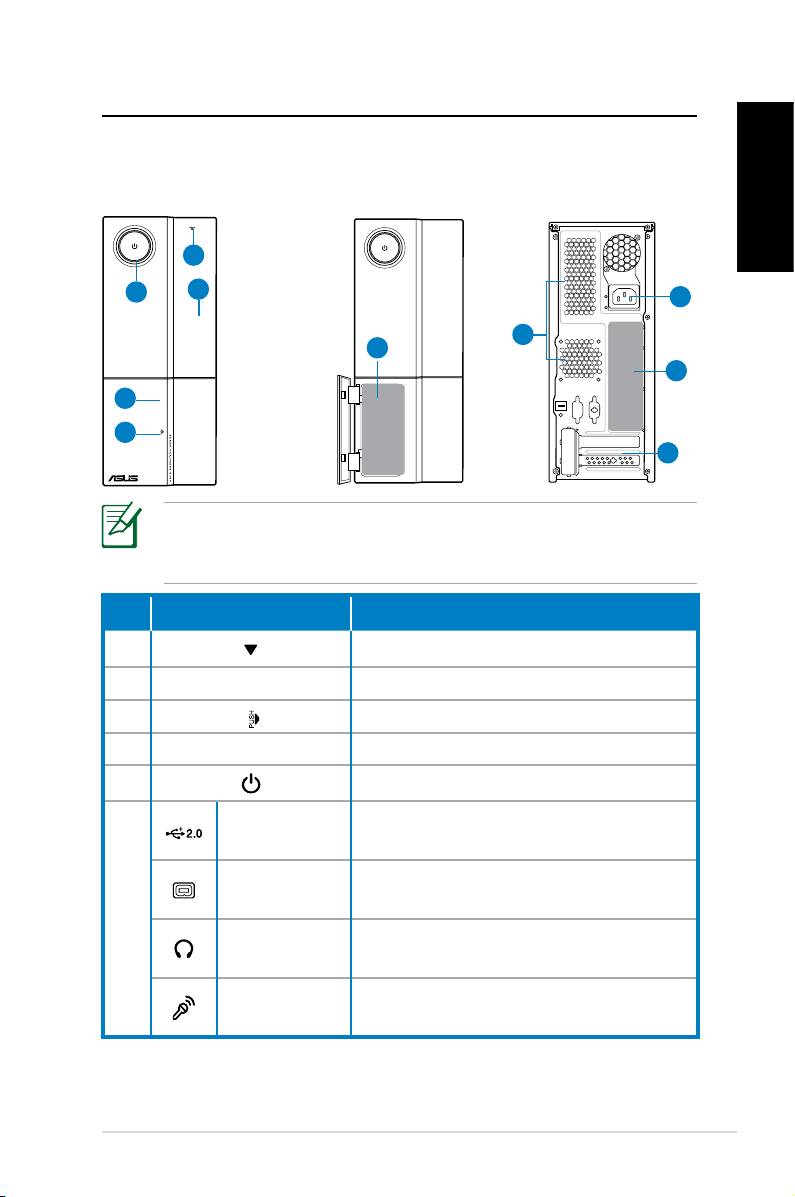
Knowing your Desktop PC
Front / Rear panel features
Front (Close)
Front (Open)
Rear
English
1
5
2
9
8
6
10
4
3
7
*The gray areas contain front/rear panel ports. These ports
and their locations may vary, depending on the model of your
system.
No. Button/Port Description
1. Optical drive reject button.
2. Optical drive bay cover.
3.
Push the front panel cover.
4. Front panel cover.
5. Power button
USB 2.0
Connect to USB devices such as a
ports
mouse, keyboard, or camera.
4-pin IEEE
Connects to an IEEE 1394 device
1394a port
such as a digital camrecorder.
6.
Headphone
Plug a stereo or headphones into
jack
this jack.
Microphone
Plug a microphone into this jack.
jack
continued on the next page
ASUS Essentio Desktop PC 9
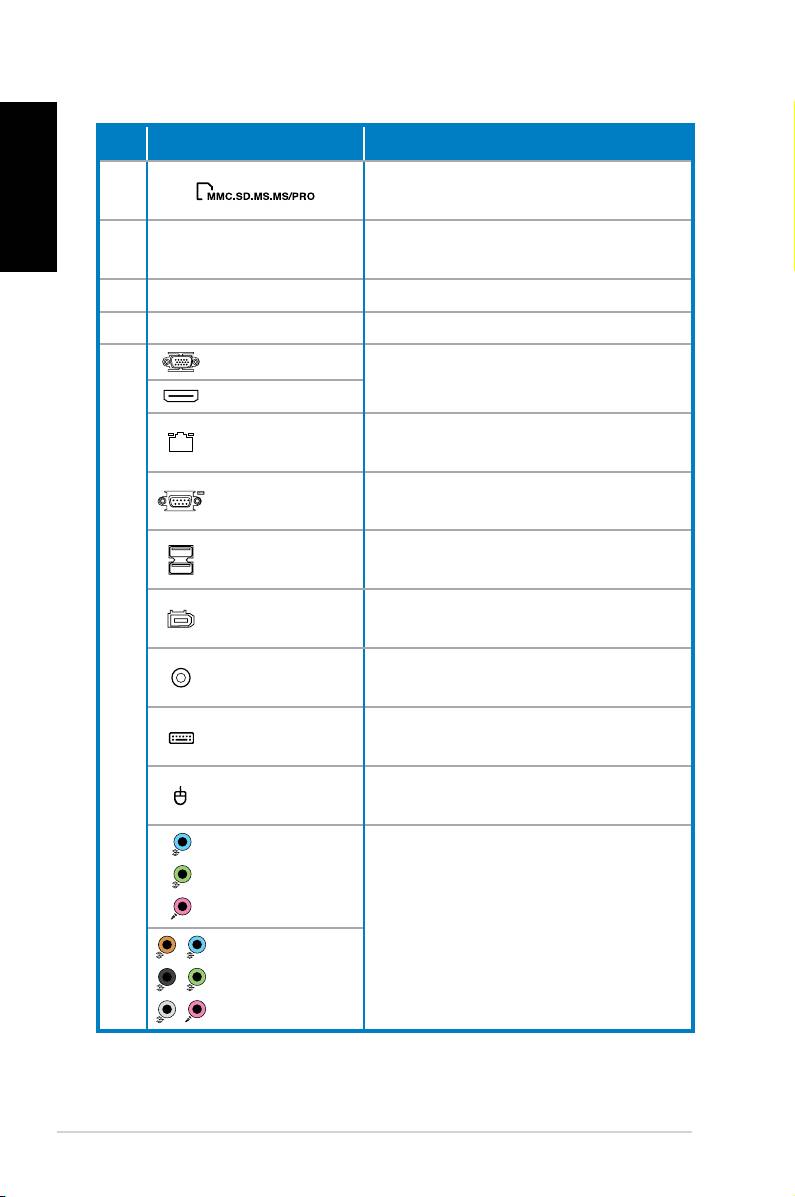
English
No. Slot/Port Description
Functions as a card reader for vari-
6.
ous types of memory cards.
Use the slots when installing
7. Expansion slots
expansion cards.
8. Air vents Allows ventilation
9. Power connector Connects power cable.
VGA port
Connects to a TV or monitor with
different video output.
HDMI port
LAN (RJ-45)
Plug a network cable into this
port
port.
Connects to devices that
COM port
conforms with serial specification.
Connect to USB devices such as a
USB 2.0 ports
mouse, keyboard, or camera.
6-pin IEEE
Connects to an IEEE 1394 device
1394a port
such as a digital camrecorder.
Coaxial S/PDIF
Connects to an amplifier for digi-
10.
Out port
tal audio output.
PS/2 Key-
Connects to a PS/2 keyboard.
board port
PS/2 mouse
Connects to a PS/2 mouse.
port
5.1(6)-channel
audio ports
Connect to a 5.1(6) or
7.1(8)-channel speaker system.
7.1(8)-channel
audio ports
10 ASUS Essentio Desktop PC
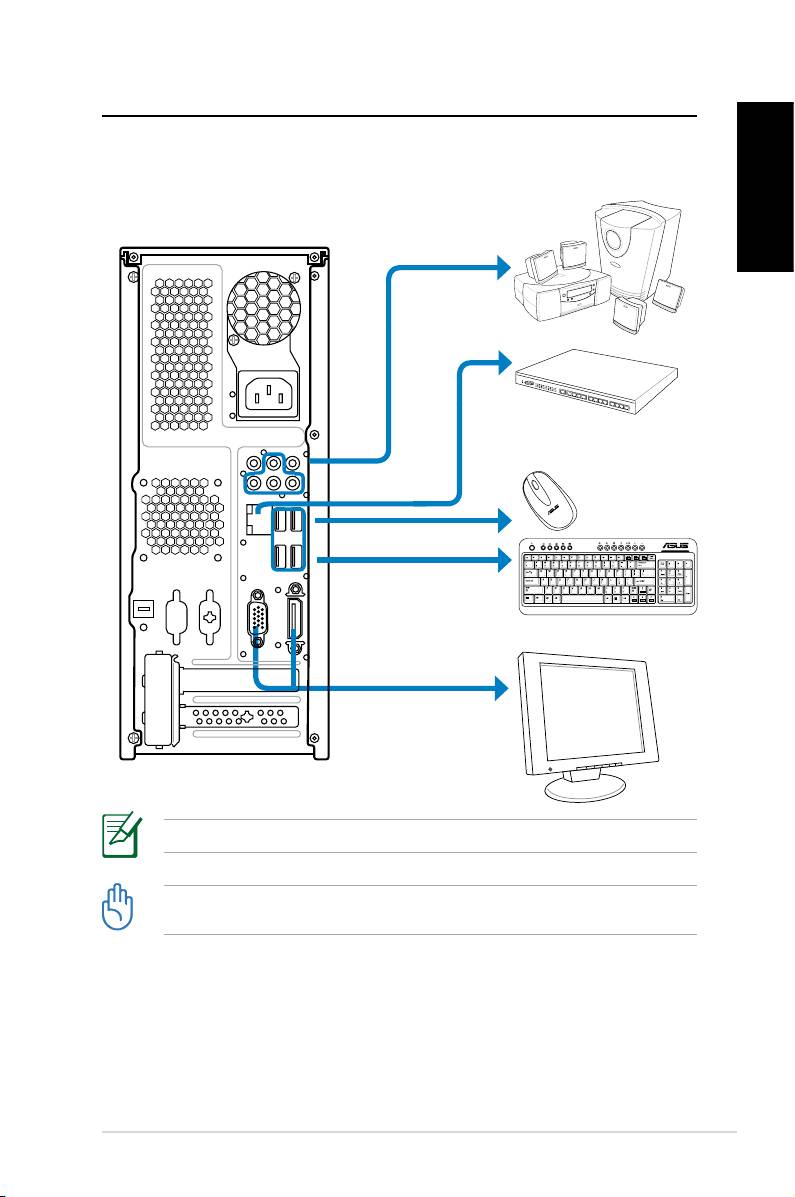
Setting up your Desktop PC
Connecting devices
English
Illustrations are for reference only. Actual product specifications may vary.
• Use this product in ambient temperature below 35˚C.
• Do not block or cover these vents.
ASUS Essentio Desktop PC 11
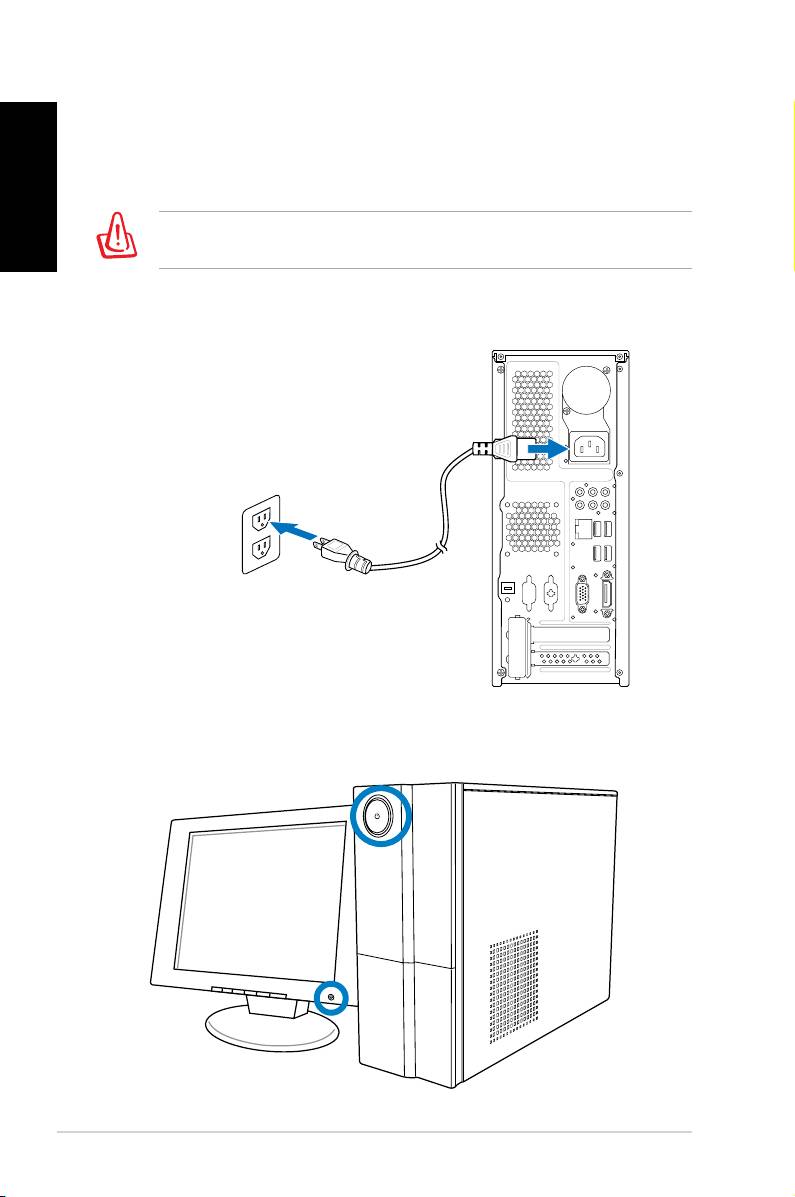
Connecting the power
English
1. Switch the Voltage selector to select the appropriate input
voltage according to the voltage supply in your area.
Setting the voltage selector to 115V in a 230V area will damage
your system!
2. Connect the power cord to the power connector and plug it
into the wall socket.
Pressing the power button to turn
on the system
12 ASUS Essentio Desktop PC

Recovering your system
Using the recovery DVD
The recovery DVD includes an image of the operating system
English
installed on your system at the factory. The recovery DVD,
working with the support DVD, provides a comprehensive
recovery solution that quickly restores your system to its original
working state, provided that your hard disk drive is in good
working order. Before using the recovery DVD, copy your data
files (such as Outlook PST files) to a USB device or to a network
drive and make note of any customized configuration settings
(such as network settings).
1. Turn on your ASUS Desktop PC and the ASUS logo appears.
Press F8 to enter the Please select boot device menu.
2. Insert the recovery DVD into the optical drive and select the
optical drive (“CDROM:XXX”) as the boot device. Press Enter
and then press any key to continue.
3. The
Windows Boot Manager window appears. Select
Windows Setup [EMS Enabled] and press Enter. Wait when
the Windows is loading files message appears.
4. Select where to install a new system. Options are:
Recover system to a partition
This option will delete only the partition you select from
below, allowing you to keep other partitions, and create a
new system partition as drive “C.” Select a partition and click
NEXT.
Recover system to entire HD
This option will delete all partitions from your hard disk drive
and create a new system partition as drive “C.” Select and
click Yes.
5. Follow the on-screen instructions to complete the recovery
process.
You will lose all your data during the system recovery. Make
sure that you make a backup of it before recovering the system.
ASUS Essentio Desktop PC 13
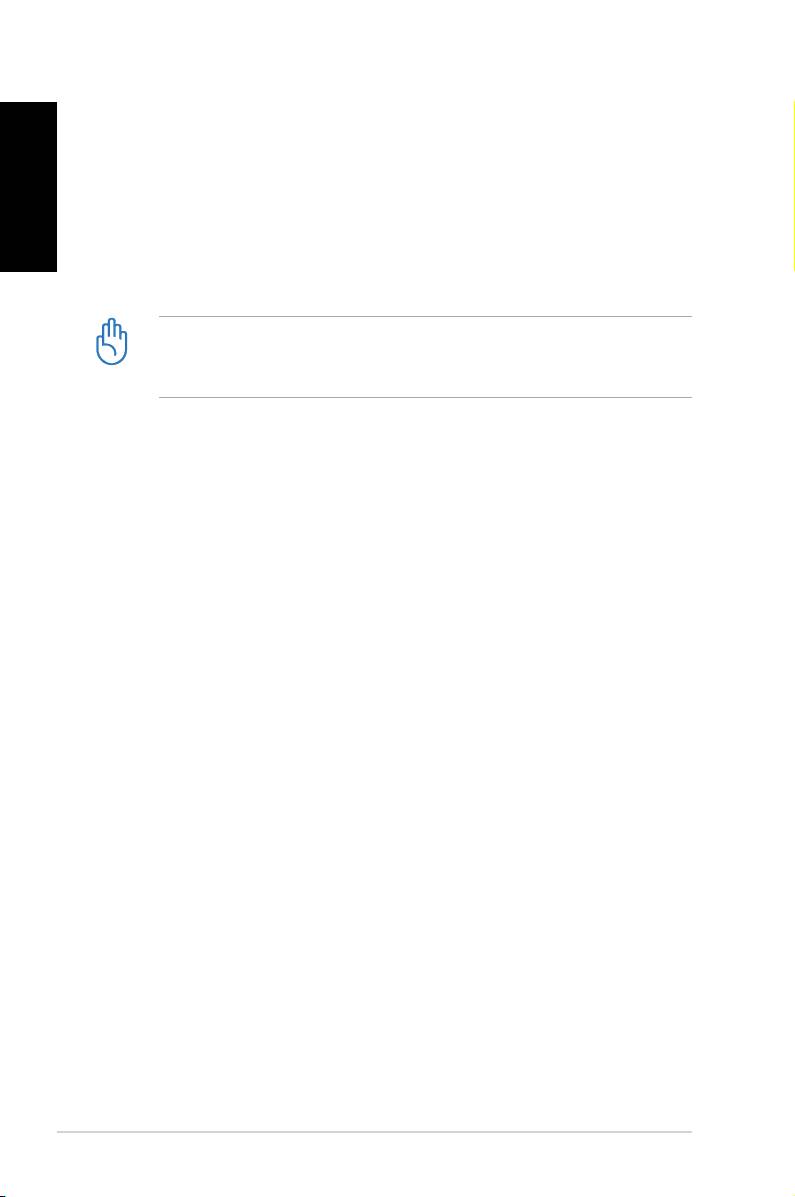
English
6. After the system recovery is completed, you will be asked to
eject the support DVD from the optical drive. Click OK and
the system reboots.
7. After the system reboots, Windows® Vista™ will begin
system configurations. Follow the on-screen instructions to
complete the process, and then restart the computer.
This recovery DVD is for ASUS Desktop PC only. DO NOT use it
on other computers. Visit the ASUS website www.asus.com for
any updates.
Quickly recover your system
1. Turn on your ASUS Desktop PC. When the ASUS logo ap-
pears, press F9 to enter the System Recovery.
2.
Windows is loading files is shown. Wait until the Recovery
CD/DVD window appears.
3. Follow the onscreen instructions to complete the recovery
process. After the system reboots, display resolution and
system settings are restored to their default values.
14 ASUS Essentio Desktop PC
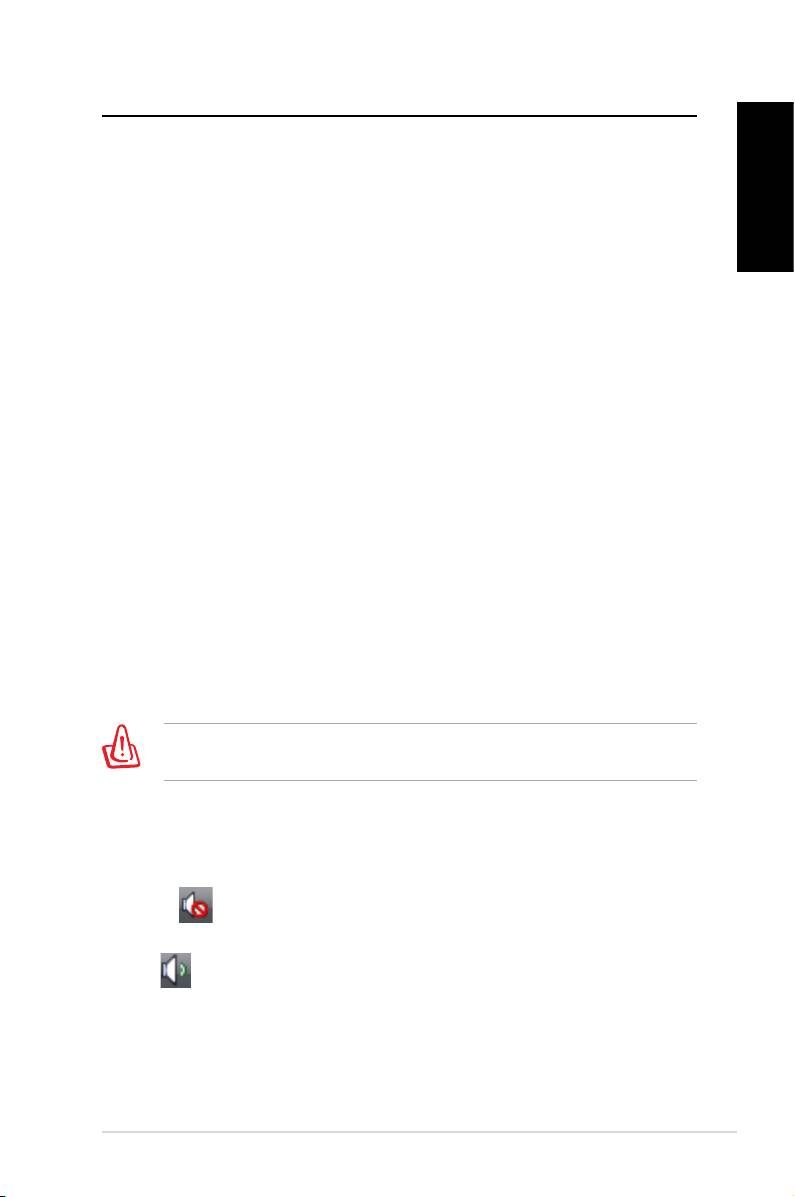
Troubleshooting
Read the following Q&As for troubleshooting guide. If these do
not give you answers, you may contact us directly at the contact
information provided in the support DVD.
English
What can I do if my Desktop PC cannot be powered on?
Check if the power LED on the front panel lights up. It does not
light up if no power is supplied to the system.
• Find out if the power cord is plugged in.
• When you use an extension cord or a voltage regulator,
ensure that you have plugged it into the wall socket and
switched it on.
What can I do if my Desktop PC cannot enter the operating
system?
• Make sure that you use memory modules that the system
supports and that you install them properly on the sockets.
• Check if your peripheral devices are compatible with the
system. Some USB storage devices, for example, are with
different disk drive structure and enter sleep mode easily.
If the above steps do not solve the problem, contact your retailer
or perform system recovery using the supplied recovery DVD.
You will lose all your data during the system recovery. Make
sure that you make a backup of it before recovering the system.
Why is it that I cannot hear anything from my speakers/
headphones?
Check the volume icon on the Windows® taskbar to see if it is set
to mute . If so, double-click this icon to display the volume bar,
and then click the mute icon under the bar to cancel the muted
mode .
ASUS Essentio Desktop PC 15
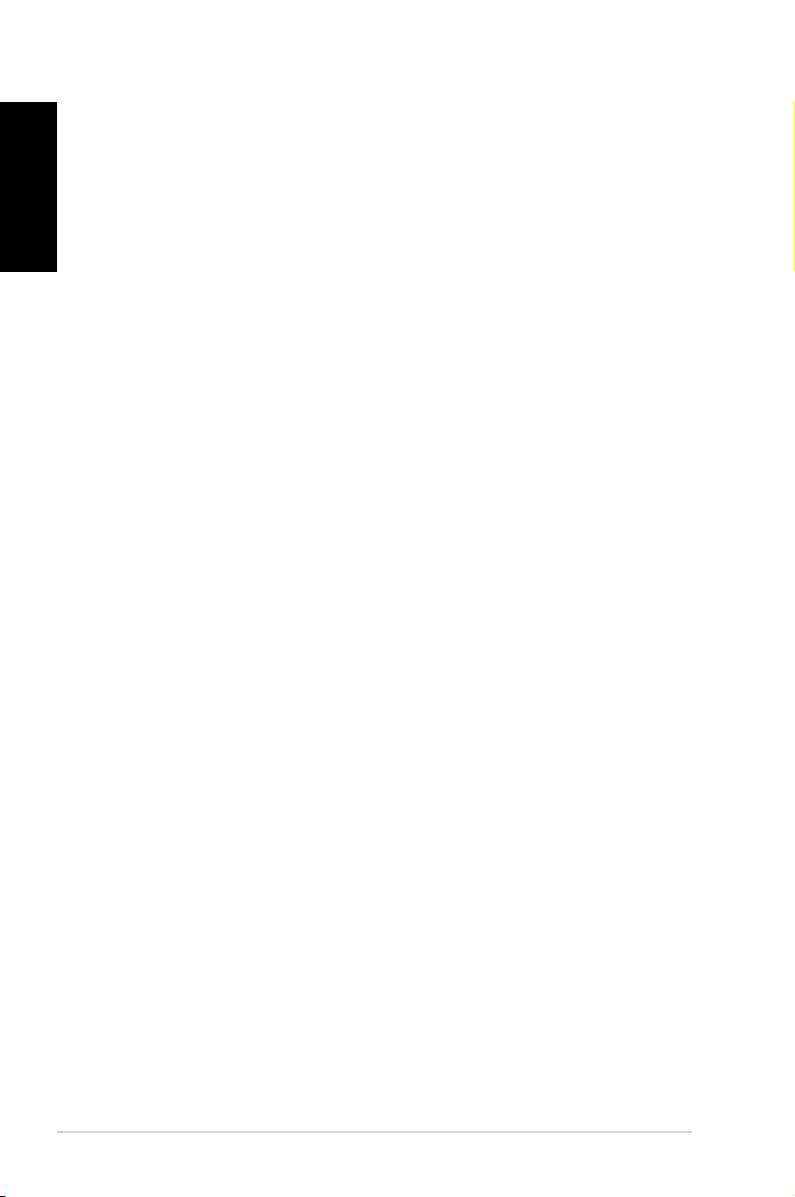
Why is it that a CD/DVD cannot be read from or written to?
English
• Make sure that you use a disc compatible with the optical
drive.
• Check if you insert the disc properly or if there is any scratch
on the disc.
• Find out if the disc is with write protection.
16 ASUS Essentio Desktop PC
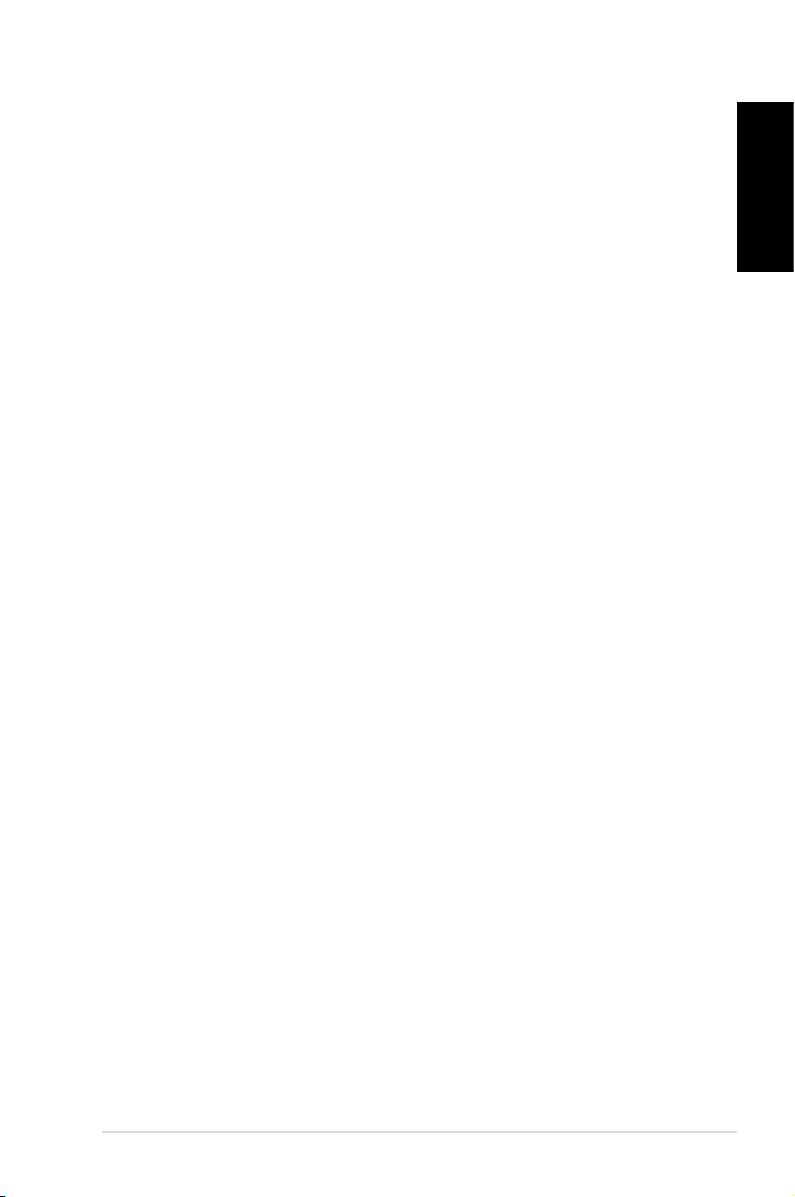
Federal Communications Commission Statement
This equipment has been tested and found to comply with the
limits for a Class B digital device, pursuant to Part 15 of the FCC
Rules. These limits are designed to provide reasonable protec-
English
tion against harmful interference in a residential installation.
This equipment generates, uses and can radiate radio frequency
energy and, if not installed and used in accordance with manu-
facturer’s instructions, may cause harmful interference to radio
communications. However, there is no guarantee that interfer-
ence will not occur in a particular installation. If this equipment
does cause harmful interference to radio or television reception,
which can be determined by turning the equipment off and on,
the user is encouraged to try to correct the interference by one
or more of the following measures:
• Reorient or relocate the receiving antenna.
• Increase the separation between the equipment and receiver.
• Connect the equipment to an outlet on a circuit different from
that to which the receiver is connected.
• Consult the dealer or an experienced radio/TV technician for
help.
RF exposure warning
This equipment must be installed and operated in accordance
with provided instructions and the antenna(s) used for this
transmitter must be installed to provide a separation distance
of at least 20 cm from all persons and must not be co-located or
operating in conjunction with any other antenna or transmitter.
End-users and installers must be provide with antenna installa-
tion instructions and transmitter operating conditions for satisfy-
ing RF exposure compliance.
ASUS Essentio Desktop PC 17
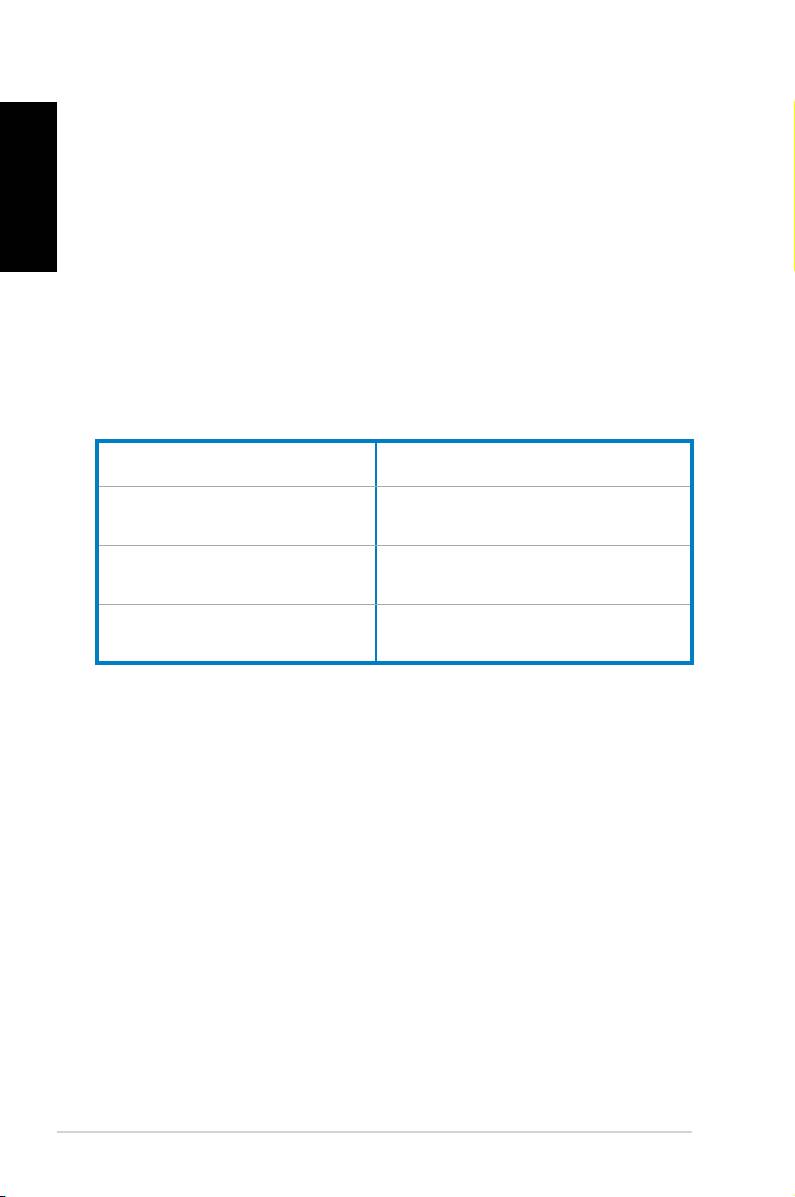
RF exposure warning
English
The equipment complies with FCC RF exposure limits set forth
for an uncontrolled environment.
The equipment must not be co-located or operating in
conjunction with any other antenna or transmitter.
This device complies with Part 15 of the FCC Rules. Operation is
subject to the following two conditions:
• This device may not cause harmful interference, and
• This device must accept any interference received including
interference that may cause undesired operation.
Manufacturer:
ASUSTeK Computer Inc.
Address: No. 150, LI-DE RD., PEITOU,
TAIPEI 112, TAIWAN
Authorised representative
ASUS Computer GmbH
in Europe:
Address: HARKORT STR. 21-23, 40880
RATINGEN, GERMANY
18 ASUS Essentio Desktop PC
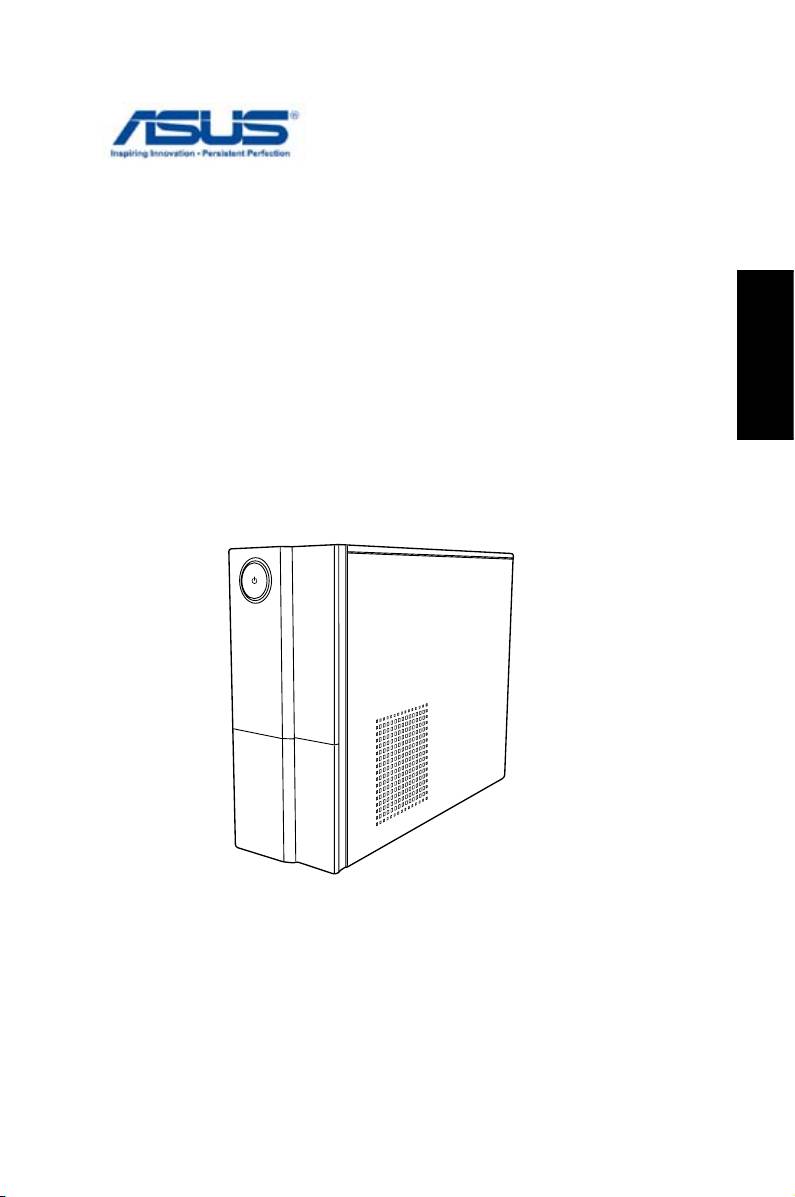
Ordinateur de bureau
Français
ASUS Essentio
Manuel d’utilisation
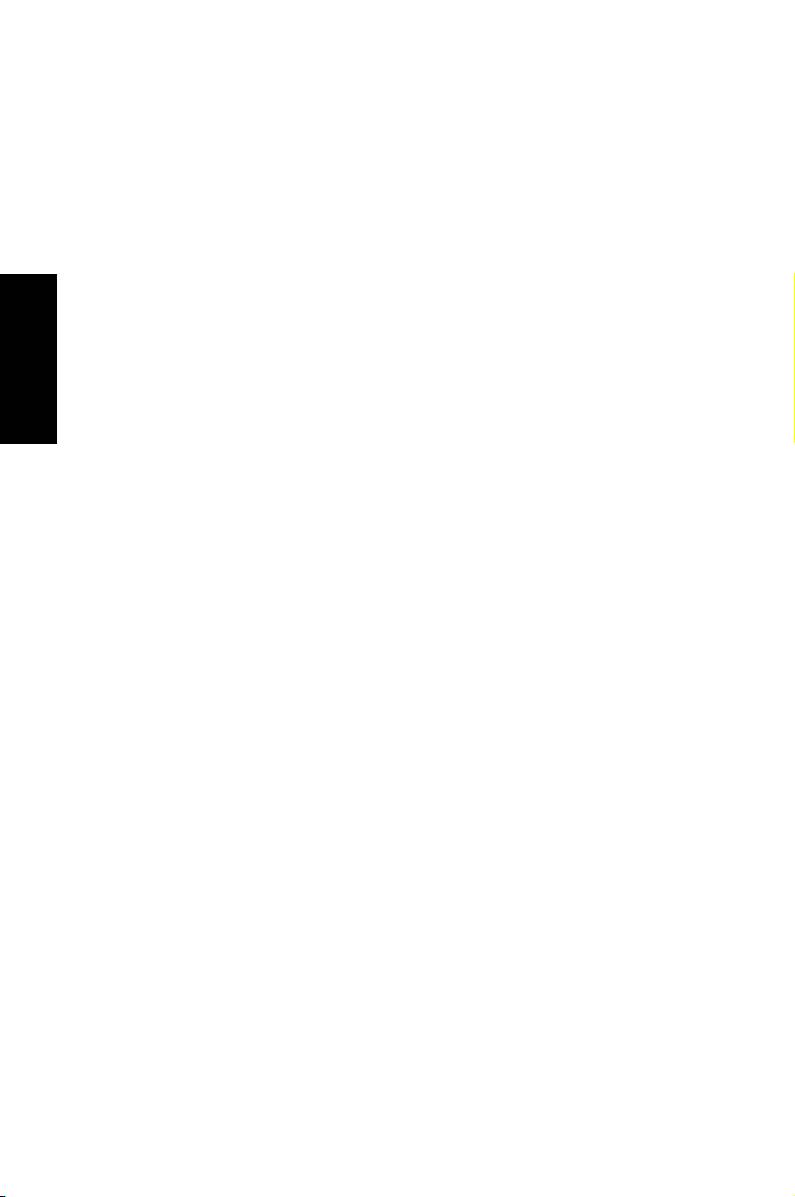
F4619
Seconde édition V2
Mars 2009
Français
Copyright © 2009 ASUSTeK COMPUTER INC. Tous droits réservés.
Aucun extrait de ce manuel, incluant les produits et logiciels qui y sont décrits,
ne peut être reproduit, transmis, transcrit, stocké dans un système de restitution,
ou traduit dans quelque langue que ce soit sous quelque forme ou quelque
moyen que ce soit, à l’exception de la documentation conservée par l’acheteur
dans un but de sauvegarde, sans la permission écrite expresse de ASUSTeK
COMPUTER, INC. (“ASUS”).
Les produits et noms de sociétés qui apparaissent dans ce manuel ne sont utili-
sés que dans un but d’identification ou d’explication dans l’intérêt du proprié-
taire, sans intention de contrefaçon. Toutes les marques mentionnées dans ce
manuel sont la propriété de leur propriétaires respectifs.
Des efforts particuliers ont été faits pour garantir que le contenu de ce manuel
soit correct et à jour. Cependant, le fabricant n’offre aucune garantie sur l’exacti-
tude de son contenu et se réserve le droit d’effectuer tout changement, et ce, à
tout moment et sans avertissement.
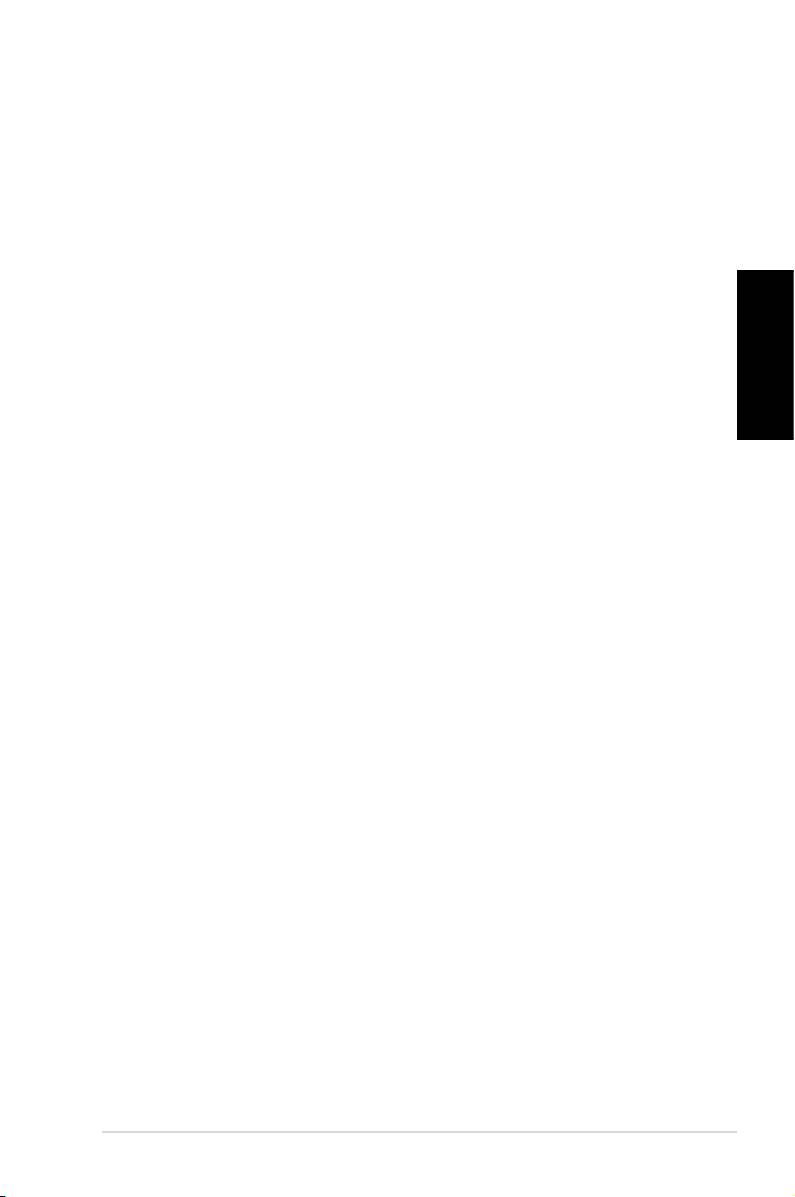
Table des matières
Notes ........................................................................................................4
Consignes de sécurité .......................................................................6
Notes pour ce manuel .......................................................................7
Bienvenue .............................................................. 8
Contenu de la boîte ............................................................................8
Faire connaissance avec votre PC de bureau ....... 9
Caractéristiques avants/arrières ....................................................9
Français
Configurer votre PC de bureau ........................... 11
Connecter des périphériques ......................................................11
Connecter le cordon d’alimentation .........................................12
Appuyer sur le bouton d’alimentation pour allumer le
système ................................................................................................12
Restaurer le système ........................................... 13
Utiliser le DVD de restauration ....................................................13
Restauration rapide du système .................................................14
Dépannage ........................................................... 15
Ordinateur de bureau ASUS Essentio 3

Notes
ASUS REACH
Conforme avec le Règlement REACH (Enregistrement, Évaluation,
Autorisation et Restriction des produits chimiques), nous avons
publié la liste des substances chimiques utilisées dans nos
produits sur le site Web ASUS REACH à l’adresse http://green.
asus.com/english/REACH.htm.
Français
Rapport de la Commission Fédérale des Communications
Ce dispositif est conforme à l’alinéa 15 des règles établies par la
FCC. L'opération est sujette aux 2 conditions suivantes:
• Ce dispositif ne peut causer d'interférence nuisible, et
• Ce dispositif se doit d'accepter toute interférence reçue, incluant
toute interférence pouvant causer des résultats indésirés.
Cet équipement a été testé et s'est avéré être conforme aux limi-
tes établies pour un dispositif numérique de classe B, conformé-
ment à l'alinéa 15 des règles de la FCC. Ces limites sont conçues
pour assurer une protection raisonnable contre l’interférence
nuisible à une installation réseau. Cet équipement génère, utilise
et peut irradier de l'énergie à fréquence radio et, si non installé et
utilisé selon les instructions du fabricant, peut causer une inter-
férence nocive aux communications radio. Cependant, il n'est
pas exclu qu'une interférence se produise lors d'une installation
particulière. Si cet équipement cause une interférence nuisible
au signal radio ou télévisé, ce qui peut-être déterminé par l'arrêt
puis le réamorçage de celui-ci, l'utilisateur est encouragé à es-
sayer de corriger l'interférence en s'aidant d'une ou plusieurs des
mesures suivantes:
• Réorientez ou replacez l'antenne de réception.
• Augmentez l'espace de séparation entre l'équipement et le
récepteur.
• Reliez l’équipement à une sortie sur un circuit différent de
celui auquel le récepteur est relié.
• Consultez le revendeur ou un technicien expérimenté radio/
TV pour de l’aide.
4 Ordinateur de bureau ASUS Essentio
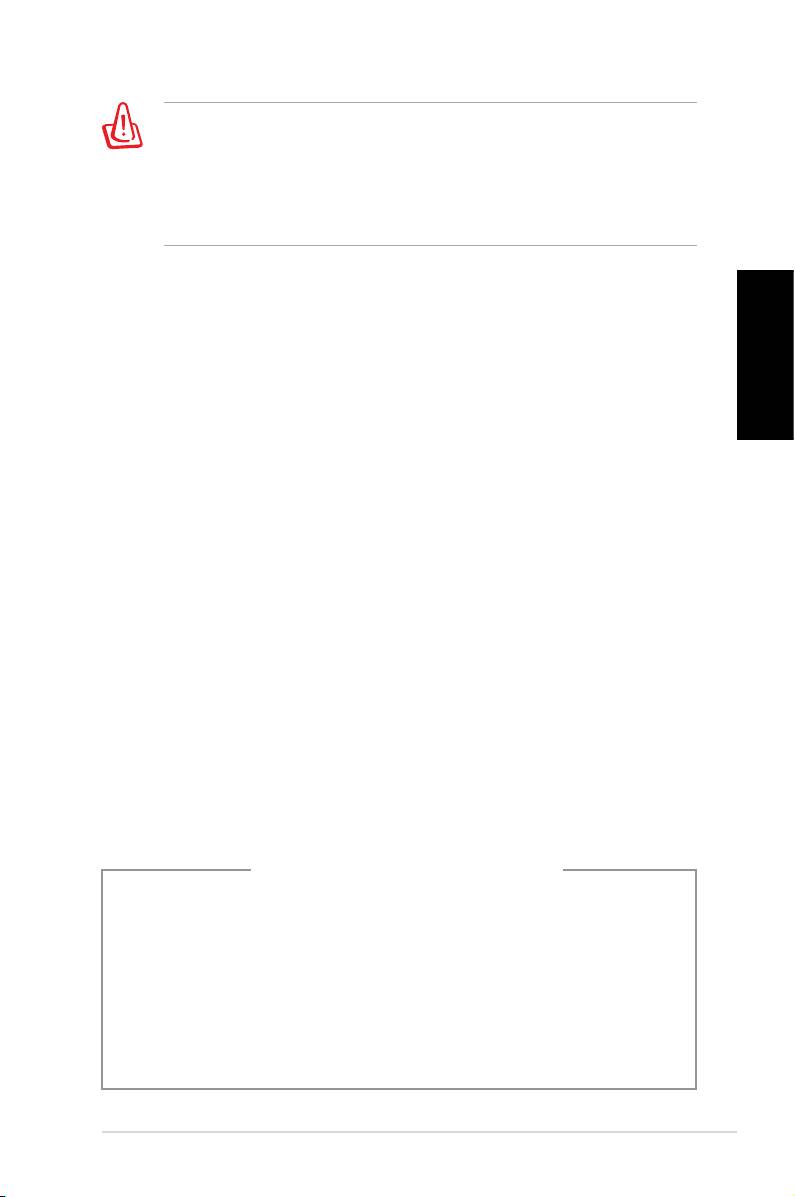
L’utilisation de câbles protégés pour le raccordement du
moniteur à la carte de graphique est exigée pour assurer la
conformité aux règlements de la FCC. Les changements ou les
modifications apportés à cette unité n'étant pas expressément
approuvés par la partie responsable de la conformité pourraient
annuler l’autorité de l’utilisateur à manipuler cet équipement.
Rapport du Département Canadien des Communications
Cet appareil numérique ne dépasse pas les limites de classe B en
terme d'émissions de nuisances sonore, par radio, par des ap-
pareils numériques, et ce conformément aux régulations d’in-
Français
terférence par radio établies par le département canadien des
communications.
(Cet appareil numérique de la classe B est conforme à la norme
ICES-003 du Canada.)
Note relative aux produits de Macrovision
Corporation
Ce produit comprend une technologie de protection de copy-
right protégée par certains brevets déposés aux U.S.A. et autres
droits de propriété intellectuelle appartenant à Macrovision
Corporation et autres détenteurs de droits. L’usage de cette tech-
nologie doit être autorisé par Macrovision Corporation, et n’est
destiné qu’à un usage familial ou autres usages limités de même
sorte à moins d’une autorisation par Macrovision Corpora-
tion. Rétro-ingénierie et démontage sont interdits.
Avertissement sur les batteries Lithium-Ion
CAUTION: Danger of explosion if battery is incorrectly replaced. Replace
only with the same or equivalent type recommended by the
manufacturer. Dispose of used batteries according to the manufacturer’s
instructions.
MISE EN GARDE : Danger d’explosion si la batterie n’est pas remplacée
correctement. Remplacer uniquement avec une batterie de type sem-
blable ou équivalent, recommandée par le fabricant. Mettez au rebut les
batteries usagées conformément aux instructions du fabricant.
Ordinateur de bureau ASUS Essentio 5
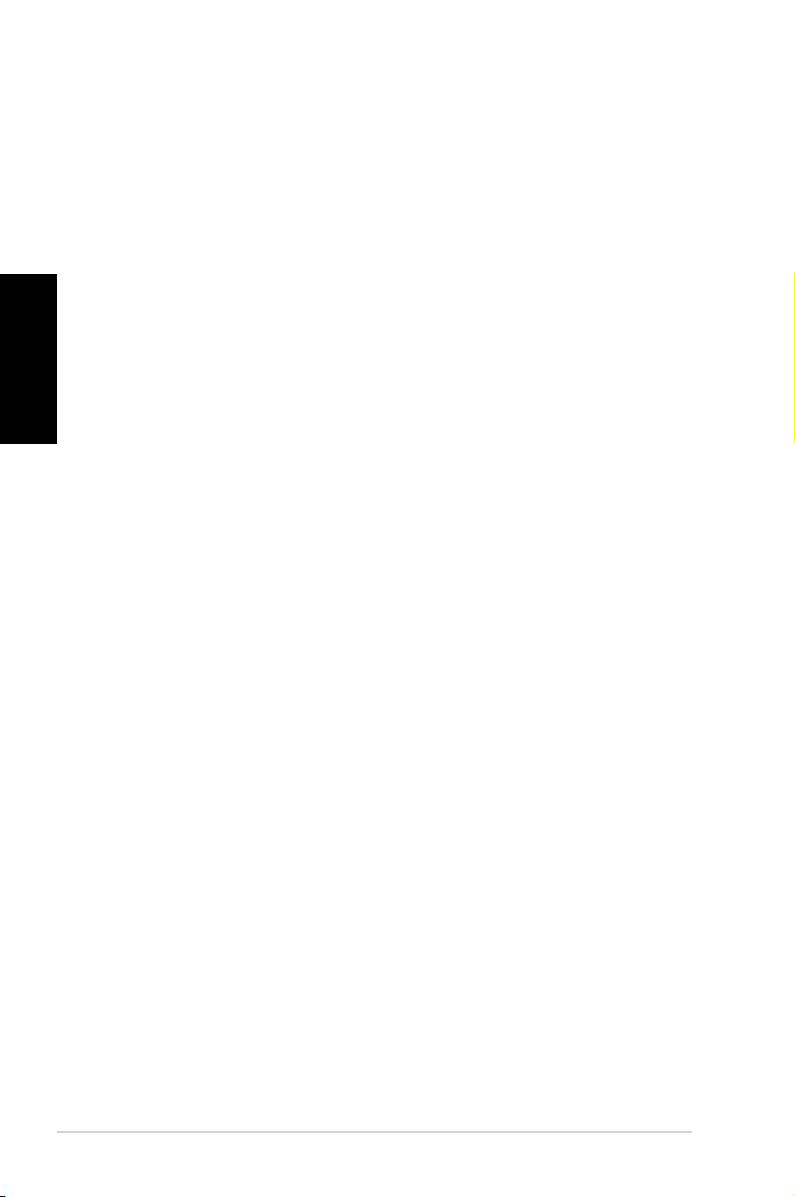
Consignes de sécurité
Votre ordinateur de bureau ASUS a été conçu et testé pour
satisfaire aux standards de sécurité les plus récents en matière
d’équipements informatiques. Toutefois, afin de garantir une
utilisation sans risque de ce produit, il est important que vous
respectiez les consignes de sécurité présentées dans ce manuel.
Français
Configurer le système
• Avant d’utiliser votre système, lisez et suivez les instructions
de la documentation.
• N’utilisez pas ce produit à proximité de liquides ou d’une
source de chaleur, tel qu’un radiateur.
• Positionnez le système sur une surface stable.
• Les ouvertures situées sur le boîtier de l’ordinateur sont desti
-
nées à la ventilation. Veillez à ne pas les bloquer ou les recou-
vrir. N’insérez jamais d’objet dans les ouvertures de ventilation
•
Utilisez ce produit dans un environnement avec une
température ambiante comprise entre 0˚C et 40˚C.
• Si vous utilisez une rallonge pour connecter votre PC
Multimédia, vérifiez que la somme des intensités nominales
des équipements connectés à la rallonge ne dépasse pas celle
supportée par cette dernière.
Précautions à suivre lors de l’utilisation
• Ne pas marcher ni poser d’objets sur le cordon d’alimentation.
•
Ne pas renverser d’eau ou tout autre liquide sur votre système.
•
Lorsque le système est éteint, une certaine quantité de courant
résiduel continue à circuler dans le système. Débranchez
systématiquement tous les câbles d’alimentation, de modems
et de réseau, des prises murales avant de nettoyer le système.
•
Déconnecter le système du secteur, et demander conseil à
votre revendeur ou à un technicien qualifié si :
• La prise ou le câble d’alimentation est endommagé.
• Du liquide a été renversé sur le système.
6 Ordinateur de bureau ASUS Essentio
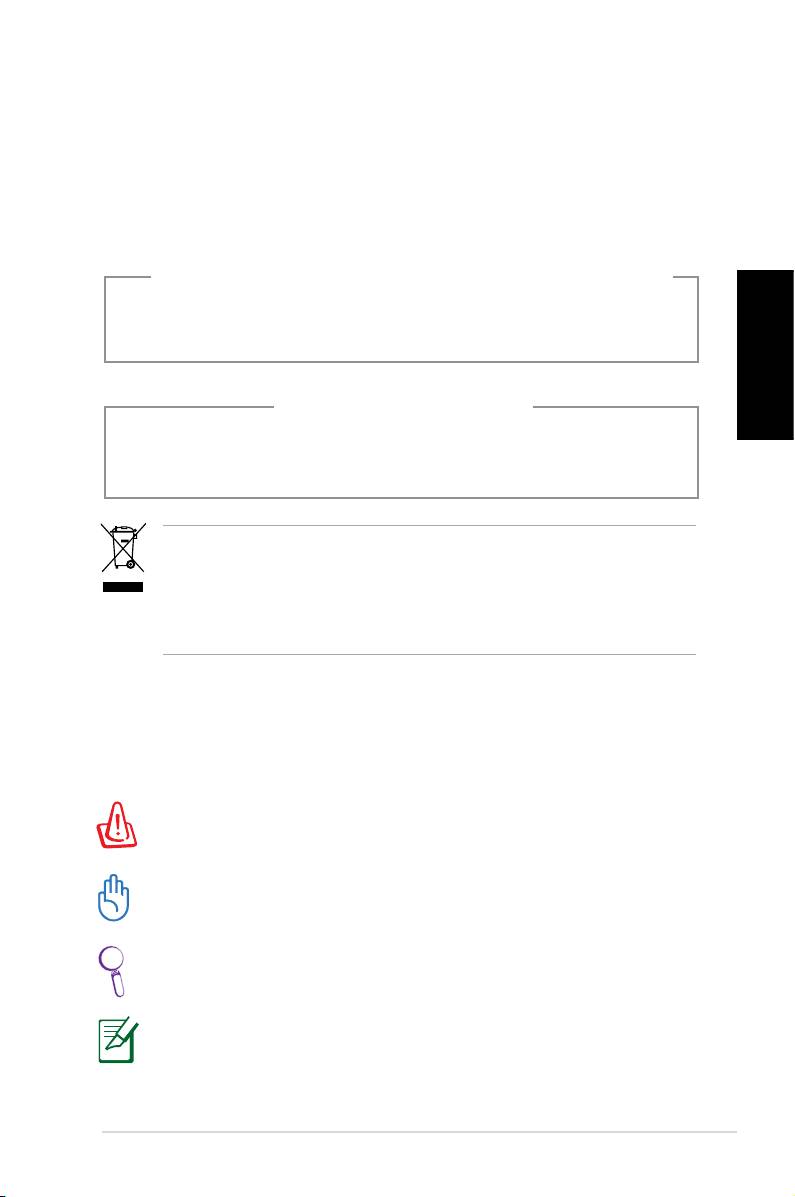
• Le système ne fonctionne pas correctement alors que les
consignes ont été respectées.
• Le système est tombé ou le boîtier est endommagé.
• Les performances système s’altèrent.
Avertissement de sécurité relatif aux lasers
PRODUIT LASER DE CLASSE 1
Français
PAS DE DÉMONTAGE
La garantie ne couvre pas les appareils ayant été
désassemblés par les utilisateurs
Le symbole représentant une benne à roue barrée, indique que
le produit (équipement électrique et électronique contenant une
batterie au mercure) ne doit pas être placé dans un conteneur à
ordures ménagères. Veuillez consulter les réglementations locales
en matière de recyclage de produits électriques.
Notes pour ce manuel
Pour être certains que vous effectuiez certaines tâches
correctement, veuillez prendre notes des symboles suivants.
AVERTISSEMENT : Ces informations vous permettront d’éviter
de vous blesser lors de la réalisation d’une tâche.
IMPORTANT : Instructions que vous devez suivre pour terminer
une tâche.
ASTUCE : Trucs et informations additionnelles pour vous aider à
mener une tâche à bien.
NOTE : Informations additionnelles destinées à certaines
situations spécifiques..
Ordinateur de bureau ASUS Essentio 7
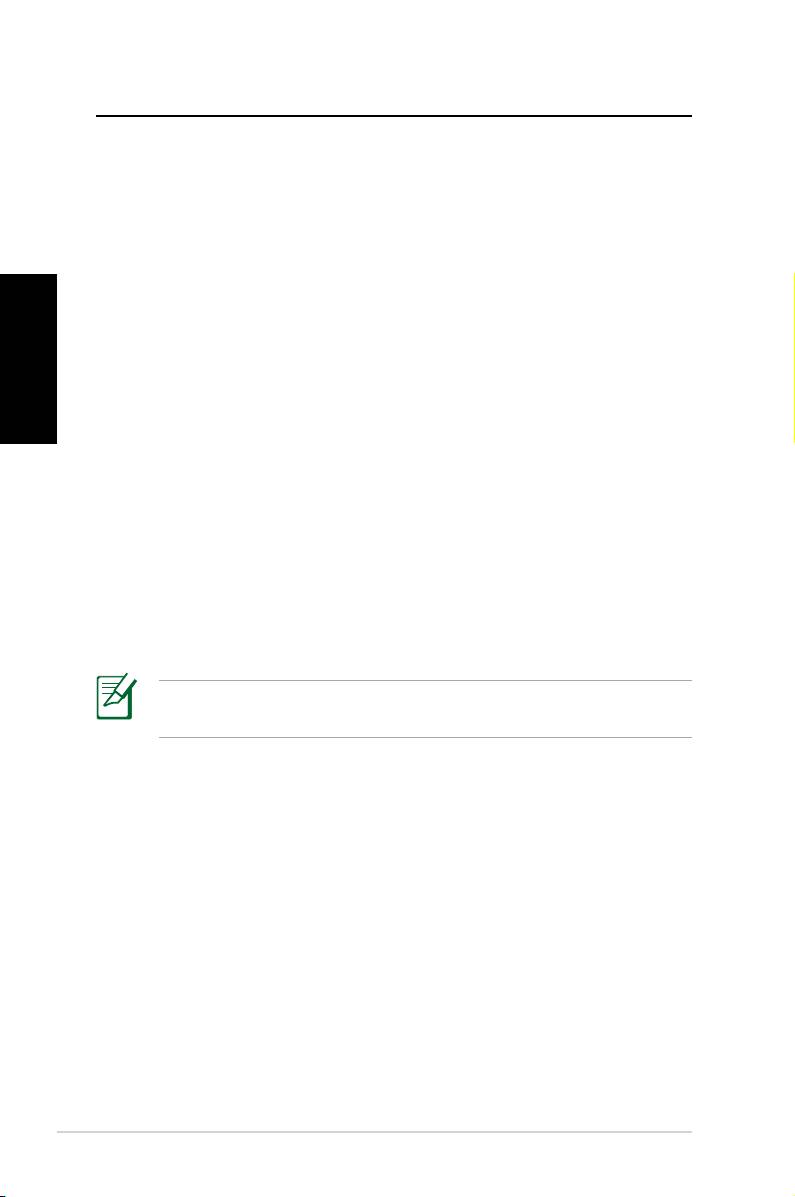
Bienvenue
Félicitations pour votre achat d’un ordinateur de bureau ASUS.
Le contenu de la boîte de votre ordinateur de bureau est listé
ci-dessous mais peut varier selon les modèles. ASUS se réserve
le droit de remplacer les composants ou accessoires pour une
meilleure qualité de service.
Si l’un des éléments ci-dessous était manquant ou endommagé,
contactez votre revendeur.
Français
Contenu de la boîte
• Ordinateur de bureau ASUS x1
• Clavier x1
• Souris x1
• Cordon d’alimentation x1
• DVD de support x1
• DVD de restauration x1
• Guide d’installation x1
• Carte de garantie x1
Visitez le site Web d’ASUS sur http://support.asus.com pour les
mises à jour.
8 Ordinateur de bureau ASUS Essentio
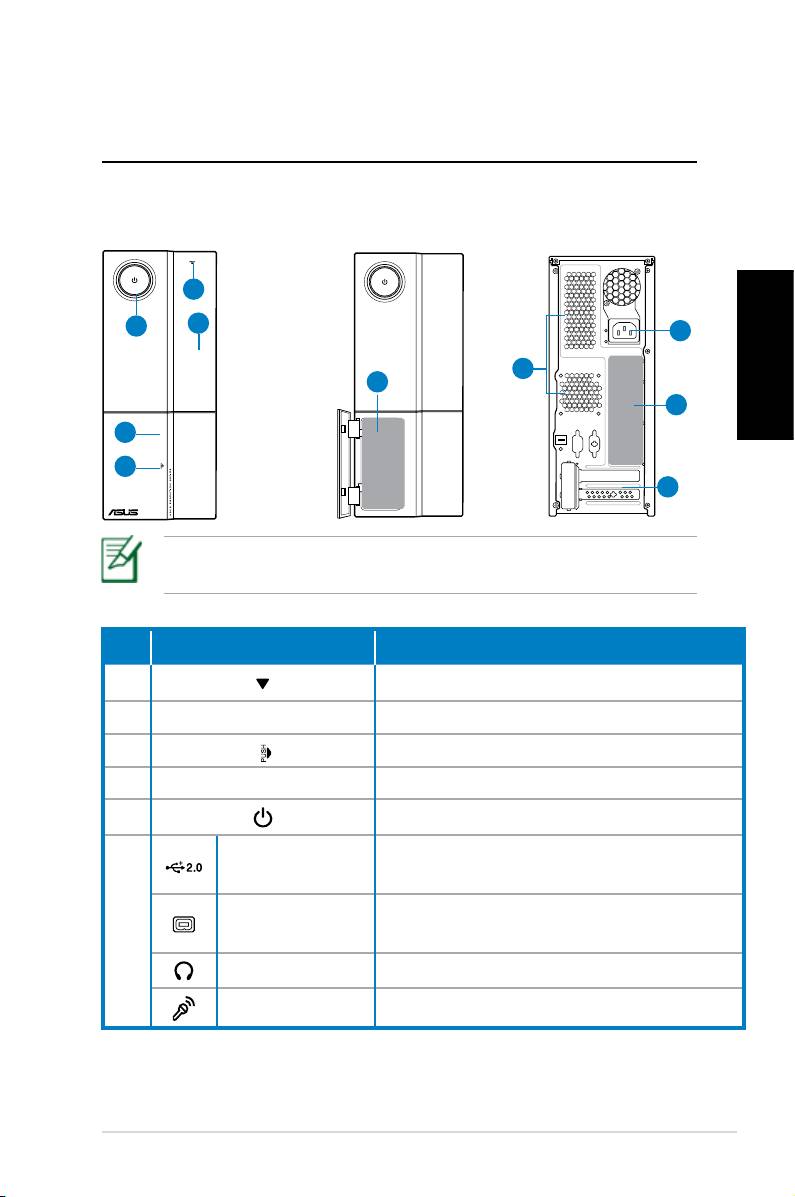
Faire connaissance avec
votre PC de bureau
Caractéristiques avants/arrières
Avant (fermé)
Avant (ouvert) Arrière
1
5
2
9
8
6
Français
10
4
3
7
*Les parties grisées contiennent les ports avants et arrières. Ces
ports et leur emplacement peuvent varier selon les modèles.
No. Bouton/Port Description
1. Bouton d’éjection du lecteur optique.
2. Couvercle de la baie lecteur optique.
3.
Ouvre le couvercle du panneau avant.
4. Couvercle du panneau avant.
5. Bouton d’alimentation
Se connecte à des périphériques USB
Ports USB 2.0
(souris, clavier, ou appareil photo).
Port IEEE 1394a
Se connecte à un périphérique IEEE
6.
4 broches
1394 (ex: caméscope numérique).
Port casque Se connecte à des écouteurs stéréo.
Port micro Se connecte à microphone.
continue à la page suivante
Ordinateur de bureau ASUS Essentio 9
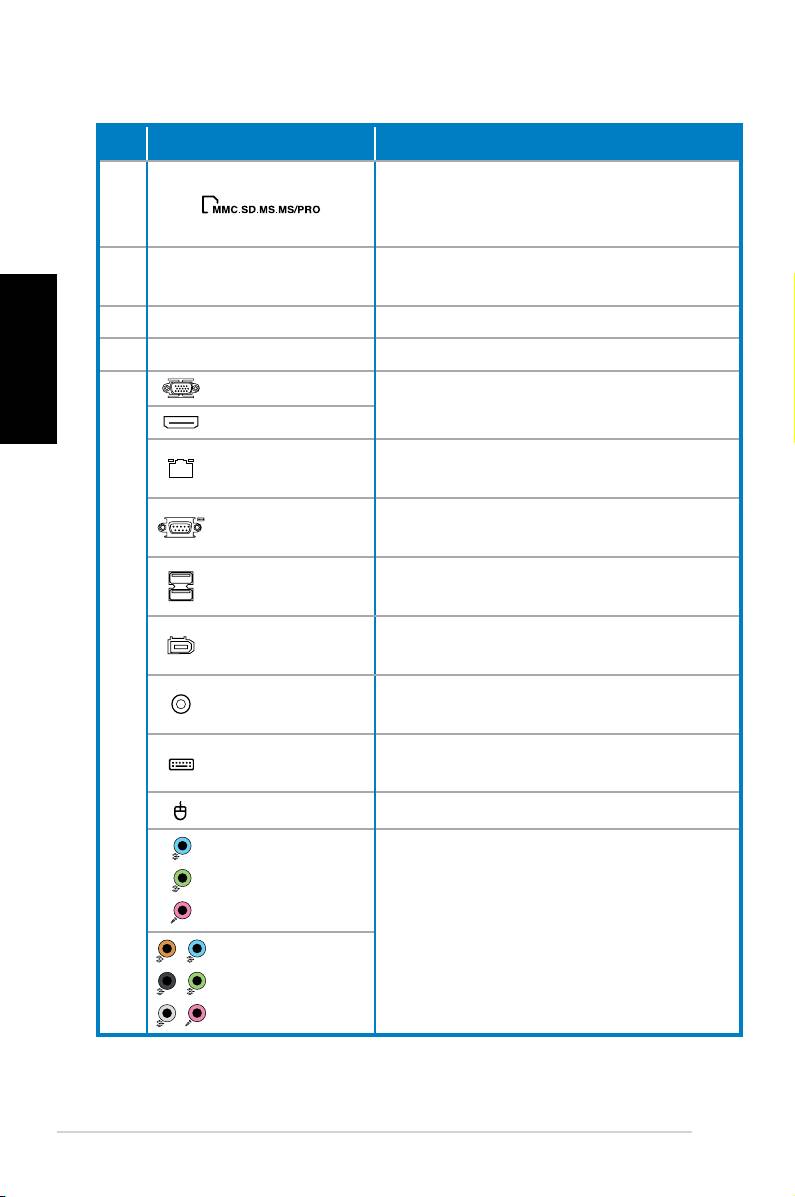
No. Slot/Port Description
Fonctionne comme lecteur de carte
6.
pour divers types de cartes
mémoire.
Permet d’installer des cartes
7. Slots d’extension
d’extension.
Français
8. Fentes d’aération Permettent de ventiler le système.
9. Port d’alimentation Se connecte au cordon d’alimentation.
Port VGA
Se connecte à une TV ou un moniteur.
Port HDMI
Port LAN (RJ-
Branchez un câble réseau sur ce port.
45)
Se connecte à un périphérique
Port COM
conforme aux spécifications série.
Se connecte à des périphériques USB
Ports USB 2.0
(souris, clavier, ou appareil photo).
Port IEEE 1394a
Se connecte à un périphérique IEEE
6 broches
1394 (ex: caméscope numérique).
Port de sortie
Se connecte à un amplificateur pour
10.
S/PDIF coaxial
une sortie audio numérique.
Port clavier
Se connecte à un clavier PS/2.
PS/2
Port souris PS/2 Se connecte à une souris PS/2.
Ports audio
5.1(6) canaux
Se connectent à un système de haut-
parleurs 5.1(6) ou 7.1(8) canaux.
Ports audio
7.1(8) canaux
10 Ordinateur de bureau ASUS Essentio
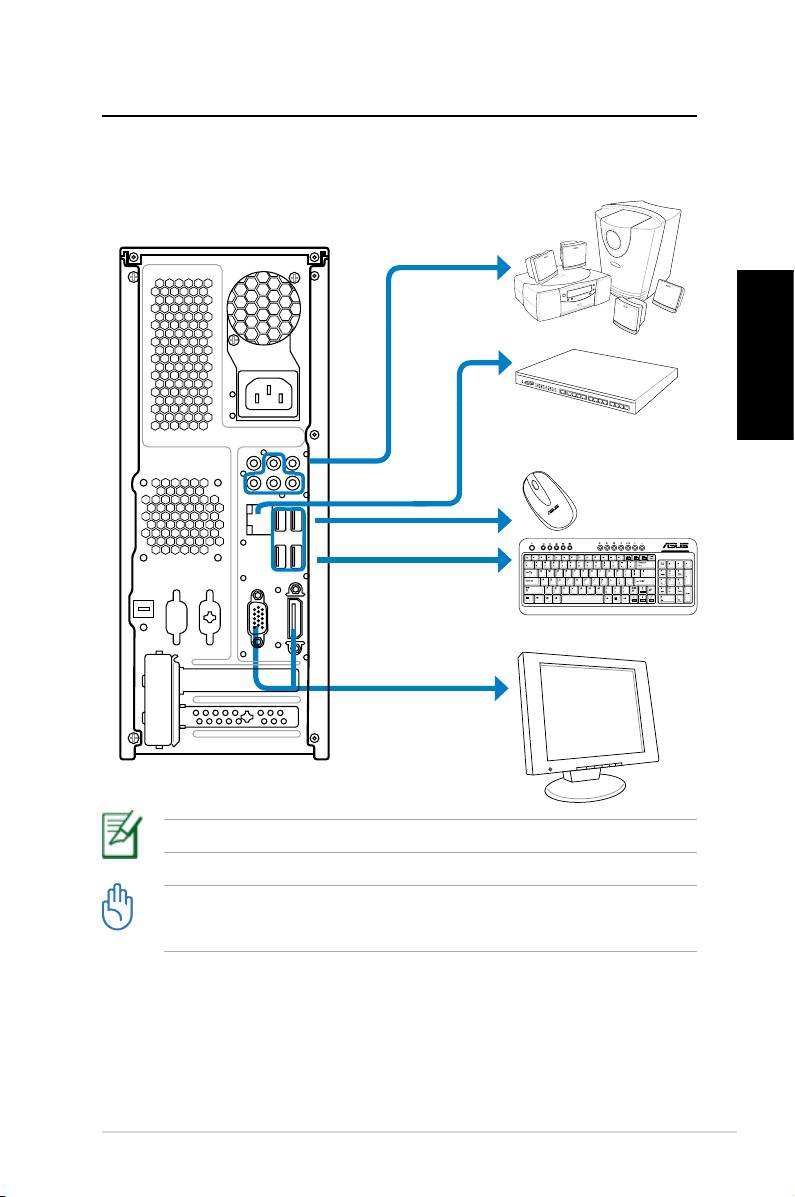
Congurer votre PC de bureau
Connecter des périphériques
Français
Les illustrations sont données à titre indicatif: Les spécifications du produit peuvent varier.
• Utilisez ce produit dans un environnement avec une température ambiante
inférieure à 35˚C.
• Ne pas bloquer ou couvrir ces ouvertures.
Ordinateur de bureau ASUS Essentio 11
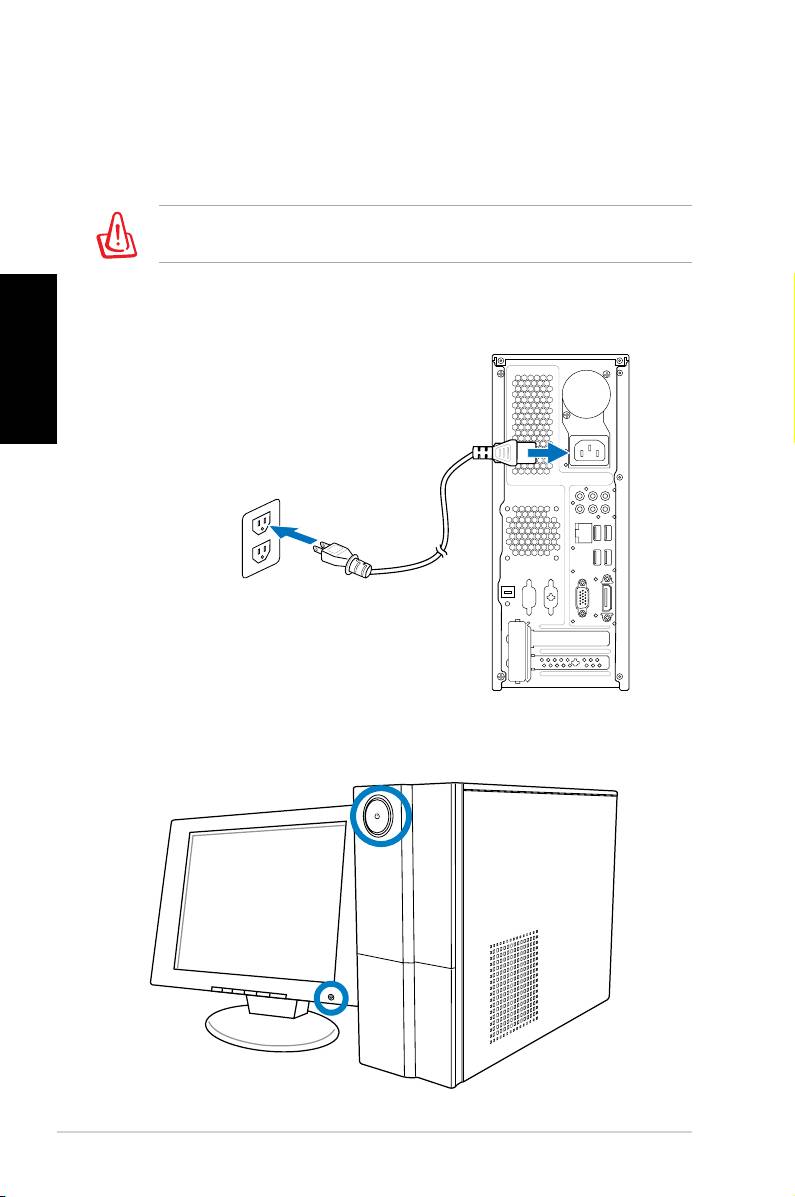
Connecter le cordon d’alimentation
1. Utilisez le sélecteur de tension pour choisir le voltage appro-
prié selon votre région.
Le réglage du sélecteur de tension sur 115V dans une région de
230V endommagera le système !
2. Connectez une extrémité du cordon d’alimentation au
Français
connecteur d’alimentation et l’autre extrémité à une prise
électrique.
Appuyer sur le bouton d’alimentation
pour allumer le système
12 Ordinateur de bureau ASUS Essentio
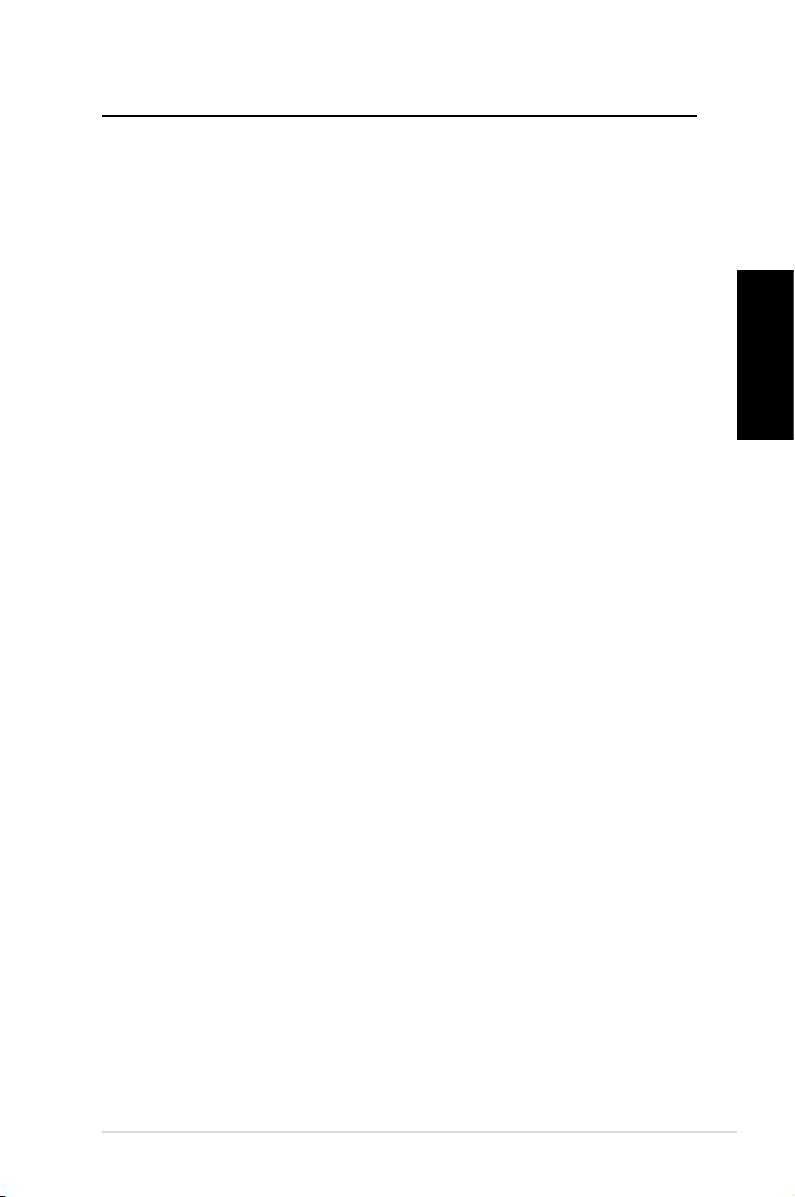
Restaurer le système
Utiliser le DVD de restauration
Le DVD de restauration contient une image du système
d'exploitation installé sur votre système en usine. Le DVD de
restauration, en plus du DVD de support, offre une solution de
restauration complète permettant de restaurer rapidement votre
système dans son état de fonctionnement d'origine, à condition
que votre disque dur soit en bon état. Avant d'utiliser le DVD de
restauration, copiez vos données sur une disquette ou un lecteur
réseau et prenez note de tous vos paramètres de configuration
personnalisés (tels que vos paramètres réseau).
Français
1.
Allumez votre ordinateur ASUS et à l’apparition du logo
ASUS appuyez sur F8 pour accéder au menu de sélection du
périphérique de démarrage:
2.
Insérez le DVD de restauration dans le lecteur optique
et sélectionnez le lecteur optique (normalement identifié
“DVDROM:XXXX”) comme périphérique de boot primaire.
Appuyez sur <Entrée> puis appuyez sur une touche
quelconque pour continuer:
3. La fenêtre
Windows Boot Manager apparaît. Sélectionnez
Windows Setup [EMS Enabled] et appuyez sur Entrée.
Patientez lorsque le message Windows is loading files
apparaît.
4. Sélectionnez l’emplacement d’installation. Options
de
partitionnage :
Recover system to a partition.
(Restaurer le système sur une partition)
Cette option ne supprimera que la partition sélectionnée,
vous permettant ainsi de conserver d’autres partitions et de
créer une nouvelle partition système nommée Lecteur (C:).
Recover system to entire HD.
(Restaurer la totalité du disque dur)
Cette option supprimera toutes les partitions de votre disque
dur pour créer une nouvelle partition système nommée
Lecteur (C:).
Ordinateur de bureau ASUS Essentio 13
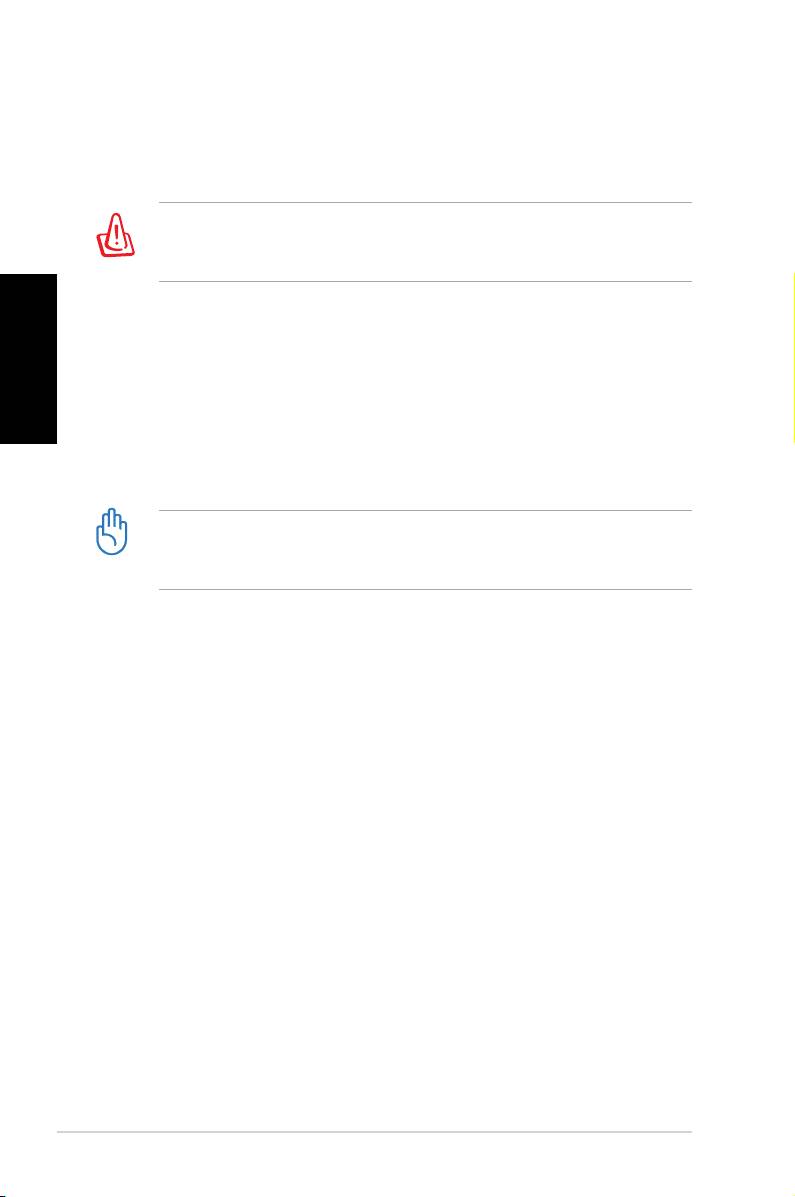
5. Suivez les instructions apparaissant à l’écran pour terminer
le processus de restauration.
Toutes vos données seront perdues lors du processus de
restauration. Assurez-vous d'avoir fait une copie de sauvegarde
de vos données avant de restaurer le système.
6. Une fois le processus de restauration terminé, insérez le
Français
DVD de support dans le lecteur optique. Cliquez sur OK. Le
système redémarre.
7.
Au redémarrage du système, Windows® Vista™ lancera le
processus de configuration du système. Suivez les instruc-
tions apparaissant à l’écran pour terminer le processus, puis
redémarrez l’ordinateur.
Le DVD de restauration est réservé aux ordinateurs de bureau
ASUS. Ne l’utilisez pas sur d’autres ordinateurs. Visitez le site
Web d’ASUS (www.asus.com) pour toute mise à jour.
Restauration rapide du système
1. Allumez votre ordinateur ASUS et à l’apparition du logo
ASUS appuyez sur F9 pour accéder au menu de restauration
du système.
2. Le message
Windows is loading files apparaît. Patientez
jusqu’à ce que la fenêtre Recovery CD/DVD apparaisse.
3.
Suivez les instructions apparaissant à l’écran pour terminer le
processus. Après le redémarrage du système, les paramètres
par défaut de résolution de l’écran et du système seront
restaurés.
14 Ordinateur de bureau ASUS Essentio
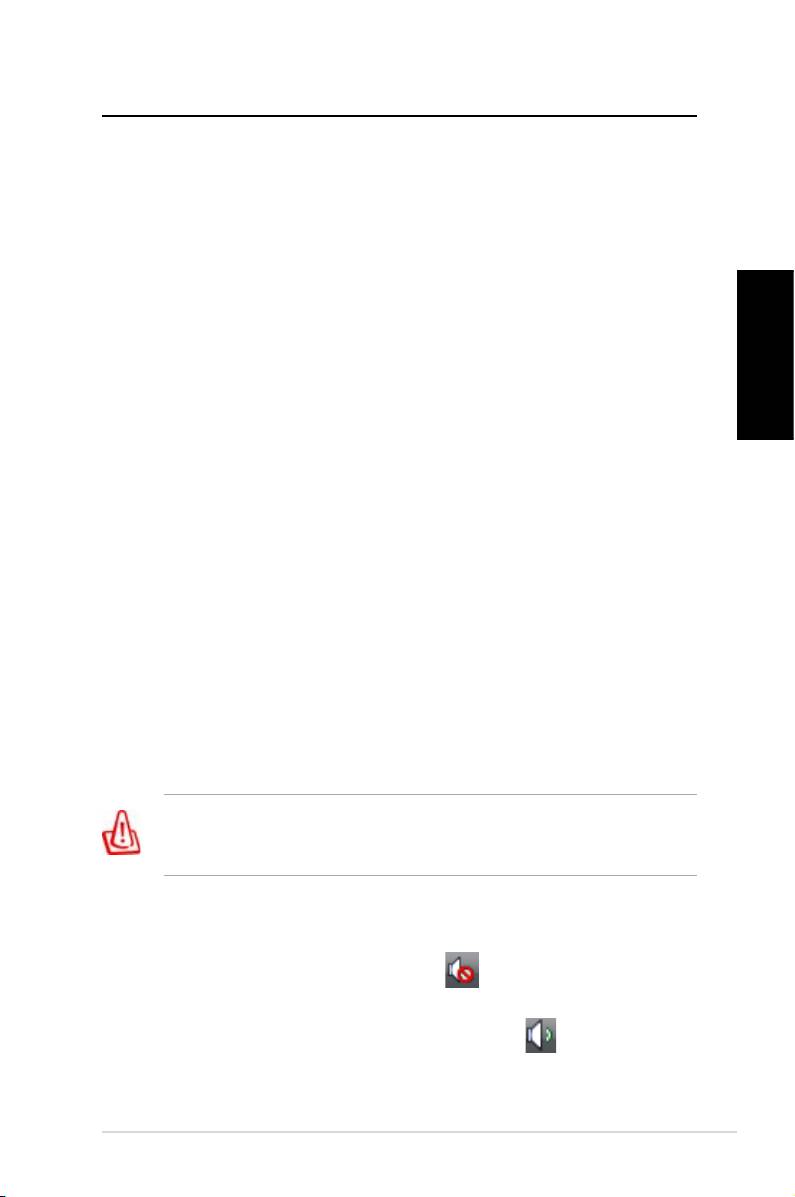
Dépannage
Lisez attentivement les questions/réponses suivantes si vous
rencontrez un problème lors de l’utilisation du PC de bureau
ASUS. Si cette section ne possède pas la réponse à votre problème,
contactez directement le service après-vente par le biais des
informations de contact contenues dans le DVD de support.
Que faire lorsque mon PC de bureau ne démarre pas ?
Vérifiez que la LED d’alimentation est allumée. Celle-ci ne
s’allume pas si aucun courant électrique n’est fourni au système.
Français
• Assurez-vous que le cordon d’alimentation est bien raccordé.
• Lors de l’utilisation d’une rallonge ou d’un régulateur de
voltage, vérifiez leur connexion à une prise électrique murale.
Que faire lorsque mon PC de bureau ne peut pas accéder au
système d’exploitation ?
• Assurez-vous d’utiliser des modules mémoire supportés par le
système et que ceux-ci sont correctement installés.
• Vérifiez si vos périphériques externes sont compatibles avec
le système. Certains périphériques de stockage USB peuvent
rapidement basculer en mode veille.
Si les suggestions suivantes ne résolvent pas votre problème,
contactez votre revendeur ou restaurez le système grâce au DVD
de restauration accompagnant votre ordinateur.
Toutes vos données seront perdues lors du processus de
restauration. Assurez-vous d'avoir fait une copie de sauvegarde
de vos données avant de restaurer le système.
Pourquoi aucun son ne sort des haut-parleurs ou du casque ?
Vérifiez que l’icône de volume de la zone de notification de
Windows® ne soit pas en mode muet . Si c’est le cas, double-
cliquez sur cette icône pour afficher la barre de volume, et
cliquez sur l’icône pour annuler le mode muet .
Ordinateur de bureau ASUS Essentio 15
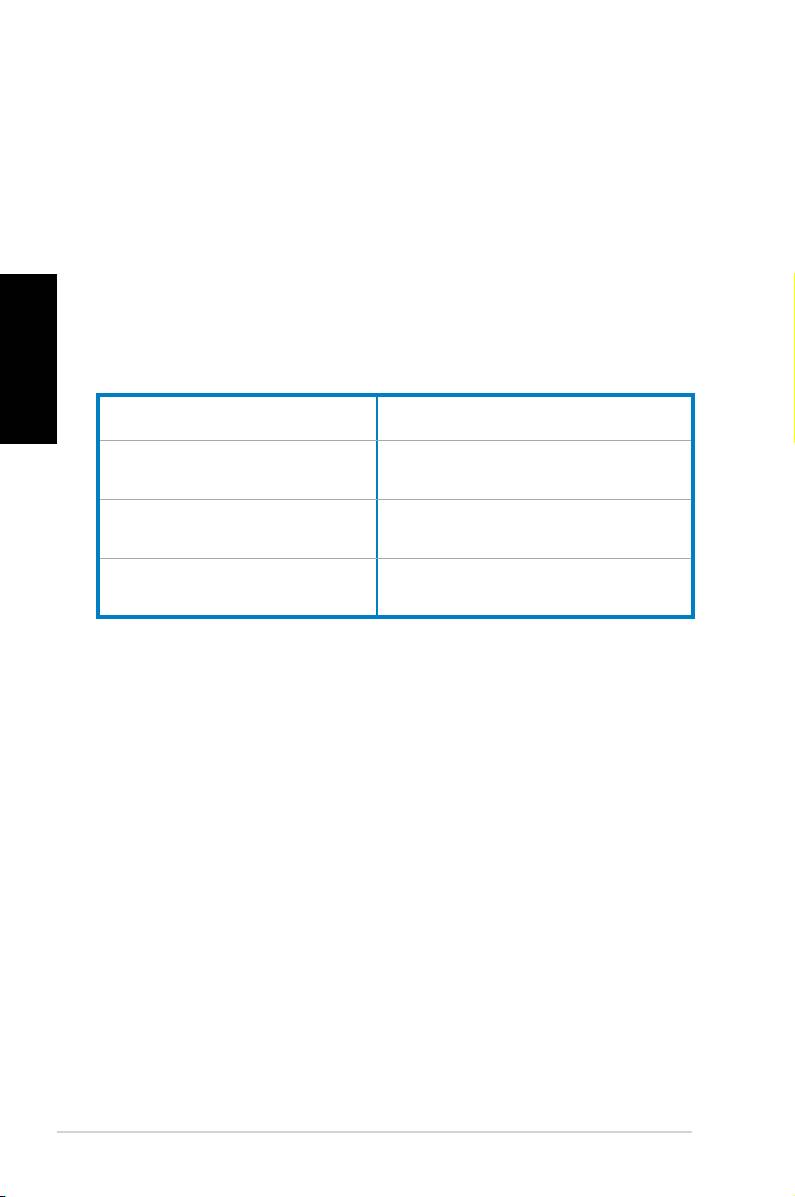
Pourquoi le lecteur optique ne parvient-il pas à lire/graver le
CD/DVD inséré ?
• Assurez-vous que le format du disque est compatible avec le
lecteur optique.
• Vérifiez que le disque est correctement inséré ou que celui-ci
n’est pas rayé.
Français
• Vérifiez que le disque n’est pas protégé en écriture.
Fabricant
ASUSTeK Computer Inc.
Adresse No. 150, LI-DE RD., PEITOU,
TAIPEI 112, TAIWAN R.O.C.
Représentant agréé
ASUS Computer GmbH
en Europe:
Adresse HARKORT STR. 21-23, 40880
RATINGEN, ALLEMAGNE
16 Ordinateur de bureau ASUS Essentio
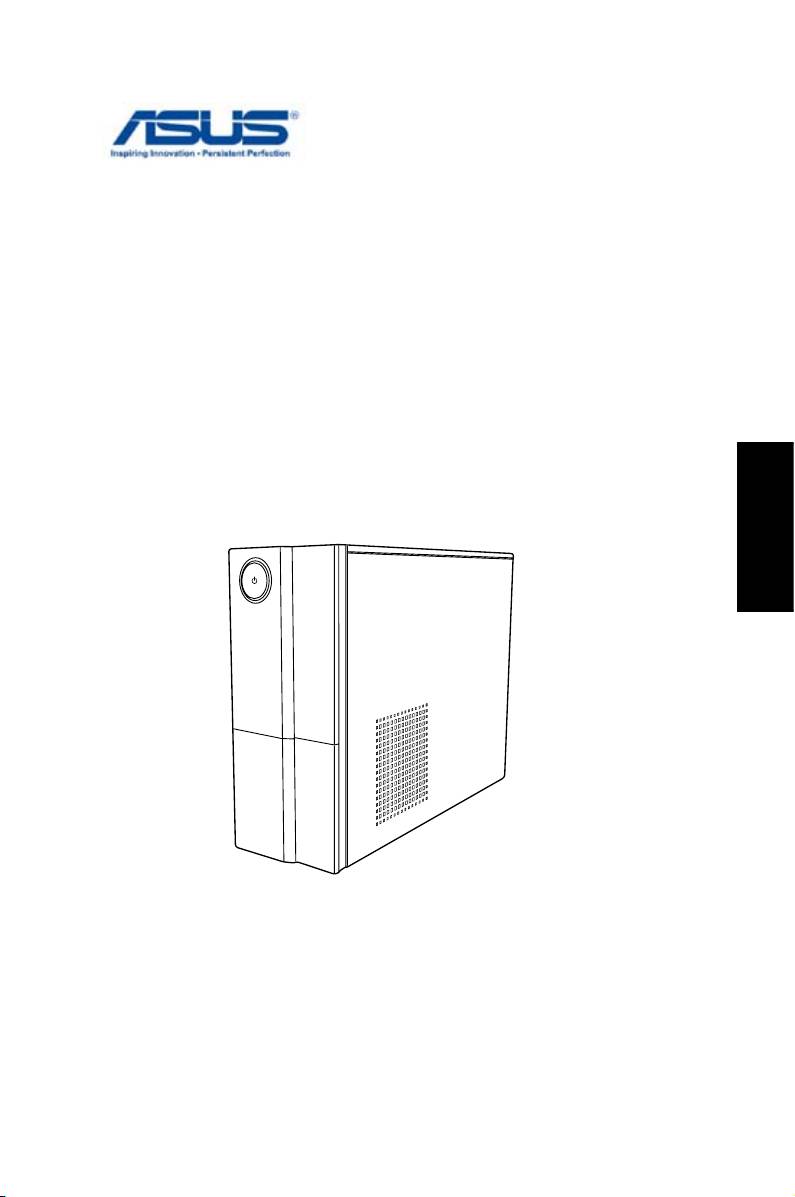
ASUS Essentio Desktop-PC
Benutzerhandbuch
Deutsch
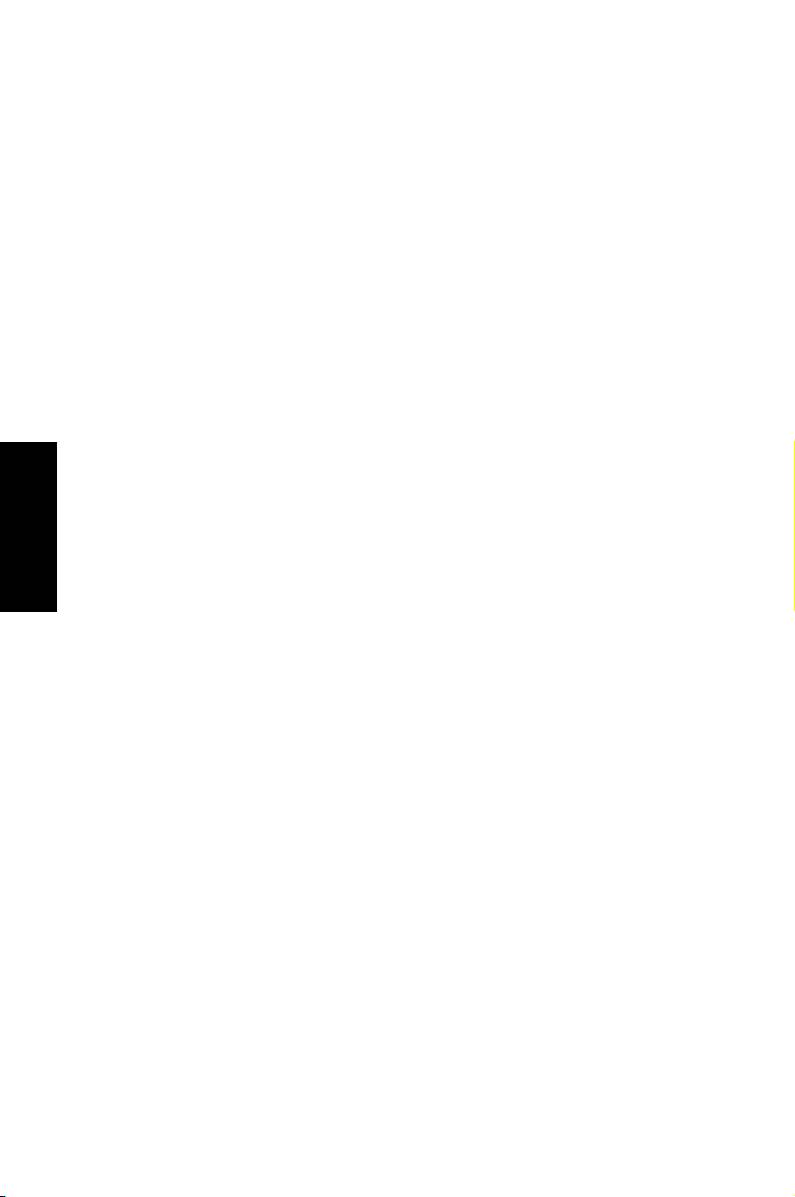
G4619
Zweite Ausgabe V2
M
ä
rz 2009
Deutsch
Copyright © 2009 ASUSTeK COMPUTER INC. Alle Rechte vorbehalten.
Kein Teil dieses Handbuchs, einschließlich der darin beschriebenen Produkte
und Software, darf ohne ausdrückliche, schriftliche Genehmigung von ASUSTeK
COMPUTER INC. (“ASUS”) in irgendeiner Form, ganz gleich auf welche Weise,
vervielfältigt, übertragen, abgeschrieben, in einem Wiedergewinnungssystem
gespeichert oder in eine andere Sprache übersetzt werden.
Produkte und Firmennamen die in diesen Handbuch genannt werden,
sind möglicherweise keine registrierten Warenzeichen oder Coprights
der entsprechenden Firmen und werden nur zu Identikationszwecken
verwendet. Alle Warenzeichen sind Eigentum der entsprechenden Firmen.
Es wurden alle Anstrengungen unternommen, dass der Inhalt dieses
Handbuches korrekt und aktuell ist. Trotzdem übernimmt der Hersteller
keine Garantie über den Inhalt und behält sich das Recht vor, Änderungen
ohne vorherige Ankündigungen vorzunehmen.
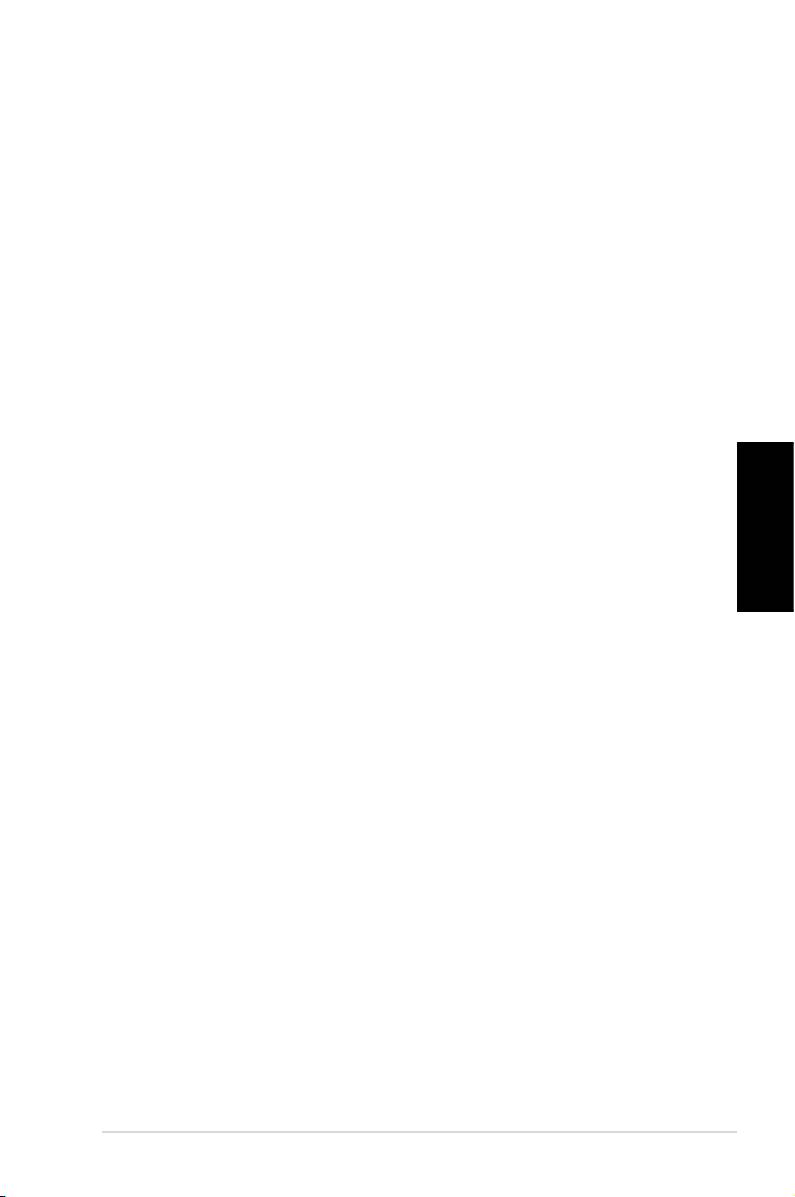
Inhalt
Erklärungen ................................................................. 4
Sicherheitsinformationen ............................................. 6
Hinweise für dieses Handbuch .................................... 7
Willkommen ......................................................8
Paketinhalt ................................................................... 8
Kennenlernen des Desktop-PCs .....................9
Funktionen der Vorderseite / Rückseite ....................... 9
Desktop-PC einrichten ................................... 11
Geräte anschließen ....................................................11
Anschluss des Netzteils ............................................. 12
Einschalten über den Netzschalter ............................ 12
Wiederherstellen des Systems ......................13
Deutsch
Benutzen der Wiederherstellungs-DVD ..................... 13
System schnell wiederherstellen ............................... 14
Fehlerbehebung ..............................................15
ASUS Essentio Desktop-PC 3
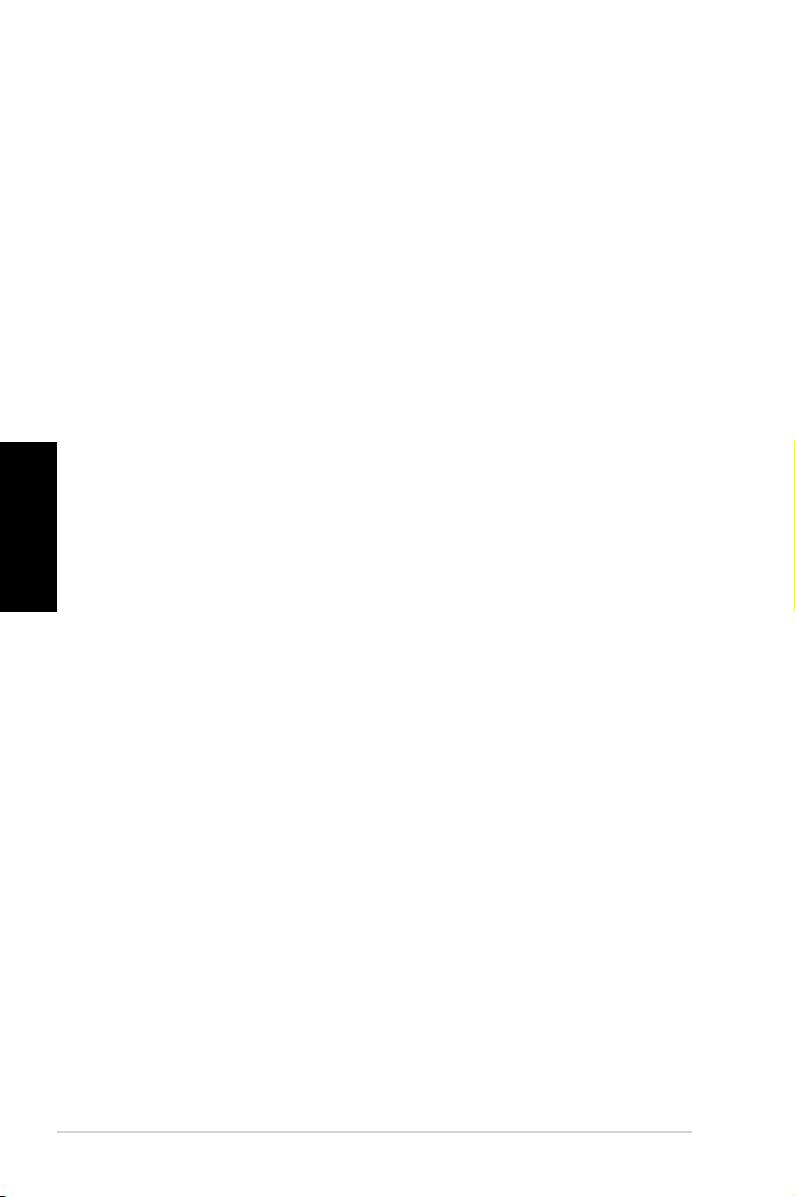
Erklärungen
ASUS REACH
Die rechtliche Rahmenbedingungen für REACH (Registration,
Evaluation, Authorisation, and Restriction of Chemicals)
erfüllend, veröffentlichen wir die chemischen Substanzen in
unseren Produkten auf unserer ASUS REACH-Webseite unter
http://green.asus.com/english/REACH.htm
Erklärung der Federal Communications Commission
Dieses Gerät entspricht den FCC-Vorschriften, Teil 15. Sein
Betrieb unterliegt den folgenden zwei Bedingungen:
• Dieses Gerät darf keine schädigenden Interferenzen
erzeugen, und
Deutsch
• Dieses Gerät muss alle empfangenen Interferenzen
aufnehmen, einschließlich derjenigen, die einen
unerwünschten Betrieb erzeugen.
Dieses Gerät ist auf Grund von Tests für Übereinstimmung
mit den Einschränkungen eines Digitalgeräts der Klasse
B, gemäß Teil 15 der FCC-Vorschriften, zugelassen. Diese
Einschränkungen sollen bei Installation des Geräts in einer
Wohnumgebung auf angemessene Weise gegen schädigende
Interferenzen schützen. Dieses Gerät erzeugt und verwendet
Hochfrequenzenergie und kann, wenn es nicht gemäß den
Anweisungen des Herstellers installiert und bedient wird,
den Radio- und Fernsehempfang empndlich stören. Es wird
jedoch nicht garantiert, dass bei einer bestimmten Installation
keine Interferenzen auftreten. Wenn das Gerät den Radio-
oder Fernsehempfang empndlich stört, was sich durch Aus-
und Einschalten des Geräts feststellen lässt, ist der Benutzer
ersucht, die Interferenzen mittels einer oder mehrerer der
folgenden Maßnahmen zu beheben:
• Empfangsantenne neu ausrichten oder an einem anderen
Ort aufstellen.
• Den Abstand zwischen dem Gerät und dem Empfänger
vergrößern.
• Das Gerät an die Steckdose eines Stromkreises
anschließen, an die nicht auch der Empfänger
angeschlossen ist.
• Den Händler oder einen erfahrenen Radio-/
Fernsehtechniker um Hilfe bitten.
4 ASUS Essentio Desktop-PC
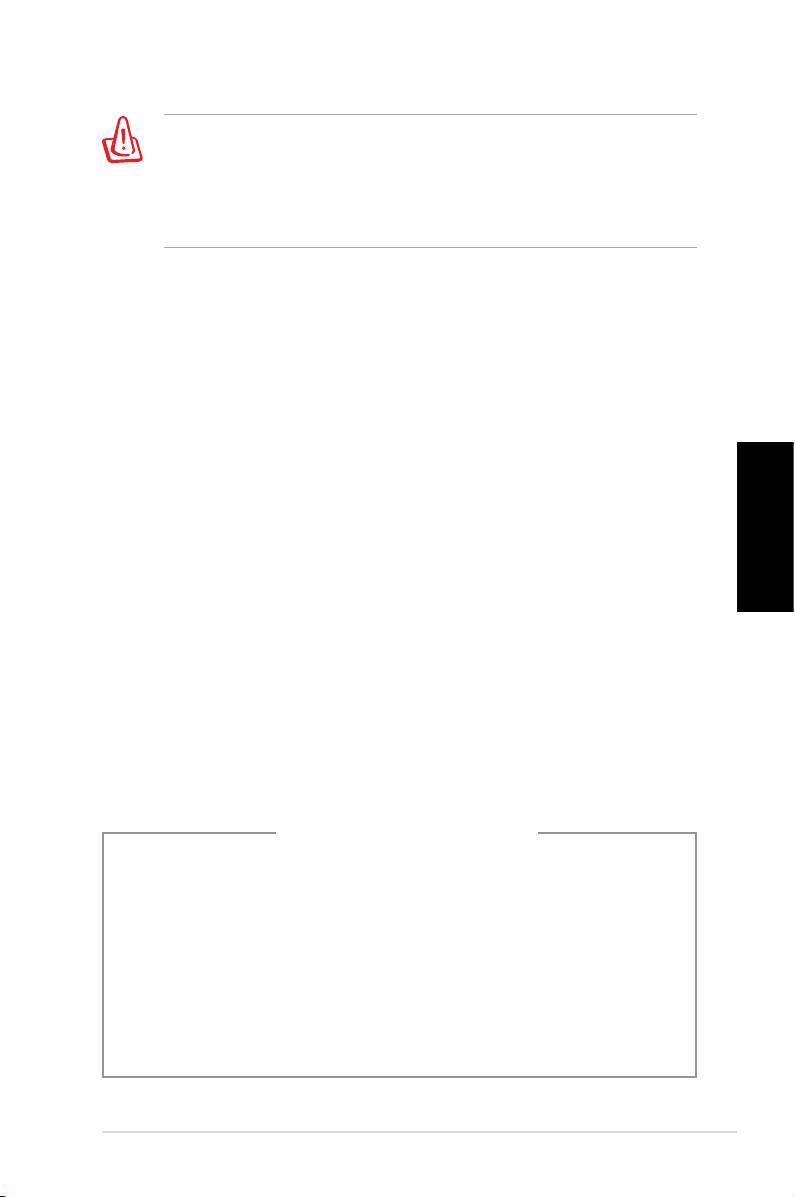
Um Übereinstimmung mit den FCC-Vorschriften zu gewährleisten,
müssen abgeschirmte Kabel für den Anschluss des Monitors
an die Grakkarte verwendet werden. Änderungen oder
Modizierungen dieses Geräts, die nicht ausdrücklich von der für
Übereinstimmung verantwortlichen Partei genehmigt sind, können
das Recht des Benutzers, dieses Gerät zu betreiben, annullieren.
Erklärung des kanadischen Ministeriums für
Telekommunikation
Dieses Digitalgerät überschreitet keine Grenzwerte
für Funkrauschemissionen der Klasse B, die vom
kanadischen Ministeriums für Telekommunikation in den
Funkstörvorschriften festgelegt sind.
Dieses Digitalgerät der Klasse B stimmt mit dem kanadischen
ICES-003 überein.
Macrovision Corporation-Produktanmerkung
Deutsch
Dieses Produkt verfügt über Kopierschutztechnologie, die
durch methodische Anforderungen bestimmter U.S.A.-
Patente und anderer geistiger Eigentumsrechte der
Macrovision Corporation und anderer Parteien geschützt
sind. Die Verwendung dieser Kopierschutztechnologie muss
von Macrovision Corporation genehmigt werden und ist,
wenn nicht anderweitig von der Macrovision Corporation
genehmigt, nur für private oder eingeschränkte
Vorführungszwecke vorgesehen. Reverse-Engineering oder
Demontage ist verboten.
Lithium-Ion Battery Warning
CAUTION: Danger of explosion if battery is incorrectly replaced.
Replace only with the same or equivalent type recommended
by the manufacturer. Dispose of used batteries according to the
manufacturer’s instructions.
VORSICHT: Explosionsgetahr bei unsachgemäßen Austausch der
Batterie. Ersatz nur durch denselben oder einem vom Hersteller
empfohlenem ähnljchen Typ. Entsorgung gebrauchter Batterien
nach Angaben des Herstellers.
ASUS Essentio Desktop-PC 5
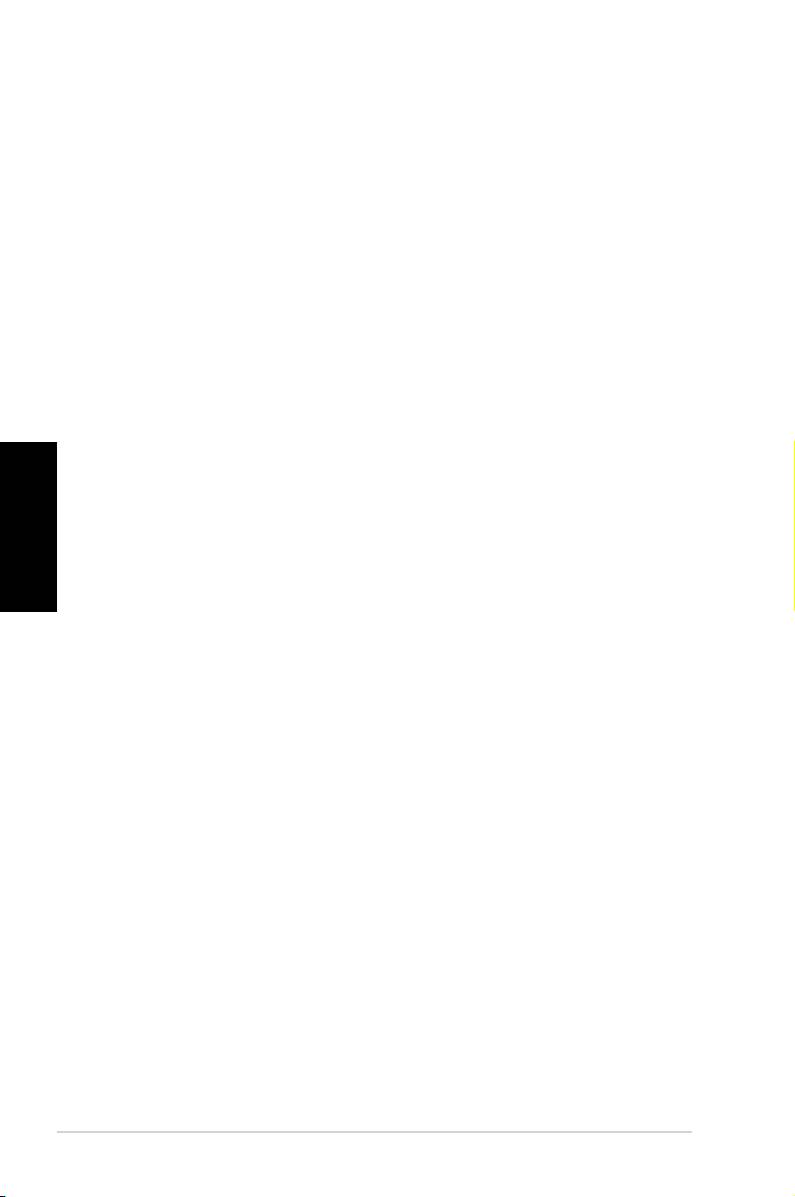
Sicherheitsinformationen
Ihr ASUS Desktop-PC wurde auf die neuesten
Sicherheitsstandards für Informationstechnologie geprüft und
für gut befunden. Um allerdings die sichere Handhabung des
Produkts zu gewährleisten, sollten Sie den Anweisungen in
diesem Dokument unbedingt Folge leisten.
Einstellen des Systems
• Lesen und befolgen Sie alle Anweisungen des
Handbuchs, bevor Sie den PC in Betrieb nehmen.
• Benutzen Sie das Produkt nicht in der Nähe von Wasser
oder Hitzequellen, z.B. Heizungen.
• Platzieren Sie das System auf einer stabilen Oberfläche.
• Die Öffnungen im Gehäuse sind zur Belüftung vorgeseh-
Deutsch
en. Decken Sie diese Öffnungen nicht ab oder blockieren
Sie diese. Vergewissern Sie sich, dass Sie ausreichend
freien Raum um das System haben, um eine ordnungs-
gemäße Belüftung zu gewährleisten. Stecken Sie niemals
irgendwelche Objekte in diese Belüftungsöffnungen.
• Benutzen Sie dieses Produkt nur in einer Umgebung mit
Temperaturen zwischen 0˚C und 35˚C.
• Wenn Sie ein Verlängerungskabel mit mehreren
Steckdosen für das Gerät verwenden, vergewissern Sie
sich, dass die zulässige Stromstärke insgesamt nicht
überschritten wird.
Vorsicht bei der Benutzung
• Treten Sie nicht auf das Stromkabel und stellen Sie nichts
darauf ab.
• Halten Sie das Gerät von Wasser und anderen
Flüssigkeiten fern.
• Wenn das System ausgeschaltet ist, fließen immer noch
geringe Mengen an Strom. Ziehen Sie immer alle Stecker
von Strom- und Modemkabeln ab, bevor Sie das System
reinigen.
• Ziehen Sie den Stromstecker ab und geben Sie den PC
zur Reparatur an qualifiziertes Personal, wenn:
• das Stromkabel oder der Stromstecker beschädigt
wurden
6 ASUS Essentio Desktop-PC
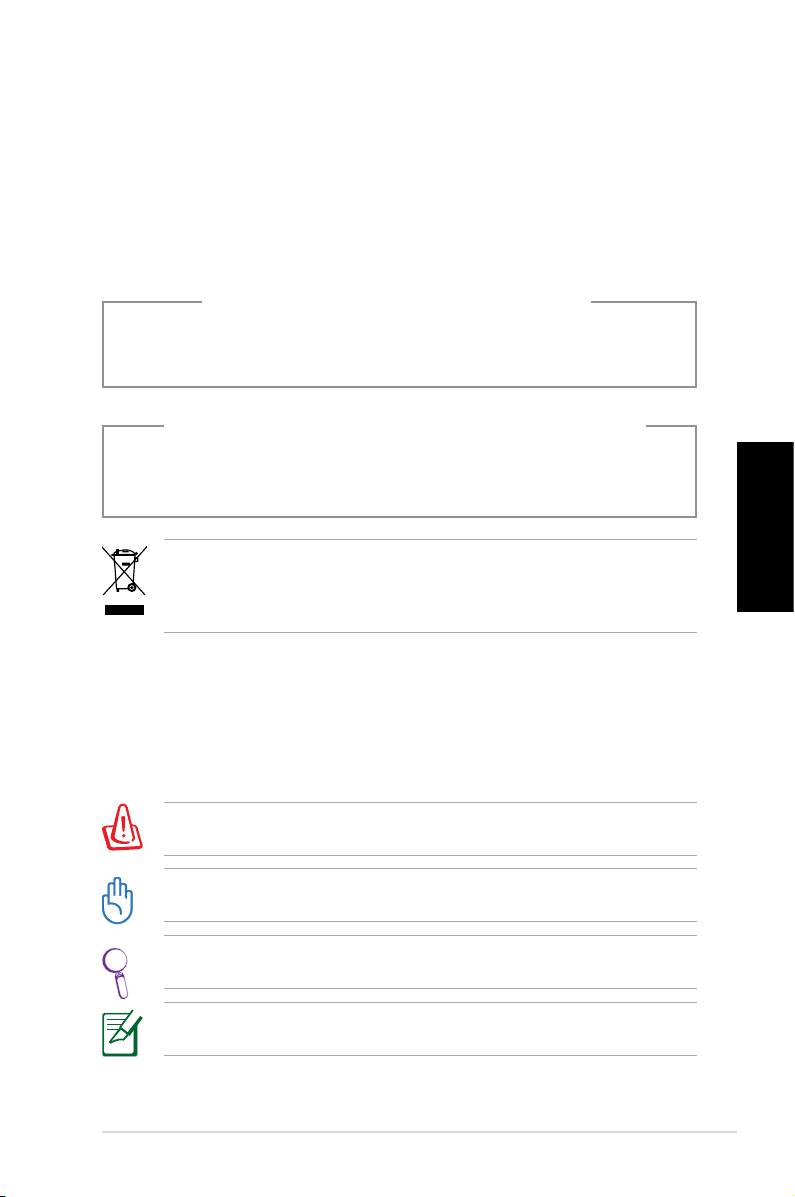
• Flüssigkeit im System verschüttet wurde
• das System nicht ordnungsgemäß funktioniert, auch
wenn alle Betriebsanleitungen befolgt werden
• der PC fallen gelassen wurde oder das Gehäuse
beschädigt ist
• sich die Systemleistung drastisch verändert
LASER-PRODUKTWARNUNG
LASER-PRODUKT DER KLASSE 1
NICHT AUSEINANDERNEHMEN
Die Garantie verfällt, wenn das Produkt vom
Benutzer auseinandergenommen wurde
Das durchgestrichene Symbol der Mülltonne zeigt an, dass
Deutsch
das Produkt (elektrisches und elektronisches Zubehör) nicht im
normalen Hausmüll entsorgt werden darf. Bitte erkundigen Sie
sich nach lokalen Regelungen zur Entsorgung von Elektroschrott.
Hinweise für dieses Handbuch
Um sicherzustellen, dass Sie die verschiedenen Aufgaben
richtig ausführen, beachten Sie die folgenden, in diesen
Handbuch benutzten,Symbole.
GEFAHR/WARNUNG: Informationen zum Vermeiden von
Verletzungen beim Ausführen einer Aufgabe.
WICHTIG: Anweisungen, die Sie beim Ausführen einer Aufgabe
befolgen müssen.
TIPP: Tipps und nützliche Informationen zur Durchführung einer
Aufgabe.
ANMERKUNG: Tipps und nützliche Informationen für besondere
Umstände.
ASUS Essentio Desktop-PC 7
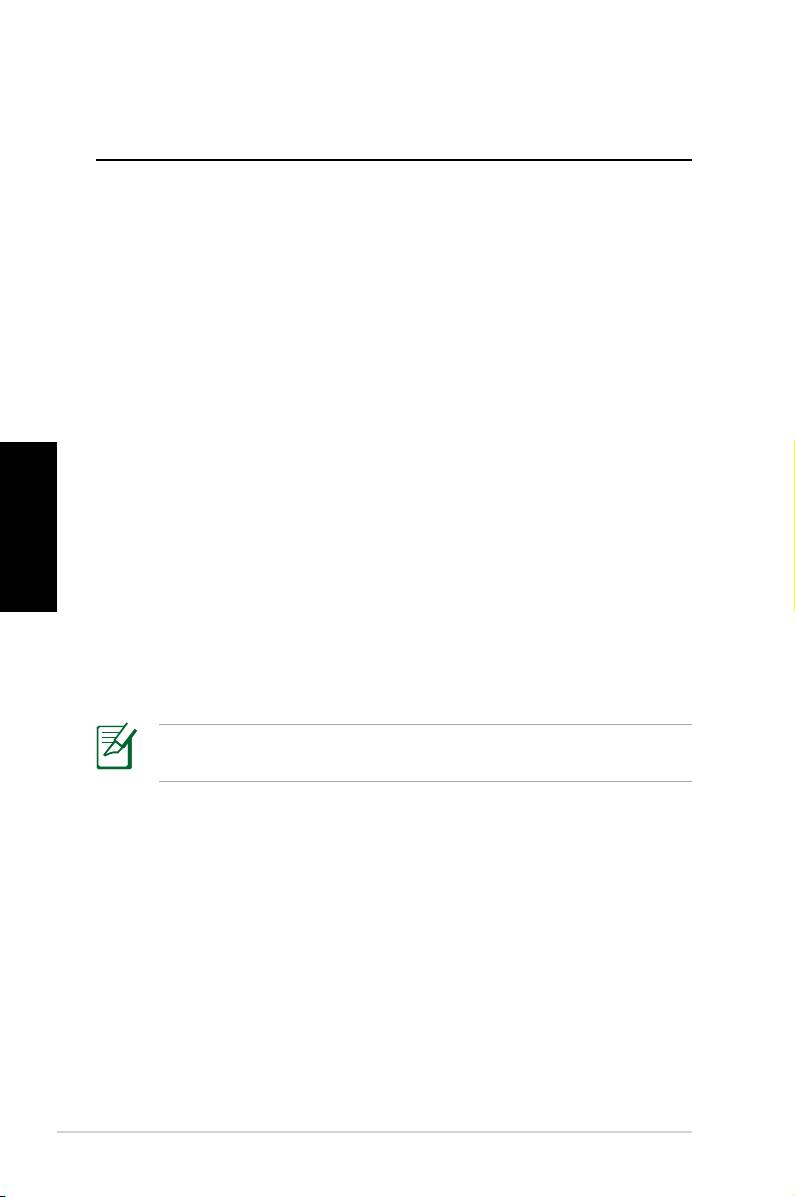
Willkommen
Wir gratulieren Ihnen zum Kauf des ASUS Desktop-PCs. Die
Verpackung Ihres neuen Desktop-PCs enthält den folgenden
Inhalt und kann jedoch je nach Modell unterschiedlich
ausfallen. ASUS behält sich das Recht vor, Komponenten
oder Zubehör auszutauschen, um einen optimalen
Gebrauchswert zu gewährleisten.
Kontaktieren Sie umgehend Ihren Händler, falls ein Teil fehlt
oder beschädigt ist.
Paketinhalt
• 1x ASUS Desktop-PC
Deutsch
• 1x Tastatur
• 1x Maus
• 1x Netzkabel
• 1x Support-DVD
• 1x Wiederherstellungs-DVD
• 1x Installationshandbuch
• 1x Garantiekarte
Aktuelle Informationen nden Sie auf der ASUS-Webseite
unter http://support.asus.com.
8 ASUS Essentio Desktop-PC
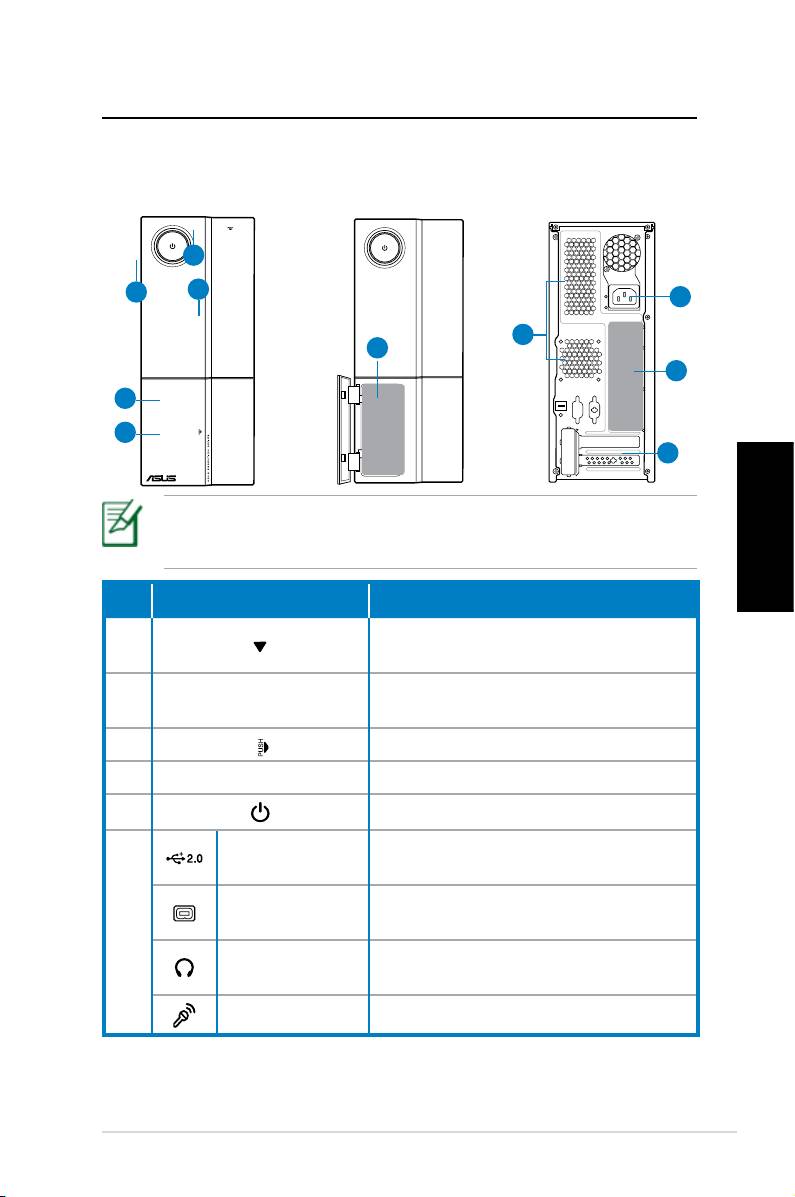
Kennenlernen des Desktop-PCs
Funktionen der Vorderseite / Rückseite
Vorderseite
Vorderseite
Rückseite
(geschlossen)
(offen)
1
5
2
9
8
6
10
4
3
7
*In den grauen Bereichen benden sich die Anschlüsse der
Vorder- und Rückseite. Die Position dieser Anschlüsse kann je
nach Modell variieren.
Deutsch
Taste/Port Description
Auswurftaste für optisches
1.
Laufwerk
Schachtabdeckung für
2.
optisches Laufwerk
3.
Frontblendenabdeckung drücken
4. Fronttafelabdeckung
5. Netzschalter-/LED
USB 2.0-
Anschluss für USB-Geräte wie
Anschlüsse
Maus, Tastatur oder Kamera
4-pol. IEEE
Für IEEE 1394-Geräte wie z.B.
1394a-Anschluss
digitale Camcorder
6.
Kopfhörer-
Für Stereo-Kopfhörer
buchse
Mikrofonbuchse
Für Mikrofone.
Fortsetzung auf der nächsten Seite
ASUS Essentio Desktop-PC 9
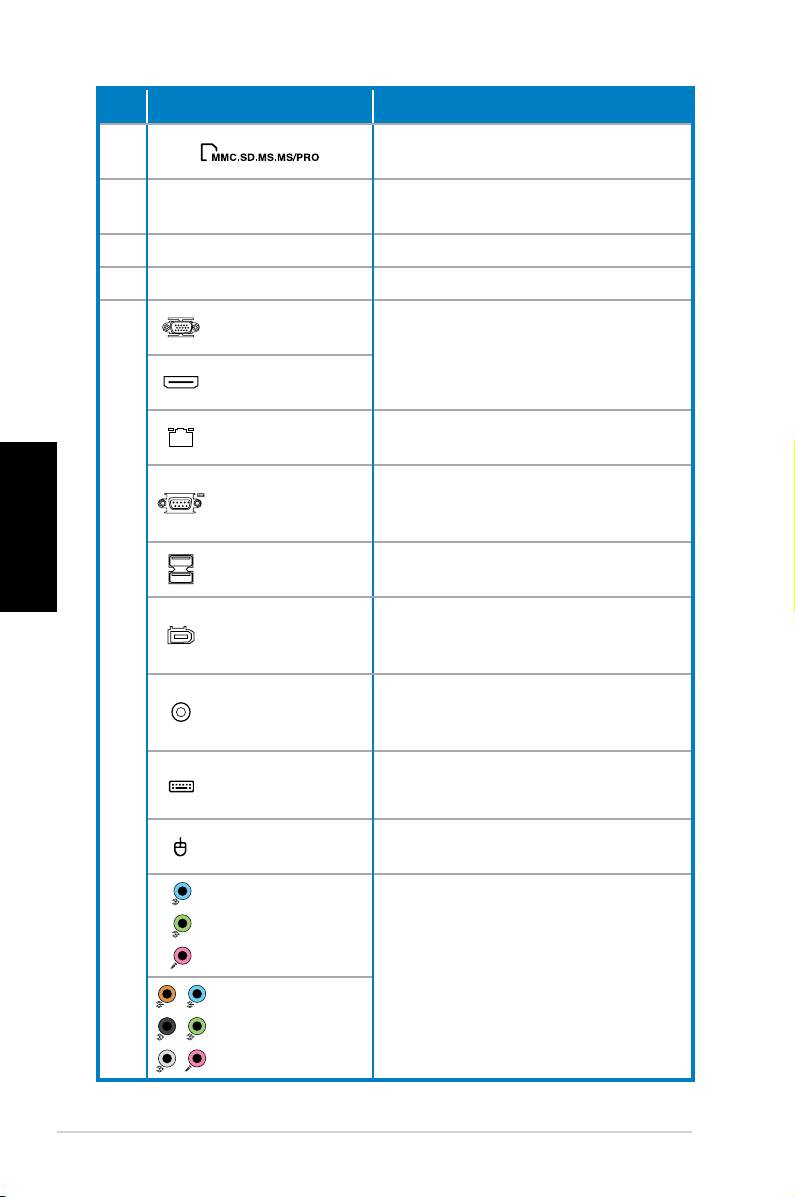
Steckplatz/Port Description
Kartenleser für verschiedene
6.
Speicherkartentypen
Für die Installation von
7.
Erweiterungssteckplatz
Erweiterungskarten
8. Luftschlitze Für Luftzirkulation
9. Stromeingang Nimmt das Netzkabel auf
VGA-
Für Geräte mit anderer Video-
Anschluss
Ausgabe (z.B. Fernseher oder
HDMI-
Monitor)
Anschluss
LAN (RJ-45)-
Für Netzwerkkabel
Anschluss
Deutsch
Anschluss für Geräte, die die
COM-Port
Anforderungen für serielle
Geräte erfüllen.
USB 2.0-
Anschluss für USB-Geräte wie
Anschlüsse
Maus, Tastatur oder Kamera
6-pol. IEEE
Für IEEE 1394-Geräte wie z.B.
1394a-
digitale Camcorder
Anschluss
10.
Koaxialer
Für einen Verstärker von
S/PDIF-
digitaler Audio-Ausgabe
Ausgang
PS/2-
Anschluss für eine PS/2-
Tastaturanschluss
Tastatur
PS/2-
Anschluss für eine PS/2-Maus
Mausanschluss
5.1(6)-Kanal
Audio-
Anschlüsse
Für ein 5.1(6) oder 7.1(8)-
Kanal-Lautsprechersystem
7.1(8)-Kanal
Audio-
Anschlüsse
10 ASUS Essentio Desktop-PC
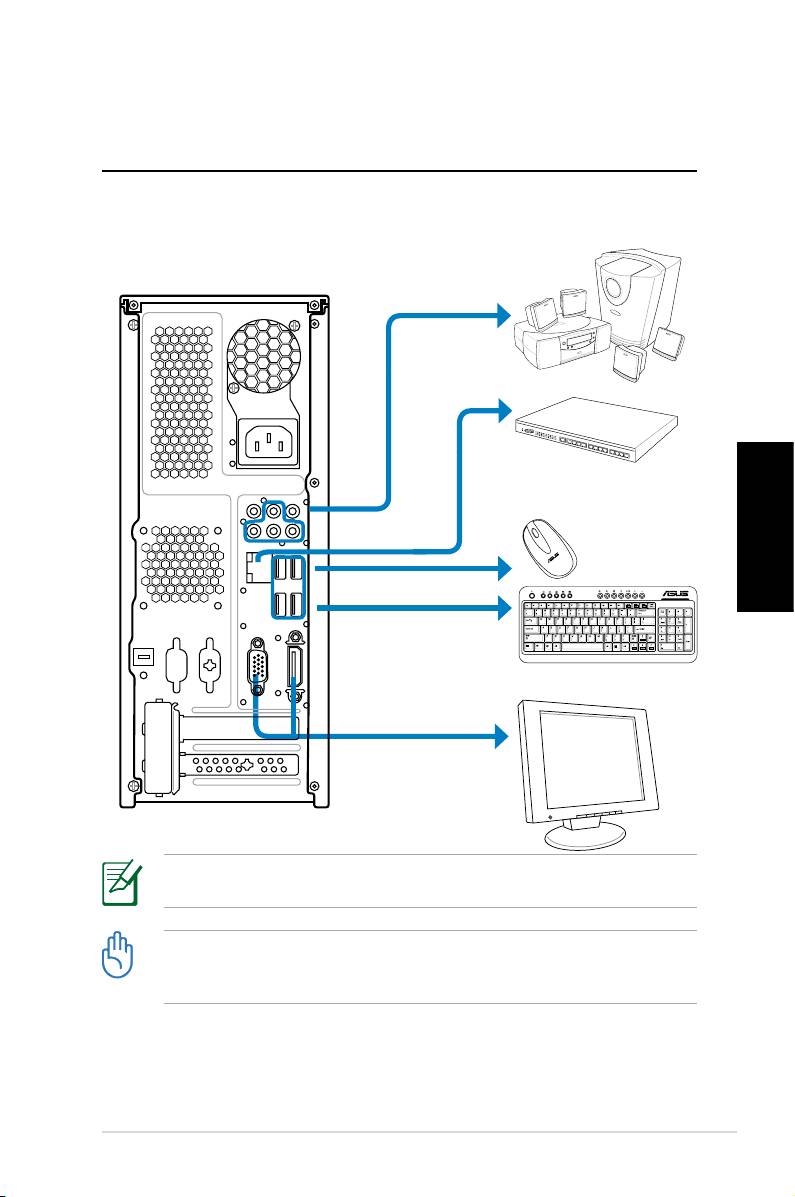
Desktop-PC einrichten
Geräte anschließen
Deutsch
Die Abbildungen sind zu Ihrer Referenz und können von den
tatsächlichen Produktspezikationen abweichen
• Benutzen Sie dieses Produkt nur in einer Umgebung mit
Temperaturen unter 35°C.
• Blockieren Sie nicht die Belüftungsöffnungen.
ASUS Essentio Desktop-PC 11
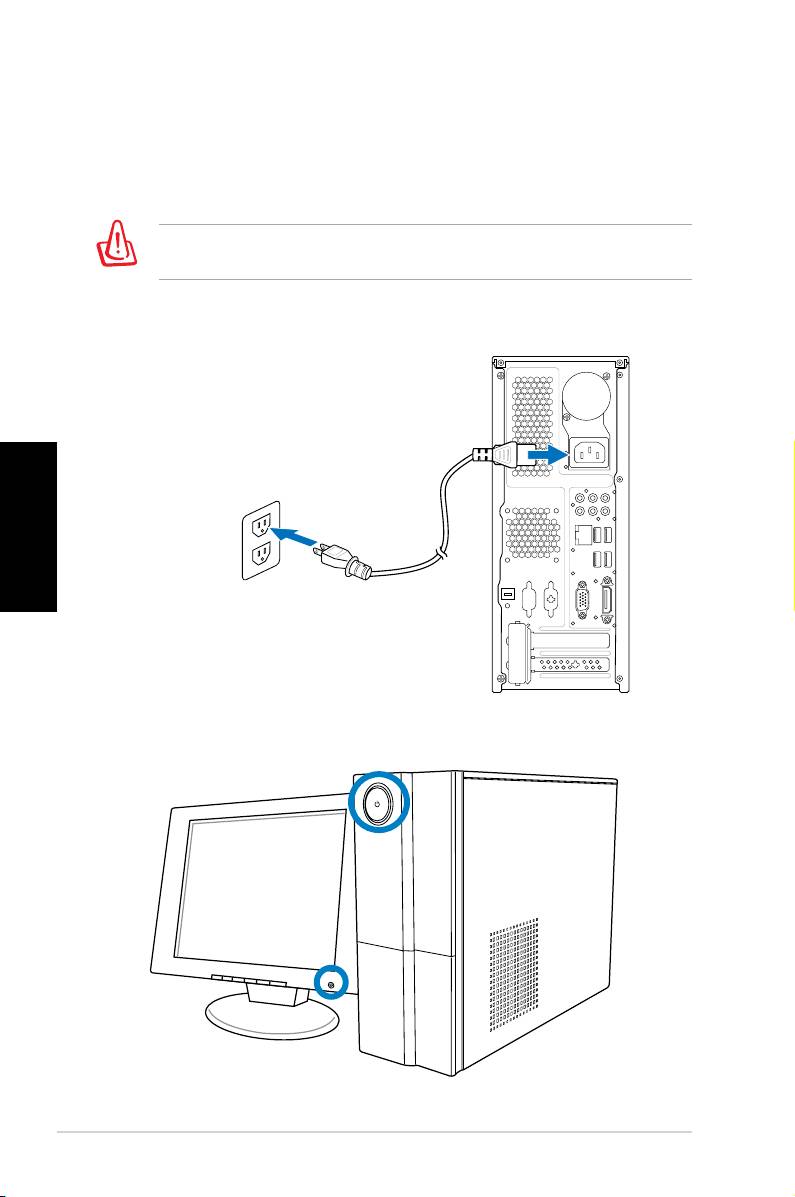
Stromversorgung
1. Schalten Sie den Spannungswahlschalter auf die in Ihrer
Region zur Verfügung stehende Netzspannung.
Die Einstellung des Spannungswahlschalters auf 115V in einer
Region mit 220V Netzspannung wird Ihr System beschädigen!
2. Verbinden Sie das Netzkabel mit den Stromanschluss
und stecken Sie es dann in eine Wandsteckdose.
Deutsch
Einschalten über den Netzschalter
12 ASUS Essentio Desktop-PC
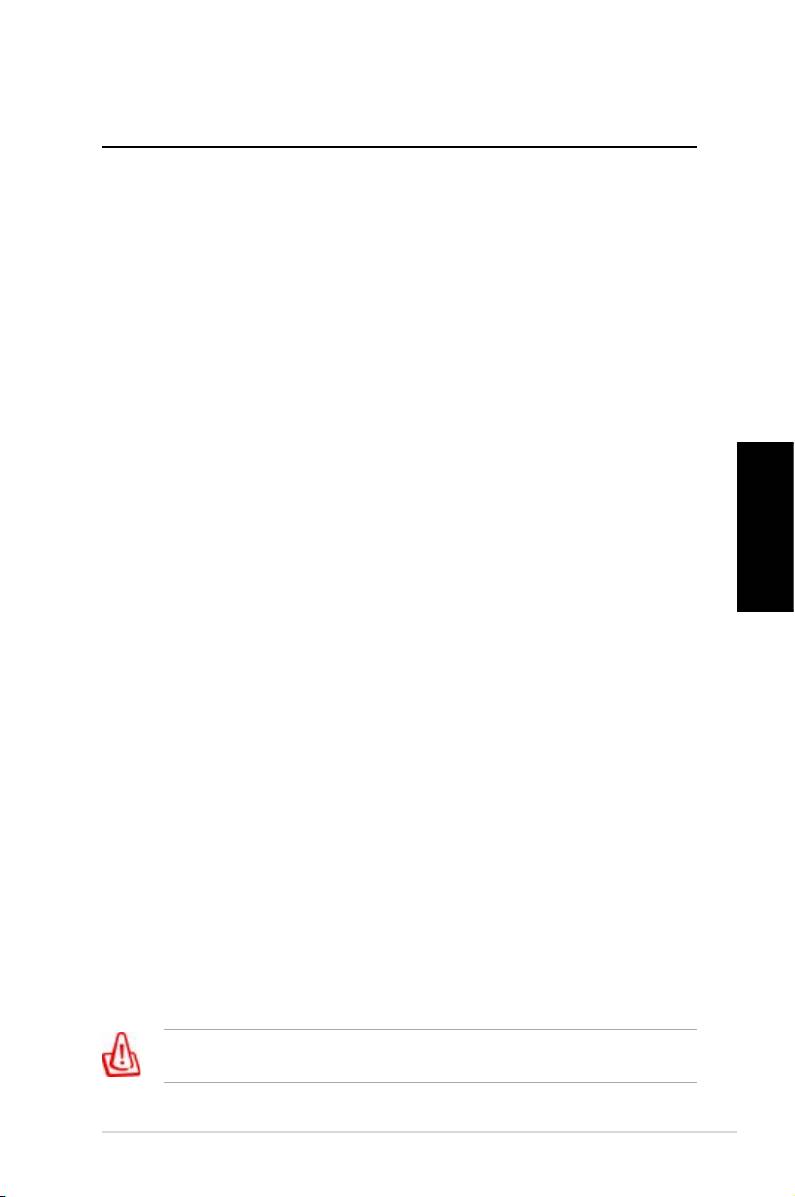
Wiederherstellen des Systems
Benutzen der Wiederherstellungs-DVD
Die Wiederherstellungs-DVD enthält ein Abbild des
Betriebssystems, welches vom Hersteller auf Ihren System
installiert wurde. Die Wiederherstellungs-DVD bietet zusammen
mit der Support-DVD eine umfangreiche Wiederherstellungslösung
zur schnellen Wiederherstellung des Werkszustandes
Ihres Betriebssystems und hält Ihre Festplatte in guter
Arbeitsverfassung. Bevor Sie die Wiederherstellungs-DVD
benutzen, kopieren Sie alle persönlichen Daten (z.B. Outlook PST-
Dateien) auf einen USB-Datenträger oder ein Netzwerklaufwerk
und notieren Sie sich die Benutzereinstellungen (z.B.
Netzwerkeinstellungen).
1. Schalten Sie Ihren ASUS Desktop-PC ein und das ASUS-Logo
wird angezeigt. Drücken Sie F8, um das Menü Please select
boot device zu öffnen.
2. Legen Sie die Wiederherstellungs-DVD in das optische
Laufwerk und wählen Sie das optische Laufwerk (“CDROM:
Deutsch
XXX”) als Boot-Laufwerk. Drücken Sie Enter und dann eine
beliebige Taste, um fortzufahren.
3. Der
Windows Boot Manager wird angezeigt. Wählen Sie
Windows Setup [EMS Enabled] und drücken Sie Enter.
Warten Sie, bis die Nachricht “Windows is loading les“
erscheint.
4. Wählen Sie, wo das neue System installiert werden soll. Die
folgenden Optionen stehen zur Auswahl:
Auf einer Partition wiederherstellen
Diese Option löscht nur die von Ihnen gewählte Partition,
andere können beibehalten werden. Sie können eine neue
Partition als Laufwerk “C:” einrichten. Wählen Sie eine
Partition und klicken Sie auf NEXT (Weiter).
Auf gesamter Festplatte wiederherstellen
Diese Option lösche alle Partitionen und erstellt eine neue als
Laufwerk “C:”. Wählen Sie diese Option und klicken Sie auf
Yes.
5. Folgen Sie den Anweisungen, um den Prozess fertigzustellen.
Bei einer Systemwiederherstellung werden alle Daten gelöscht.
Vergessen Sie nicht, die wichtigsten Daten vorher zu sichern.
ASUS Essentio Desktop-PC 13
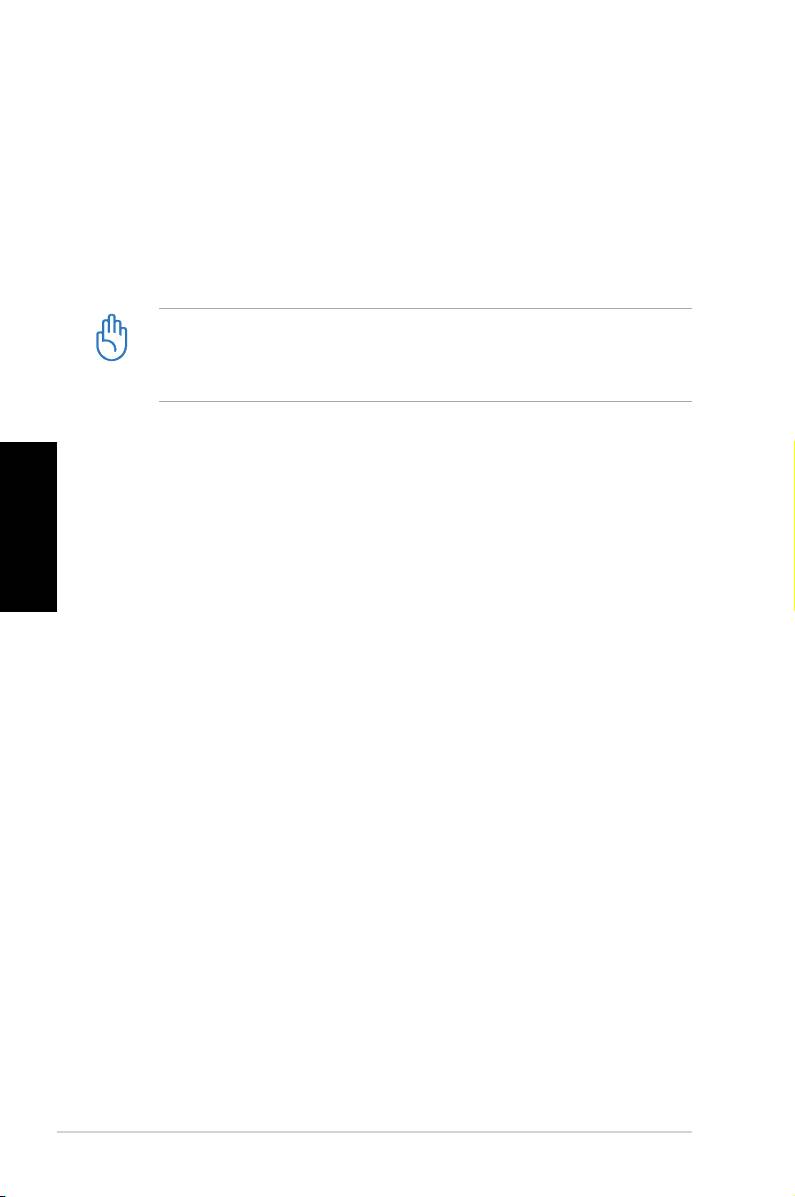
6. Nachdem die Wiederherstellung beendet wurde, werden Sie
dazu aufgefordert, die Support-DVD in das optische Laufwerk
einzulegen.
®
7. Nach dem Neustart beginnt Windows
Vista™ sofort mit der
Systemkonguration. Folgen Sie den Anweisungen auf Ihrem
Bildschirm, um den Vorgang fertigzustellen, und starten Sie
dann den Computer neu.
Diese Wiederherstellungs-DVD ist nur für den ASUS Desktop-
PC gedacht. Benutzen Sie sie NICHT auf anderen Computern.
Aktuelle Informationen nden Sie auf der ASUS-Webseite unter
www.asus.com.
Deutsch
System schnell wiederherstellen
1. Schalten Sie Ihren ASUS Desktop-PC ein und das ASUS-
Logo wird angezeigt. Drücken Sie F9, um die System-
Wiederherstellung zu starten.
2. Windows is loading les (Windows lädt Dateien)
wird angezeigt. Warten Sie, bis das Fenster mit der
Wiederherstellungs-CD/DVD erscheint.
3. Folgen Sie den Anweisungen auf Ihrem Bildschirm, um die
Wiederherstellung abzuschließen. Sobald das System neu
gestartet wurde, werden Auösung und Systemeinstellungen
auf die Standardwerte zurückgesetzt.
14 ASUS Essentio Desktop-PC
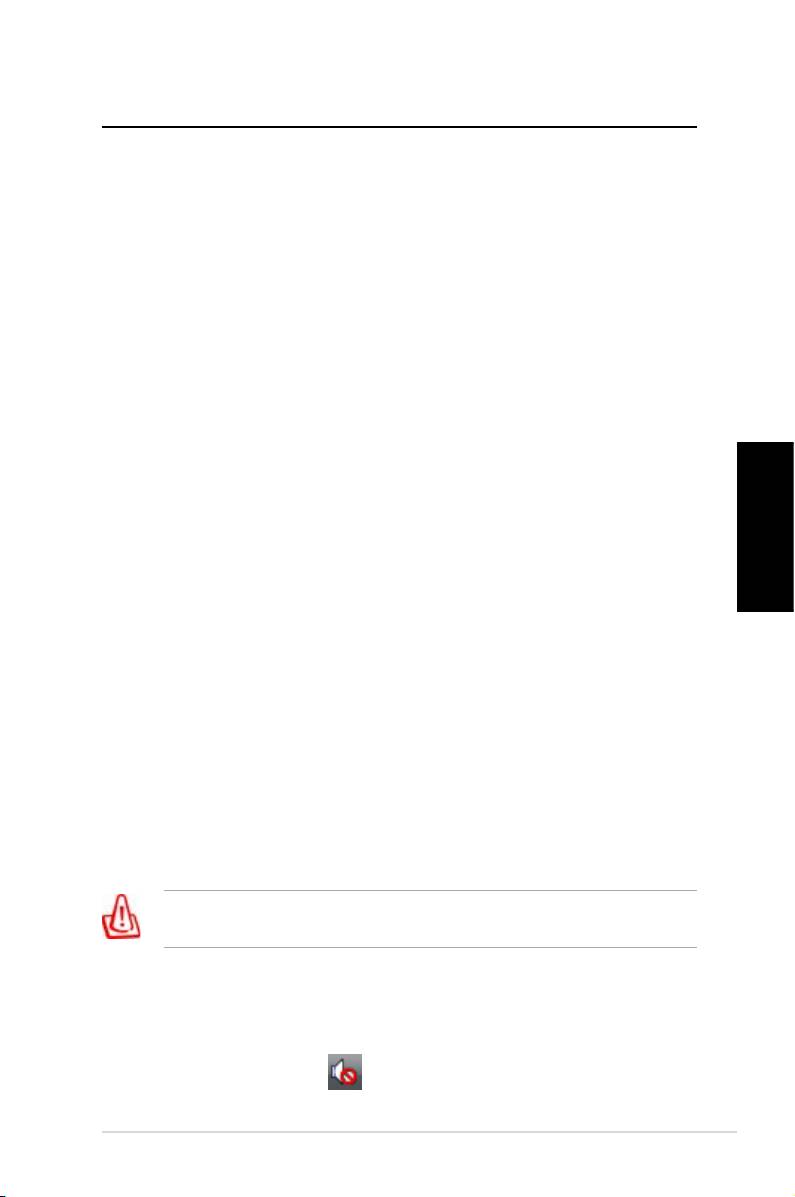
Fehlerbehebung
Lesen Sie für eine Fehlerbehandlung die folgenden Fragen
und Antworten. Lesen Sie die folgenden Fragen und Antwor-
ten zur Fehlerbehebung. Falls diese Ihr Problem nicht lösen,
wenden Sie sich über die auf der Support-DVD enthaltenen
Kontaktdaten an ASUS.
Was ist zu tun, wenn sich der Desktop-PC nicht
einschalten lässt?
Prüfen Sie, ob die Strom-LED an der Vorderseite leuchtet.
Falls nicht, wird dem System kein Strom zugeführt.
• Prüfen Sie, ob der Netzstecker richtig eingesteckt ist.
• Falls Sie eine Verlängerungsschnur oder einen
Spannungsregler benutzen, vergewissern Sie sich, dass
diese an die Steckdose angeschlossen und eingeschaltet
sind.
Was ist zu tun, wenn das Betriebssystem nicht
Deutsch
hochfährt?
• Vergewissern Sie sich, dass die installierten
Speichermodule vom System unterstützt werden und
richtig eingesteckt sind.
• Prüfen Sie, ob die Peripheriegeräte mit dem System
kompatibel sind. Einige USB-Speichergeräte verfügen
über eine andere Laufwerksstruktur und werden einfacher
in den Schlafmodus versetzt.
Falls die oben genannten Schritte das Problem nicht lösen,
wenden Sie sich an den Hersteller oder stellen Sie mit der
Wiederherstellungs-DVD das System wieder her.
Bei einer Systemwiederherstellung werden alle Daten gelöscht.
Vergessen Sie nicht, die wichtigsten Daten vorher zu sichern.
Warum ist nichts von den Lautsprechern/Kopfhörern zu
hören?
®
Prüfen Sie, ob das Lautstärkesymbol in der Windows
-
Taskleiste auf „stumm“ .steht. Falls dies der
ASUS Essentio Desktop-PC 15
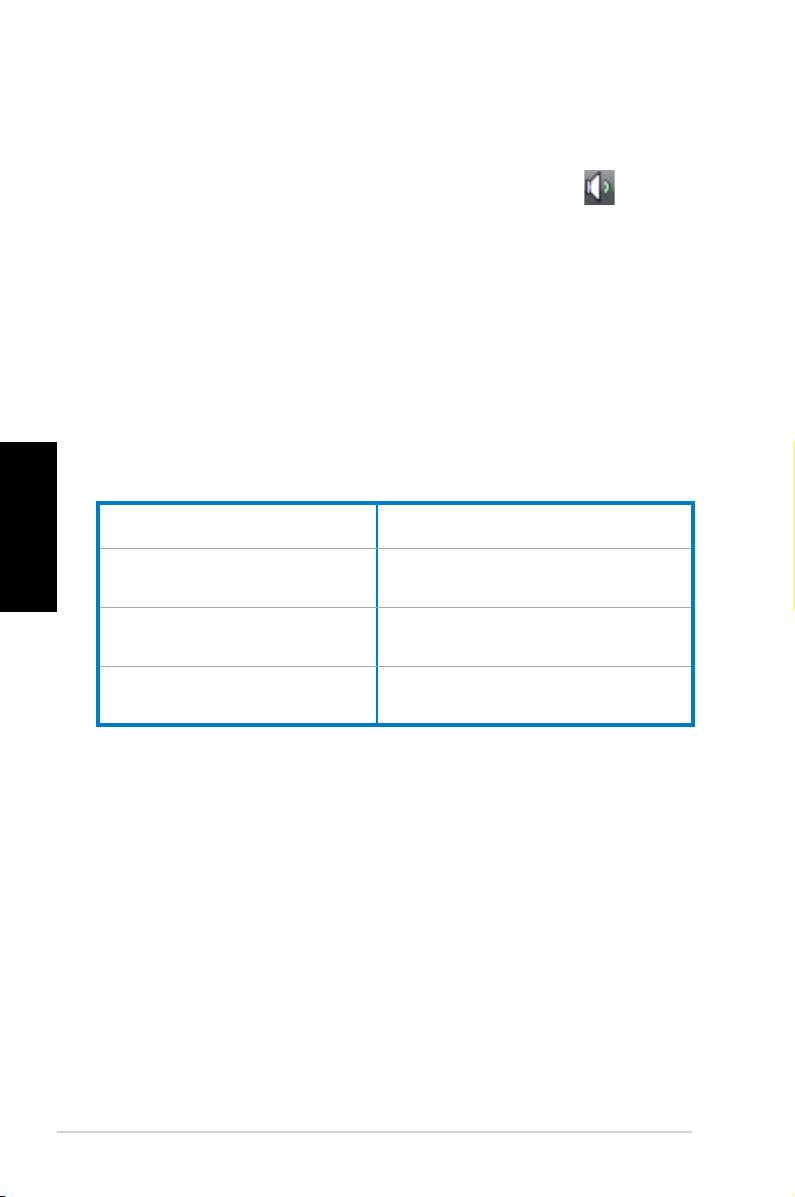
Fall ist, doppelklicken Sie auf das Symbol, um die
Lautstärkeregelung zu öffnen, und klicken Sie dann auf das
„stumm“-Symbol, um diesen Zustand aufzuheben .
Warum kann eine CD/DVD nicht gelesen oder
beschrieben werden?
• Vergewissern Sie sich, dass der verwendete Datenträger
mit dem optischen Laufwerk kompatibel ist.
• Prüfen Sie, ob der Datenträger richtig eingelegt wurde
oder beschädigt ist.
• Finden Sie heraus, ob sich auf dem Datenträger ein
Schreibschutz bendet.
Deutsch
Hersteller:
ASUSTeK Computer Inc.
Adresse: No. 150, LI-DE RD., PEITOU,
TAIPEI 112, TAIWAN
Autorisierte Vertretung
ASUS Computer GmbH
in Europa:
Adresse: HARKORT STR. 21-23, 40880
RATINGEN, GERMANY
16 ASUS Essentio Desktop-PC
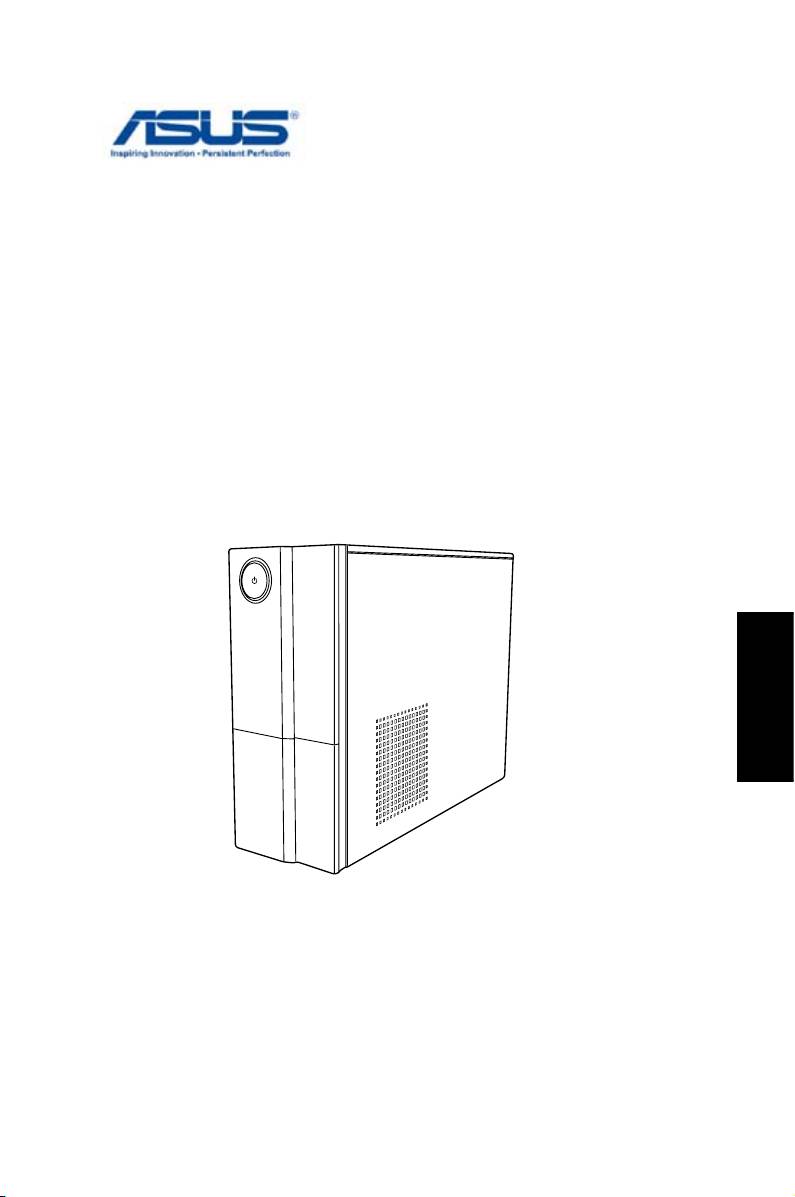
ASUS Essentio Desktop PC
Manuale Utente
Italiano
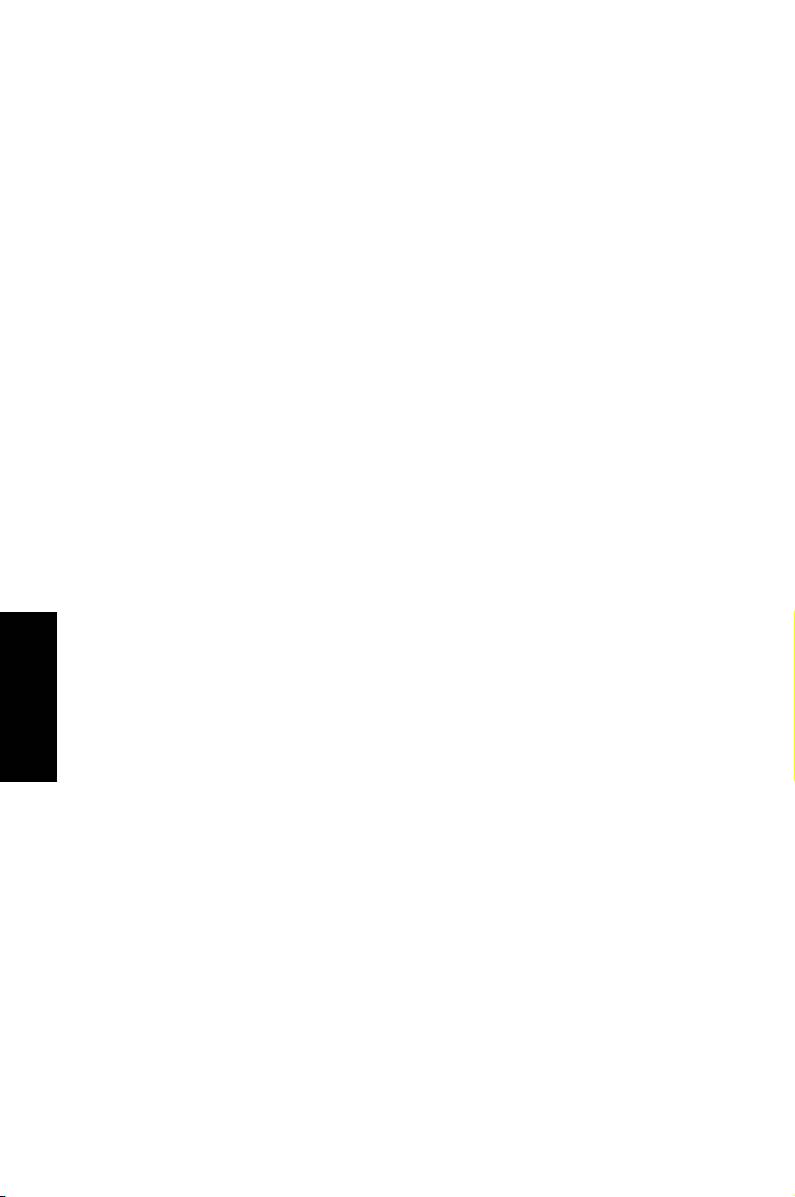
I4619
Seconda Edizione V2
Marzo 2009
Italiano
Copyright © 2009 ASUSTeK COMPUTER INC. Tutti i Diritti Riservati.
Alcuna parte di questo manuale, compresi i prodotti e i software in esso descritti,
può essere riprodotta,trasmessa, trascritta, archiviata in un sistema di recupero o
tradotta in alcuna lingua, in alcuna forma e in alcun modo, fatta eccezione per la
documentazione conservata dall’ acquirente, a scopi di backup, senza l’ espressa
autorizzazione scritta di ASUSTeK COMPUTER INC. (“ASUS”).
I prodotti e nomi delle aziende che compaiono in questo manuale possono o
meno essere marchi registrati o diritti d’ autore delle rispettive aziende, e sono
usati solo a scopo identificativo. Tutti i marchi sono di proprietà dei rispettivi
proprietari.
E’ stato compiuto ogni sforzo per assicurare la correttezza e l’ aggiornamento dei
contenuti di questo manuale. Tuttavia, il produttore non offre alcuna garanzia in
merito all’ accuratezza di tali contenuti e si riserva il diritto di modificarli senza
preavviso.
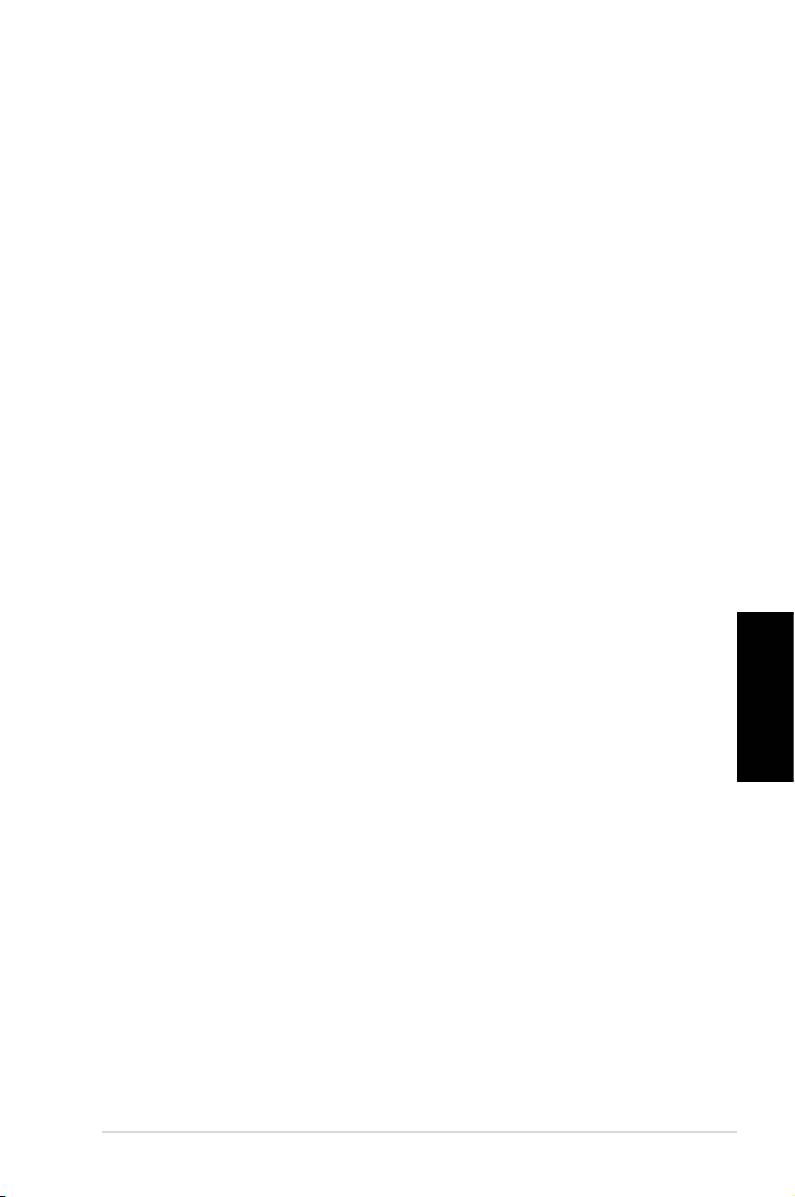
Condizioni e Limiti di Copertura
della Garanzia sul Prodotto
Le condizioni di garanzia variano a seconda del tipo di prodotto e sono
specificatamente indicate nel Certificato di Garanzia allegato, cui si fa espresso
rinvio.
Inoltre la presente garanzia non è valida in caso di danni o difetti dovuti ai
seguenti fattori: (a) uso non idoneo, funzionamento o manutenzione improprio,
incluso senza limitazioni l’ utilizzo del prodotto con una finalità diversa da quella
conforme alle istruzioni di ASUSTeK COMPUTER INC. in merito all’ idoneità di
utilizzo e alla manutenzione; (b) installazione o utilizzo del prodotto in modo
non conforme aglli standard tecnici o di sicurezza vigenti nell’ Area Economica
Europea e in Svizzera; (c) collegamento a rete di alimentazione con tensione
non corretta; (d) utilizzo del prodotto con accessori di terzi, prodotti o dispositivi
ausiliari o periferiche; (e) tentativo di riparazione effettuato da una qualunque
terza parte diversa dai centri di assistenza ASUSTeK COMPUTER INC. autorizzati;
(f) incidenti,fulmini,acqua, incendio o qualsiasi altra causa il cui controllo non
dipende da ASUSTeK COMPUTER INC.; abuso, negligenza o uso commerciale.
La presente Garanzia non è valida per l’ assistenza tecnica o il supporto per
l’ utilizzo del prodotto, compreso l’ utilizzo dell’ hardware o del software. L’
assistenza e il supporto disponibili (se previsti), nonchè le spese e gli altri
termini relativi all’ assistenza e al supporto (se previsti) verranno specificati nella
documentazione destinata al cliente fornita a corredo con il Prodotto.
E’ responsabilità dell’ utente, prima ancora di richiedere l’ assistenza, effettuare
il backup dei contenuti presenti sul Prodotto, inclusi i dati archiviati o il
software installato nel prodotto. ASUSTeK COMPUTER INC. non è in alcun modo
responsabile per qualsiasi danno, perdita di programmi, dati o altre informazioni
Italiano
archiviate su qualsiasi supporto o parte del prodotto per il quale viene richiesta
l’ assistenza; ASUSTeK COMPUTER INC.non è in alcun modo responsabile
delle conseguenze di tali danni o perdite, incluse quelle di attività, in caso di
malfunzionamento di sistema, errori di programmi o perdita di dati.
E’ responsabilità dell’ utente, prima ancora di richiedere l’ assistenza, eliminare
eventuali funzioni, componenti, opzioni, modifiche e allegati non coperti
dalla presente Garanzia, prima di far pervenire il prodotto a un centro servizi.
ASUSTeK COMPUTER INC. ASUSTeK COMPUTER INC. non è in alcun modo
responsabile di qualsiasi perdita o danno ai componenti sopra descritti.
ASUSTeK COMPUTER INC. non è in alcun modo responsabile di eliminazioni,
modifiche o alterazioni ai contenuti presenti sul Prodotto compresi eventuali
dati o applicazioni prodottesi durante le procedure di riparazione del Prodotto
stesso. Il Prodotto verrà restituito all’ utente con la configurazione originale di
vendita, in base alle disponibilità di software a magazzino.
ASUS Essentio Desktop PC 3
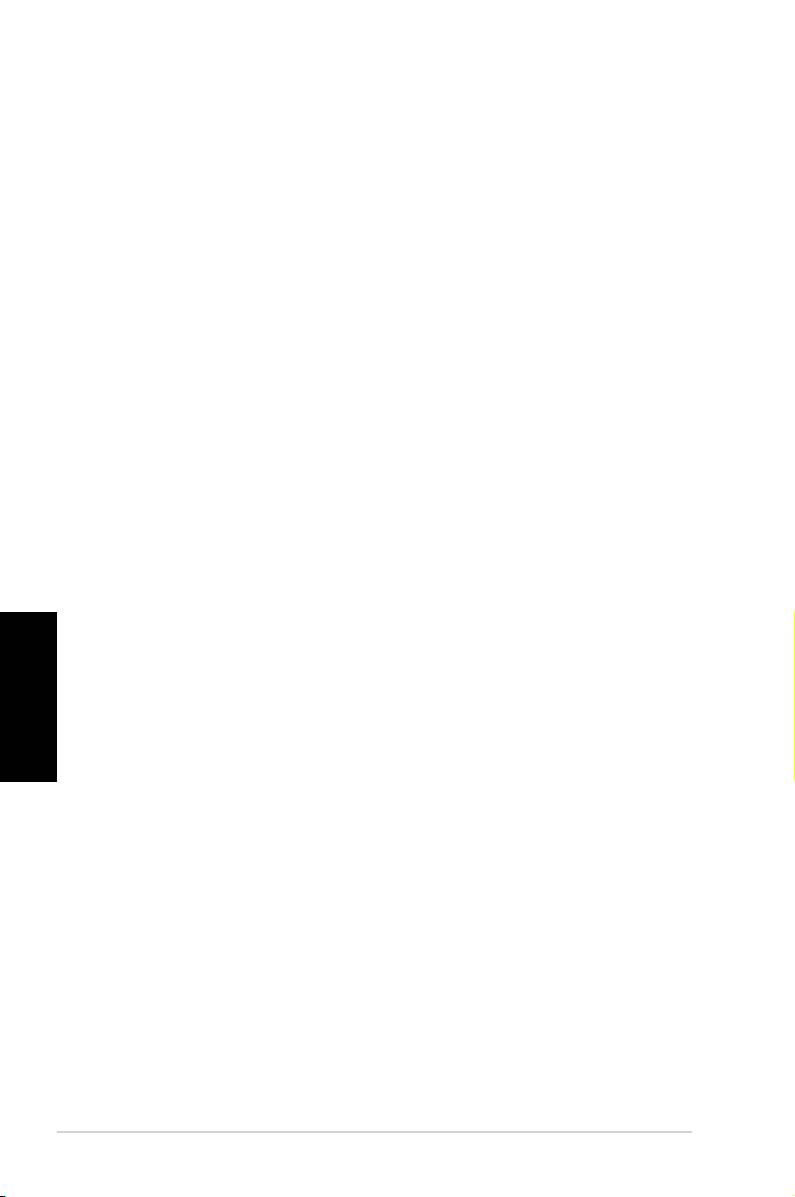
Licenza Software
I prodotti ASUS possono essere corredati da software, secondo la tipologia del
prodotto. I software, abbinati ai prodotti, sono in versione “OEM”: il software OEM
viene concesso in licenza all’ utente finale, come parte integrante del prodotto;
ciò significa che non può essere trasferito ad altri sistemi hardware e che, in caso
di rottura, di furto o in ogni altra situazione che lo renda inutilizzabile, anche la
possibilità di utilizzare il prodotto OEM viene compromessa.
Chiunque acquisti, unitamente al prodotto, un software OEM, è tenuto ad
osservare i termini e le condizioni del contratto di licenza tra il proprietario del
software e l’ utente finale, denominato “EULA”(End User Licence Agreement),
visualizzato a video, durante la fase di installazione del software stesso. Si avvisa
che l’ accettazione, da parte dell’ utente, delle condizioni dell’ EULA, ha luogo al
momento dell’ installazione del software stesso.
Italiano
4 ASUS Essentio Desktop PC
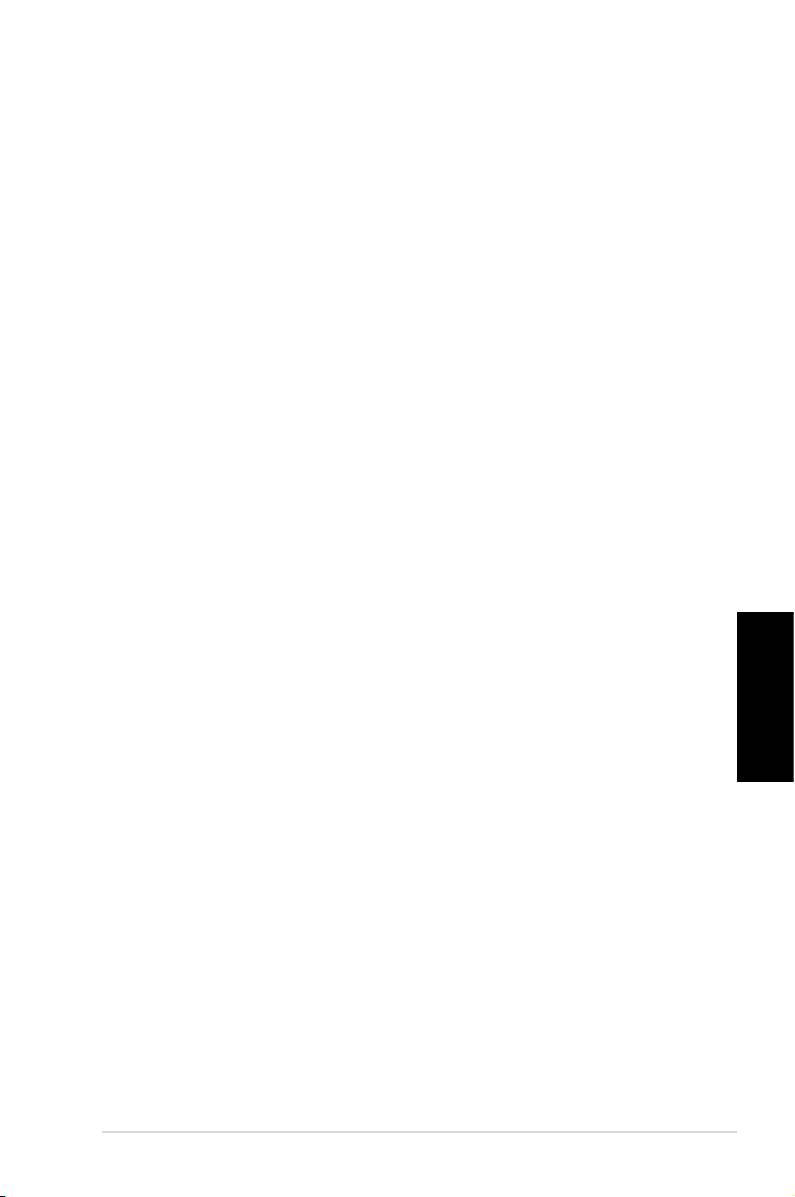
Sommario
Comunicazioni .....................................................................................6
Informazioni in materia di Sicurezza ............................................8
Note sul Manuale ................................................................................9
Benvenuti ............................................................. 10
Contenuto della Confezione ........................................................10
Descrizione di Desktop PC .................................. 11
Caratteristiche Fronte/Retro.........................................................11
Installazione di Desktop PC ................................ 13
Collegare le periferiche ..................................................................13
Collegare l’ Alimentazione ............................................................14
Premere il Pulsante di Accensione per Attivare il Sistema 14
Ripristino del Sistema ......................................... 15
Tramite DVD di Ripristino ..............................................................15
Ripristino Rapido del Sistema ......................................................16
Risoluzione dei Problemi .................................... 17
Italiano
ASUS Essentio Desktop PC 5

Comunicazioni
ASUS REACH
Nel rispetto del regolamento REACH (Registration, Evaluation,
Authorisation and Restriction of Chemicals),le sostanze chimiche
contenute nei prodotti ASUS sono state pubblicate nel sito web
ASUS REACH http: //green.asus.com/english/REACH.htm
Dichiarazione FCC (Federal Communications
Commission)
Questo apparecchio rispetta i requisiti indicati nel regolamento
FCC - Paragrafo 15. Il funzionamento è soggetto alle seguenti due
condizioni:
• Questo apparecchio non causa interferenze dannose
• Questo apparecchio accetta qualsiasi interferenza ricevuta,
comprese quelle che potrebbero causare un comportamento
indesiderato.
I collaudi cui è stato sottoposto questo apparecchio ne dimostrano
la conformità ai limiti stabiliti per i dispositivi digitali di Classe B,
come indicato dal paragrafo 15 delle Norme FCC. Questi limiti
Italiano
sono stati definiti per offrire una ragionevole protezione contro
interferenze dannose quando l’apparecchio viene usato in ambienti
residenziali. Questo apparecchio genera, usa e può emettere
energia in radiofrequenza e, se non viene installato e utilizzato
come indicato dal manuale d’uso, può provocare interferenze
dannose alle comunicazioni radio. Non è tuttavia possibile
garantire che non si verifichino interferenze in casi particolari. Se
questo apparecchio causa interferenze dannose alla ricezione di
programmi radiofonici e televisivi, fatto verificabile spegnendo e
riaccendendo l’apparecchio stesso, si consiglia l’utente di provare
a correggere l’interferenza in uno o più dei modi seguenti:
• Riorientare o riposizionare l’antenna di ricezione.
• Allontanare l’apparecchio dal ricevitore.
• Collegare l’apparecchio ad una diversa presa di corrente
in modo che apparecchio e ricevitore si trovino su circuiti
diversi.
• Consultare il rivenditore o un tecnico radio/TV qualificato per
assistenza.
6 ASUS Essentio Desktop PC
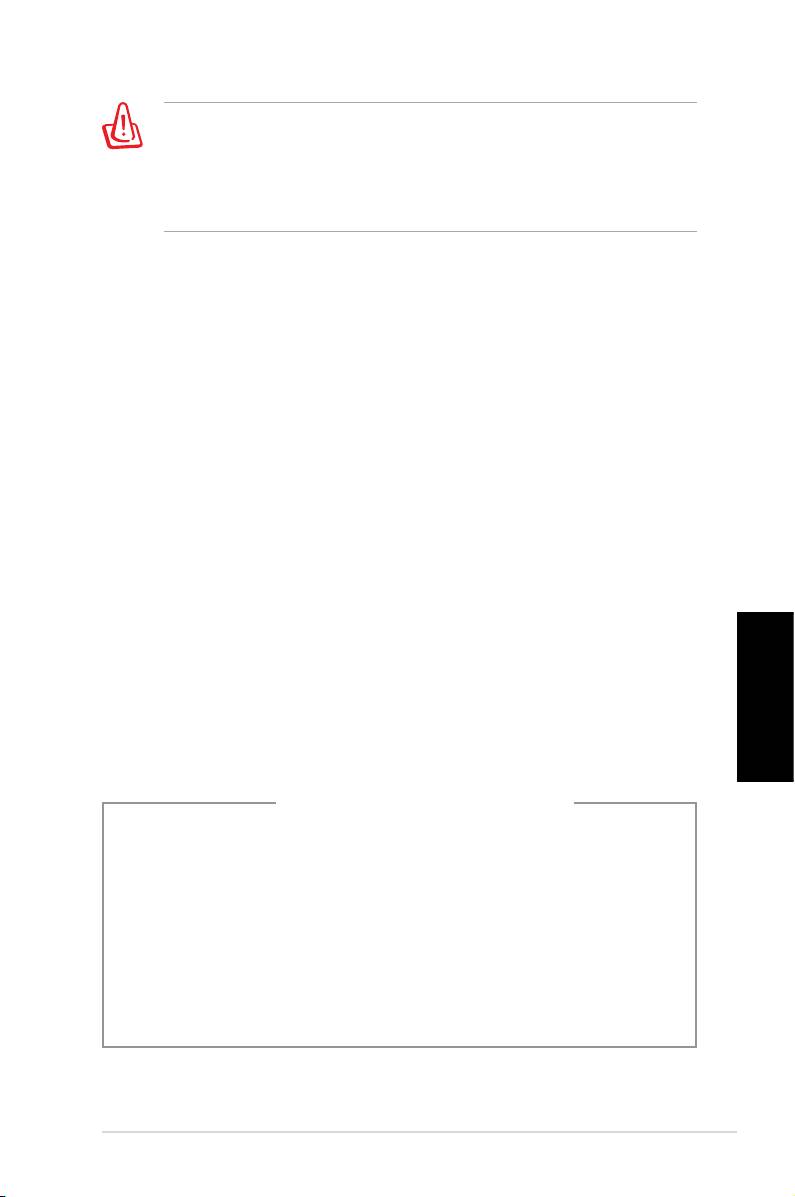
Nel rispetto delle norme FCC, è richiesto l’impiego di cavi
schermati per la connessione del monitor con la scheda grafica
Eventuali modifiche o cambiamenti, non espressamente approvati
dall’autorità responsabile per l’omologazione, potrebbero
invalidare il diritto dell’utente all’utilizzo di questo apparecchio.
Dichiarazione del Ministero delle Comunicazioni
Canadese
Questo apparecchio digitale non supera i limiti di Classe B, per le
emissioni di disturbi radio per apparecchiature digitali, stabiliti
nel regolamento sulle interferenze radio del ministero delle
comunicazioni canadese.
Questo apparecchio digitale di classe B è conforme alle normative
canadesi ICES-003.
Nota sul Prodotto di Macrovision Corporation
Questo prodotto contiene tecnologia protetta dai diritti d’autore,
grazie ai diritti di alcuni brevetti degli U.S.A. ed altri diritti di
proprietà in possesso di Macrovision Corporation e di altri
proprietari di diritti. L’utilizzo di questa tecnologia protetta dai
diritti d’autore deve essere autorizzato da Macrovision Corporation
ed è consentito solamente per uso personale ed altri usi limitati
salvo autorizzazione da parte di Macrovision Corporation.
Italiano
Manomissione e smontaggio sono proibiti.
Lithium-Ion Battery Warning
CAUTION: Danger of explosion if battery is incorrectly replaced. Replace
only with the same or equivalent type recommended by the manufactur-
er. Dispose of used batteries according to the manufacturer’s instructions.
VORSICHT: Explosionsgetahr bei unsachgemäßen Austausch der Batterie.
Ersatz nur durch denselben oder einem vom Hersteller empfohlenem
ähnljchen Typ. Entsorgung gebrauchter Batterien nach Angaben des
Herstellers.
ASUS Essentio Desktop PC 7
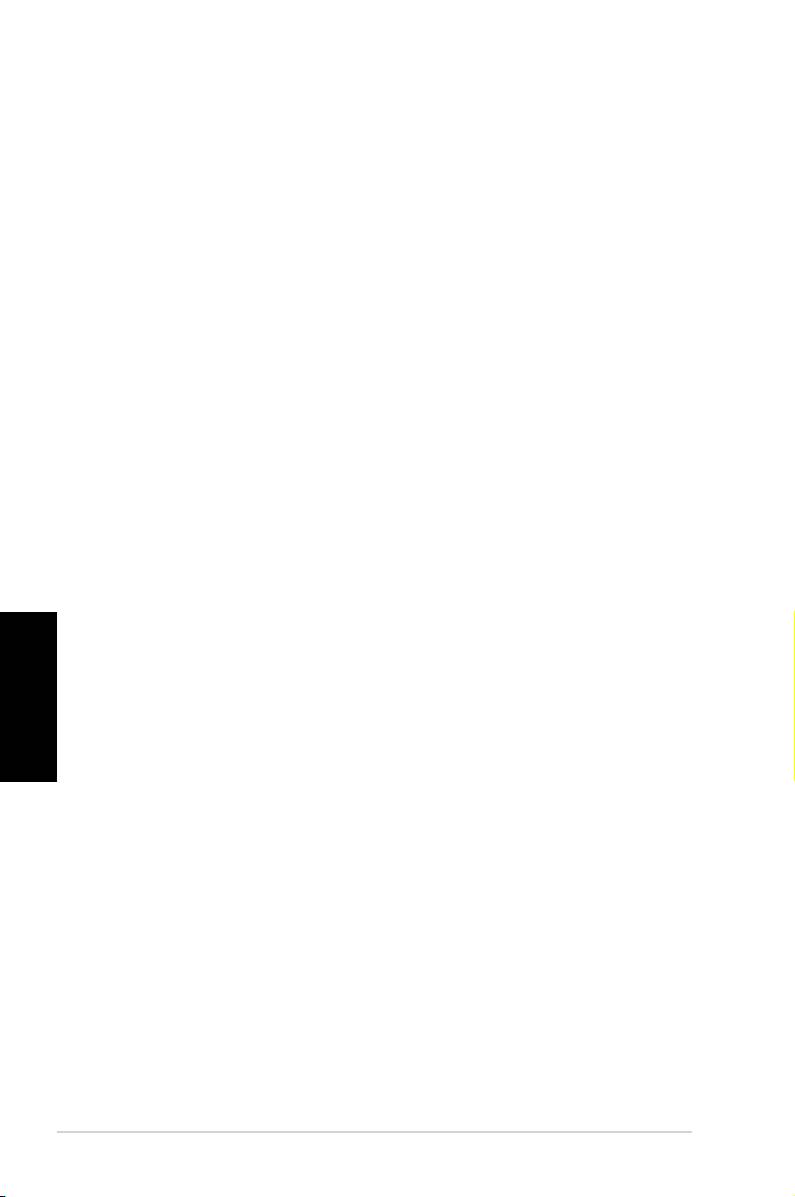
Informazioni in materia di Sicurezza
Il Desktop PC ASUS è stato realizzato e testato per soddisfare i
nuovissimi standard di sicurezza per apparecchiature IT . Tuttavia,
per garantirne l’ osservanza, è importante leggere le seguenti
norme di sicurezza.
Installazione del Sistema
• Prima di utilizzare l’ apparecchio, leggere e seguire tutte le
istruzioni contenute nella documentazione.
• Non utilizzare questo prodotto in prossimità di acqua o di
sorgenti di calore, come un radiatore.
• Installare il sistema su una superficie stabile.
• I fori e le scanalature sul telaio servono per la ventilazione. Non
ostruire o coprire tali aperture. Assicurarsi di lasciare un ampio
spazio intorno al sistema. Mai inserire oggetti di alcun tipo sulle
scanalature/fori destinati alla ventilazione.
• Utilizzare il prodotto in ambienti con temperatura comprese
fra 0˚C e 35˚C.
• In caso di impiego di un cavo di estensione, assicurarsi che l’
Italiano
amperaggio totale dei dispositivi inseriti nel cavo non superi
quello del Desktop PC.
Precauzioni d’ Uso
• Non camminare sul cavo di alimentazione e non lasciare alcun
oggetto su di esso.
• Non versare acqua o altri liquidi sul sistema.
• Quando il sistema è spento, continua a circolare un seppur
minimo quantitativo di corrente elettrica. Prima di pulire il
sistema, disinserire sempre tutti i cavi (alimentazione, modem
e di rete) dalle prese elettriche.
• Se si verificano i seguenti problemi tecnici, disinserire il cavo di
alimentazione e contattare un tecnico qualificato o il proprio
rivenditore.
• La spina o il cavo di alimentazione sono danneggiati.
• Un liquido è stato rovesciato nel sistema.
8 ASUS Essentio Desktop PC
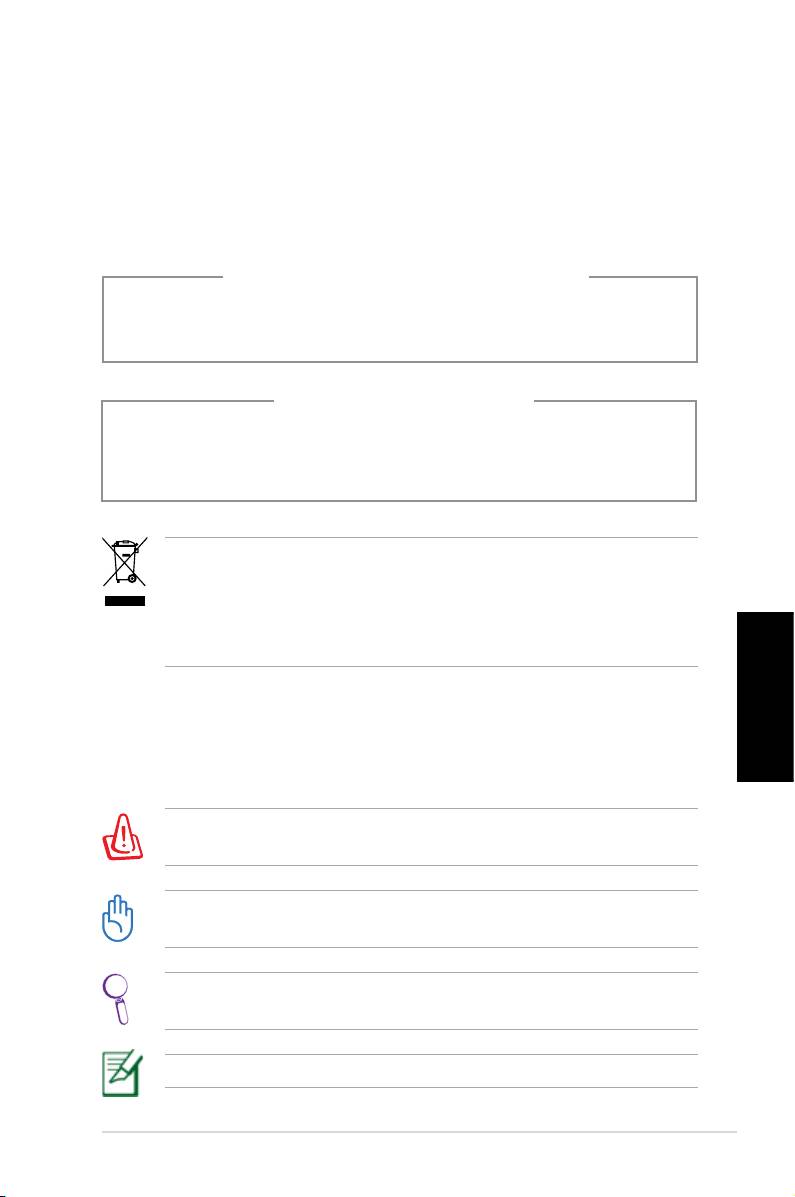
• Il sistema non funziona correttamente, pur attenendosi
alle istruzioni operative.
• Il sistema è caduto o il cabinet è stato danneggiato.
• Le prestazioni del sistema hanno subito variazioni.
AVVERTENZA PRODOTTO LASER
PRODOTTO LASER DI CLASSE 1
NON DISASSEMBLARE
La garanzia non si applica a prodotti
disassemblati dall’ utente
Il simbolo del bidone sbarraro, con le ruote, come da figura, indica
che il prodotto (apparecchio elettrico o elettronico e batterie a
bottone contenenti mercurio) non deve essere gettato nei rifiuti
comunali. Controllare le normative locali in materia di smaltimento
dei prodotti elettronici.
Note sul Manuale
Italiano
Per essere sicuri di eseguire correttamente determinate operazioni,
ricordare la seguente simbologia ricorrente nel manuale:
AVVERTENZA: Istruzioni da osservare OBBLIGATORIAMENTE per
evitare di farsi male.
IMPORTANTE: Istruzioni da seguire OBBLIGATORIAMENTE per il
completamento di un’ operazione.
SUGGERIMENTO: Suggerimenti e informazioni utili per il
completamento di un ‘ operazione.
NOTA: Informazioni aggiuntive per situazioni particolari.
ASUS Essentio Desktop PC 9
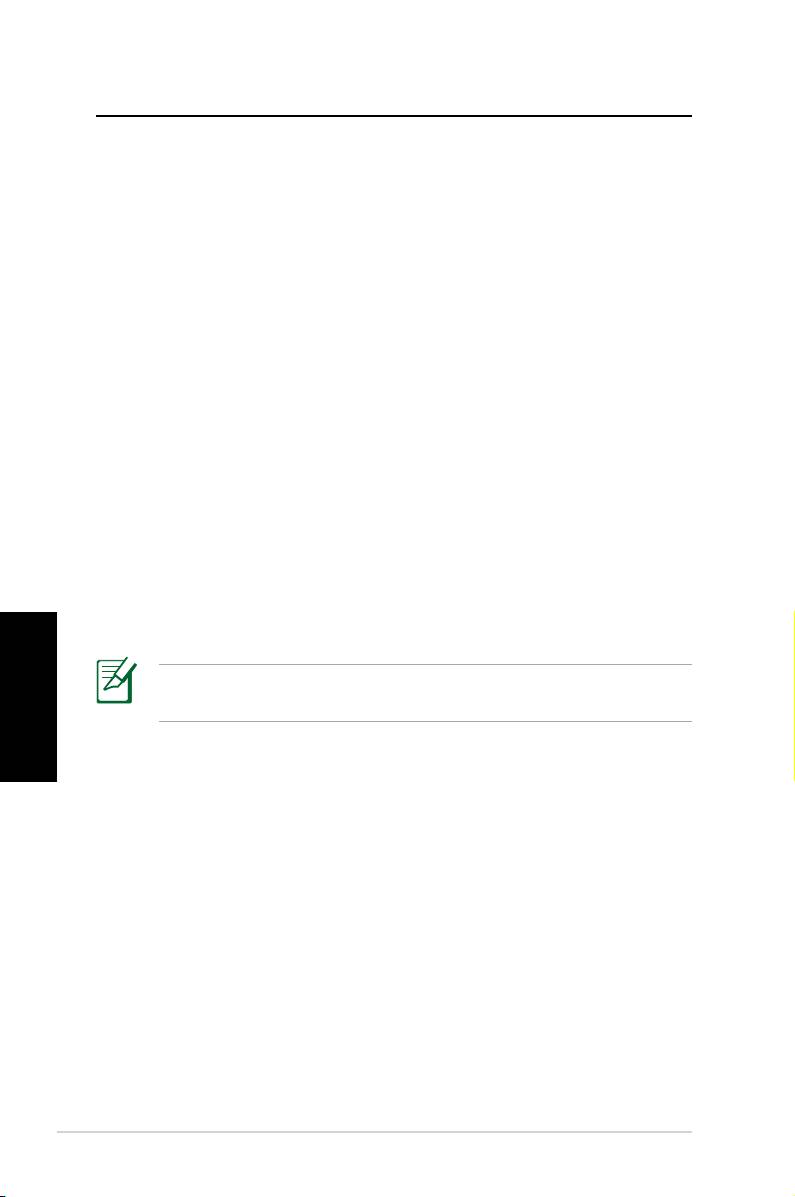
Benvenuti
Complimenti per l’ acquisto del Desktop PC ASUS. Il contenuto
della confezione del nuovo Desktop PC è indicato di seguito,
ma potrebbe variare in base al modello. ASUS si riserva il diritto
di sostituire i componenti o gli accessori per offrire un’ ottima
assistenza tecnica.
Contattare il rivenditore in caso di smarrimento o guasto di uno
degli articoli.
Contenuto della Confezione
• ASUS Desktop PC x1
• Tastiera x1
• Mouse x1
• Cavo di Alimentazione x1
• DVD di Supporto x1
• DVD di Ripristino x1
• Guida all’ Installazione x1
• Certificato di Garanzia x1
Italiano
Per gli aggiornamenti,visitare il sito ufficiale ASUS: http://support.
asus.com
10 ASUS Essentio Desktop PC
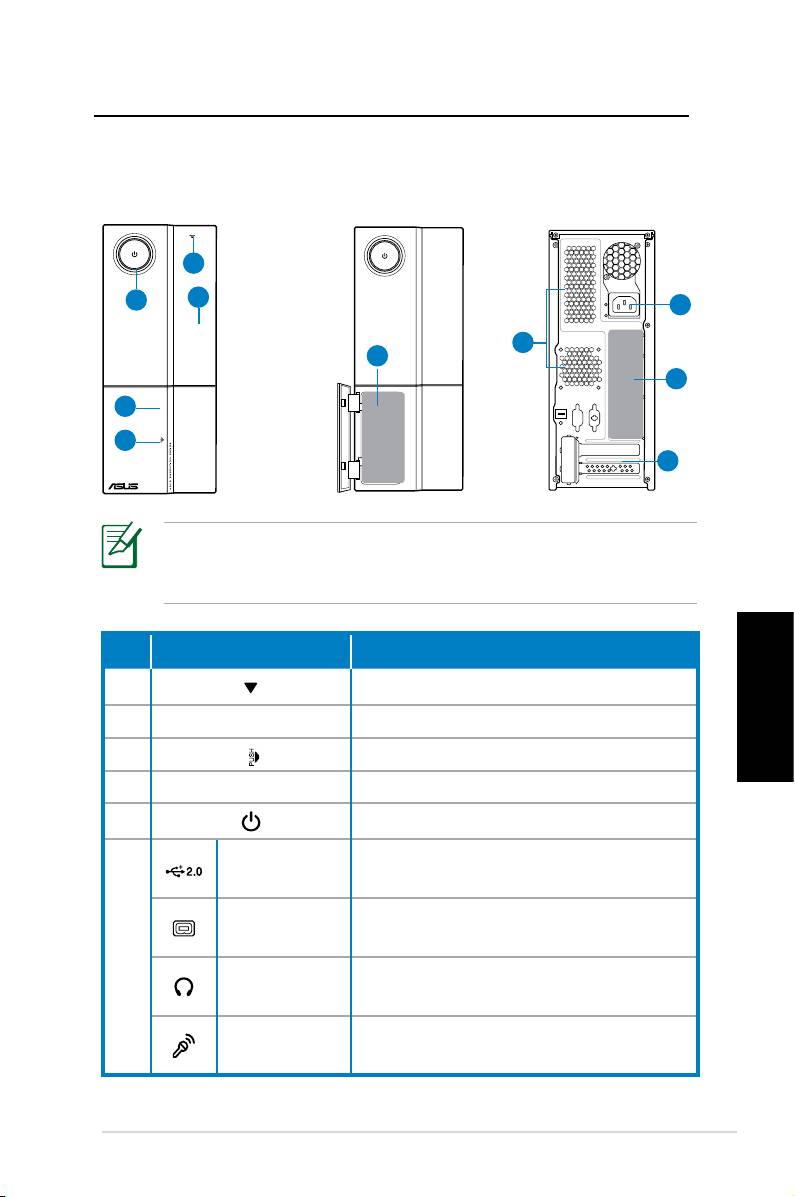
Descrizione del Desktop PC
Caratteristiche Fronte / Retro
Fronte (Chiuso)
Fronte (Aperto) Retro
1
5
2
9
8
6
10
4
3
7
*Nelle aree grigie sono contenute le porte del pannello frontale /
posteriore. Tali porte e la rispettiva posizione potrebbero variare,
in base al modello del sistema.
No. Pulsante/Porta Descrizione
1. Pulsante espulsione unità ottica
2. Copertura vano unità ottica
Italiano
3.
Pulsante x apertura pannello frontale
4. Copertura del pannello frontale
5. Pulsante di accensione
Porte USB
Collegano a dispositivi USB, quali
2.0
mouse, tastiera o fotocamera.
Porta IEEE
Collega a un dispositivo IEEE 1394
1394a 4-pin
come un camrecorder digitale.
6.
Connettore per l’inserimento di
Jack Cuffie
cuffie o stereo.
Jack
Connettore per l’inserimento di un
Microfono
microfono.
continua alla pagina seguente
ASUS Essentio Desktop PC 11
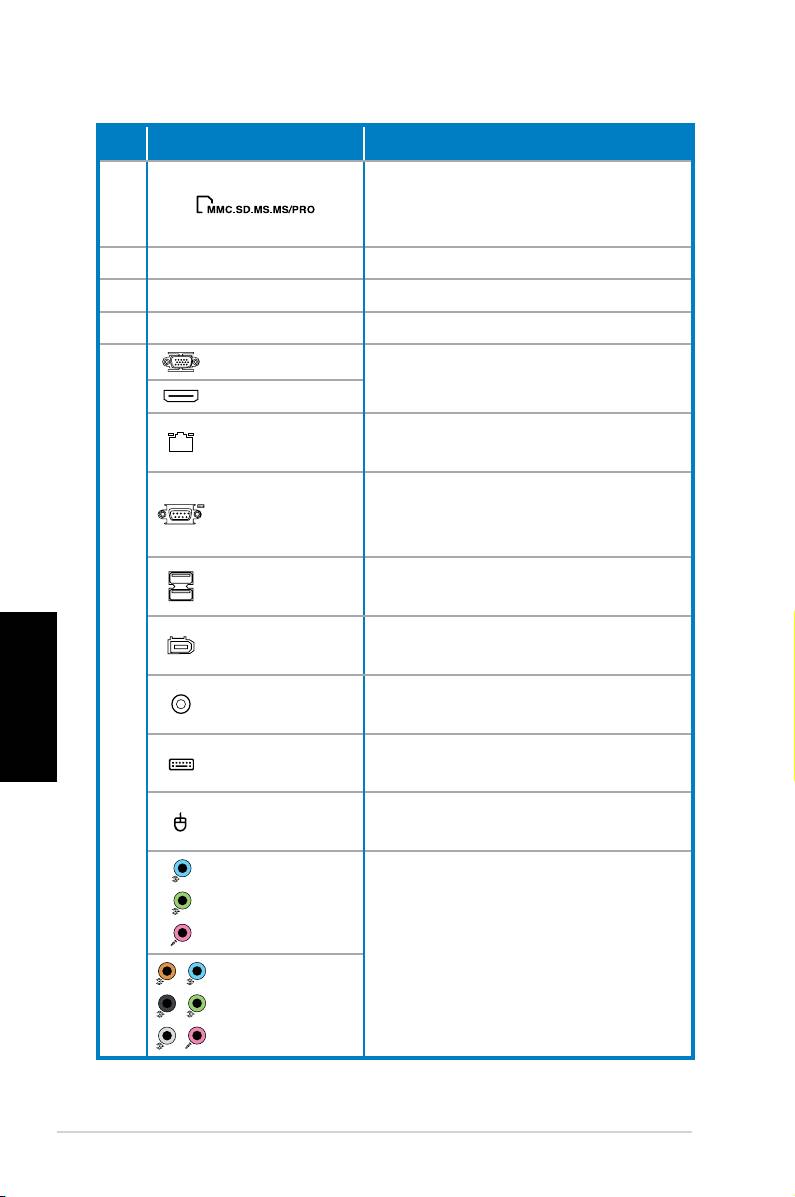
No. Slot/Porta Descrizione
Funziona come un lettore di
6.
schede per vari tipi di schede di
memoria.
7. Slot di Espansione Supporto schede di espansione.
8. Fori aerazione Consentono la ventilazione.
9. Connettore Aliment. Collega ad una presa di corrente.
Porta VGA
Collega a TV o monitor con
differente uscita video.
Porta HDMI
Porta LAN
Porta per l’ inserimento di un cavo
(RJ-45)
di rete.
Collega a dispositivi con
Porta COM
specifiche seriali.
Collegano a dispositivi USB, quali
Porte USB 2.0
mouse, tastiera o fotocamera.
Porta IEEE
Collega a un dispositivo IEEE 1394
Italiano
1394a a 6-pin
come un camrecorder digitale.
Porta S/PDIF
Collega ad un amplificatore per
10.
Out Coassiale
uscita audio digitale.
Porta Tastiera
Collega a una Tastiera PS/2.
PS/2
Porta mouse
Collega a un mouse PS/2.
PS/2
Porte audio
da 5.1(6)
canali
Collega ad un sistema di
altoparlanti da 5.1(6) o 7.1(8)
Porte audio
canali.
da 7.1(8)
canali
12 ASUS Essentio Desktop PC
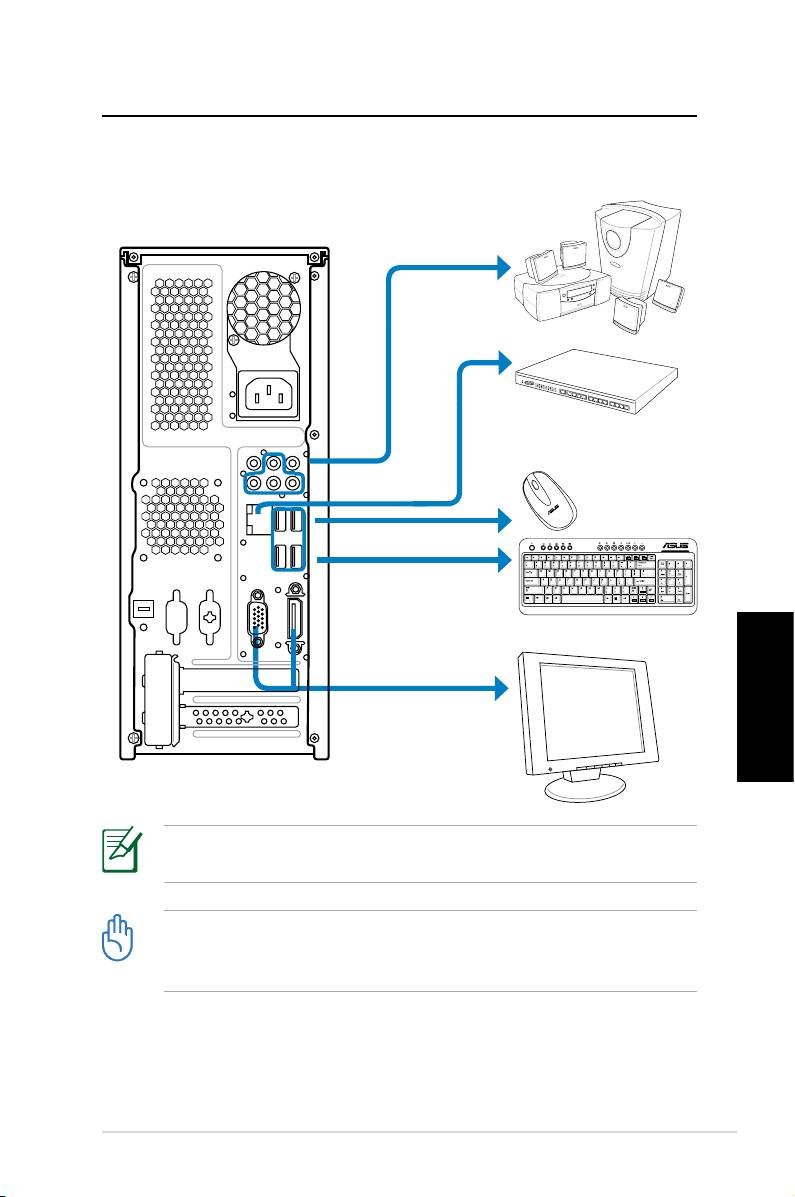
Installazione Desktop PC
Collegare le Periferiche
Italiano
Le illustrazioni sono a titolo esemplificativo. Il reale prodotto
potrebbe presentare alcune differenze.
• Utilizzare il prodotto a temperatura ambiente inferiore a
35˚C.
• Non ostruire o coprire le griglie di aerazione.
ASUS Essentio Desktop PC 13
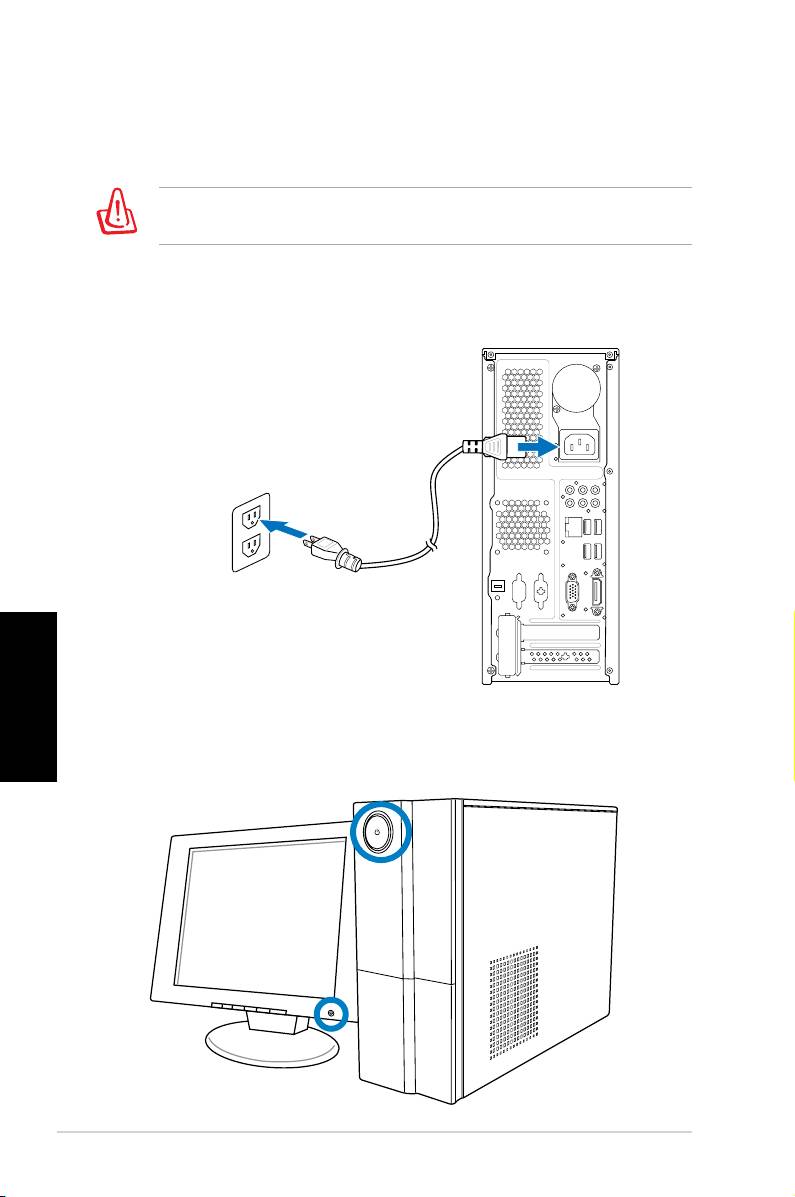
Collegare l’ Alimentazione
1. Mediante l’apposito selettore, impostare il corretto voltaggio,
in base alla zona.
L’ impostazione del selettore di voltaggio su 115V in un’ area a
230V danneggia il sistema!
2. Collegare un’ estremità del cavo di alimentazione al connettore
di alimentazione e l’altra estremità ad una presa a muro.
Italiano
Premere il Pulsante di Accensione
per Attivare il Sistema
14 ASUS Essentio Desktop PC
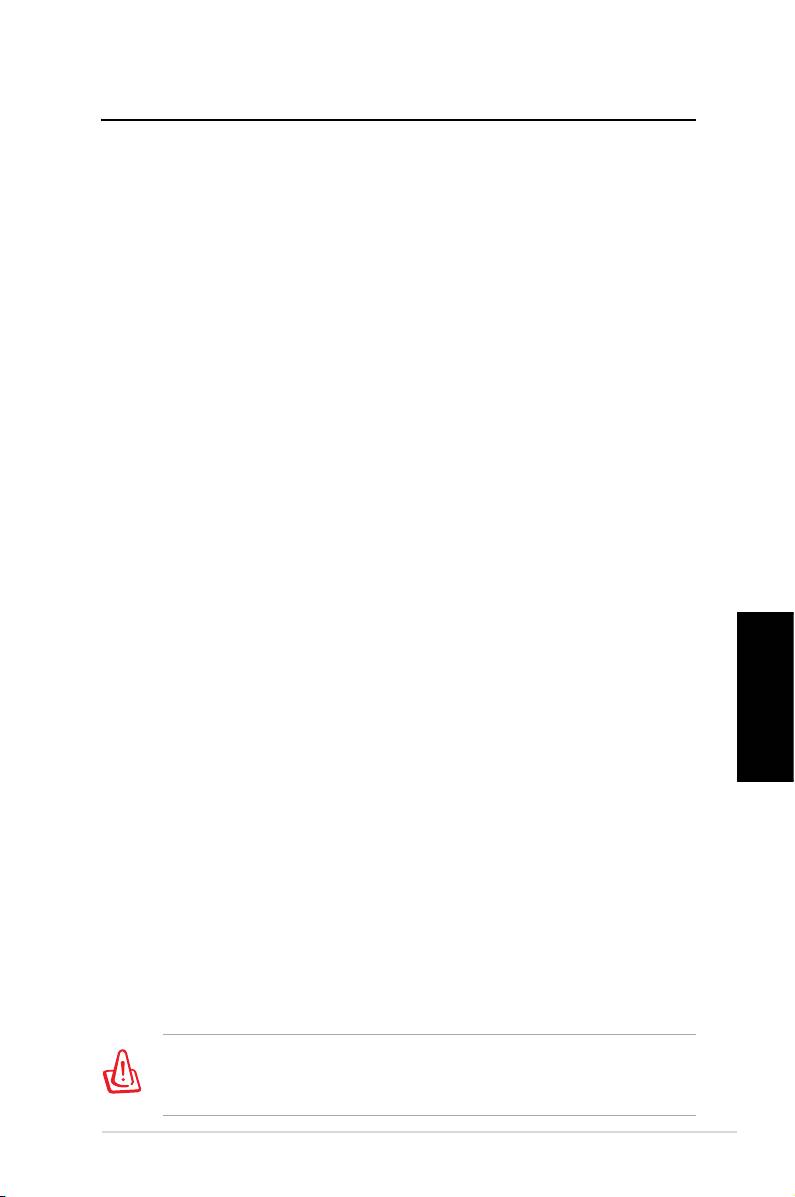
Ripristino del Sistema
Tramite DVD di Ripristino
Il DVD di Ripristino contiene un'immagine del sistema operativo
installato dal fabbricante. Il DVD di Ripristino, insieme al DVD di
Supporto, offre una soluzione completa per il ripristino del sistema,
che è così riportato rapidamente allo stato operativo originario,
purchè il disco rigido sia in buone condizioni. Prima di utilizzare
il DVD di Ripristino, copiare i file dati (p.e. file PST Outlook) su un
dispositivo USB o su un disco di rete e annotare le impostazioni di
configurazione personalizzate (p.e. impostazioni di rete).
1. Accendere il Desktop PC ASUS e si vedrà visualizzato il logo
ASUS. Premere F8 per accedere al menu Please select boot
device.
2. Inserire il DVD di Ripristino nell’ unità ottica e selezionare tale
unità (“CDROM:XXX”) come dispositivo da avviare. Premere
Enter (Accedi), quindi cliccare su un tasto qualsiasi per
continuare.
3. Appare la finestra
Windows Boot Manager. Selezionare
Windows Setup [EMS Enabled] e premere Enter. Attendere
la comparsa del messaggio Windows is loading files .
4. Selezionare dove installare un nuovo sistema. Le opzioni sono:
Recover system to a partition
Italiano
Questa opzione eliminerà soltanto una delle partizioni da
selezionare di seguito, mantenendo le altre e creerà una
nuova partizione del sistema come disco “C.” Selezionare una
partizione e cliccare NEXT (AVANTI).
Recover system to entire HD
Questa opzione eliminerà tutte le partizioni dall’ unità disco
rigido e creerà una nuova partizione del sistema, come disco
“C”. Selezionare e cliccare Yes (Sì).
5.
Seguire le istruzioni sullo schermo per completare il processo
di ripristino.
In fase di ripristino del sistema, saranno persi tutti i dati. Prima
dell' operazione, assicurarsi di eseguire una copia di riserva dei
dati importanti.
ASUS Essentio Desktop PC 15
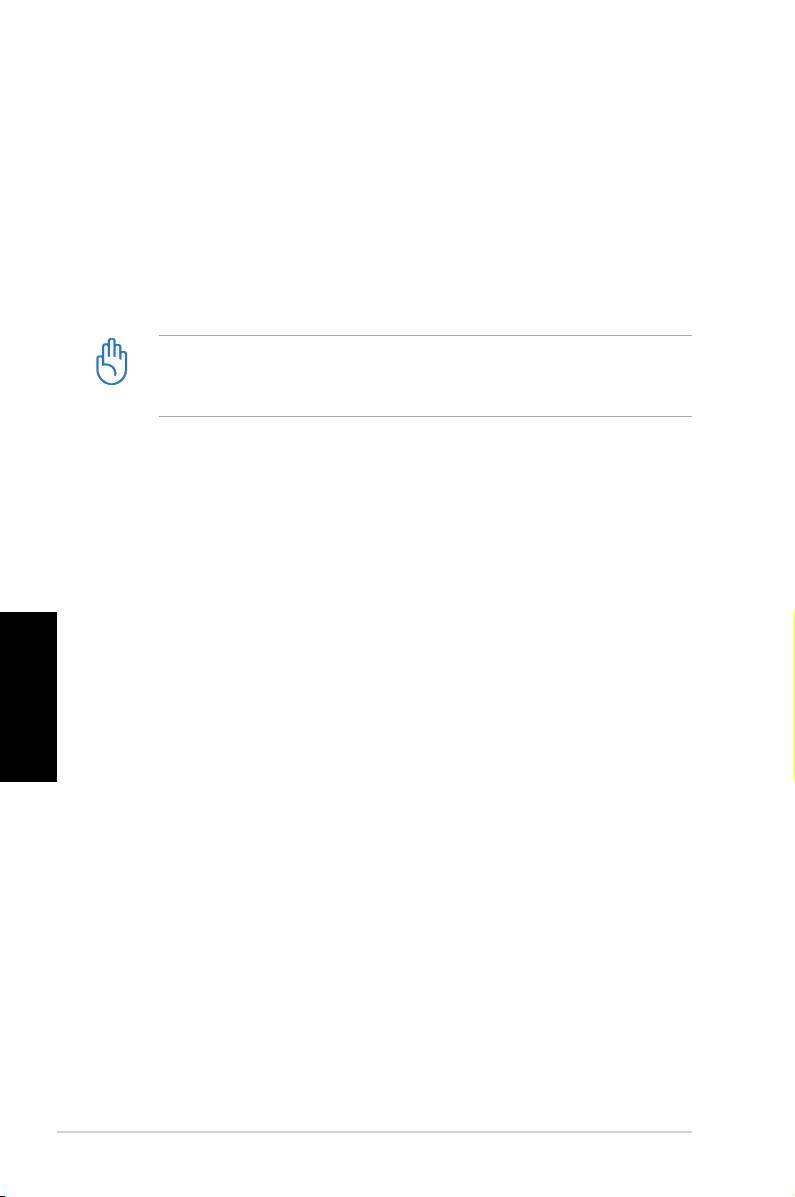
6. Al termine del ripristino del sistema, si richiede di espellere
il DVD di supporto dall’ unità ottica. Cliccare OK e sarà
riavviato il sistema.
7. Dopo aver riavviato il sistema, Windows® Vista™ inizia
le configurazioni. Seguire le istruzioni sullo schermo per
completare il processo e poi riavviare il computer.
Questo DVD di Ripristino è esclusivamente per il Desktop PC ASUS.
NON utilizzarlo su altri computer. Visitare il sito web ASUS www.
asus.com per gli aggiornamenti.
Ripristino Rapido del Sistema
1. Accendere ASUS Desktop PC e appare il logo ASUS. Premere
F9 per accedere a System Recovery.
2. E’ visualizzato il messaggio
Windows is loading files.
Attendere sino a quando non appare la finestra Recovery
CD/DVD.
Italiano
3. Seguire le istruzioni sullo schermo per completare il processo
di ripristino. Al riavvio del sistema, la risoluzione del display
e le impostazioni del sistema saranno riportate sui valori
predefiniti.
16 ASUS Essentio Desktop PC
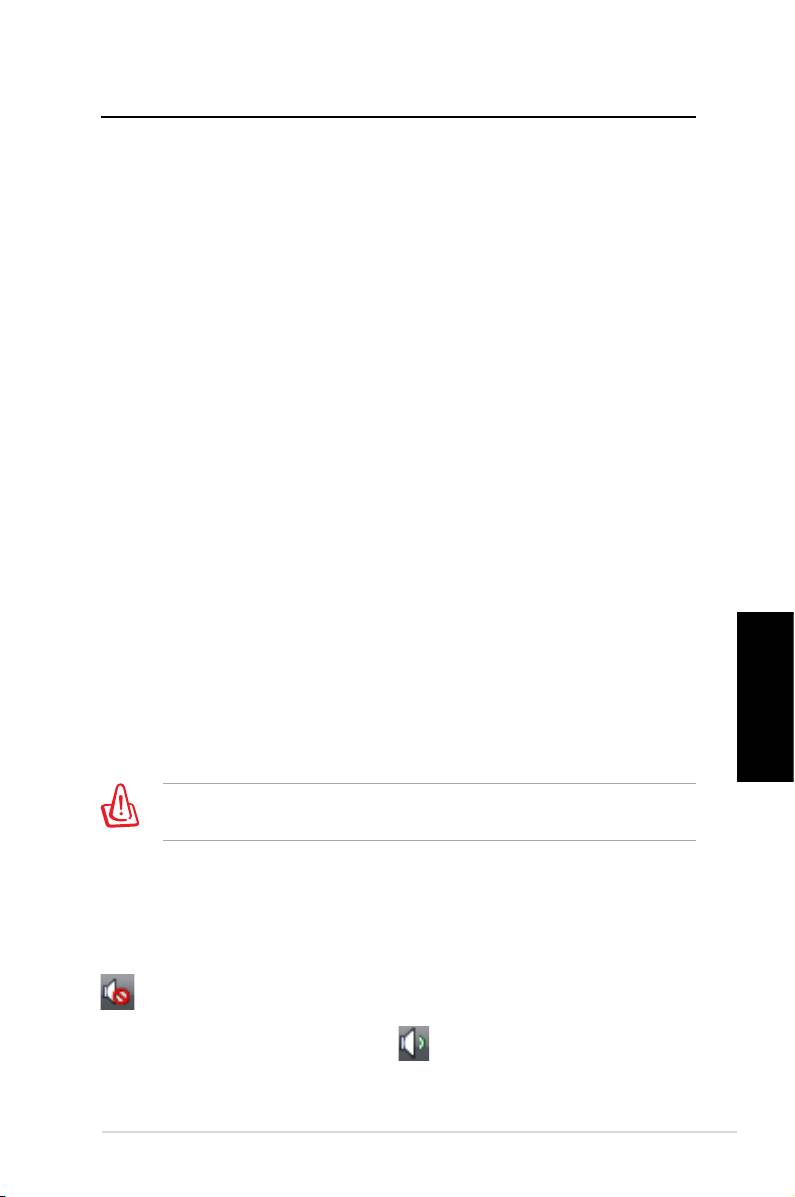
Risoluzione dei Problemi
Questo paragrafo offre soluzioni a problemi comuni, che si
possono incontrare con l’ uso di ASUS Desktop PC. Se il problema
persiste,dopo aver applicato una delle seguenti soluzioni,
contattare il supporto tecnico ASUS.
Cosa posso fare se non riesco ad accendere il Desktop PC ?
Controllare se si illumina il LED dell’ alimentazione sul pannello
frontale. Se il sistema non è alimentato, la spia non si accende.
• Verificare che il cavo di alimentazione sia inserito.
• Quando si utilizza un cavo di estensione o un regolatore di
tensione, accertarsi che sia inserito nella presa a muro e funzioni.
Cosa posso fare se il Desktop PC non riesce ad accedere al
sistema operativo?
• Assicurarsi di utilizzare moduli di memoria supportati dal
sistema e che siano stati correttamente installati nei socket.
• Verificare che le periferiche siano compatibili con il sistema.
Determinati dispositivi di archiviazione USB, per esempio, sono
caratterizzati da differenti strutture dell’ unità disco ed entrano
facilmente in modalità sospensione.
Se la suddetta procedura non è di aiuto, contattare il rivenditore
oppure eseguire un ripristino del sistema tramite il DVD di
Italiano
Ripristino in dotazione.
In fase di ripristino del sistema, saranno persi tutti i dati. Prima dell'
operazione, assicurarsi di eseguire una copia di riserva dei dati.
Perchè non riesco a sentire niente dagli altoparlanti / cuffie?
Controllare l’ icona volume sulla barra delle applicazioni di
Windows® per vedere se è impostata in modalità Mute (Silenzio)
. In questo caso, cliccare due volte sull’ icona per visualizzare la
barra del volume, quindi deselezionare la casella Mute (Silenzio)
per disattivare la modalità Mute .
ASUS Essentio Desktop PC 17
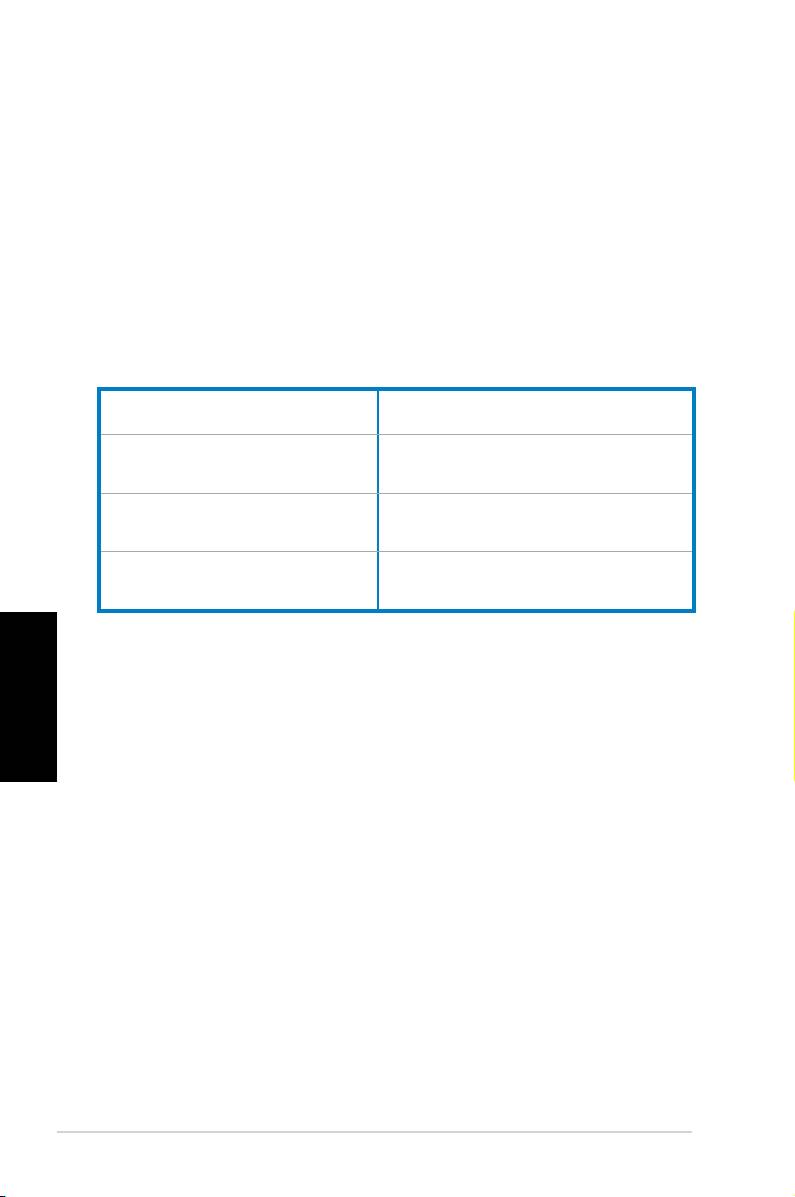
Perchè non è possibile leggere o scrivere su un CD/DVD?
• Assicurarsi che il disco utilizzato sia compatibile con l’ unità
ottica.
• Controllare che il disco sia stato inserito correttamente e che
non ci siano graffi sulla sua superficie.
• Scoprire se sul disco è attivata la protezione da scrittura.
Produttore:
ASUSTeK Computer Inc.
Indirizzo: No. 150, LI-DE RD., PEITOU,
TAIPEI 112, TAIWAN
Rappresentante
ASUS Computer GmbH
autorizzato in Europa:
Indirizzo: HARKORT STR. 21-23, 40880
RATINGEN, GERMANY
Italiano
18 ASUS Essentio Desktop PC
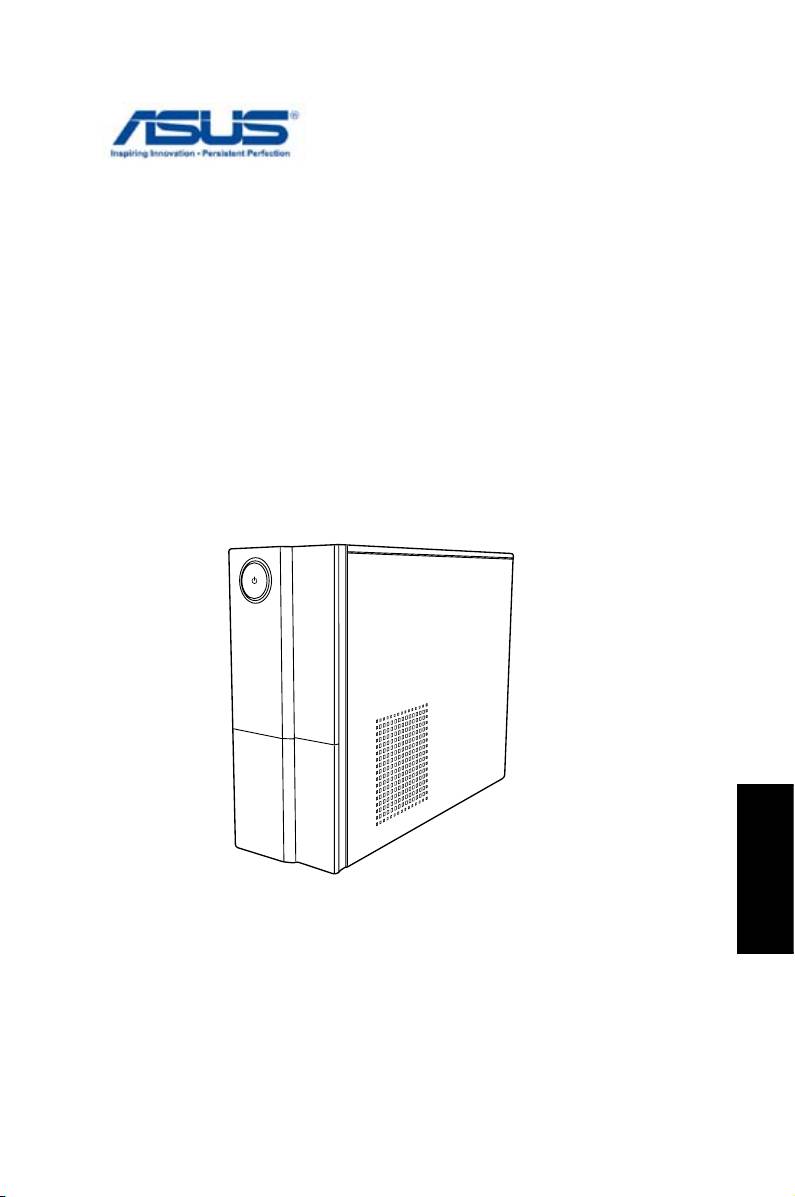
PC de sobremesa ASUS Essentio
Manual de usuario
Español
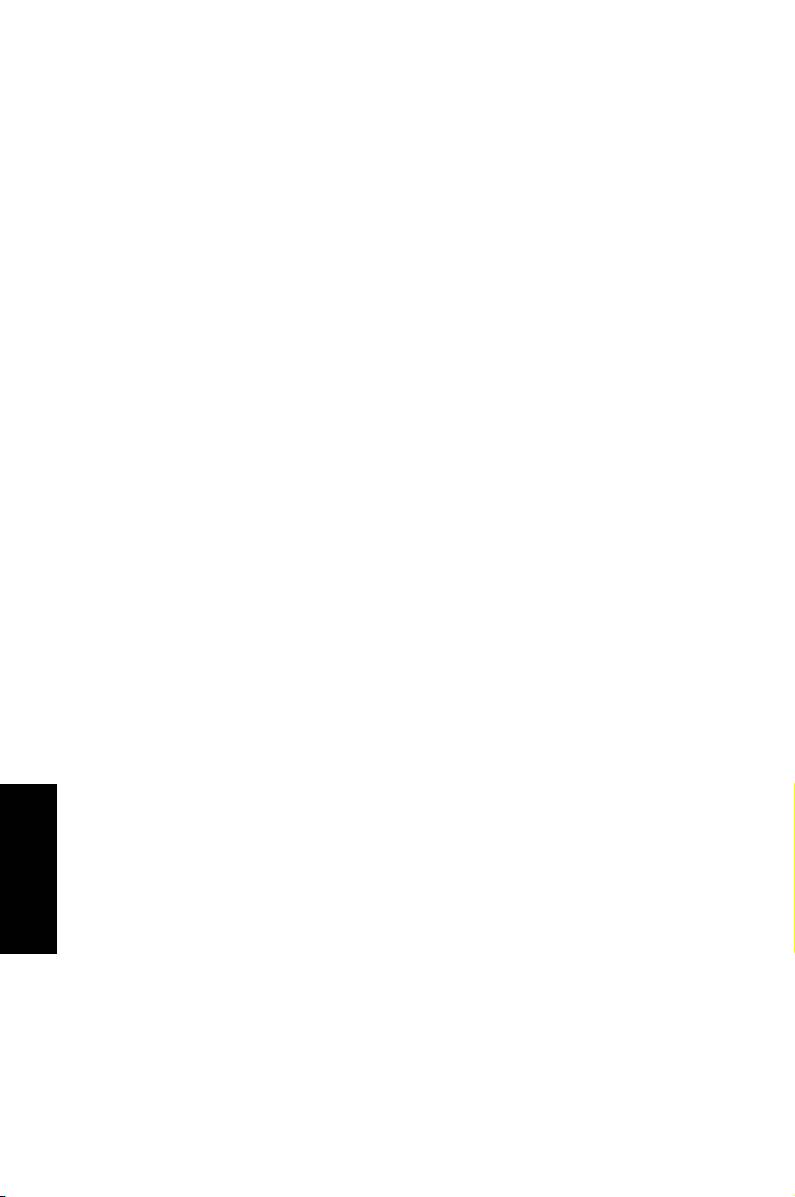
S4619
Segunda Edición V2
Marzo 2009
Copyright © 2009 ASUSTeK COMPUTER INC. Todos los derechos
reservados.
Ninguna parte de este manual, incluido los productos o el software
descrito en él, podrá ser reproducido, transmitido, almacenado en
sistemas de recuperación, o traducido a ningún idioma en forma o medio
alguno, exceptuando documentación almacenada por el comprador para
Español
realizar copias de seguridad, sin expreso consentimiento previo y por
escrito de ASUSTeK COMPUTER INC. (ASUS).
Los productos y nombres corporativos mencionados en este manual
pueden ser (o no) marcas comerciales registradas o copyrights de
sus respectivas compañías, y se utilizan exclusivamente con nes de
identicación. Todas las marcas comerciales pertenecen a sus respectivos
propietarios.
Se han tomado todas las precauciones posibles para garantizar que el
contenido de este manual sea correcto y esté actualizado. Sin embargo,
el fabricante no ofrece ninguna garantía en relación con la exactitud de su
contenido, y se reserva el derecho a realizar cambios sin previo aviso.
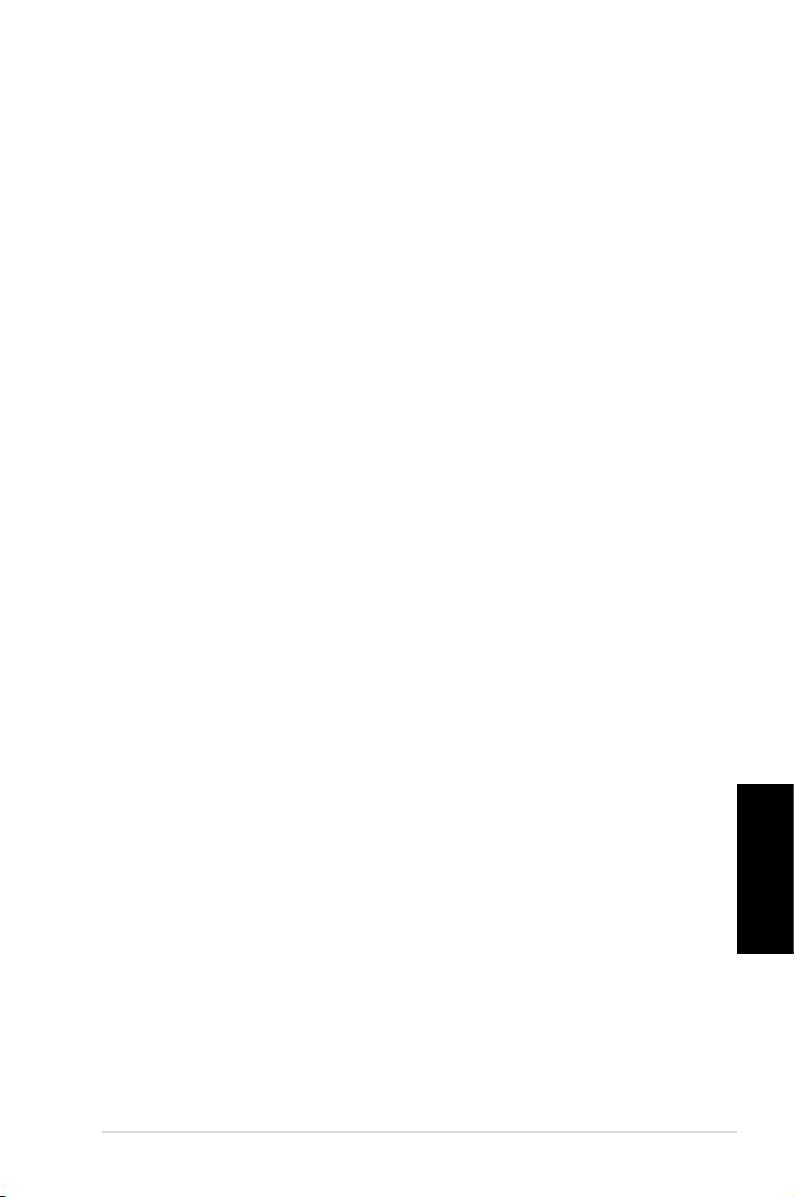
Contenidos
Notices ......................................................................... 4
Federal Communications Commission Statement .. 4
Canadian Department of Communications Statement ... 5
Macrovision Corporation Product Notice ................. 5
Información para su seguridad .................................... 6
Congurar el sistema .............................................. 6
Consideraciones a tener en cuenta durante el uso .. 6
PRODUCTO LÁSER DE CLASE 1 ............................7
Notas sobre este manual ............................................. 7
Bienvenido/a .....................................................8
Bienvenido ..................................................................8
Familiarizarse con el equipo Desktop PC ......9
Características de los paneles frontal y posterior ........ 9
Congurar su Desktop PC ............................. 11
Conexión de dispositivos dispositivos ........................11
Conexión a la red ....................................................... 12
Presionar el botón de alimentación para encender el sistema ......12
Recuperar el sistema .....................................13
Utilizar el DVD de recuperación ................................. 13
Quickly recover your system (Recuperar rápidamente su sistema) ..14
Solucionar problemas ....................................15
Español
Ordenador de sobremesa ASUS Essentio 3
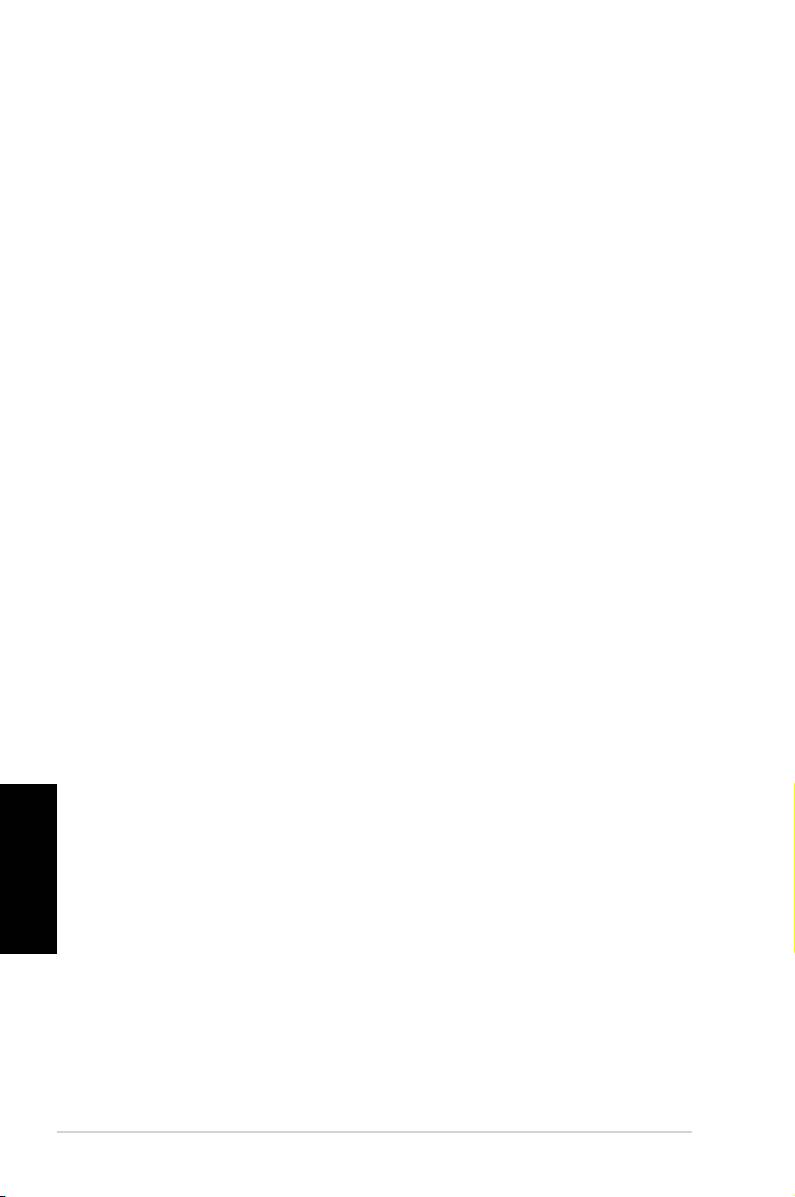
Notices
ASUS REACH
Complying with the REACH (Registration, Evaluation, Authori-
sation, and Restriction of Chemicals) regulatory framework, we
published the chemical substances in our products at ASUS
REACH website at http://green.asus.com/english/REACH.htm
Federal Communications Commission Statement
This device complies with Part 15 of the FCC Rules.
Operation is subject to the following two conditions:
• This device may not cause harmful interference; and
• This device must accept any interference received
including interference that may cause undesired
operation.
This equipment has been tested and found to comply with
the limits for a Class B digital device, pursuant to Part 15
of the FCC Rules. These limits are designed to provide
reasonable protection against harmful interference in a
residential installation. This equipment generates, uses
and can radiate radio frequency energy and, if not installed
and used in accordance with manufacturer’s instructions,
may cause harmful interference to radio communications.
However, there is no guarantee that interference will not
occur in a particular installation. If this equipment does cause
Español
harmful interference to radio or television reception, which
can be determined by turning the equipment off and on, the
user is encouraged to try to correct the interference by one
or more of the following measures:
• Reorient or relocate the receiving antenna.
• Increase the separation between the equipment and receiver.
• Connect the equipment to an outlet on a circuit different
from that to which the receiver is connected.
• Consult the dealer or an experienced radio/TV technician
for help.
4 Ordenador de sobremesa ASUS Essentio
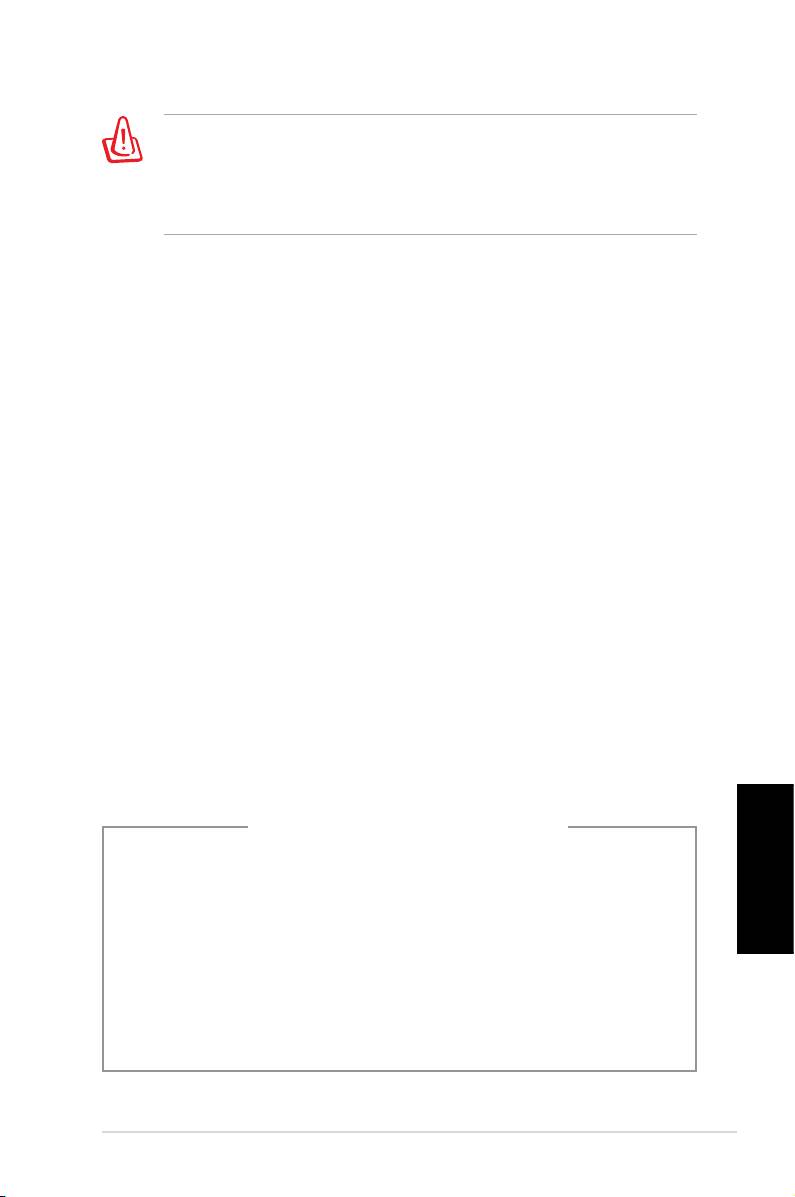
The use of shielded cables for connection of the monitor to
the graphics card is required to assure compliance with FCC
regulations. Changes or modications to this unit not expressly
approved by the party responsible for compliance could void the
user’s authority to operate this equipment.
Canadian Department of Communications
Statement
This digital apparatus does not exceed the Class B limits for
radio noise emissions from digital apparatus set out in the
Radio Interference Regulations of the Canadian Department
of Communications.
This class B digital apparatus complies with Canadian ICES-003.
Macrovision Corporation Product Notice
This product incorporates copyright protection technology
that is protected by method claims of certain U.S. patents
and other intellectual property rights owned by Macrovision
Corporation and other rights owners. Use of this copyright
protection technology must be authorized by Macrovision
Corporation, and is intended for home and other limited
viewing uses only unless otherwise authorized by
Macrovision Corporation. Reverse engineering or
disassembly is prohibited.
Lithium-Ion Battery Warning
CAUTION: Danger of explosion if battery is incorrectly replaced.
Replace only with the same or equivalent type recommended
Español
by the manufacturer. Dispose of used batteries according to the
manufacturer’s instructions.
VORSICHT: Explosionsgetahr bei unsachgemäßen Austausch
der Batterie. Ersatz nur durch denselben oder einem vom
Hersteller empfohlenem ähnljchen Typ. Entsorgung gebrauchter
Batterien nach Angaben des Herstellers.
Ordenador de sobremesa ASUS Essentio 5
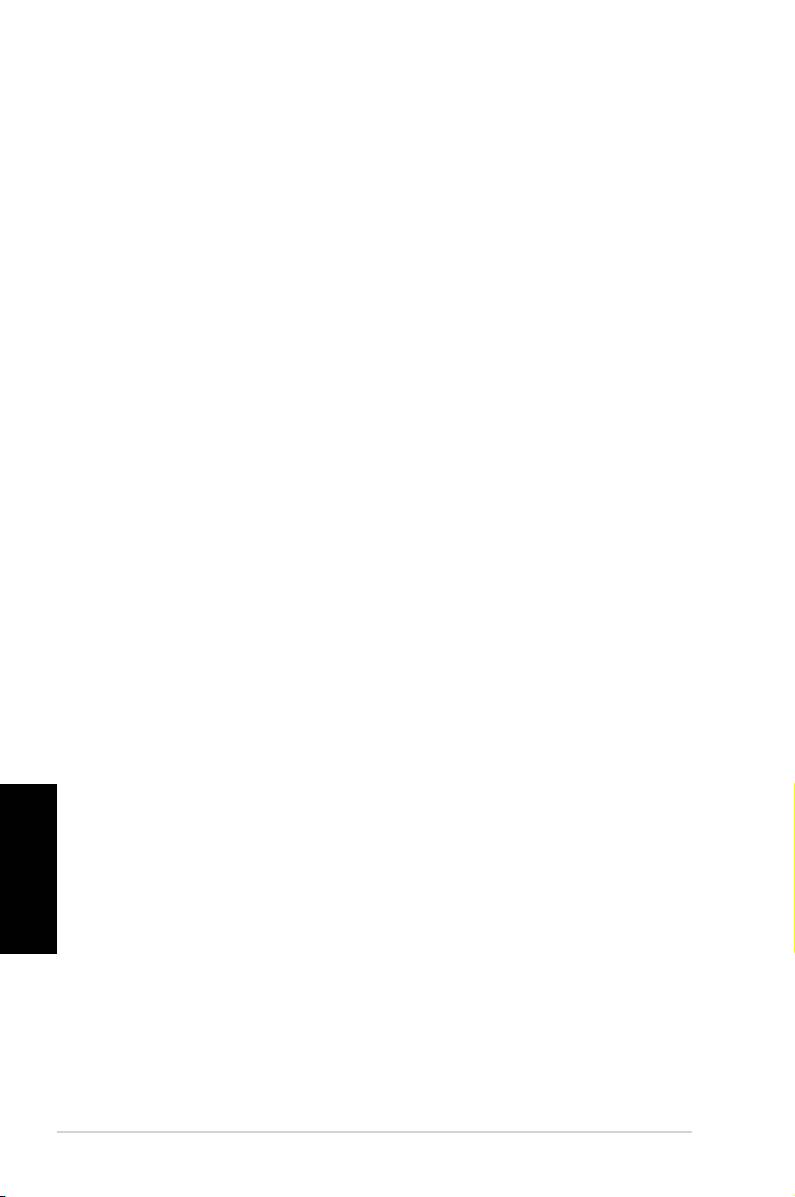
Información para su seguridad
El dispositivo ASUS Desktop PC se ha diseñado y
comprobado para cumplir las normativas más recientes de
seguridad para equipos de tecnología de la información. No
obstante, para garantizar su seguridad, es importante que
lea las siguientes instrucciones de seguridad.
Congurar el sistema
• Lea y siga todas las instrucciones de la documentación
antes de usar el sistema.
• No utilice este producto junto a áreas mojadas o fuentes
de calor, como por ejemplo radiadores.
• Coloque el sistema en una supercie estable.
• Los oricios del chasis permiten mantener el nivel adecuado
de ventilación. No bloquee ni cubra dichos oricios.
Asegúrese de mantener espacio suciente alrededor del
sistema para su correcta ventilación. No inserte objetos de
ningún tipo a través de los oricios de ventilación.
• Utilice este producto en entornos con una temperatura
ambiental de entre 0 ˚C y 35 ˚C.
• Si usa un alargador, asegúrese de que el valor nominal
de la corriente de los dispositivos enchufados no supera
el de dicho alargador.
Consideraciones a tener en cuenta durante el uso
• No camine sobre el cable de alimentación ni coloque
Español
nada sobre él.
•
No derrame agua ni ningún otro líquido en el sistema.
•
Cuando el sistema está apagado, sigue consumiendo
una pequeña cantidad de corriente eléctrica. Desenchufe
siempre todas las tomas de corriente, el módem y los
cables de red antes de limpiar el sistema.
•
Si detecta los siguientes problemas técnicos en el
producto, desenchufe el cable de alimentación y póngase
en contacto con un técnico profesional o con su proveedor.
•
El cable o el conector de alimentación está dañado.
6 Ordenador de sobremesa ASUS Essentio
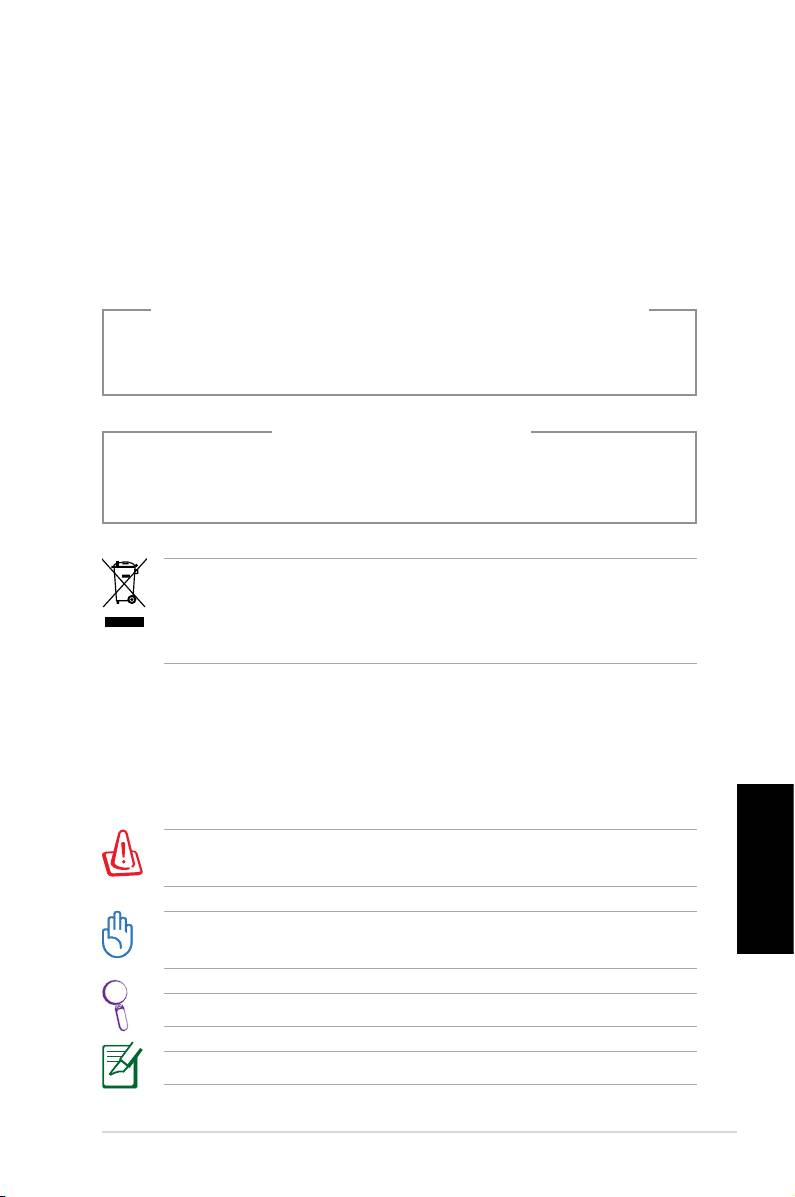
• Se ha derramado líquido dentro del sistema.
•
El sistema no funciona correctamente aunque se
hayan seguido las instrucciones de funcionamiento.
•
El sistema se ha golpeado o la carcasa está dañada.
•
El rendimiento del sistema uctúa.
ADVERTENCIA SOBRE PRODUCTO LÁSER
PRODUCTO LÁSER DE CLASE 1
NO DESMONTAR
La garantía no se aplicará a productos que
hayan sido desmontados por los usuarios
El icono de la papelera indica que el producto (equipo eléctrico,
electrónico y la pila de botón que contiene mercurio) no debe
ser arrojada junto con la basura municipal. Consulte las
normas locales sobre desecho de productos electrónicos.
Notas sobre este manual
Para asegurarse de realizar determinadas tareas correctamente,
tome nota de los siguientes símbolos utilizados a lo largo de este
manual.
!ADVERTENCIA¡ Información importante que debe seguir
para usar el producto de forma segura.
Español
¡IMPORTANTE! Información fundamental que debe seguir
para no dañar los datos, los componentes o a las personas.
SUGERENCIA: Consejos para completar tareas.
NOTA: Información para situaciones especiales.
Ordenador de sobremesa ASUS Essentio 7
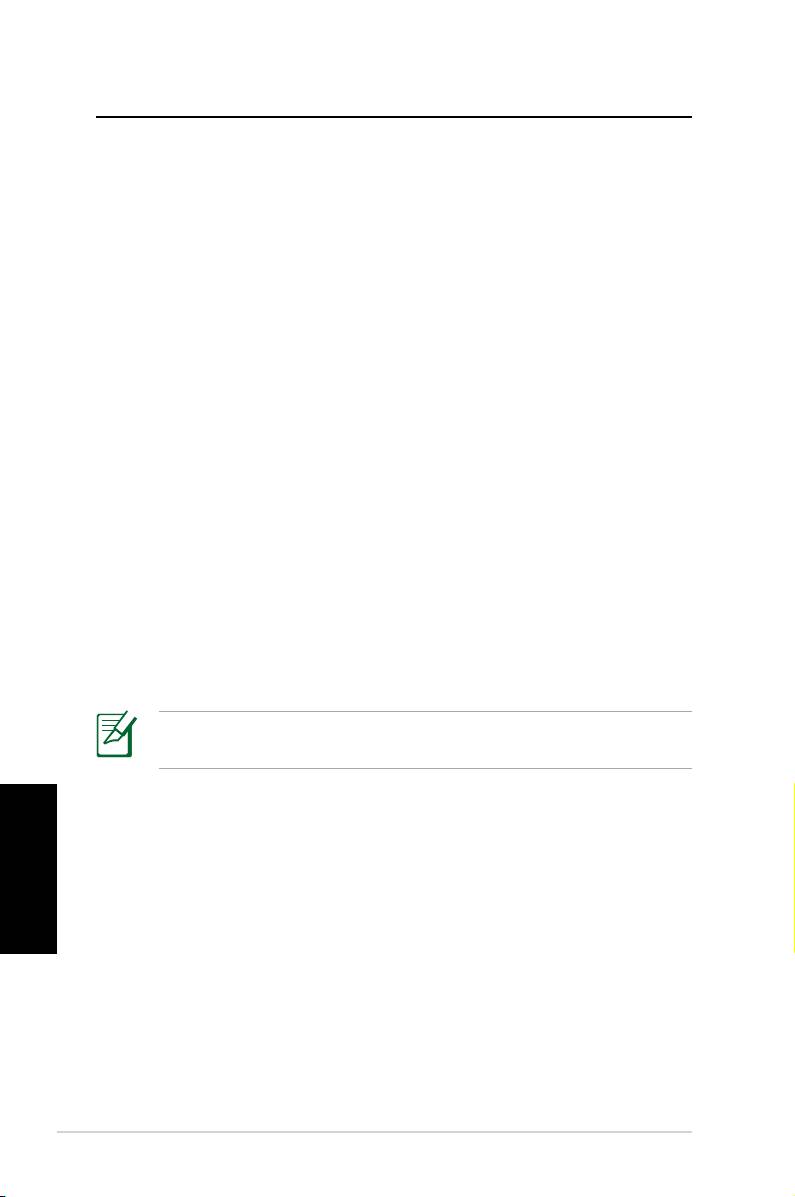
Bienvenido/a
Enhorabuena por haber comprado un PC de sobremesa
ASUS. El contenido del paquete aparece enumerado a
continuación, pero podría variar en función del modelo
el modelo. ASUS se reserva el derecho a sustituir los
componentes o accesorios a n de proporcionar una utilidad
óptima.
Póngase en contacto con su tienda si cualquiera de los
siguientes artículos falta o está dañado.
Bienvenido
• ASUS Desktop PC x1
• Teclado x1
• Ratón x1
• Cable de alimentación x1
• DVD de soporte x1
• DVD de recuperación x1
• Guía de instalación x1
• Tarjeta de garantía x1
Visite el sitio Web de ASUS en http://support.asus.com
para obtener cualquier actualización.
Español
8 Ordenador de sobremesa ASUS Essentio
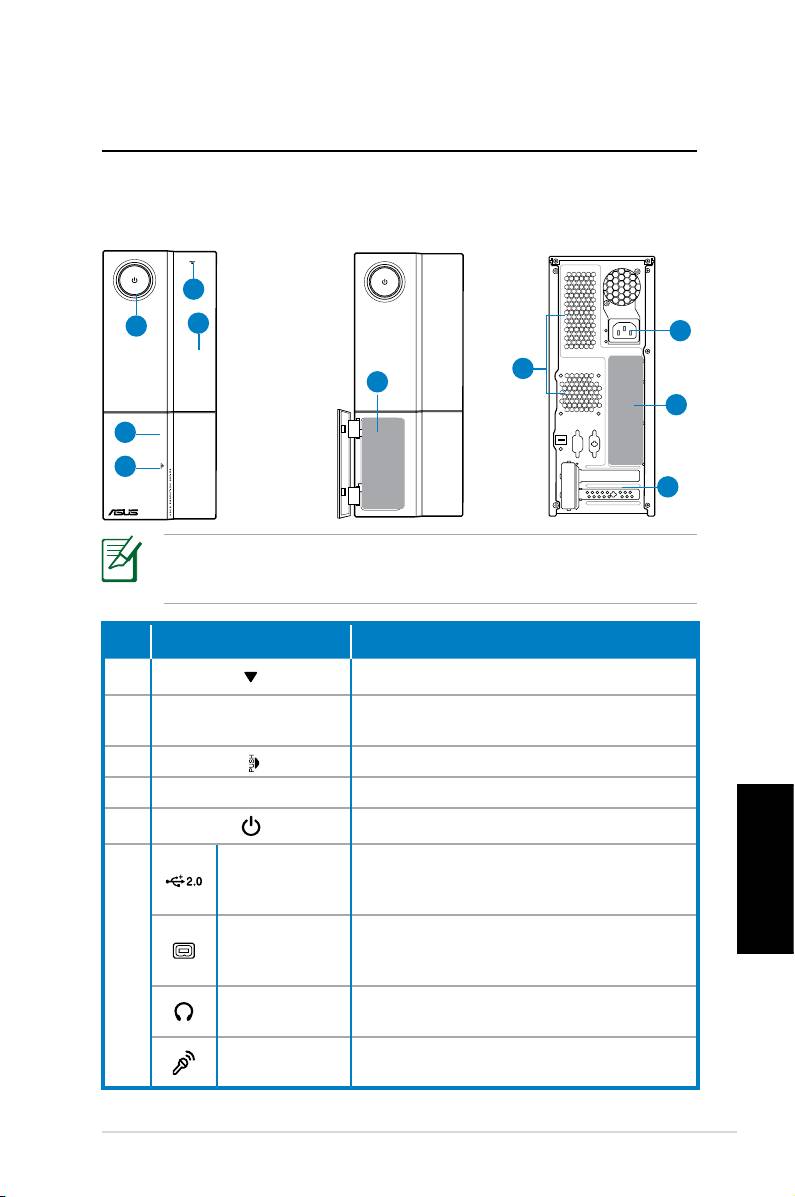
Familiarizarse con el equipo
Desktop PC
Características de los paneles frontal y posterior
Panel frontal
Panel frontal
Panel posterior
(cerrado)
(abierto)
1
5
2
9
8
6
10
4
3
7
*Las áreas de color gris contienen los puertos de los paneles
frontal y posterior. Estos puertos y sus ubicaciones pueden variar
en función del modelo.
Nº Botón/Puerto Descripción
1. Botón de expulsión de la unidad óptica.
Tapa del compartimento de la unidad
2.
óptica.
3. Pulsador de la tapa del panel frontal.
4. Tapa del panel frontal
5. Botón/LED de alimentación
Conecta dispositivos USB como por
Puertos USB
ejemplo, ratones, teclados o cá-
2.0
maras.
Español
Puerto IEEE
Conecta un dispositivo IEEE
1394a de 4
1394 como por ejemplo una
6.
contactos
videograbadora digital.
Conector para
Enchufe un dispositivo estéreo o
auriculares
auriculares en este conector.
Conector para
Enchufe un micrófono en este
micrófono
conector.
continúa en la página siguiente
Ordenador de sobremesa ASUS Essentio 9
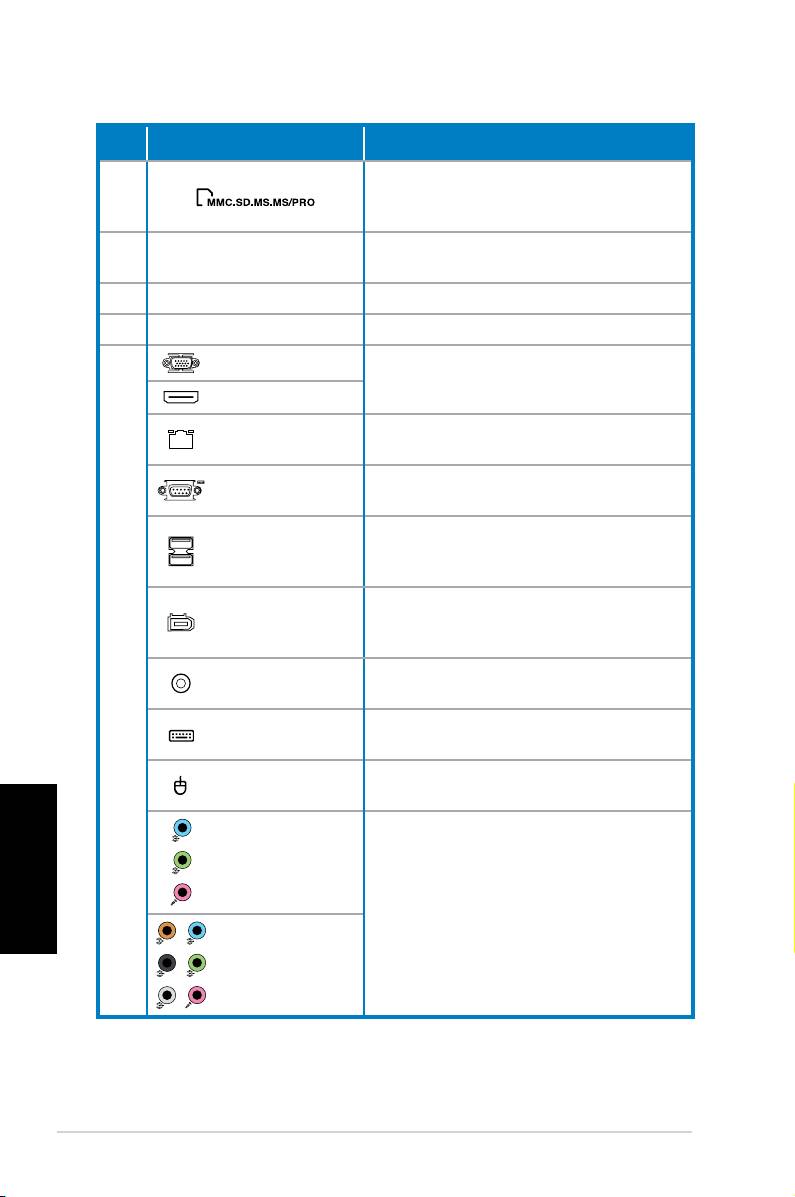
Nº Ranura/Puerto Descripción
Funciona como un lector de
6.
tarjetas para varios tipos de
tarjetas de memoria.
Use las ranuras al instalar tarjetas
7. Ranuras de expansión
de expansión.
8. Conductos de ventilación Permiten la ventilación.
9. Conector de alimentación Conecta el cable de alimentación.
Puerto VGA
Conecta un televisor o monitor con
salida de vídeo diferente.
Puerto HDMI
Puerto LAN
Enchufe un cable de red a este
(RJ-45)
puerto.
Permite la conexión de dispositivos
Puerto COM
de comunicación serie.
Conecta dispositivos USB como
Puertos USB
por ejemplo, ratones, teclados o
2.0
cámaras.
Puerto IEEE
Conecta un dispositivo IEEE
1394a de 6
1394 como por ejemplo una
contactos
videograbadora digital.
Puerto Salida
Conecta un amplicador como
10.
S/PDIF coaxial
salida de audio digital.
Puerto de
Permite la conexión de un teclado
teclado PS/2
PS/2.
Puerto de
Permite la conexión de un ratón
ratón PS/2
PS/2.
Español
Puertos de
audio de 5.1
(6) canales
Conecta un sistema de altavoces
de 5.1 (6) o 7.1 (8) canales.
Puertos de
audio de 7.1
(8) canales
10 Ordenador de sobremesa ASUS Essentio
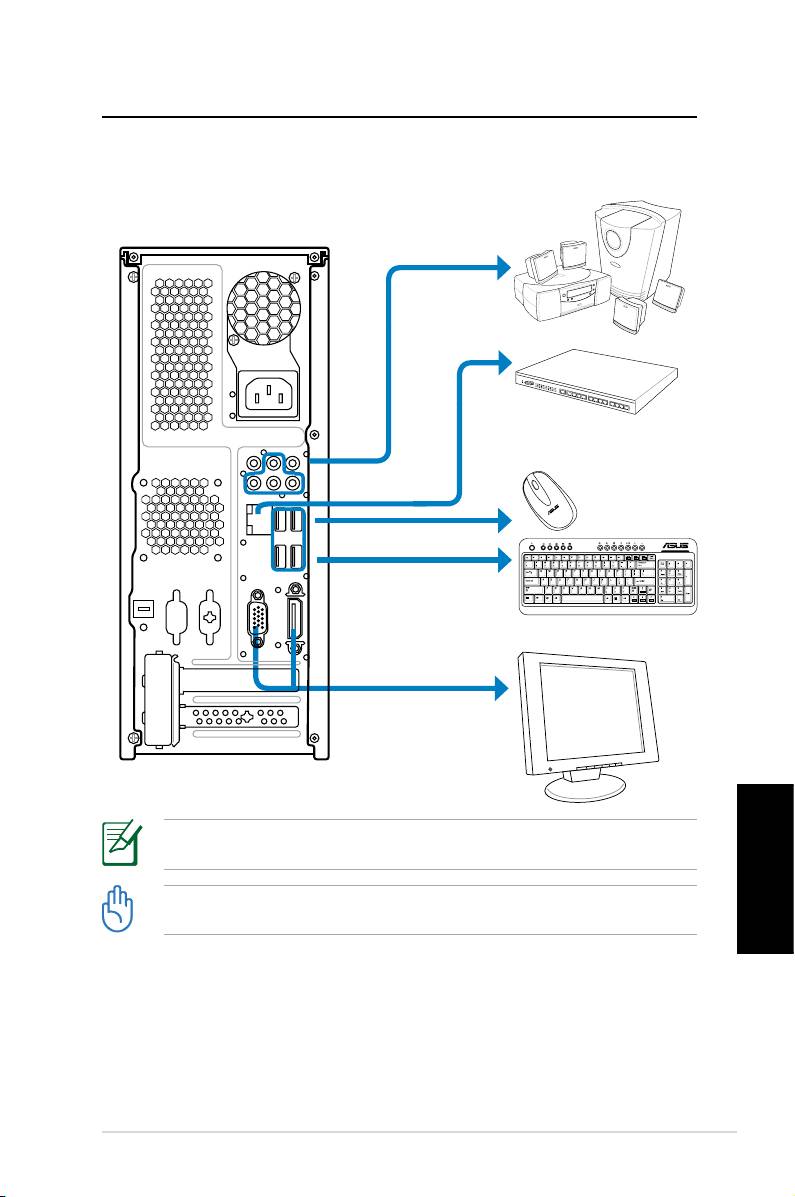
Congurar su Desktop PC
Conexión de dispositivos
Las ilustraciones se proporcionan sólo como referencia. Las especicaciones reales
del producto pueden variar.
• Use este producto a una temperatura ambiente inferior a 35 grados C.
Español
• No obstruya ni tape estas rejillas.
Ordenador de sobremesa ASUS Essentio 11
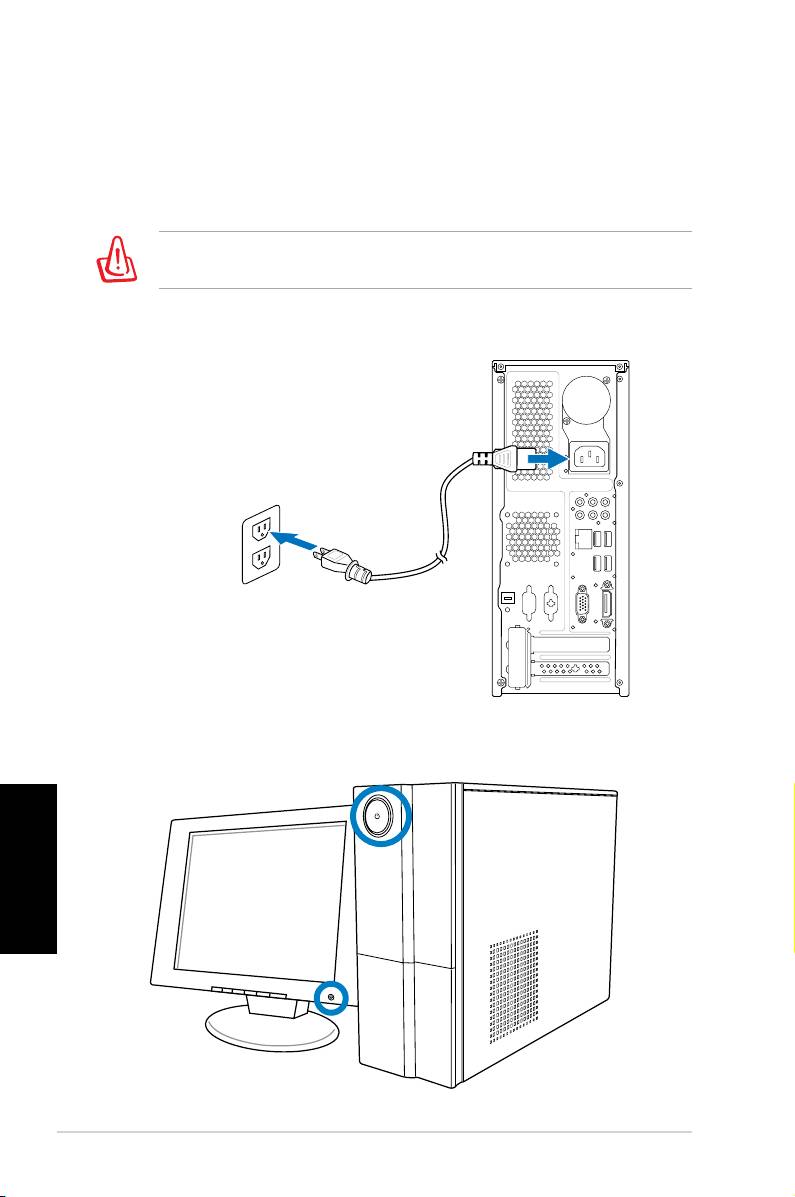
Conexión a la red
1. Coloque el selector de voltaje en la posición
correspondiente para seleccionar el voltaje de entrada
apropiado según la tensión de red de su zona.
Poner el selector de voltaje a 115 V en una zona de 230 V
dañará el sistema.
2. Conecte el cable de alimentación al conector de
alimentación del equipo y enchúfelo a la toma de
corriente de la pared.
Presionar el botón de alimentación para
encender el sistema
Español
12 Ordenador de sobremesa ASUS Essentio
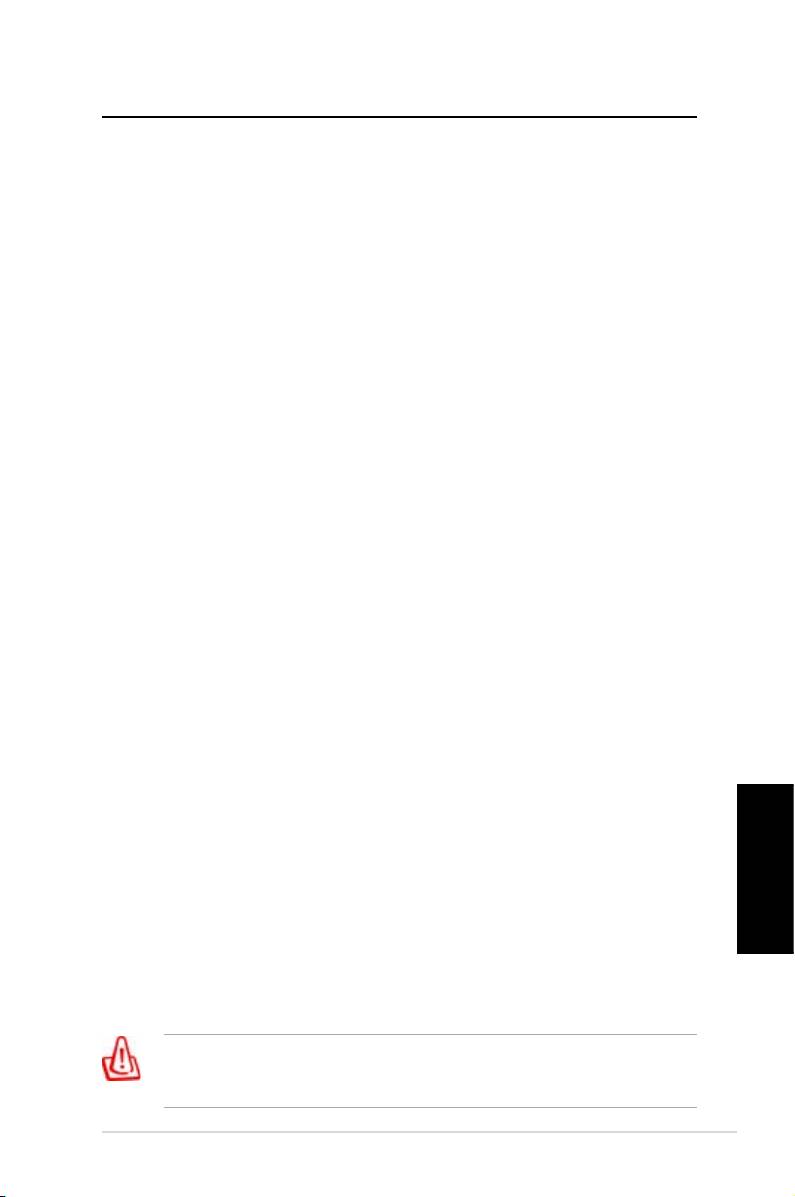
Recuperar el sistema
Utilizar el DVD de recuperación
El DVD de recuperación incluye una imagen del sistema
operativo instalado de fábrica en el sistema. El DVD de
recuperación, en combinación con el DVD de soporte,
proporciona una completa solución de recuperación
que restaura rápidamente el sistema a su estado de
funcionamiento original, siempre que su unidad de disco
duro funcione correctamente. Antes de usar el DVD de
recuperación, copie los archivos de datos (como los archivos
PST de Outlook) a un dispositivo USB o a una unidad de
red y anote cualquier opción de conguración personalizada
(como la conguración de red).
1.
Encienda el equipo ASUS Desktop PC. Aparecerá el
logotipo de ASUS. Presione F8 para entrar en el menú
Seleccione el dispositivo de arranque.
2. Inserte el DVD de recuperación en la unidad óptica y
seleccione esta unidad (“CDROM:XXX”) como el dispositivo
de arranque. Presione Entrar y, a continuación, cualquier
letra para continuar.
3. Aparecerá la ventana
Administrador de arranque de
Windows. Seleccione Programa de instalación de Windows
[EMS habilitado] y presione Entrar. Espere mientras
aparezca el mensaje Windows está cargando archivos.
4. Seleccione la ubicación en la que desea instalar un nuevo
sistema. Opciones disponibles:
Recuperar el sistema en una partición
Esta opción eliminará solamente la partición seleccionada,
permitiendo conservar otras opciones y creará una nueva
partición del sistema como unidad “C”. Seleccione una
partición y haga clic en SIGUIENTE.
Recuperar el sistema en toda la unidad de disco duro
Español
Esta opción eliminará todas las particiones de la unidad de
disco duro y creará una nueva partición como unidad “C”.
Realice la selección y haga clic en Sí.
5. Siga las instrucciones que aparezcan en la pantalla para
completar el proceso de recuperación.
Se perderán todos los datos durante la recuperación del
sistema. Asegúrese de hacer una copia de seguridad de
dichos datos antes de recuperar el sistema.
Ordenador de sobremesa ASUS Essentio 13
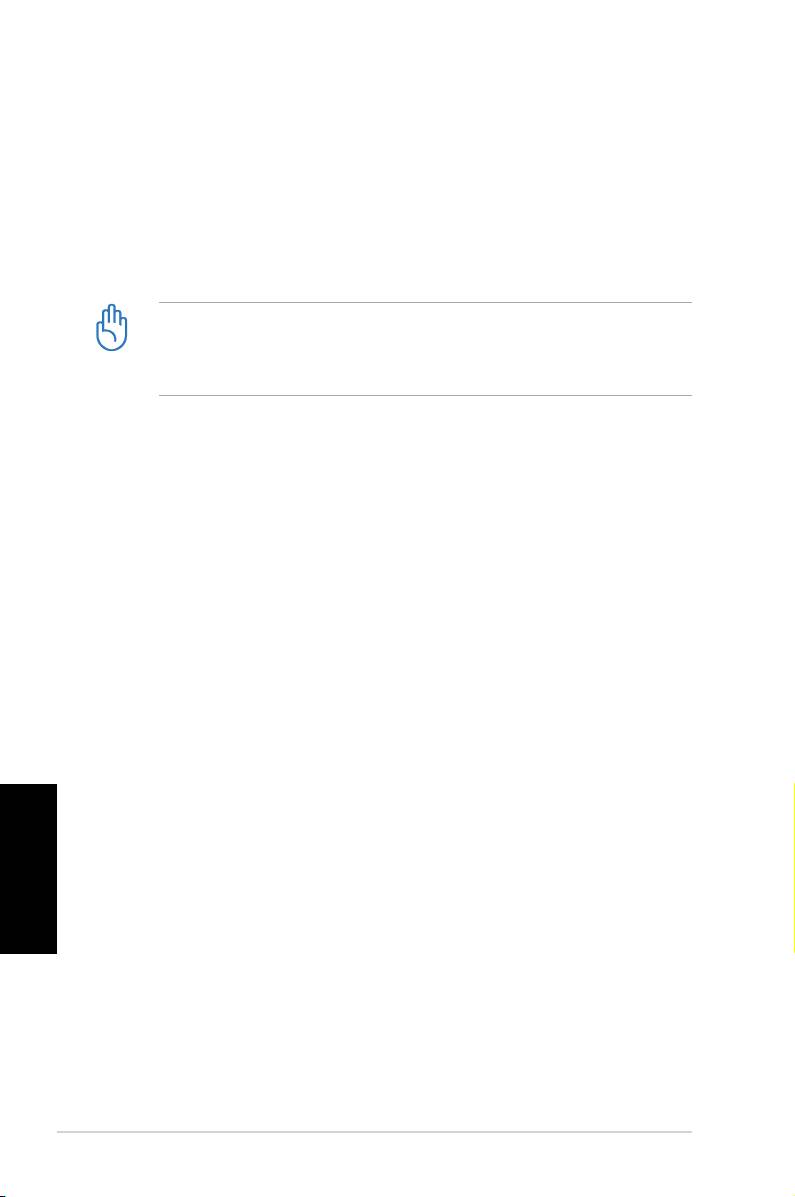
6. Una vez completada la recuperación del sistema, se le
pedirá que inserte el DVD de soporte en la unidad óptica.
Haga clic en Aceptar y el sistema se reiniciará.
7. Cuando el sistema se reinicie, Windows® Vista™ iniciará
las conguraciones de dicho sistema. Siga las instrucciones
de la pantalla para completar el proceso y reinicie el equipo.
Este DVD de recuperación solamente se puede aplicar al
equipo ASUS Desktop PC. NO lo use en otros equipos.
Visite el sitio Web de ASUS www.asus.com para obtener
las actualizaciones.
Quickly recover your system (Recuperar
rápidamente su sistema)
1. Encienda su equipo ASUS. Aparecerá el logotipo de
ASUS. Presione F9 para acceder a System Recovery
(Recuperar sistema).
2. Se mostrará el mensaje
Windows is loading les
(Windows está cargando los archivos). Espere a que
aparezca la ventana del Recovery CD/DVD (CD/DVD
de recuperación).
3. Siga las instrucciones en pantalla para completar
el proceso de recuperación. Después de reiniciar
el sistema se restaurará la resolución de pantalla
y la conguración del sistema a sus valores
Español
predeterminados.
14 Ordenador de sobremesa ASUS Essentio
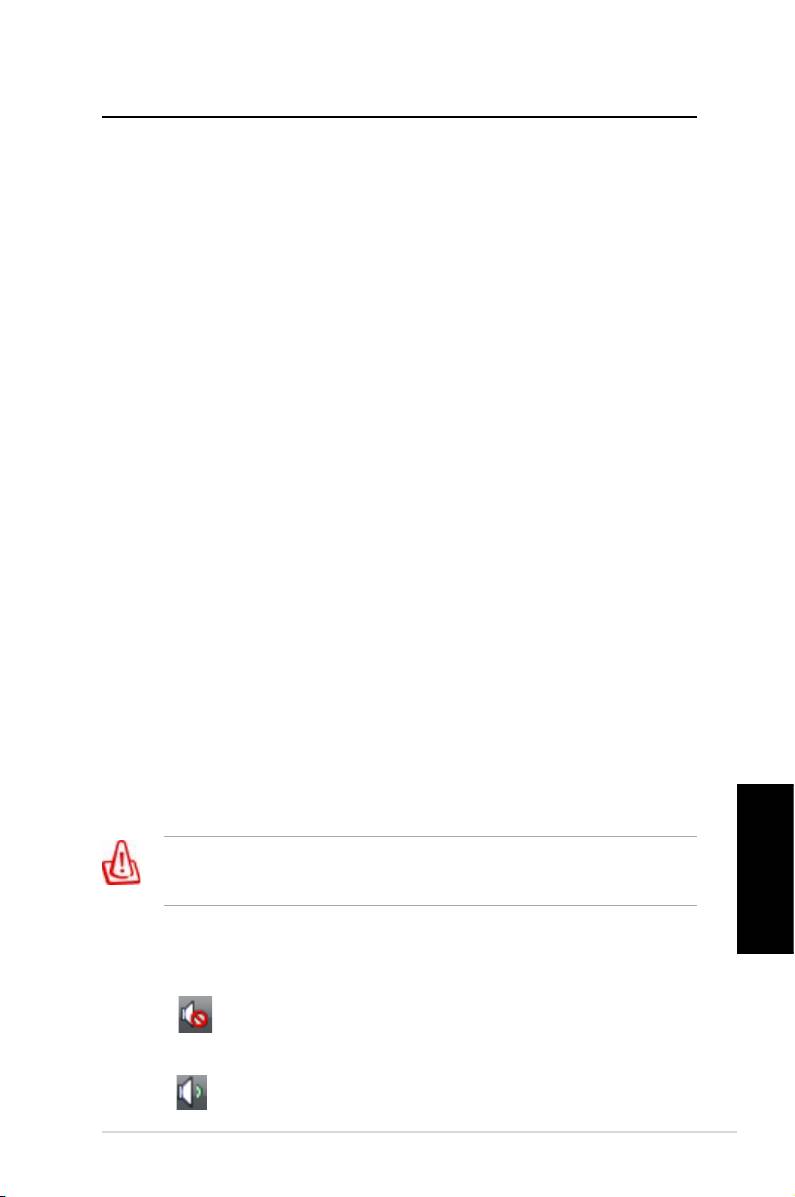
Solucionar problemas
Lea las siguientes preguntas y respuestas como guía para
la solución de problemas. Si esta sección de resolución de
problemas no soluciona su problema, puede ponerse en
contacto con nosotros directamente con la información de
contacto que contiene el DVD de soporte.
¿Qué puedo hacer si mi equipo Desktop PC no se puede
encender?
Compruebe si el indicador LED de alimentación situado en el
panel frontal se ilumina. No se iluminará si no se proporciona
alimentación al sistema.
• Compruebe si el cable de alimentación está enchufado.
• Cuando use un alargador o un regulador de voltaje,
asegúrese de que lo ha enchufado a la toma de corriente
eléctrica y de que lo ha activado.
¿Qué puedo hacer si mi equipo Desktop PC no puede
activar el sistema operativo?
• Asegúrese de que usa módulos que admita el sistema y
de que los instala correctamente en los zócalos.
• Compruebe si los dispositivos periféricos son compatibles
con el sistema. Algunos dispositivos de almacenamiento
USB, por ejemplo, tienen una estructura de unidad de
disco diferente y entran en el modo de suspensión con
mucha facilidad.
Si los pasos anteriores no solucionan el problema, póngase
en contacto con su distribuidor o realice la recuperación del
sistema usando el DVD de recuperación proporcionado.
Se perderán todos los datos durante la recuperación del sistema.
Asegúrese de hacer una copia de seguridad de dichos datos
antes de recuperar el sistema.
Español
¿Por qué no suenan los altavoces o los auriculares?
Compruebe el icono de volumen en la barra de tareas
de Windows® para ver si está establecido en el modo de
silencio . Si es así, haga doble clic en este icono para
mostrar la barra de volumen y, a continuación, haga clic en
el icono de silencio bajo la barra para cancelar el modo de
silencio .
Ordenador de sobremesa ASUS Essentio 15

¿Por qué no se pueden realizar operaciones de lectura o
escritura en un CD o DVD?
• Asegúrese de que usa un disco compatible con la unidad
óptica.
• Compruebe si ha insertado el disco correctamente o si
está rayado.
• Compruebe si el disco está protegido contra escritura.
Fabricante:
ASUSTeK Computer Inc.
Domicilio: No. 150, LI-DE RD., PEITOU,
TAIPEI 112, TAIWAN
Representante autoriza-
ASUS Computer GmbH
do en Europa:
Domicilio: HARKORT STR. 21-23, 40880
RATINGEN, GERMANY
Español
16 Ordenador de sobremesa ASUS Essentio
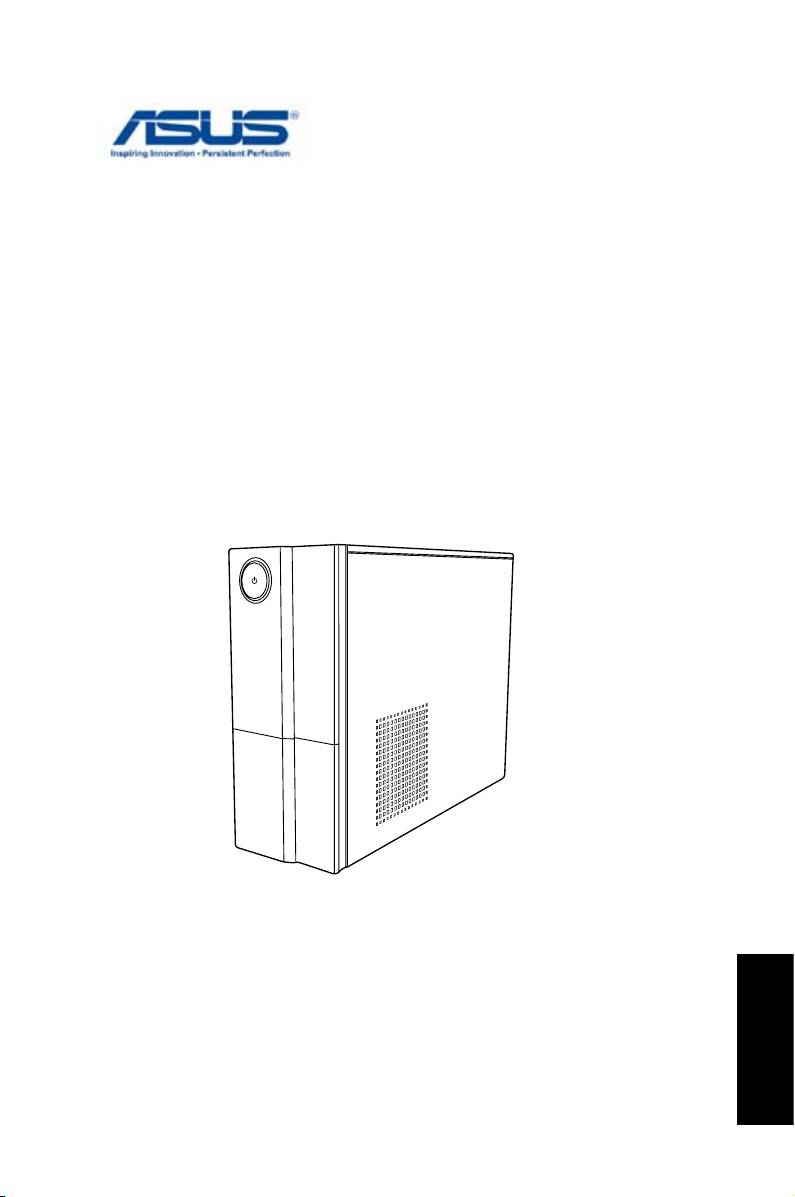
PC Desktop ASUS Essentio
Manual do utilizador
Português
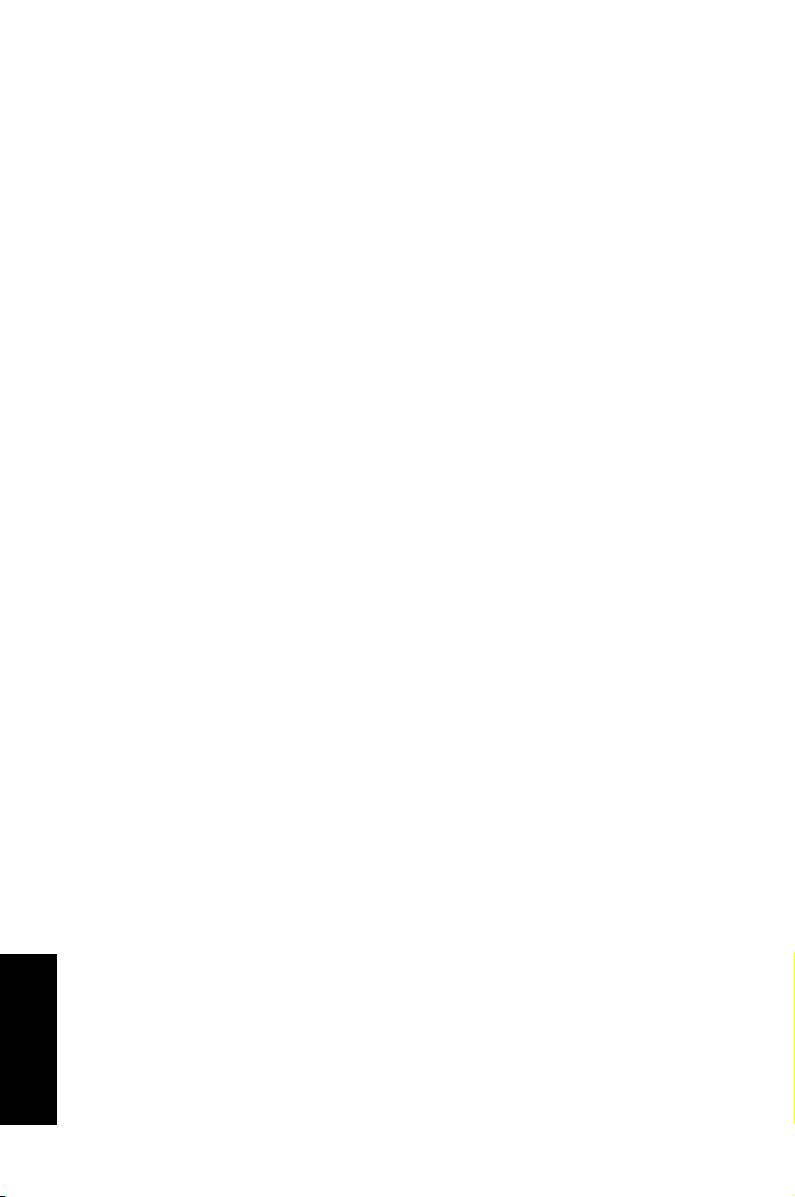
PG4619
Segunda Edição V2
Março 2009
Copyright © 2009 ASUSTeK COMPUTER INC. Reservados todos os
direitos.
Nenhuma parte deste manual, incluindo os produtos e software aqui
descritos, pode ser reproduzida, transmitida, transcrita, armazenada num
sistema de recuperação, ou traduzida para outro idioma por qualquer
forma ou por quaisquer meios, excepto a documentação mantida pelo
comprador como cópia de segurança, sem o consentimento expresso e
por escrito da ASUSTeK COMPUTER INC. (“ASUS”).
Os nomes dos produtos e das empresas mencionados neste manual
podem ou não ser marcas registadas ou estarem protegidos por direitos
de autor das suas respectivas empresas e são aqui utilizados apenas
para ns de identicação. Todas as marcas registadas são propriedade
dos respectivos proprietários.
Português
Foram efectuados todos os esforços para garantir que o conteúdo deste
manual está correcto e actualizado. No entanto, o fabricante não garante
a exactidão do conteúdo e reserva o direito para efectuar alterações sem
aviso prévio.
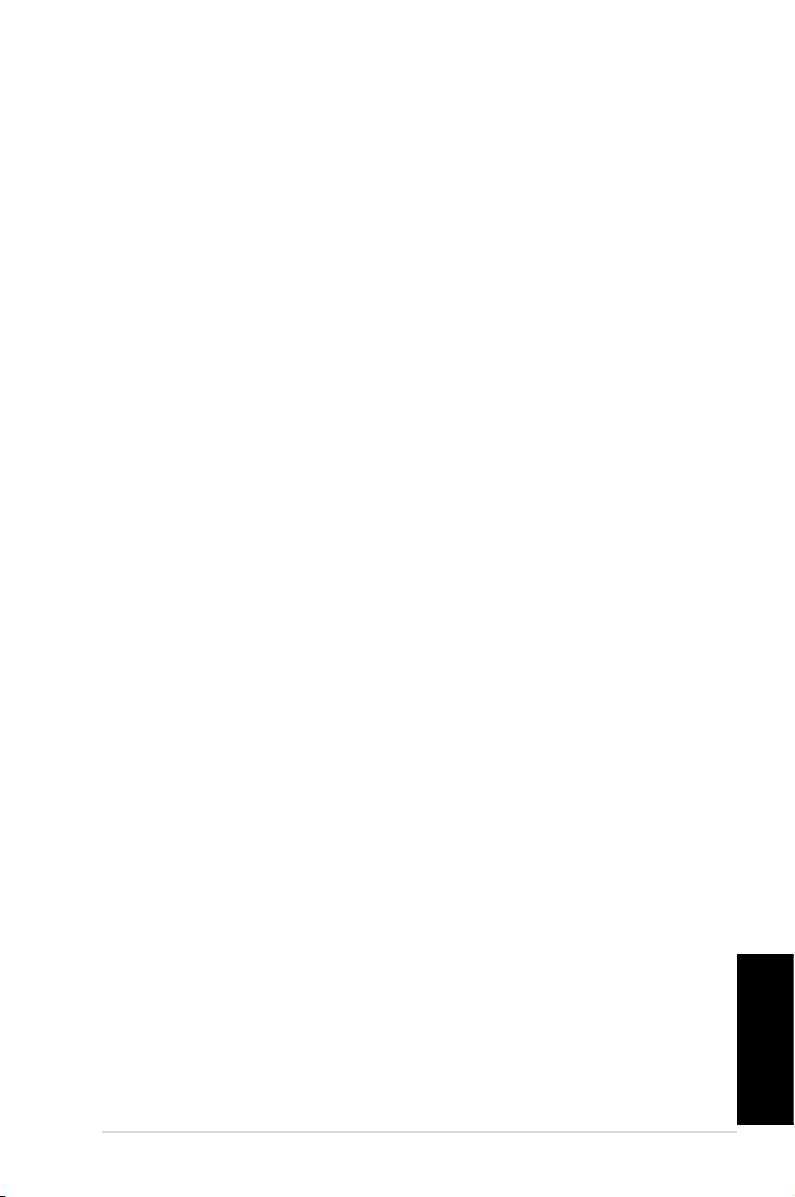
Índice
Notices ......................................................................... 4
Informações de segurança .......................................... 6
Notas acerca deste manual ......................................... 7
Bem-vindo ......................................................8
Conteúdos da embalagem ........................................... 8
Conhecer o seu Desktop PC ...........................9
Características dos painéis frontal / posterior .............. 9
Montar o seu Desktop PC .............................. 11
Ligar os Dispositivos ...................................................11
Ligar a alimentação ................................................... 12
Premir o botão de alimentação para ligar o sistema . 12
Recuperar o seu sistema ...............................13
Utilizar o DVD de recuperação .................................. 13
Recupere rapidamente o seu sistema ....................... 14
Resolução de problemas ...............................15
Português
PC Desktop ASUS Essentio 3
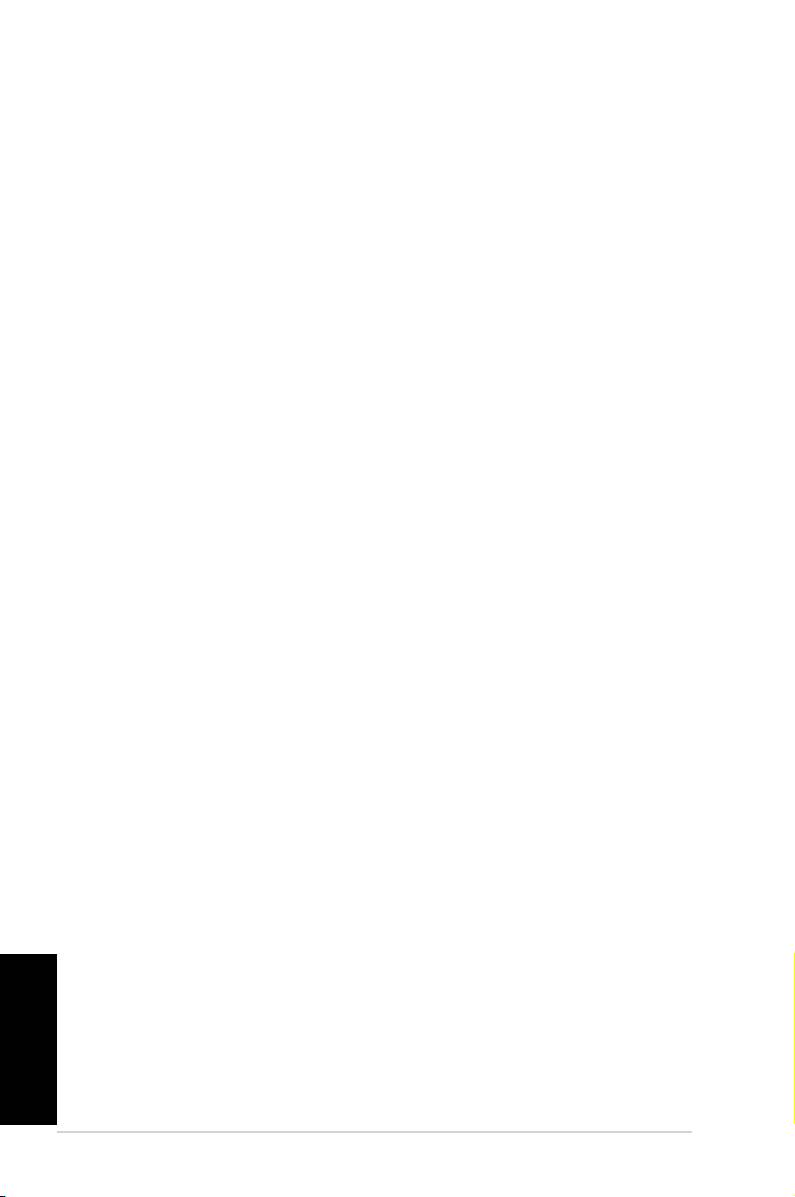
Notices
ASUS REACH
Complying with the REACH (Registration, Evaluation, Au-
thorisation, and Restriction of Chemicals) regulatory frame-
work, we published the chemical substances in our products
at ASUS REACH website at http://green.asus.com/english/
REACH.htm
Federal Communications Commission Statement
This device complies with Part 15 of the FCC Rules.
Operation is subject to the following two conditions:
• This device may not cause harmful interference; and
• This device must accept any interference received
including interference that may cause undesired
operation.
This equipment has been tested and found to comply with
the limits for a Class B digital device, pursuant to Part 15
of the FCC Rules. These limits are designed to provide
reasonable protection against harmful interference in a
residential installation. This equipment generates, uses
and can radiate radio frequency energy and, if not installed
and used in accordance with manufacturer’s instructions,
may cause harmful interference to radio communications.
However, there is no guarantee that interference will not
occur in a particular installation. If this equipment does cause
harmful interference to radio or television reception, which
can be determined by turning the equipment off and on, the
user is encouraged to try to correct the interference by one
or more of the following measures:
• Reorient or relocate the receiving antenna.
Português
• Increase the separation between the equipment and receiver.
• Connect the equipment to an outlet on a circuit different
from that to which the receiver is connected.
• Consult the dealer or an experienced radio/TV technician
for help.
4 PC Desktop ASUS Essentio
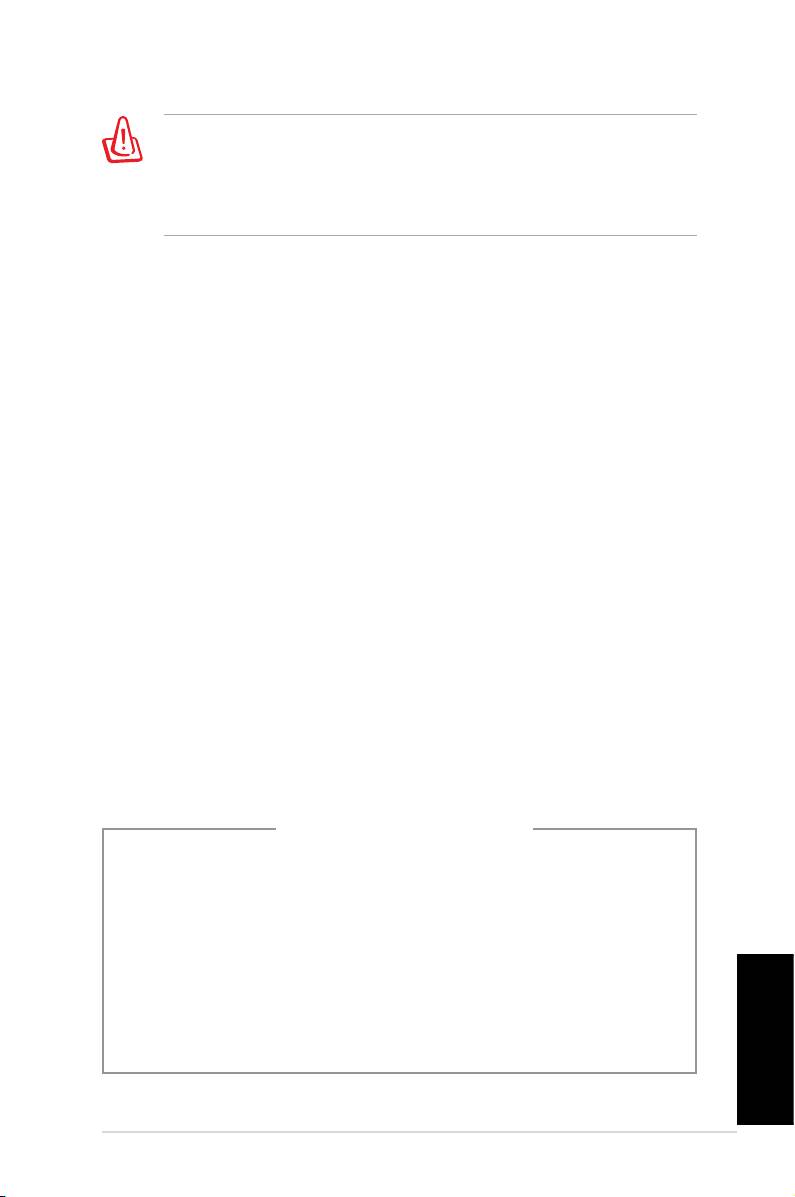
The use of shielded cables for connection of the monitor to
the graphics card is required to assure compliance with FCC
regulations. Changes or modications to this unit not expressly
approved by the party responsible for compliance could void the
user’s authority to operate this equipment.
Canadian Department of Communications
Statement
This digital apparatus does not exceed the Class B limits for
radio noise emissions from digital apparatus set out in the
Radio Interference Regulations of the Canadian Department
of Communications.
This class B digital apparatus complies with Canadian ICES-
Macrovision Corporation Product Notice
This product incorporates copyright protection technology
that is protected by method claims of certain U.S. patents
and other intellectual property rights owned by Macrovision
Corporation and other rights owners. Use of this copyright
protection technology must be authorized by Macrovision
Corporation, and is intended for home and other limited
viewing uses only unless otherwise authorized by
Macrovision Corporation. Reverse engineering or
disassembly is prohibited.
Lithium-Ion Battery Warning
CAUTION: Danger of explosion if battery is incorrectly replaced.
Replace only with the same or equivalent type recommended
by the manufacturer. Dispose of used batteries according to the
manufacturer’s instructions.
VORSICHT: Explosionsgetahr bei unsachgemäßen Austausch
der Batterie. Ersatz nur durch denselben oder einem vom
Hersteller empfohlenem ähnljchen Typ. Entsorgung gebrauchter
Batterien nach Angaben des Herstellers.
Português
PC Desktop ASUS Essentio 5
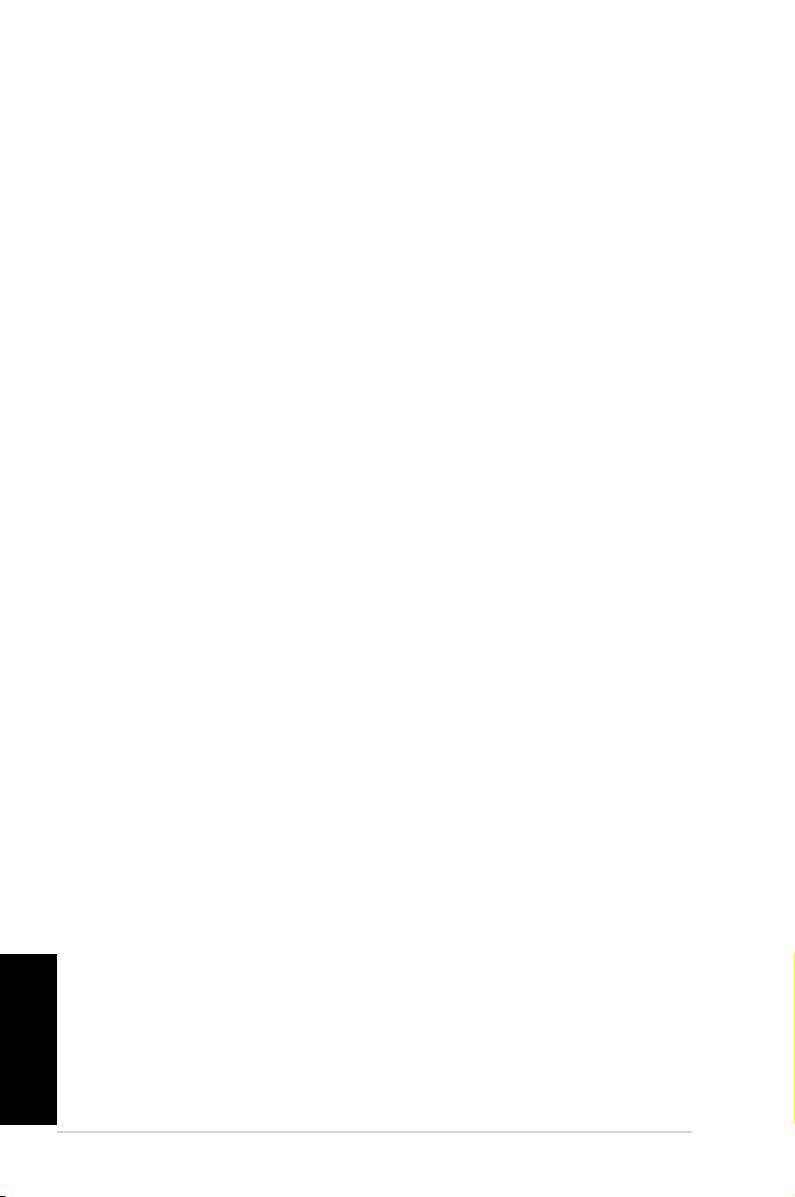
Informações de segurança
O seu PC Desktop ASUS foi concebido e testado de forma a
satisfazer as mais recentes normas de segurança aplicáveis
aos equipamentos de tecnologia de informação. No entanto,
para garantir a sua segurança, é importante que leia as
seguintes normas de segurança.
Instalação do seu sistema
• Leia e siga todas as instruções incluídas na
documentação antes de começar a utilizar o seu sistema.
• Não utilize este produto próximo de água ou de fontes de
calor, tais como radiadores.
• Instale o sistema sobre uma superfície estável..
• As aberturas existentes no chassis servem para
ventilação. Não bloqueie nem tape essas aberturas.
Certique-se que deixa espaço livre suciente à volta do
sistema para ventilação. Nunca insira qualquer tipo de
objectos nas aberturas de ventilação.
• Utilize este produto em locais com uma temperatura
ambiente entre 0˚C e 35˚C.
• Se utilizar uma extensão com este produto, certique-
se de que a amperagem total dos dispositivos ligados à
extensão não excede a amperagem da mesma.
Cuidados a ter durante a utilização
• Não pise o cabo de alimentação e não coloque quaisquer
objectos sobre o mesmo.
•
Não derrame água ou outros líquidos sobre o sistema.
•
Quando o sistema está desligado, continua a existir
passagem de uma pequena quantidade de corrente
eléctrica.
Antes de limpar o sistema, desligue sempre todos os
cabos de alimentação, do modem e de rede das tomadas
eléctricas.
Português
•
Se o produto apresentar os seguintes problemas
técnicos, desligue o cabo de alimentação e contacte um
técnico qualicado ou a loja onde comprou o produto.
• O cabo de alimentação ou a cha apresentam danos.
6 PC Desktop ASUS Essentio
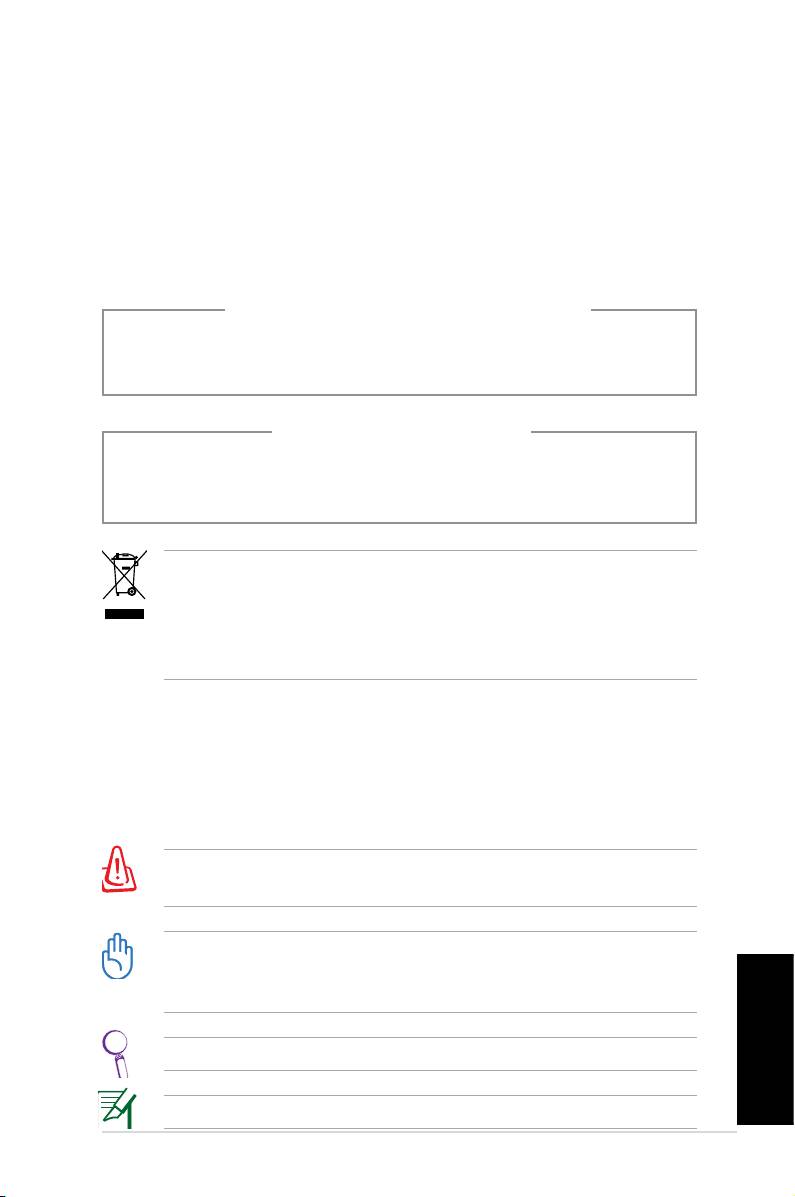
• Se tiver derramado líquido para o interior do sistema.
• Se o sistema não funcionar normalmente
mesmo quando são seguidas as instruções de
funcionamento.
• Se tiver deixado cair o sistema ou se a caixa externa
deste estiver danicada.
AVISO DE PRODUTO LASER
PRODUTO LASER CLASSE 1
NÃO DESMONTAR
A garantia não é aplicável para os produtos que
foram desmontados pelos utilizadores
O símbolo do caixote do lixo com uma cruz por cima
indica que o produto (equipamento eléctrico e electrónico
e bateria contendo mercúrio) não deve ser depositado
junto do lixo doméstico. Consulte os regulamentos locais
relativamente à eliminação de equipamentos electrónicos.
Notas acerca deste manual
Para garantir que efectua correctamente determinadas tare-
fas, atente nos símbolos seguintes utilizados ao longo deste
manual.
AVISO! Informação importante que deve ser seguida para
uma utilização segura.
IMPORTANTE! Informação vital que deve seguir para evitar
danos ao nível dos dados e dos componentes do PC e ainda
ferimentos pessoais.
SUGESTÃO: Sugestões para a conclusão de tarefas.
Português
NOTA: Informação para situações especiais.
PC Desktop ASUS Essentio 7
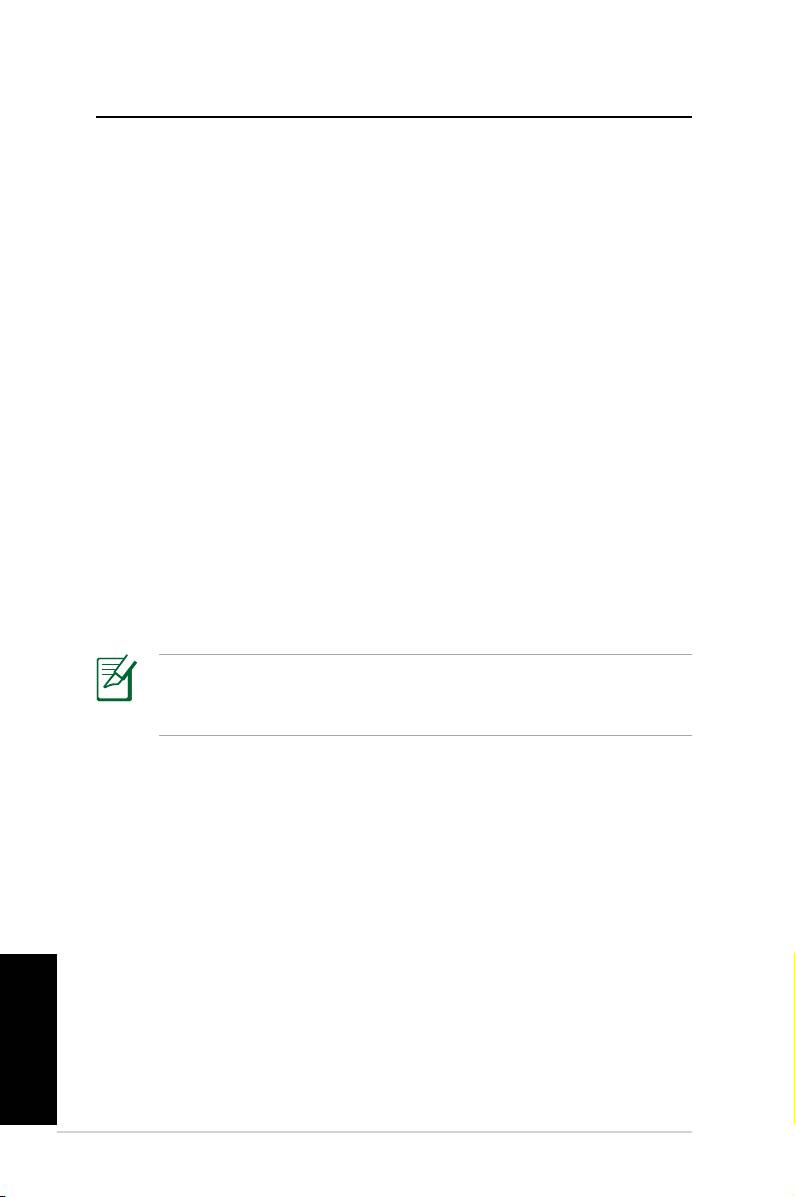
Bem-vindo
Parabéns por ter adquirido o PC Desktop. O conteúdo da
embalagem do seu novo PC Desktop está listado abaixo
mas pode variar de acordo com os modelos. A ASUS
reserva o direito de substituir componentes ou acessórios de
forma a fornecer um melhor serviço.
Contacte o seu vendedor se algum dos itens estiver
danicado ou em falta.
Conteúdos da embalagem
• PC Desktop ASUS x1
•
Teclado x1
• Rato x1
• Cabo de alimentação x1
• DVD de suporte x1
• DVD de recuperação x1
• Guia de Instalação x1
• Cartão de garantia x1
A ASUS reserva o direito de substituir componentes ou
acessórios para fornecer a melhor capacidade de serviço
possível.
Português
8 PC Desktop ASUS Essentio
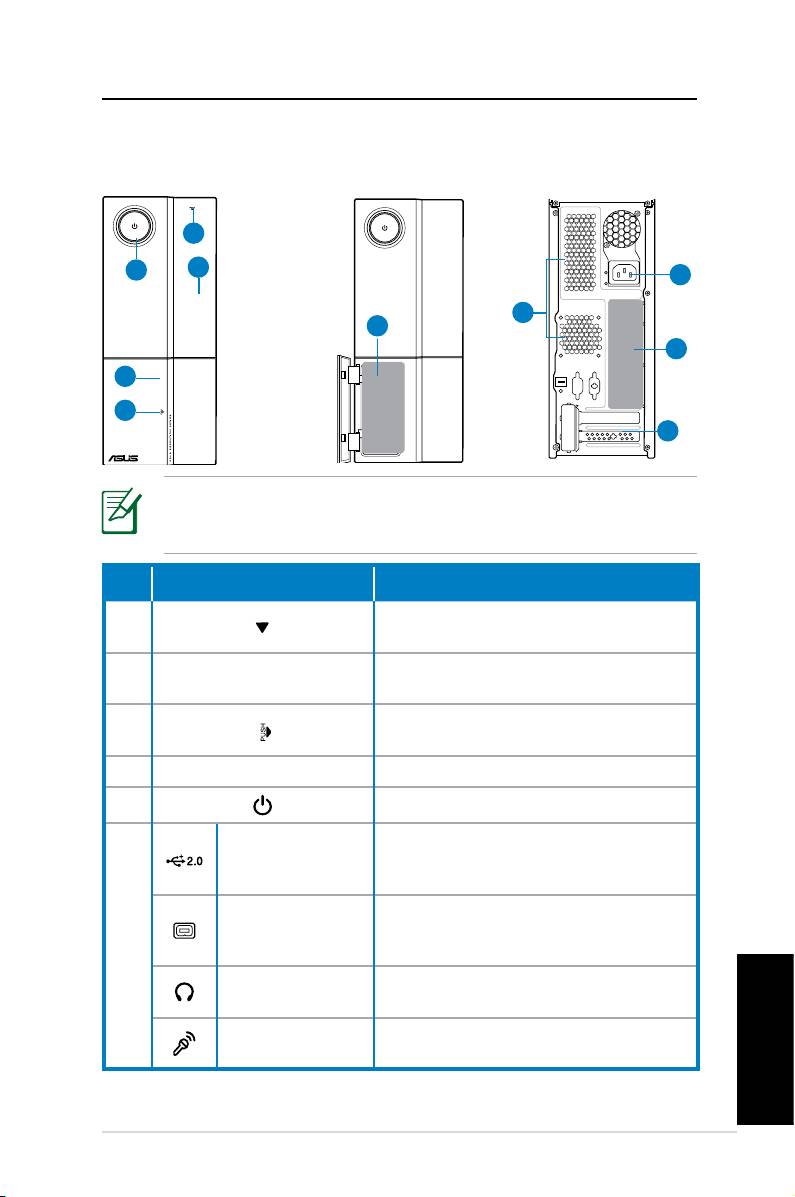
Conhecer o seu Desktop PC
Características dos painéis frontal / posterior
Frontal
Frontal
Posterior
(Fechado)
(Aberto)
1
5
2
9
8
6
10
4
3
7
*As áreas a cinzento contém portas dos painéis frontal/posterior.
Estas portas e as suas localizações podem variar consoante o
modelo do seu sistema.
Nº. Botão/Porta Descrição
Butão de ejecção da unidade
1.
óptica.
Tampa do compartimento da uni-
2.
dade óptica.
Pressione a tampa do painel
3.
frontal.
4. Tampa do painel frontal
5. Botão de alimentação/LED
Conectar a dispositivos USB tais
Portas de USB
como um rato, teclado, ou câma-
2.0
ra.
Porta IEEE
Conectar a um dispositivo IEEE
1394a de 4
1394 com uma câmara de vídeo
6.
pinos
digital.
Entrada
Ligar auscultadores ou altifalantes
auscultadores
a esta entrada.
Entrada
Ligar um microfone a esta
microfone
entrada.
Continua na próxima página
Português
PC Desktop ASUS Essentio 9
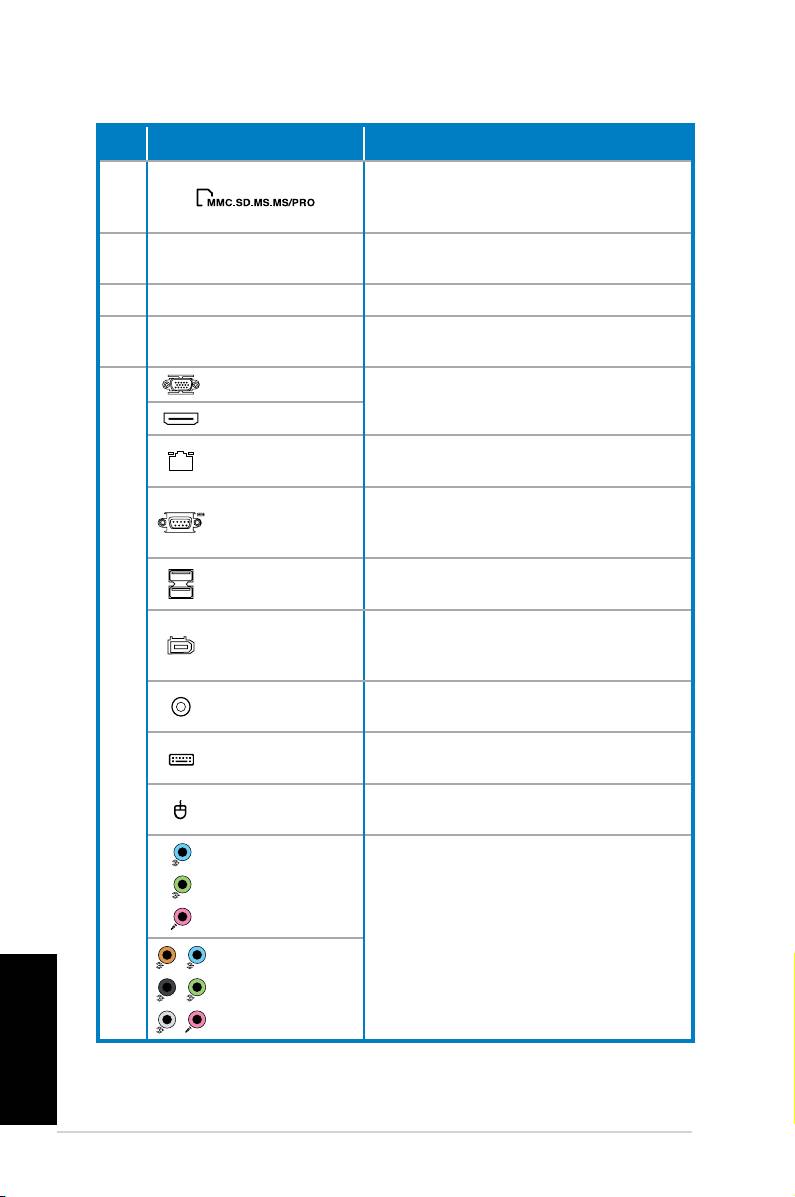
Nº. Botão/Porta Descrição
Funciona como um leitor de
6.
cartões para vários tipos de
cartões de memória.
Utilize as ranhuras para instalar
7. Ranhuras de expansão
placas de expansão.
8. Entradas de ar Permitem a ventilação.
Conector de
9.
Liga o cabo de alimentação.
alimentação
Porta VGA
Conectar a uma televisão ou moni-
tor com saída de vídeo diferente.
Porta HDMI
Porta LAN
Ligar um cabo de rede a esta
(RJ-45
porta.
Liga a dispositivos que estão
Porta COM
em conformidade com as
especicações de série.
Portas de USB
Conecta a dispositivos USB tais
2.0
como um rato, teclado, ou câmara.
Porta IEEE
Conecta a um dispositivo IEEE
1394a de 6
1394 com uma câmara de vídeo
pinos
digital.
Porta saída S/
Conectar a um amplicador para
10.
PDIF Coaxial
saída de áudio digital.
Porta de
Liga a um teclado PS/2.
teclado PS/2
Porta de rato
Liga a um rato PS/2.
PS/2
Portas de 5.1
(6)-canal áudio
Conectar a um sistema de som 5.1
(6) ou 7.1 (8).
Português
Portas de 7.1
(8)-canal áudio
10 PC Desktop ASUS Essentio
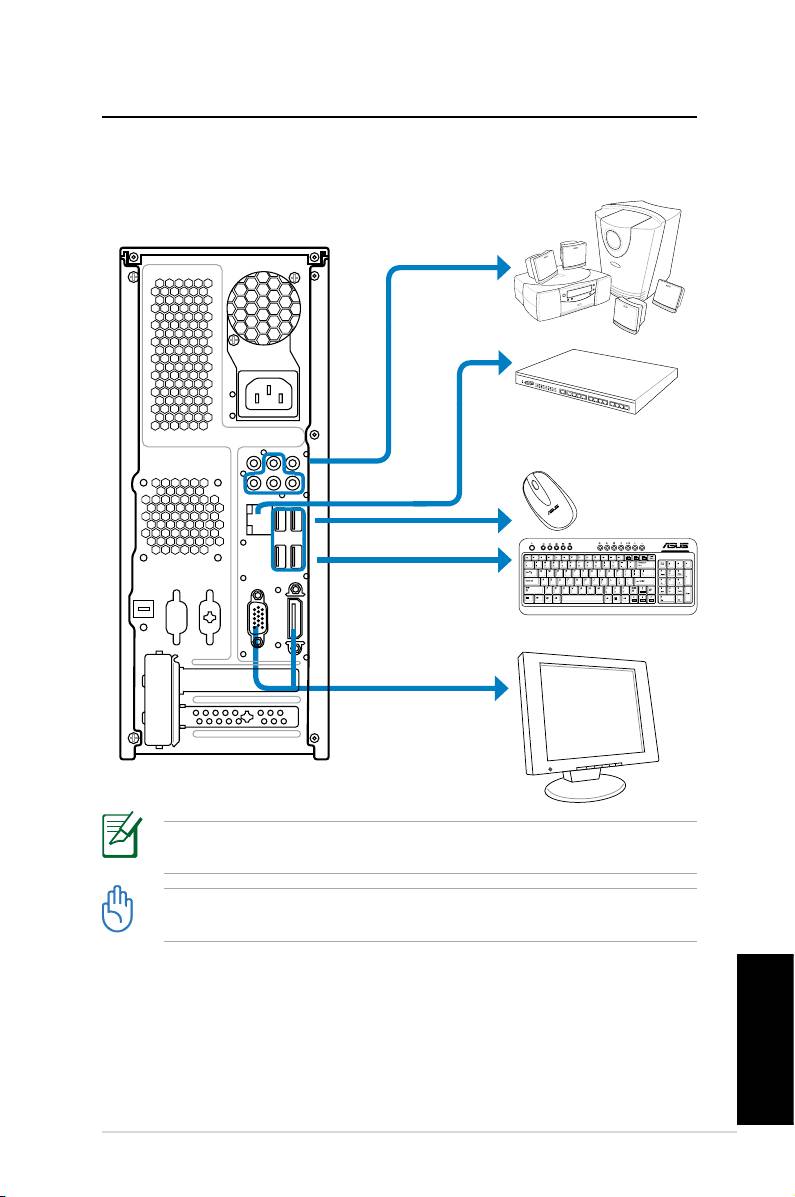
Montar o seu Desktop PC
Ligar os Dispositivos
As ilustrações são apenas como referência. As especicações do produto
podem variar.
• Utilize este produto a uma temperatura ambiente inferior a 35℃.
• Não bloqueie nem tape estas entradas de ar.
Português
PC Desktop ASUS Essentio 11
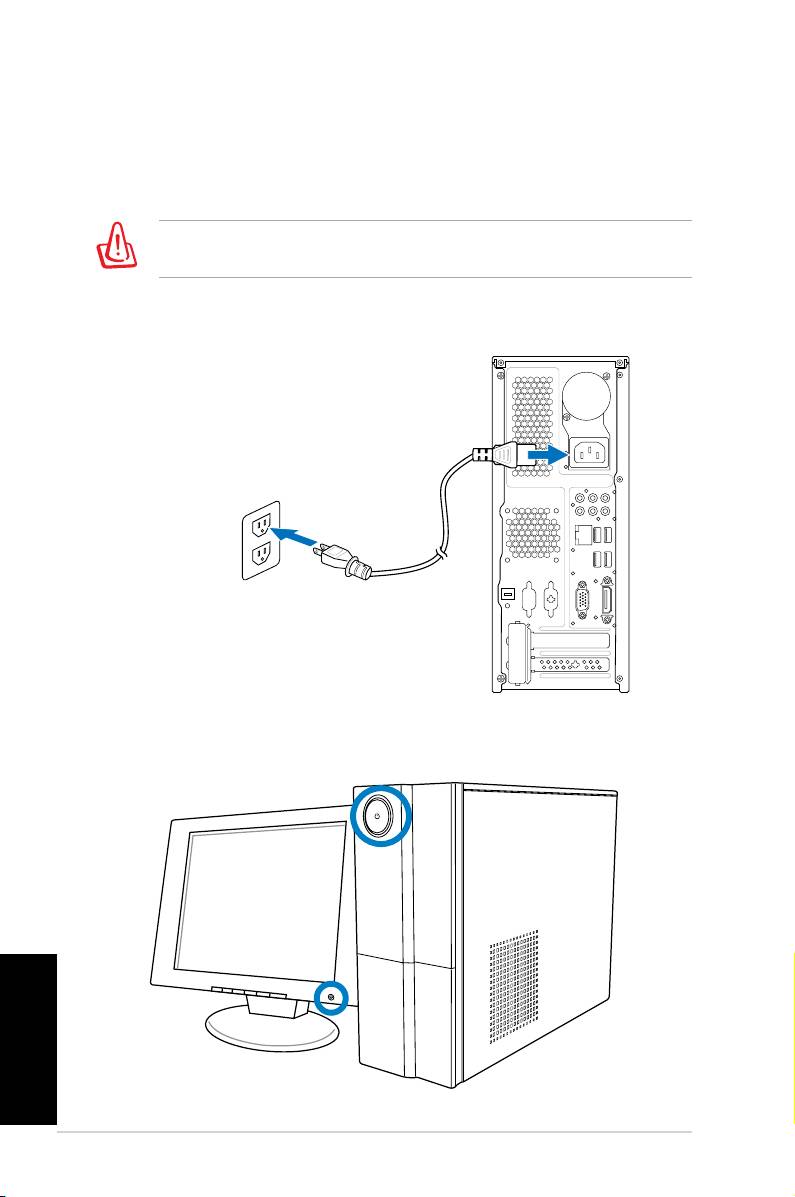
Ligar a alimentação
1. Coloque o selector na tensão de entrada apropriada de
acordo com a tensão existente na sua área.
Se o selector de tensão for denido para 115 V numa área
de 230 V irá danicar o sistema!
2. Ligue o cabo de alimentação ao conector de
alimentação e depois ligue-o a uma tomada eléctrica.
Premir o botão de alimentação para ligar
o sistema
Português
12 PC Desktop ASUS Essentio
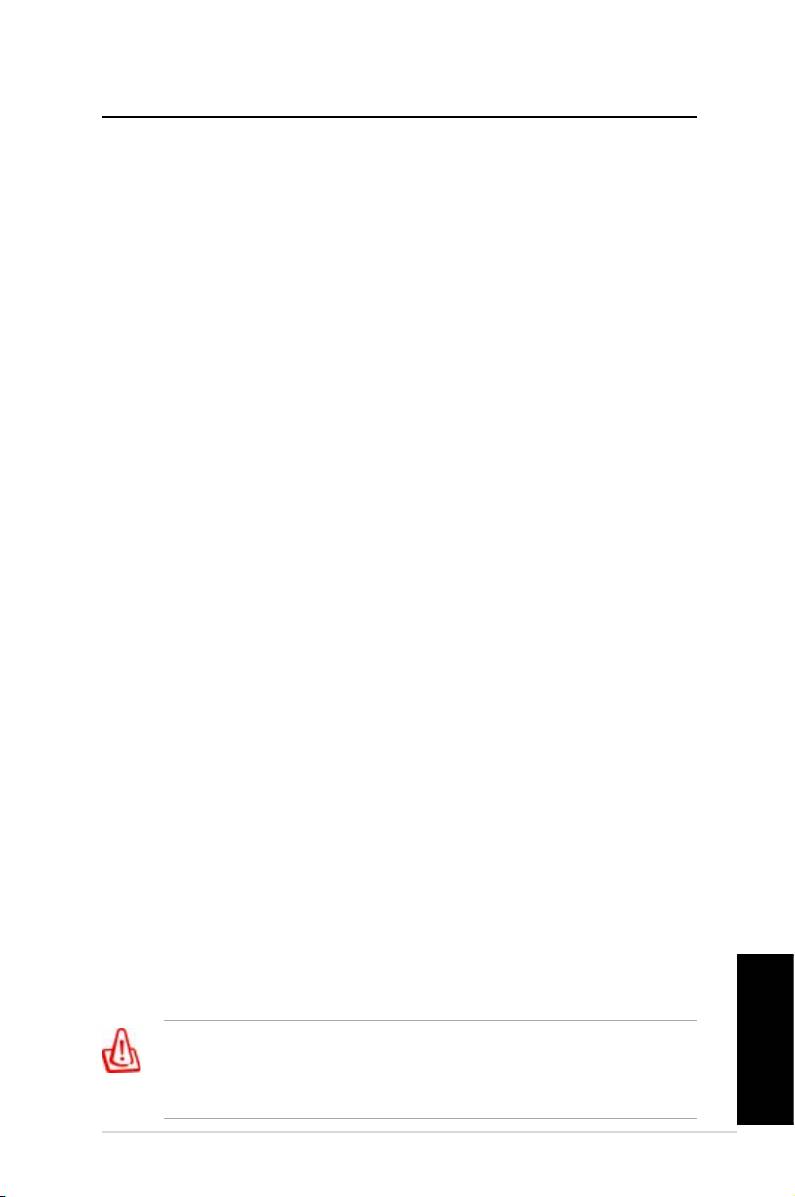
Recuperar o seu sistema
Utilizar o DVD de recuperação
O DVD de recuperação inclui uma imagem do sistema operativo
instalado no seu sistema na fábrica. O DVD de recuperação, em
conjunto com o DVD de suporte, providencia uma solução de
recuperação completa que restaura rapidamente o seu sistema
para o estado original de funcionamento, desde que a unidade de
disco rígido esteja em boas condições de funcionamento. Antes de
utilizar DVD de recuperação, copie os seus cheiros de dados (tais
como os cheiros PST do Outlook) para um dispositivo USB ou
para uma unidade de rede e tome nota de quaisquer denições de
conguração personalizadas (tais como as denições de rede).
1. Ligue o seu PC Desktop ASUS e aparecerá o logótipo ASUS.
Prima F8 para aceder ao menu Por favor seleccione o
dispositivo de arranque.
2. Insira o DVD de recuperação na unidade óptica e seleccione a
unidade (“CDROM:XXX”) como dispositivo de arranque. Prima
Enter e depois prima qualquer tecla para continuar.
3. Aparecerá a janela Gestor de Arranque do Windows.
Seleccione Conguração do Windows [EMS Enabled] e
prima Enter. Aguarde enquanto a mensagem O Windows
está a carregar cheiros estiver apresentada.
4. Seleccione onde instalar o novo sistema. As opções são:
Recuperar o sistema para uma partição
Esta opção apagará apenas a partição que seleccionar
abaixo, permitindo-lhe manter outras partições, e criar uma
nova partição do sistema como unidade “C.” Seleccione uma
partição e clique em Seguinte.
Recuperar o sistema para todo o Disco Rígido
Esta opção apagará todas as partições no seu disco rígido
e criará uma nova partição do sistema como unidade “C.”
Seleccione e clique em Sim.
5. Siga as instruções no ecrã para completar o processo de
recuperação.
Perderá todos os dados guardados no disco rígido durante a
recuperação do sistema. Certique-se de que faz uma cópia
de segurança dos mesmos antes de iniciar a recuperação do
Português
sistema.
PC Desktop ASUS Essentio 13
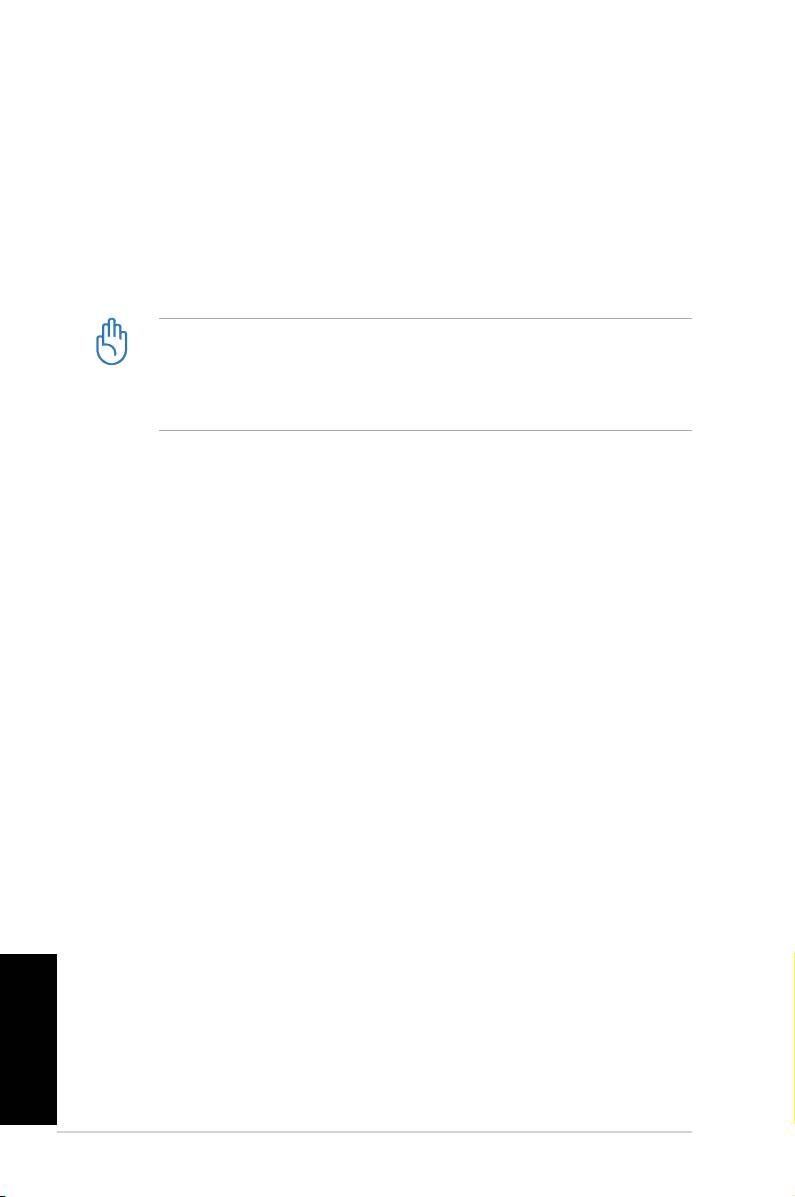
6. Depois de concluída a recuperação do sistema, ser-lhe-á
pedido que insira o DVD de suporte na unidade óptica. Clique
OK e o sistema reiniciará.
7. Após o reinício, o Windows® Vista iniciará as congurações
do sistema. Siga as instruções no ecrã para completar o
processo, e depois reinicie o computador.
Este DVD de recuperação é de utilização exclusiva com o ASUS
PC Desktop ASUS. NÃO o utilize em outros computadores.
Visite o website da ASUS em www.asus.com para quaisquer
actualizações.
Recupere rapidamente o seu sistema
1. Ligue o seu PC Desktop ASUS e verá aparecer o
logótipo da ASUS. Prima F9 para entrar em System
Recovery (Recuperação de Sistema).
2.
Aparece a mensagem Windows is loading les (O
Windows está a carregar cheiros). Espere até que
apareça a janela Recovery CD/DVD (CD/DVD de
Recuperação).
3. Siga as instruções no ecrã para concluir o processo de
recuperação. Após o sistema reiniciar, a resolução do
ecrã e as denições de sistema são restauradas para os
seus valores predenidos.
Português
14 PC Desktop ASUS Essentio
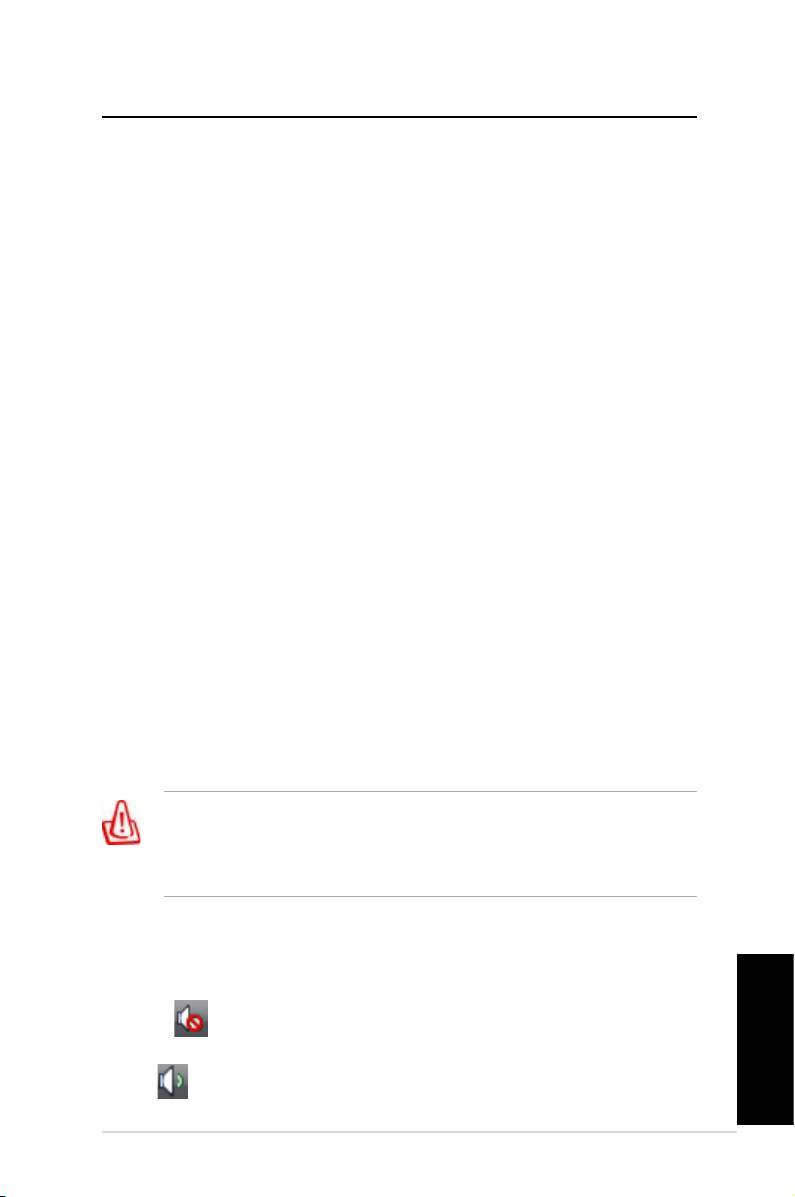
Resolução de problemas
Leia as seguintes Perguntas e Respostas para resolução de
problemas. Se esta secção de resolução de problemas não
lhe fornecer as respostas que procura, poderá contactar-nos
directamente, usando as informações de contacto indicadas no
DVD de apoio.
O que posso fazer se o meu PC Desktop não puder ser
ligado?
Verique se o LED de alimentação no painel frontal acende. Este
não acende se não houver qualquer alimentação do sistema.
• Verique se o cabo de alimentação está conectado.
• Ao utilizar uma extensão ou um regulador de voltagem,
certique-se de que os conectou à tomada de rede e os ligou.
O que posso fazer se o meu PC Desktop não conseguir
aceder ao sistema operativo?
•
Certique-se de que utiliza módulos de memória que o sistema
suporte e que os instalou devidamente nas ranhuras.
• Verique se os seus dispositivos periféricos são compatíveis
com o sistema. Alguns dispositivos de armazenamento USB,
por exemplo, têm uma estrutura de unidade de disco e entram
no modo de suspensão facilmente.
Se os passos acima não resolverem o problema, contacte o seu
vendedor ou proceda a uma recuperação do sistema usando o
DVD de recuperação facultado.
Perderá todos os dados guardados no disco rígido durante
a recuperação do sistema. Certique-se de que faz
uma cópia de segurança dos mesmos antes de iniciar a
recuperação do sistema.
Why is it that I cannot hear anything from my speakers/
headphones?
Check the volume icon on the Windows® taskbar to see if it is set
to mute . If so, double-click this icon to display the volume bar,
and then click the mute icon under the bar to cancel the muted
Português
mode .
PC Desktop ASUS Essentio 15
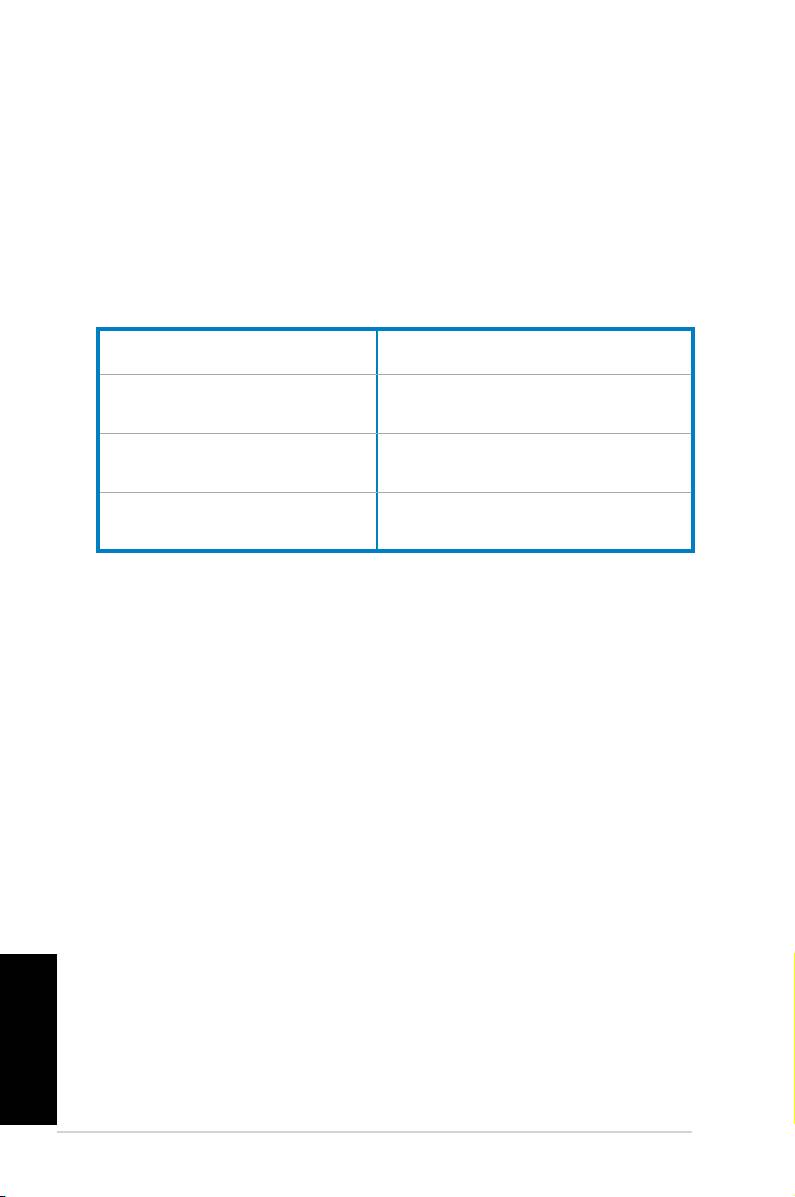
Porque razão é que não consigo ler/gravar um CD/DVD?
•
Certique-se de que utiliza um disco compatível com a unidade
óptica.
• Verique se inseriu o disco devidamente ou se existem alguns
riscos no disco.
• Verique se o disco não tem protecção contra escrita.
Fabricante:
ASUSTeK Computer Inc.
Morada: No. 150, LI-DE RD., PEITOU,
TAIPEI 112, TAIWAN
Representante
ASUS Computer GmbH
autorizado na Europa:
Morada: HARKORT STR. 21-23, 40880
RATINGEN, GERMANY
Português
16 PC Desktop ASUS Essentio
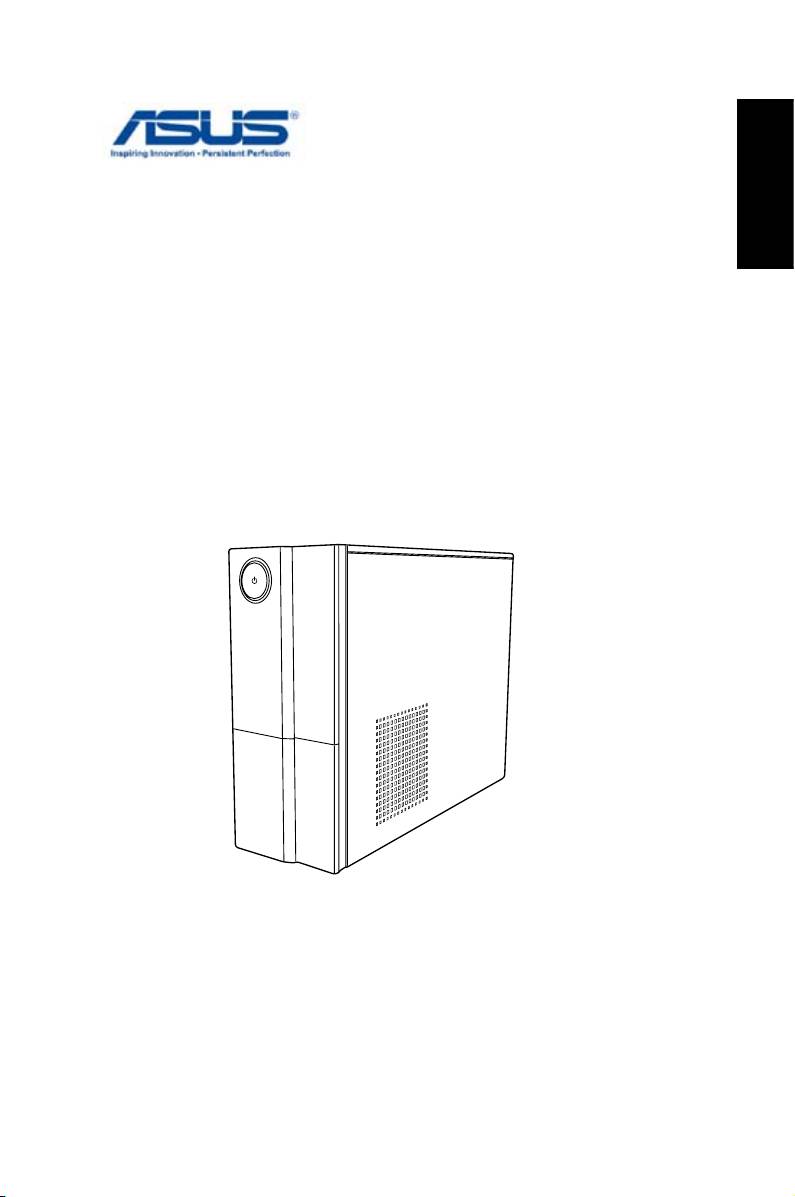
Česky
ASUS Essentio Desktop PC
Uživatelská příručka
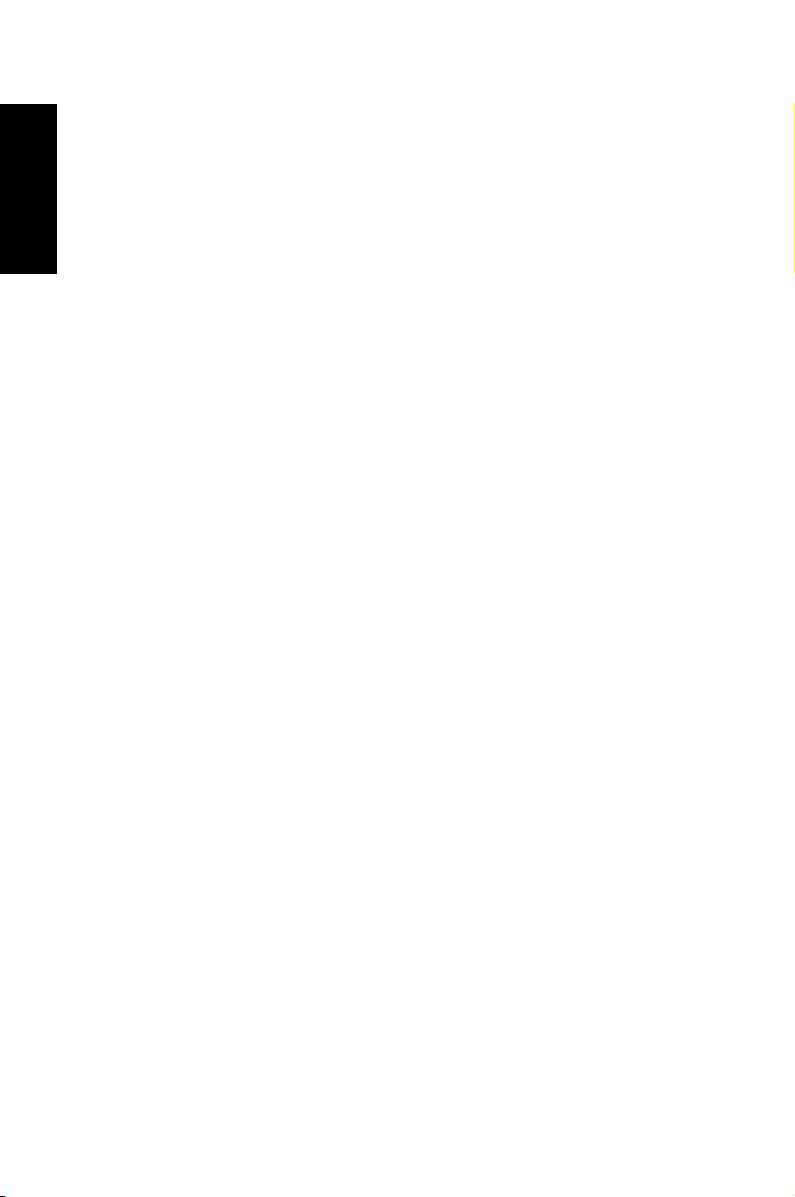
Česky
CZ4619
Druhá vydání V2
březen 2009
Copyright © 2009 ASUSTeK COMPUTER INC. Všechna práva vyhra-
zena.
Bez výslovného písemného povolení rmy ASUSTeK COMPUTER INC. (“ASUS”)
nesmí být žádná část této příručky včetně výrobků a softwaru v ní popsaných
kopírována, přenášena, přepisována, ukládána nebo přeložena do jakéhokoliv jazyka
jakoukoliv formou, s výjimkou záložní dokumentace kupujícího.
Názvy produktů a výrobců uvedené v této příručce mohou ale nemusejí být
registrované ochranné známky nebo autorská práva příslušných vlastníků a jsou
zmiňovány pouze pro označení Názvy produktů a výrobců zmiňované v této
příručce mohou ale nemusejí být registrované ochranné známky nebo autorská
práva příslušných vlastníků a jsou použity pouze pro označení. Všechny ochranné
známky jsou majetkem příslušných vlastníků.
Věnovali jsme maximální snahu tomu, aby obsah této příručky byl správný a
aktuální. Nicméně výrobce neposkytuje žádnou záruku ohledně přesnosti jejího
obsahu a vyhrazuje si právo provádět změny bez předchozího upozornění.
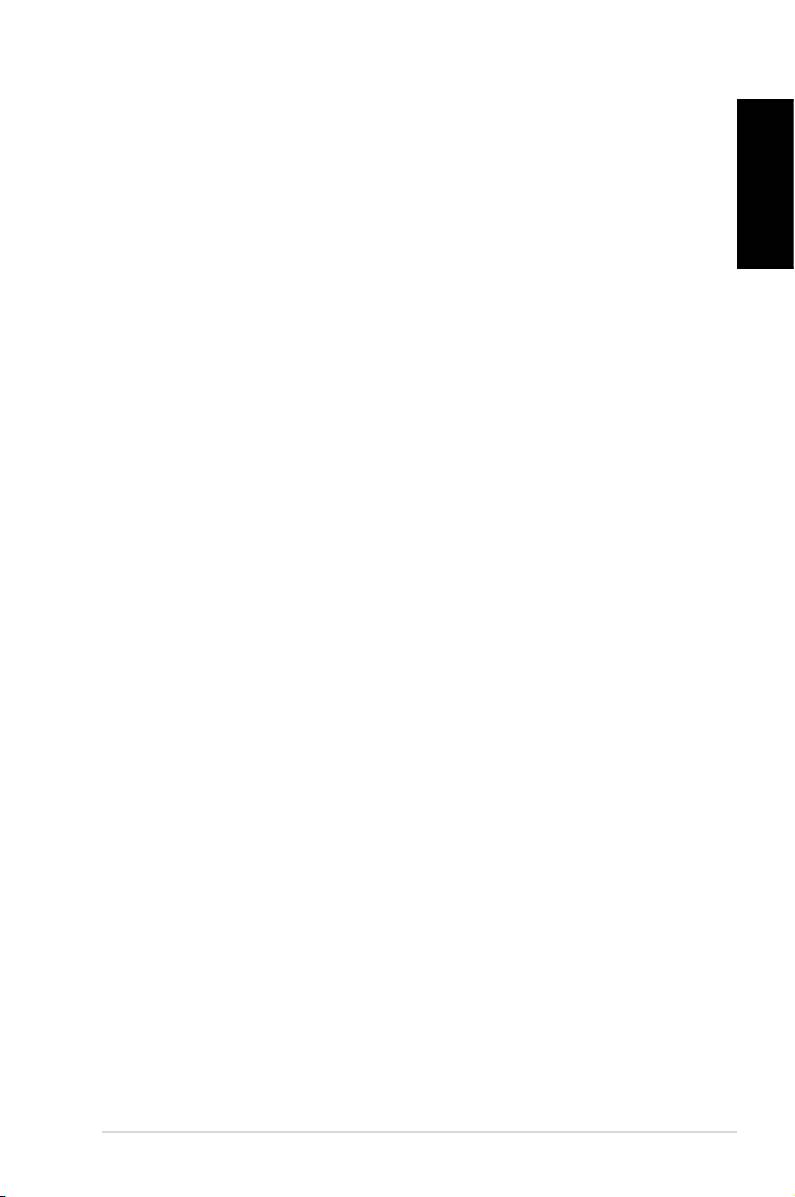
Obsah
Notices ......................................................................... 4
Bezpečnostní zásady ................................................... 6
Česky
Poznámky k této příručce ............................................ 7
Vítejte .................................................................8
Obsah krabice .............................................................. 8
Popis stolního počítače ...................................9
Části předního / zadního panelu .................................. 9
Nastavení stolního počítače .......................... 11
Připojení zařízení ........................................................11
Připojení napájení ...................................................... 12
Stisknutím vypínače zapněte systém ........................ 12
Obnovení systému .........................................13
Použití disku DVD pro obnovení ................................ 13
Rychlá obnova systému ............................................. 14
Odstraňování problémů .................................15
ASUS Essentio Desktop PC
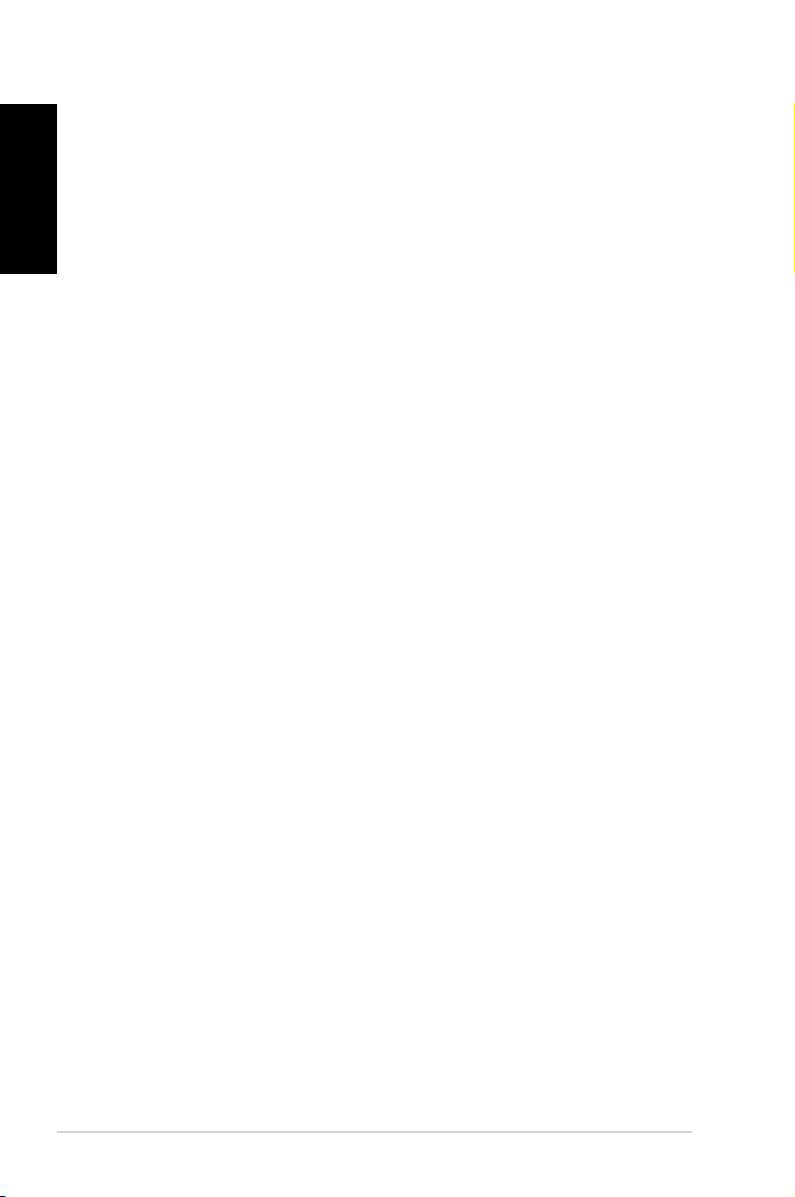
Notices
Česky
ASUS REACH
V rámci shody s regulatorní platformou REACH
(Registration, Evaluation, Authorisation, and Restriction of
Chemicals (registrace, hodnocení, povolování a omezování
chemických látek)) byl zveřejněn seznam chemických látek
přítomných v našich produktech na webu ASUS REACH na
adrese http://green.asus.com/english/REACH.htm
Federal Communications Commission Statement
This device complies with Part 15 of the FCC Rules.
Operation is subject to the following two conditions:
• This device may not cause harmful interference; and
• This device must accept any interference received
including interference that may cause undesired operation.
This equipment has been tested and found to comply with the
limits for a Class B digital device, pursuant to Part 15 of the
FCC Rules. These limits are designed to provide reasonable
protection against harmful interference in a residential installation.
This equipment generates, uses and can radiate radio frequency
energy and, if not installed and used in accordance with
manufacturer’s instructions, may cause harmful interference
to radio communications. However, there is no guarantee
that interference will not occur in a particular installation. If this
equipment does cause harmful interference to radio or television
reception, which can be determined by turning the equipment off
and on, the user is encouraged to try to correct the interference
by one or more of the following measures:
• Reorient or relocate the receiving antenna.
• Increase the separation between the equipment and receiver.
• Connect the equipment to an outlet on a circuit different
from that to which the receiver is connected.
• Consult the dealer or an experienced radio/TV technician
for help.
4 ASUS Essentio Desktop PC
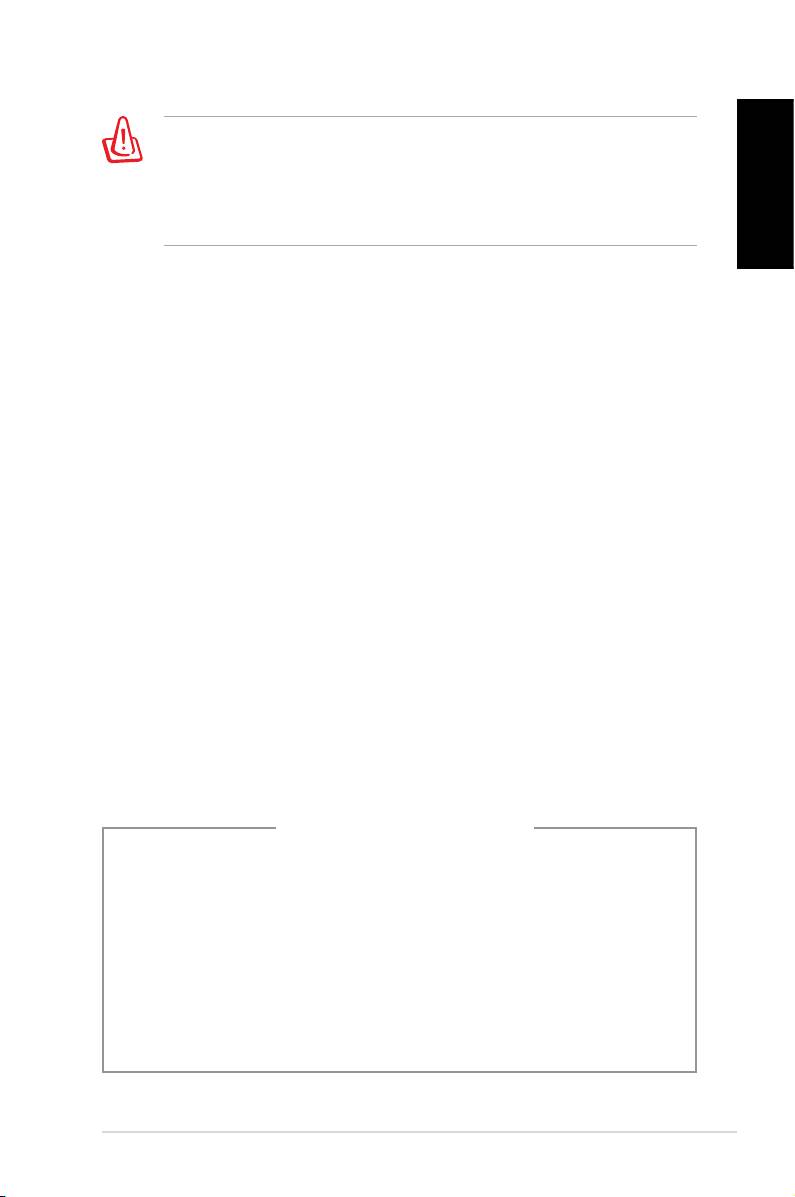
The use of shielded cables for connection of the monitor
to the graphics card is required to assure compliance with
FCC regulations. Changes or modications to this unit not
expressly approved by the party responsible for compliance
Česky
could void the user’s authority to operate this equipment.
Canadian Department of Communications
Statement
This digital apparatus does not exceed the Class B limits for
radio noise emissions from digital apparatus set out in the
Radio Interference Regulations of the Canadian Department
of Communications.
This class B digital apparatus complies with Canadian ICES-003.
Macrovision Corporation Product Notice
This product incorporates copyright protection technology
that is protected by method claims of certain U.S. patents
and other intellectual property rights owned by Macrovision
Corporation and other rights owners. Use of this copyright
protection technology must be authorized by Macrovision
Corporation, and is intended for home and other limited
viewing uses only unless otherwise authorized by
Macrovision Corporation. Reverse engineering or
disassembly is prohibited.
Lithium-Ion Battery Warning
CAUTION: Danger of explosion if battery is incorrectly replaced.
Replace only with the same or equivalent type recommended
by the manufacturer. Dispose of used batteries according to the
manufacturer’s instructions.
VORSICHT: Explosionsgetahr bei unsachgemäßen Austausch
der Batterie. Ersatz nur durch denselben oder einem vom Her-
steller empfohlenem ähnljchen Typ. Entsorgung gebrauchter
Batterien nach Angaben des Herstellers.
ASUS Essentio Desktop PC
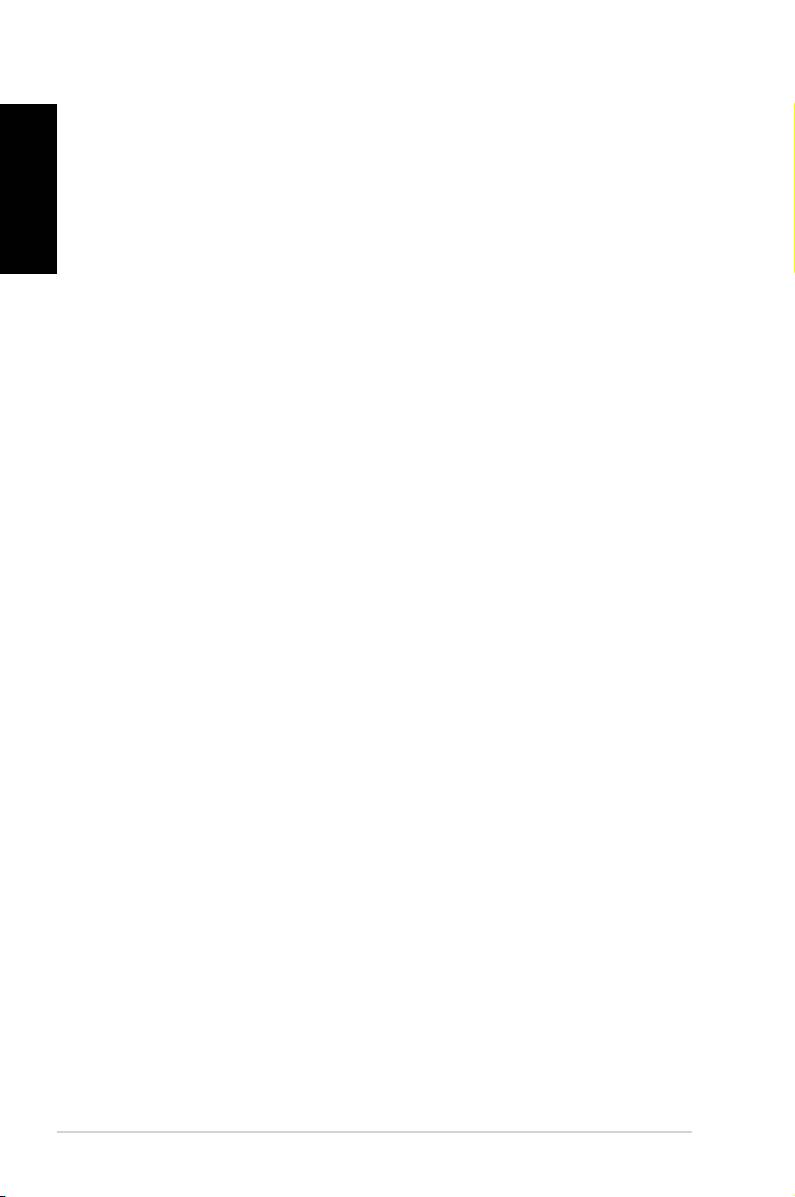
Bezpečnostní zásady
Česky
Tento stolní počítač ASUS byl zkonstruován a otestován, aby
splňoval nejaktuálnější bezpečnostní normy pro technologii
IT. Pro zajištění bezpečnosti je však nutné, abyste si přečetli
následující bezpečnostní instrukce.
Instalace počítače
• Před používáním počítače si přečtěte a dodržujte veškeré
pokyny v dokumentaci.
• Tento počítač nepoužívejte v blízkosti vody nebo zdroje
tepla, například radiátoru.
• Tento počítač umístěte na stabilní povrch.
• Otvory ve skříni slouží k větrání. Tyto otvory neucpávejte
ani nezakrývejte. Zajistěte dostatečný prostor pro větrání
okolo systému. Do větracích otvorů nezasunujte žádné
předměty.
• Používejte tento produkt v prostředí s okolní teplotou mezi
0˚C a 35˚C.
• Používáte-li prodlužovací kabel, ujistěte se, že celkové
množství proudu odebírané zařízeními připojenými k
prodlužovacímu kabelu nepřekročí maximální hodnotu pro
daný kabel.
Péče během používání
• Na napájecí kabel nestoupejte ani nepokládejte žádné
předměty.
•
Zabraňte potřísnění počítače vodou nebo jinými tekutinami.
• Počítačem stále prochází malé množství elektrického
proudu, i když je vypnutý.
Před čistěním počítače vždy odpojte veškeré napájecí,
modemové a síťové kabely z elektrických zásuvek.
•
Pokud se u počítače setkáte s některým z následujících
technických problémů, odpojte napájecí kabel a obraťte
se na kvalikovaného servisního technika nebo prodejce.
•
Je poškozen napájecí kabel nebo zástrčka.
6 ASUS Essentio Desktop PC
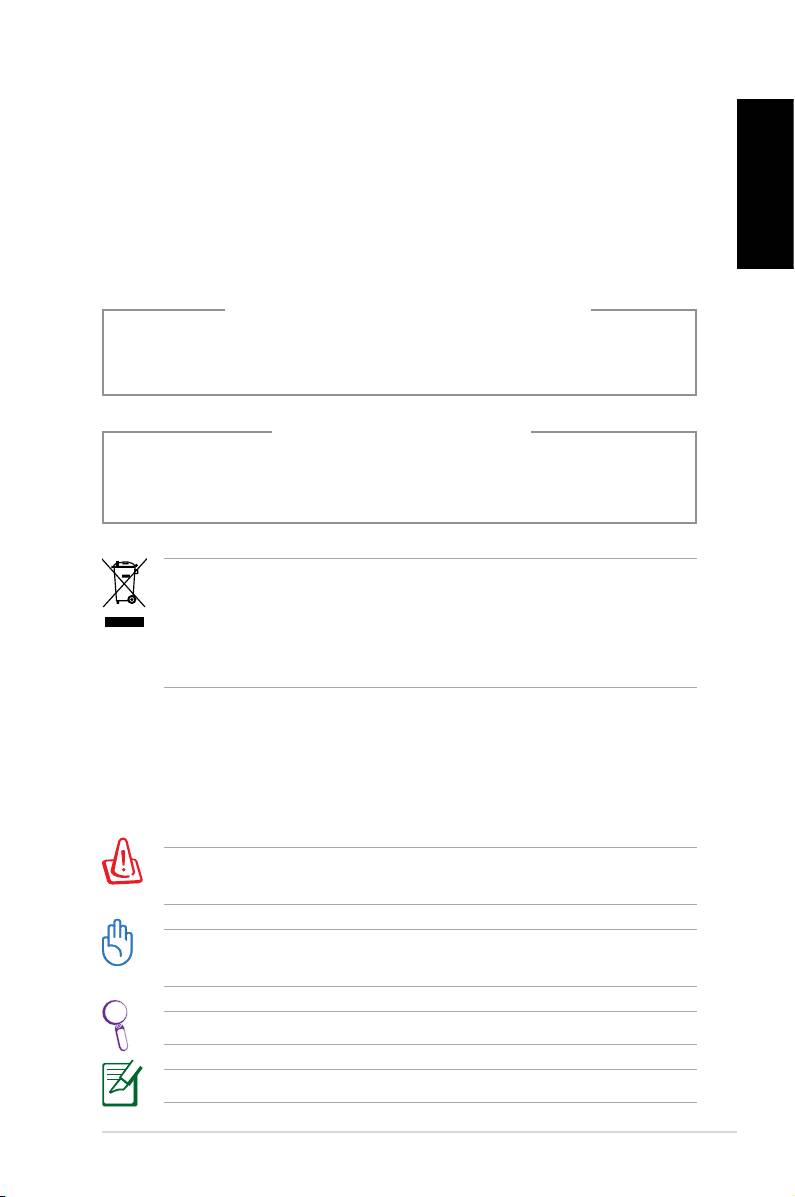
• Do počítače vnikla tekutina.
• Počítač nefunguje správně, přestože se řídíte
návodem k použití.
Česky
• Došlo k pádu počítače nebo k poškození skříně.
• Změnil se výkon počítače.
LASEROVÉ ZAŘÍZENÍ - VAROVÁNÍ
LASEROVÉ ZAŘÍZENÍ 1. TŘÍDY
NEDEMONTUJTE
Záruka se nevztahuje na výrobky, které byly
uživateli demontovány
Tento symbol přeškrtnutého kontejneru ukazuje, že tento
produkt (elektrické nebo elektronické zařízení a knoíková
baterie s obsahem rtuti) nesmí být likvidován společně s
komunálním odpadem. Seznamte se s místními vyhláškami
pro likvidaci elektronických produktů.
Poznámky k této příručce
Abyste jste měli jistotu, že postupujete správně, věnujte po-
zornost následujícím symbolům používaným v této příručce.
VAROVÁNÍ! Důležité informace, které musí být dodržovány
v zájmu bezpečného provozu.
DŮLEŽITÉ! Důležité informace, které musí být dodržovány,
aby se zabránilo poškození dat, součástí nebo osob.
TIP: Tipy pro provádění úkolů.
POZNÁMKA: Informace pro zvláštní situace.
ASUS Essentio Desktop PC
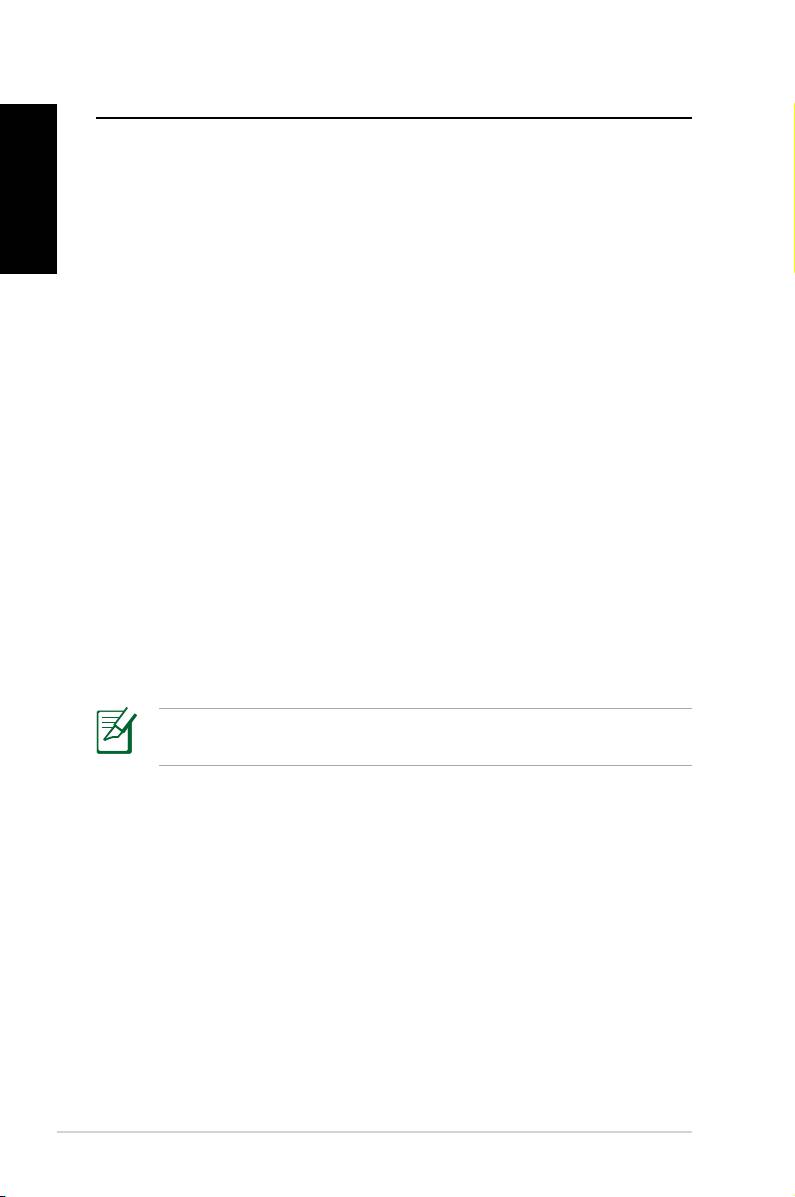
Vítejte
Blahopřejeme vám k zakoupení stolního počítače ASUS.
Česky
Níže je uveden obsah krabice s vaším novým stolním
počítačem, ale jednotlivé položky se mohou lišit podle
modelů. Společnost ASUS si vyhrazuje právo na změnu dílů
nebo příslušenství pro zajištění optimální použitelnosti pro
zákazníky.
Pokud je některá položka poškozena nebo chybí, obraťte se
na prodejce.
Obsah krabice
• Stolní počítač ASUS x1
• Klávesnice x1
• Myš x1
• Napájecí kabel x1
• Podpůrný disk DVD x1
• Disk DVD pro obnovu x1
• Instalační příručka x1
• Záruční karta x1
Veškeré aktuální informace najdete na webových stránkách
společnosti ASUS na adrese http://support.asus.com.
8 ASUS Essentio Desktop PC
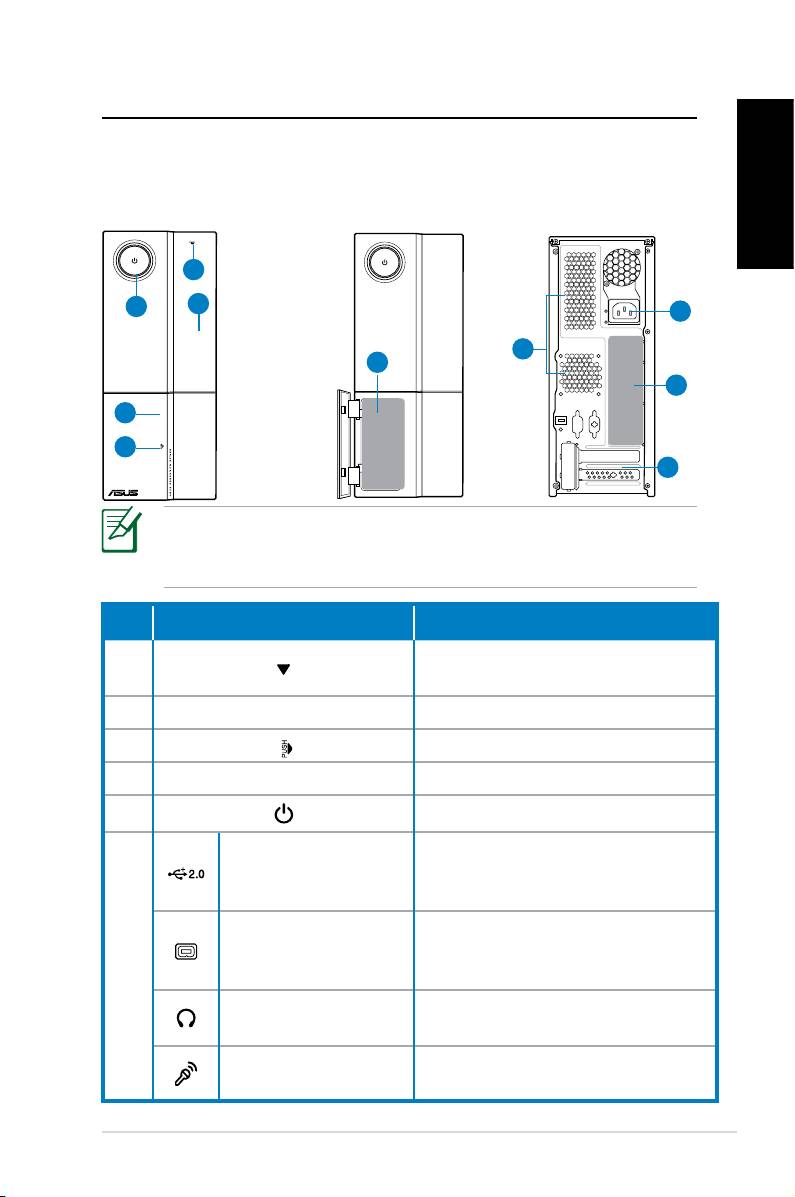
Popis stolního počítače
Části předního / zadního panelu
Přední strana
Přední strana
Zadní strana
(zavřená)
(otevřená)
Česky
1
5
2
9
8
6
10
4
3
7
*Šedé části obsahují porty předního/zadního panelu. Tyto
porty a jejich umístění se mohou lišit v závislosti na modelu
vašeho počítače.
Č.. Tlačítko/port Popis
Tlačítko pro vysunutí optické
1.
jednotky.
2.
Kryt pozice pro optický disk.
3.
Stiskněte kryt předního panelu.
4.
Kryt předního panelu
5.
Vypínač
Slouží k připojení zařízení USB,
Porty rozhraní USB 2.0
například myši, klávesnice nebo
fotoaparátu.
Slouží k připojení zařízení IEEE
4kolíkový port IEEE
1394, například digitálního
1394a
6.
kamkordéru.
Zdířka pro připojení
Slouží k připojení stereofonních
sluchátek
reproduktorů nebo sluchátek.
Zdířka pro připojení
Slouží k připojení mikrofonu.
mikrofonu
pokračování na další straně
ASUS Essentio Desktop PC
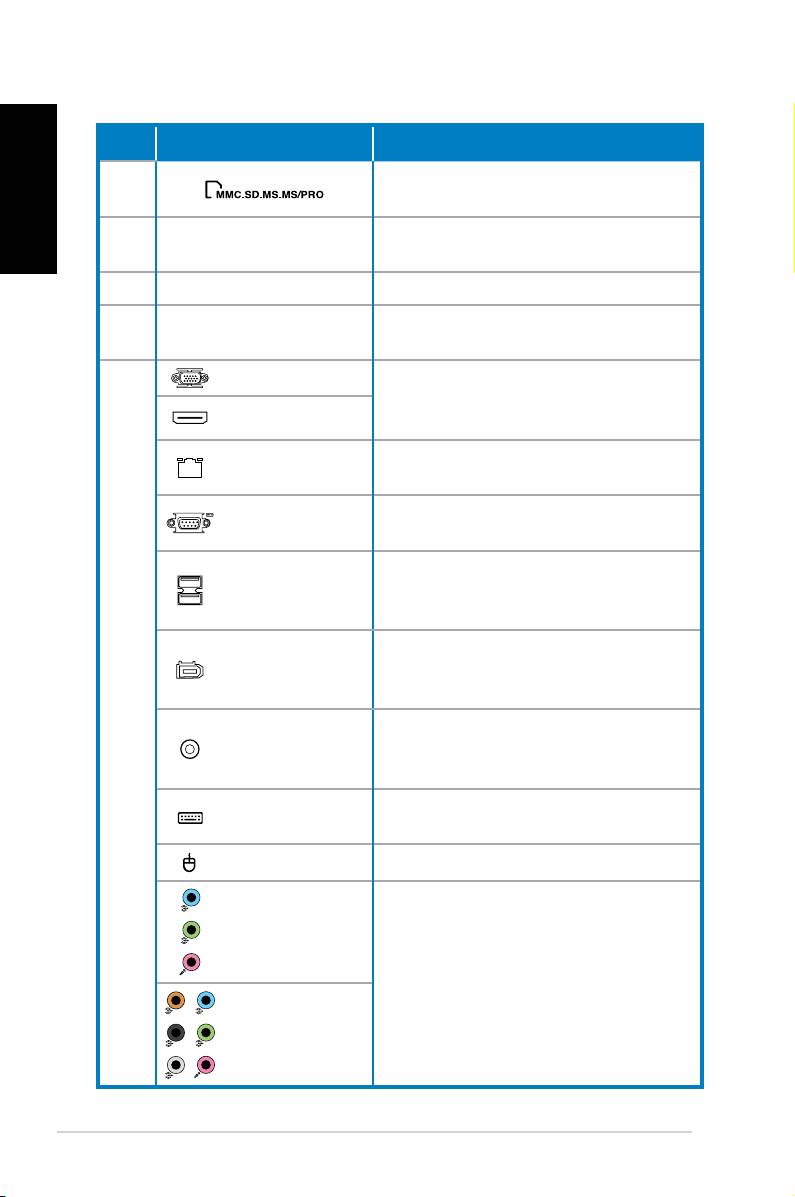
Č.. Slot/port Popis
Česky
Funguje jako čtečka různých typů
6.
paměťových karet.
Tyto sloty použijte k instalaci
7.
Rozšiřovací sloty
rozšiřovacích karet.
8.
Vzduchové průduchy Slouží k větrání.
Slouží k připojení napájecího
9.
Konektor napájení
kabelu.
Port VGA
Slouží k připojení televizoru nebo
monitoru s odlišným výstupem
Port HDMI
videa.
Port LAN (RJ-
Slouží k připojení síťového kabelu.
45)
Slouží k připojení zařízení, která
Port COM
odpovídají sériovému standardu.
Slouží k připojení zařízení USB,
Porty rozhraní
například myši, klávesnice nebo
USB 2.0
fotoaparátu.
Slouží k připojení zařízení IEEE
6kolíkový port
1394, například digitálního kamkor-
IEEE 1394a
déru.
10.
Port koaxiál-
Slouží k připojení zesilovače pro
ního výstupu
výstup digitálního zvuku.
S/PDIF
Port klávesnice
Slouží k připojení klávesnice PS/2.
PS/2
Port myši PS/2 Slouží k připojení myši PS/2.
Porty 5.1
(6)kanálového
zvuku
Slouží k připojení 5.1 (6) nebo 7.1
(8)kanálového reproduktorového
Porty 7.1
systému.
(8)kanálového
zvuku
10 ASUS Essentio Desktop PC
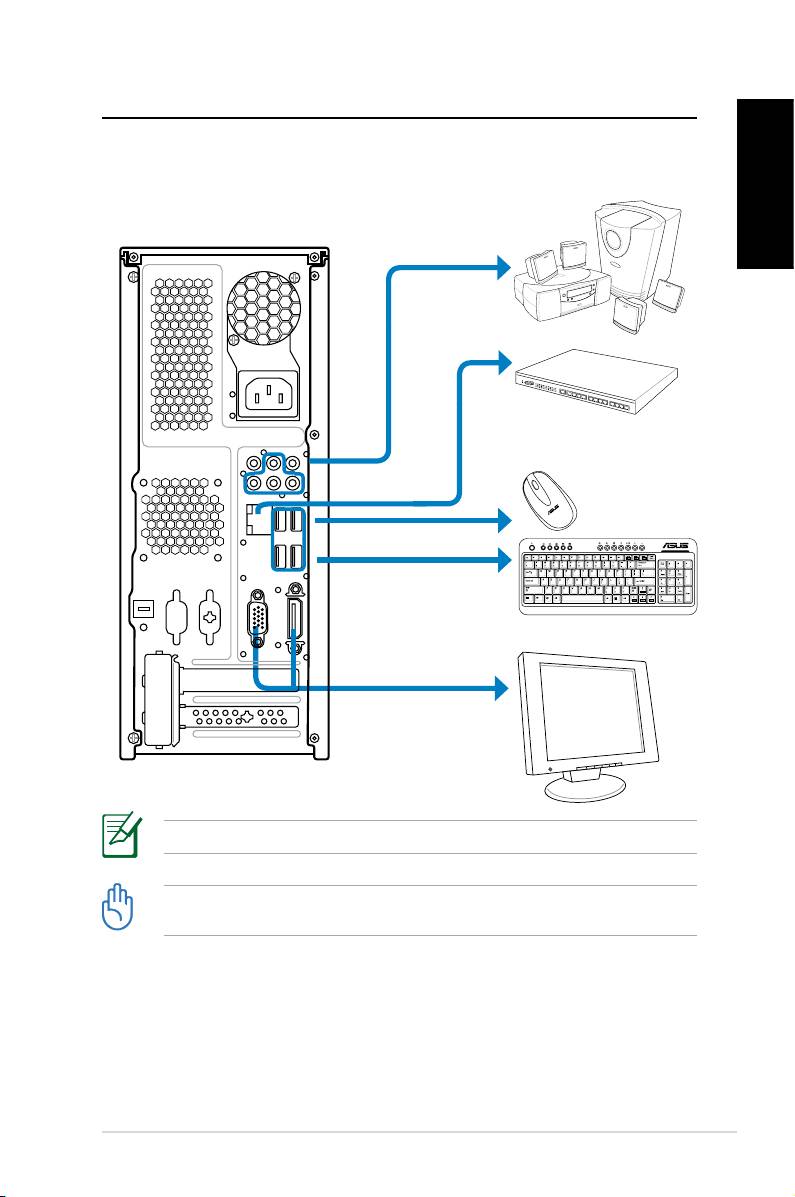
Nastavení stolního počítače
Připojení zařízení
Česky
Obrázky jsou pouze informační. Skutečné specikace produktu se mohou lišit.
• Tento produkt používejte při okolní teplotě do 35°C.
• Nezakrývejte tyto větrací otvory.
ASUS Essentio Desktop PC
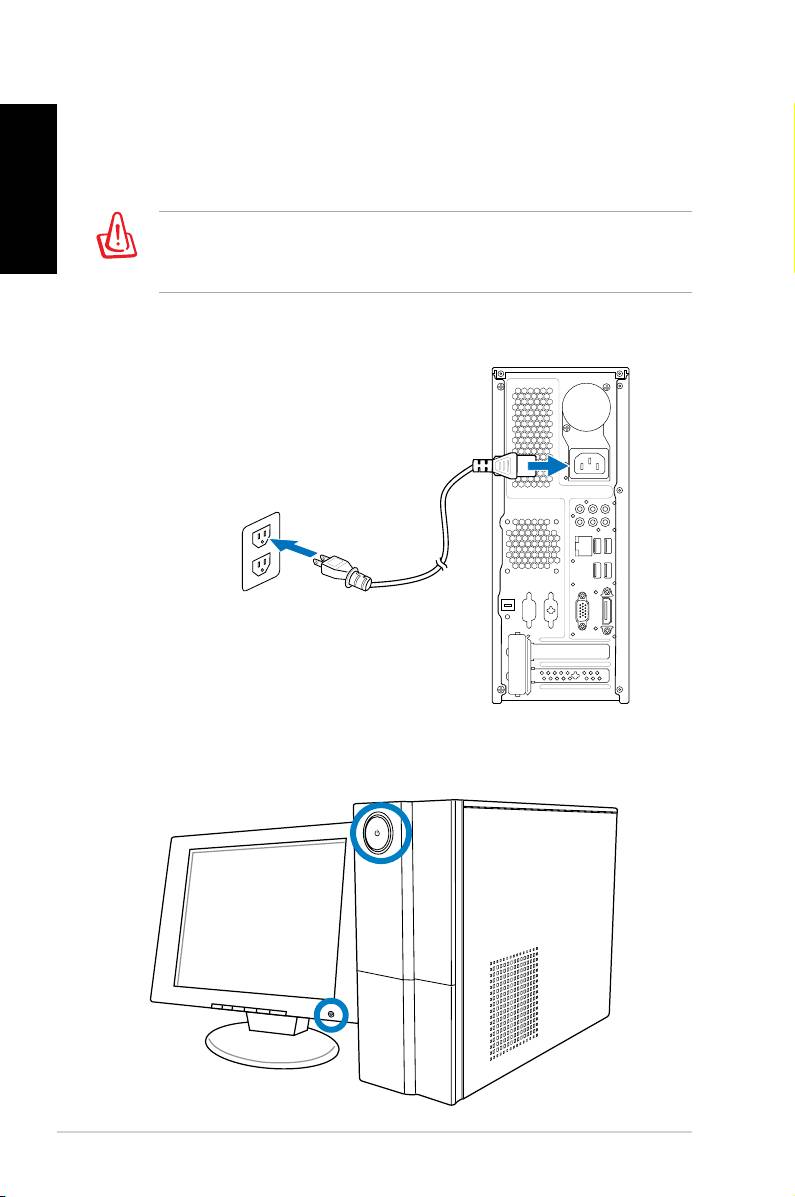
Připojení napájení
Česky
1. Přepněte volič napětí na odpovídající vstupní napětí,
které je k dispozici ve vaší oblasti.
V případě nastavení voliče napětí na 115 V v oblasti,
ve které je k dispozici napětí 230 V, dojde k poškození
systému!
2. Připojte napájecí kabel ke konektoru napájení a připojte
jej do elektrické zásuvky.
Stisknutím vypínače zapněte systém
12 ASUS Essentio Desktop PC
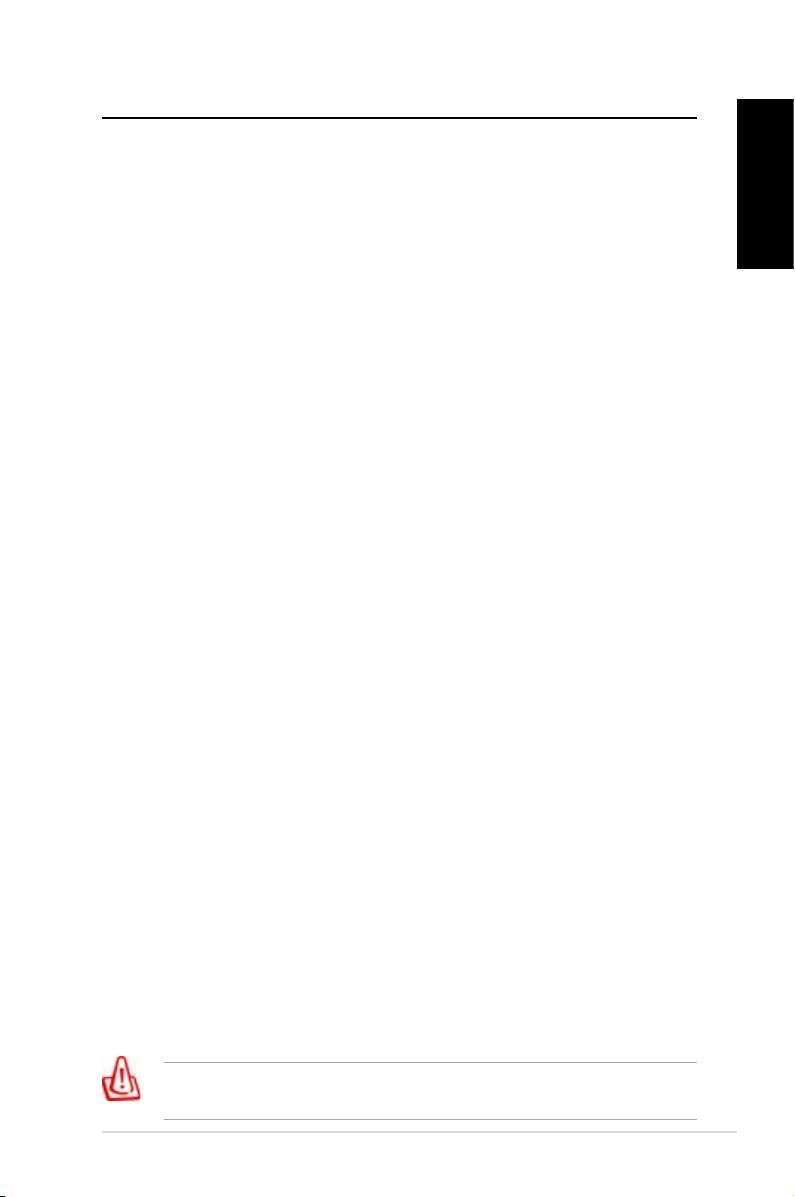
Obnovení systému
Použití disku DVD pro obnovení
Disk DVD pro obnovení obsahuje bitovou kopii operačního
Česky
systému nainstalovaného do počítače během výroby. Disk
DVD pro obnovení společně s podpůrným diskem DVD
představují komplexní řešení obnovení, které rychle obnoví
počítač do původního funkčního stavu za předpokladu, že
je v pořádku váš pevný disk. Před použitím disku DVD pro
obnovení zkopírujte vaše datové soubory (například soubory
PST aplikace Outlook) do zařízení USB nebo na síťovou
jednotku a zapište si vlastní nastavení kongurace (například
síťová nastavení).
1.
Zapněte stolní počítač ASUS. Zobrazí se logo ASUS.
Stisknutím klávesy F8 přejděte do nabídky Vyberte
spouštěcí zařízení.
2. Vložte disk DVD pro obnovení do optické jednotky a
vyberte optickou jednotku („CDROM:XXX“) jako spouště-
cí zařízení. Stiskněte klávesu Enter a potom pokračujte
stisknutím libovolné klávesy.
3. Zobrazí se okno Správce spouštění Windows. Vyberte
možnost Instalace Windows [EMS povoleno] a stisk-
něte klávesu Enter. Počkejte, dokud bude zobrazena
zpráva Systém Windows načítá soubory.
4. Vyberte umístění instalace nového systému. K dispozici
jsou následující možnosti:
Obnovit systém do oddílu
Tato volba odstraní pouze oddíl, který jste vybrali níže, umožní
vám zachovat ostatní oddíly a vytvoří nový systémový oddíl
jako jednotku „C“. Vyberte oddíl a klepněte na tlačítko DALŠÍ.
Obnovit systém na celý pevný disk
Tato volba odstraní z vašeho pevného disku všechny
oddíly a vytvoří nový systémový oddíl jako jednotku „C“.
Vyberte a klepněte na tlačítko Ano.
5.
Při obnovování postupujte podle zobrazených pokynů.
Během obnovení systému budou ztracena veškerá data.
Před obnovením systému nezapomeňte provést zálohování.
ASUS Essentio Desktop PC
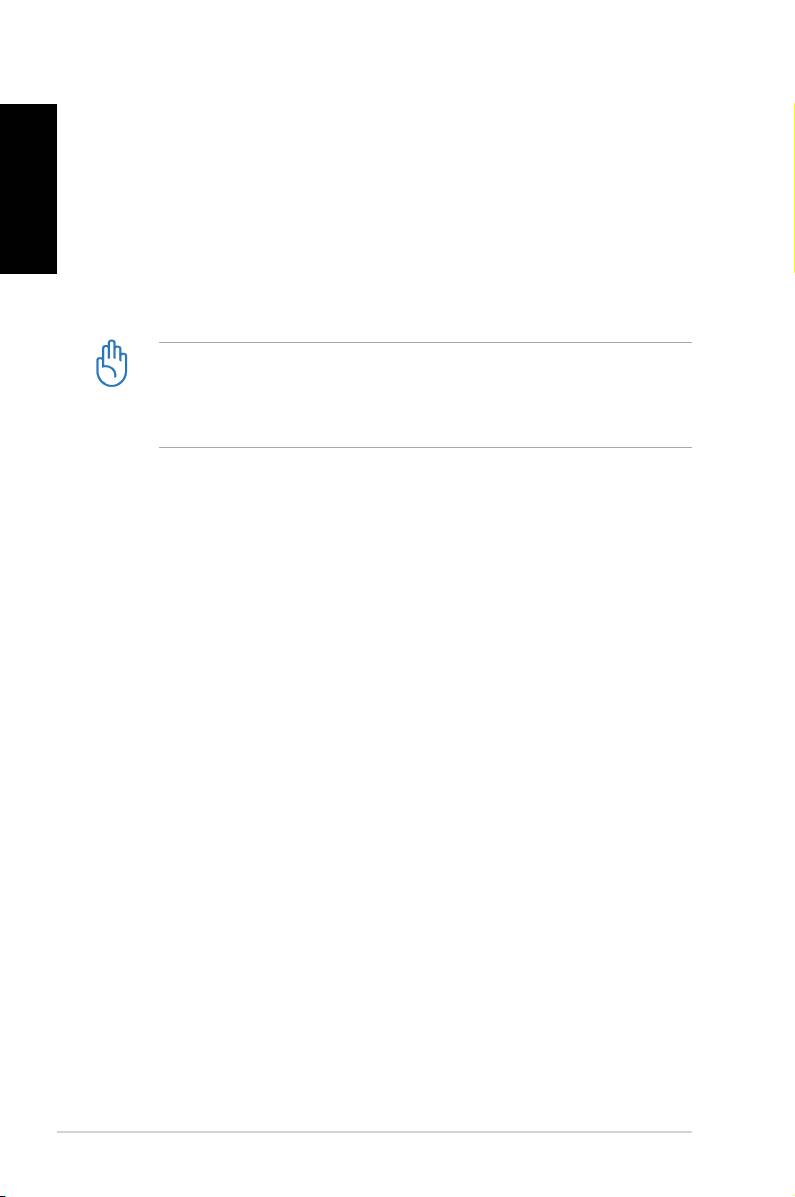
Česky
6. Po dokončení obnovení systému budete vyzváni, abyste
vložili podpůrný disk DVD do optické jednotky. Klepnutím
na tlačítko OK se počítač restartuje.
7.
Po restartování počítače začne systém Windows®
Vista™ provádět kongurace systému. Při kongurování
postupujte podle zobrazených pokynů a potom
restartujte počítač.
Tento disk DVD pro obnovení je určen pouze pro stolní
počítač ASUS. NEPOUŽÍVEJTE jej s jinými počítači.
Veškeré aktualizace jsou k dispozici na webu společnosti
ASUS www.asus.com.
Rychlá obnova systému
1. Zapněte stolní počítač ASUS. Zobrazí se logo ASUS.
Stisknutím klávesy F9 přejděte na část System
Recovery (Obnova systému).
2.
Zobrazí se zpráva Windows is loading les (Systém
Windows načítá soubory). Počkejte, dokud se
nezobrazí okno Recovery CD/DVD (Disk CD/DVD pro
obnovení).
3.
Dokončete obnovení podle zobrazených pokynů. Po
restartování systému budou obnoveny výchozí hodnoty
rozlišení zobrazení a nastavení systému.
14 ASUS Essentio Desktop PC
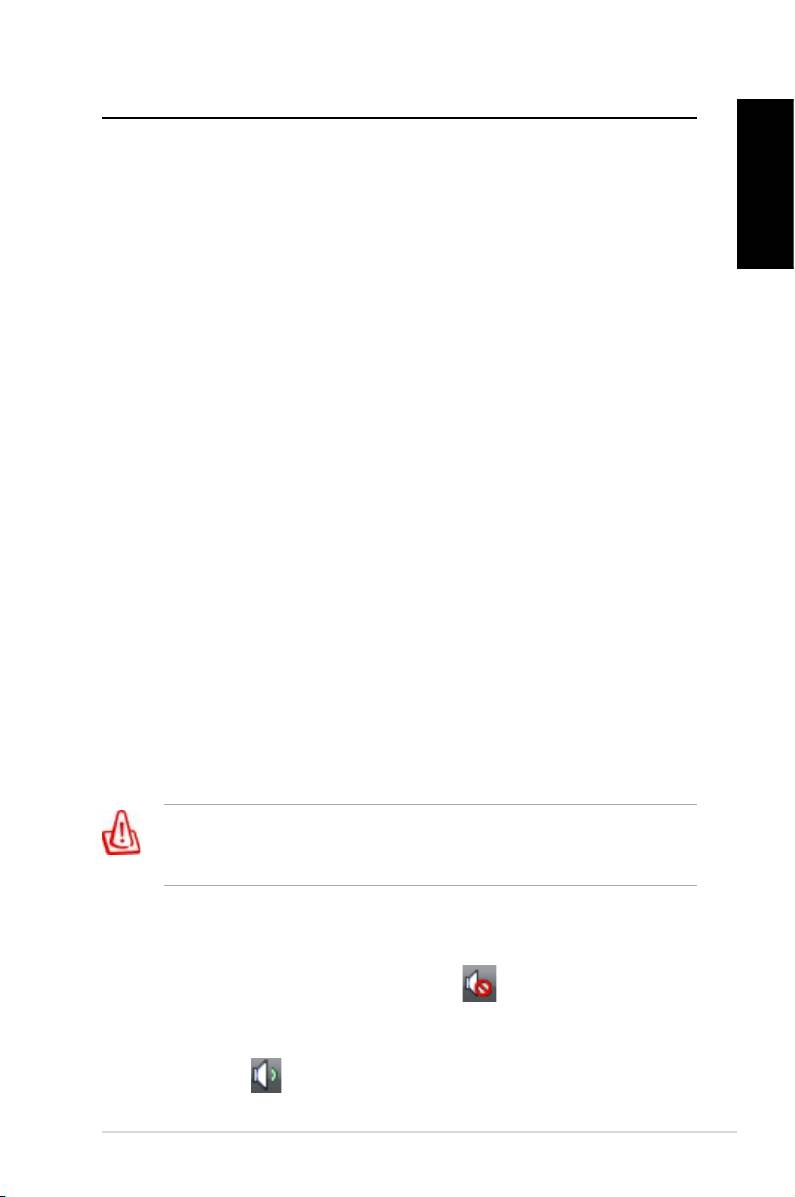
Odstraňování problémů
Přečtěte si následující otázky a odpovědi, které vám mohou
pomoci při odstraňování problémů. Pokud nenajdete odpovědi
na vaše otázky v této části s pokyny pro odstraňování
Česky
problémů, můžete nás kontaktovat přímo prostřednictvím
kontaktních informací na podpůrném disku DVD.
Co mám dělat, když stolní počítač nelze spustit?
Zkontrolujte, zda svítí indikátor napájení LED na předním
panelu. Pokud počítač není napájen, tento indikátor nesvítí.
•
Zkontrolujte, zda je připojený napájecí kabel.
•
Používáte-li prodlužovací kabel nebo regulátor napětí,
zkontrolujte, zda je připojený do elektrické zásuvky a zapnutý.
Co mám dělat, když stolní počítač nemůže spustit
operační systém?
• Zkontrolujte, zda používáte paměťové moduly podporované
systémem a zda jsou správně nainstalovány v paticích.
•
Zkontrolujte, zda jsou periferní zařízení kompatibilní se
systémem. Například některá paměťová zařízení USB
mají odlišnou diskovou strukturu a snadněji přecházejí do
režimu spánku.
Pokud se problém nepodaří odstranit pomocí výše uvedených
pokynů, obraťte se na prodejce nebo proveďte obnovení
systému pomocí dodaného disku DVD pro obnovení.
Během obnovení systému budou ztracena veškerá
data. Před obnovením systému nezapomeňte provést
zálohování.
Proč není slyšet z reproduktorů/sluchátek žádný zvuk?
Podle ikony hlasitosti na hlavním panelu systému Windows®
zkontrolujte, zda není ztlumený zvuk . Pokud ano,
poklepáním na tuto ikonu zobrazte indikátor hlasitosti a
potom klepnutím na ikonu ztlumení pod indikátorem zrušte
režim ztlumení .
ASUS Essentio Desktop PC
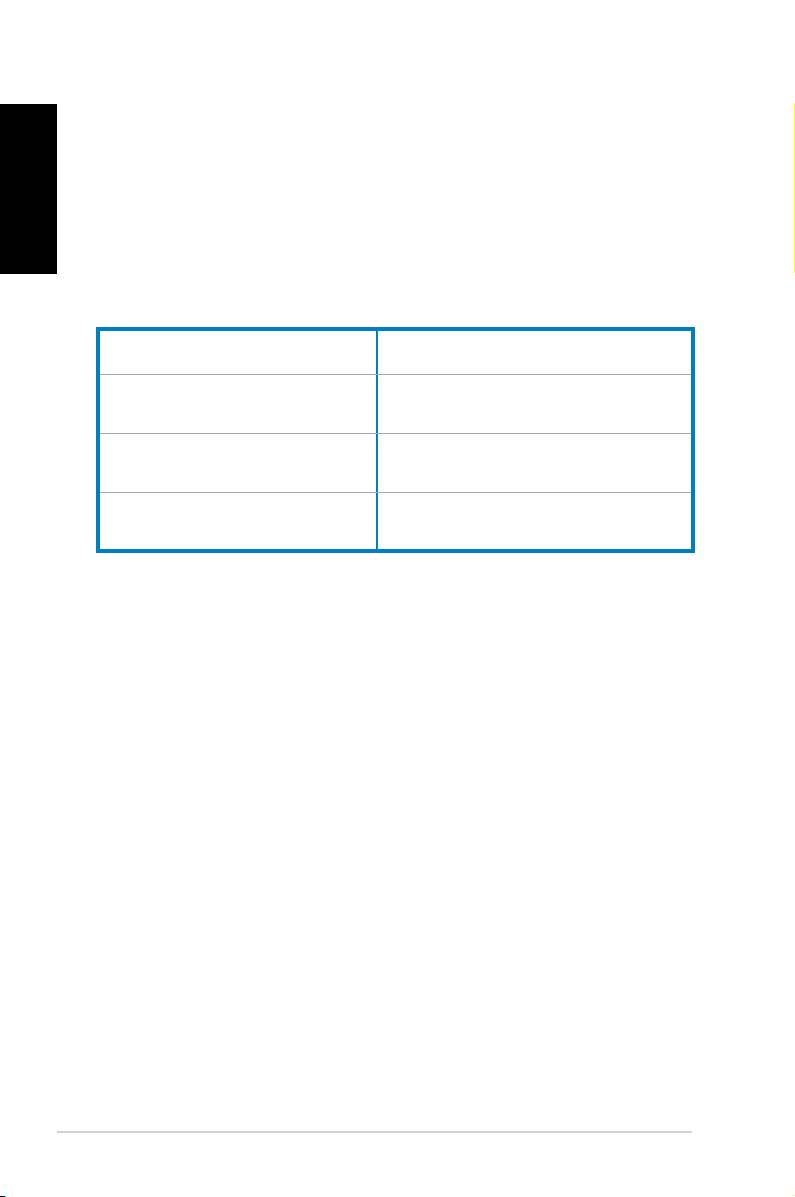
Proč nelze načítat ani zapisovat na disk CD/DVD?
Česky
• Zkontrolujte, zda používáte disk, který je kompatibilní s
optickou jednotkou.
•
Zkontrolujte, zda je disk správně vložen či zda není
poškrábaný.
•
Zjistěte, zda není disk chráněn proti zápisu.
Výrobce:
ASUSTeK Computer Inc.
Adresa: No. 150, LI-DE RD., PEITOU,
TAIPEI 112, TAIWAN
Autorizovaný zástupce v
ASUS Computer GmbH
Evrop:
Adresa: HARKORT STR. 21-23, 40880
RATINGEN, GERMANY
16 ASUS Essentio Desktop PC
Table of contents
- ASUS Essentio Desktop-PC
- Podręcznik użytkownika
- Gebruikershandleiding
- Руководство пользователя

