Supra STV-LC42T910FL: SETUP
SETUP: Supra STV-LC42T910FL
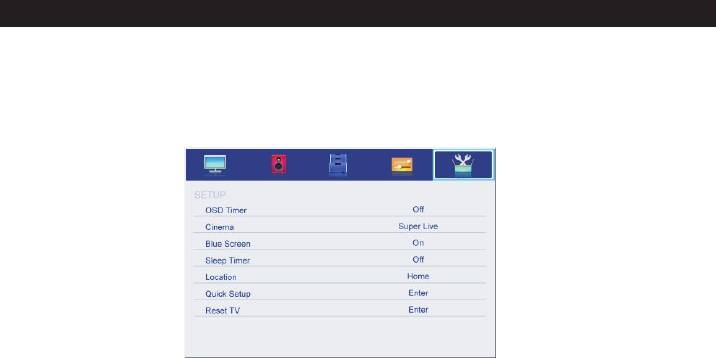
SETUP Menu
SETUP
The picture is for a reference only; the actual item is the standard.
Press MENU button to display the main menu.
Press ▲/▼ button to select Setup in the main menu, then press ENTER to enter.
1.Press ▲/▼ button to select the option that you want to adjust in the Setup menu, then
press ENTER or ► button to enter.
2.Press ◄/►button to adjust or press ▲/▼button to select.
3.After finishing your adjustment, press MENU button to save and return back to the
previous menu and press EXIT button to exit the entire menu.
OSD Timer
Press ▲/▼ button to select OSD Timer, and then Press ◄/►button to select. (Available
OSD Timer: 10 S, 20 S, 30S, 40S, 50S, 60S, off), then press ENTER button to confirm.
Cinema
Press ▲/▼ button to select Cinema, and then Press ◄/►button to select. (Available
Cinema: Auto, 4x3, Wide, Super Live), then press ENTER button to confirm.
Blue Screen
Press ▲/▼ button to select Blue Screen, then press ◄/► to select On or Off. Then
press ENTER to confirm.
Sleep Timer
Press ▲/▼ button to select Sleep Timer, and then Press ◄/►button to select.
(Available Sleep Timer: 00:15, 00:30, 01:00, 01:30, 02:00, off), then press ENTER
button to confirm.
Location
Press ▲/▼ button to select Location, and then Press ◄/►button to select Home or
Store, then press ENTER button to confirm.
Quick Setup
Press ▲/▼ button to select Quick Setup, and then Press then press ENTER button to
enter the sub menu, enter the password if locked, and then you can quickly make some
basic settings of the TV.
Reset TV
Press ▲/▼ button to select Reset TV, and then press ENTER to enter the sub menu,
enter the password if locked, and then you can restore factory settings.
25
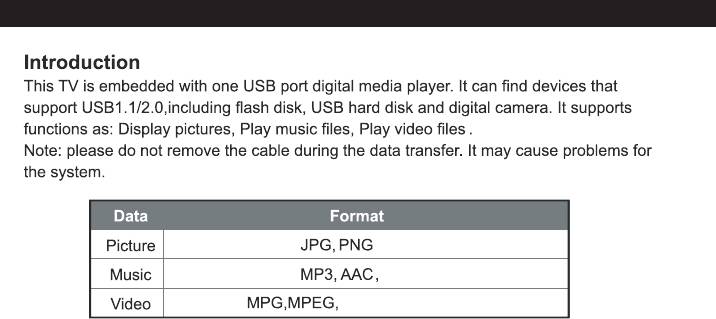
MEDIA Options
,BMP
M4A
MKV, MP4, AVI
26
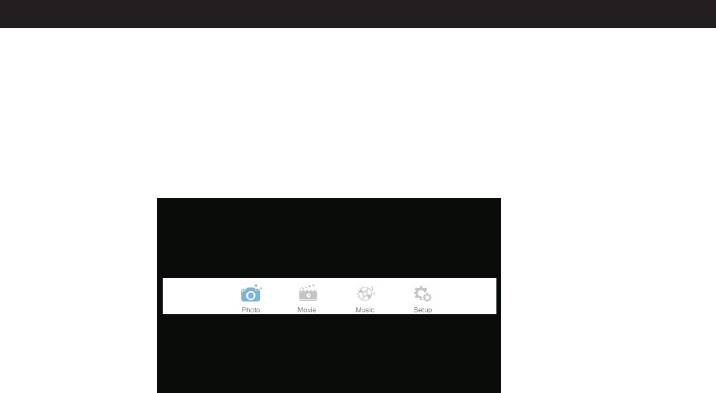
MEDIA Options
The picture is for a reference only; the actual item is the standard.
Note: Before operation MEDIA menu, Plug in USB device or memory card, then press
SOURCE button to set the Source to Media.
Press ▲/▼ button to select MEDIA in the Source Menu, and then press ENTER or ►
to enter. You can also enter the Media by pressing MEDIA button on the remote control.
1.Press ▲/▼ button to select the option that you want to adjust in the Media menu, then
press ENTER or ► button to enter.
2.Press ◄/►button to adjust or press ▲/▼button to select.
3.After finishing your adjustment, press MENU button to save and return back to the
previous menu and press EXIT button to exit the entire menu.
27





