Kenwood KRC-594: General features
General features: Kenwood KRC-594
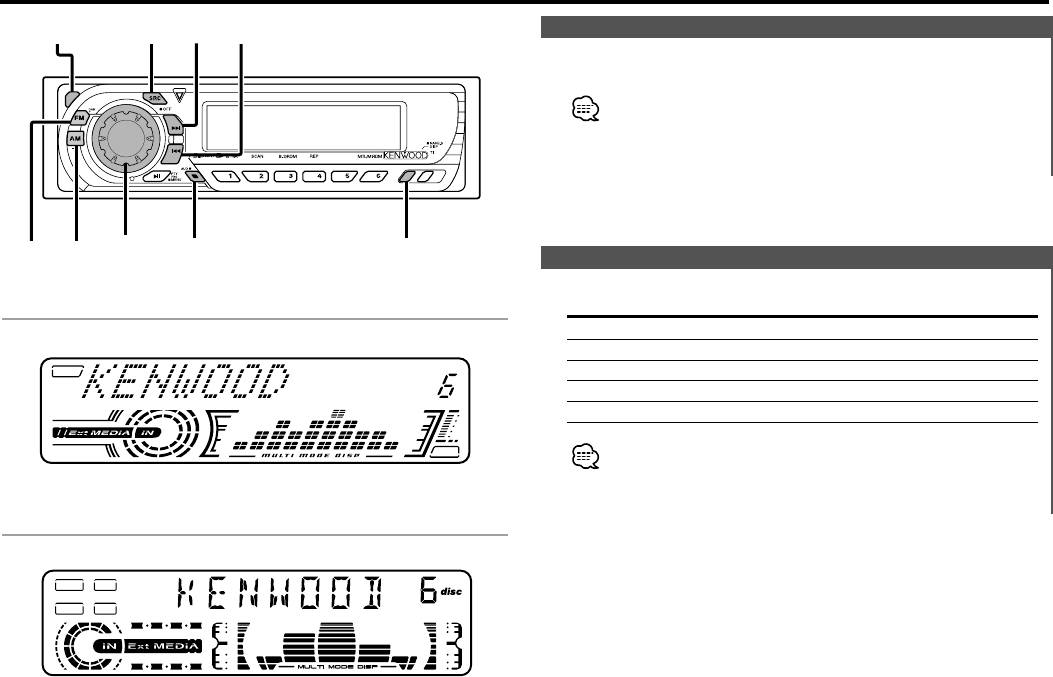
General features
Power
Turning ON the Power
Press the [SRC] button.
When the power is ON, the <Security Code> (page 20) is displayed
as "CODE ON" or "CODE OFF".
Turning OFF the Power
Press the [SRC] button for at least 1 second.
Selecting the Source
Press the [SRC] button.
Source required Display
Tuner "TUNER"
Tape "TAPE"
External disc (Optional accessory) "DISC CH"/"CD"
Auxiliary input (Optional accessory) "AUX1"
Standby (Illumination only mode) "ALL OFF"
This unit automatically turns full power OFF after 20 minutes lapses
in Standby mode in order to save the vehicles battery.
The time until full power OFF can be set in <Power OFF Timer>
(page 25).
— 5 —
SRC
¢4
FM
AM
VOL
System Q/
DISP
AUD
Release button
KRC-694
KRC-594/594V
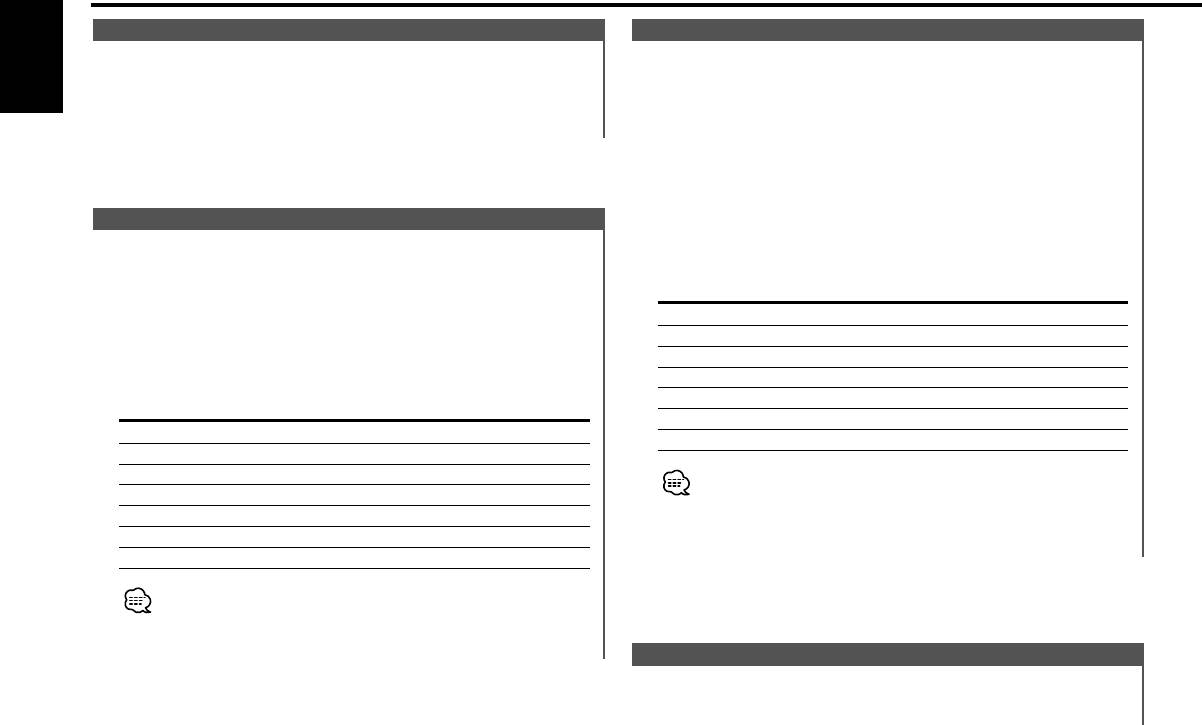
General features
Volume
Audio Control
Increasing Volume
1 Select the source for adjustment
English
Turn the [VOL] knob clockwise.
Press the [SRC] button.
Decreasing Volume
2 Enter Audio Control mode
Turn the [VOL] knob counterclockwise.
Press the [AUD] button for at least 1 second.
3 Select the Audio item for adjustment
Press the [FM] or [AM] button.
Each time the button is pressed the items that can be adjusted
System Q
switch as shown below.
You can recall the best sound setting preset for different types of
4 Adjust the Audio item
music.
Press the [4] or [¢] button.
Adjustment Item Display Range
1 Select the source to set
Press the [SRC] button.
Bass level "Bass"/ "BAS" –8 — +8
Middle level "Middle"/ "MID" –8 — +8
2 Select the Sound type
Treble level "Treble"/ "TRE" –8 — +8
Press the [System Q] button.
Balance "Balance"/ "BAL" Left 15 — Right 15
Each time the button is pressed the sound setting switches.
Fader "Fader"/ "FAD" Rear 15 — Front 15
Sound setting Display
Volume offset "V-Offset"/ "V-OFF" –8 — ±0
Flat "Flat"/ "FLAT"
Loudness "LOUD" ON/OFF
User memory "User"/ "USER"
Rock "Rock"/ "ROCK"
Volume offset: Each source's volume can be set as a difference
Pops "Pops"/ "POPS"
from the basic volume.
Easy "Easy"/ "EASY"
5 Exit Audio Control mode
Top 40 "Top40"/ "TOP40"
Press the [AUD] button.
Jazz "Jazz"/ "JAZZ"
• User memory: The values set on the <Audio control> (page 6).
• Each setting value is changed with the <Speaker setting> (page
6).
First, select the speaker type with the Speaker setting.
Speaker Setting
Fine-tuning so that the System Q value is optimal when setting
the speaker type.
— 6 —
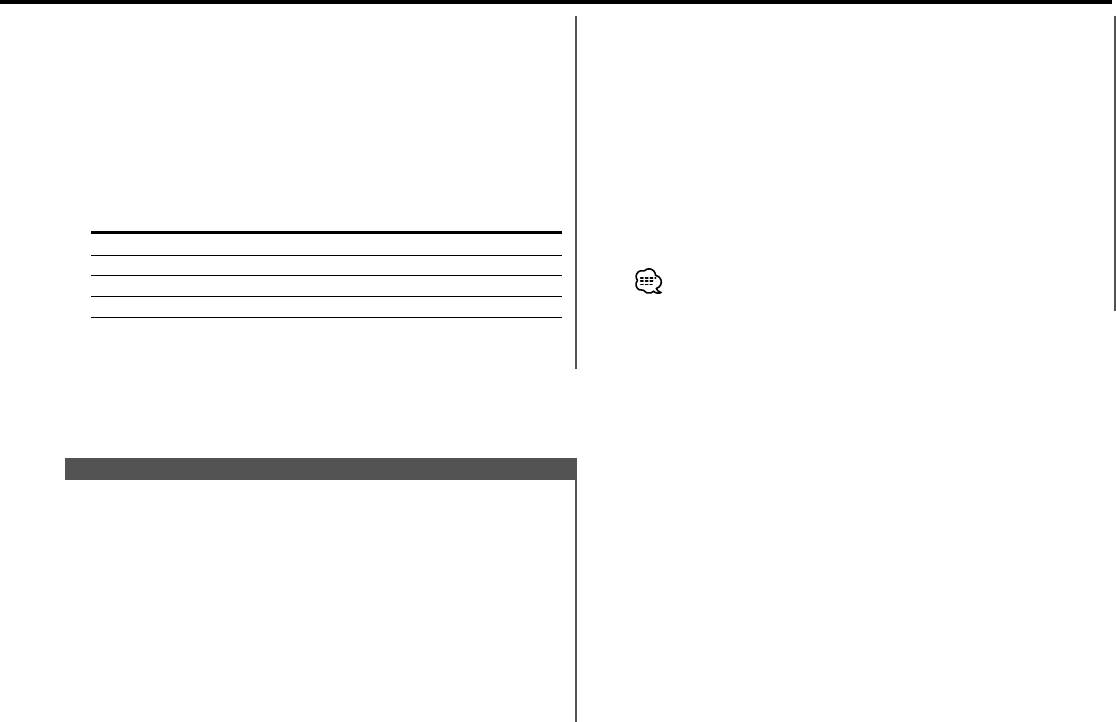
1 Enter Standby
3 Select the Auxiliary input display
Press the [SRC] button.
Press the [4] or [¢] button.
Select the "ALL OFF" display.
Each time the button is pressed it switches through the below
displays.
2 Enter Speaker Setting mode
• "AUX1"
Press the [System Q] button.
• "TV"
3 Select the Speaker type
• "VIDEO"
Press the [4] or [¢] button.
• "GAME"
Each time the button is pressed the setting switches as shown
• "PORTABLE"
below.
• "DVD"
Speaker type Display
4 Exit Auxiliary input display setting mode
OFF "SP OFF"
Press the [DISP] button.
For 5 & 4 in. speaker "SP 5/4Inch"/ "SP 5/4"
When operation stops for 10 seconds, the name at that time is
For 6 & 6x9 in. speaker "SP 6*9/6Inch"/ "SP 6*9/6"
selected, and Auxiliary input display setting mode closes.
For the OEM speaker "SP O.E.M."/ "SP OEM"
4 Exit Speaker Setting mode
Press the [System Q] button.
Auxiliary Input Display Setting
Selecting the display when this device is switched to Auxiliary
input source.
1 Select Auxiliary input source
Press the [SRC] button.
Select the "AUX1" display.
2 Enter Auxiliary input display setting mode
Press the [DISP] button for at least 2 seconds.
The presently selected AUX Name is blinks.
— 7 —
Оглавление
- CASSETTE RECEIVER
- Contents
- Safety precautions
- Safety precautions About Cassette tape
- General features
- General features
- Tuner features
- RDS features
- RDS features
- RDS features Cassette player features
- Cassette player features
- External disc control features
- Menu system
- Menu system
- Menu system
- Accessories
- Connecting Wires to Terminals
- Installation
- Installation
- Troubleshooting Guide
- Troubleshooting Guide
- Specifications
- Cодержание
- Меры предосторожности
- Меры предосторожности О кассетах
- Общие характеристики
- Общие характеристики
- Cвойства тюнера
- Cвойства RDS
- Cвойства RDS
- Cвойства RDS Cвойства кассетного проигрывателя
- Cвойства кассетного проигрывателя
- Функции управления внешним диском
- Система меню
- Система меню
- Система меню
- Принадлежности
- Подсоединение кабелей к гнездам для подключения
- Установка
- Установка
- Поиск и устранение неисправностей
- Поиск и устранение неисправностей
- Технические характеристики
- Treść
- Środki ostrożności
- Środki ostrożności Uwagi dotyczące kaset
- Ogólne możliwości
- Ogólne możliwości
- Możliwości tunera
- Możliwości RDS
- Możliwości RDS
- Możliwości RDS Możliwości odtwarzacza kaset
- Możliwości odtwarzacza kaset
- Możliwości sterowania zewnętrznymi płytami
- Menu systemu
- Menu systemu
- Menu systemu
- Akcesoria
- Podłączanie przewodów do końcówek
- Podłączanie przewodów do końcówek
- Instalacja
- Instalacja
- Przewodnik wykrywania i usuwania usterek
- Przewodnik wykrywania i usuwania usterek
- Dane techniczne






