Kenwood KDC-W4527: инструкция
Характеристики, спецификации
Инструкция к Автомагнитоле Kenwood KDC-W4527
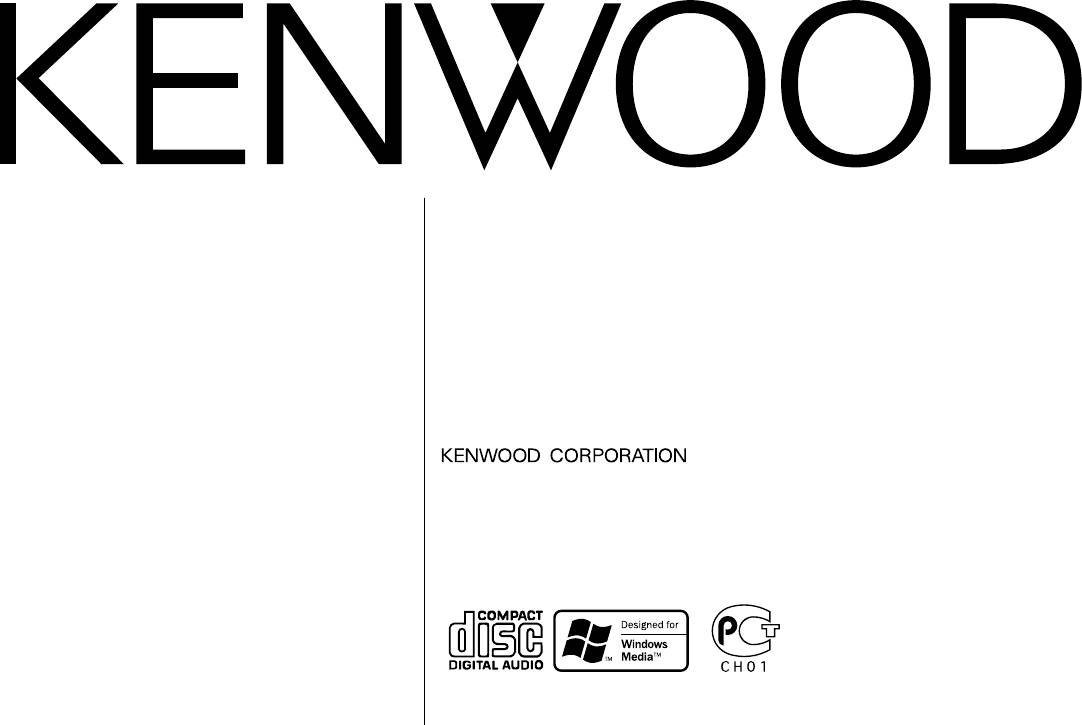
CD-RECEIVER
KDC-W4527
INSTRUCTION MANUAL
РAДИОПРИOMНИК С KOMПAKT–ДИСKAMИ
KDC-W4527G
ИHCTPУKCИЯ ПO ЭKCПЛУATAЦИИ
ODTWARZACZ PŁYT KOMPAKTOWYCH
PODRĘCZNIK OBSŁUGI
Изделие изготовлено в Mалайзии
© B64-2682-00/00 (E2W)
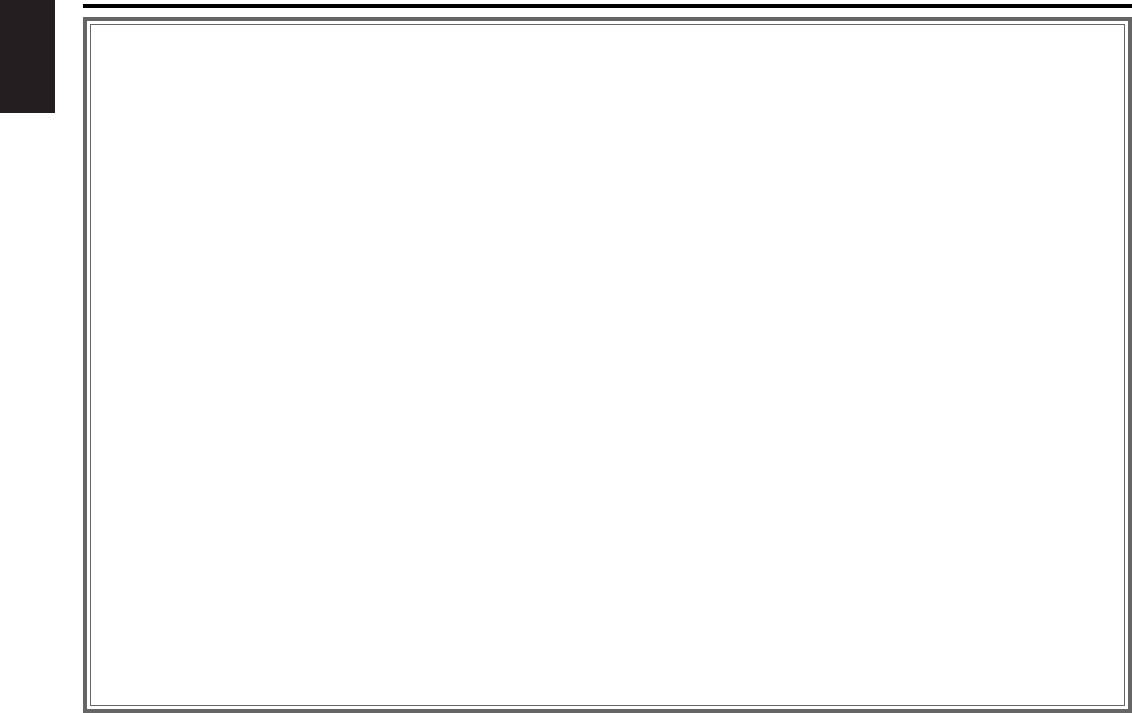
Contents
Safety precautions......................3
CD/MP3/WMA/External disc
Text Scroll
control features .....................17
About CDs...................................5
Auxiliary Input Display Setting & Disc
English
Playing CD & MP3/WMA
Naming
Notes on playing MP3/WMA.......6
Playing External Disc
Power OFF Timer
General features .........................8
Fast Forwarding and Reversing
CD Read Setting
Power
Track/File Search
Accessories ...............................27
Selecting the Source
Disc/ Folder Search
Installation Procedure ..............27
Volume
Track/File/Disc/Folder Repeat
Attenuator
Connecting Wires to Terminals ....
Scan Play
Loudness
................................................28
Random Play
System Q
Magazine Random Play
Installation ................................29
Audio Control
Folder Select
Troubleshooting Guide .............31
Speaker Setting
Disc Naming (DNPS)
Specifications ...........................34
Switching Display
Text/Title Scroll
Theft Deterrent Faceplate
Menu system.............................21
TEL Mute
Menu System
Tuner features ...........................12
Touch Sensor Tone
Tuning
Manual Clock Adjustment
Station Preset Memory
Synchronize Clock
Auto Memory Entry
DSI (Disabled System Indicator)
Preset Tuning
Selectable Illumination
RDS features .............................14
News Bulletin with Timeout Setting
Traffic Information
Local Seek
Presetting Volume for Traffic Information
Tuning Mode
Radio Text Scroll
Auto Memory Entry
PTY (Program Type)
AF (Alternative Frequency)
Program Type preset
Restricting RDS Region
Changing Language for PTY Function
(Region Restrict Function)
Auto TP Seek
Monaural Reception
— 2 —
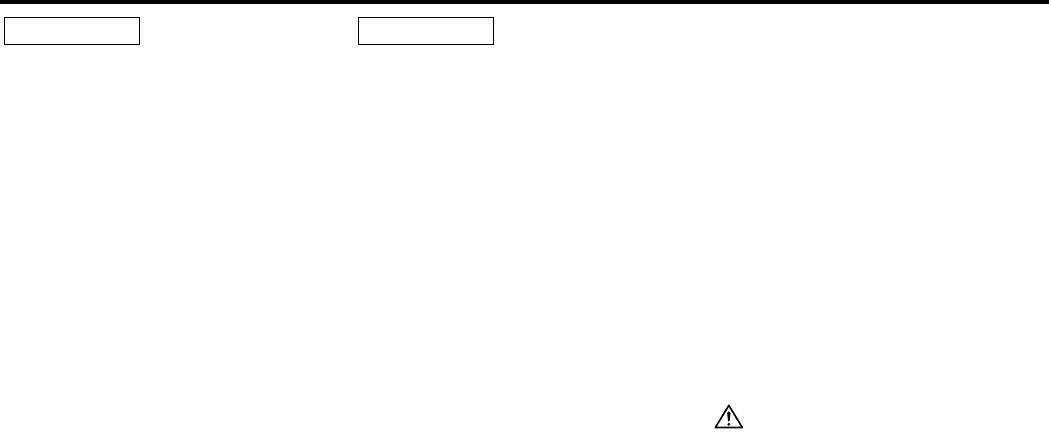
Safety precautions
IMPORTANT INFORMATION
2WARNING
2CAUTION
About CD players/disc changers
To prevent injury and/or fire, take the
To prevent damage to the machine,
connected to this unit
following precautions:
take the following precautions:
KENWOOD disc changers/ CD players
• Insert the unit all the way until it is fully
• Make sure to ground the unit to a negative
released in 1998 or later can be connected to
locked in place. Otherwise it may fly out of
12V DC power supply.
this unit.
place during collisions and other jolts.
• Do not open the top or bottom covers of the
Refer to the catalog or consult your Kenwood
• When extending the ignition, battery, or
unit.
dealer for connectable models of disc
ground wires, make sure to use automotive-
changers/ CD players.
• Do not install the unit in a spot exposed to
2
grade wires or other wires with a 0.75mm
Note that any KENWOOD disc changers/ CD
direct sunlight or excessive heat or humidity.
(AWG18) or more to prevent wire
players released in 1997 or earlier and disc
Also avoid places with too much dust or the
deterioration and damage to the wire
changers made by other makers cannot be
possibility of water splashing.
coating.
connected to this unit.
• Do not set the removed faceplate or the
Unsupported connection may result in
•To prevent short circuits, never put or leave
faceplate case in areas exposed to direct
damage.
any metallic objects (e.g., coins or metal
sunlight, excessive heat or humidity. Also
Setting the "O-N" Switch to the "N" position for
tools) inside the unit.
avoid places with too much dust or the
the applicable KENWOOD disc changers/ CD
•If the unit starts to emit smoke or strange
possibility of water splashing.
players.
smells, turn off the power immediately and
•To prevent deterioration, do not touch the
The functions that can be used and the
consult your Kenwood dealer.
terminals of the unit or faceplate with your
information that can be displayed will differ
• Make sure not to get your fingers caught
fingers.
depending on the models being connected.
between the faceplate and the unit.
• Do not subject the faceplate to excessive
You can damage both your unit and the CD
• Be careful not to drop the unit or subject it to
shock, as it is a piece of precision equipment.
changer if you connect them incorrectly.
strong shock.
• When replacing a fuse, only use a new one
The unit may break or crack because it
with the prescribed rating. Using a fuse with
Do Not Load 8-cm (3-in.) CDs in the CD
contains glass parts.
the wrong rating may cause your unit to
slot
• Do not touch the liquid crystal fluid if the
malfunction.
If you try to load an 8-cm CD with its adapter
LCD is damaged or broken due to shock. The
•To prevent short circuits when replacing a
into the unit, the adapter might separate from
liquid crystal fluid may be dangerous to your
fuse, first disconnect the wiring harness.
the CD and damage the unit.
health or even fatal.
• Do not place any object between the
If the liquid crystal fluid from the LCD
faceplate and the unit.
contacts your body or clothing, wash it off
• During installation, do not use any screws
with soap immediately.
except for the ones provided. The use of
improper screws might result in damage to
the main unit.
— 3 —
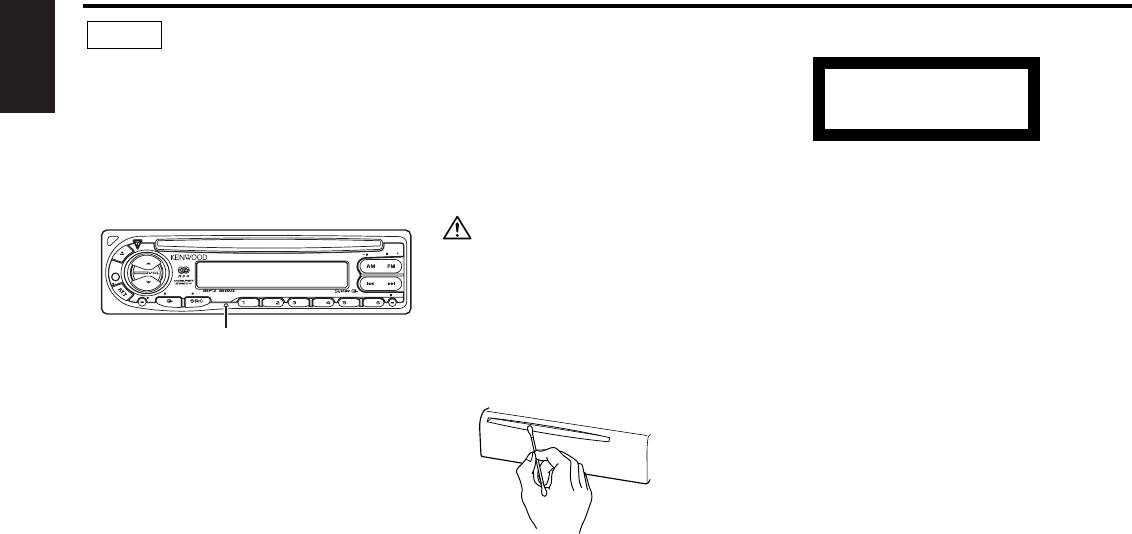
Safety precautions
Cleaning the Faceplate Terminals
The marking of products using lasers
NOTE
If the terminals on the unit or faceplate get
(Except for some areas)
• If you experience problems during
dirty, wipe them with a dry, soft cloth.
English
installation, consult your Kenwood dealer.
CLASS 1
• If the unit does not seem to be working
Cleaning the Unit
right, try pressing the reset button first. If
LASER PRODUCT
If the faceplate of this unit is stained, wipe it
that does not solve the problem, consult
with a dry soft cloth such as a silicon cloth.
your Kenwood dealer.
The label is attached to the chassis/case and
If the faceplate is stained badly, wipe the stain
•Press the reset button if the Disc auto
says that the component uses laser beams
off with a cloth moistened with neutral
changer fails to operate correctly. Normal
that have been classified as Class 1. It means
cleaner, then wipe neutral detergent off.
operation should be restored.
that the unit is utilizing laser beams that are of
Applying spray cleaner directly to the unit may
a weaker class. There is no danger of
affect its mechanical parts. Wiping the
EXTERNAL MEDIA CONTROL
SCRL
PTY
hazardous radiation outside the unit.
faceplate with a hard cloth or using a volatile
LOUD
liquid such as thinner or alcohol may scratch
ADJ
VOL
AUD
OFF
This Product is not installed by the
TI
RDM REP M.RDM
F.S E LSCAN
DISP MENU
the surface or erases characters.
manufacturer of a vehicle on the production
line, nor by the professional importer of a
Reset button
Cleaning the CD Slot
vehicle into an EU Member State.
As dust can accumulate in the CD slot, clean it
• Characters in the LCD may become difficult
occasionally. Your CDs can get scratched if
to read in temperatures below 41 ˚F (5 ˚C).
you put them in a dusty CD slot.
• The illustrations of the display and the panel
appearing in this manual are examples used to
explain more clearly how the controls are used.
Therefore, what appears on the display in the
illustrations may differ from what appears on
the display on the actual equipment, and some
of the illustrations on the display may represent
something impossible in actual operation.
Lens Fogging
Right after you turn on the car heater in cold
weather, dew or condensation may form on
the lens in the CD player of the unit. Called
lens fogging, CDs may be impossible to play.
In such a situation, remove the disc and wait
for the condensation to evaporate. If the unit
still does not operate normally after a while,
consult your Kenwood dealer.
— 4 —
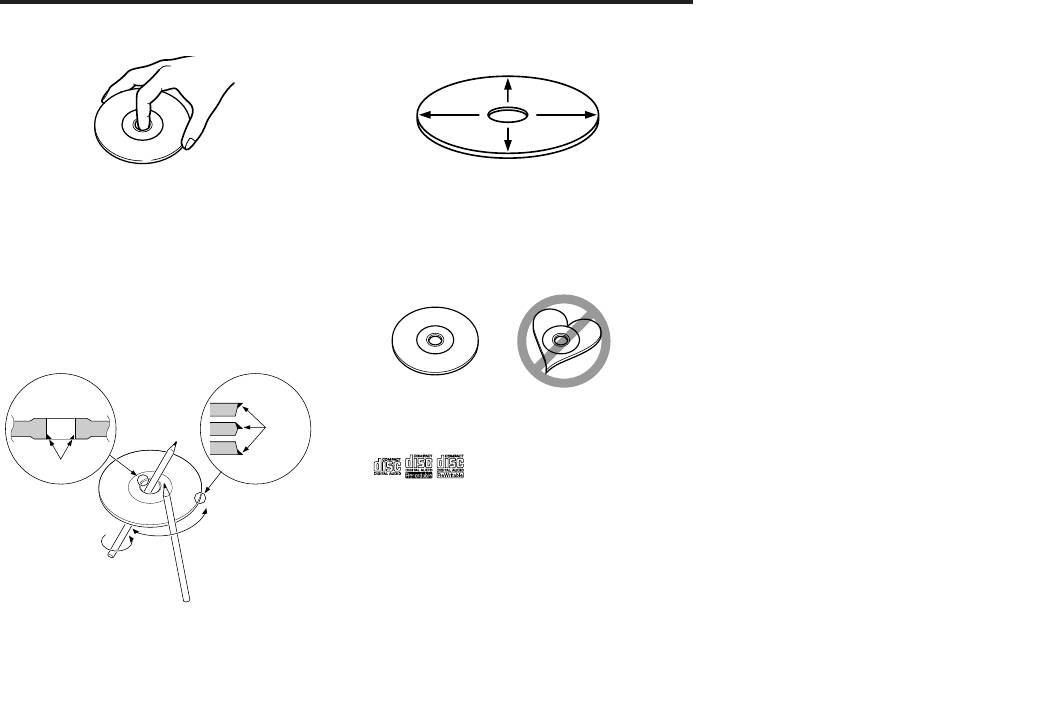
About CDs
Handling CDs
CD cleaning
• Don’t touch the recording surface of the CD.
Clean from the center of the disc and move
outward.
• CD-R and CD-RW are easier to damage than
Removing CDs
a normal music CD. Use a CD-R or a CD-RW
When removing CDs from this unit pull them
after reading the caution items on the
out horizontally.
package etc.
• Don’t stick tape etc. on the CD.
CDs that can’t be used
Also, don’t use a CD with tape stuck on it.
• CDs that aren’t round can’t be used.
When using a new CD
If the CD center hole or outside rim has burrs,
use it after removing them with a ball pen etc.
• CDs with coloring on the recording surface
Burrs
or that are dirty can’t be used.
• This unit can only play the CDs with
Burrs
.
It may not correctly play disks which do not
have the mark.
•A CD-R or CD-RW that hasn’t been finalized
can’t be played. (For the finalization process
refer to your CD-R/CD-RW writing software,
and your CD-R/CD-RW recorder instruction
manual.)
CD accessories
Don’t use disc type accessories.
CD storage
• Don’t place them in direct sunlight (On the
seat or dashboard etc.) and where the
temperature is high.
• Store CDs in their cases.
— 5 —
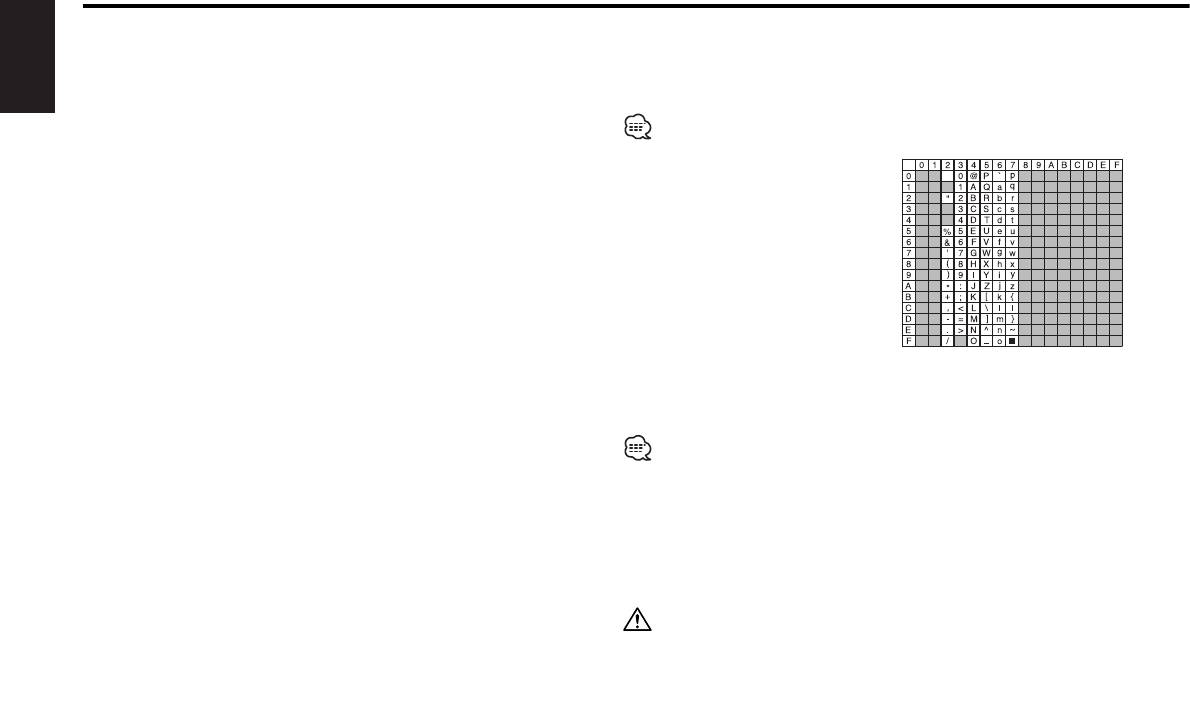
Notes on playing MP3/WMA
This unit can play MP3(MPEG1, 2 Audio Layer 3)/WMA. Note,
MP3: 8, 11.025, 12, 16, 22.05, 24, 32, 44.1, 48 kHz
however, that the MP3/WMA recording media and formats
WMA: 32, 44.1, 48 kHz
acceptable are limited. When writing MP3/WMA, pay attention to
When you use your CD writer to record MP3/WMA up to the
the following restrictions.
English
maximum disc capacity, disable additional writing. For recording on an
Acceptable media
empty disc up to the maximum capacity at once, check Disc at Once.
The MP3/WMA recording media acceptable to this unit are CD-ROM,
Play mode may not be possible when portions of the functions of
CD-R, and CD-RW.
Windows Media Player 9 or higher are used.
When using CD-RW, do full format not quick format to prevent
Entering ID3 tag
malfunction.
The Displayable ID3 tag is ID3
Acceptable medium formats
version 1.x.
The following formats are available for the media used in this unit. The
For the character code, refer to the
maximum number of characters used for file name including the
List of Codes.
delimiter (".") and three-character extension are indicated in
Entering file and folder names
parentheses.
The code list characters are the only
• ISO 9660 Level 1 (12 characters)
file names and folder names that can
• ISO 9660 Level 2 (31 characters)
be entered and displayed.
• Joliet (64 character; Up to 32 characters are displayed)
If you use any other character for
• Romeo (128 character; Up to 64 characters are displayed)
entry, the file and folder names are
• Long file name (200 characters; Up to 64 characters are displayed)
not displayed correctly. They may neither be displayed correctly
• Maximum number of characters for folder name: 64 (Joliet; Up to 32
depending on the CD writer used.
characters are displayed)
The unit recognizes and plays only those MP3/WMA which have the
For a list of available characters, see the instruction manual of the
MP3/WMA extension (.MP3/.WMA).
writing software and the section Entering file and folder names below.
A file with a name entered with characters not on the code list may not
The media reproducible on this unit has the following limitations:
play correctly.
• Maximum number of directory levels: 8
Writing files into a medium
• Maximum number of files per folder: 255
When a medium containing MP3/WMA data is loaded, the unit checks
• Maximum number of folders: 50
all the data on the medium. If the medium contains a lot of folders or
• Maximum number of files and folders: 512
non-MP3/WMA files, therefore, it takes a long time until the unit starts
MP3/WMA written in the formats other than the above may not be
playing MP3/WMA.
successfully played and their file names or folder names are not
In addition, it may take time for the unit to move to the next MP3/WMA
properly displayed.
file or a File Search or Folder Search may not be performed smoothly.
Settings for your MP3/WMA encoder and CD writer
Loading such a medium may produce loud noise to damage the speakers.
Do the following setting when compressing audio data in MP3/WMA
• Do no attempt to play a medium containing a non-MP3/WMA file
data with the MP3/WMA encoder.
with the MP3/WMA extension.
•Transfer bit rate MP3: 8 —320 kbps
The unit mistakes non-MP3/WMA files for MP3/WMA data as long as
WMA: 48 —192 kbps
they have the MP3/WMA extension.
• Sampling frequency
• Do not attempt to play a medium containing non MP3/WMA.
— 6 —
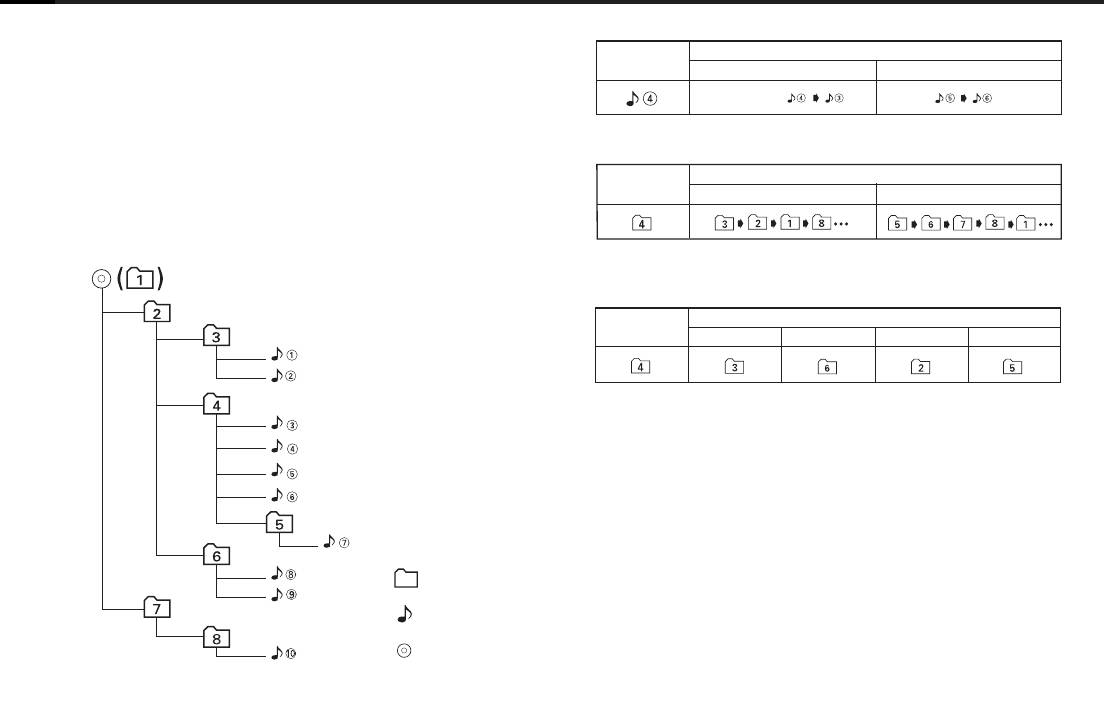
MP3/WMA playing order
When a File Search is executed with file ¡$ being played ...
When selected for play, Folder Search, File Search, or for Folder
Select, files and folders are accessed in the order in which they were
written by the CD writer.
Because of this, the order in which they are expected to be played
may not match the order in which they are actually played. You may be
able to set the order in which MP3/WMA are to be played by writing
them onto a medium such as a CD-R with their file names beginning
When a Folder Search is executed with file ¡$ being played ...
with play sequence numbers such as "01" to "99", depending on your
CD writer.
For example, a medium with the following folder/ file hierarchy is
subject to Folder Search, File Search, or Folder Select as shown below.
When Folder Select is selected with file ¡$ being played to move
from folder to folder ...
— 7 —
Current
Operation of the button
folder number
4 Button ¢ Button AM Button FM Button
Current
Operation of the button
folder number
AM Button FM Button
Current
Operation of the button
file number
4 Button
¢ Button
Beginning of file
Example of a medium's folder/file hierarchy
Folder
File
Root
Level 1 Level 3
Level 2 Level 4
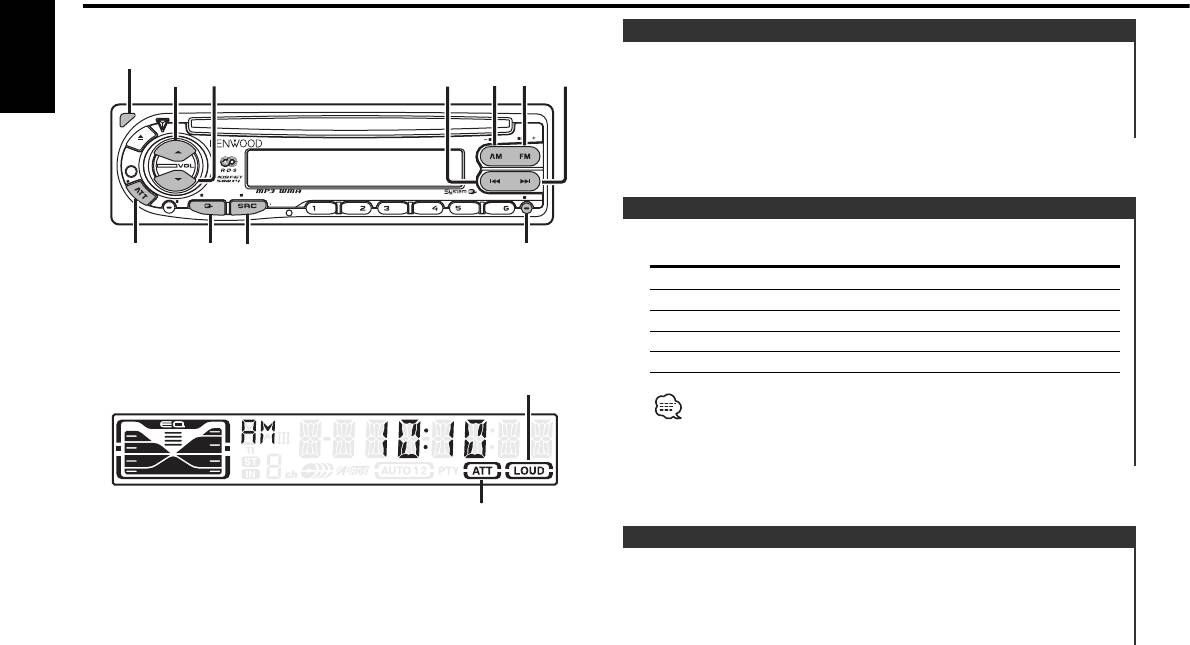
General features
Power
Release
button
Turning ON the Power
ud
AM
FM
¢4
English
Press the [SRC] button.
Turning OFF the Power
Press the [SRC] button for at least 1 second.
EXTERNAL MEDIA CONTROL
SCRL
PTY
LOUD
AUD
OFF
VOL
RDM REP M.RDM
F.SELSCAN
DISP MENU
TI
ADJ
Selecting the Source
Press the [SRC] button.
Q/
SRC
DISPATT/
Source required Display
LOUD
AUD
Tuner "TUNER"
CD "CD"
External disc (Optional accessory) "CD CH"
Auxiliary input (Optional accessory) "AUX EXT"
Standby (Illumination only mode) "STANDBY"
LOUD indicator
This unit automatically turns full power OFF after 20 minutes lapses
in Standby mode in order to save the vehicles battery.
The time until full power OFF can be set in <Power OFF Timer>
(page 25).
ATT indicator
Volume
Increasing Volume
Press the [u] button.
Decreasing Volume
Press the [d] button.
— 8 —
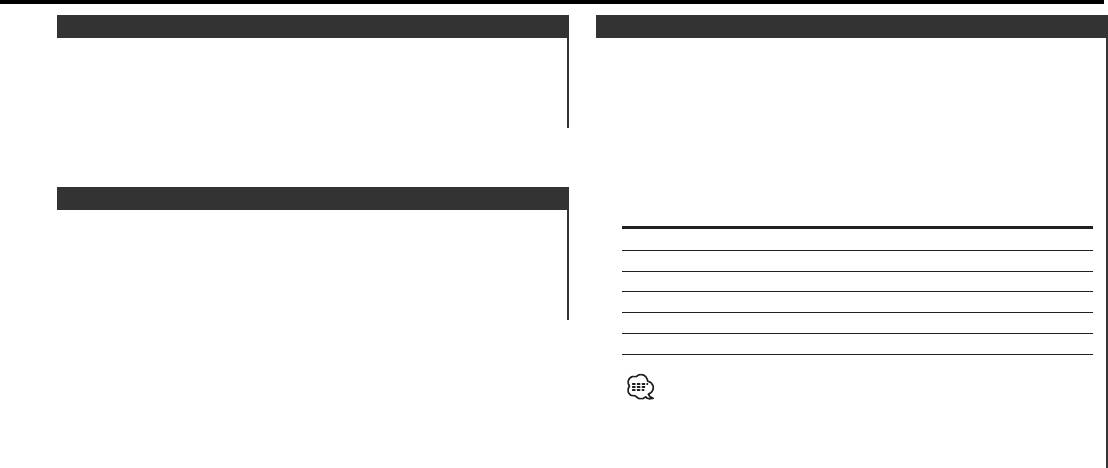
Attenuator
System Q
Turning the volume down quickly.
You can recall the best sound setting preset for different types of
music.
Press the [ATT] button.
Each time the button is pressed the Attenuator turns ON or OFF.
1 Select the source to set
When it’s ON, the "ATT" indicator blinks.
Press the [SRC] button.
2 Select the Sound type
Press the [Q] button.
Loudness
Each time the button is pressed the sound setting switches.
Sound setting Display
Compensating for low and high tones during low volume.
Flat "FLAT"
Press the [LOUD] button for at least 1 second.
Rock "ROCK"
Each time the button is pressed for at least 1 second the
Top 40 "TOP40"
Loudness turns ON or OFF.
Pops "POPS"
When it’s ON, "LOUD" indicator is ON.
Jazz "JAZZ"
Easy "EASY"
• Each setting value is changed with the <Speaker setting> (page
10).
First, select the speaker type with the Speaker setting.
• When the System Q setting is changed, the Bass, Middle, and
Treble set in audio control replace the System Q values.
— 9 —
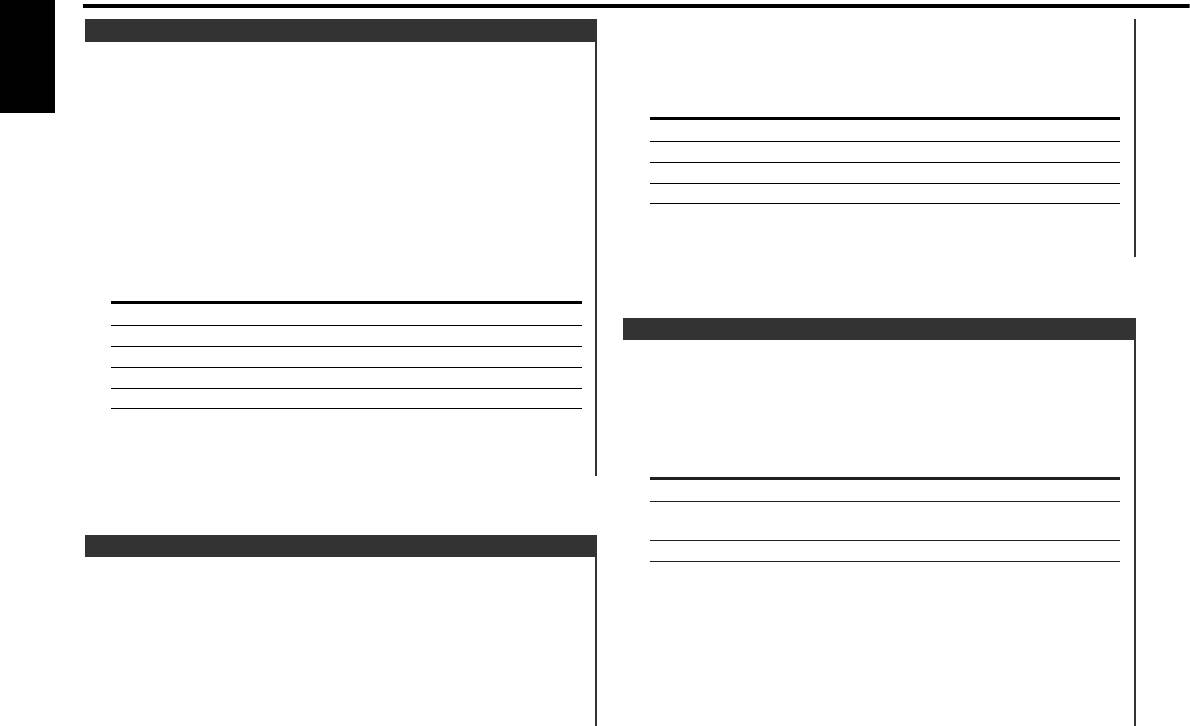
General features
Audio Control
3 Select the Speaker type
Press the [4] or [¢] button.
1 Select the source for adjustment
Each time the button is pressed the setting switches as shown
English
Press the [SRC] button.
below.
2 Enter Audio Control mode
Speaker type Display
Press the [AUD] button for at least 1 second.
OFF "SP OFF"
For the OEM speaker "SP OEM"
3 Select the Audio item for adjustment
For 6 & 6x9 in. speaker "SP 6/6x9"
Press the [FM] or [AM] button.
For 5 & 4 in. speaker "SP 5/4"
Each time the button is pressed the items that can be adjusted
switch as shown below.
4 Exit Speaker Setting mode
Press the [Q] button.
4 Adjust the Audio item
Press the [4] or [¢] button.
Adjustment Item Display Range
Bass level "BAS" –8 — +8
Switching Display
Middle level "MID" –8 — +8
Treble level "TRE" –8 — +8
Switching the information displayed.
Balance "BAL" Left 15 — Right 15
Press the [DISP] button.
Fader "FAD" Rear 15 — Front 15
Each time the button is pressed the display switches as shown
below.
5 Exit Audio Control mode
In Tuner source
Press the [AUD] button.
Information Display
Program Service name or Frequency
Radio text,
"R-TEXT"
Program Service name or Frequency
Speaker Setting
Clock
Fine-tuning so that the System Q value is optimal when setting
the speaker type.
1 Enter Standby
Press the [SRC] button.
Select the "STANDBY" display.
2 Enter Speaker Setting mode
Press the [Q] button.
— 10 —

In CD & External disc source
Theft Deterrent Faceplate
Information Display
The faceplate of the unit can be detached and taken with you,
Disc title & Artist name "D-TITLE"
helping to deter theft.
Track title "T-TITLE"
Play time & Track number "P-TIME"
Removing the Faceplate
Disc name (In External disc source) "DNPS"
Press the Release button.
The faceplate is unlocked, allowing you to detach it.
Clock
• The faceplate is a precision piece of equipment and can be
In MP3/WMA source
damaged by shocks or jolts. For that reason, keep the faceplate in
Information Display
its special storage case while detached.
Song title & Artist name "TITLE"
• Do not expose the faceplate or its storage case to direct sunlight
Album name & Artist name "ALBUM"
or excessive heat or humidity. Also avoid places with too much
dust or the possibility of water splashing.
Folder name "FLDR-NAME"
File name "FILE-NAME"
Reattaching the Faceplate
Play time & Track number "P-TIME"
1 Align the projections on the unit with the grooves on the
Clock
faceplate.
In Auxiliary input source
Information
Auxiliary input name
Clock
• If the Disc title, Track title, Song title & Artist name, or Album
name & Artist name is selected when the disc which does not
have Disc title, Track title, Song title, Album name, or Artist name
2 Push the faceplate in until it clicks.
is played, track number and play time are displayed.
The faceplate is locked in place, allowing you to use the unit.
• The Album name cannot be displayed during WMA play.
— 11 —
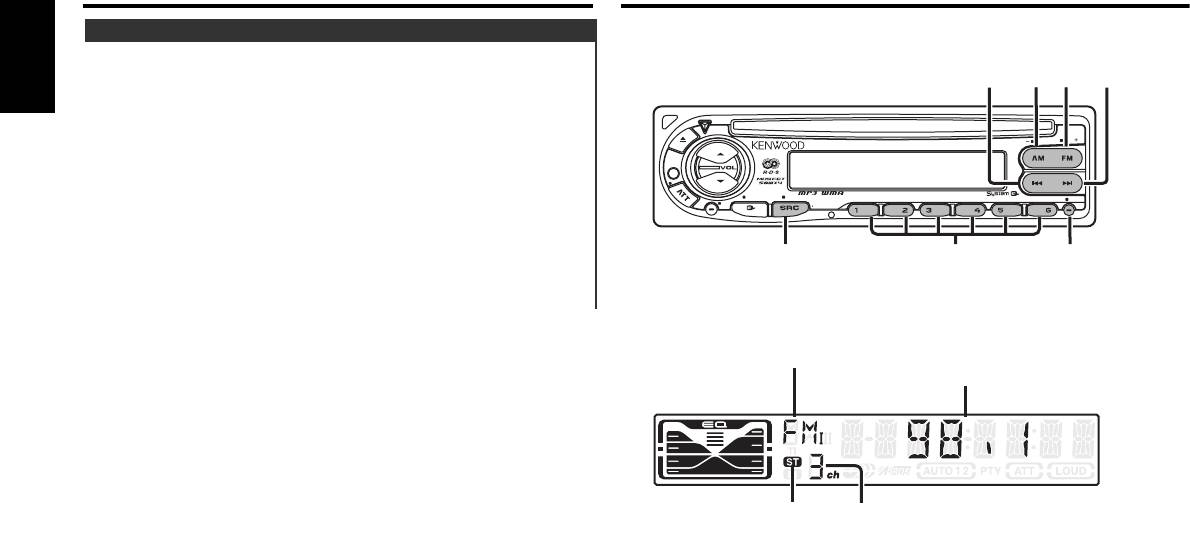
General features
Tuner features
TEL Mute
The audio system automatically mutes when a call comes in.
AM
FM
¢4
English
When a call comes in
"CALL" is displayed.
The audio system pauses.
SCRL
PTY
EXTERNAL MEDIA CONTROL
Listening to the audio during a call
Press the [SRC] button.
LOUD
The "CALL" display disappears and the audio system comes back
AUD
OFF
VOL
RDM REP M.RDM
F. SE LSCAN
DISP MENU
TI
ADJ
ON.
When the call ends
SRC
1 - 6
MENU
Hang up the phone.
The "CALL" display disappears and the audio system comes back
ON.
Band display
Frequency
display
ST indicator
Preset station
number
— 12 —
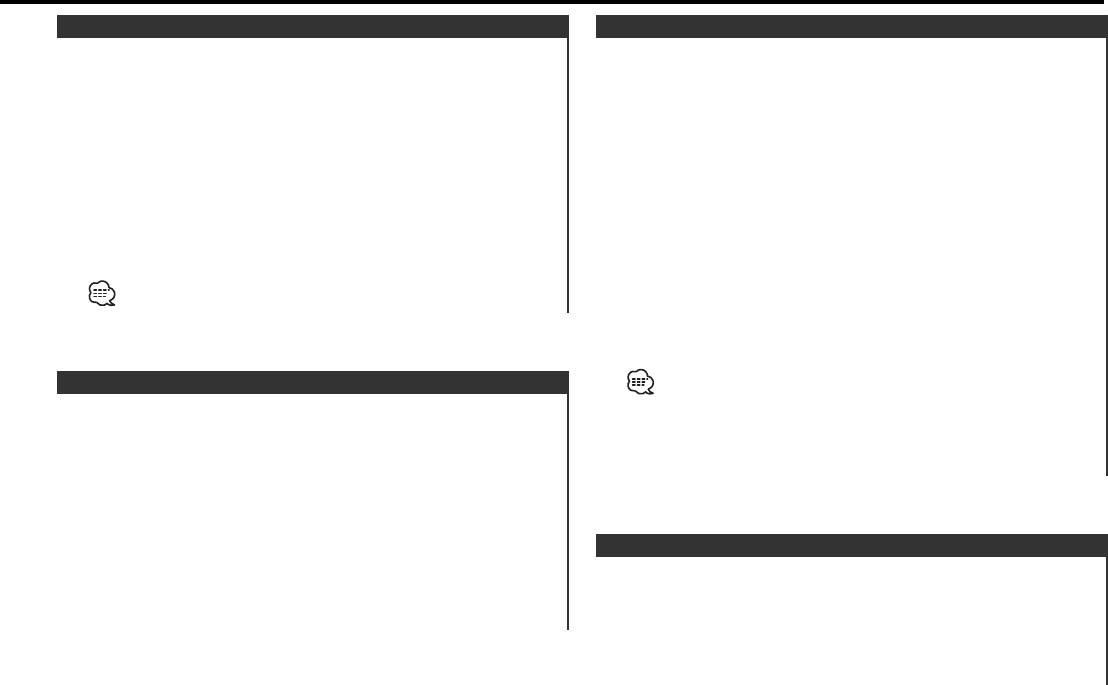
Tuning
Auto Memory Entry
Selecting the station.
Putting a station with good reception in the memory
automatically.
1 Select tuner source
Press the [SRC] button.
1 Select the band for Auto Memory Entry
Select the "TUNER" display.
Press the [FM] or [AM] button.
2 Select the band
2 Enter Menu mode
Press the [FM] or [AM] button.
Press the [MENU] button for at least 1 second.
Each time the [FM] button is pressed it switches between the
"MENU" is displayed.
FM1, FM2, and FM3 bands.
3 Select the Auto Memory Entry mode
3 Tune up or down band
Press the [FM] or [AM] button.
Press the [4] or [¢] button.
Select the "A-MEMORY" display.
During reception of stereo stations the "ST" indicator is ON.
4 Open Auto Memory Entry
Press the [4] or [¢] button for at least 2 seconds.
When 6 stations that can be received are put in the memory
Auto Memory Entry closes.
• When the <AF (Alternative Frequency)> (page 24) is ON, only RDS
Station Preset Memory
stations are put in the memory.
Putting the station in the memory.
• When Auto Memory Entry is done in the FM2 band, the RDS
stations preset in the FM1 band aren't put in the memory.
1 Select the band
Likewise, when it is done in the FM3 band, RDS stations preset in
Press the [FM] or [AM] button.
FM1 or FM2 aren't put in the memory.
2 Select the frequency to put in the memory
Press the [4] or [¢] button.
3 Put the frequency in the memory
Preset Tuning
Press the desired [1] — [6] button for at least 2 seconds.
Calling up the stations in the memory.
The preset number display blinks 1 time.
On each band, 1 station can be put in the memory on each [1] —
1 Select the band
[6] button.
Press the [FM] or [AM] button.
2 Call up the station
Press the desired [1] — [6] button.
— 13 —
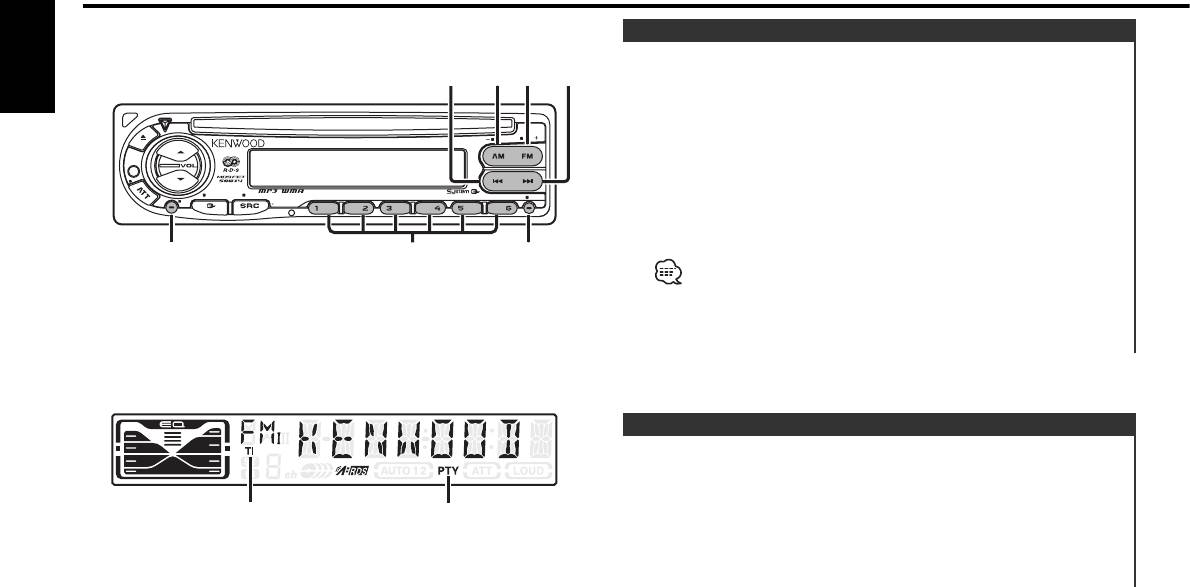
RDS features
Traffic Information
FM/
Switching to traffic information automatically when a traffic
AM/
SCRL
PTY
¢4
bulletin starts even when you aren't listening to the radio.
English
Press the [TI] button.
Each time the button is pressed the Traffic Information function
EXTERNAL MEDIA CONTROL
SCRL
PTY
turns ON or OFF.
When it's ON, "TI" indicator is ON.
LOUD
When a traffic information station isn't being received the "TI"
AUD
OFF
RDM REP M.RDM
F. SE LSCAN
DISP MENU
TI
VOL
ADJ
indicator blinks.
When a traffic bulletin starts, "TRAFFIC" is displayed it and it
switches to traffic information.
TI/
1 - 6
DISP
VOL ADJ
•During reception of an AM station when the Traffic Information
function is turned ON, it switches to an FM station.
• During reception of traffic information the adjusted volume is
automatically remembered, and the next time it switches to traffic
information it's automatically the remembered volume.
Presetting Volume for Traffic Information
Setting the volume during Traffic Information.
1 Receive the station.
2 Set the volume you want.
TI indicator
PTY indicator
3 Preset the volume
Press the [VOL ADJ] button for at least 2 seconds.
The volume level display blinks 1 time.
— 14 —
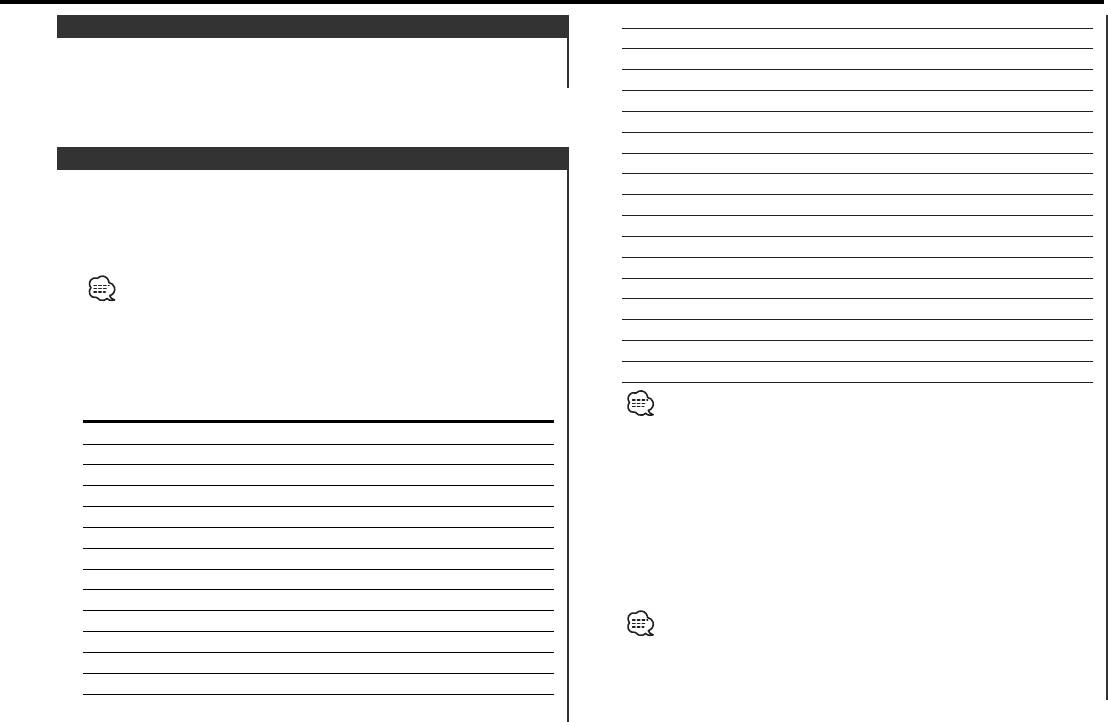
14. Light Classical "LIGHT M"
Radio Text Scroll
15. Serious Classical "CLASSICS"
Scrolling the displayed radio text.
16. Other Music "OTHER M"
Press the [SCRL] button for at least 1 second.
17. Weather "WEATHER"
18. Finance "FINANCE"
19. Children's programs "CHILDREN"
20. Social Affairs "SOCIAL"
PTY (Program Type)
21. Religion "RELIGION"
Selecting the Program Type and searching for a station.
22. Phone In "PHONE IN"
23. Travel "TRAVEL"
1 Enter PTY mode
24. Leisure "LEISURE"
Press the [PTY] button for at least 1 second.
25. Jazz Music "JAZZ"
During PTY mode the "PTY" indicator is ON.
26. Country Music "COUNTRY"
This function can't be used during a traffic bulletin or AM reception.
27. National Music "NATION M"
28. Oldies Music "OLDIES"
2 Select the Program Type
29. Folk Music "FOLK M"
Press the [FM] or [AM] button.
30. Documentary "DOCUMENT"
Each time the button is pressed the Program Type switches as
31. Music "MUSIC"
shown below.
• Speech and Music include the Program type shown below.
No. Program Type Display
Music: No.12 — 17, 26 — 30
1. Speech "SPEECH"
Speech: No.3 — 11, 18 — 25, 31
2. News "NEWS"
• The Program Type can be put in the [1] — [6] button memory and
called up quickly. Refer to the <Program Type preset> (page 16).
3. Current Affairs "AFFAIRS"
• The display language can be changed. Refer to <Changing
4. Information "INFO"
Language for PTY Function> (page 16).
5. Sport "SPORT"
3 Search for the selected Program Type station
6. Education "EDUCATE"
Press the [4] or [¢] button.
7. Drama "DRAMA"
When you want to search for other stations press the [4] or
8. Culture "CULTURE"
[¢] button again.
9. Science "SCIENCE"
When the selected Program Type isn't found, "NO PTY" is displayed.
10. Varied "VARIED"
Select another Program Type.
11. Pop Music "POP M"
12. Rock Music "ROCK M"
4 Exit PTY mode
13. Easy Listening Music "EASY M"
Press the [PTY] button for at least 1 second.
— 15 —
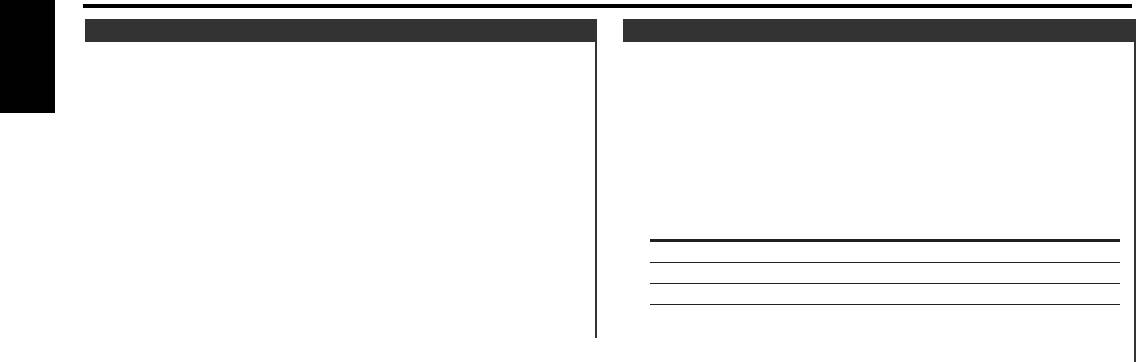
RDS features
Program Type preset
Changing Language for PTY Function
Putting the Program Type in the Preset button memory and
Selecting the Program Type display language.
calling it up quickly.
English
1 Enter PTY mode
Presetting the Program Type
Refer to <PTY (Program Type)> (page 15).
1 Select the Program Type to preset
2 Enter Changing Language mode
Refer to <PTY (Program Type)> (page 15).
Press the [DISP] button.
2 Preset the Program Type
3 Select the language
Press the desired [1] — [6] button for at least 2 seconds.
Press the desired [1] — [3] button.
Calling up the preset Program Type
Button Language
1 Enter PTY mode
[1] English
Refer to <PTY (Program Type)> (page 15).
[2] French
[3] German
2 Call up the Program Type
Press the desired [1] — [6] button.
4 Exit Changing Language mode
Press the [DISP] button.
— 16 —
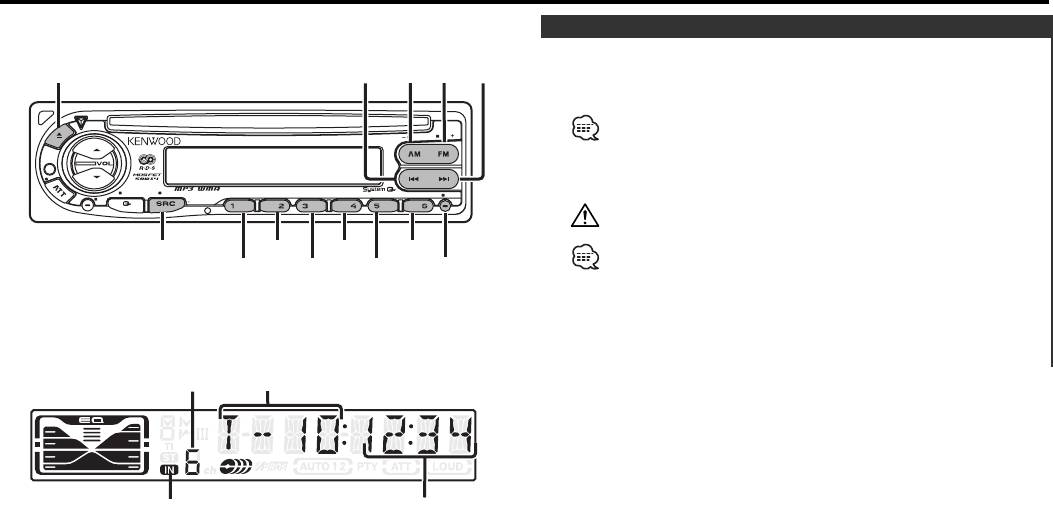
CD/MP3/WMA/External disc control features
Playing CD & MP3/WMA
AM/
DISC-/
FM/
When a disc is inserted
0
SCRL
DISC+
¢4
Press the [SRC] button.
Select the "CD" display.
SCRL
PTY
When a disc is inserted, the "IN" indicator is ON.
EXTERNAL MEDIA CONTROL
Eject the disc
LOU
D
AUD
OFF
Press the [0] button.
VOL
RDM REP M.RDM
F. SE LSCAN
DISP MENU
TI
ADJ
3 in. (8cm) disc cannot be played. Using an adapter and inserting
them into this unit can cause damage.
SRC
SCAN
REP
M.RDM
The MP3/WMA media that this unit can play are CD-ROM, CD-R,
1
RDM/
F.SEL
MENU
and CD-RW.
3
The medium formats must be ISO 9660 Level 1, Level 2, Joliet, or
Romeo. The methods and precautions to be followed for writing
MP3/WMA data are covered in <Notes on playing MP3/WMA>
(page 6).
Check that section before creating your MP3/WMA media.
Disc number
Track number
IN indicator
Track time
— 17 —
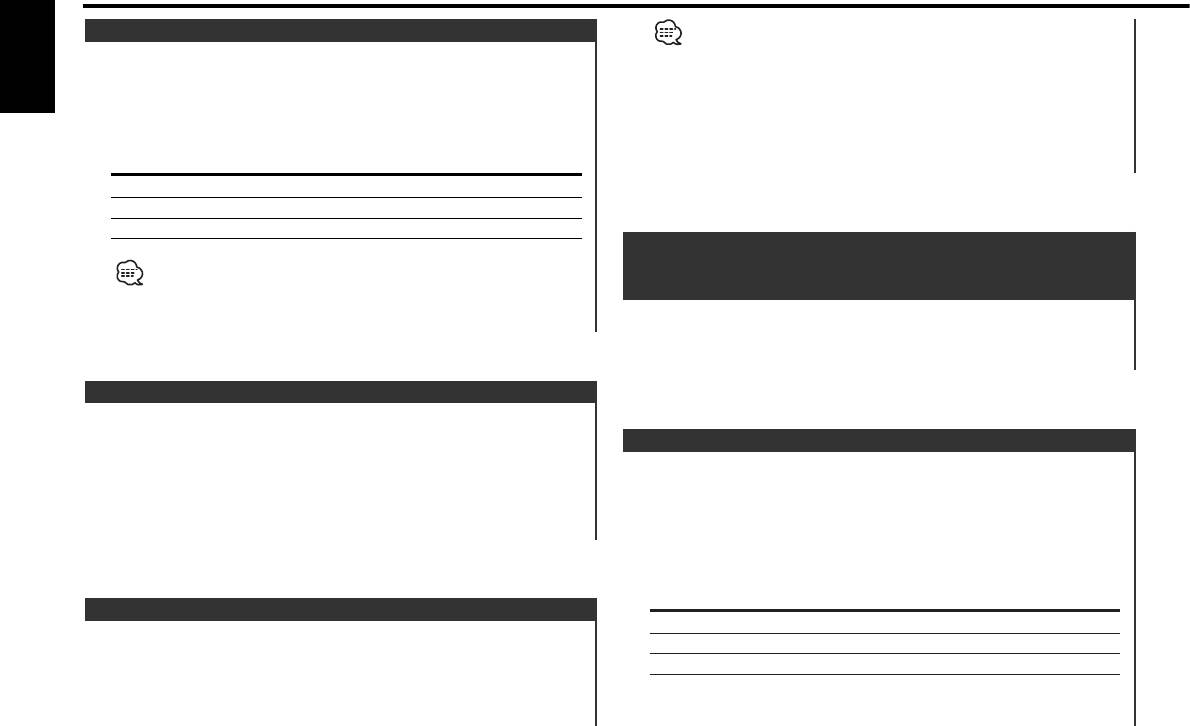
CD/MP3/WMA/External disc control features
Playing External Disc
If the remote with number buttons is used as optional accessories,
a song you'd like to listen to can directly be selected with the
Playing discs set in the optional accessory disc player connected
operation below.
to this unit.
1. Enter a track/file number.
English
Press the [SRC] button.
Press the number buttons on the remote.
Select the display for the disc player you want.
2. Do the Track/File Search.
Display examples:
Press the [4] or [¢] button.
Display Disc player
"CD-2" CD player
"CD CH" CD changer
"MD CH" MD changer
Disc/ Folder Search
• Disc 10 is displayed as "0".
Disc Search (Function of disc changer)
• The functions that can be used and the information that can be
Folder Search (Function of MP3/WMA)
displayed will differ depending on the external disc players being
connected.
Selecting the disc set in the Disc changer or the folder recorded
on the MP3/WMA media.
Press the [DISC–] or [DISC+] button.
Fast Forwarding and Reversing
Fast Forwarding
Hold down on the [¢] button.
Track/File/Disc/Folder Repeat
Release your finger to play the disc at that point.
Replaying the song, disc in the Disc changer or MP3/WMA folder
Reversing
you're listening to.
Hold down on the [4] button.
Press the [REP] button.
Release your finger to play the disc at that point.
Each time the button is pressed the Repeat Play switches as
shown below.
In CD & External disc source
Repeat play Display
Track/File Search
Track Repeat "REP ON"/ "TREP ON"
Searching for a song on the disc or in the MP3/WMA folder.
Disc Repeat (In Disc Changer) "DREP ON"
Press the [4] or [¢] button.
OFF "REP OFF"
— 18 —
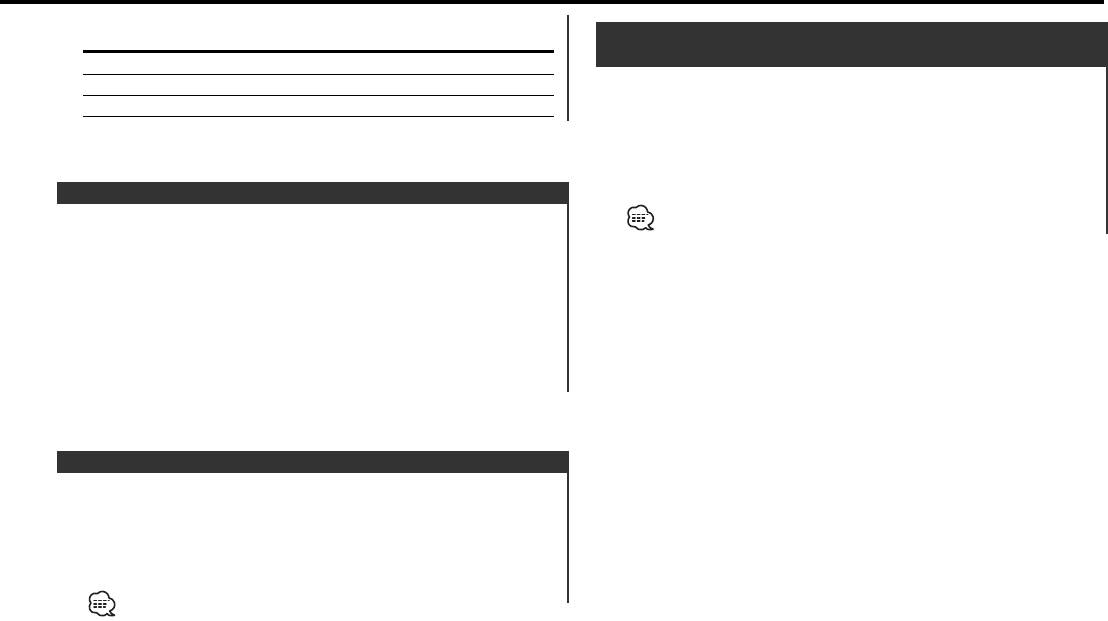
In MP3/WMA source
Repeat play Display
Magazine Random Play
(Function of disc changer)
File Repeat "FILE REP"
Folder Repeat "FOLD REP"
Play the songs on all the discs in the disc changer in random
OFF "REP OFF"
order.
Press the [M.RDM] button.
Each time the button is pressed the Magazine Random Play turns
ON or OFF.
When it's ON, "MRDM ON" is displayed.
Scan Play
Playing the first part of each song on the disc or MP3/WMA
When the [¢] button is pressed, the next song select starts.
folder you are listening to and searching for the song you want
to listen to.
1 Start Scan Play
Press the [SCAN] button.
"SCAN ON"/ "TSCAN ON" is displayed.
2 Release it when the song you want to listen to is played
Press the [SCAN] button.
Random Play
Play all the songs on the disc or MP3/WMA folder in random
order.
Press the [RDM] button.
Each time the button is pressed Random Play turns ON or OFF.
When it's ON, "RDM ON" is displayed.
When the [¢] button is pressed, the next song select starts.
— 19 —
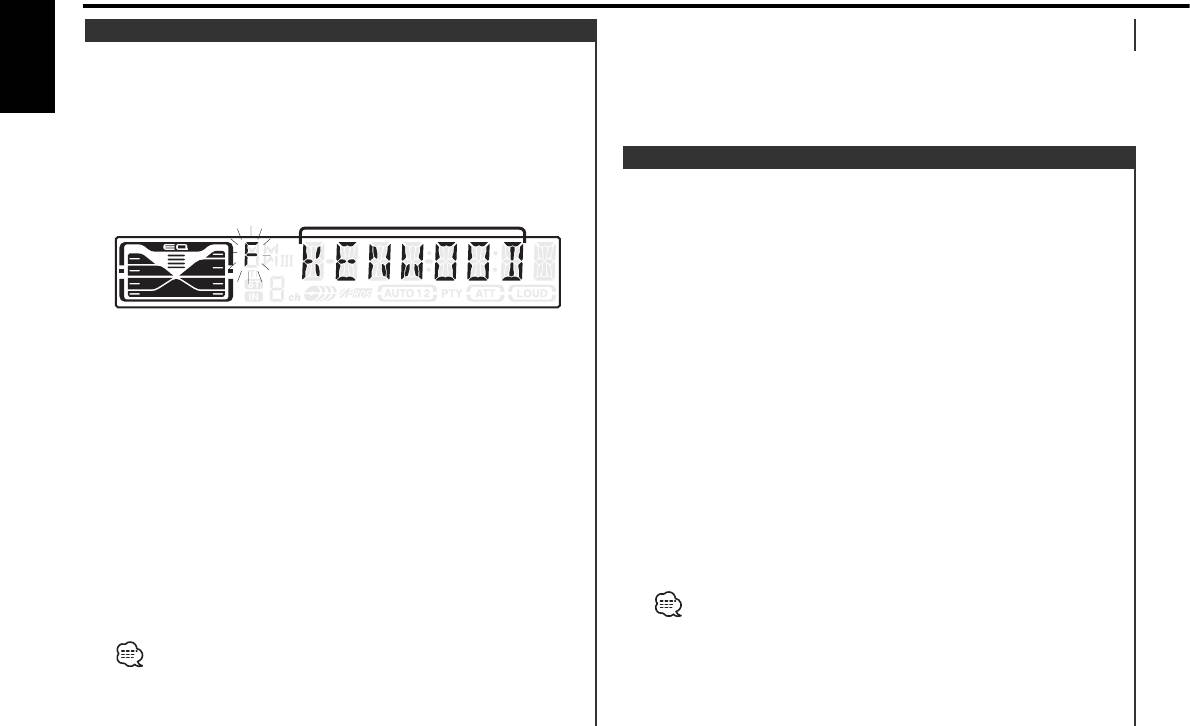
CD/MP3/WMA/External disc control features
Canceling the Folder Select mode
Folder Select (Function of MP3/WMA)
Press the [F.SEL] button.
Quickly selecting the folder you want to listen to.
English
1 Enter Folder Select mode
Press the [F.SEL] button.
"F-SELECT" is displayed.
Function of the External CD changer / External CD player
During Select mode the folder information is displayed as shown
Disc Naming (DNPS)
below.
Attaching a title to a CD.
<Folder name display>
Displays the current folder name.
1 Play the disc you want to attach a name to
2 Enter Menu mode
Press the [MENU] button for at least 1 second.
"MENU" is displayed.
3 Select Name set mode
2 Select the folder level
Press the [FM] or [AM] button.
Press the [FM] or [AM] button.
Select the "NAME SET" display.
With the [FM] button you move 1 level down and with the [AM]
4 Enter Name set mode
button 1 level up.
Press the [4] or [¢] button for at least 2 seconds.
Selecting a folder in the same level
5 Move the cursor to the enter character position
Press the [4] or [¢] button.
Press the [4] or [¢] button.
With the [4] button you move to the previous folder, and with
6 Select the characters
the [¢] button to the next folder.
Press the [FM] or [AM] button.
Returning to the top level
7 Repeat steps 5 through 6 and enter the name.
Press the [3] button.
8 Exit Name Set mode
3 Decide the folder to play
Press the [MENU] button.
Press the [1] button.
• When operation stops for 10 seconds the name at that time is
The Folder Select mode releases, and the MP3/WMA in the
registered, and Name Set mode closes.
folder being displayed is played.
• Media that you can attach a name to
The methods for moving to other folders in the folder select mode
- External CD changer/ player: Varies according to the CD changer/
are different from those in the folder search mode.
player. Refer to the CD changer/ player manual.
See <Notes on playing MP3/WMA> (page 6) for details.
• The name of a CD can be changed by the same operation you
used to name it.
— 20 —
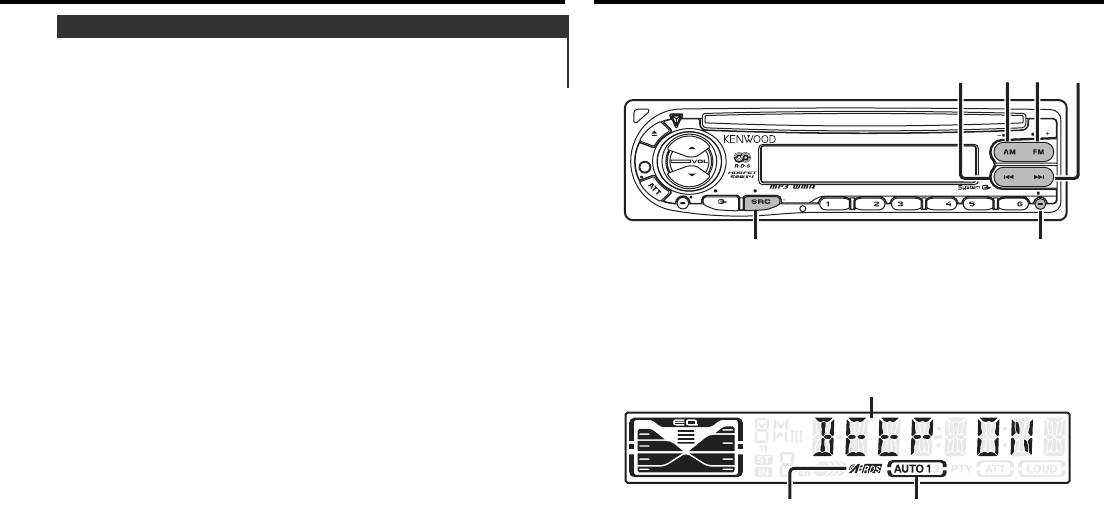
Menu system
Text/Title Scroll
Scrolling the displayed CD text, MP3/WMA text, or MD title.
Press the [SCRL] button for at least 1 second.
AM
FM
¢4
EXTERNAL MEDIA CONTROL
SCRL
PTY
LOUD
AUD
OFF
ADJ
VOL
RDM REP M.RDM
F.SELSCAN
DISP MENU
TI
SRC
MENU
Menu display
RDS indicator
AUTO indicator
— 21 —
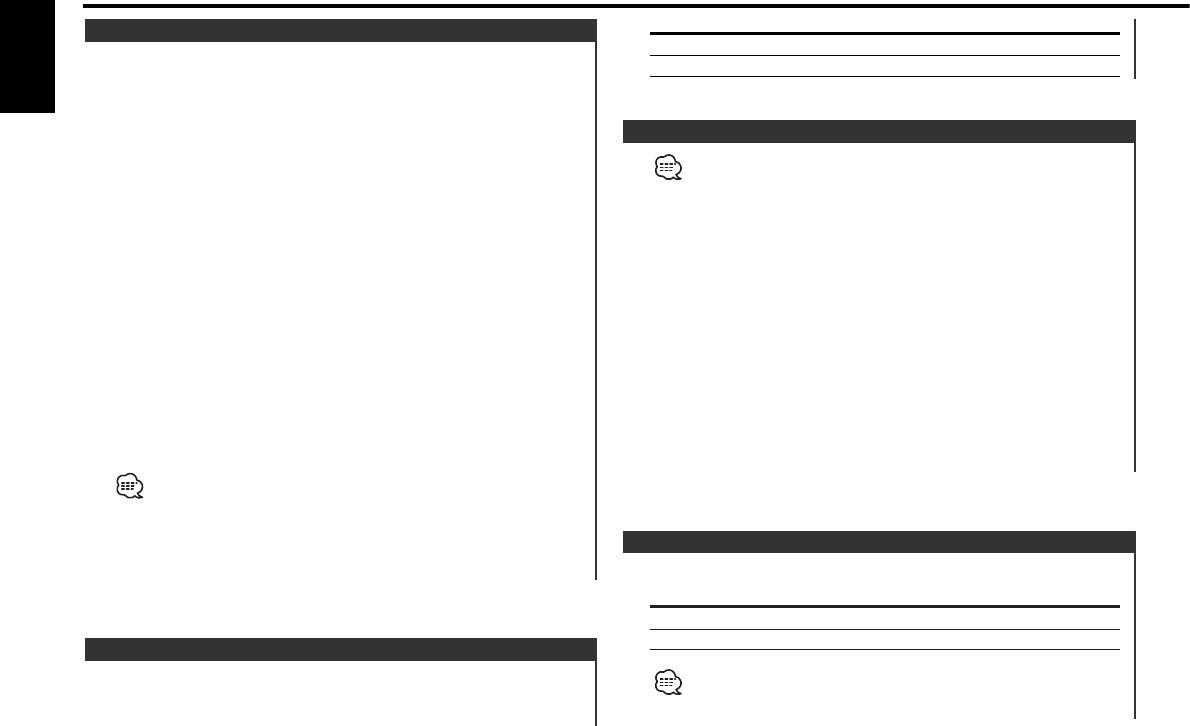
Menu system
Display Setting
Menu System
"BEEP ON" Beep is heard.
Setting during operation beep sound etc. functions.
"BEEP OFF" Beep canceled.
The Menu system basic operation method is explained here. The
English
reference for the Menu items and their setting content is after
this operation explanation.
Manual Clock Adjustment
1 Enter Menu mode
This adjustment can be done when the <Synchronize Clock> (page
Press the [MENU] button for at least 1 second.
22) is set as OFF.
"MENU" is displayed.
1 Select Clock Adjustment mode
2 Select the menu item
Press the [FM] or [AM] button.
Press the [FM] or [AM] button.
Select the "CLK ADJ" display.
Example: When you want to set the beep sound select the
"BEEP" display.
2 Enter Clock Adjust mode
Press the [4] or [¢] button for at least 2 seconds.
3 Set the menu item
The clock display blinks.
Press the [4] or [¢] button.
Example: When "BEEP" is selected, each time the button is
3 Adjust the hours
pressed it switches "BEEP ON" or "BEEP OFF". Select 1
Press the [FM] or [AM] button.
of them as the setting.
Adjust the minutes
You can continue by returning to step 2 and setting other items.
Press the [4] or [¢] button.
4 Exit Menu mode
4 Exit Clock adjustment mode
Press the [MENU] button.
Press the [MENU] button.
When other items that are applicable to the basic operation method
above are displayed afterwards their setting content chart is
entered. (Normally the uppermost setting in the chart is the original
setting.)
Synchronize Clock
Also, the explanation for items that aren't applicable (<Manual Clock
Adjustment>etc.) are entered step by step.
Synchronizing the RDS station time data and this unit's clock.
Display Setting
"SYNC ON" Synchronizes the time.
"SYNC OFF" Adjust the time manually.
Touch Sensor Tone
Setting the operation check sound (beep sound) ON/OFF.
It takes 3 to 4 minutes to synchronize the clock.
— 22 —
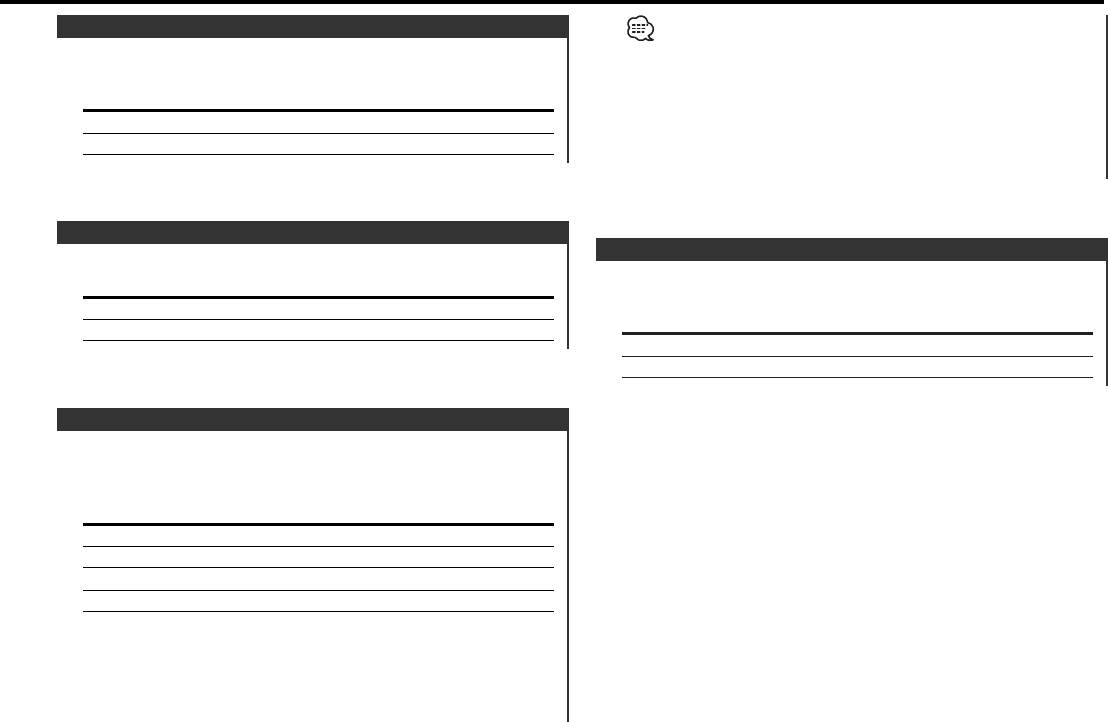
DSI (Disabled System Indicator)
• If you choose the "20M" setting, further news bulletins will not be
received for 20 minutes once the first news bulletin is received.
A red indicator will blink on the unit after the faceplate is
• The news bulletin volume is the same level that was set for
removed, warning potential thieves.
<Traffic Information> (page 14).
• This function is only available if the desired station sends PTY-code
Display Setting
for news bulletin or belongs to <Enhanced Other Network>-
"DSI ON" LED flashes.
Network sending PTY-code for news bulletin.
"DSI OFF" LED OFF.
• When the News Bulletin Interrupt function is ON, it switches to an
FM station.
Selectable Illumination
Local Seek <In Tuner mode>
Selecting the button illumination color as green or red.
Only stations whose reception is good are searched for in auto
Display Setting
seek tuning.
"COL RED" The illumination color is red
Display Setting
"COL GRN" The illumination color is green.
"LO.S OFF" The local seek function is OFF.
"LO.S ON" The local seek function is ON.
News Bulletin with Timeout Setting
It switches automatically when a news bulletin starts even if the
radio isn't being listened to. Also, the time interval when
interrupt is prohibited can be set.
Display and Setting
"NEWS OFF"
"NEWS 00M"
…
"NEWS 90M"
When "NEWS 00M" — "NEWS 90M" is set, the News Bulletin
Interrupt function is ON.
When the news bulletin starts, "NEWS" is displayed, and it
switches to the news bulletin.
— 23 —
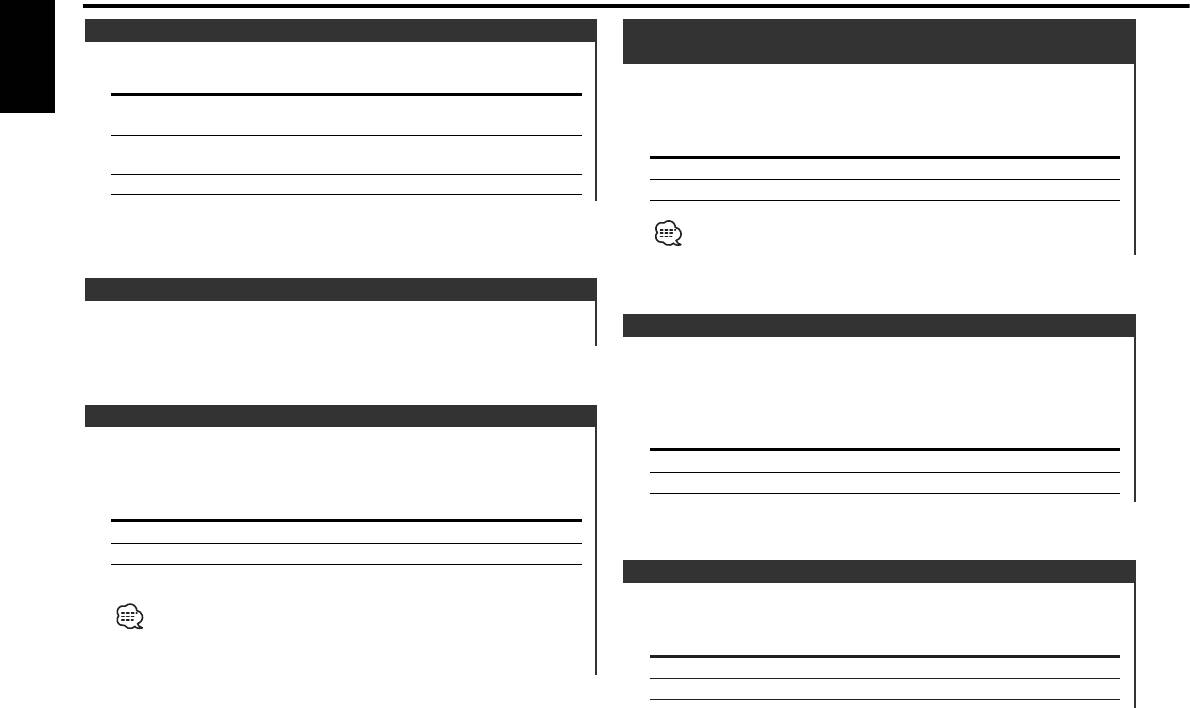
Menu system
Tuning Mode <In Tuner mode>
Restricting RDS Region
Sets the tuning mode.
(Region Restrict Function)
You can choose whether or not to restrict the RDS channels,
English
Tuning mode Display Operation
received with the AF function for a particular network, to a
Auto seek "AUTO 1" Automatic search for a station.
specific region.
indicator
Preset station "AUTO 2" Search in order of the stations in
Display Setting
seek indicator the Preset memory.
"REG ON" The Region Restrict Function is ON.
Manual "MANUAL" Normal manual tuning control.
"REG OFF" The Region Restrict Function is OFF.
Sometimes stations in the same network broadcast different
programs or use different program service names.
Auto Memory Entry <In Tuner mode>
For the operation method refer to <Auto Memory Entry> (page
Auto TP Seek
13).
When the TI function is ON and poor reception conditions are
experienced when listening to a traffic information station,
another traffic information station with better reception will be
AF (Alternative Frequency)
searched for automatically.
When poor reception is experienced, automatically switch to
Display Setting
another frequency broadcasting the same program in the same
"ATPS ON" The Auto TP Seek Function is ON.
RDS network with better reception.
"ATPS OFF" The Auto TP Seek Function is OFF.
Display Setting
"AF ON" The AF function is ON.
"AF OFF" The AF function is OFF.
Monaural Reception <In FM reception>
When the AF function is ON, the "RDS" indicator is ON.
Noise can be reduced when stereo broadcasts are received as
When no other stations with stronger reception are available for the
monaural.
same program in the RDS network, you may hear the incoming
broadcast in bits and snatches. Turn OFF the AF function in such a
Display Setting
case.
"MONO OFF" The monaural reception is OFF.
"MONO ON" The monaural reception is ON.
— 24 —
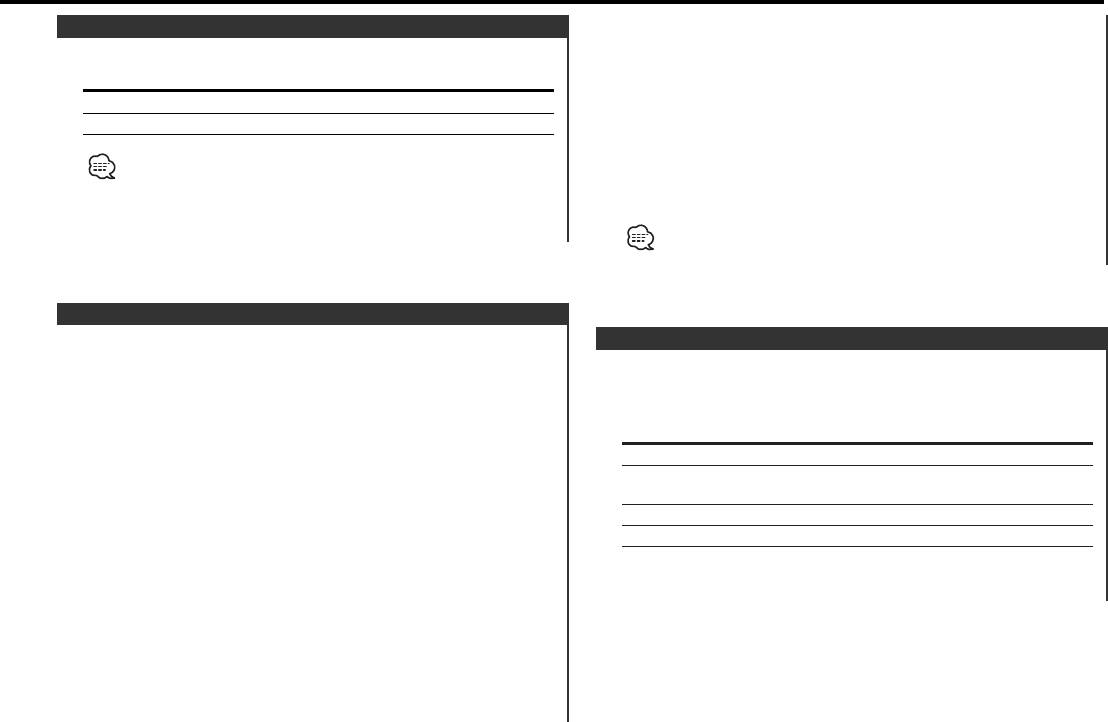
Each time the button is pressed the display switches as shown
Text Scroll
below.
Setting the displayed text scroll.
• "AUX EXT"
Display Setting
• "TV"
• "DVD"
"SCL MANU" Doesn't scroll.
• "VIDEO"
"SCL AUTO" Scrolls when the display changes.
• "GAME"
The text scrolled is shown below.
• "PORTABLE"
• CD text
6 Exit Auxiliary input display setting mode
• Folder name/ File name/ Song title/ Artist name/ Album name
Press the [MENU] button.
• MD title
• Radio text
When operation stops for 10 seconds, the name at that time is
selected, and Auxiliary input display setting mode closes.
Auxiliary Input Display Setting & Disc Naming
For selecting the display when switched to Auxiliary input
Power OFF Timer
source. For the Disc Naming refer to the <Disc Naming (DNPS)>
Setting the timer to turn this unit's power OFF automatically
(page 20).
when Standby mode continues.
Using this setting can save the vehicle's battery power.
1 Select Auxiliary input source
Press the [SRC] button.
Display Setting
Select the "AUX EXT" display.
"OFF – – –" Power OFF Timer function is OFF.
2 Enter Menu mode
"OFF 20M" Turns the power OFF after 20 minutes.
(Original setting)
Press the [MENU] button for at least 1 second.
"OFF 40M" Turns the power OFF after 40 minutes.
"MENU" is displayed.
"OFF 60M" Turns the power OFF after 60 minutes.
3 Select Auxiliary input display setting mode
Press the [FM] or [AM] button.
Select the "AUX NAME" display.
4 Enter Auxiliary input display setting mode
Press the [4] or [¢] button for at least 2 seconds.
The presently selected Auxiliary input display is displayed.
5 Select the Auxiliary input display
Press the [4] or [¢] button.
— 25 —
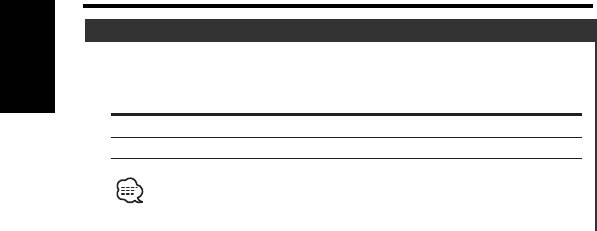
Menu system
CD Read Setting <In Standby mode>
When there is a problem on playing a CD with special format,
this setting play the CD by force.
English
Display Setting
"CD READ1" Play CD and MP3/WMA.
"CD READ2" Play CD by force.
Setting "CD READ2" cannot play MP3/WMA.
Some music CDs may not be played back even in the "CD READ2"
mode.
— 26 —
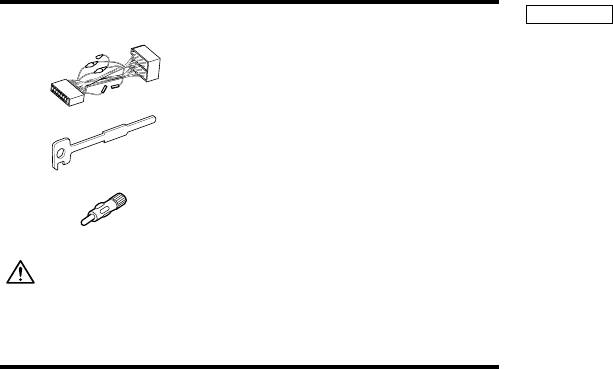
Accessories
2CAUTION
External view
Number of items
• If your car is not prepared for this special connection-system,
consult your Kenwood dealer.
1
..........................................1
• Only use antenna conversion adapters (ISO-JASO) when the
antenna cord has an ISO plug.
• Make sure that all wire connections are securely made by
inserting jacks until they lock completely.
..........................................2
• If your vehicle's ignition does not have an ACC position, or if the
2
ignition wire is connected to a power source with constant
voltage such as a battery wire, the power will not be linked with
the ignition (i.e., it will not turn on and off along with the
ignition). If you want to link the unit's power with the ignition,
3
..........................................1
connect the ignition wire to a power source that can be turned
on and off with the ignition key.
• If the fuse blows, first make sure that the wires have not caused
The use of any accessories except for those provided might result in
a short circuit, then replace the old fuse with one with the same
damage to the unit. Make sure only to use the accessories shipped with
rating.
the unit, as shown above.
• Insulate unconnected wires with vinyl tape or other similar
material. To prevent short circuits, also do not remove the caps
on the ends of the unconnected wires or the terminals.
Installation Procedure
• Connect the speaker wires correctly to the terminals to which
they correspond. The unit may receive damage or fail to work if
1. To prevent short circuits, remove the key from the ignition and
you share the - wires and/or ground them to any metal part in
disconnect the - terminal of the battery.
the car.
2. Make the proper input and output wire connections for each unit.
• After the unit is installed, check whether the brake lamps,
3. Connect the wire on the wiring harness.
indicators, wipers, etc. on the car are working properly.
• If the console has a lid, make sure to install the unit so that the
4. Take Connector B on the wiring harness and connect it to the
faceplate does not hit the lid when closing and opening.
speaker connector in your vehicle.
•Mount the unit so that the mounting angle is 30° or less.
5. Take Connector A on the wiring harness and connect it to the
external power connector on your vehicle.
6. Connect the wiring harness connector to the unit.
7. Install the unit in your car.
8. Reconnect the - terminal of the battery.
9. Press the reset button.
— 27 —
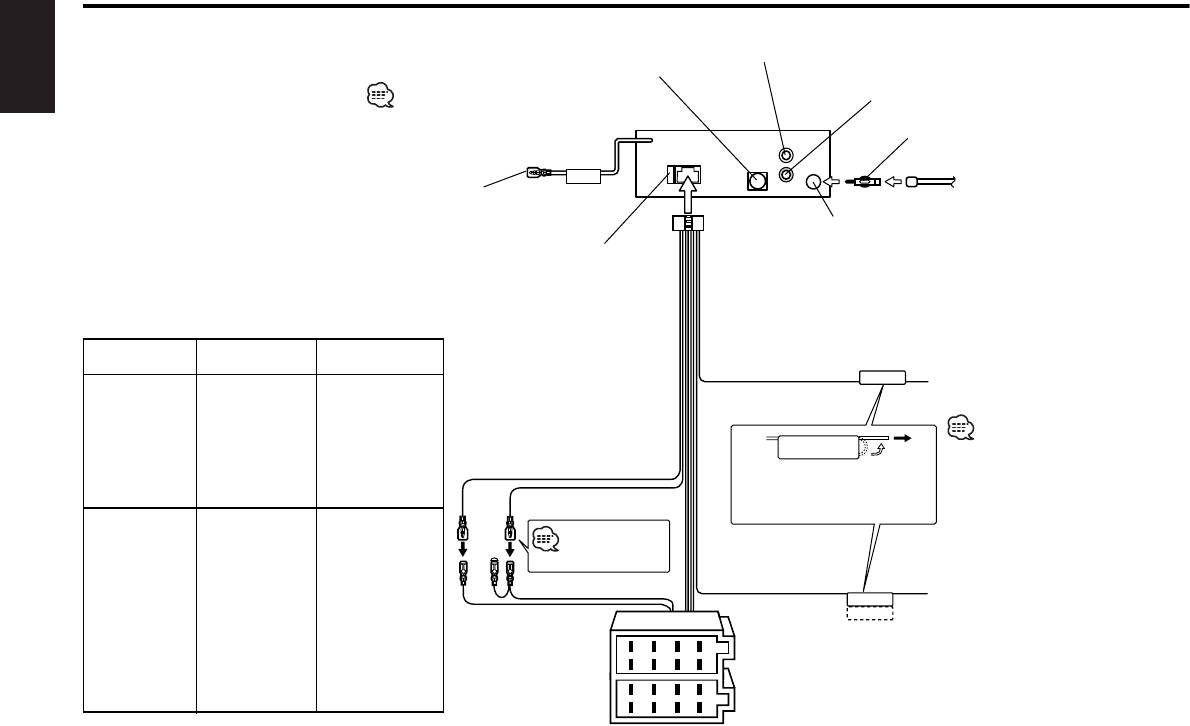
Connecting Wires to Terminals
10
Rear left output (White)
KENWOOD disc changer input 14
English
To connect the Disc changer, consult your
Rear right output (Red) 4
Disc changer manual. 15
Antenna Conversion Adaptor
REAR
L
(ISO–JASO) (Accessory3) 2
REMO.CONT
To Steering remote (Blue/Yellow)
R
Antenna Cord (ISO) 1
(Optional Accessory)
FM/AM antenna
input 3
Fuse (10A)
13
Wiring harness
(Accessory1) 16
Connector Function Guide
17
Pin Numbers for
Cable Color Functions
TEL mute wire (Brown)
Connect to the terminal that is
ISO Connectors
TEL MUTE
grounded when either the
External Power
telephone rings or during
Connector
conversation. 21
A–4
Yellow
Battery
To connect the
KENWOOD navigation
A–5
Blue/White
Power Control
system, consult your
A–7
Red
Ignition (ACC)
Battery wire (Yellow) 6A
navigation manual. 22
If no connections are made,
A–8
Black
Earth (Ground)
do not let the wire come
Connection
Ignition wire (Red) 7A
out from the tab. 18a
Speaker
Connector
See page 29 30
Power control/ Motor
B–1
Purple
Rear Right (+)
antenna control wire
B–2
Purple/Black
Rear Right (–)
Connect either to the power
A–7 Pin (Red) 8
(Blue/White) 20
control terminal when using
B–3
Gray
Front Right (+)
P.CONT
the optional power amplifier,
ANT.CONT
B–4
Gray/Black
Front Right (–)
A–4 Pin (Yellow) 9
or to the antenna control
terminal in the vehicle. 23
B–5
White
Front Left (+)
Connector A
8
6
4
2
B–6
White/Black
Front Left (–)
7
5
3
1
B–7
Green
Rear Left (+)
Connector B
8
6
4
2
B–8
Green/Black
Rear Left (–)
7
5
3
1
— 28 —
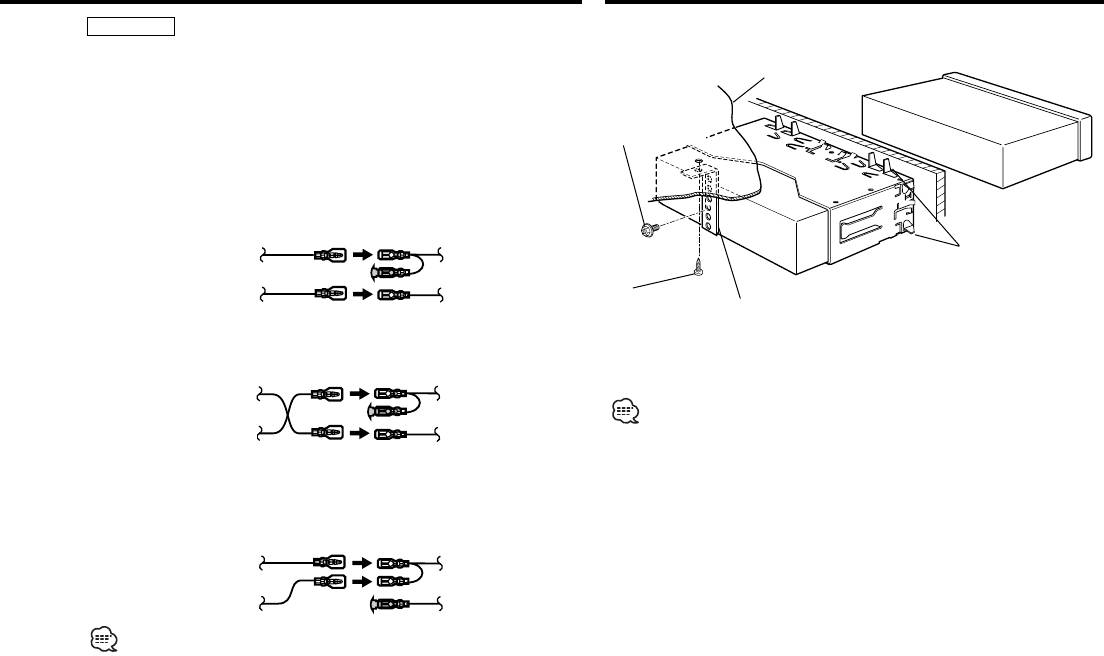
Installation
2WARNING
■ Installation
Connecting the ISO Connector
The pin arrangement for the ISO connectors depends on the type of
vehicle you drive. Make sure to make the proper connections to
Firewall or metal support
prevent damage to the unit.
The default connection for the wiring harness is described in 1 below.
Screw (M4X8)
If the ISO connector pins are set as described in 2 or 3, make the
(commercially
connection as illustrated.
available)
Please be sure to reconnect the cable as shown 2 below to
install this unit to the Volkswagen vehicles etc.
1 (Default setting) The A-7 pin (red) of the vehicle's ISO connector
is linked with the ignition, and the A-4 pin (yellow) is connected to
the constant power supply.
Unit Vehicle
Bend the tabs of the
Ignition cable (Red)
A–7 Pin (Red)
mounting sleeve
with a screwdriver or
Battery cable (Yellow)
A–4 Pin (Yellow)
Self-tapping
similar utensil and
screw
Metal mounting
attach it in place.
(commercially
strap
2 The A-7 pin (red) of the vehicle's ISO connector is connected to
available)
(commercially
the constant power supply, and the A-4 pin (yellow) is linked to
the ignition.
available)
Unit Vehicle
Ignition cable (Red)
A–7 Pin (Red)
Make sure that the unit is installed securely in place. If the unit is
unstable, it may malfunction (eg, the sound may skip).
Battery cable (Yellow)
A–4 Pin (Yellow)
3 The A-4 pin (yellow) of the vehicle's ISO connector is not
connected to anything, while the A-7 pin (red) is connected to the
constant power supply (or both the A-7 (red) and A-4 (yellow) pins
are connected to the constant power supply).
Unit Vehicle
Ignition cable (Red)
A–7 Pin (Red)
Battery cable (Yellow)
A–4 Pin (Yellow)
When the connection is made as in 3 above, the unit's power will not
be linked to the ignition key. For that reason, always make sure to turn
off the unit's power when the ignition is turned off.
To link the unit's power to the ignition, connect the ignition cable
(ACC...red) to a power source that can be turned on and off with the
ignition key.
— 29 —— 29 —
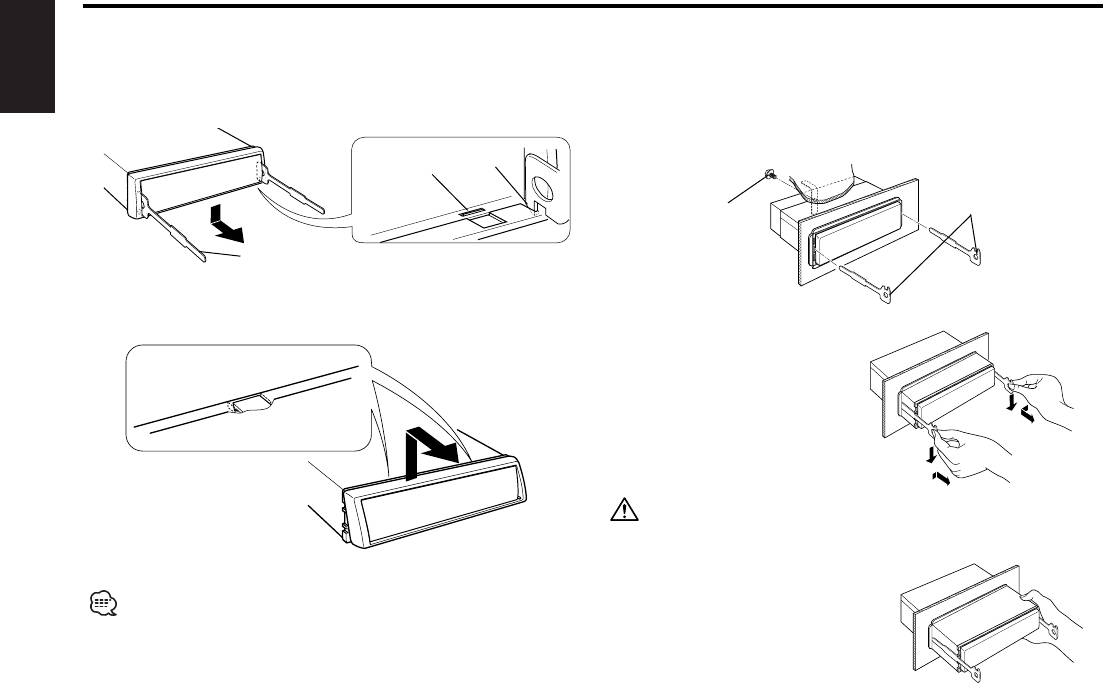
Installation
■ Removing the hard rubber frame
■ Removing the Unit
1 Engage the catch pins on the removal tool and remove the
1 Refer to the section <Removing the hard rubber frame> and
two locks on the lower level.
then remove the hard rubber frame.
English
Lower the frame and pull it forward as shown in the figure.
2 Remove the screw (M4×8) on the back panel.
3 Insert the two removal tools deeply into the slots on each
side, as shown.
Catch
Lock
Screw (M4X8)
Accessory2 Removal tool
(commercially
available)
Accessory2 Removal tool
2 When the lower level is removed, remove the upper two
locations.
4 Lower the removal tool
toward the bottom, and
pull out the unit halfway
while pressing towards the
inside.
Be careful to avoid injury from the catch pins on the removal tool.
5 Pull the unit all the way out
with your hands, being
The frame can be removed from the top side in the same manner.
careful not to drop it.
— 30 —— 30 —
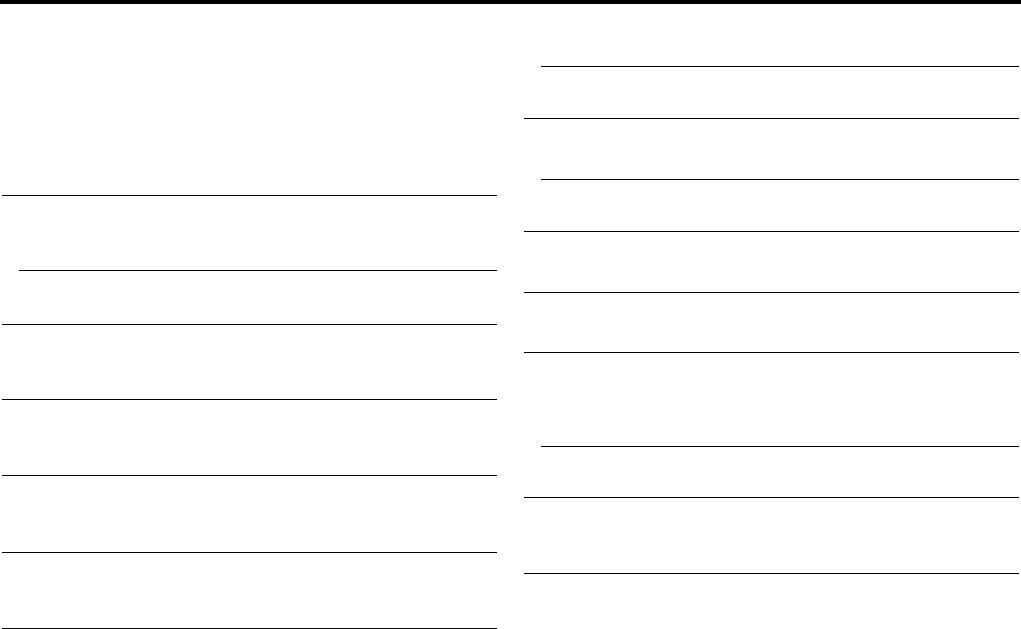
Troubleshooting Guide
What might seem to be a malfunction in your unit may
? No sound can be heard, or the volume is low.
just be the result of slight misoperation or miswiring.
✔ The fader or balance settings are set all the way to one side.
21
Before calling service, first check the following table
☞ Center the fader and balance settings.
for possible problems.
✔ The input/output wires or wiring harness are connected incorrectly.
22
☞ Reconnect the input/output wires or the wiring harness correctly.
General
See the section on <Connecting Wires to Terminals>.
? The power does not turn ON.
01
? The sound quality is poor or distorted.
25
✔ The fuse has blown.
✔ One of the speaker wires is being pinched by a screw in the car.
☞ After checking for short circuits in the wires, replace the fuse with
☞ Check the speaker wiring.
one with the same rating.
✔ The speakers are not wired correctly.
27
☞ Reconnect the speaker wires so that each output terminal is
? There’s a source you can’t switch.
07
connected to a different speaker.
✔ There’s no media inserted.
☞ Set the media you want to listen to. If there’s no media in this
? The Touch Sensor Tone doesn’t sound.
34
unit, you can't switch to each source.
✔ The preout jack is being used.
✔ The Disc changer isn’t connected.
08
☞ The Touch Sensor Tone can’t be output from the preout jack.
☞ Connect the Disc changer. If the Disc changer isn’t connected to
? Even though Synchronize Clock is ON, the clock can’t be adjusted.
35
it's input terminal, You can't switch to an external disc source.
✔ The received RDS station isn’t sending time data.
? The memory is erased when the ignition is turned OFF.
10
☞ Receive another RDS station.
✔ The ignition and battery wire are incorrectly connected.11
☞ Connect the wire correctly, referring to the section on
Tuner source
<Connecting Wires to Terminals>.
? Radio reception is poor.
39
? The TEL mute function does not work.
15
✔ The car antenna is not extended.
✔ The TEL mute wire is not connected properly.
☞ Pull the antenna out all the way.
☞ Connect the wire correctly, referring to the section on
✔ The antenna control wire is not connected.
40
<Connecting Wires to Terminals>.
☞ Connect the wire correctly, referring to the section on
? The TEL mute function turns ON even though the TEL mute wire is
<Connecting Wires to Terminals>.
not connected.
16
? It isn't the set Traffic information sound volume.
43
✔ The TEL mute wire is touching a metal part of the car.
✔ The set sound volume is less than the tuner sound volume.
☞ Pull the TEL mute wire away from the metal part of the car.
☞ If the tuner sound volume is louder than the set sound volume,the
? Even if Loudness is turned ON, high-pitched tone isn't compensated
tuner sound volume is used.
for.
17
✔ Tuner source is selected.
☞ High-pitched tone isn't compensated for when in Tuner source.
— 31 —
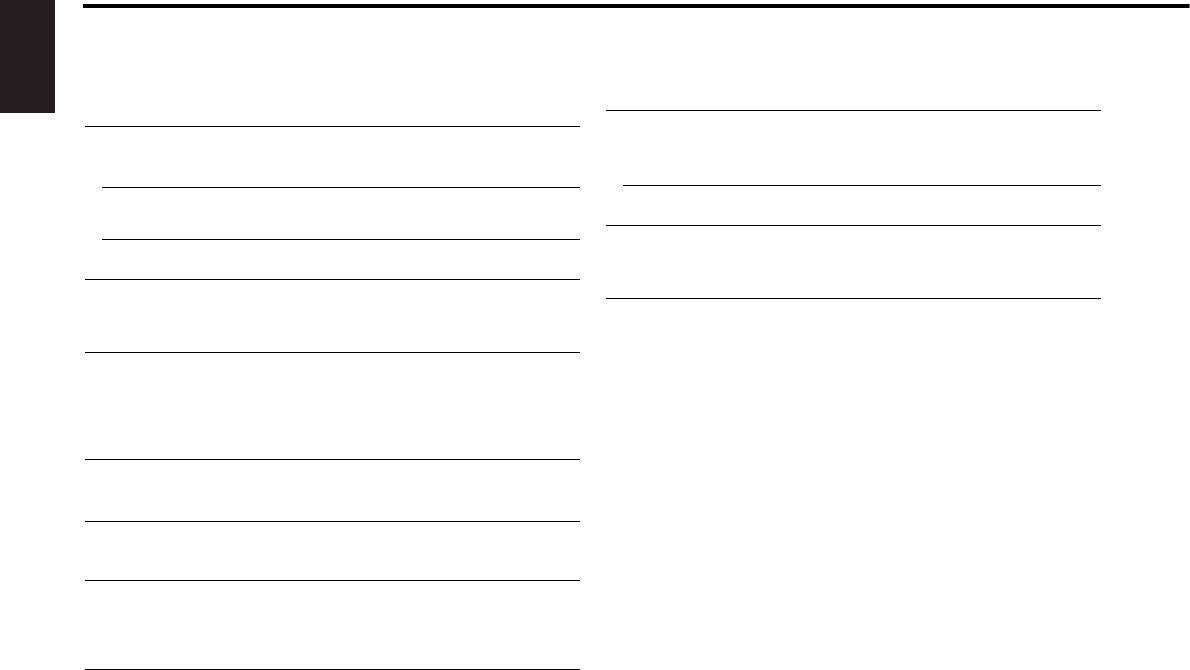
Troubleshooting Guide
Disc source
MP3/WMA source
? "AUX EXT" is displayed without achieving External disc control
? Cannot play an MP3/WMA.
67
mode.
50
✔ The media is scratched or dirty.69
English
✔ Unsupported disc changer is connected.51
☞ Clean the media, referring to the CD cleaning of the section on
☞ Use the disc changer mentioned in the IMPORTANT
<About CDs> (page 5).
INFORMATION of the section on <Safety precautions> (page 3).
? The sound skips when an MP3/WMA is being played.
73-1
? The specified disc does not play, but another one plays instead.
52
✔ The media is scratched or dirty.
✔ The specified CD is quite dirty.
☞ Clean the media, referring to the section on <CD cleaning> (page
☞ Clean the CD.
5).
✔ The disc is loaded in a different slot from that specified.
54
✔ The recording condition is bad.
73-2
☞ Eject the disc magazine and check the number for the specified
☞ Record the media again or use another media.
disc.
? The MP3/WMA track time isn’t displayed correctly.
80
✔ The disc is severely scratched.
55
✔ ---
☞ Try another disc instead.
☞ There are times when it isn’t displayed correctly according to the
MP3/WMA recording conditions.
? A CD ejects as soon as it is loaded.
62
✔ The CD is quite dirty.63
☞ Clean the CD, referring to the CD cleaning of the section on
If the following situations, consult your nearest service
<About CDs> (page 5).
center:
Even though the disc changer is connected, the Disc Changer source is not
? Can’t remove disc.
64
ON, with "AUX EXT" showing in the display during the Changer Mode.
✔ The cause is that more than 10 minutes has elapsed since the vehicle
ACC switch was turned OFF.
☞ The disc can only be removed within 10 minutes of the ACC
switch being turned OFF. If more than 10 minutes has elapsed,
turn the ACC switch ON again and press the Eject button.
? The disc won’t insert.
65
✔ There’s already another disc inserted.
☞ Press the [0] button and remove the disc.
? Direct Search can’t be done.
66-1
✔ Another function is ON.
☞ Turn Random Play or other functions OFF.
? Track Search can't be done.
66-2
✔ For the discs/folders first or last song.
☞ For each disc/folder, Track Search can't be done in the backward
direction for the first song or in the forward direction for the last
song.
— 32 —

The messages shown below display your systems
HOLD: The protective circuit in the unit activates when the
condition.
temperature inside the automatic disc changer exceeds 60°C
(140°F), stopping all operation.
E0d
EJECT: No disc magazine has been loaded in the changer. The disc
➪ Cool down the unit by opening the windows or turning on
magazine is not completely loaded.
E01
the air conditioner. As the temperature falls below 60°C
➪ Load the disc magazine properly.
(140°F), the disc will start playing again.
No CD in the unit.
➪ Insert the CD.
NO NAME: Attempted to display DNPS during the CD play having no disc
names preset.
E51
NO DISC: No disc has been loaded in the disc magazine.
E02
➪ Load a disc into the disc magazine.
WAITING: Radio text data is being received.E56
E-04: No disc has been loaded in the disc magazine.
E04
LOAD: Discs are being exchanged in the Disc changer.E57-1
➪ Load a disc into the disc magazine.
READING: The unit is reading the data on the disc.E57-2
The CD is quite dirty. The CD is upside-down. The CD is
scratched a lot.
IN (Blink): The CD player section is not operating properly.E59
➪ Clean the CD and load it correctly.
➪ Reinsert the CD. If the CD cannot be ejected or the display
continues to flash even when the CD has been properly
E-05: The CD is upside-down.
E05
reinserted, please switch off the power and consult your
➪ Load the CD correctly.
nearest service center.
BLANK: Nothing has been recorded on the MD.
E10
UNSUPPRT: A MP3/WMA is played with a format that this unit can't
NO TRACK: No tracks are recorded on the MD, although it has a title.E11
support.
E63
➪ ----
E-15: Media was played that doesn’t have data recorded that the
unit can play.
E15
PROTECT: A copy-protected file is played.
E64
➪ Use media that has data recorded that the unit can play.
➪ ----
NO PANEL: The faceplate of the slave unit being connected to this unit
This is the privileged Microsoft® Windows Media Audio
has been removed.
E30
file.
E64
➪ Replace it.
➪ ----
E-77: The unit is malfunctioning for some reason.
E77
➪ Press the reset button on the unit. If the "E-77" code does
not disappear, consult your nearest service center.
E-99: Something is wrong with the disc magazine. Or the unit is
malfunctioning for some reason.
E99
➪ Check the disc magazine. And then press the reset button
on the unit. If the "E-99" code does not disappear, consult
your nearest service center.
— 33 —

Specifications
Specifications subject to change without notice.
FM tuner section
Audio section
Frequency range (50 kHz space) ..............87.5 MHz – 108.0 MHz
Maximum output power.................................................50 W x 4
English
Usable sensitivity (S/N = 26dB) .................................0.7 µV/75 Ω
Output power (DIN 45324, +B=14.4V) ..........................30 W x 4
Quieting Sensitivity (S/N = 46dB) ..............................1.6 µV/75 Ω
Tone action
Frequency response (±3 dB).................................30 Hz – 15 kHz
Bass : ..............................................................100 Hz ±10 dB
Signal to Noise ratio (MONO)..............................................65 dB
Middle : .............................................................1 kHz ±10 dB
Selectivity (DIN) (±400 kHz)..............................................≥ 80 dB
Treble : ............................................................10 kHz ±10 dB
Stereo separation (1 kHz) ....................................................35 dB
Preout level / Load (during disc play)....................2000 mV/10 kΩ
Preout impedance (during disc play) ................................≤ 600 Ω
MW tuner section
Frequency range (9 kHz space) .....................531 kHz – 1611 kHz
General
Usable sensitivity (S/N = 20dB) ...........................................25 µV
Operating voltage (11 – 16V allowable) .............................14.4 V
Current consumption.............................................................10 A
LW tuner section
Installation Size (W x H x D) .........................182 x 53 x 155 mm
Frequency range .............................................153 kHz – 281 kHz
Weight ................................................................................1.4 kg
Usable sensitivity (S/N = 20dB) ...........................................45 µV
CD player section
Laser diode .......................................................................GaAlAs
Digital filter (D/A) ....................................8 Times Over Sampling
D/A Converter .......................................................................1 Bit
Spindle speed .................................1000 – 400 rpm (CLV 2times)
Wow & Flutter........................................Below Measurable Limit
Frequency response (±1 dB).................................10 Hz – 20 kHz
Total harmonic distortion (1 kHz) ......................................0.01 %
Signal to Noise ratio (1 kHz) ..............................................105 dB
Dynamic range ....................................................................93 dB
Channel separation..............................................................85 dB
MP3 decode .................Compliant with MPEG-1/2 Audio Layer-3
WMA decode .....................Compliant with Windows Media Audio
— 34 —
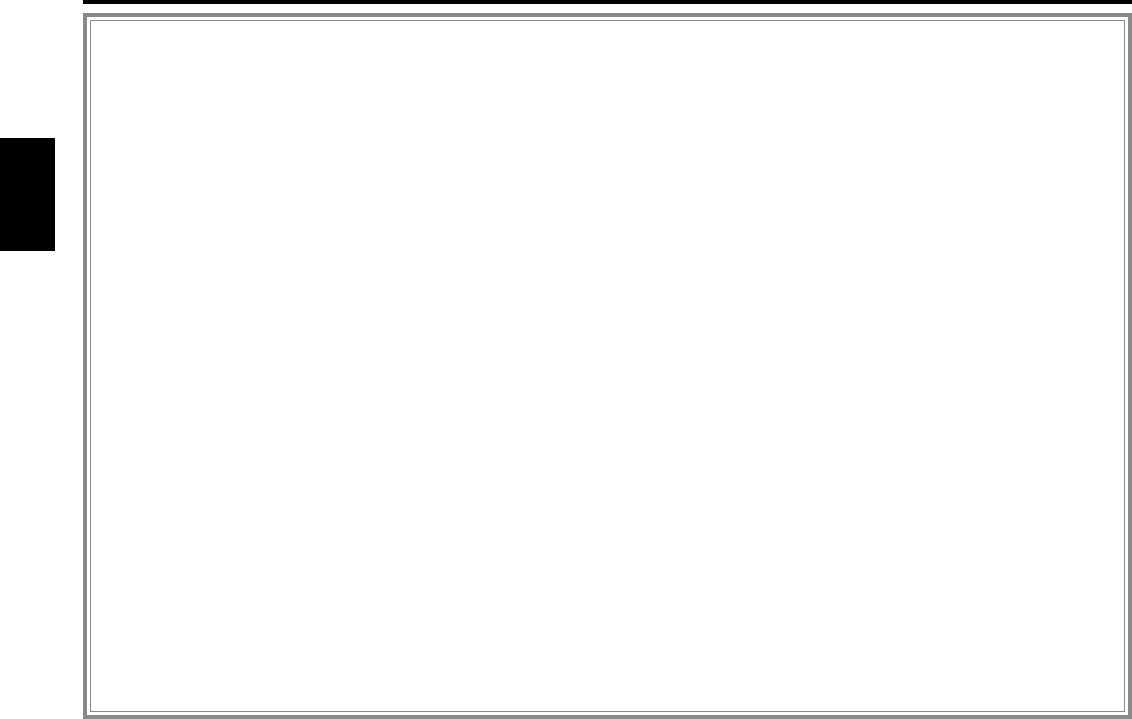
Cодержание
Меры предосторожности...............37
Функции управления CD/
Таймер отключения питания
MP3/WMA/Внешним диском........51
Установка прочтения CD
О CD.....................................................39
Проигрывание CD и MP3/WMA
Принадлежности..............................61
Примечания к проигрыванию
Проигрывание внешнего диска
MP3/WMA ........................................40
Процесс установки ..........................61
Ускоренное передвижение вперёд и
Общие характеристики...................42
назад
Подсоединение кабелей к гнездам
Питание
Поиск дорожки/файла
для подключения.........................62
Как выбрать источник
Поиск диска/папки
Установка...........................................63
Громкость
Повтор дорожки/файла/диска/папки
Поиск и устранение
Аттенуатор
Сканирующее проигрывание
Pyccкий
неисправностей ............................65
Уровень громкости
Произвольное проигрывание
System Q
Произвольное проигрывание магазина
Технические характеристики.........68
Управление аудио
Выбор папки
Установка акустической системы
Название диска (DNPS)
Переключение дисплея
Просмотр текста/названий
Лицевая пластинка,
Система меню ...................................55
предотвращающая кражу
Система меню
Отключение при звонке по телефону
Тон с датчиком прикосновения
Cвойства тюнера..............................46
Регулировка часов в ручном режиме
Настройка
Синхронизация часов
Память предварительной настройки
DSI (Disabled System Indicator)
станций
Подсветка на выбор
Ввод в авто память
Установка бюллетеня новостей с
Настройка на предварительную
тайм-аутом
установку
Местный поиск
Cвойства RDS....................................48
Режим настройки
Дорожная информация
Ввод в авто память
Предварительная установка громкости
AF (Alternative Frequency)
для дорожной информации
Ограничение региона RDS
Просмотр радио текста
Авто поиск TP
PTY (Тип программы)
Монофонический приём
Предварительная установка типа
Просмотр текста
программы
Установка дисплея дополнительного
Изменение языка для функции PTY
входа и присвоение названия диску
— 36 —
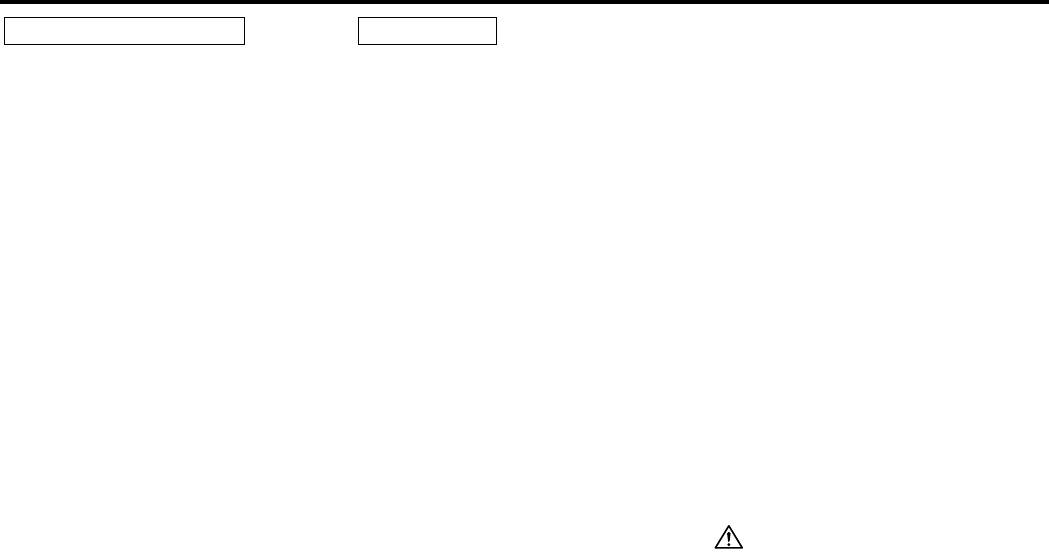
Меры предосторожности
ВАЖНЫE ИНФОРМАЦИИ
2 ПРEДУПРEЖДEHИE
2 BHИMAHИE
Сведения о проигрывателях
Bо избежание травмы и/или пожара
Bо избежание повреждения аппарата
компакт-дисков/ автоматах для
следует обратить внимание на:
следует обратить внимание на
смены дисков, подключаемых к
• Bставляйте устройство, пока оно
следующие меры предосторожности:
этому аппарату:
полностью не зaфикcиpyeтcя на месте. B
• Cледует соединить заземление аппарата с
К этому аппарату можно подключать
противном случае оно может вылететь co
отрицательным электропитанием 12 B
проигрыватели компакт-дисков/ автоматы
cвoeгo места во время cтoлкнoвeний и
постоянного тока.
для смены дисков фирмы KENWOOD,
других сотрясений.
• Не открывайте верхние или нижние крышки
произведенные в 1998 году или позже.
• При удлинении кабелей для запуска,
аппарата.
Смотрите каталог или обратитесь за
кaбeлeй батaреи или заземляющих
• Не следует эксплуатировать аппарат в очень
консультацией к Вашему дилеру изделий
кабелей следует проверить, что
жарких или влажных местах, следует
фирмы Kenwood, чтобы узнать о
применяются питающие кабели или
предохранять устройство от воздействия
совместимых по подключению моделях
2
другие кабели, сечение которых 0,75 мм
прямых солнечных лучей. Также избегайте
проигрывателей компакт-дисков/
(AWG18) или больше, чтобы
сильно запыленных мест и мест, где на
автоматов для смены дисков.
аппарат могут попасть брызги воды.
предотвратить повреждение кабеля и
Следует отметить, что проигрыватели
оболочки кабеля.
• Не следует размещать снятую с аппарата
компакт-дисков/ автоматы для смены
переднюю панель или футляр передней
дисков фирмы KENWOOD, произведенные
• Bо избежание коротких замыканий
панели в очень жарких или влажных местах
в 1997 году или ранее, а также автоматы
никогда не оставляйте металлическиe
или местах, подвергающихся воздействию
для смены дисков других производителей
предметы (напр. монеты или
прямых солнечных лучей. Также избегайте
не могут быть подключены к этому
металлические инструменты) внутри
сильно запыленных мест и мест, где на
аппарату.
аппарата.
аппарат могут попасть брызги воды.
Несовместимое подключение может стать
• Eсли из аппарата начнет выходить дым или
• Во избежании ухудшения рабочих
причиной повреждения аппаратов.
неприятный запах, следует немедленно
характеристик старайтесь не дотрагиваться
Установка выключателя O-N в положение
выключить питание и обратиться к дилеру
руками выводов аппарата или передней панели.
"N" для применяемых чейнджеров дисков/
изделий фирмы Kenwood.
• Переднюю панель следует предохранять от
проигрывателей CD фирмы KENWOOD.
• Cледите за тем, чтобы ваши пальцы не
сильных сотрясений, поскольку это очень
Функции, которыми можно
попадали между передней панелью и
точное устройство.
воспользоваться, и информация, которая
устройством.
• При замене предохранителя следует
может отображаться на дисплее, зависят
• Cледует избегать сильных сотрясений
применить новый с указанным номинальным
от подключаемых моделей аппаратов.
аппарата, не poнять на пол.
значением. Вследствие применения
Вследствие неправильного подсоединения
Аппарат может сломаться или тpecнуть,
предохранителя с неправильным
вашего аппарата к проигрывателю компакт-
так как содержит стеклянные части.
номинальным значением может произойти
дисков можно повредить оба устройства.
повреждение аппарата.
• Hе трогайте жидкость из жидких
• Во избежание коротких замыканий при
Не следует устанавливать компакт-
кристаллов, если ЖK-дисплей поврежден
замене предохранителя сначала следует
диски размером 8 см (3 дюйма) в
или сломан вследствие удара. Жидкость
отключить провода.
из жидких кристаллов может стать
гнездо
опасной для вашего здоровья или даже
• Не размещайте какие-либо предметы
Если вы попытаетесь установить в
между передней панелью и устройством.
смертельной. Eсли произойдет контакт с
устройство компакт-диск размером 8 см
жидкостью жидких кристаллов из ЖK-
• При установке не применяйте никаких винтов,
вместе с переходником, переходник может
дисплея с вашим телом или одеждой,
кроме винтов, поставленных вместе с
отделиться от компакт-диска и повредить
аппаратом. Применение других винтов может
устройство.
следует немедленно эти места вымыть
вызвать повреждение основного аппарата.
мылом.
— 37 —








